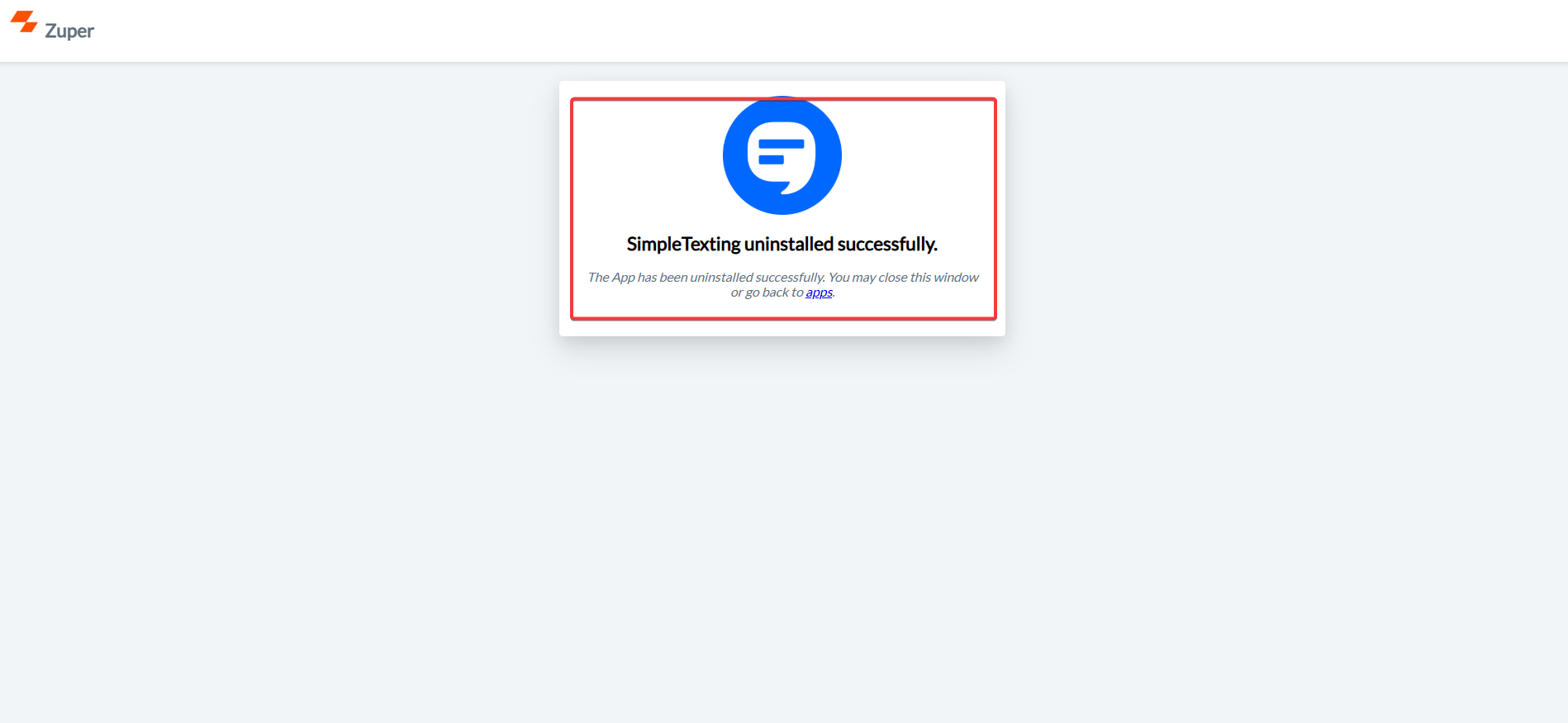Note: You must have an active SimpleTexting account and subscription to use this integration.
A. Connecting SimpleTexting with Zuper
Follow the steps below to integrate your SimpleTexting account with Zuper.- Log in to your Zuper web app. Click your Profile Picture in the top-right corner. Select App Store from the dropdown menu.
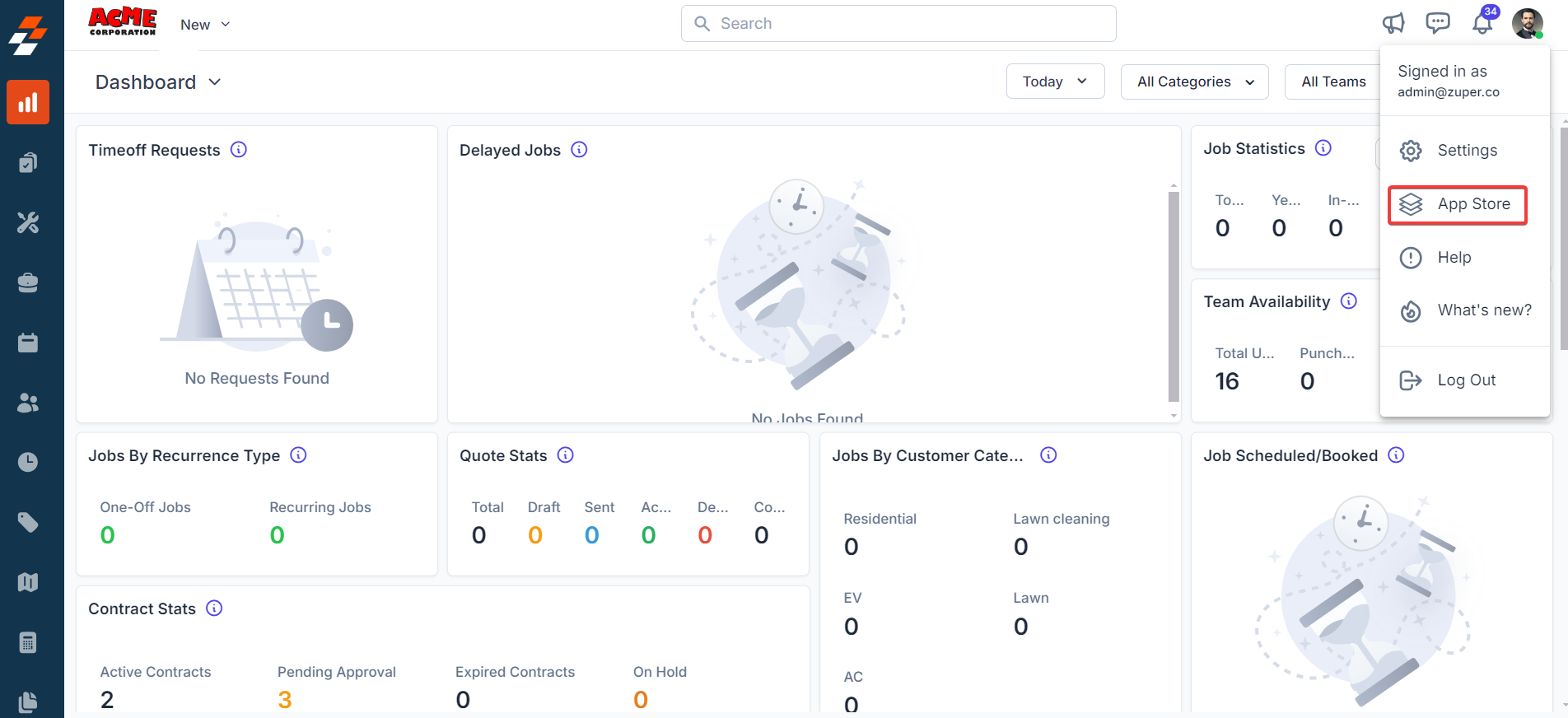
- Under Browse by Category, select Telephony, Video & SMS. Choose SimpleTexting from the list of available integrations.
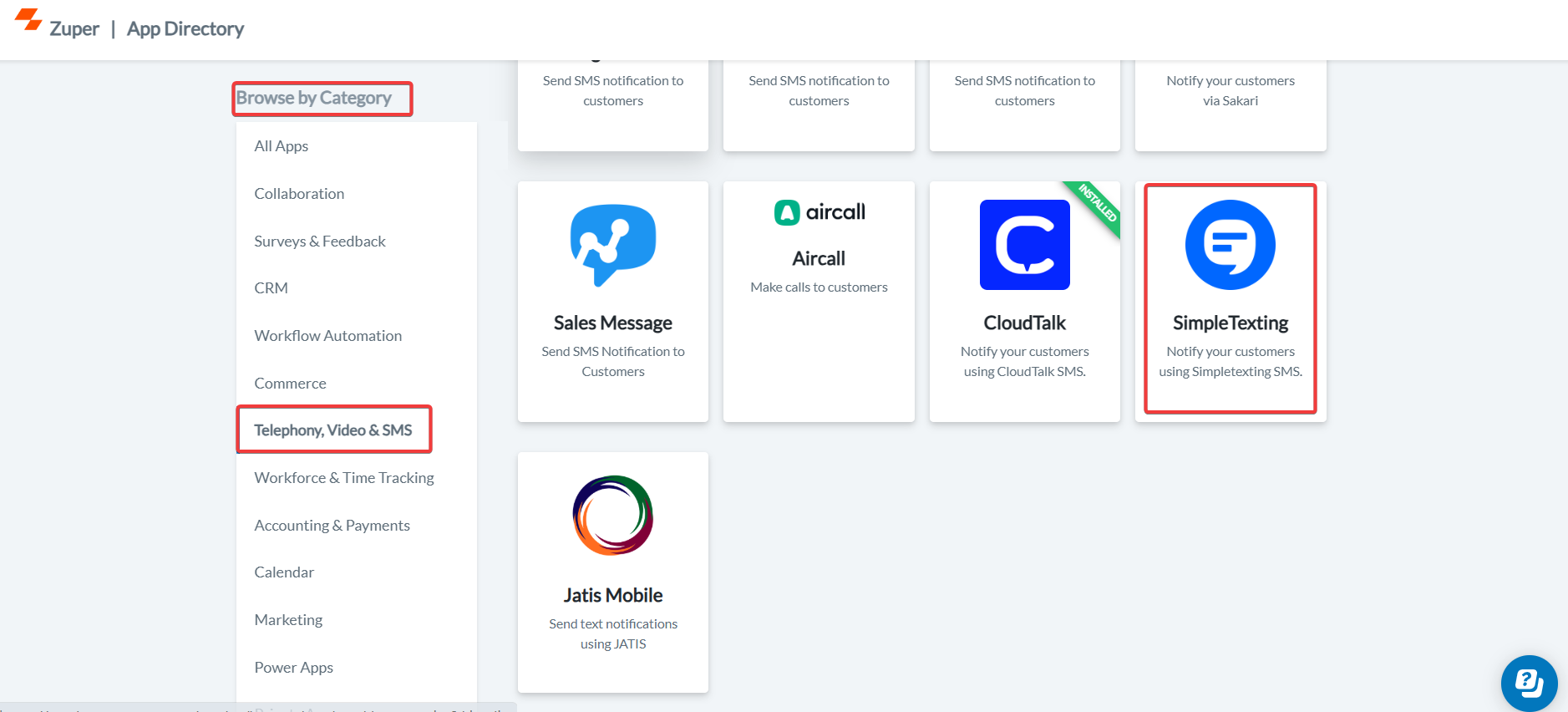
- Click Install SimpleTexting.
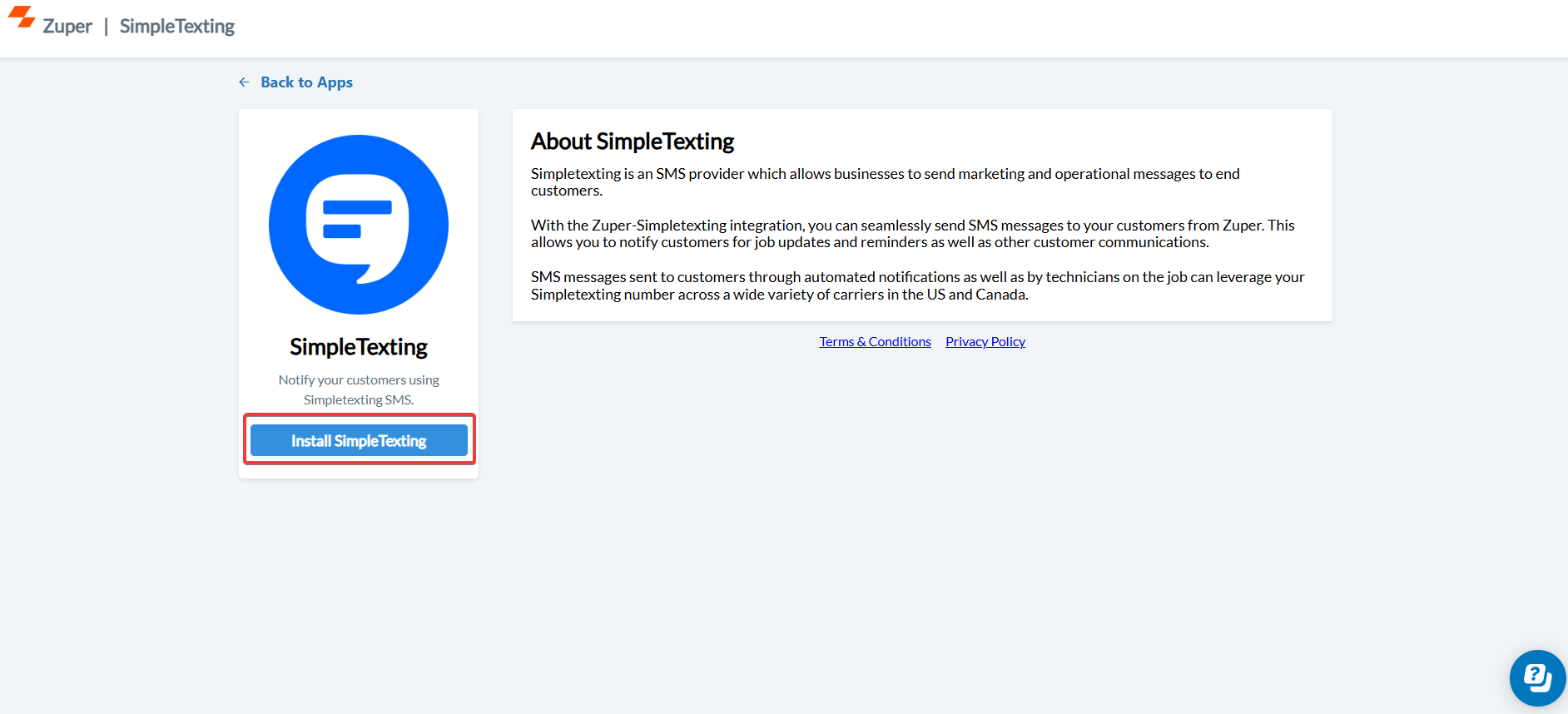
- Update the following fields with details from your SimpleTexting account:
| Field | Description | Where to Find |
|---|---|---|
| SimpleTexting API Key (Mandatory) | Enter your SimpleTexting API key to authenticate the integration between Zuper and SimpleTexting. | Log in to SimpleTexting → Dashboard → Profile & Settings → API tab → API Token |
| Enable SMS Notification (Yes/No) | Choose Yes to enable text message notifications for your contacts. This ensures that Zuper can send outbound text messages via SimpleTexting. | Available under Contacts → Edit Contact → Notification Preferences |
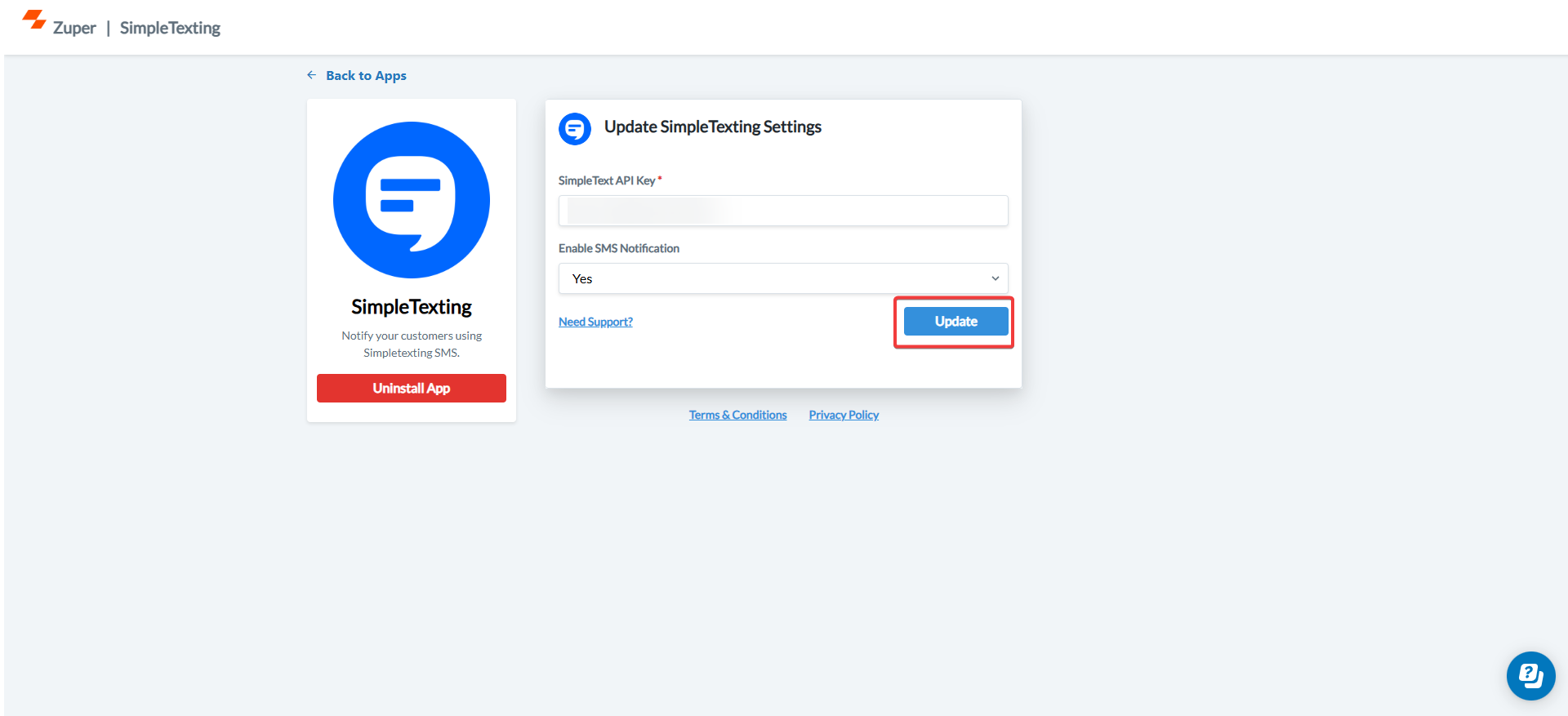
B. Using the Zuper–SimpleTexting Integration
Once the integration is configured, you can send Text Messages directly from Zuper using your SimpleTexting number.- Navigate to the Contacts module from the left panel. Select a contact on the listing page to open its details.
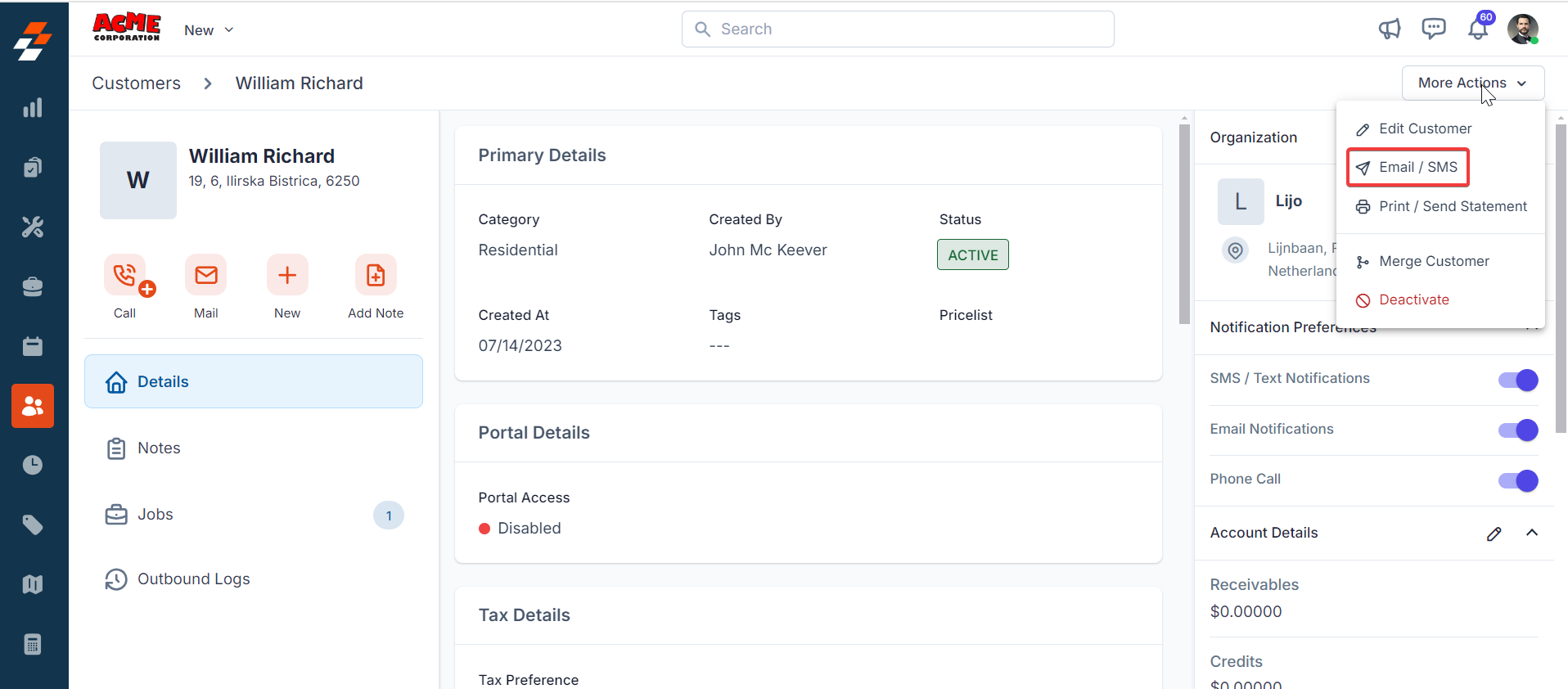
- On the Contact Details page, click More Actions (top-right corner) and select Email/Text Message from the dropdown menu.
| Field | Description |
|---|---|
| Contact Via (Mandatory) | Select SMS to send a notification. |
| Contact Number (Mandatory) | Choose the contact’s phone number. |
| Message Body (Mandatory) | Enter the message content. |
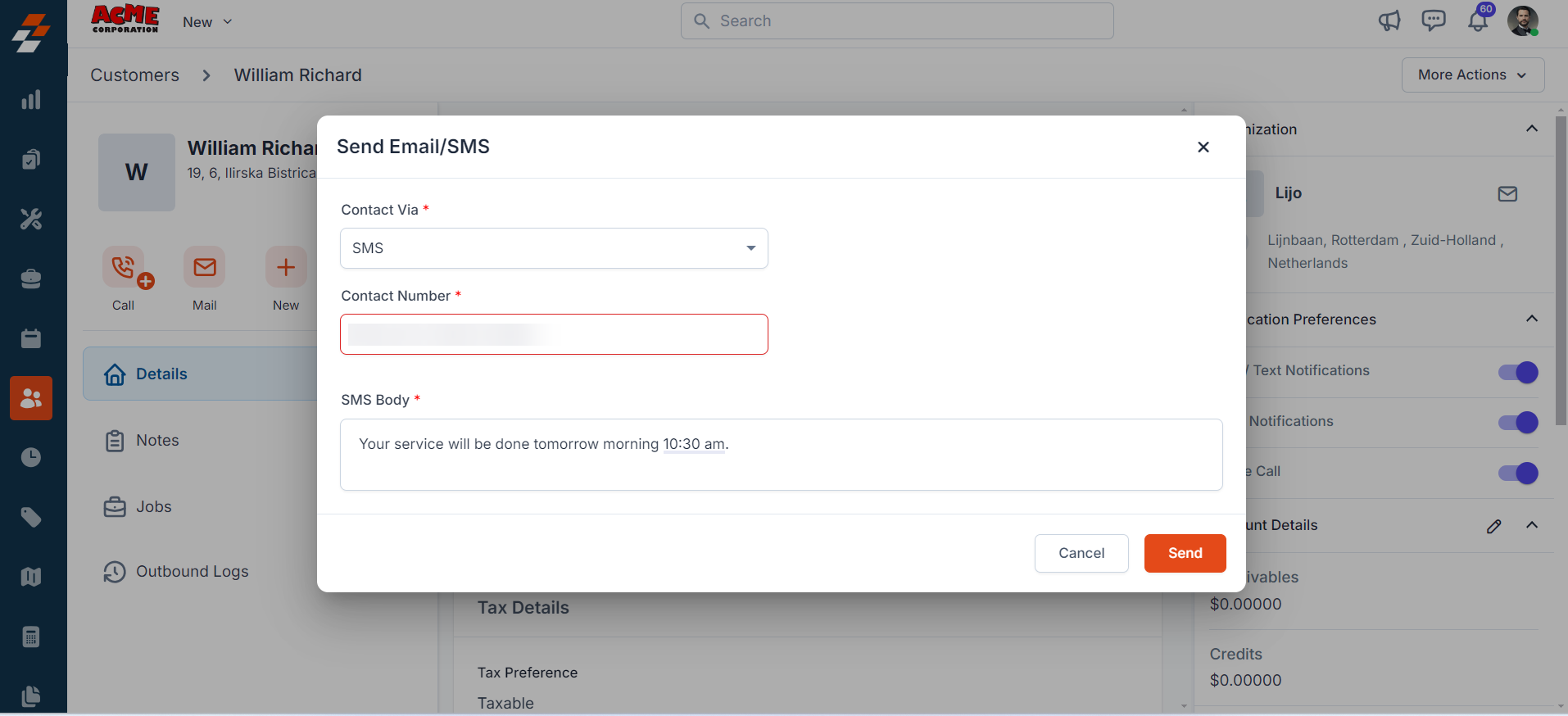
Note: You can trigger messages via the Contacts module, Bulk Text Message action, or Workflow automation.
C. Uninstalling SimpleTexting from Zuper
If you no longer need the integration, follow the steps below to uninstall the SimpleTexting app.- Log in to your Zuper web app. Click your Profile Picture in the top-right corner. Select App Store.
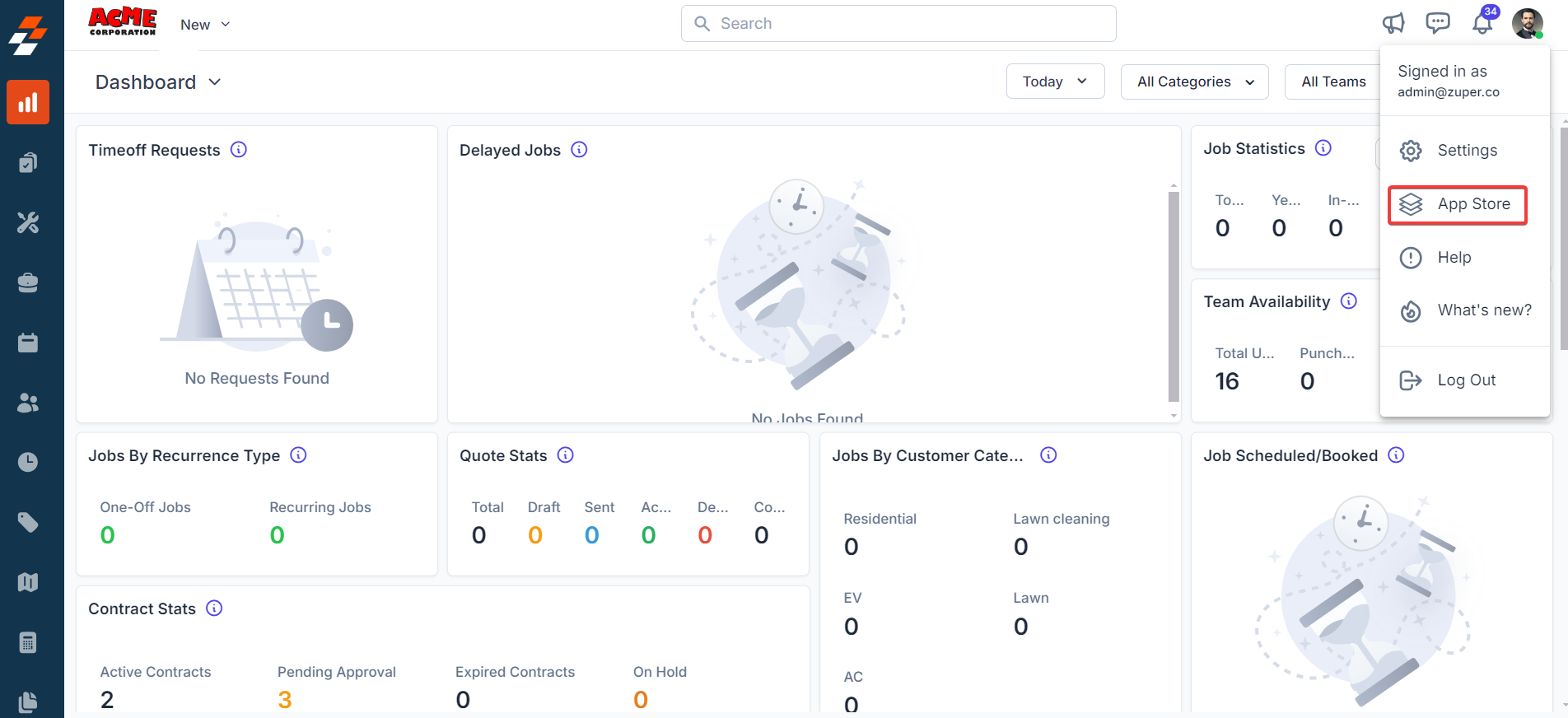
- Under Browse by Category, select Telephony, Video & SMS. Choose SimpleTexting. You have the option to Uninstall SimpleTexting.
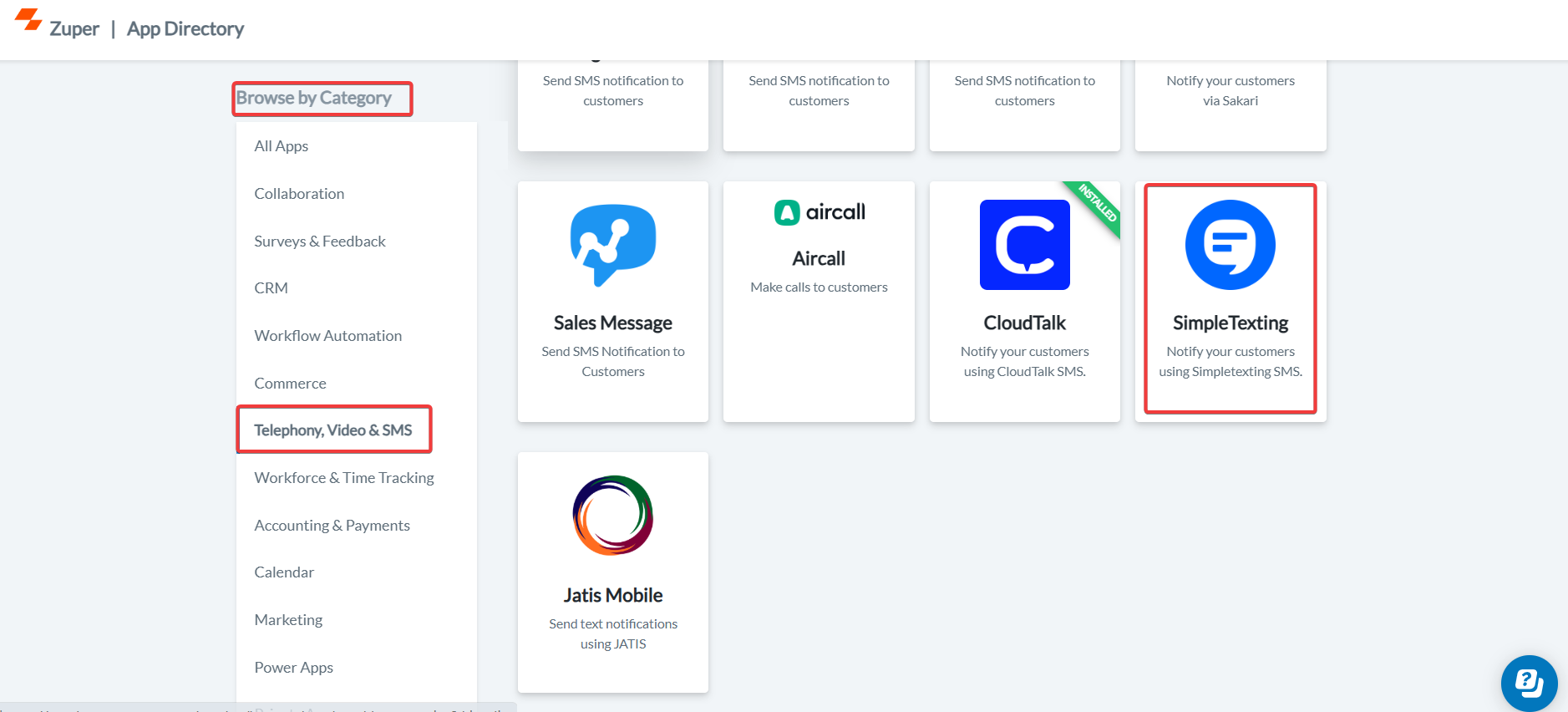
- The SimpleTexting is uninstalled successfully.