Note: This feature is available only on select Zuper plans. To enable it for your account, please contact your account administrator or email us at [email protected]
Accessing Call Transcription
You can access the AI-generated call transcript in two ways:From the Conversation Thread
- Go to Zuper Connect > Conversations Listing from the left navigation menu.
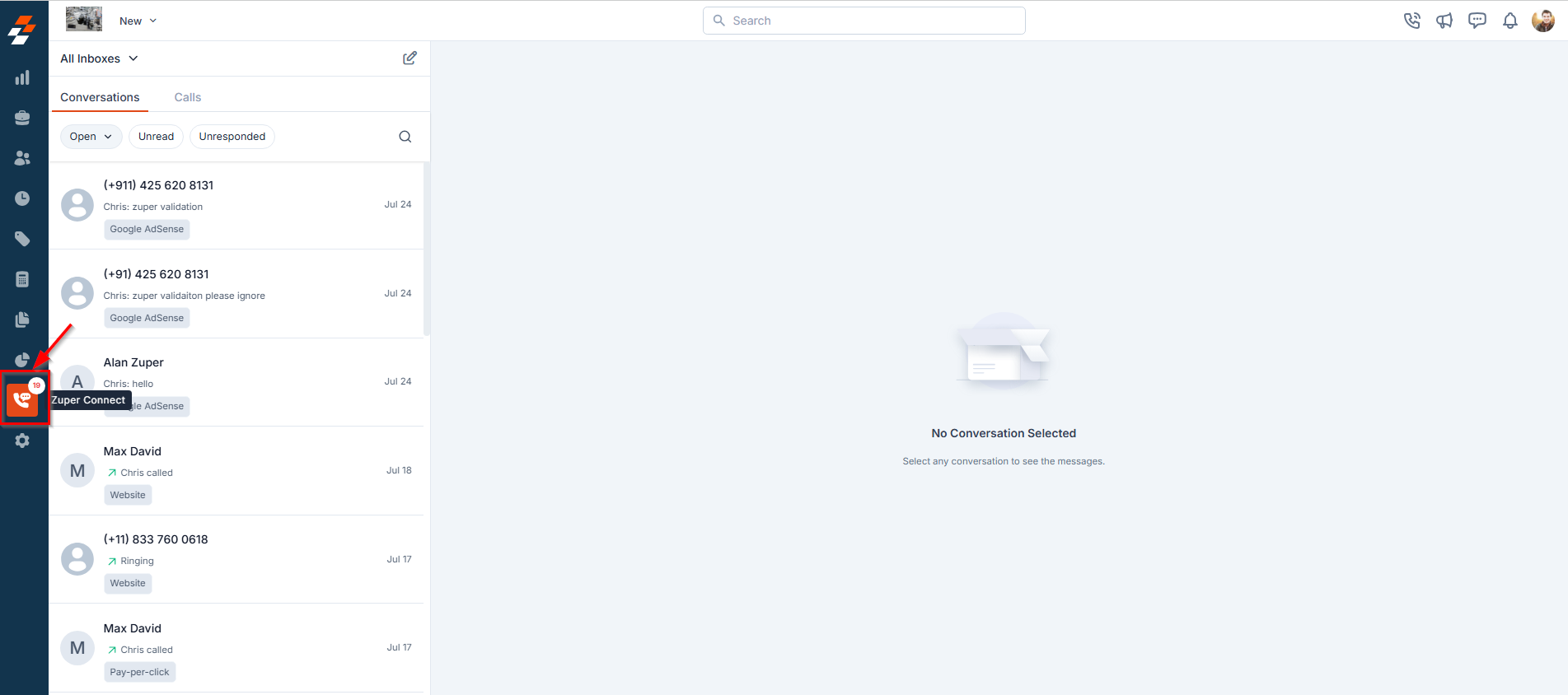
- Click on any conversation to open the conversation thread.
- If a call recording exists, the AI-generated Call Summary will appear beneath it.
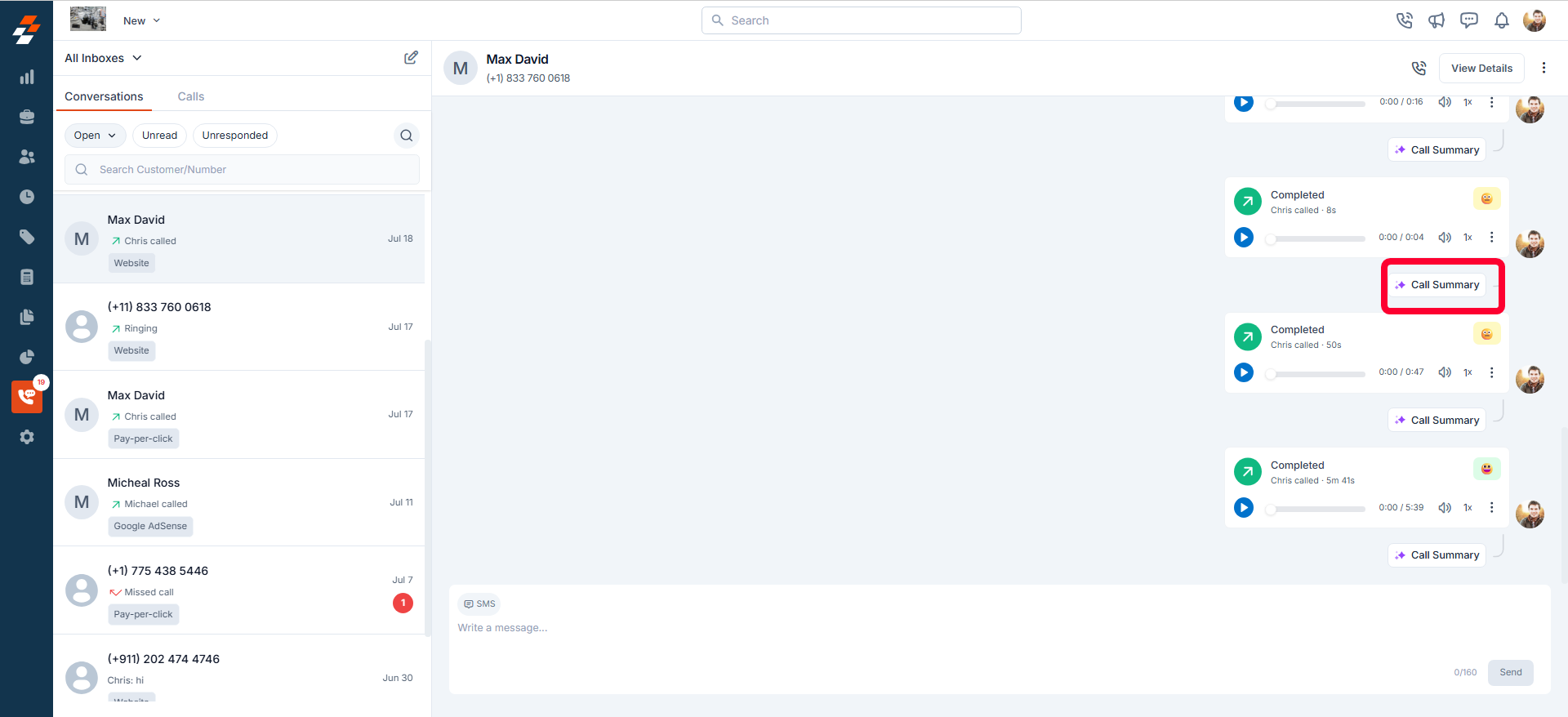
- Click “View Transcript” within the summary to open the full transcription.
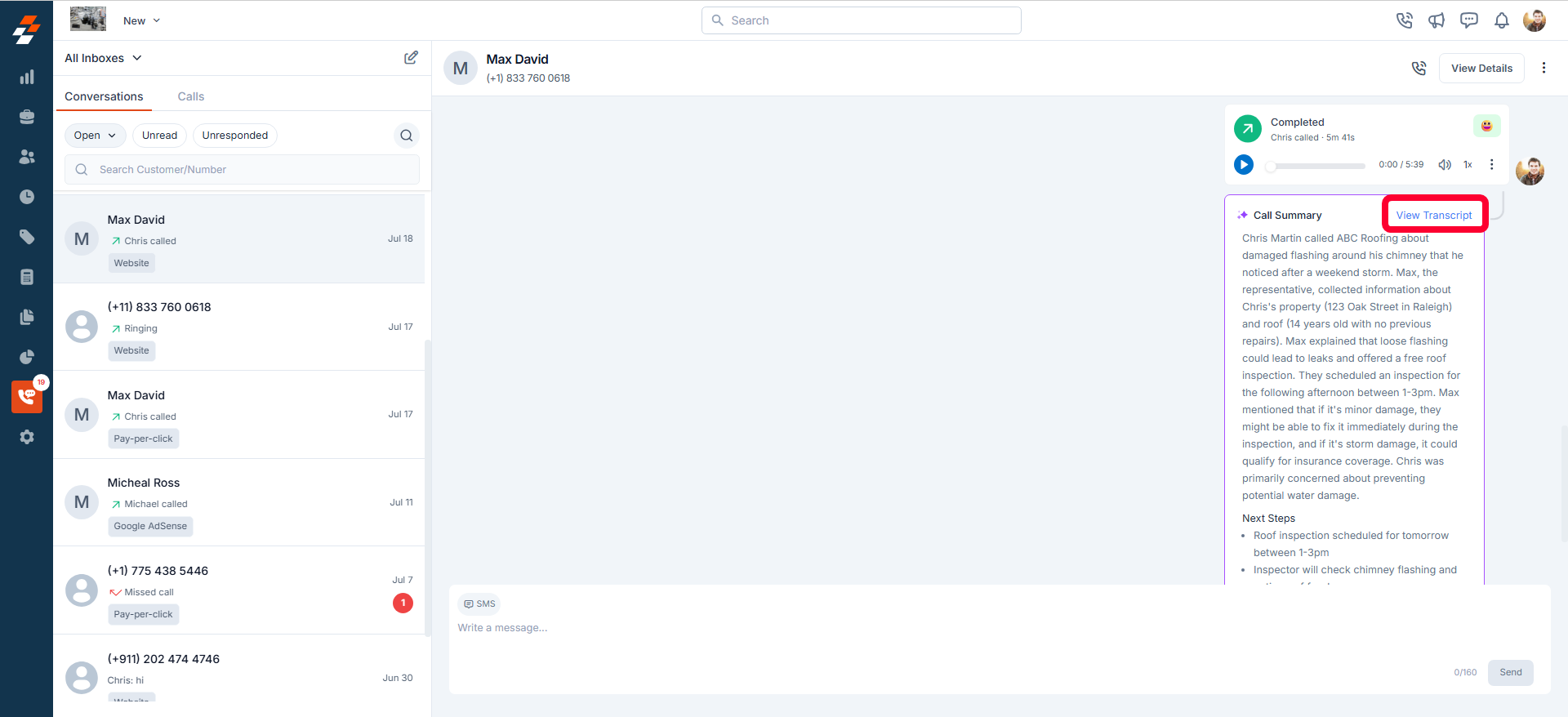
From Call Details View
- In the Conversation Thread, click on a specific call entry.
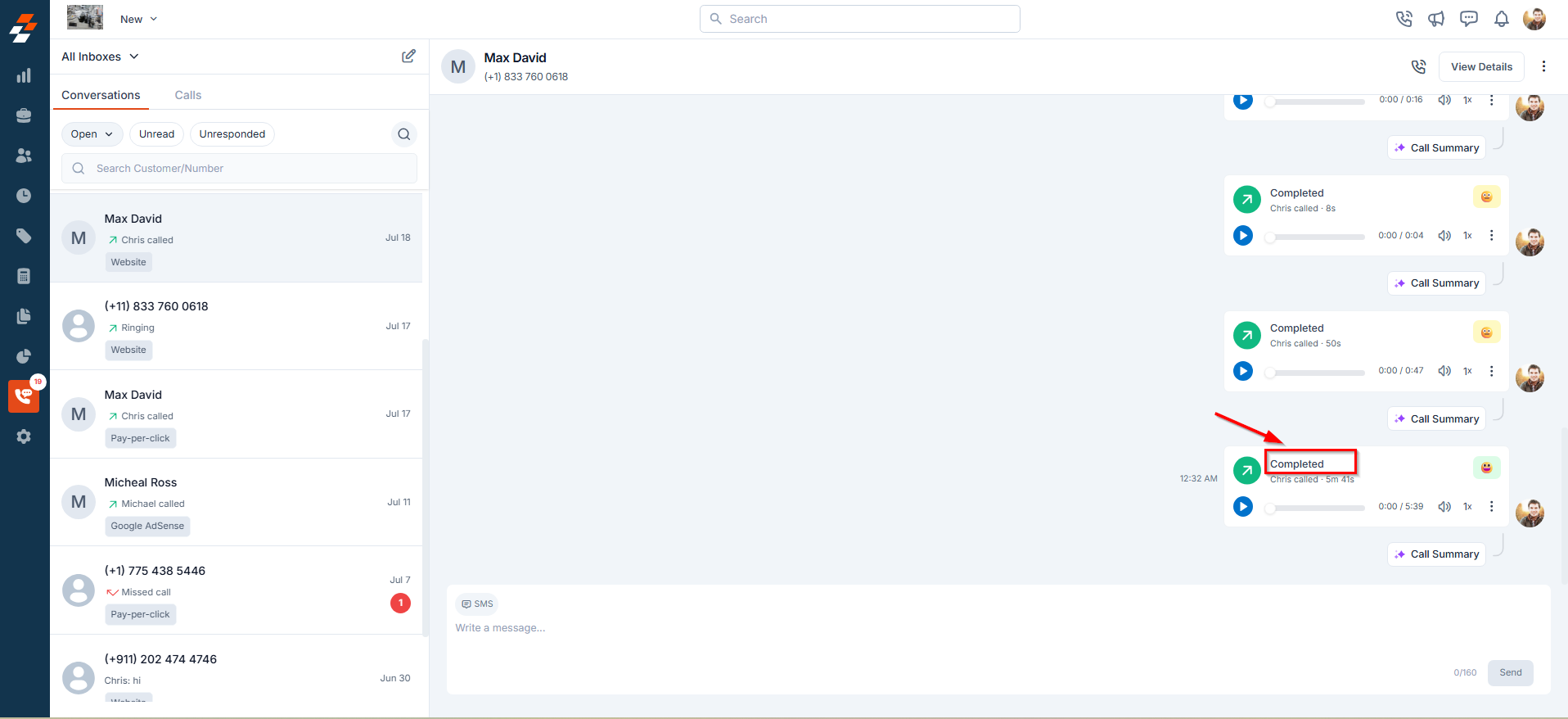
- A Quick View panel opens with detailed call information.
- Click “View Transcript” within the Call Summary section.
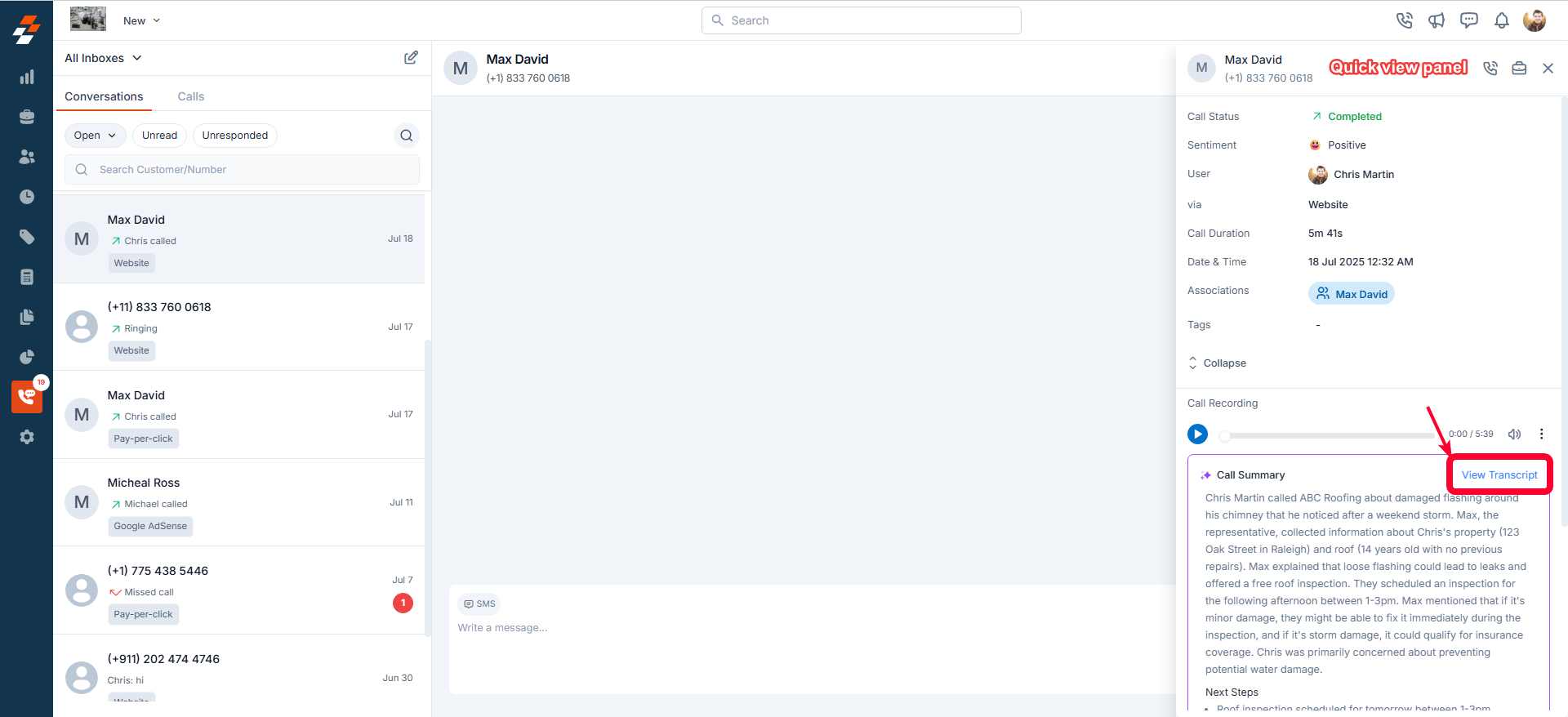
Call Transcription Functionality
Once inside the Call Transcription screen, you’ll find several tools designed to help you efficiently review and navigate the transcript:- Speaker Classification: The transcription is organized by speaker, allowing for clear and structured dialogue review.
- Search: Use the search icon to quickly find specific words or phrases within the transcript.
- Copy: Click the copy icon to easily copy sections of the transcript.
- Jump Back/Forward: Rewind or skip audio in 10-second increments.
- Play/Pause: Control playback with simple play and pause options.
- Playback Speed: Adjust the playback speed—choose from 0.5x, 1x, 1.5x, or 2x.
- Transcript Audio Navigation: Hover over any line of text to see a play button—click it to start audio from that point.
- Drag Audio Bar: Scrub through the call using the progress bar to hear audio at any point.
- Feedback Prompt: A quick question—“How is the transcript?”—lets you provide feedback to help improve transcription quality.
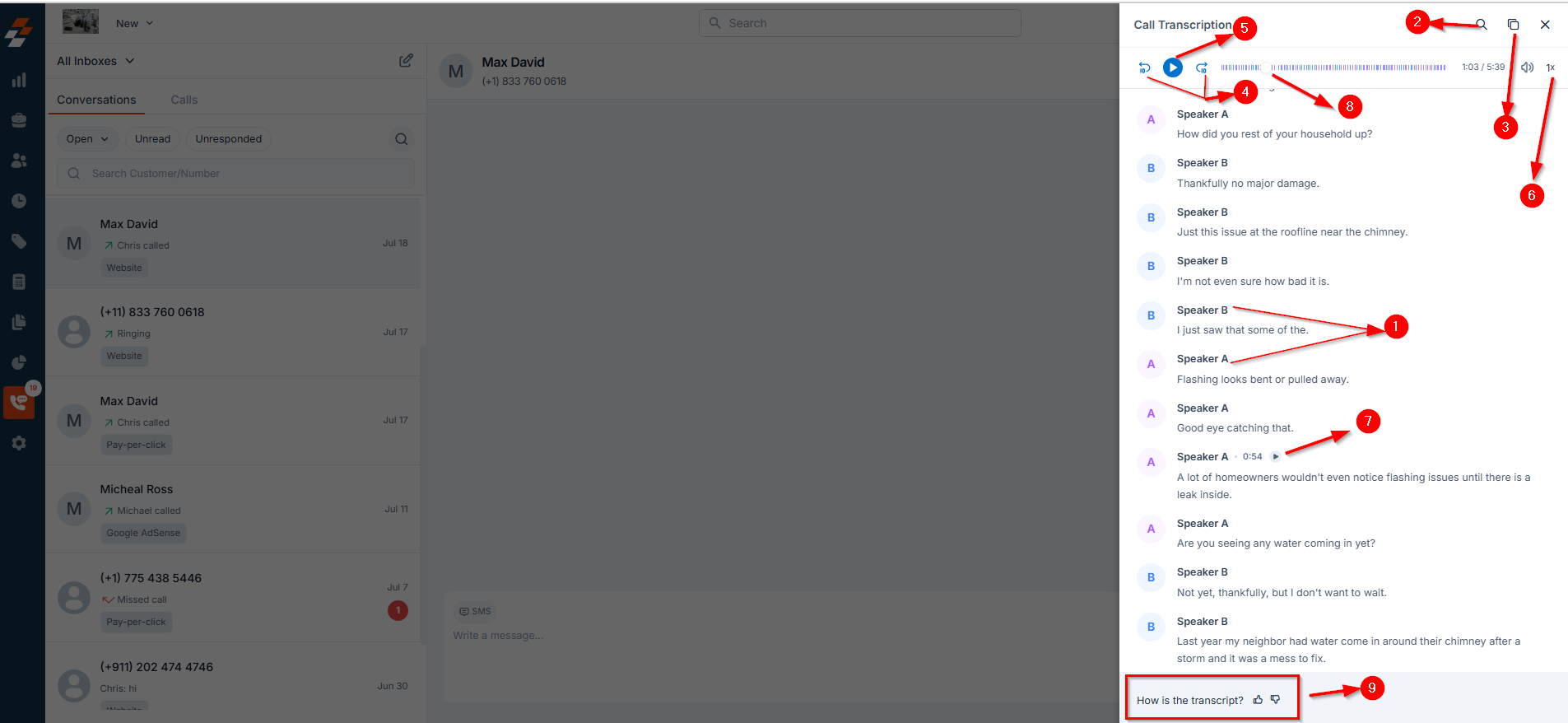
Note: Transcripts are only generated for recorded calls.
- Are call transcripts available for all calls?
- Can I download or export the transcript?
- Are transcripts 100% accurate?
- Will private or sensitive information be transcribed?
- Can I provide feedback on the transcript?