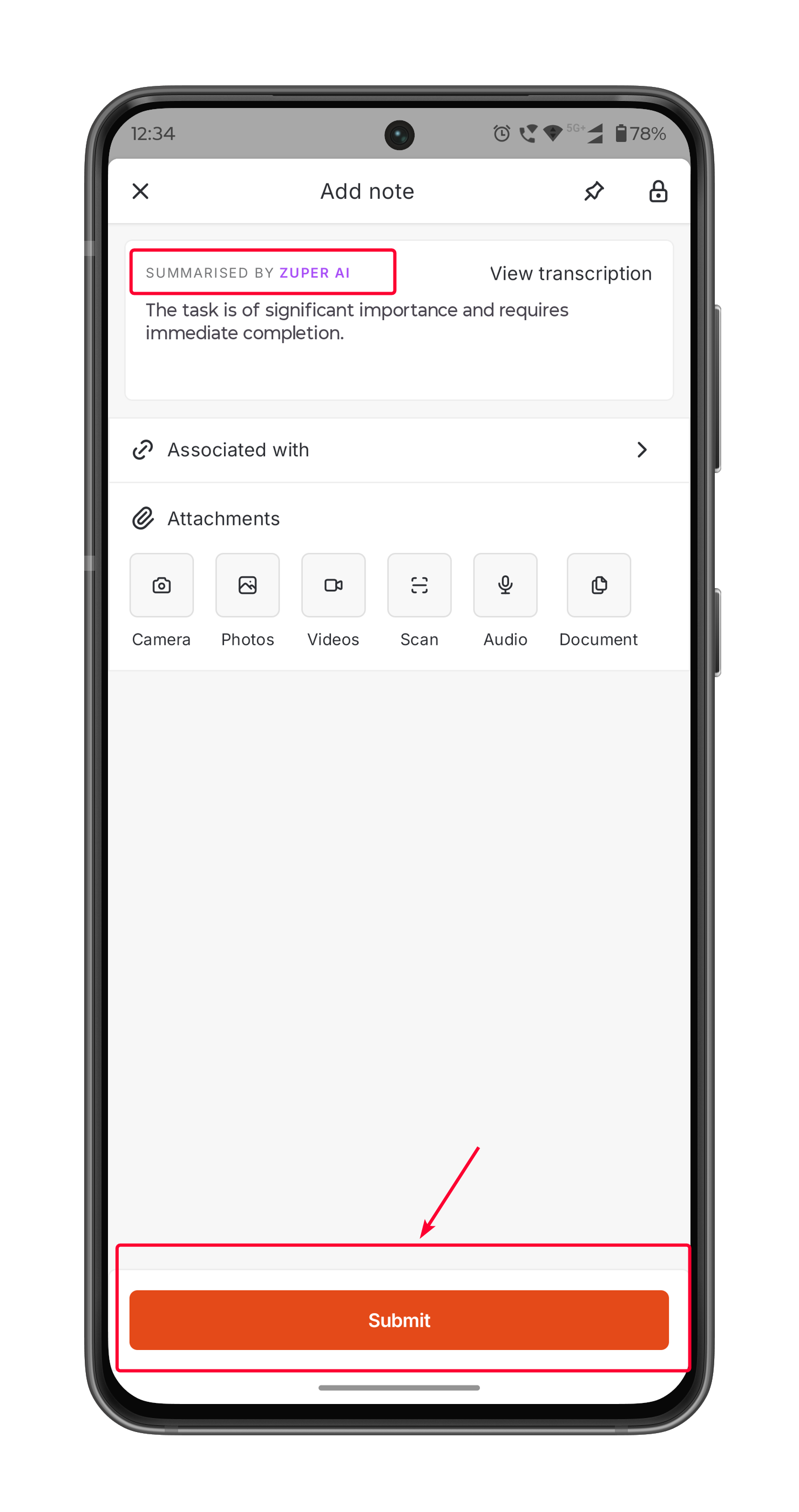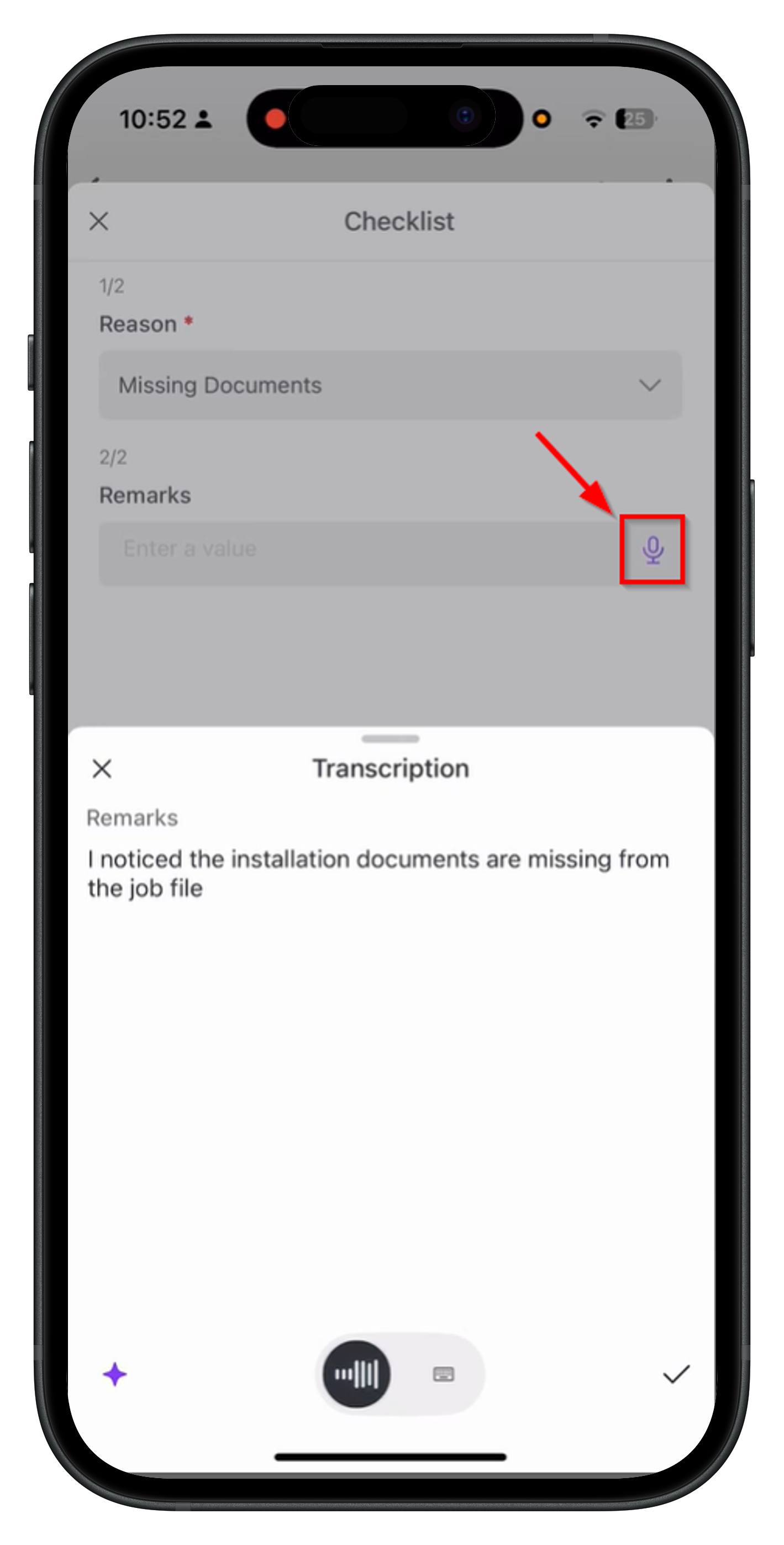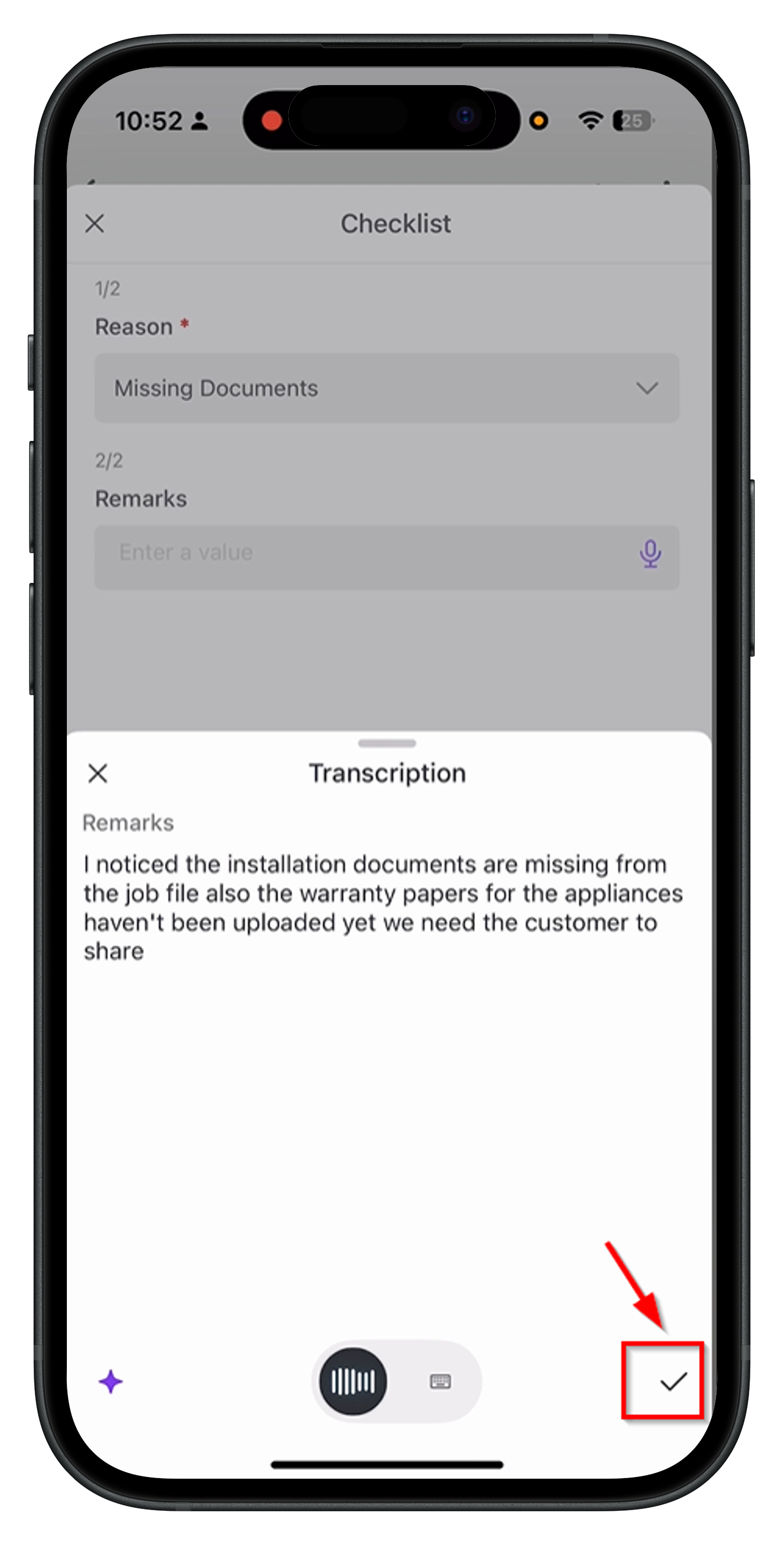Note: This feature is available only on select Zuper plans. To enable it for your account, please contact your account administrator or email us at [email protected]
Using AI voice notes
Follow these steps to use the AI Voice Notes feature:- Open the Zuper mobile app on your device.
- Navigate to the Job Details page of the job you’re working on.
- You can use AI Voice Notes feature in the following areas:
- Job Notes
- Checklist fields
- Inspection forms
- Using AI Voice Notes in Job Notes
- Using AI Voice Notes in Checklists and Inspection Forms
To use voice notes in Job Notes: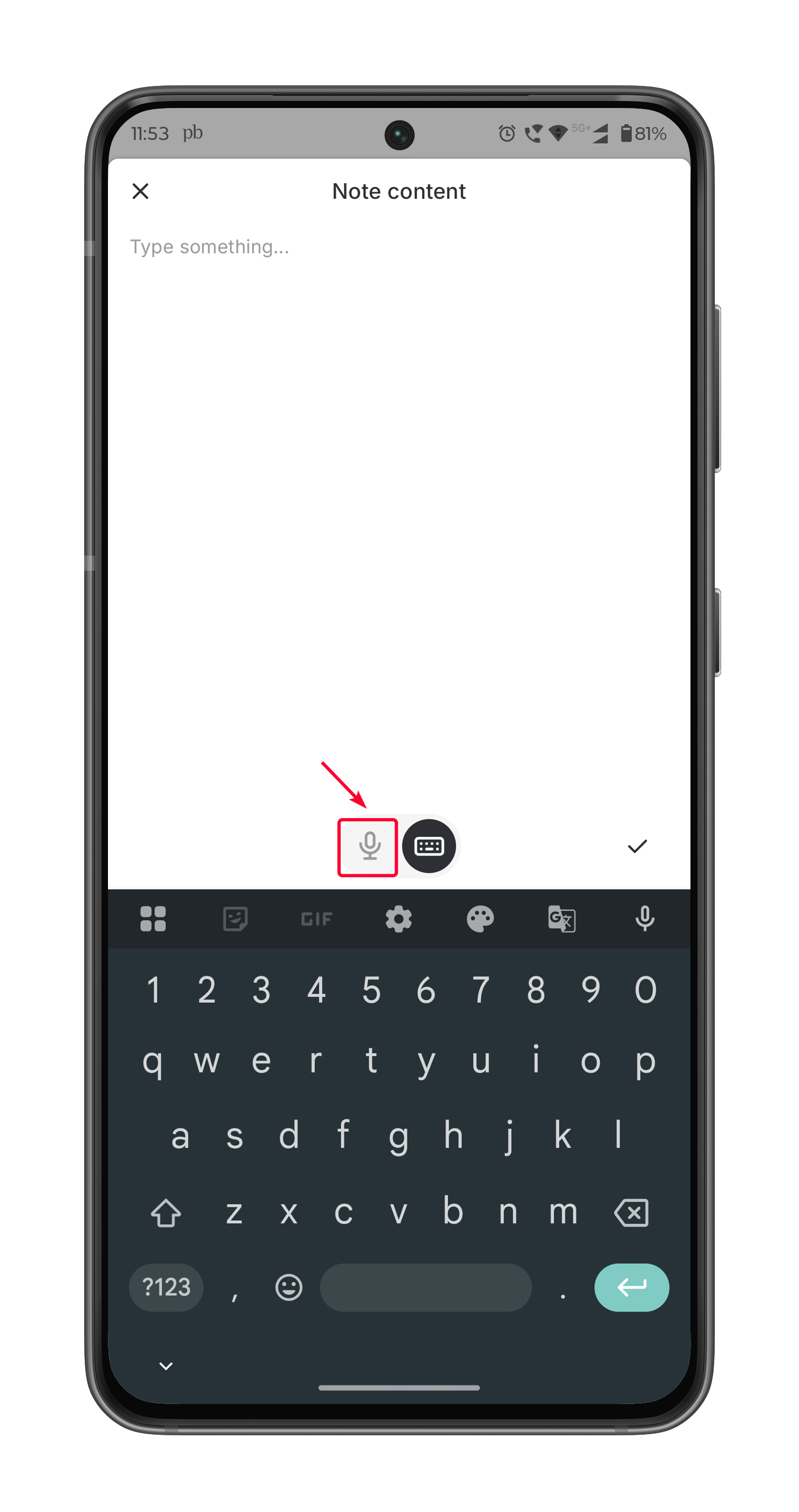
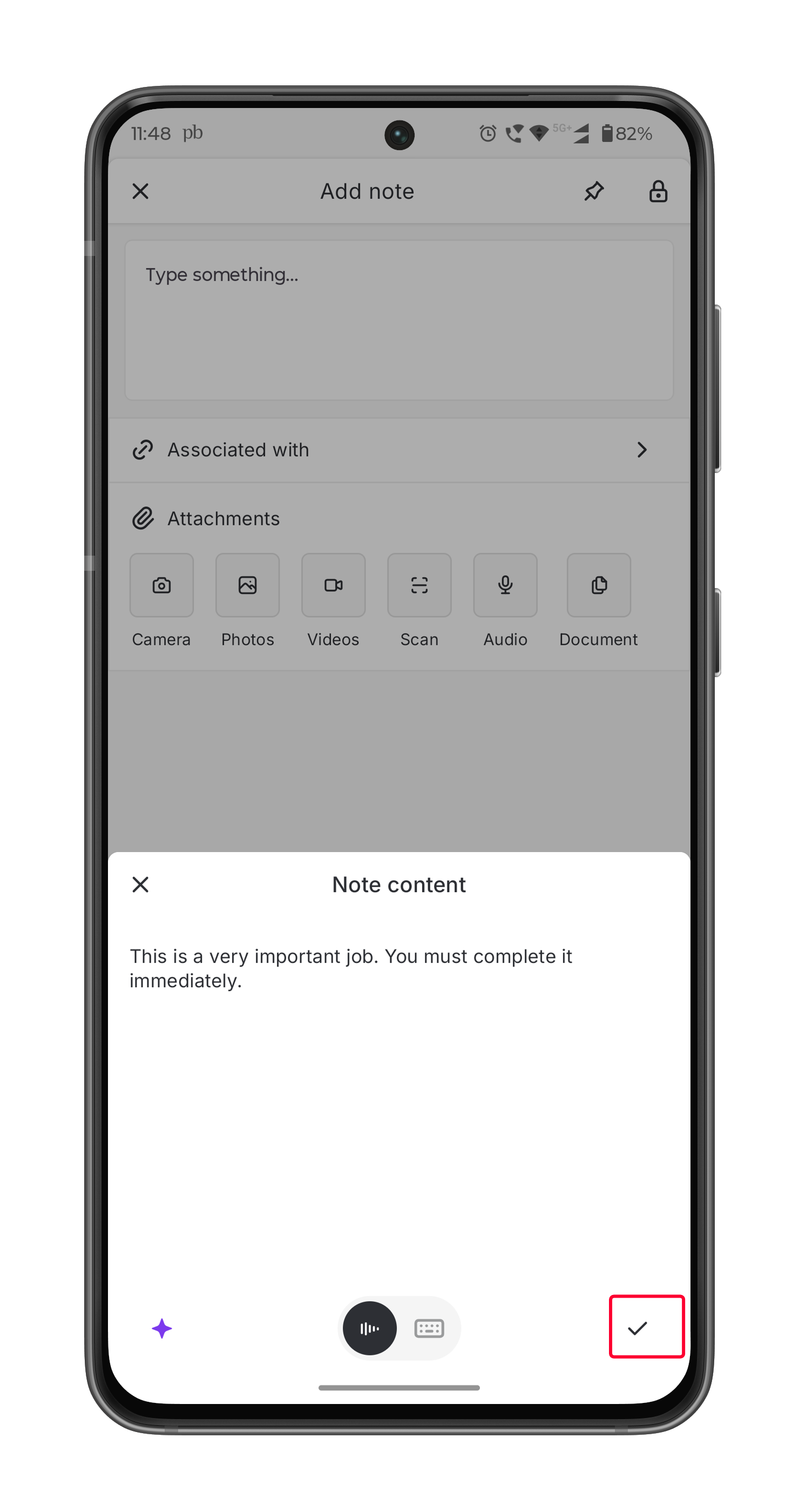
- Navigate to the Notes tab on the Job Details page.
- Tap the “+” icon to add a new note.
- On the Add Note page, you’ll see a microphone icon in the text input field.
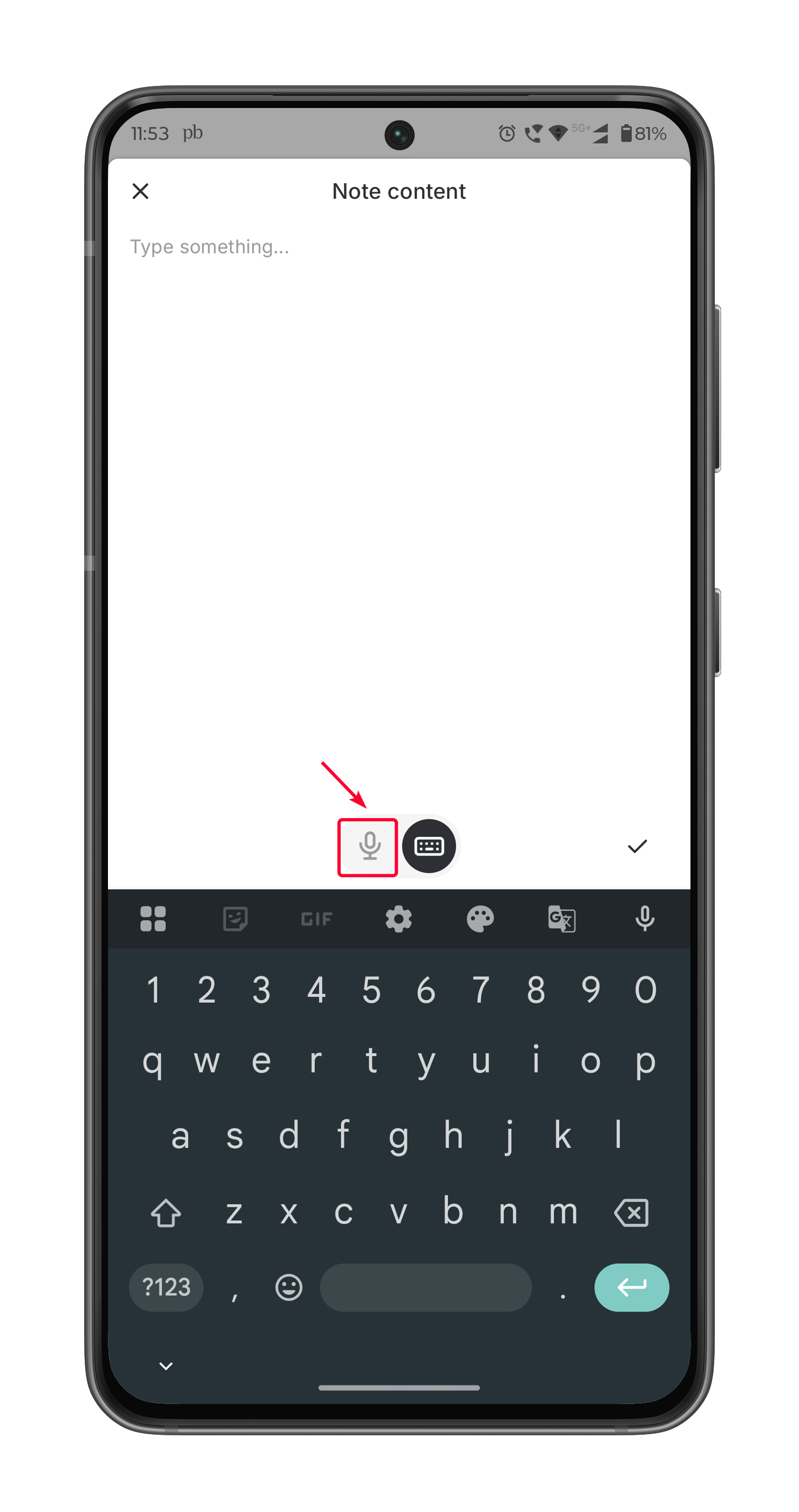
- Tap the microphone icon to start recording your voice.
- Speak clearly and naturally. Zuper AI will transcribe your speech into text in real time.
- Once done, tap the icon.
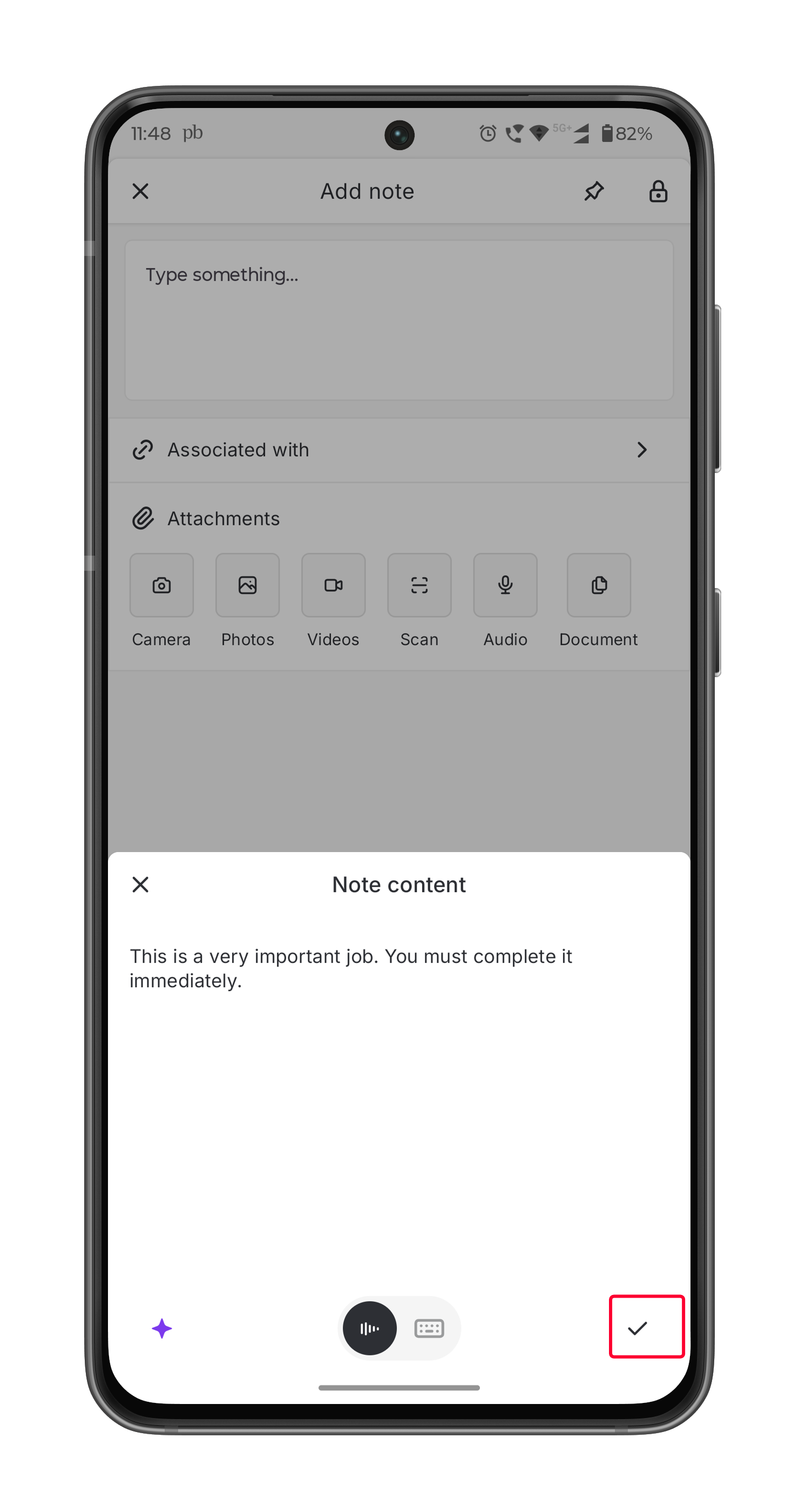
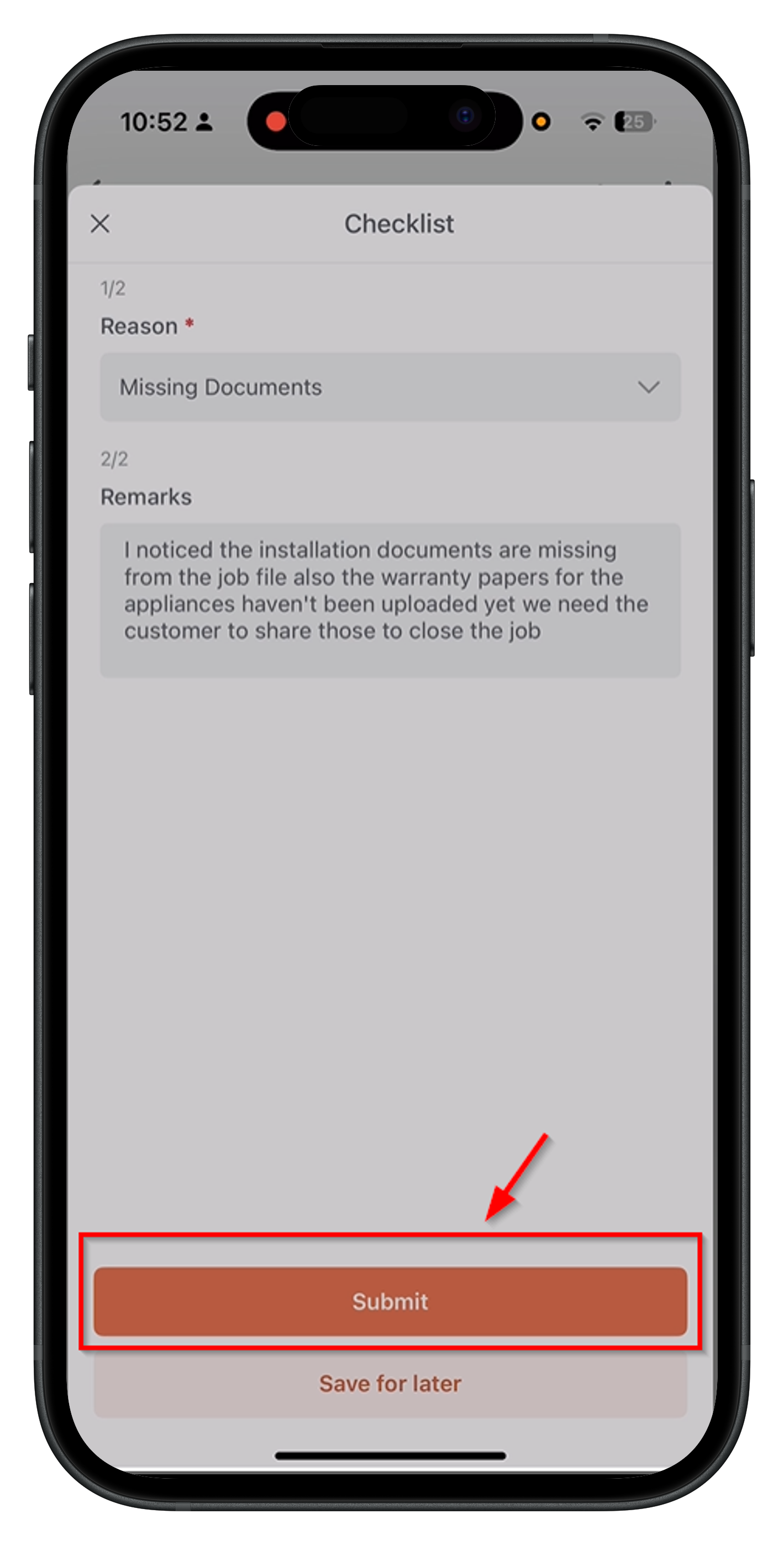
Editing the Transcript
Once the transcript is generated, you can make changes as needed.- Tap the generated transcript to open the transcription page.
- Choose from the following editing options:
- Microphone Input – Use the microphone to speak and add more details to the voice notes.
- Manual Editing – Use the keyboard to manually modify the text.
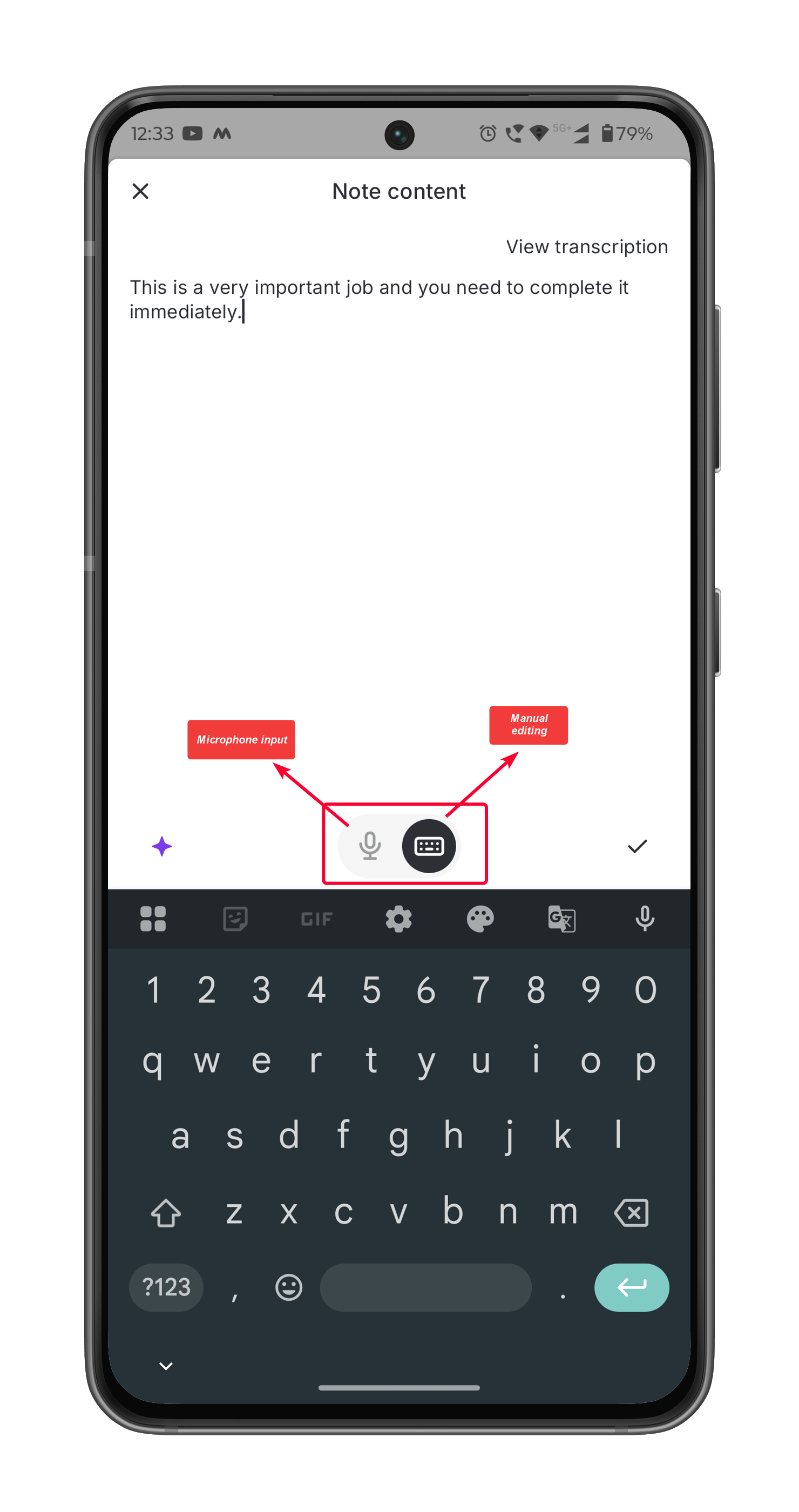
Enhancing voice notes with AI
After editing, you can further refine your voice notes using the following AI capabilities:- Summarize – Condenses lengthy text into a clear, concise summary.
- Clean Up – Fixes grammar, spelling, and sentence structure for better readability.
- Translate – Converts text into 17 different languages, including Dutch, French, Slovenian, and Spanish.
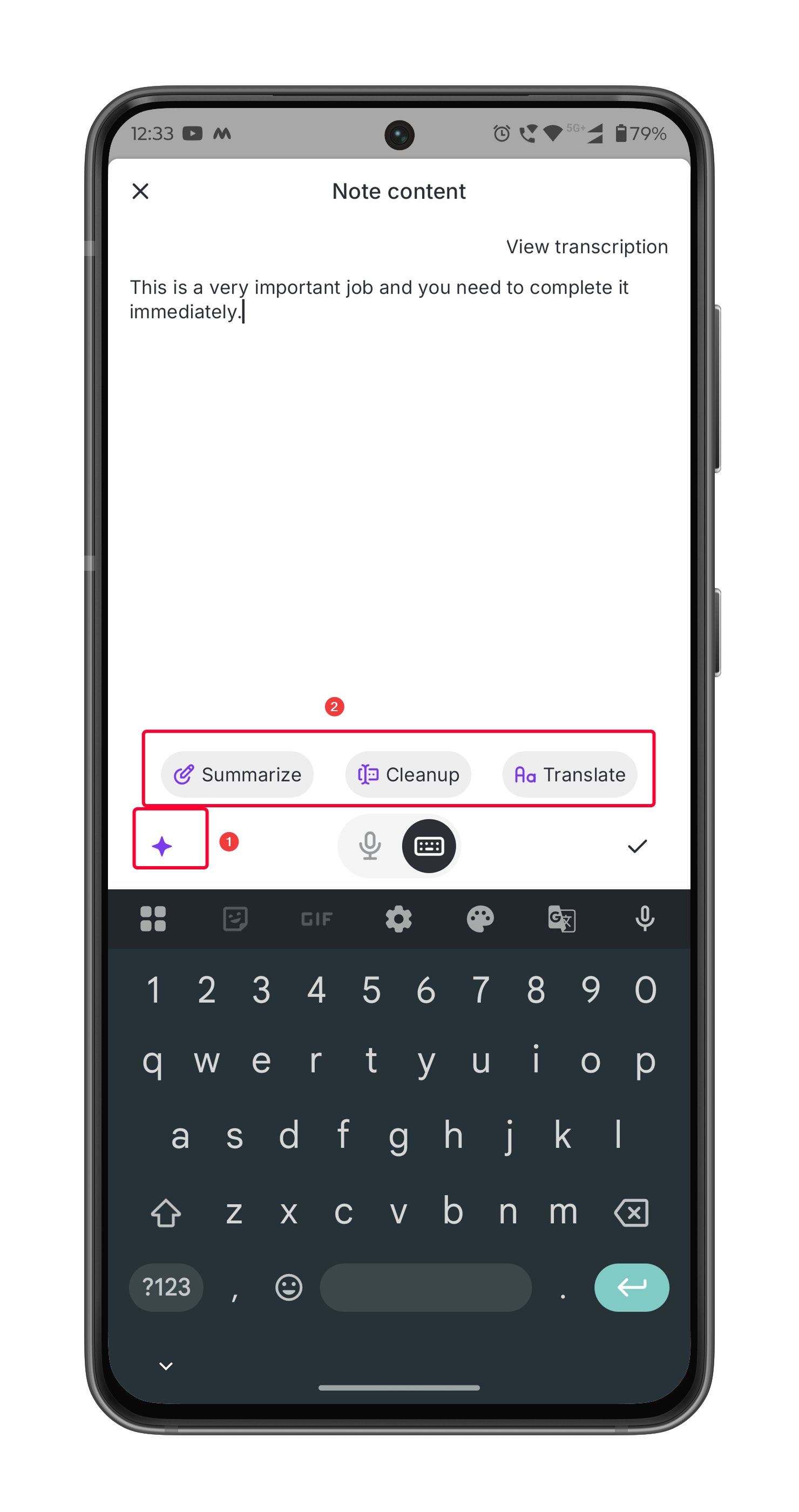
Submitting the voice notes
Once refined, the voice note will display the label “Summarized/Translated by Zuper AI.”- Review the AI-enhanced voice note.
- Tap Submit to save the voice note.