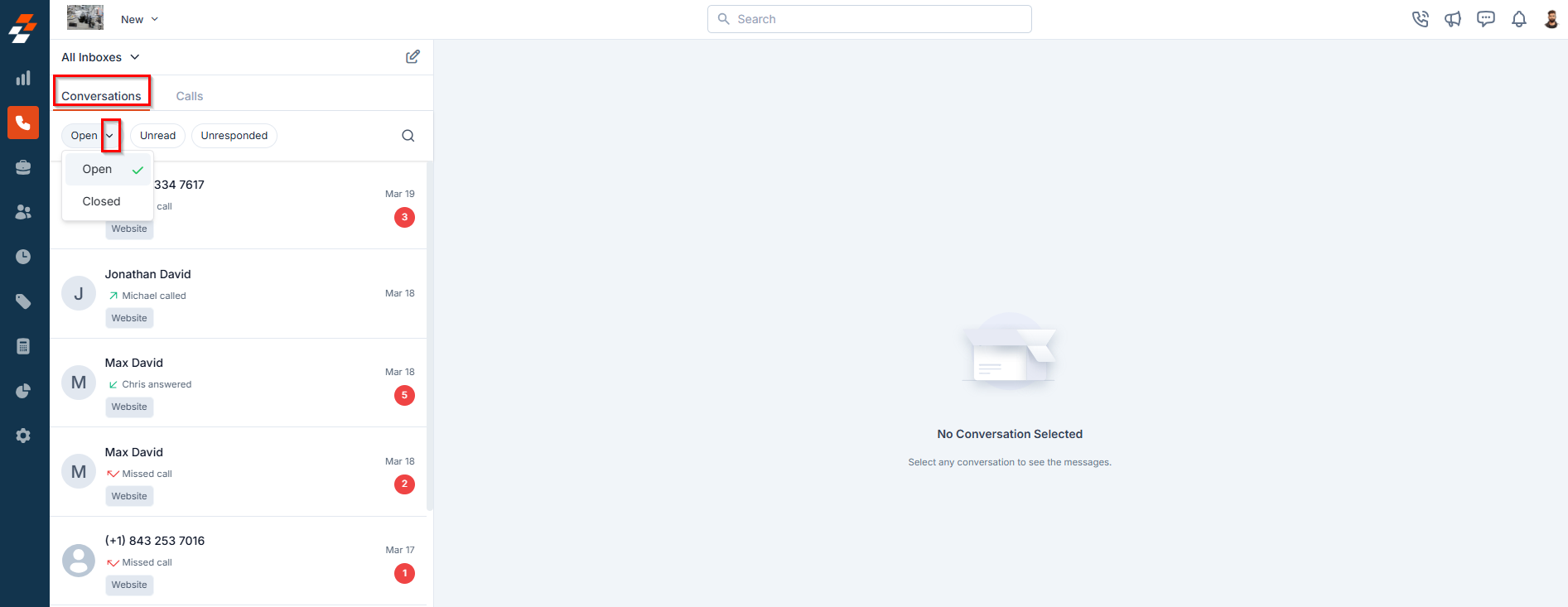- A Unified View of Conversations: Here, you can see all your messages, calls, voicemails, and call recordings. This gives you a 360-degree view of customer interactions.
- Simplified Organization: Assign custom names to Zuper numbers, making it easier to categorize notifications and sort conversations. If you’re managing dispatch and service teams, you’ll be able to switch contexts seamlessly and quickly identify which notifications require immediate attention.
- Enhanced Team Visibility: A shared inbox ensures that everyone on your team knows who is communicating with customers. Whether it’s a job booking or a service-related inquiry, having a centralized inbox keeps your team aligned and working efficiently.
Accessing Conversations on Web
Admins can access Inboxes/Conversations, but they must have the necessary permissions enabled in the settings. For detailed steps, refer to “How to Manage User Permissions.” Once the required permissions are granted, admin(s) gain a 360-degree view of customer interactions, including messages, calls, voicemails, call recordings, and internal comments. a. Navigating to the All Inboxes Page- Click Inboxes from the left navigation menu to open the All Inboxes listing page.
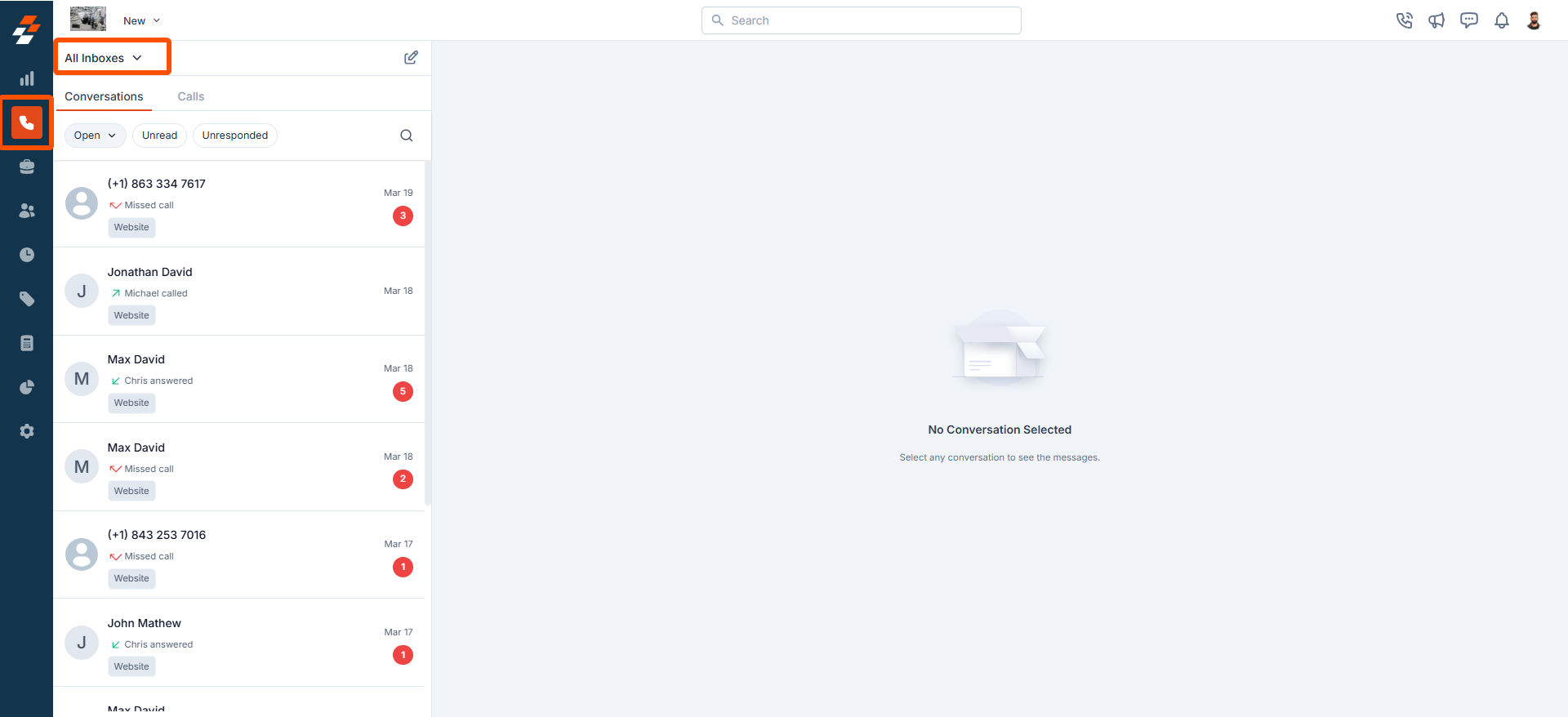
- On the All Inboxes listing page, you can track and manage all customer interactions across different Zuper phone numbers, sorted from latest to oldest.
- Customer Information – Displays the customer’s name or number (if not saved).
- Last Action Taken – Shows whether a call or message was received or sent by the customer or user.
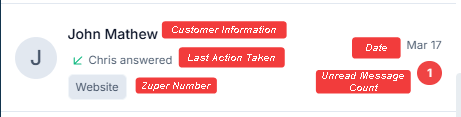
- Zuper Phone Number Used – Identifies the number through which the call or message was made.
- Date and Time – Records when the interaction occurred.
- Unread Message Count – Displays the number of unread messages for each conversation.
Managing Conversations Efficiently
Effective conversation management is crucial for delivering a seamless customer experience. The Conversations/Inboxes section in the Zuper Web App allows you to organize, filter, and navigate customer interactions effortlessly. With powerful filtering and search capabilities, you can quickly locate specific messages, track interactions by phone number, and switch between conversations without hassle. The following sections outline key functionalities to help you efficiently manage conversations in the web app. a. Filtering Conversations by Zuper Phone Number To streamline conversation management, you can filter the list based on a specific Zuper Phone number. This helps focus on customer interactions associated with a particular business line or department.- Click the dropdown menu next to “All Inboxes.”
- Select the desired Zuper Phone number from the list.
- The conversation list will update to display only customer interactions associated with the selected number.
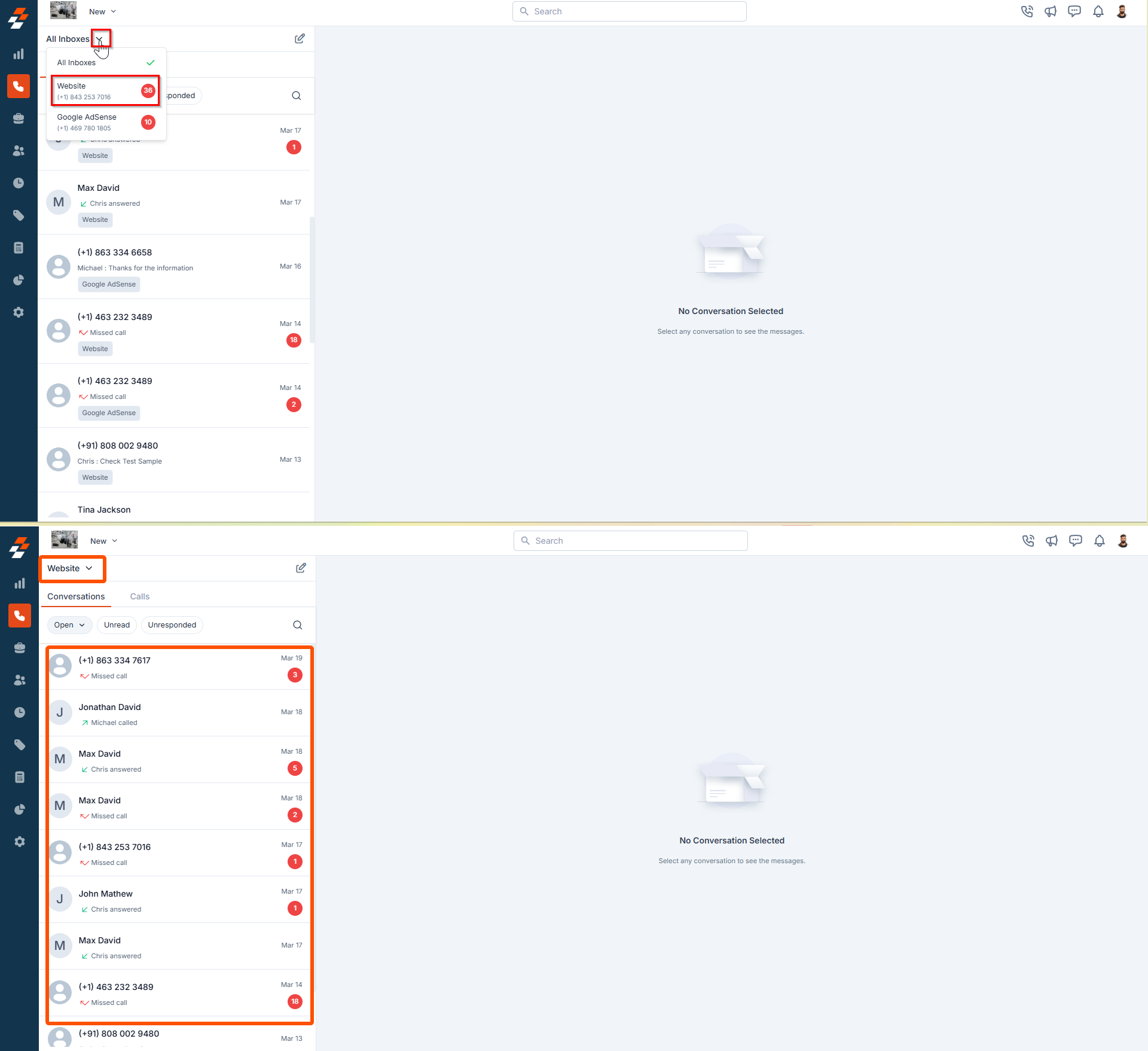
Note: Since you’ve filtered by a specific Zuper Phone number, the phone number itself will not be displayed in the conversation listing.
- Click the Search icon in the Conversations section.
- Enter the contact name or phone number.
- The relevant conversations will be displayed instantly.
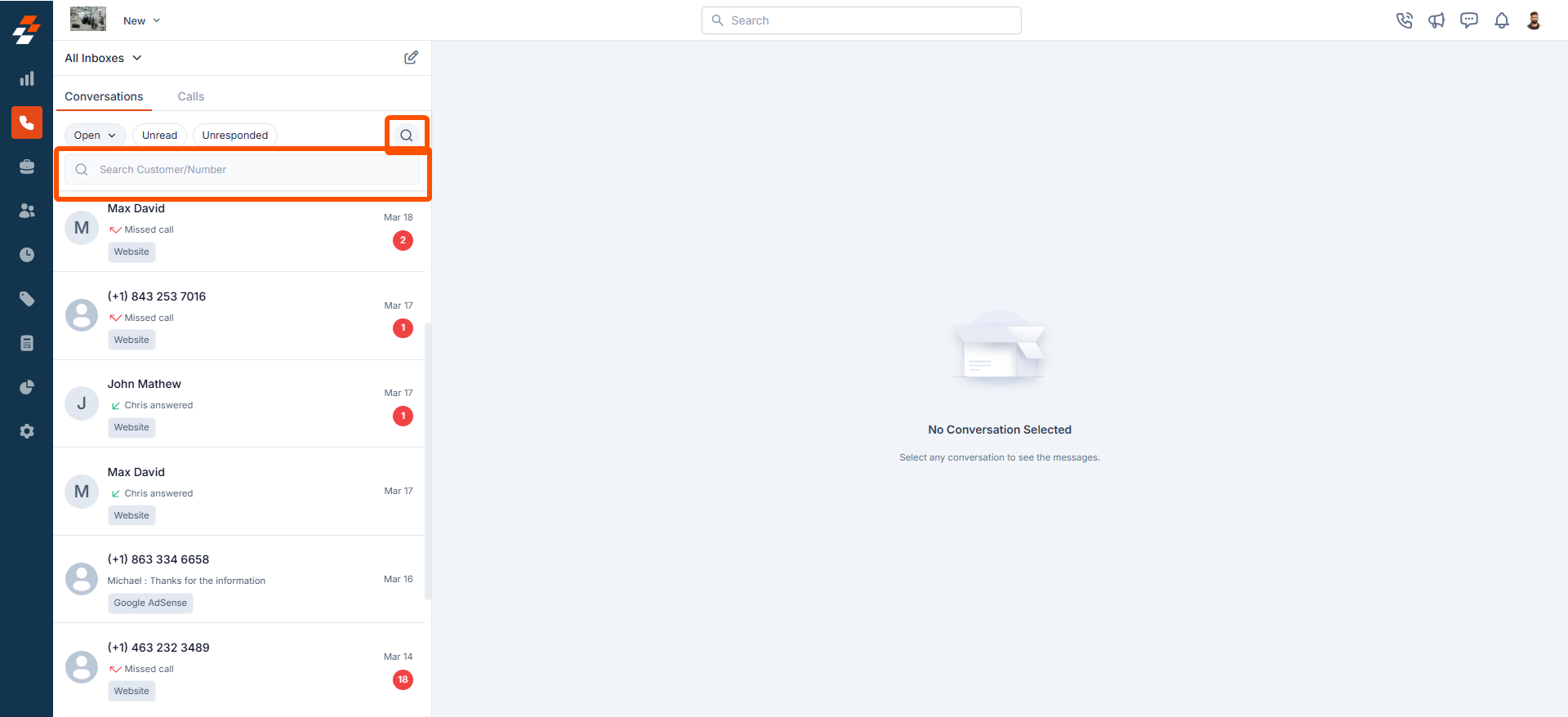 c. Seamless Navigation Between Conversations
The Zuper Web App allows you to switch between conversations smoothly, ensuring efficient customer engagement without disrupting workflow.
c. Seamless Navigation Between Conversations
The Zuper Web App allows you to switch between conversations smoothly, ensuring efficient customer engagement without disrupting workflow.
- Click on any conversation in the list to open it.
- Select another conversation without leaving the page.
- The chat panel will update instantly, allowing for quick and efficient communication.
Conversation Views and its Filters
The Conversations section in the Zuper Web App provides different views and filters to help admins efficiently manage customer interactions. Conversations are categorized into two main views:- Open View: Displays ongoing conversations that require action.
- Closed View: Lists resolved conversations that no longer need follow-up.
Open View: Managing Active Conversations
The Open View displays all active conversations that require attention. Within this view, conversations can be further categorized based on their status:- Unread Conversations
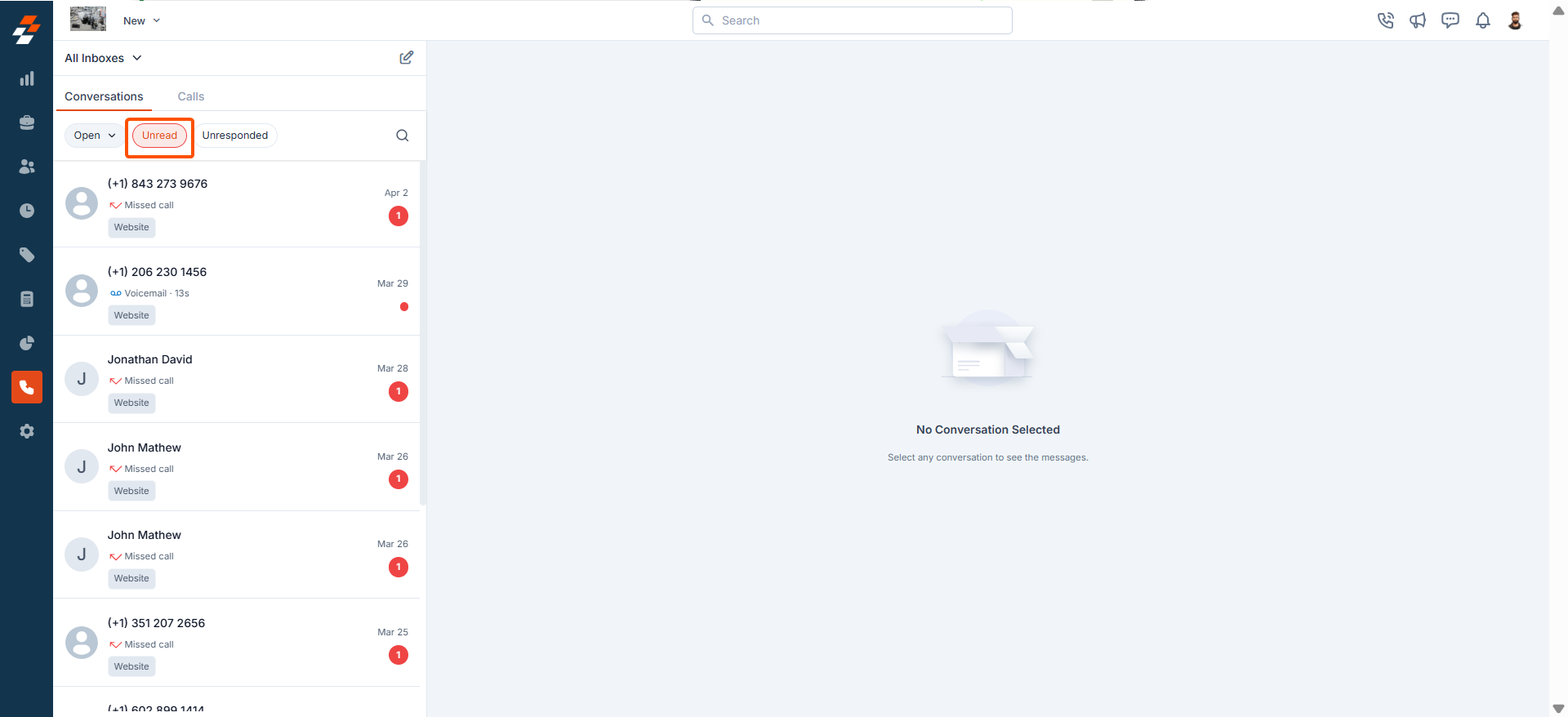
- Unresponded Conversations
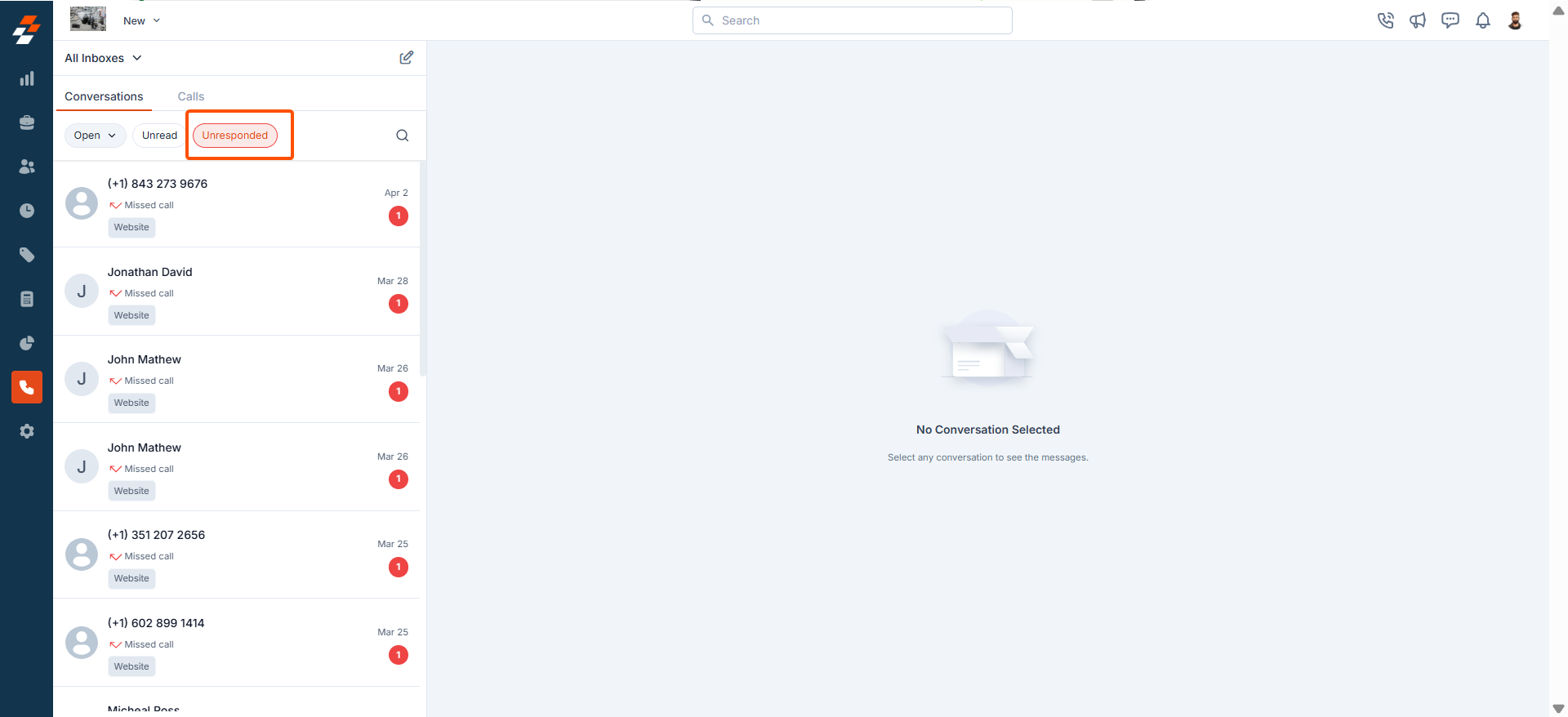
Closed View: Handling Resolved Conversations
The Closed View contains all conversations that have been resolved and no longer require follow-up. These conversations remain archived unless a new interaction reopens them.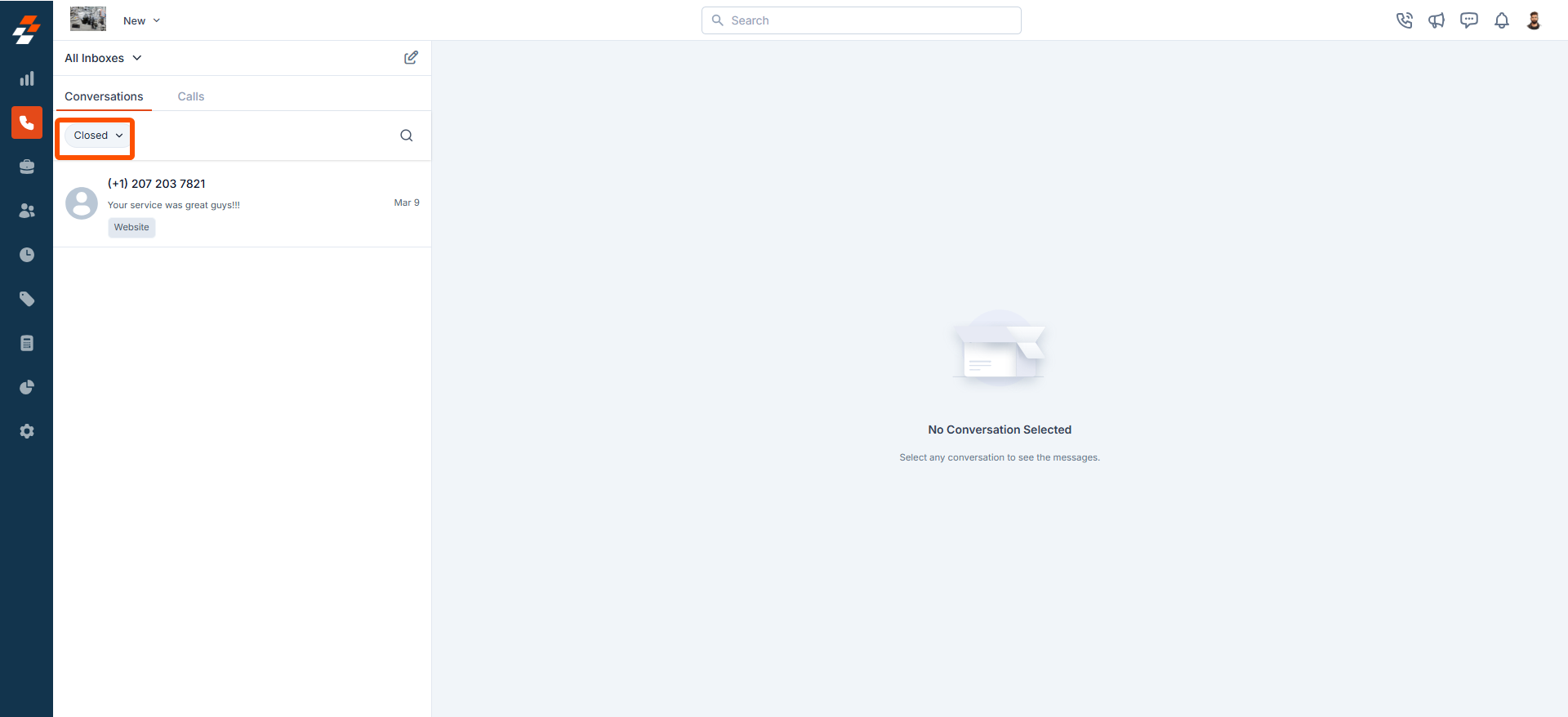
- When a Conversation Reopens Automatically
A closed conversation will automatically reopen if:
A closed conversation will automatically reopen if:
- A user sends a message or makes a call within the conversation.
- A customer initiates a new message or call in a previously closed conversation.
Marking Conversations as Read, Unread, or Closed
In Zuper Connect, conversations can be marked as Read, Unread, or Closed to help teams efficiently manage customer interactions. This feature allows users to prioritize responses, track pending messages, and resolve completed discussions. a. When Will a Conversation Be Marked as: 1. ReadA conversation will be marked as Read in the following scenarios:
A conversation will be marked as Read in the following scenarios:
- When the user sends a message.
- When the user places a call in an unread conversation.
- When the user manually marks the conversation as Read.
A conversation will be marked as Unread in the following cases:
A conversation will be marked as Unread in the following cases:
- When it remains unresponded.
- When a user manually marks the conversation as Unread.
A conversation will be marked as Closed when:
A conversation will be marked as Closed when:
- The issue is resolved and no longer requires follow-up.
- A user manually marks the conversation as Closed.
A closed conversation will automatically reopen if:
A closed conversation will automatically reopen if:
- A new message or call is received from the customer.
- A user sends a new message or places a call to the customer.
Marking a Conversation as Read
Marking a Conversation as Read
- Select any unread conversation from the Open View.
-
Click the box icon to mark the conversation as “Read.”
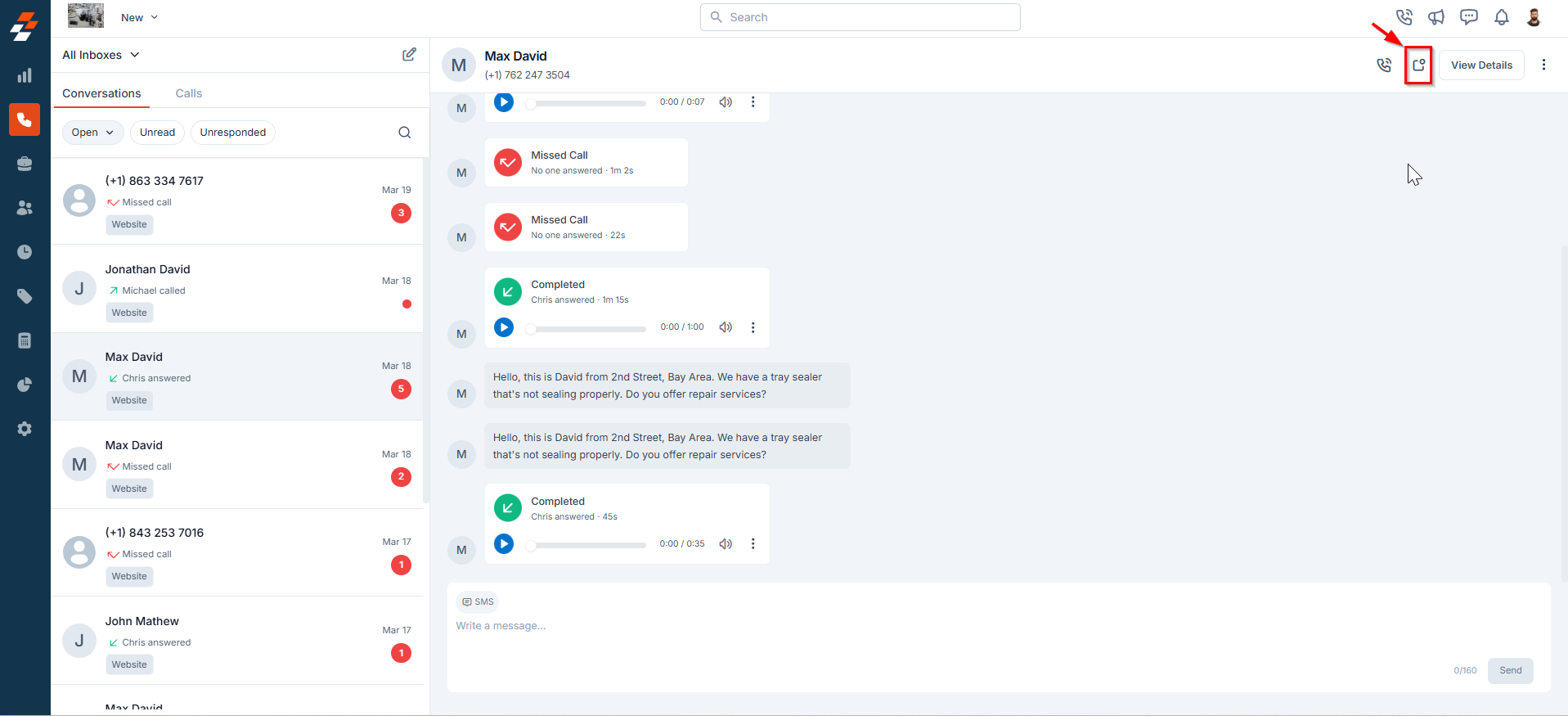
Note: Since it is a shared inbox, marking a conversation as read will clear the notification for other users.
Marking a Conversation as Unread
Marking a Conversation as Unread
- Select any active conversation from the Open View.
-
Click theicon and choose “Mark as Unread”.
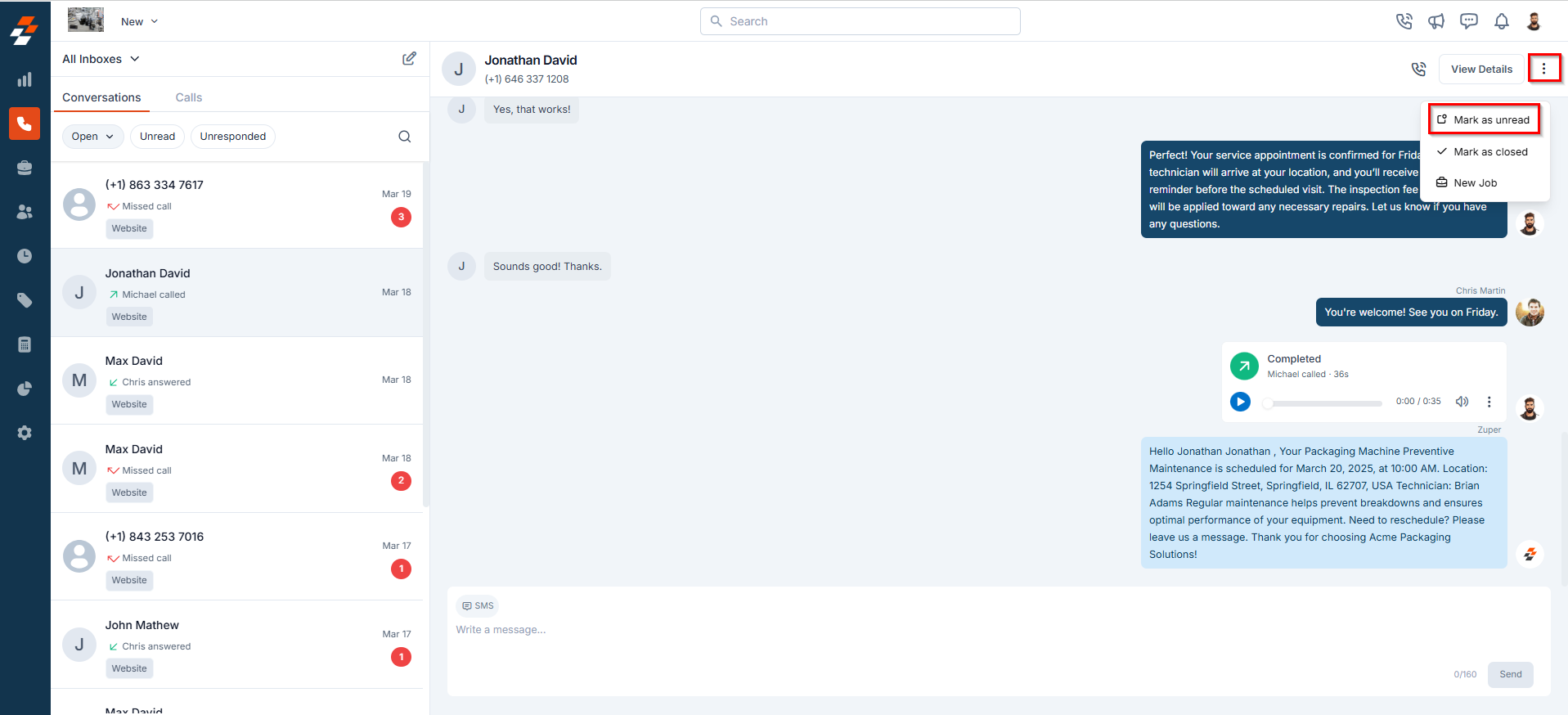
Note: Since it is a shared inbox, marking a conversation as Unread will update its status for all users. Additionally:
- If another Zuper Phone user responds to the conversation (via message or call), it will automatically be marked as Read.
- Marking a conversation as Unread does not reset any prior responses but helps highlight it for follow-up.
Marking a Conversation as Closed
Marking a Conversation as Closed
- Select any active conversation from the Open View.
-
Click theicon and choose “Mark as Closed”.
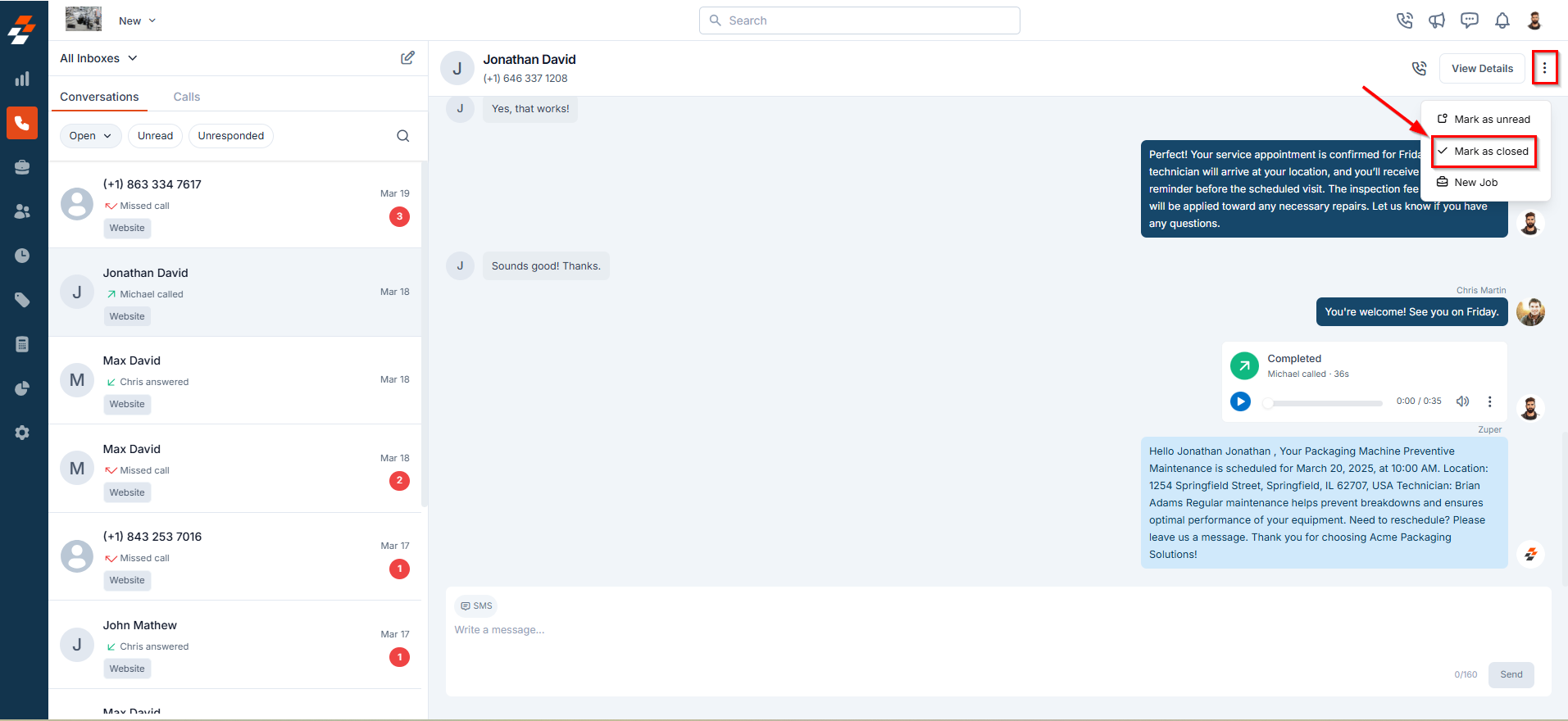
Reopening a Closed Conversation (Marking as Open)
Reopening a Closed Conversation (Marking as Open)
To reopen a closed conversation:
- Switch to the Closed View.
- Select the conversation entry you want to mark as open from the listing.
-
Click the icon to mark it as Open.
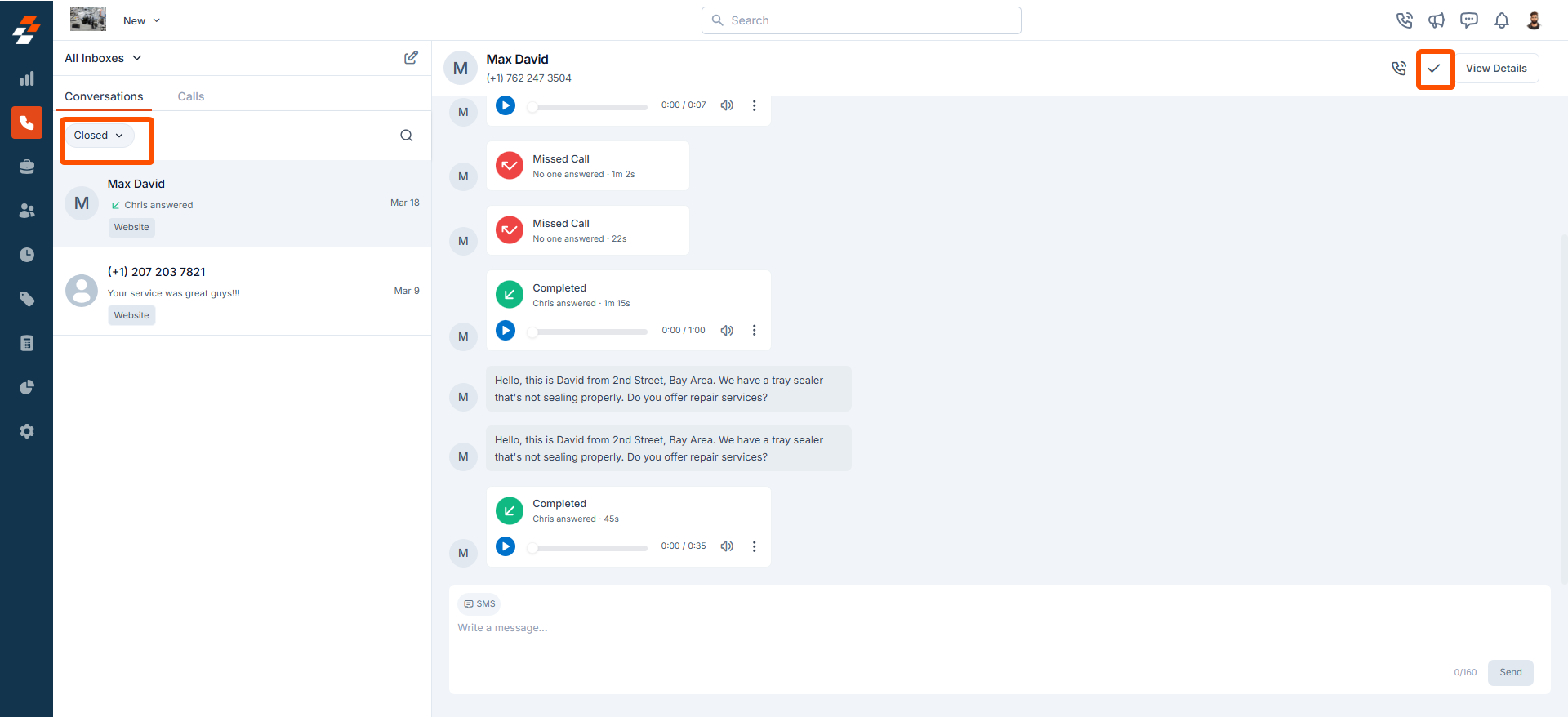
Viewing and Managing Conversation Details
The Conversations page provides a centralized view of ongoing and past customer interactions, ensuring efficient communication management. Users can access detailed conversation history, messages, voicemails, and call records from this screen.Accessing Customer Interactions
To access conversation details:- Navigate to the Conversations listing page.
- Click on a conversation to open its details.
- The Conversation Details screen will display key customer interactions.
Key Details in the Conversation View
1. Customer Information Displays essential details like the customer’s name and phone number for easy reference.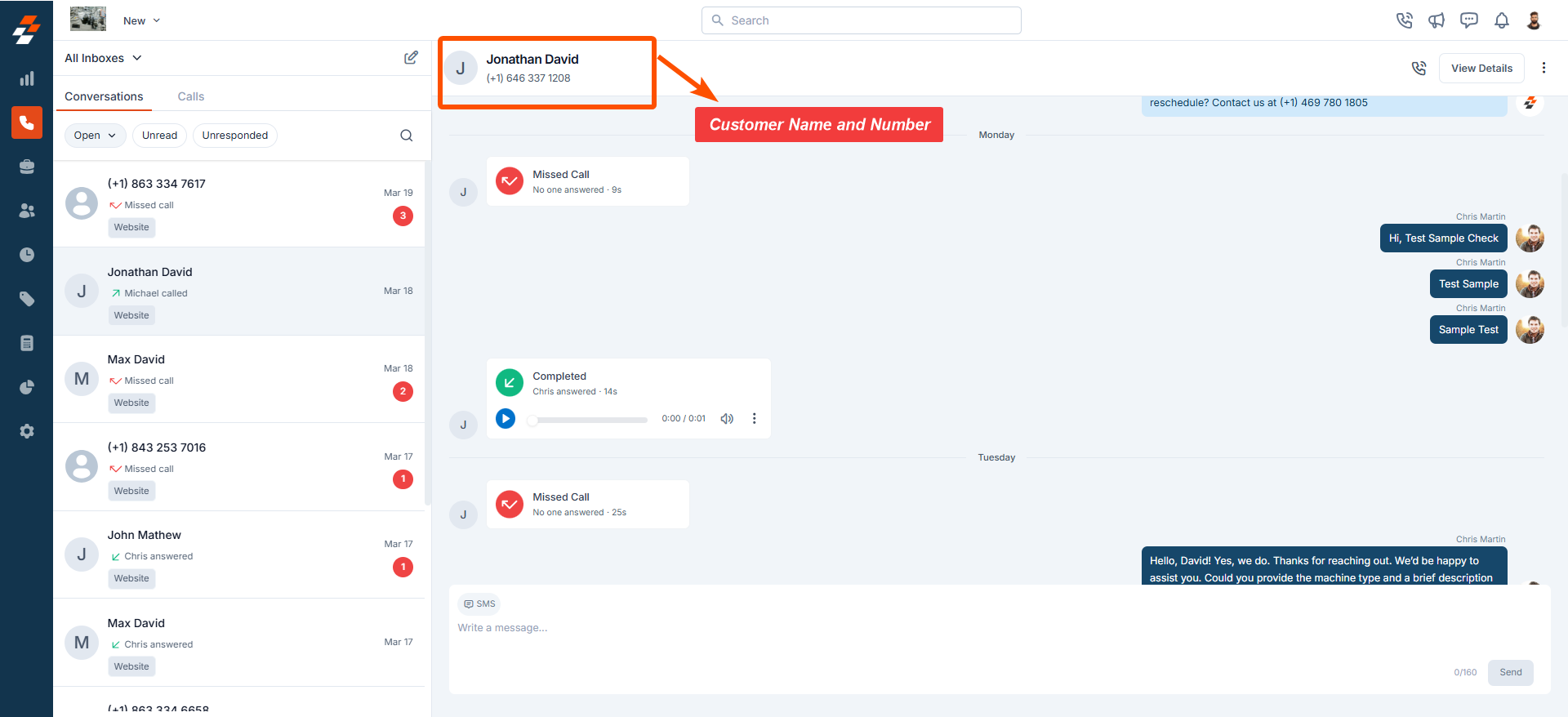
- Shows text messages exchanged between the user and the customer.
- Your messages appear on the right, and customer messages appear on the left.
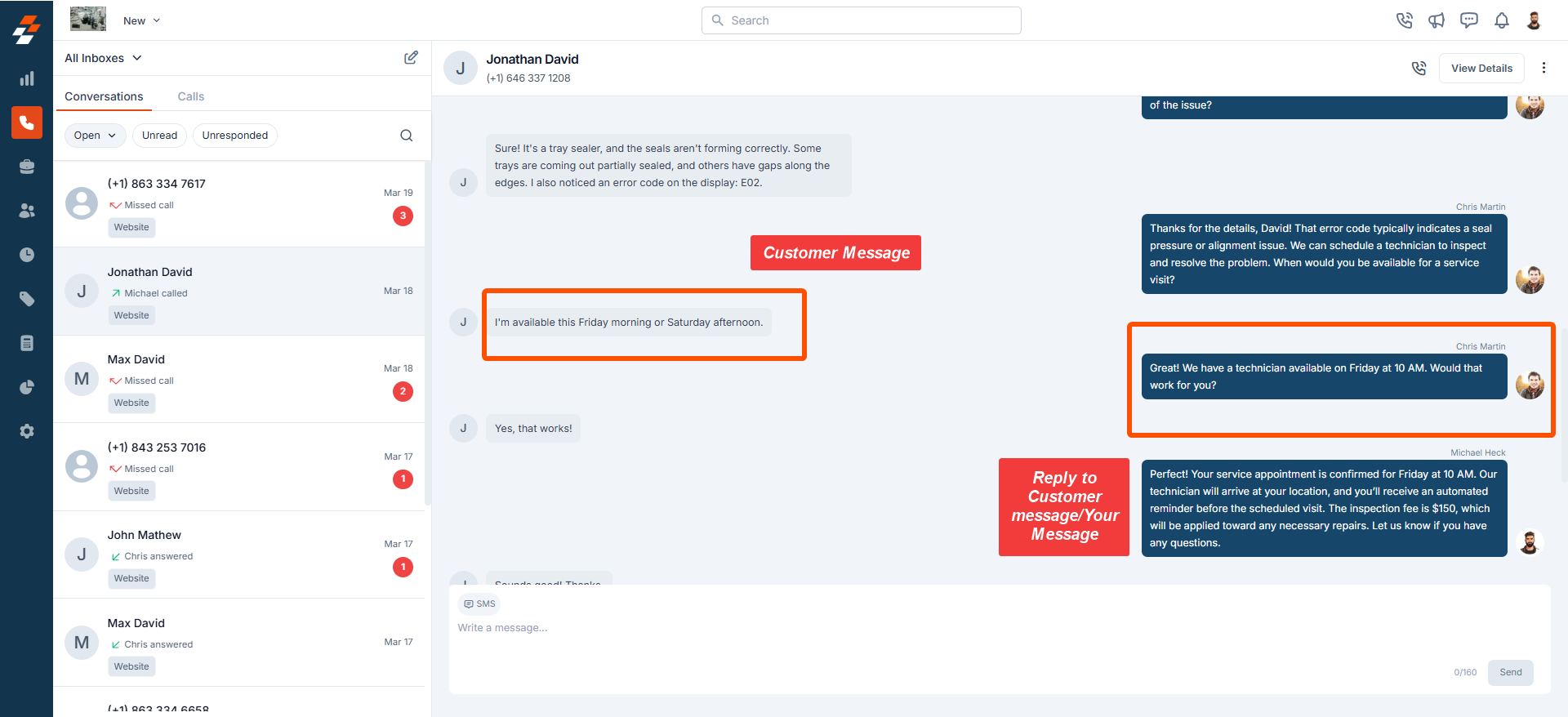
- Missed
- Completed
- Failed
- Canceled
- Call duration
- Timestamps
- The user who made or answered the call
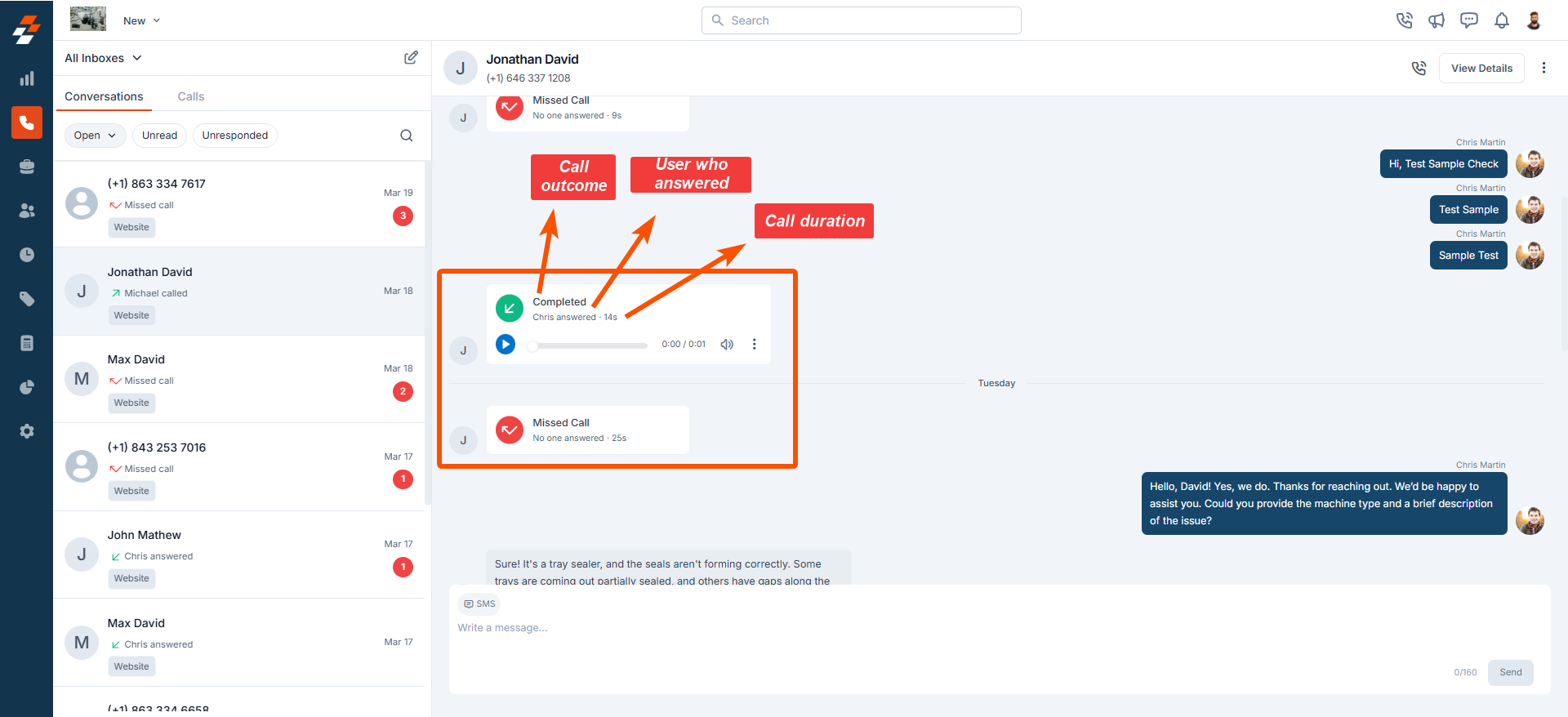
- Listen to or download call recordings for reference.
- Click the button to play the recording.
- Click theicon and select Download to save the recording.
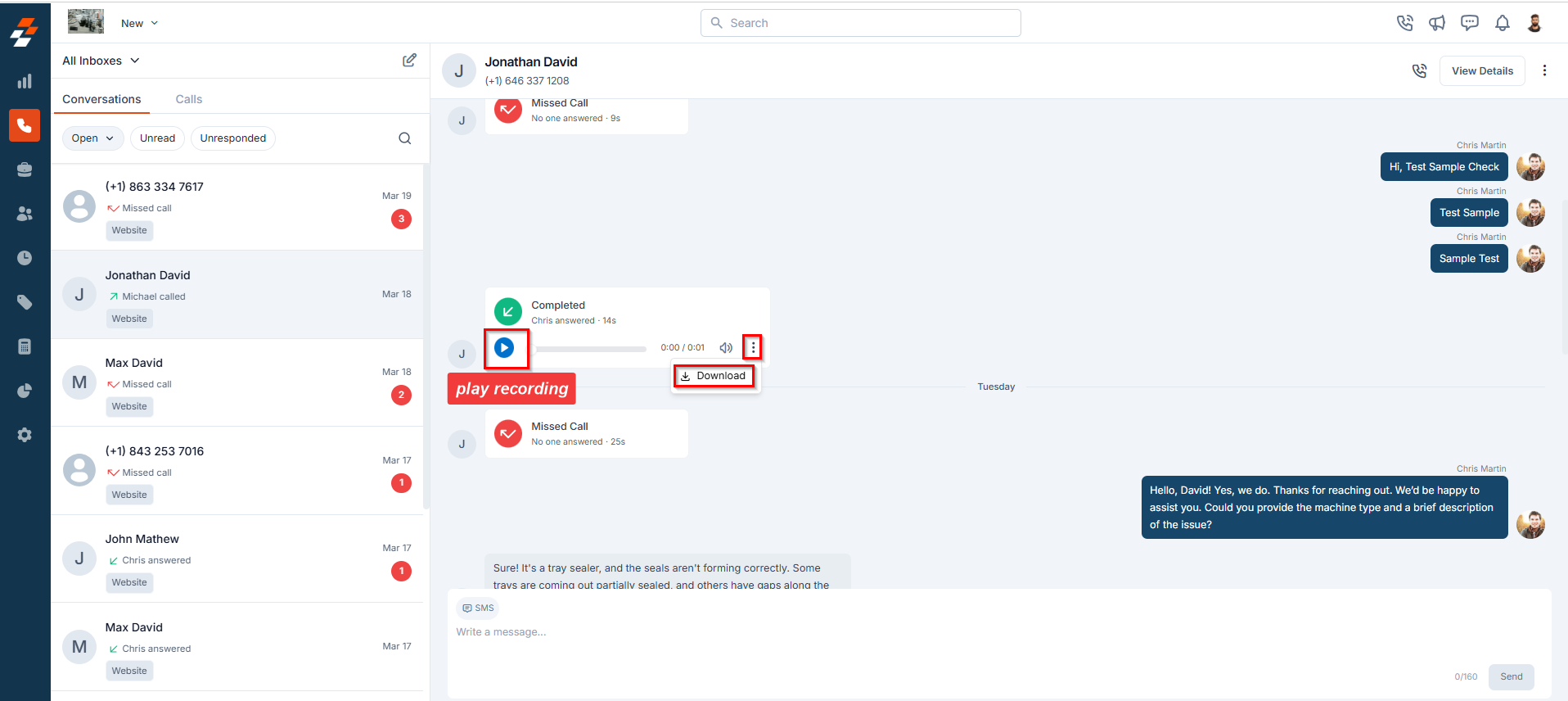
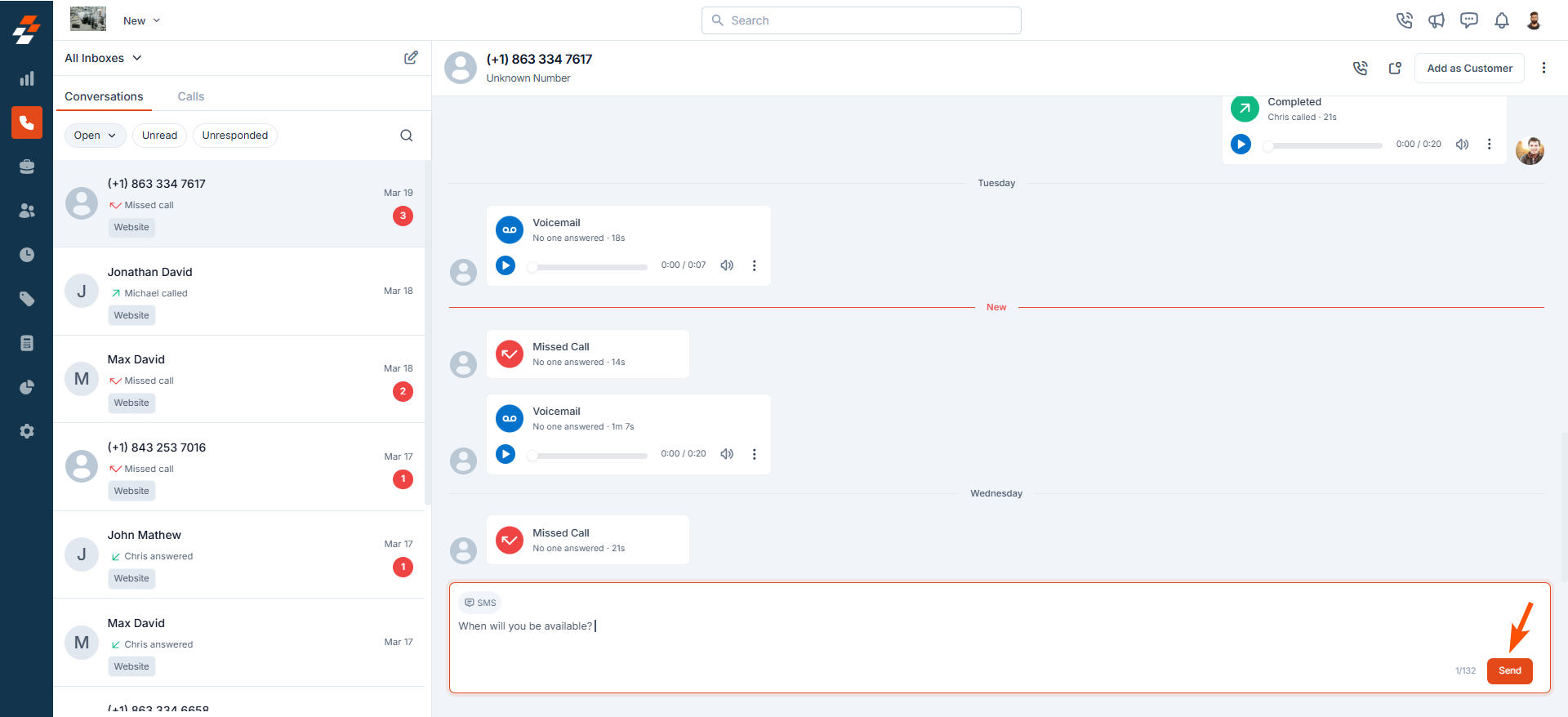
Note: You can respond to messages from both saved and unknown numbers.
How to Make a Call in Your Inbox/Conversation
Zuper Connect allows users to initiate calls to customers directly from the Conversations screen without switching to another interface. To make a call:- Navigate to the Conversations listing page and select a conversation.
- Click the icon at the top.
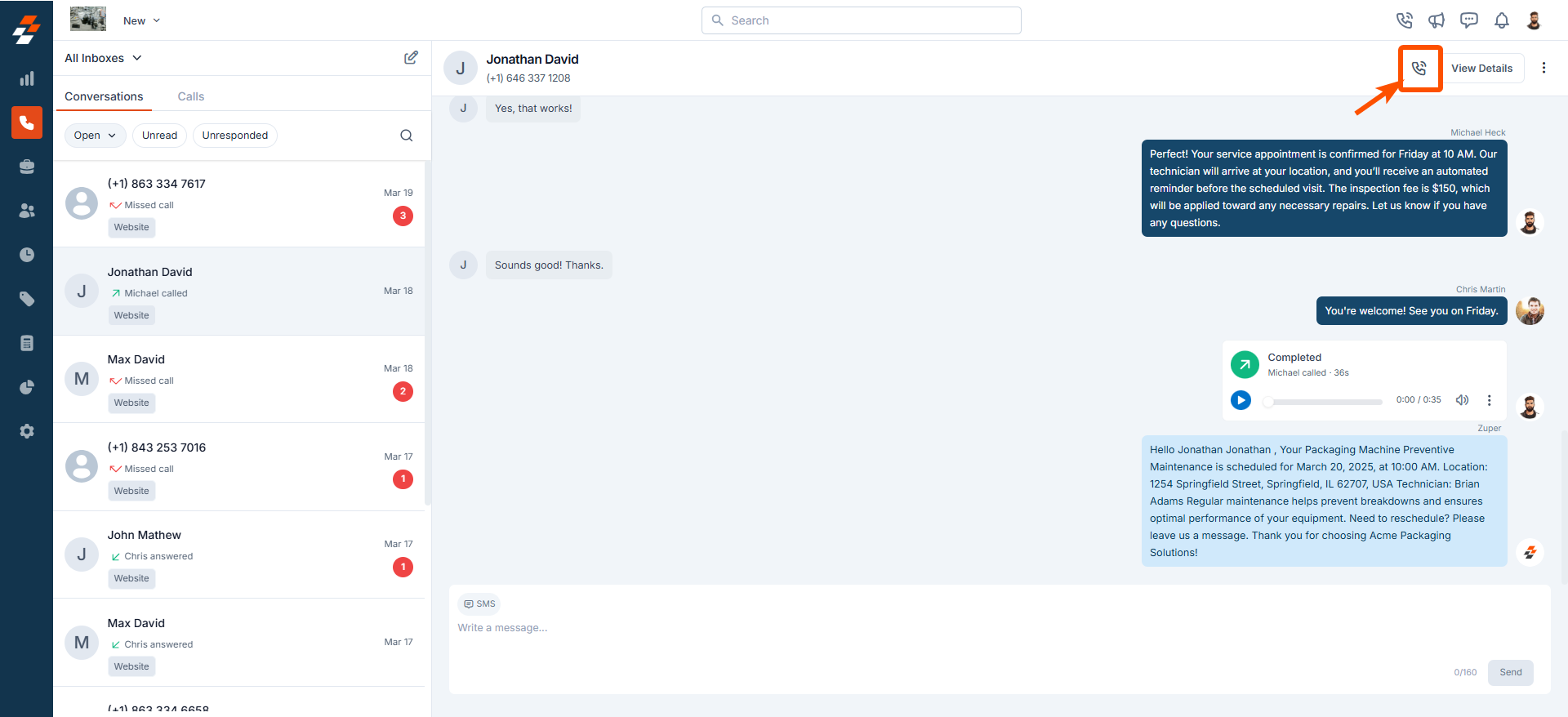
- The call will be placed using the assigned Zuper Phone number.
How to Send a Message in Your Inbox/Conversation
To send a new message:- Navigate to the Conversations listing page and click the pencil icon.
- The New Message screen will appear.
- In the “To” field, search for and select the customer.
- In the “From” field, choose the Zuper Phone number.
- Type the message in the message field.
- Click Send to deliver the message.
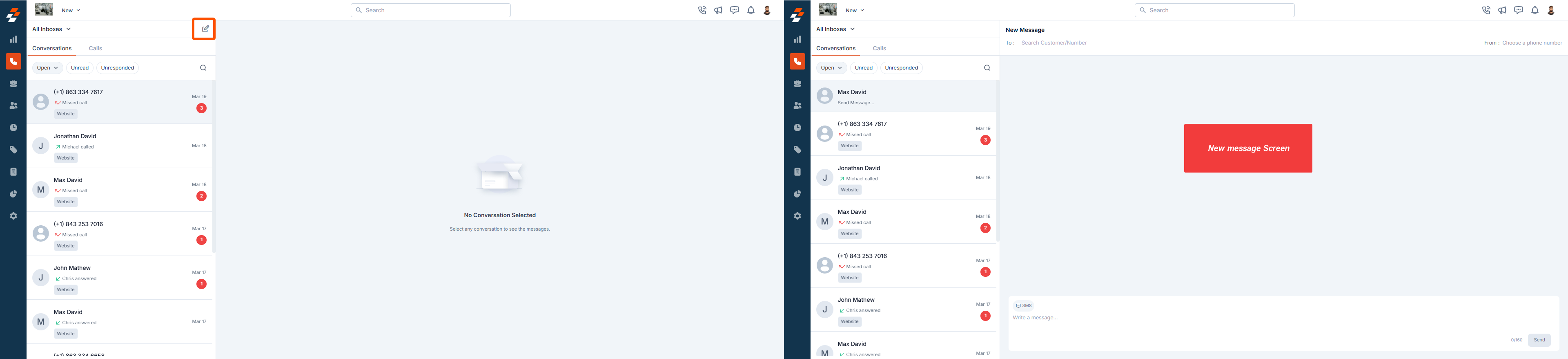
Note: You cannot send a new message to an unknown number, but you can reply to an existing conversation with an unknown number.
Additional Actions in Conversation Management
Beyond basic conversation handling, users can take additional actions like creating a new job, viewing customer details, and adding new customers directly from the Conversations screen. a. Creating a New Job from a Conversation You can create a new job for a customer directly from the Conversation Details screen. Steps to Create a Job:- Open the Conversations listing page.
- Click the conversation of the customer for whom you want to create a job.
- Click theicon at the top.
- Select New Job from the dropdown.
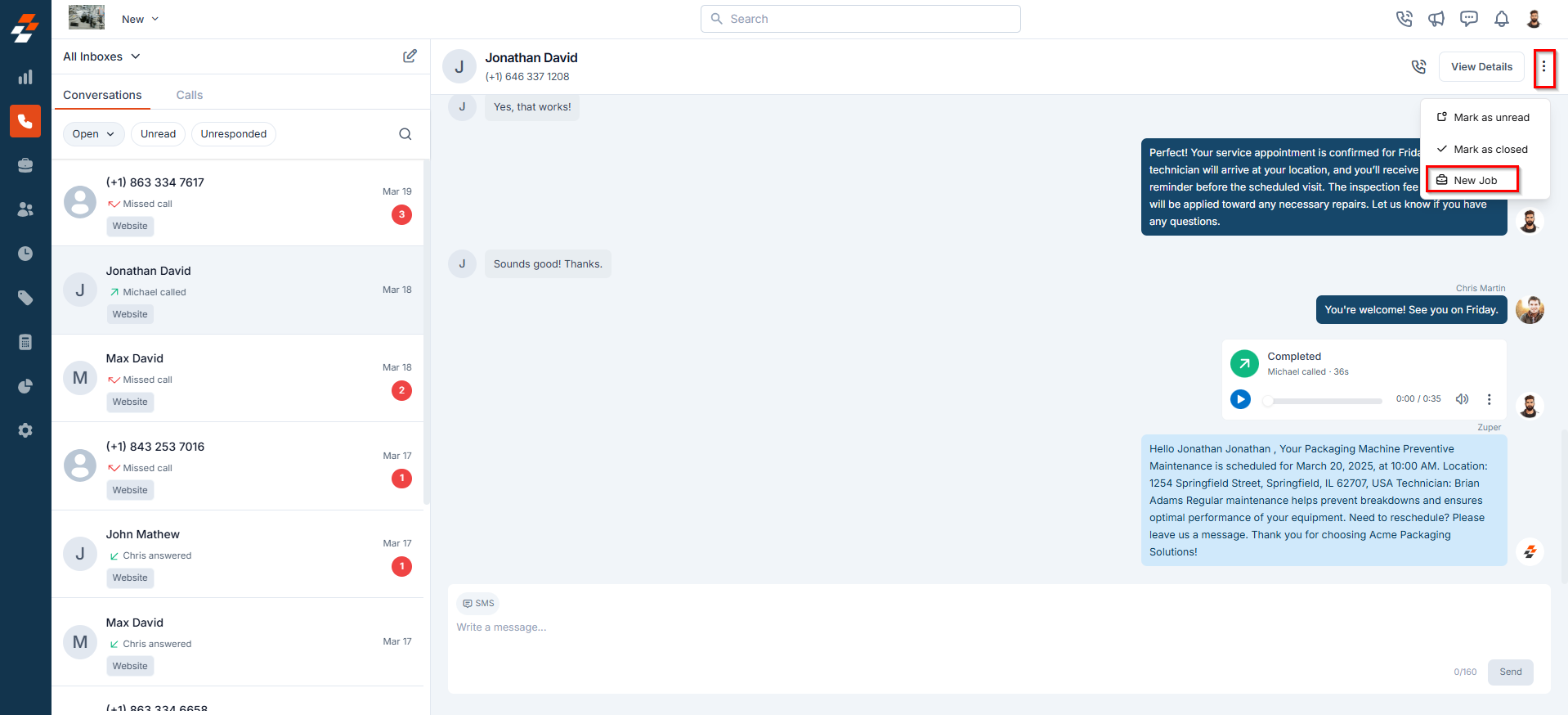
Note: A job can only be created for a saved customer. If the number is unsaved, add it as a customer first.
- Open the Conversations listing page and select a conversation.
- Click View Details at the top.
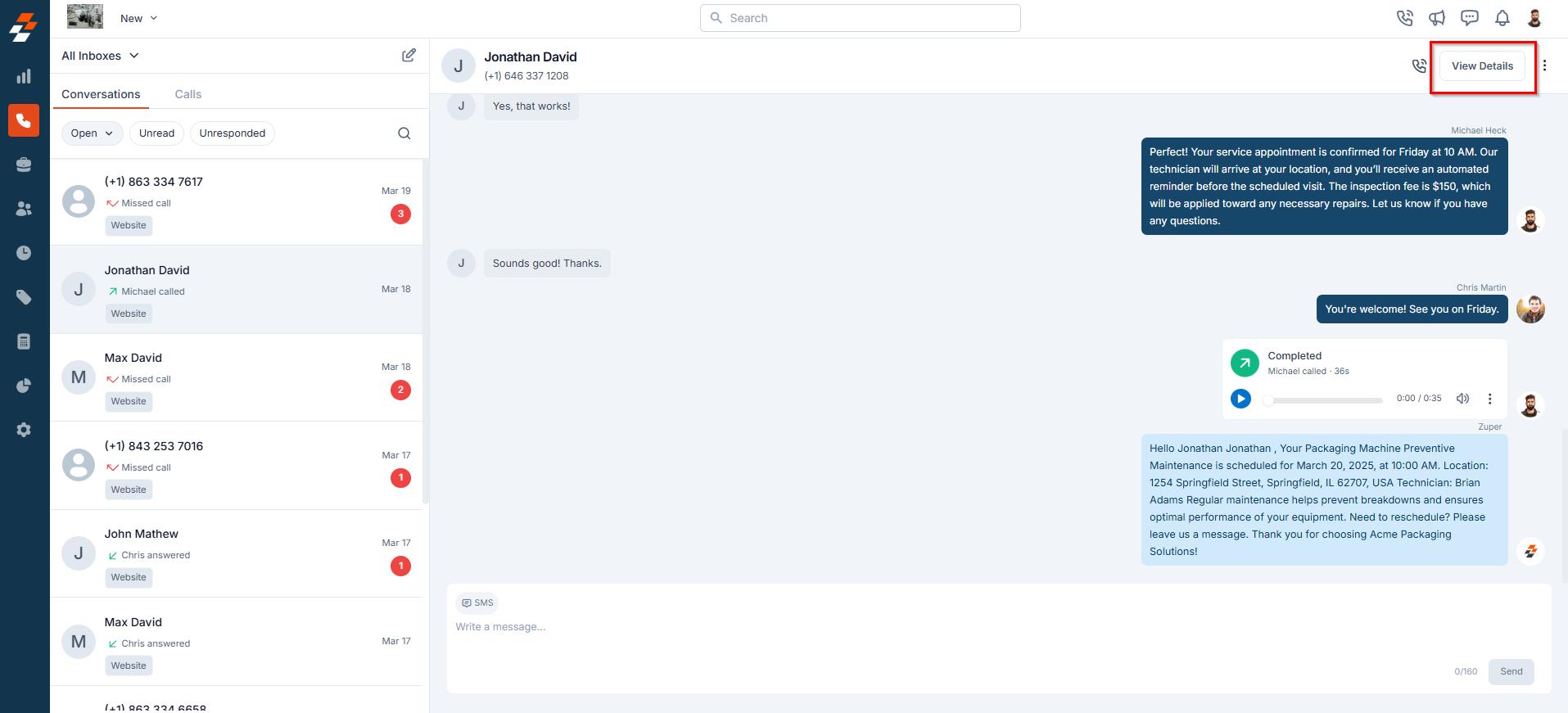
- Open the Conversations listing page and select a conversation.
- Click the “Add as Customer” button.
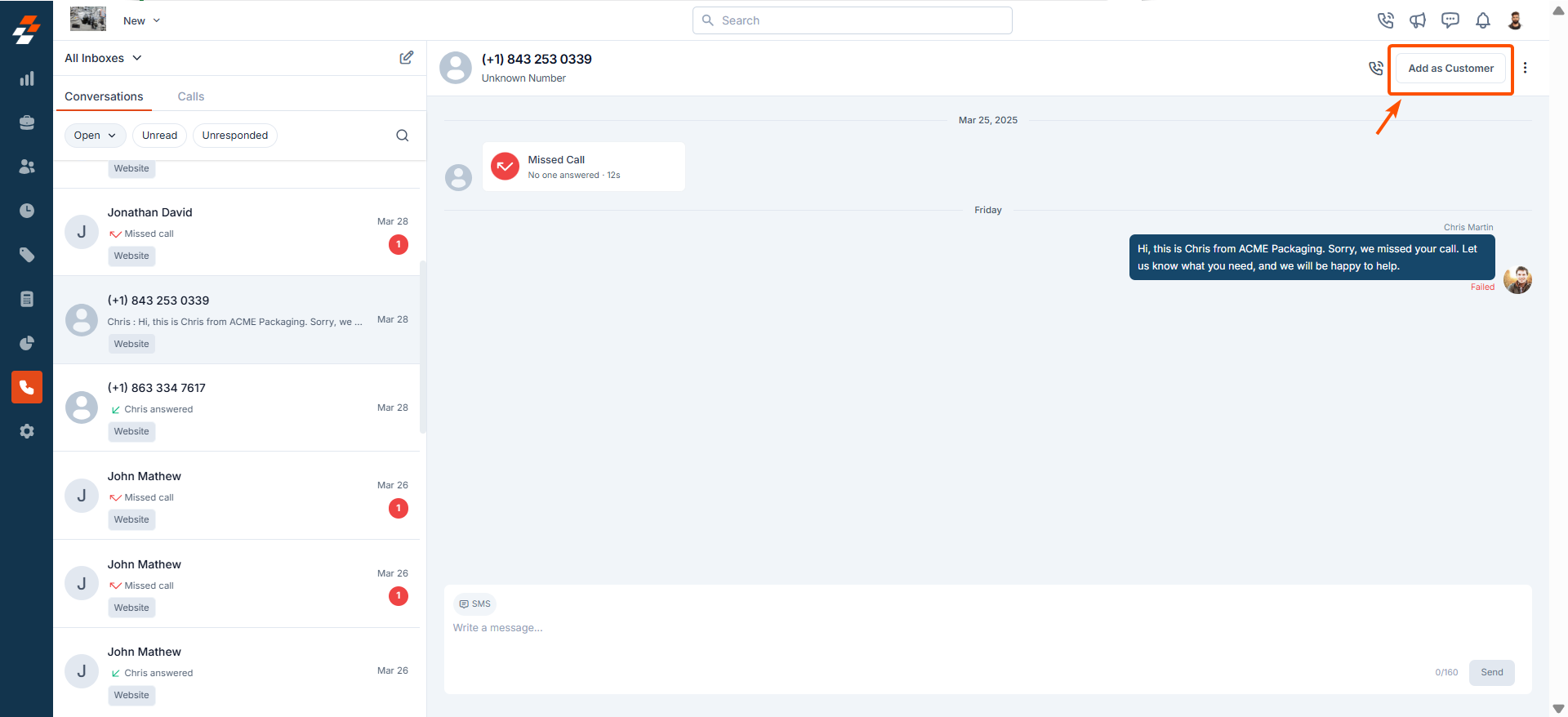
- Enter the required details.
- Click Save to create the customer profile.