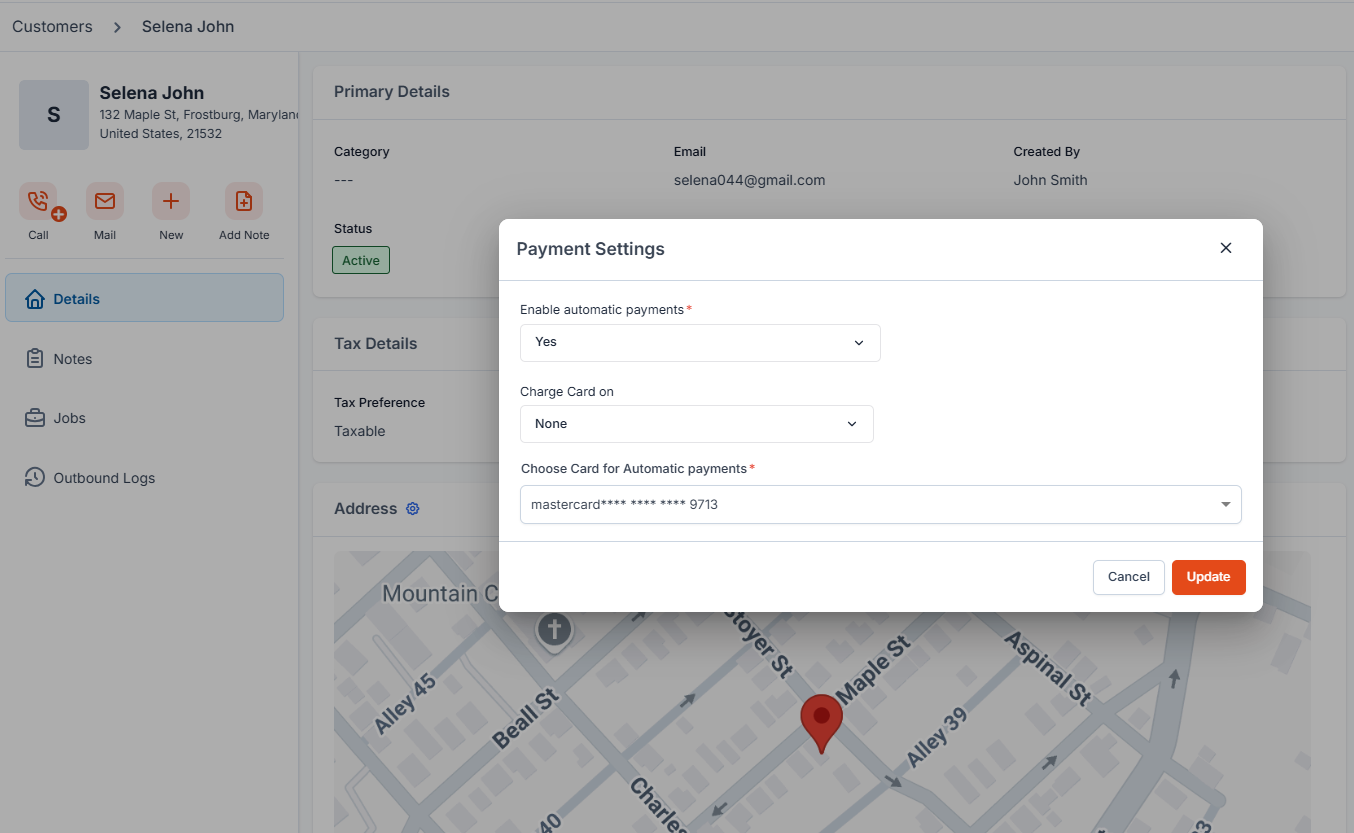- You can ask the customer to read their card number over the phone or send it securely.
- Payment methods are saved automatically when the customer pays a required deposit on a quote or makes a payment on an invoice.
- If a customer pays through a bank account, our third-party payment provider, Stripe, will ask permission to save their payment details using Link.
How to save a customer’s card on file
- Click the “Clients” module from the left navigation menu and select “Customers”.
- Select the customer whose card you want to save.
-
Click the ”+” icon under the Payment Cards on File section on the Customer Profile page.
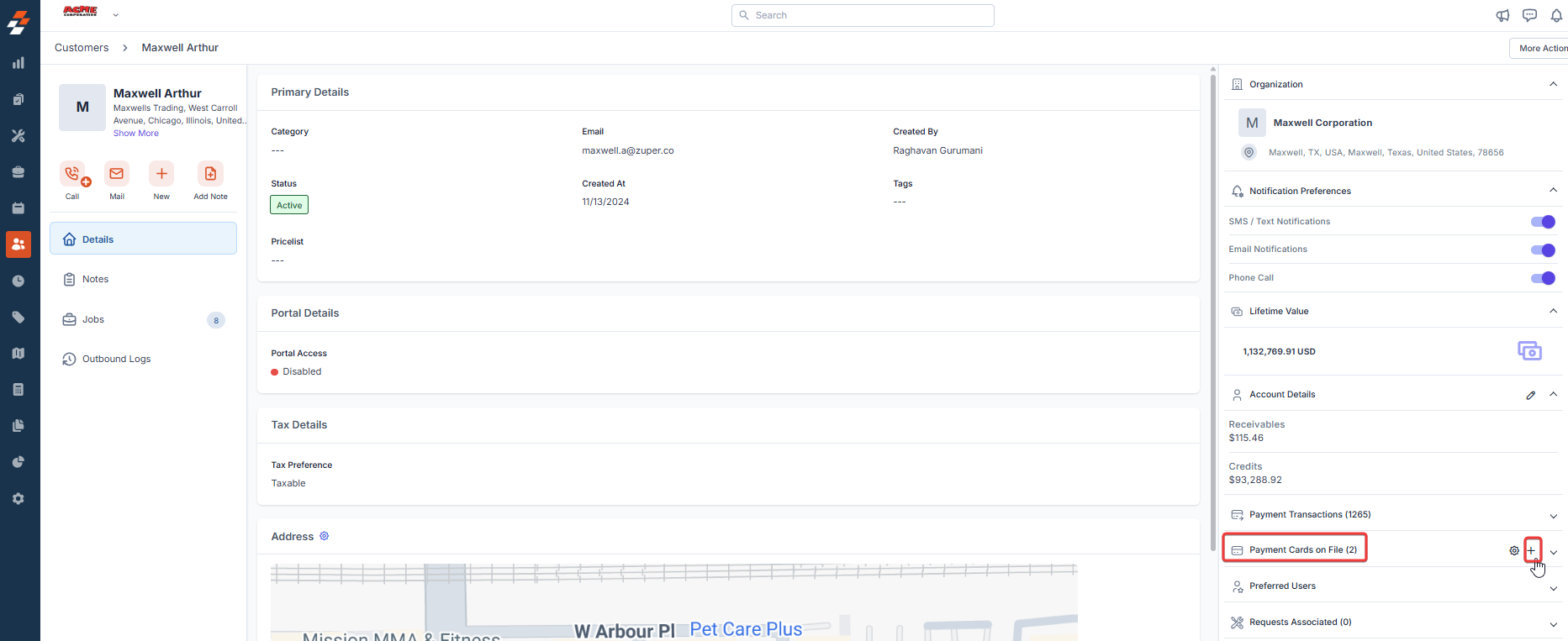
-
The Add New Payment Card dialog box will appear.
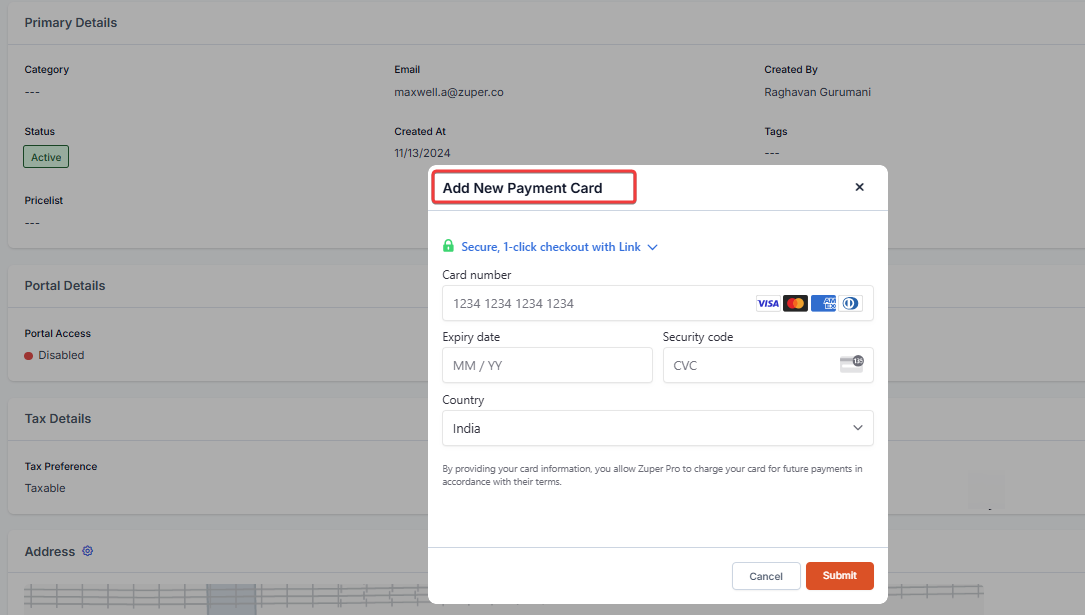
- Enter the card number, expiration date, CVC, and country.
- You can also use the “Secure, 1-click checkout with Link” option to autofill saved card details by entering the customer’s email and phone number.
-
Review and update the details if needed.

- Click Submit, and you’re all set!
How to delete a saved card
If a customer wants to remove their card on file, you can do it easily: To remove a saved card:- Click the “Clients” module from the left navigation menu and select “Customers.”
- Select the customer whose card you want to remove.
- Click the icon under the Payment Card on File section.
- A list of saved cards will appear.
-
Choose the card you want to remove and click the icon.
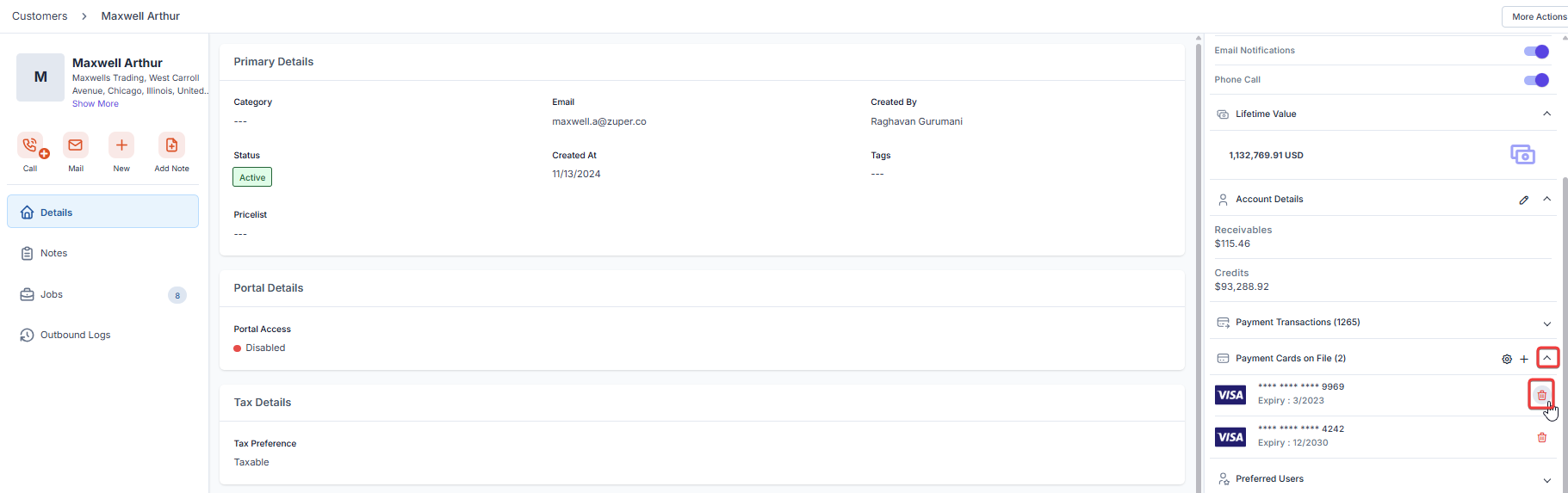
- A Delete Card confirmation dialog box will pop up; click Delete to confirm.
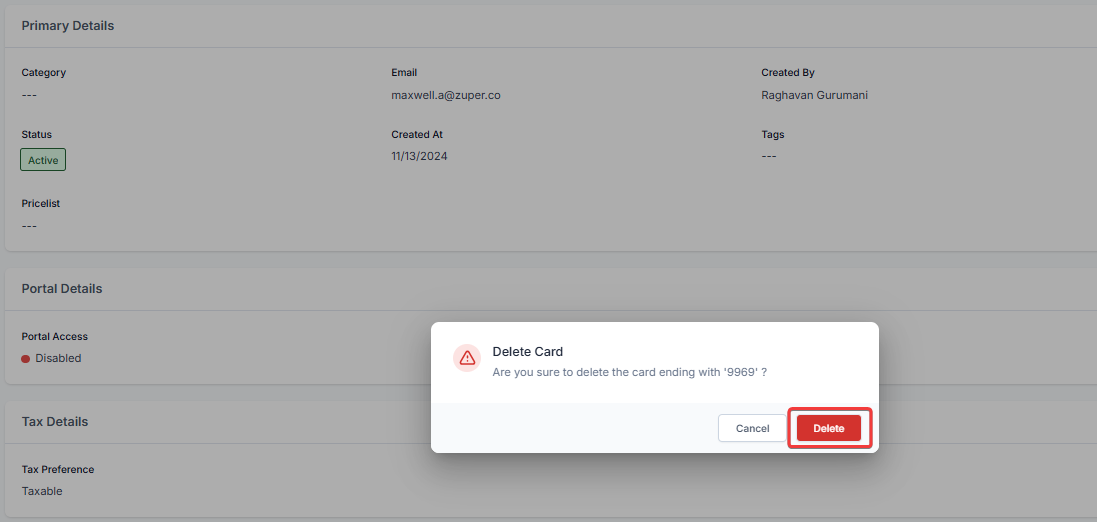
Payment Settings
You can enable Automatic Payment for customers to ensure faster payments, improve cash flow, and reduce administrative work by automating transactions. This feature enhances customer convenience by eliminating manual payments and reducing missed or late payments.-
Click the gear settings icon in the Payment Card on File section.
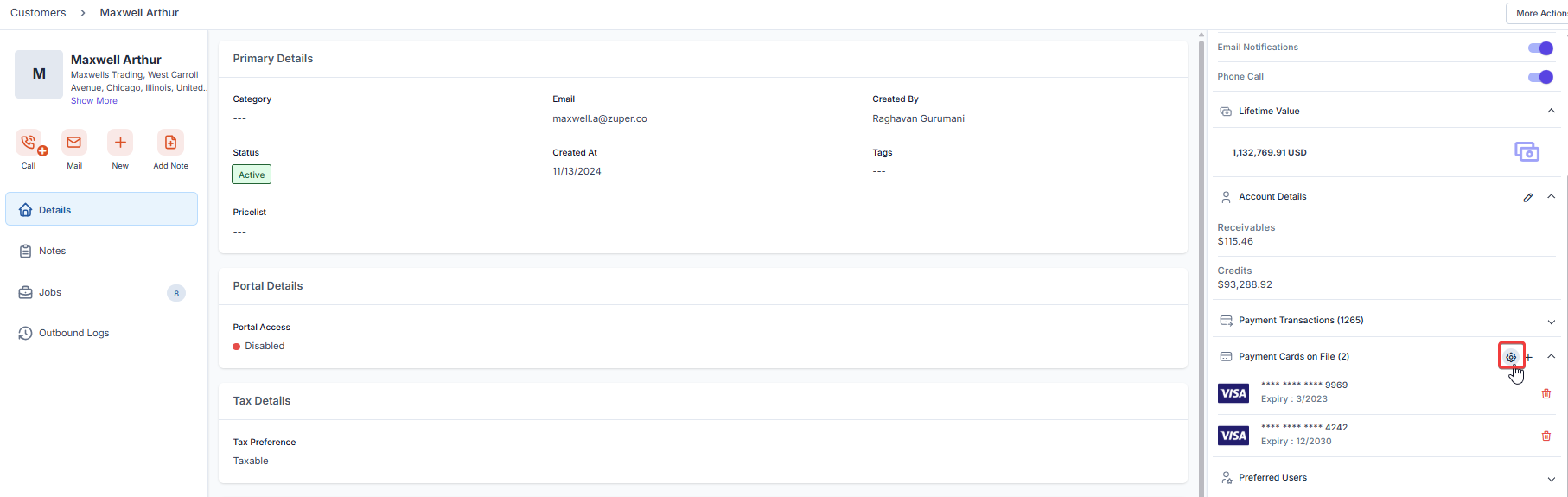
- The Payment Settings dialog box will appear.
- Select “Yes” to enable automatic charging for the customer.
- Specify the “Charge Card On” setting to determine when the payment should be automatically deducted from the invoice.
Note: If you do not want to trigger automatic payment collection, select “None”. This option allows you to proceed with manual payments using the saved card information.
- Choose the appropriate card from the saved payment methods list.
- Click Update to save the automatic payment settings.