Navigation: Settings -> Zuper Pay
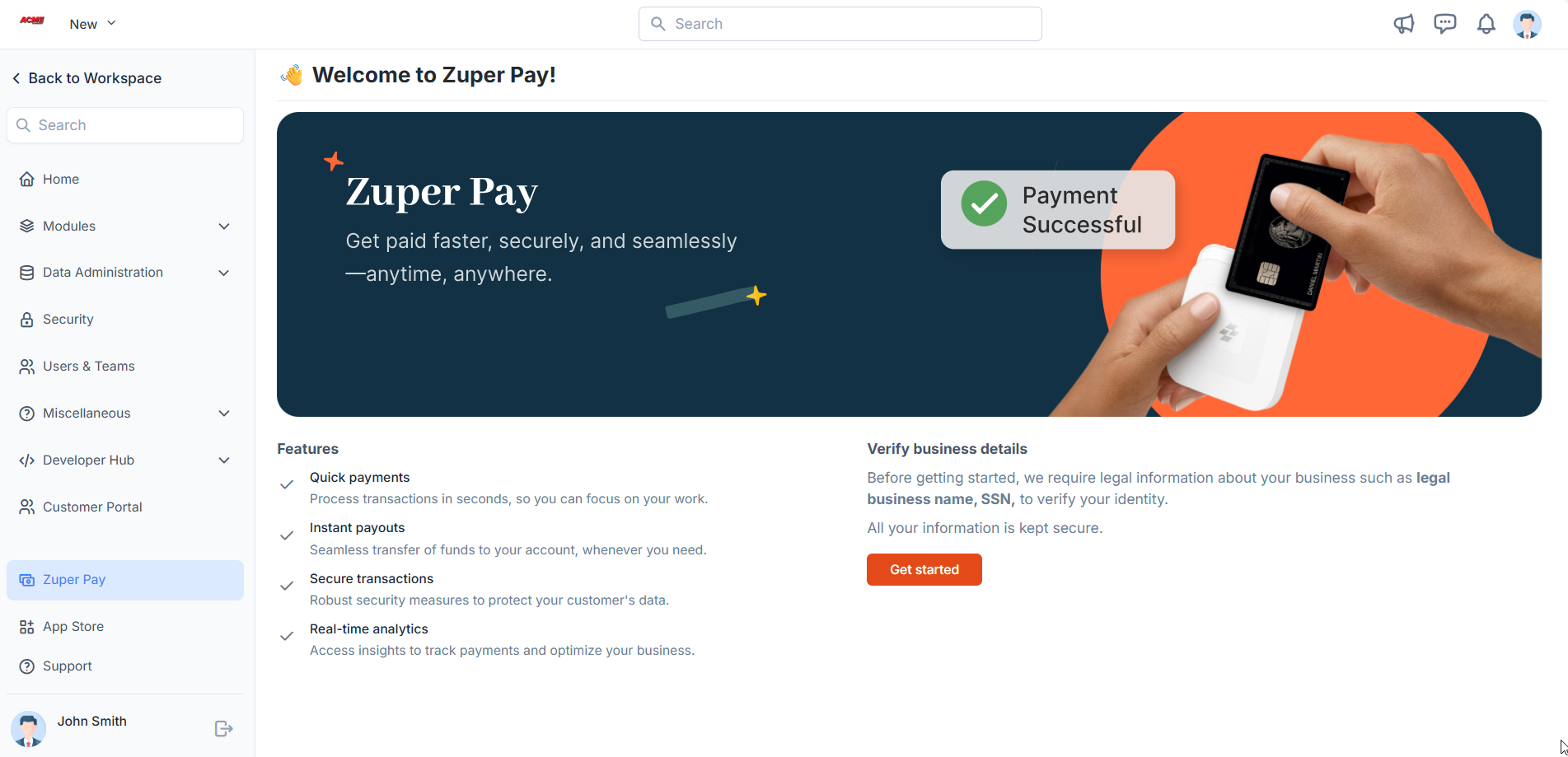
Start the signup process
To set up Zuper Pay for your company/account:-
Select the “Settings” module from the left navigation menu.
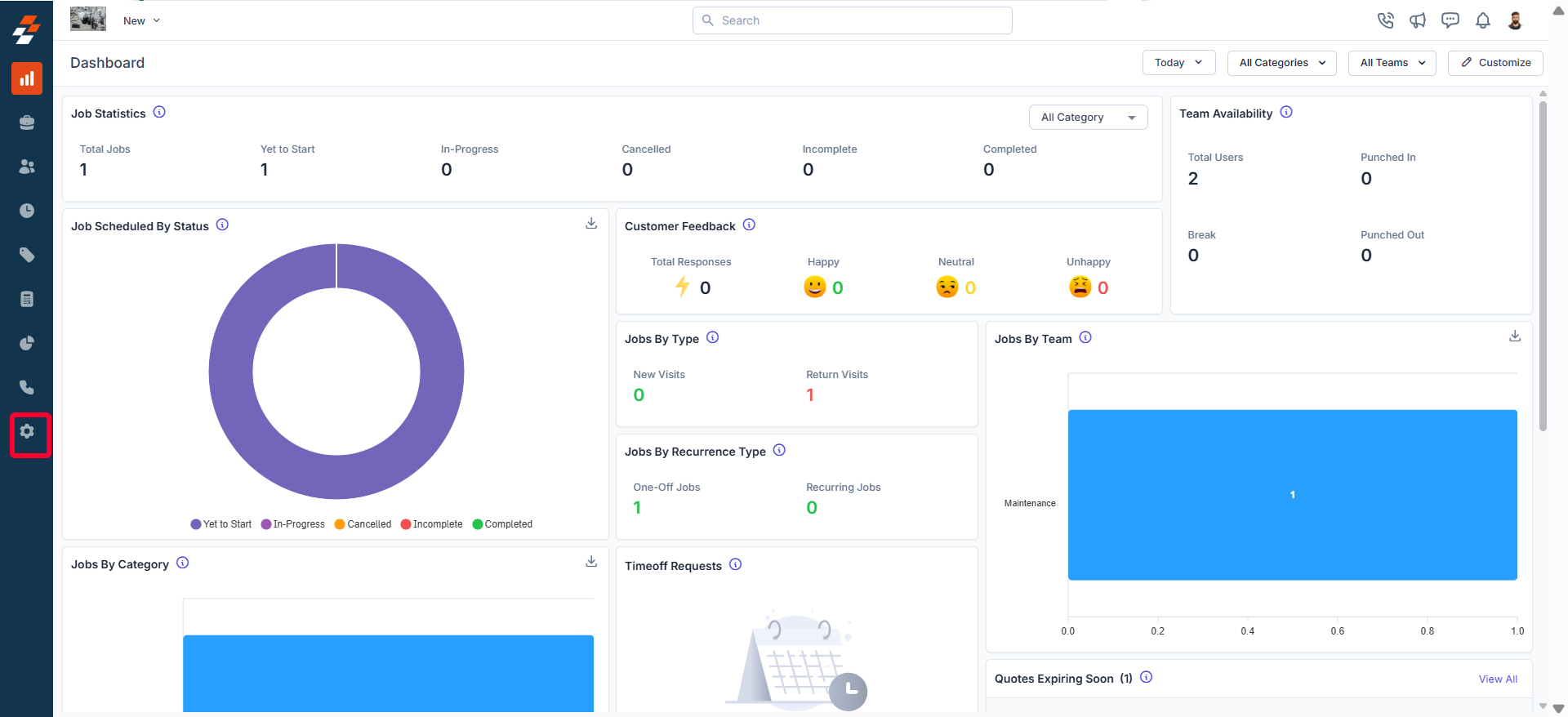
-
On the Settingspage, click “Zuper Pay.”
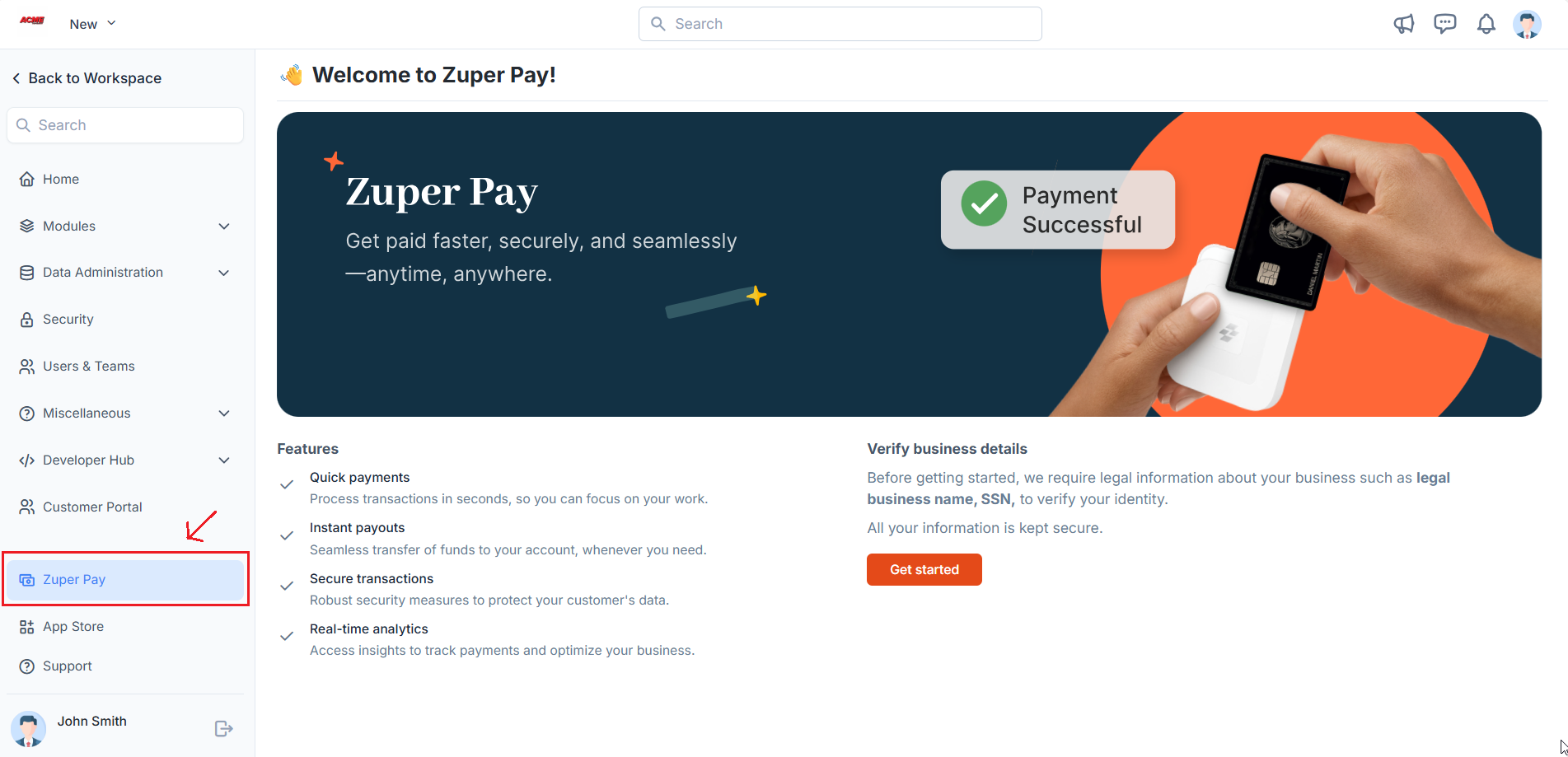
Important: If Zuper Pay is enabled for your account or company, you’ll find the “Zuper Pay” section in the Settings page. If it’s not visible, please contact our support team to activate it.
- Verify business details
- Set up the bank account where you will receive your deposits
Note: Only account owners can fill out the business details and bank account.
Verify business details
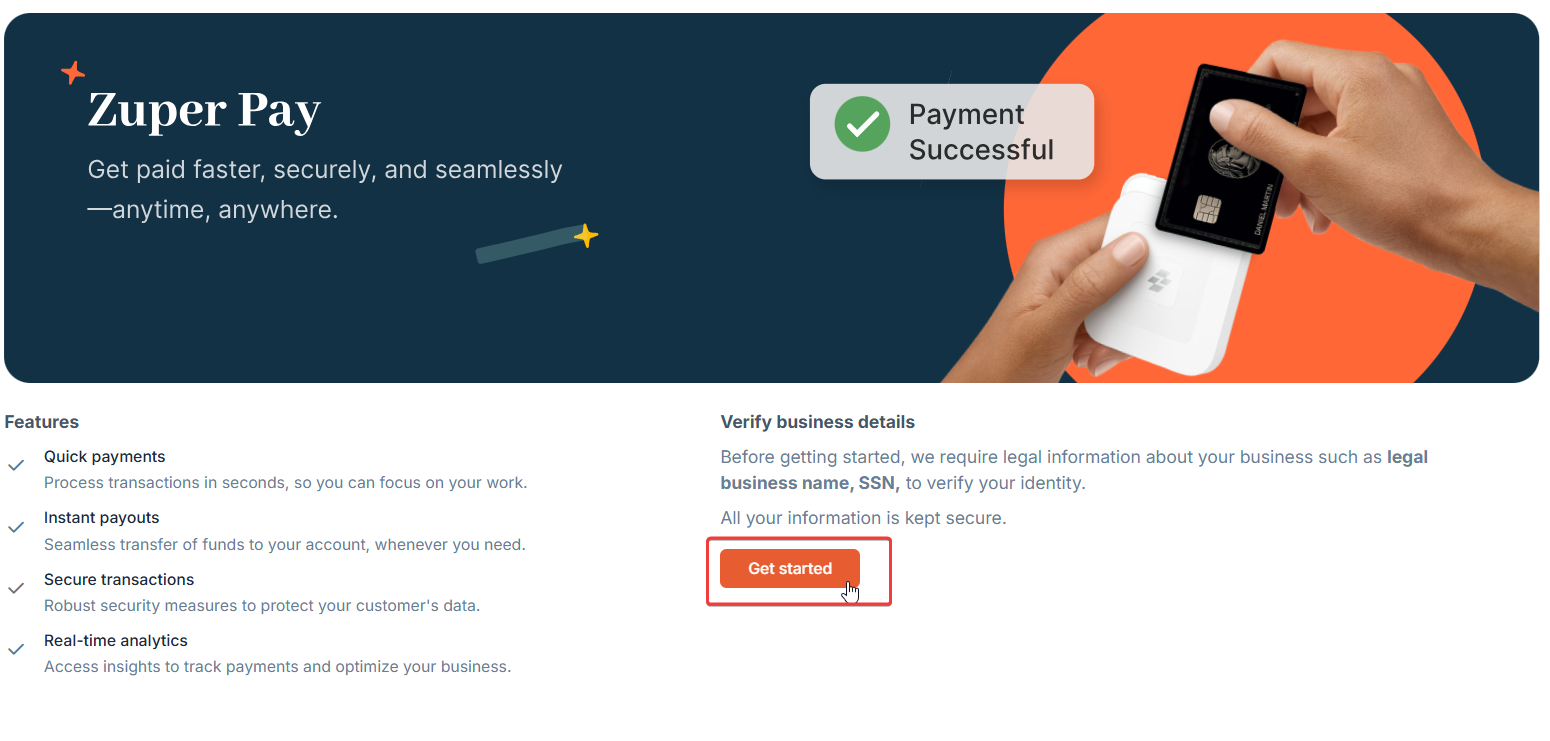
Note: You will need to submit information about who owns the company. If more than one person is an owner, just enter the details of the majority owner. In the future, this person may need to undergo a verification process where they will be asked to submit additional ID to verify their identity.
Connect Bank Account
Next, you’ll need to connect a bank account. This is where the funds that you collect via Zuper Pay will be deposited. You can connect your account in two ways:- Connecting with Stripe: Select your financial institution from the list and log in using your online banking credentials.
- Manual Entry: Enter your account number, transit number, and routing number manually.
- Account holder name
- Routing number
- Account number
- Bank name
- Address of the bank
Note: The first payment you receive will trigger an authorization period. In the United States, this period spans five business days, during which your account will undergo the authorization process, and payments will be directed to your bank account. Following this initial authorization period, subsequent payouts will be made within two business days.