How refunds work in Zuper
Zuper Pay handles all transactions directly, so the refund option is only available for payments processed through Zuper Pay. If a customer paid by cash, check, or another method outside of Zuper, you’ll need to process the refund manually. After issuing the manual refund, you can void the transaction in Zuper, as the refund settlement happens outside the system.Issuing a refund in Zuper
Refunds can be issued from the payment details dialog box. You can navigate to this dialog box in one of the following ways:- From the Customer’s Payment Transaction section: Click the payment method label to open the payment details.
- From an invoice: Click the payment method label in the latest payment history section to open the payment details.
- From the Payment listing page: Locate the payment or deposit you want to refund. Click the context menu and select View Details to open the payment record.
- On the Payment details dialog box, click Send Refund to start the refund process.
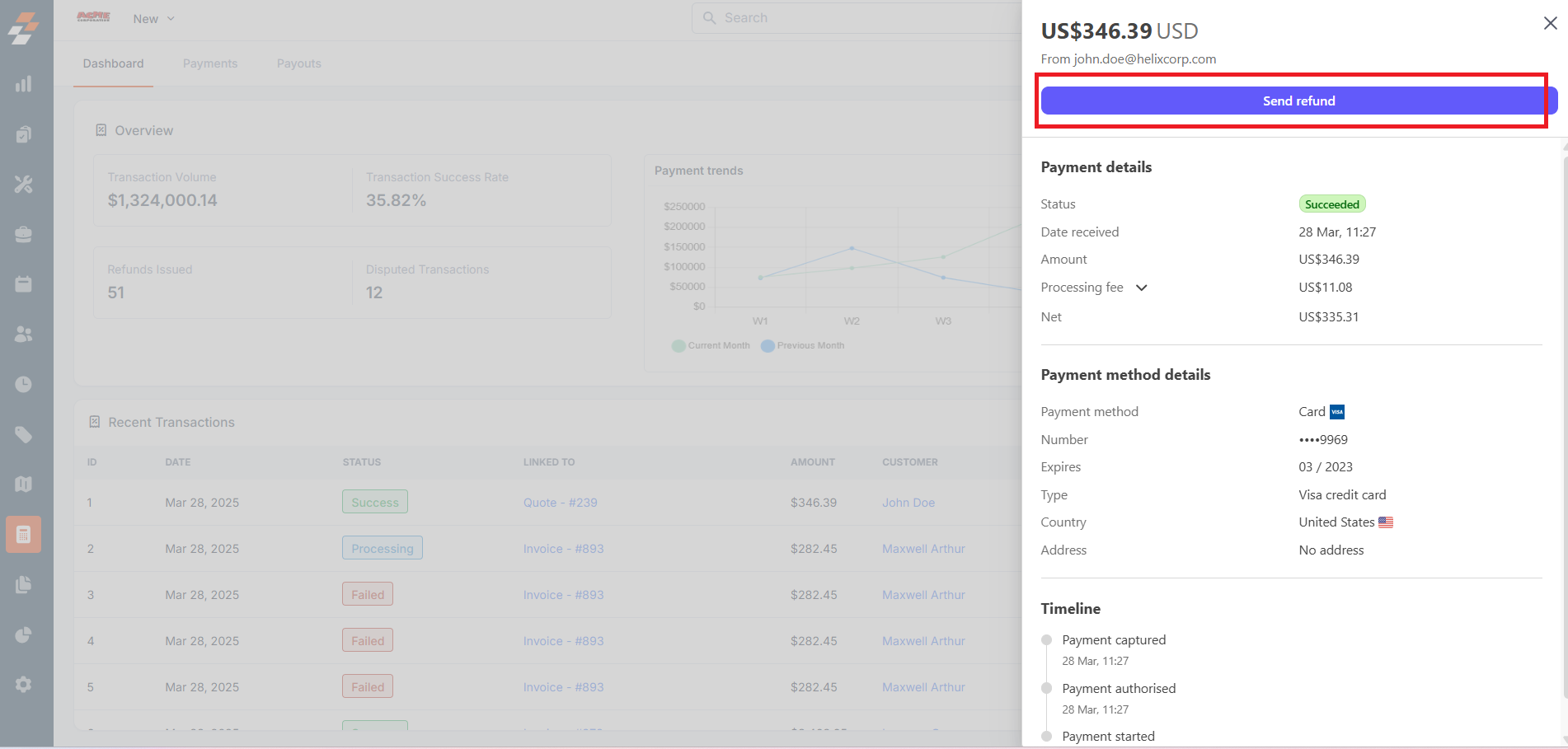
- A refund dialog box will appear, and the full payment amount will be automatically populated in the Refund Amount field.
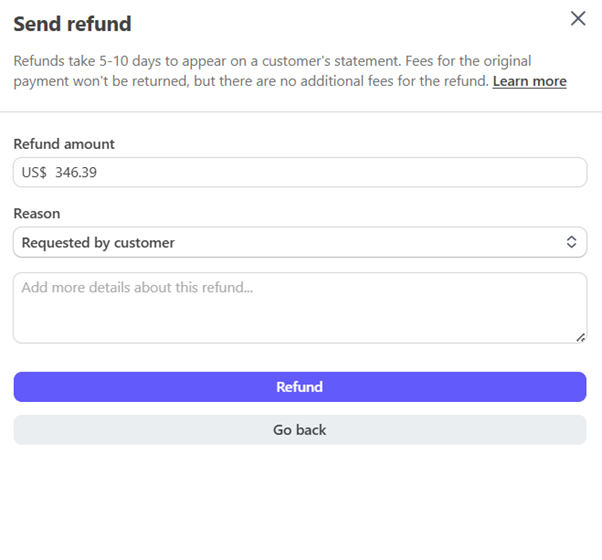
- If you’re issuing a partial refund, enter the amount you want to refund.
- Choose a reason for the refund from the dropdown list.
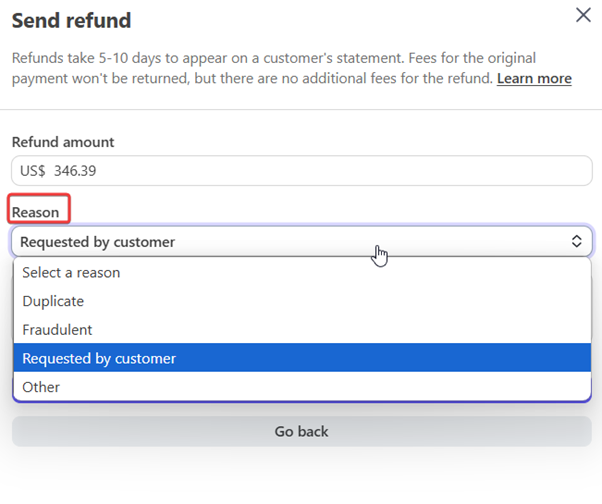
- Click Refund. The refund will be processed, and the customer will receive the money within 5 to 10 business days. Once issued, a refund cannot be canceled.
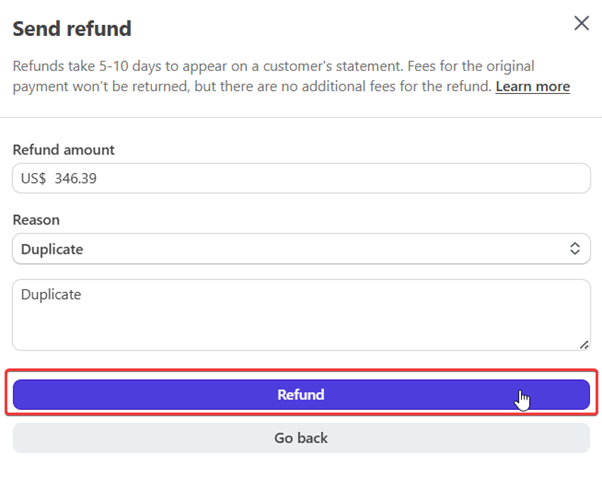
Note: There are no fees for issuing refunds. However, the payment processing and currency conversion fees from the original charge will NOT be refunded.
Invoice Refund status
When you process a refund in Zuper, the invoice status updates automatically based on the amount refunded:- Partial Refund: If you refund only part of the payment, the invoice status will change to Partially Paid.
- Full Refund: If you refund the entire amount, the invoice status will be updated to Sent.
Note: The invoice or quote will also reflect the adjusted balance.