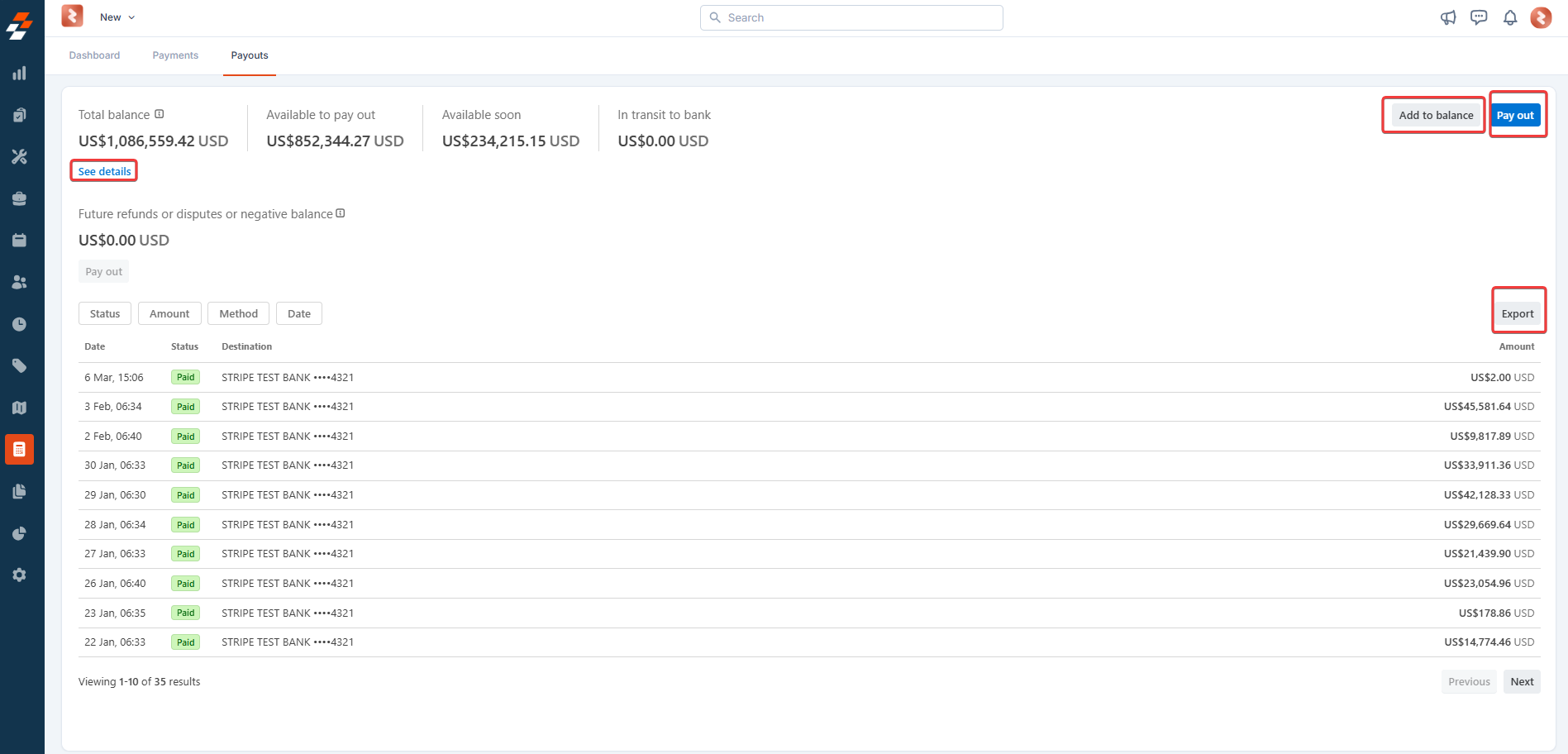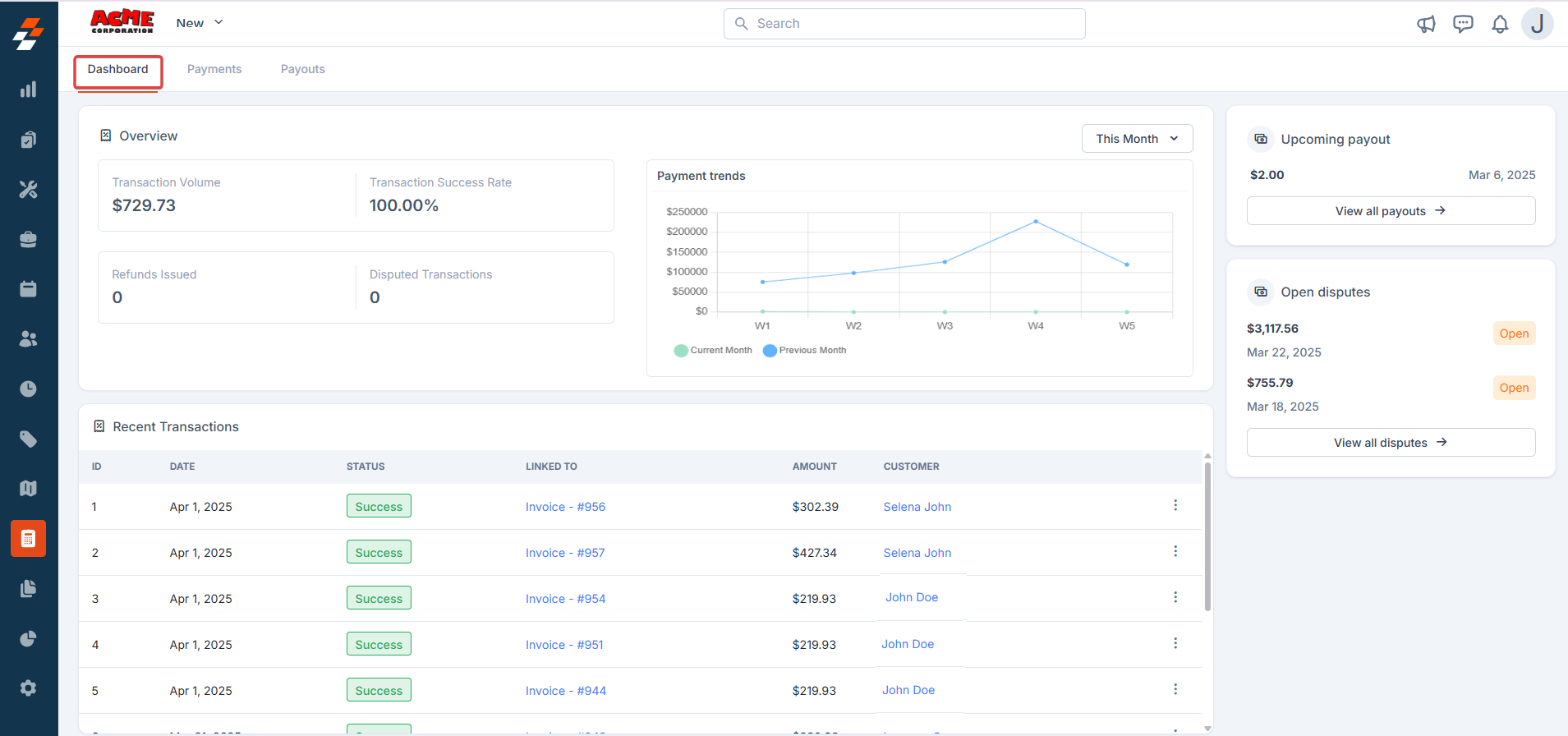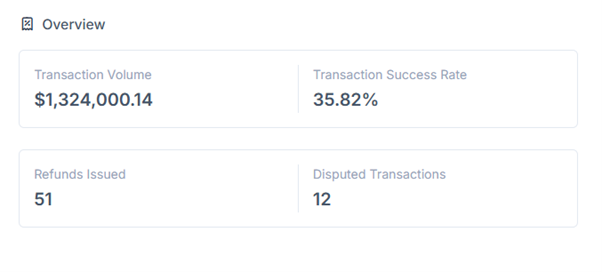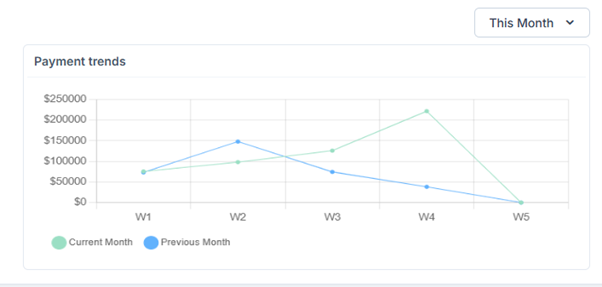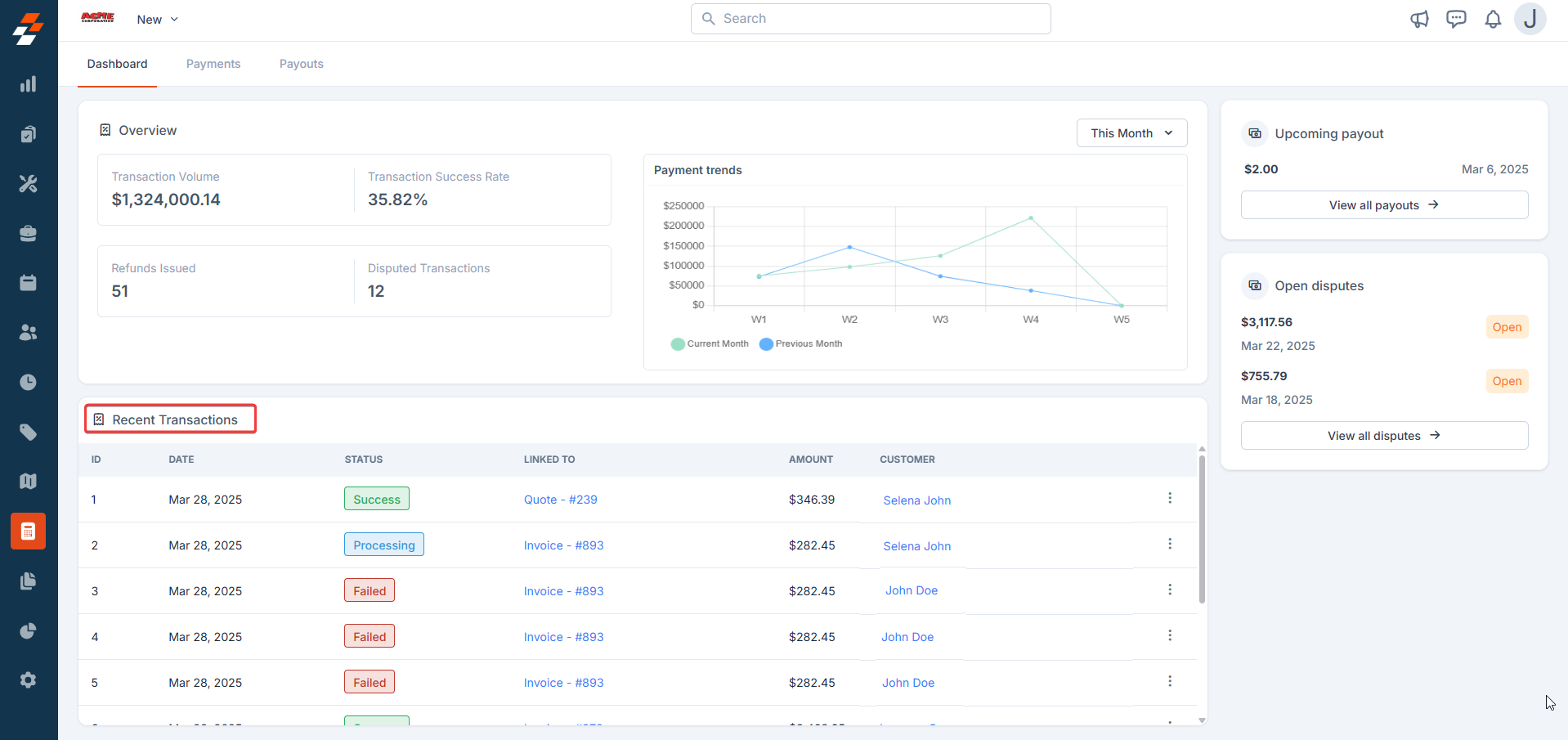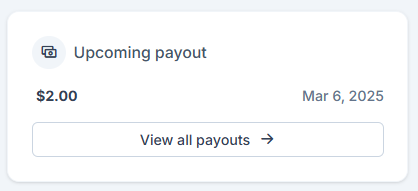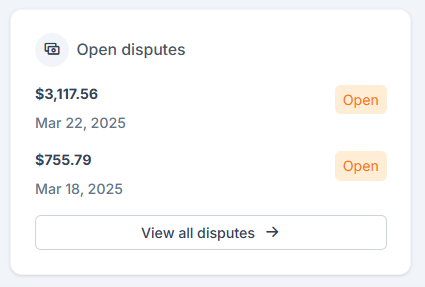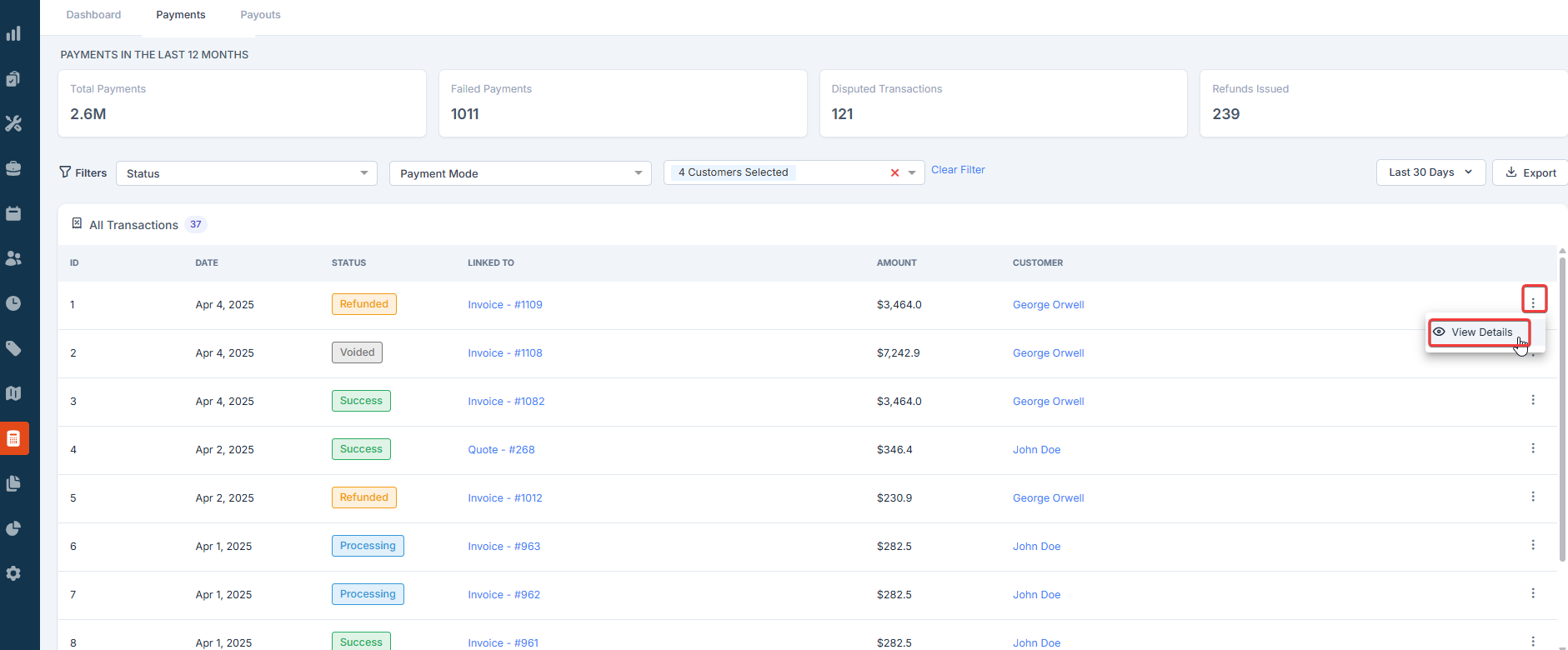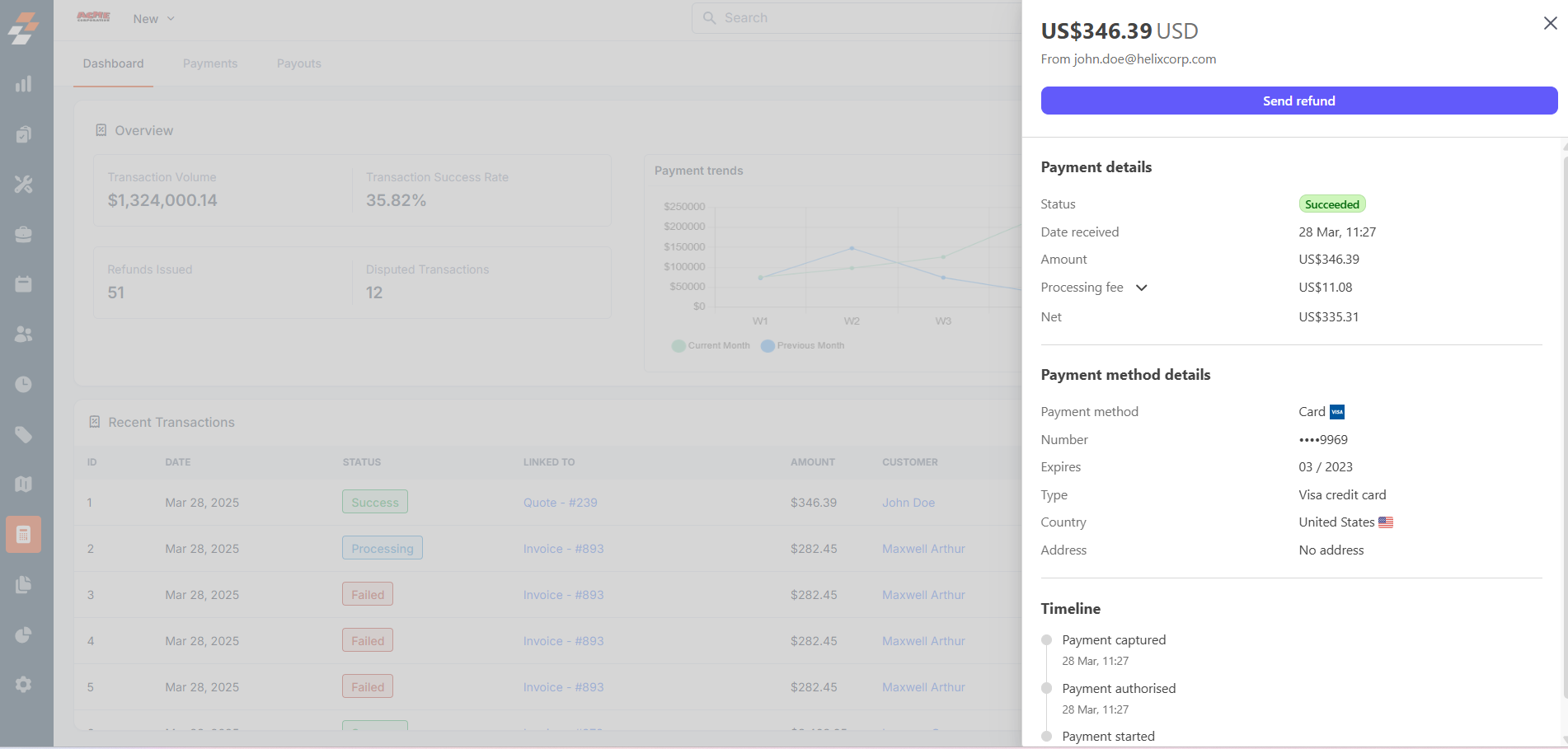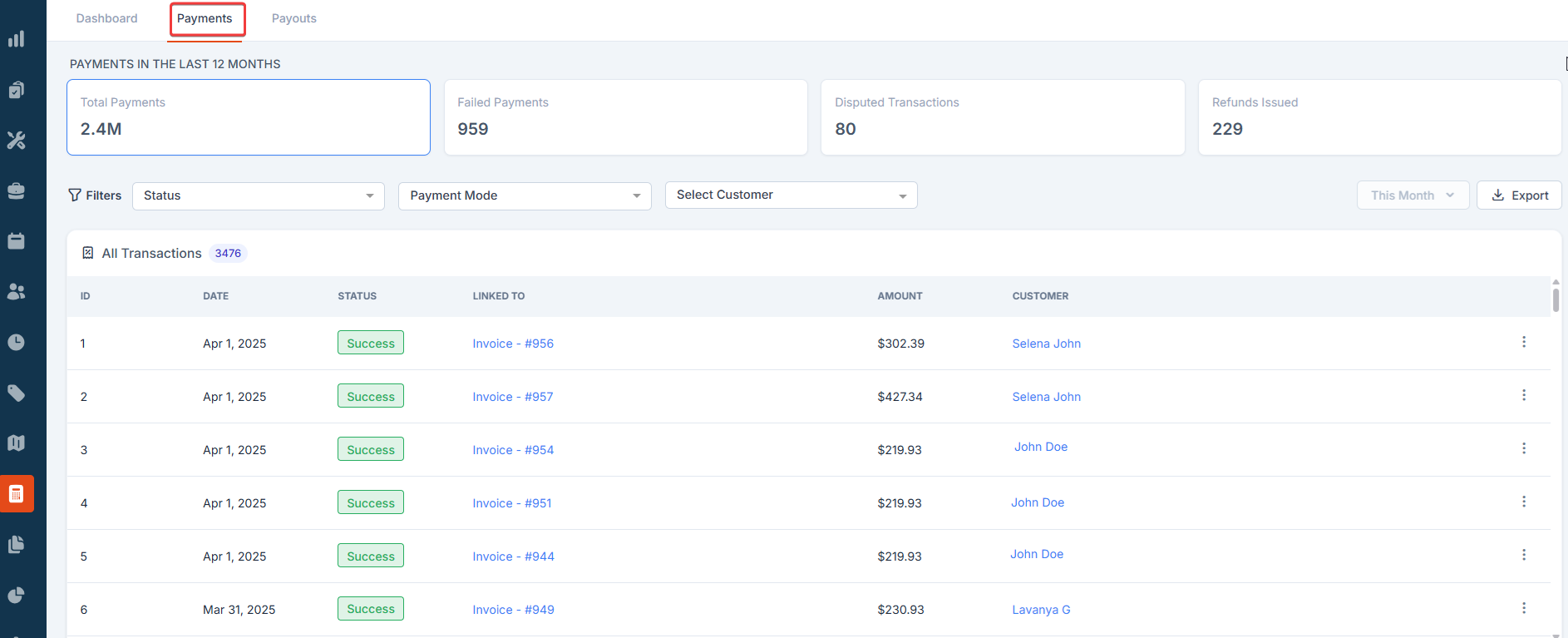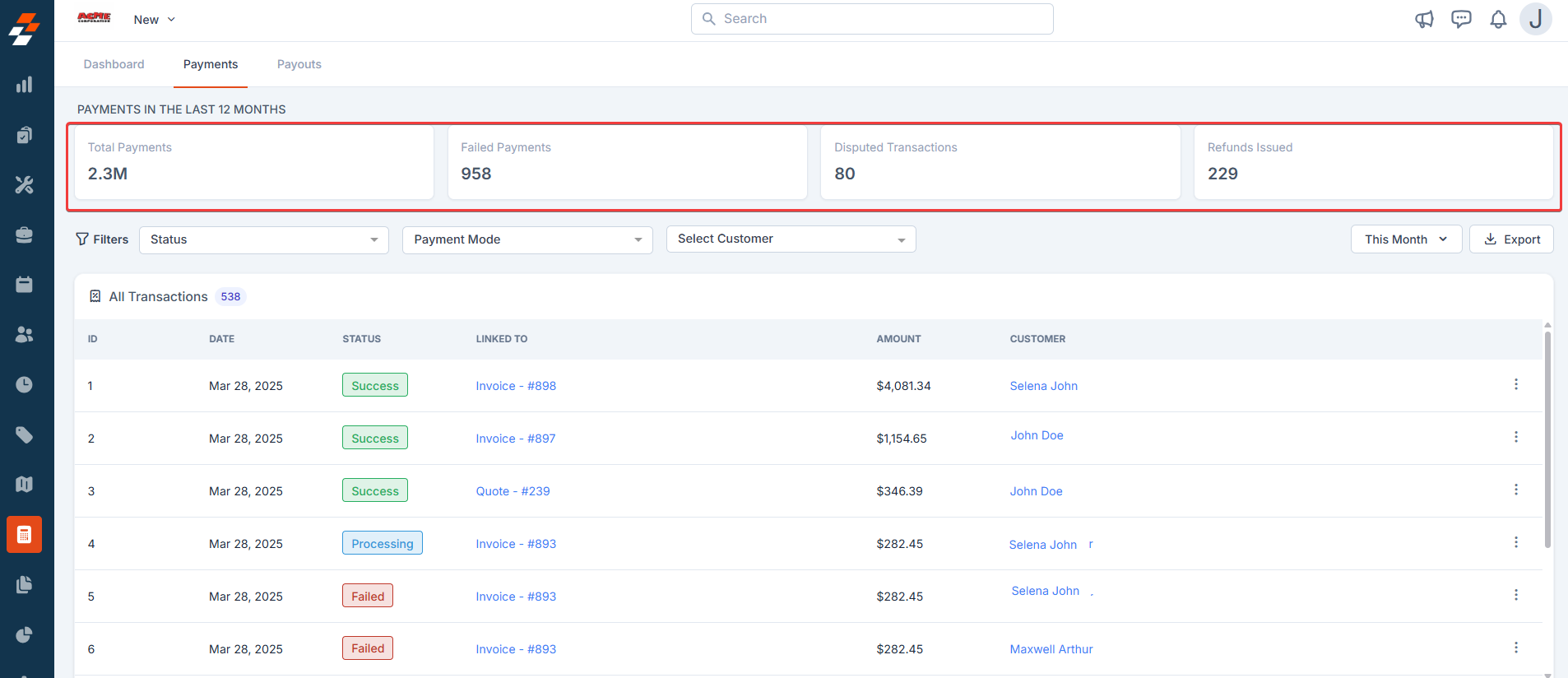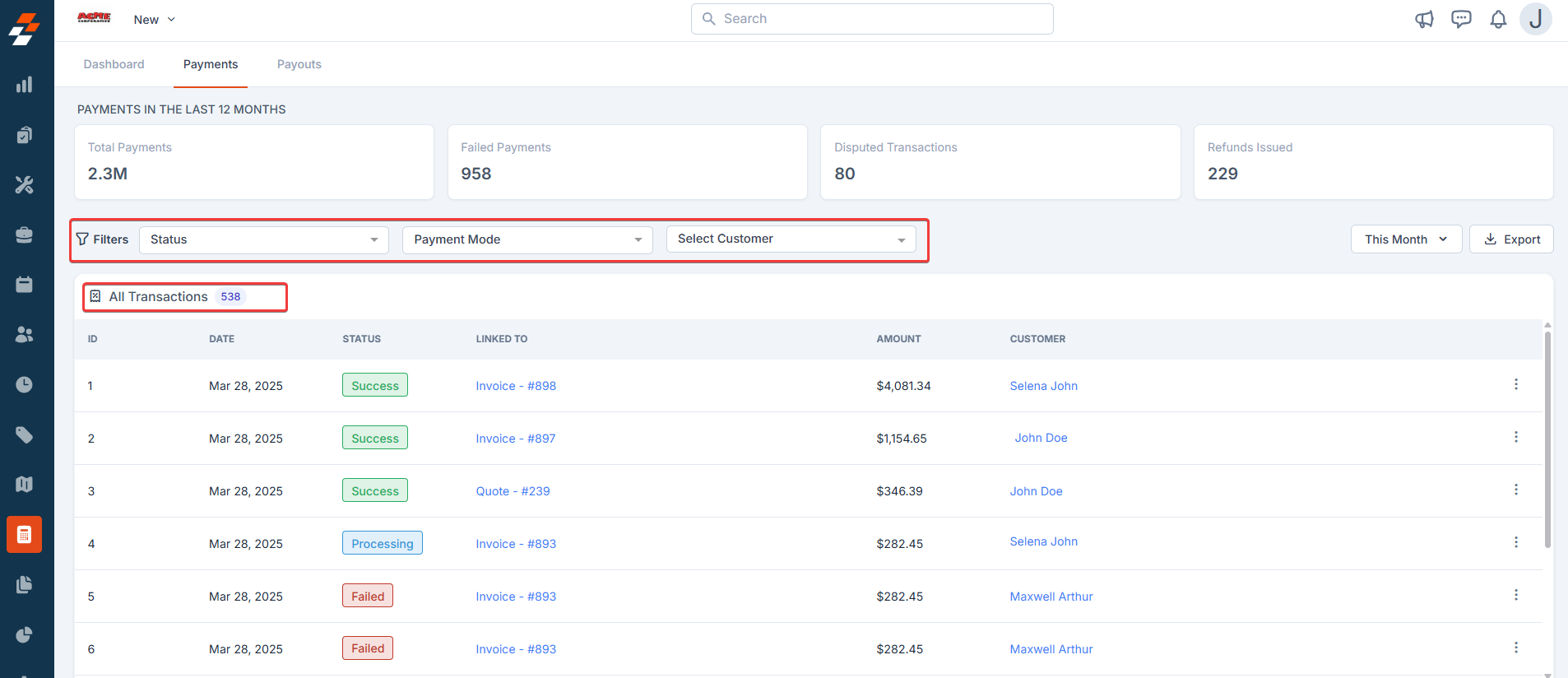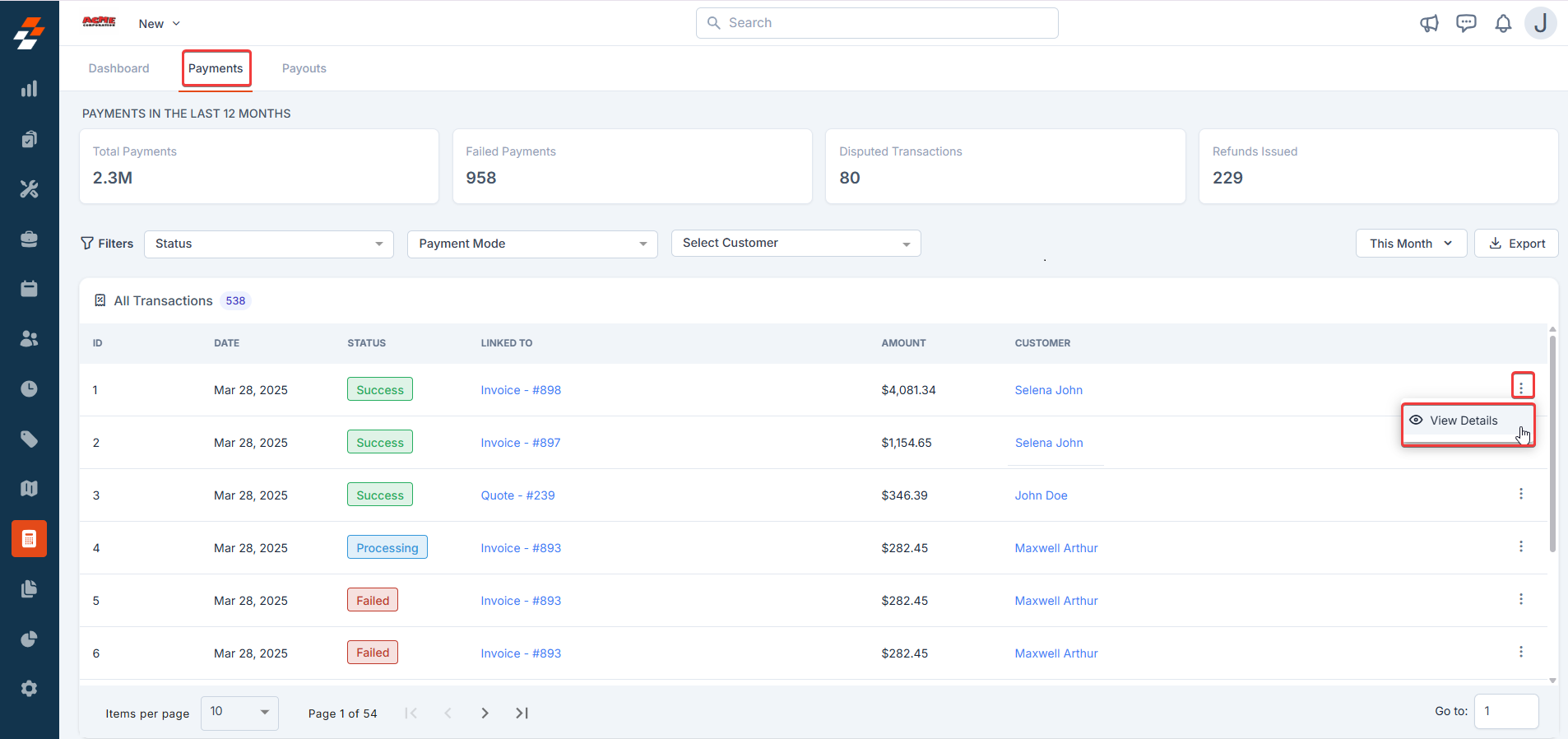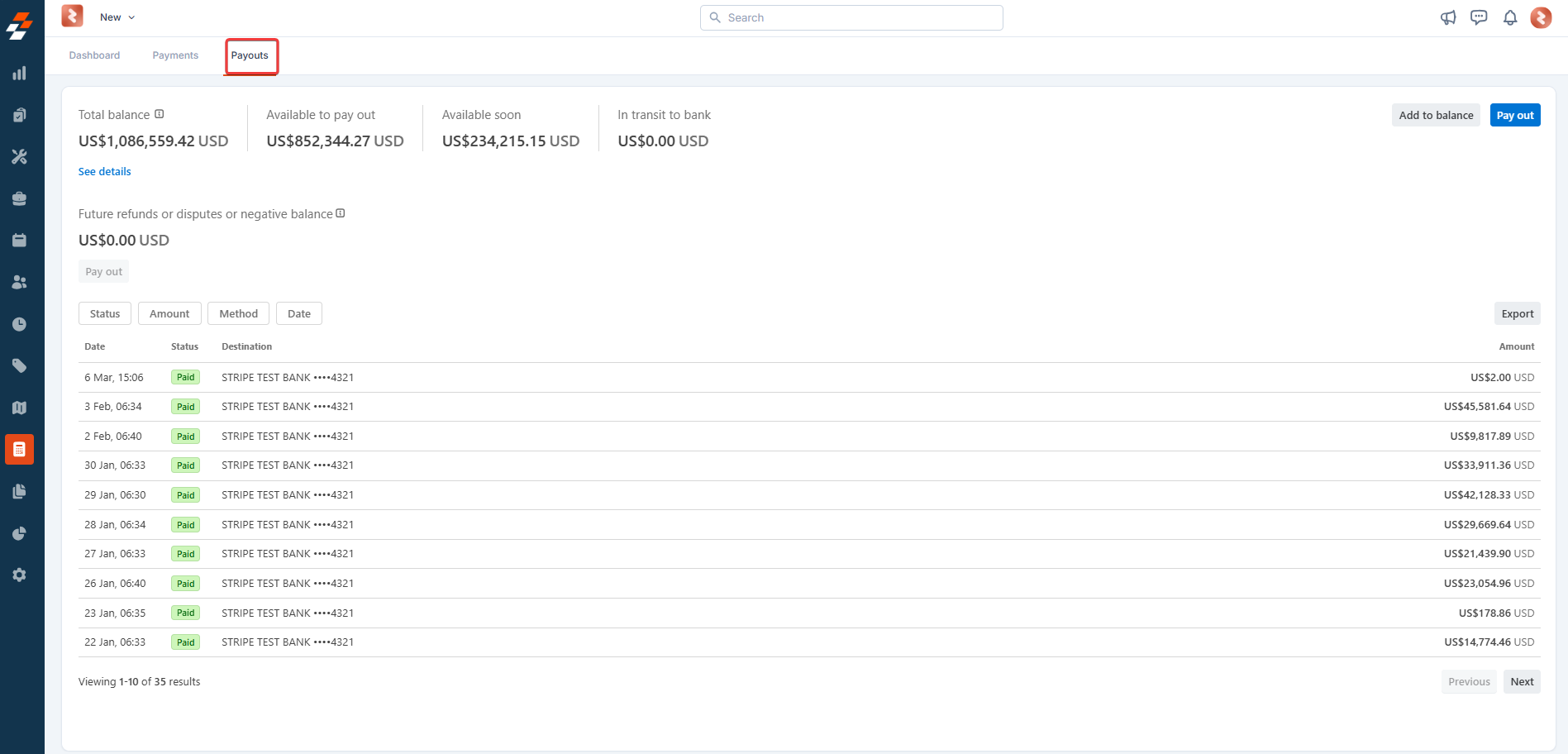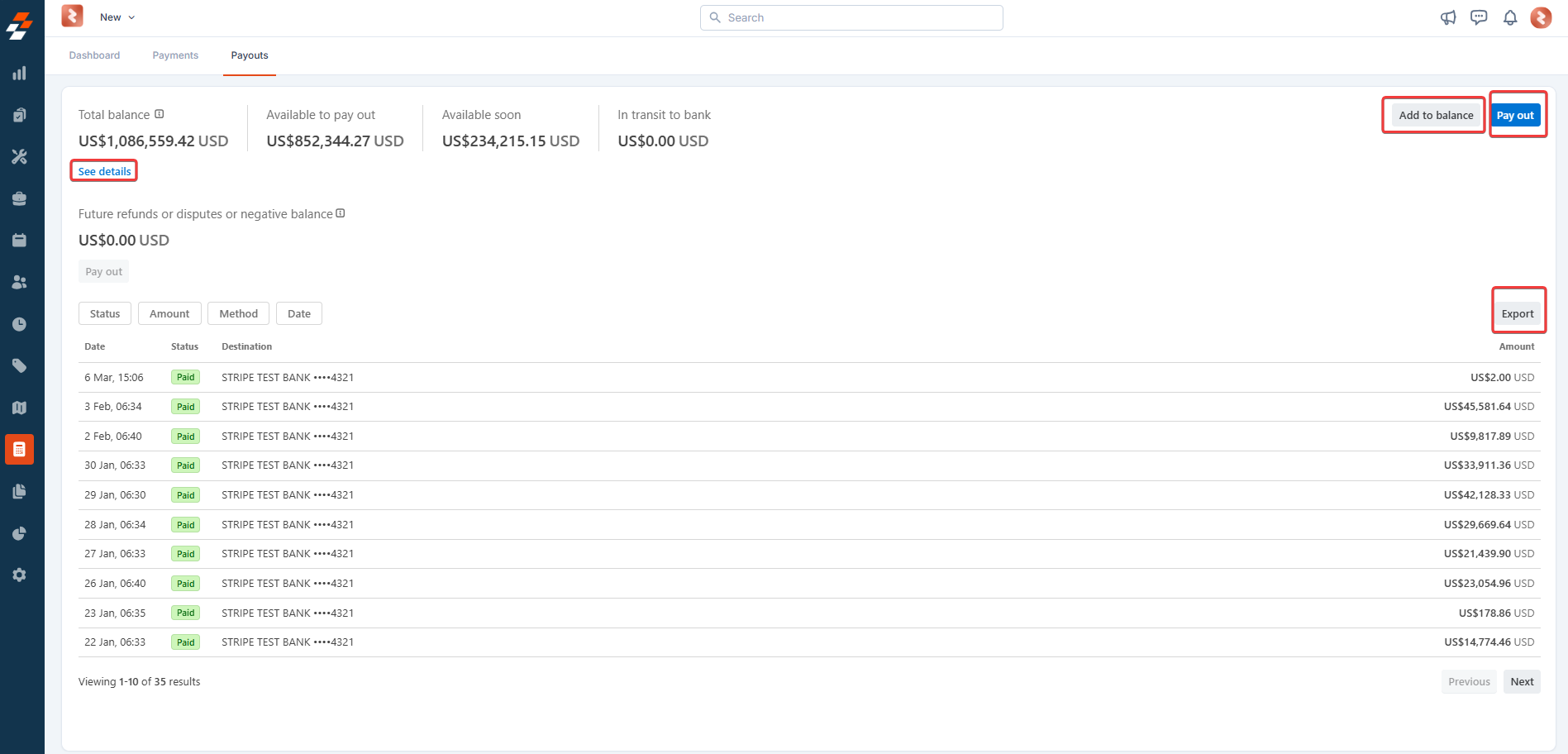Skip to main contentWelcome to the Zuper Pay Dashboard - Your ultimate financial command center!
Imagine having a single, powerful hub where every transaction, reconciliation, and financial insight is just a click away. That’s exactly what Zuper Pay brings to your business: a seamless, intelligent, and intuitive payment management experience designed to put you in control.
With Zuper Pay, you can:
- Monitor transactions live - see payments as they happen.
- Resolve payment issues effortlessly - no more tedious back-and-forth.
- Reconcile accounts and track refunds - maintain financial clarity.
Unlike conventional payment platforms that stop at transaction logs, Zuper Pay goes further, delivering actionable intelligence to optimize your workflow. Whether you’re processing payments, managing disputes, or viewing the payout details, the Zuper Pay Dashboard is built to simplify, secure, and accelerate your financial operations.
In this guide, we’ll walk you through the key features of the Zuper Pay Dashboard so you can confidently hit the ground running. Let’s get started!
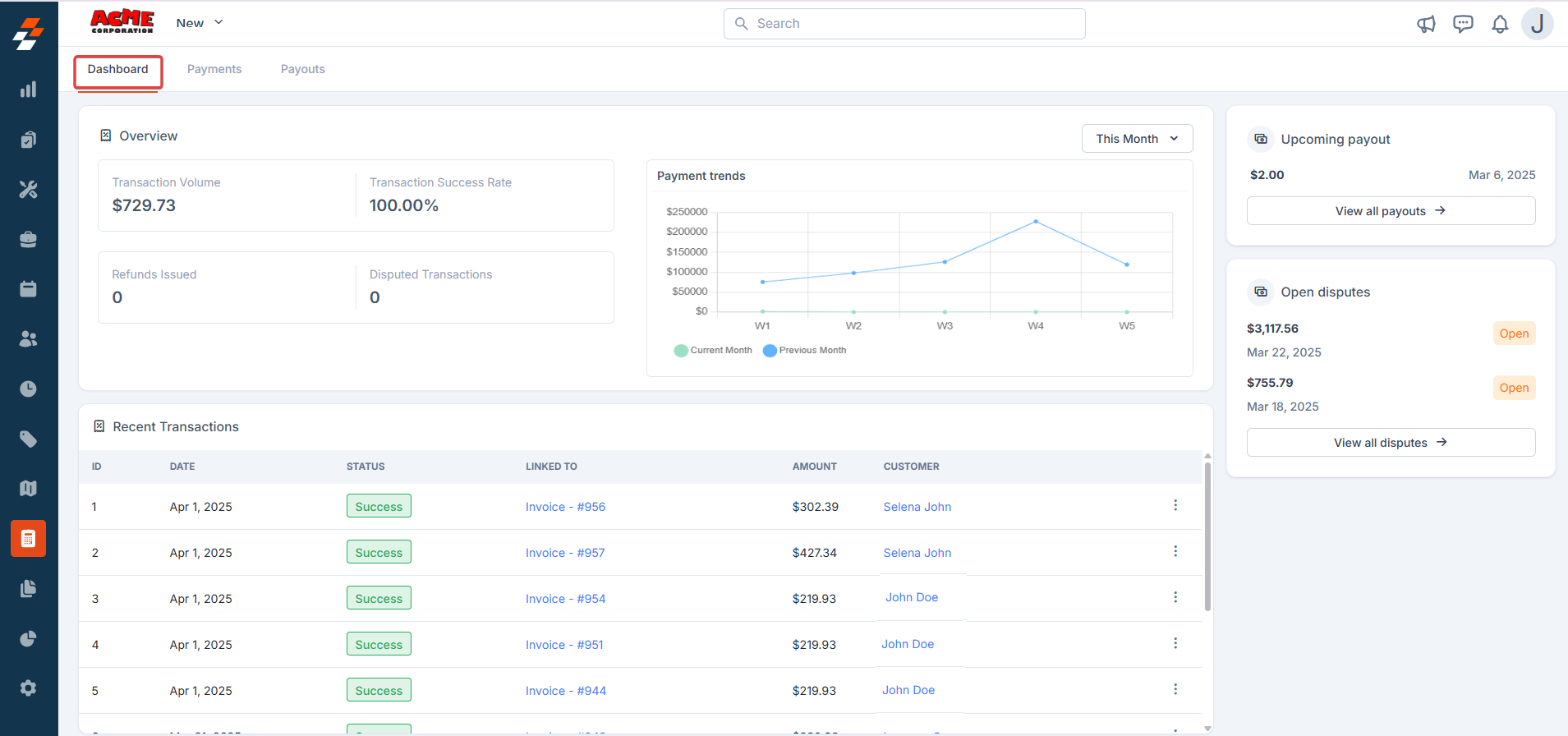
Key section of the dashboard
1. Overview Section
The Overview section offers a snapshot of your payment performance over a selected time period. It includes the following metrics:
- Transaction Volume: The total amount processed during the selected period.
- Transaction Success Rate: The percentage of successful transactions.
- Refunds Issued: The total value of refunds processed.
- Disputed Transactions: The number of disputes raised within the selected period.\
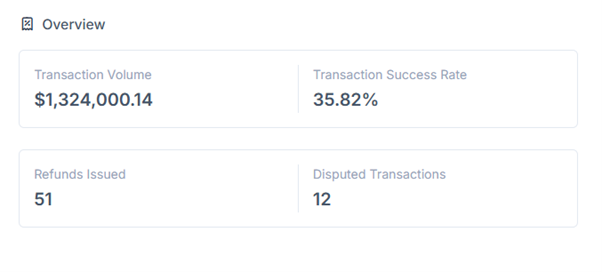
1.1 Payment trends
A graphical representation of payment trends for the selected time frame (e.g., current month, previous month).
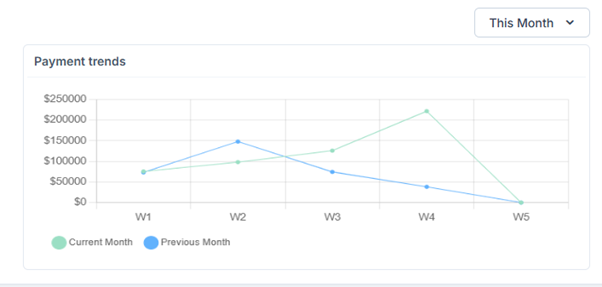 2. Recent Transactions
The Recent Transactions section offers a quick view of the most recent transactions. Each transaction displays the following details:
2. Recent Transactions
The Recent Transactions section offers a quick view of the most recent transactions. Each transaction displays the following details:
- Date: The date of the transaction.
- Status: Indicates whether the transaction was Successful, Processing, Failed, Voided, Disputed, Refunded, or Partially refunded.
- Linked To: Displays associated reference transactions such as quotes or invoices. By clicking it, you can view the respective transaction details.
- Amount: The transaction amount.
- Contact: The name of the customer associated with the transaction. By clicking it, you can view the customer details.
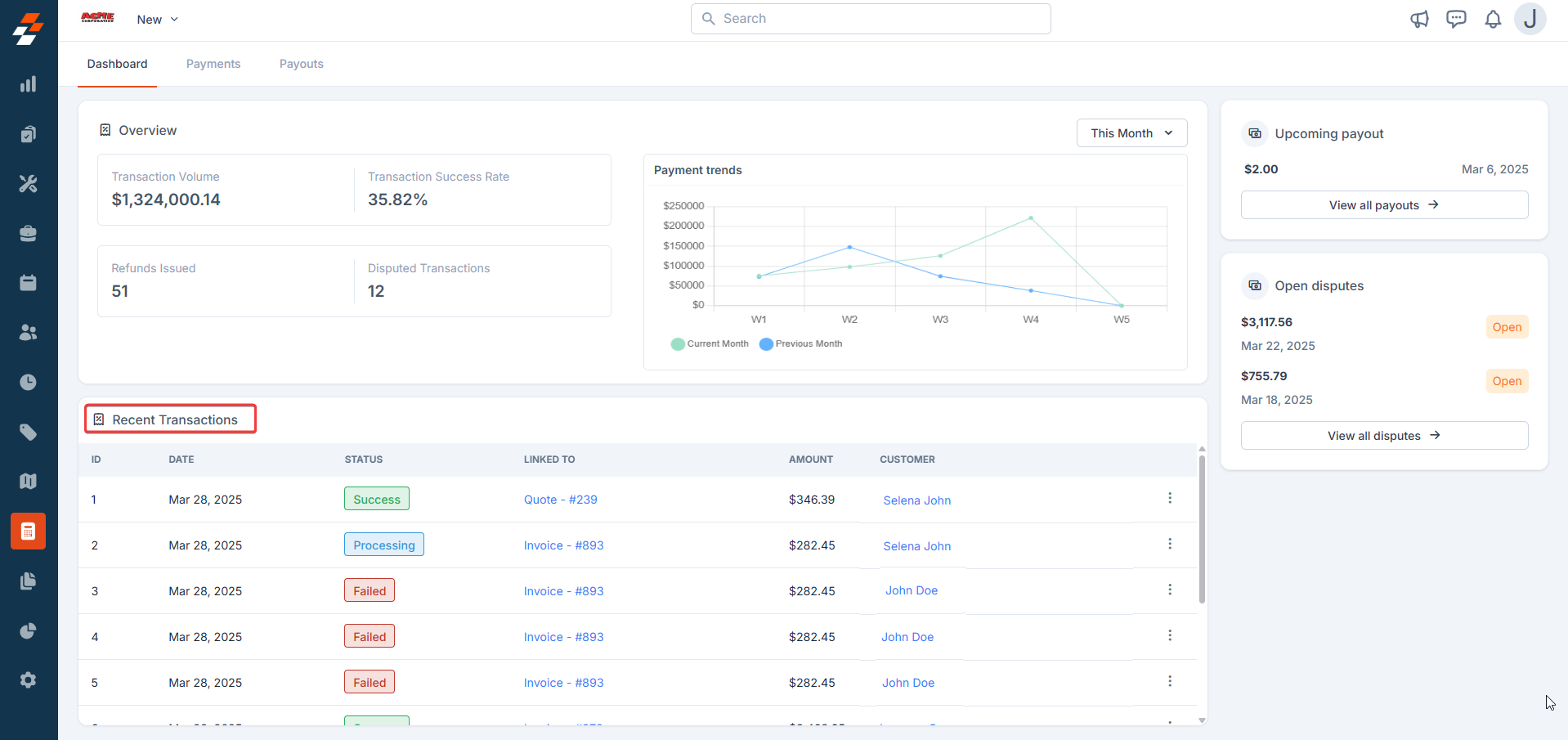
To view detailed Payment information about a specific transaction, click the kebab (⋮) next to it and select View Details.
3. Upcoming Payouts
This section shows the upcoming payouts. To see all your past and future payouts, click the “View all payouts“ button.
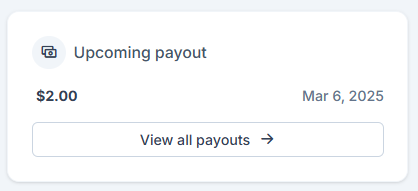 4. Open Disputes
This section lists open disputes, including the amount, date, and status. Monitor dispute progress and take necessary actions. To view all disputes, click View all disputes.
4. Open Disputes
This section lists open disputes, including the amount, date, and status. Monitor dispute progress and take necessary actions. To view all disputes, click View all disputes.
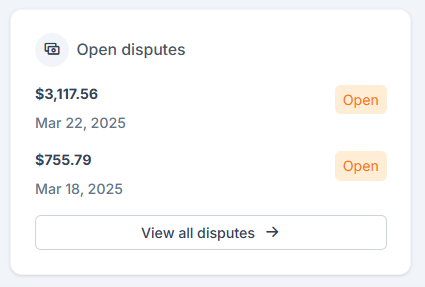
Payment Details panel
To gain a comprehensive understanding of a specific payment, you can access its detailed information within the system.
1. Click the Kebab icon next to the payment.
2. Select View Details.
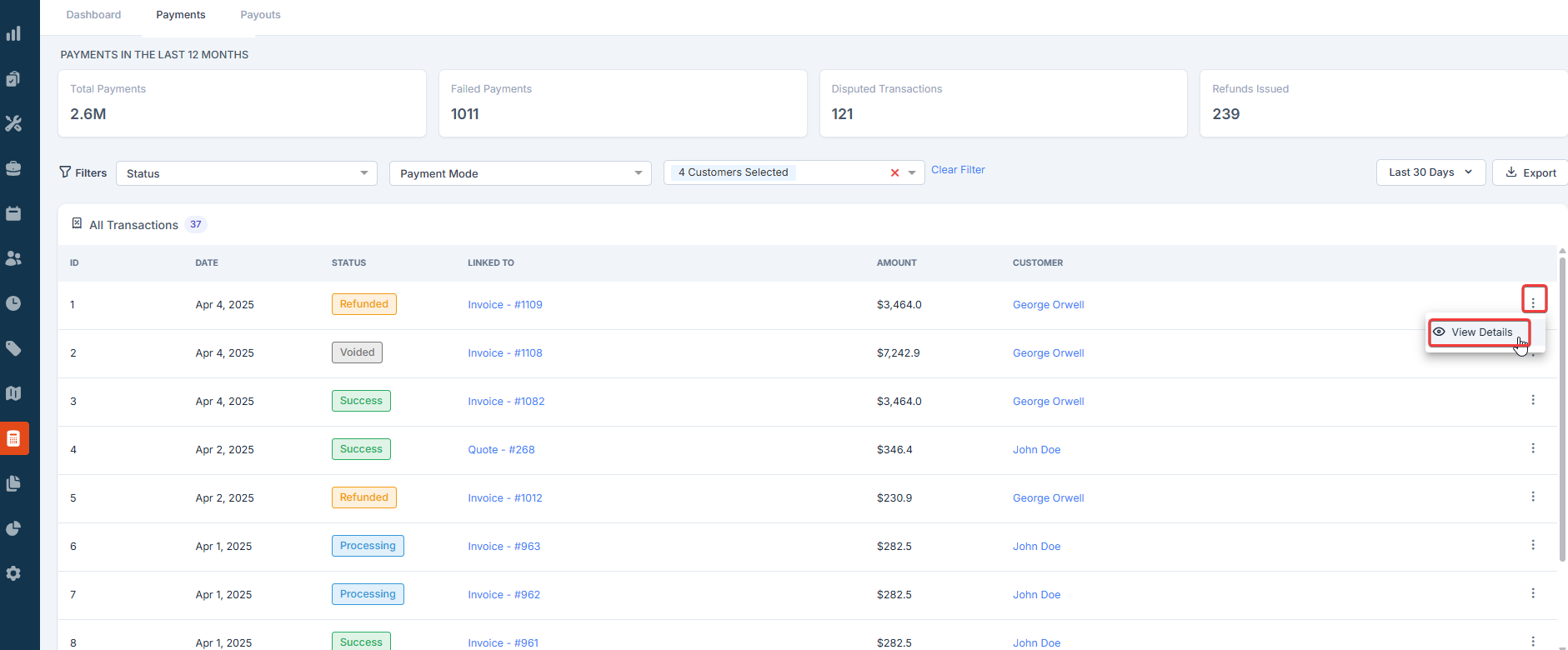 The Payment Details panel appears on the right, displaying detailed information about the selected transaction, including:
The Payment Details panel appears on the right, displaying detailed information about the selected transaction, including:
- Amount Received: The total payment amount.
- Processing Fee: The fee is deducted for the transaction.
- Net Amount: The amount credited after fees.
- Refund: Indicates if a refund was processed for the transaction.
- Payment Method: Details of the payment source (e.g., Card ending in 1234, Bank Transfer).
- Customer Information: The customer’s name and contact details.
- Status: Shows the transaction status (e.g., Successful, Failed).
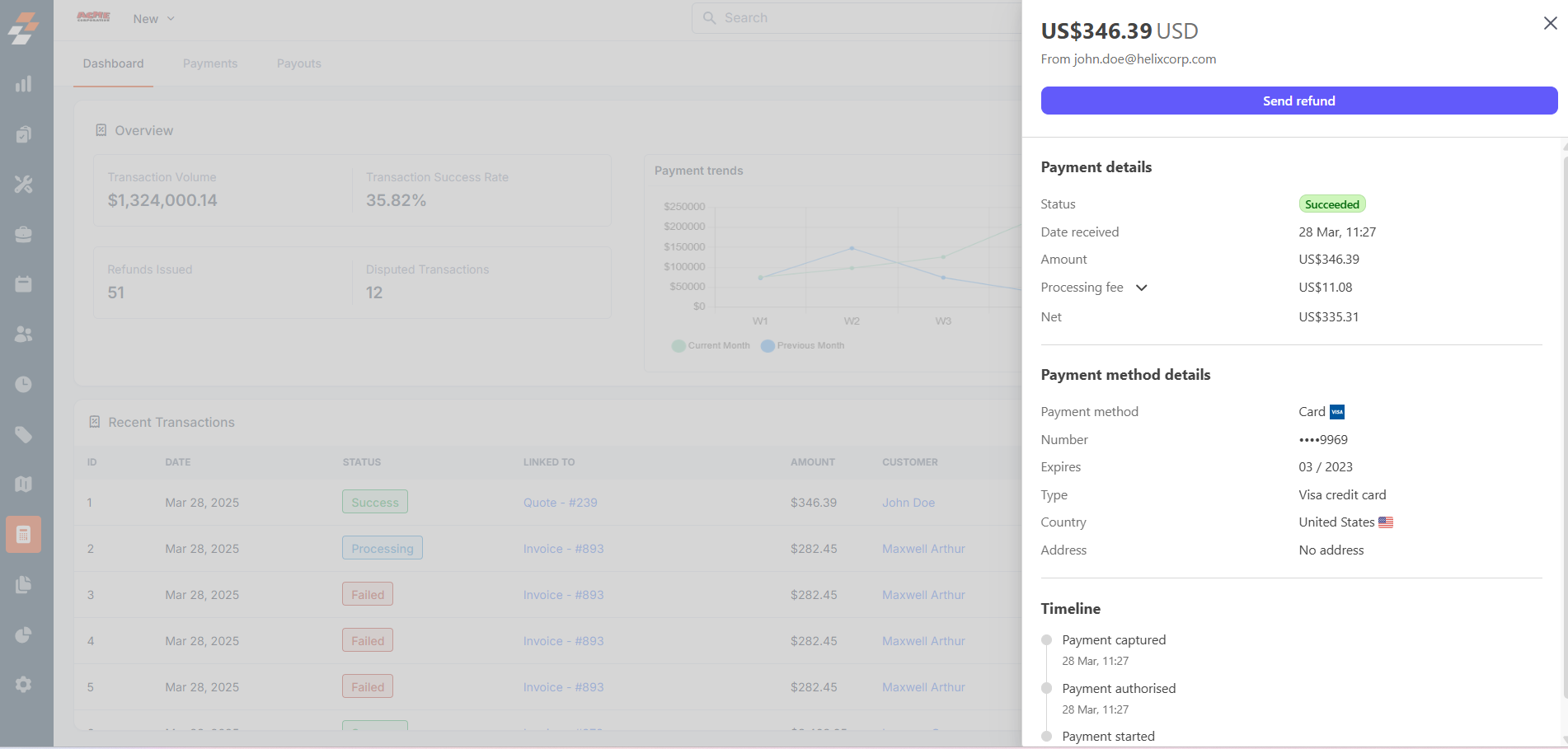
Exploring the Payments listing page
The Payments listing page allows you to view, track, and manage all payment transactions, including refunds and disputes. You can also use advanced filters to sort out the transactions (e.g., status, payment method, customer) and export data for further analysis.
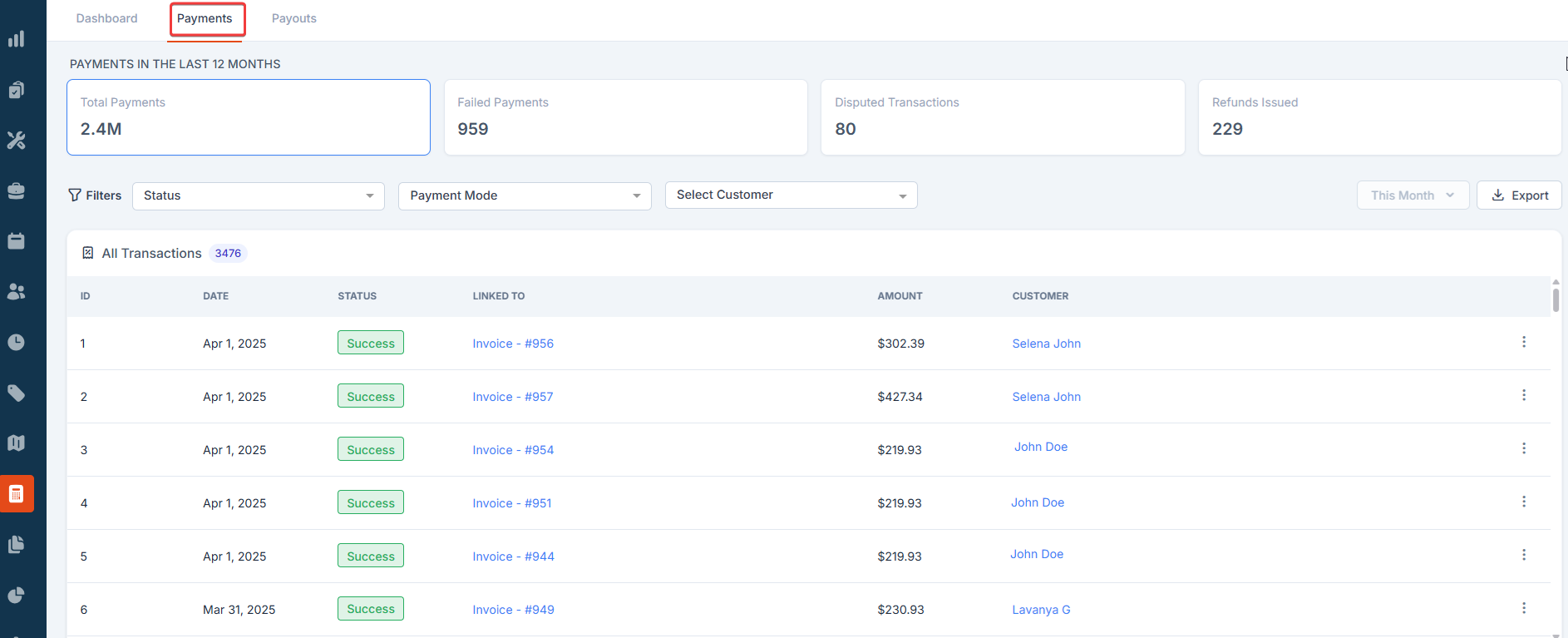 Key section of the Payments page
Key section of the Payments page
- Summary Cards
On the top of the listing page, you’ll see summary cards displaying high-level information about your payment activity. Each card highlights details such as:
- Total Payments: The total number of payments processed.
- Failed Payments: The number of payments that failed to process.
- Disputed Transactions: The number of payments that are currently under dispute.
- Refunded Payments: The number of payments that have been refunded.
These cards provide a quick overview of your progress and help you to identify areas that may need attention.
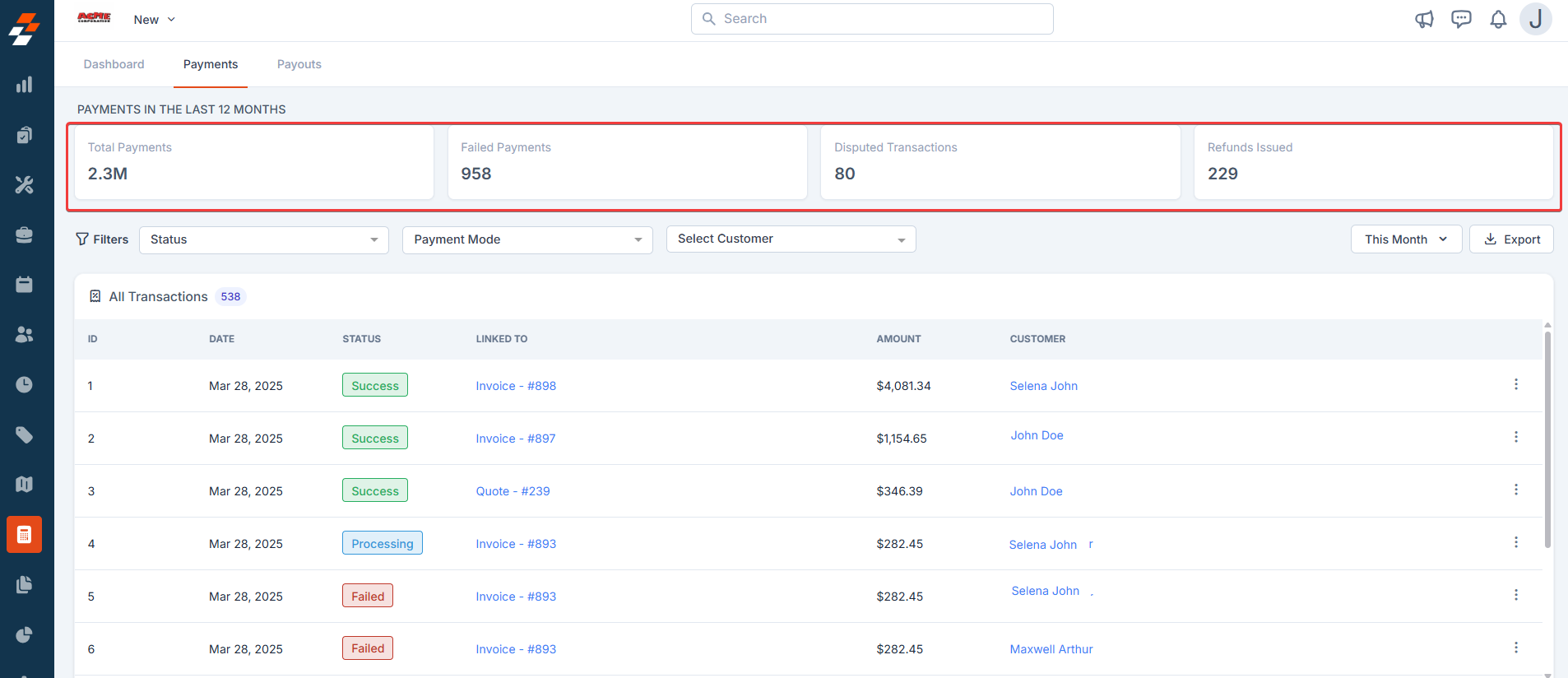
- Filters and Transactions Section
This section offers filters that allow you to narrow down payment transactions by status, payment method, and customer. A listing table is displayed showing all payment transactions with key details such as:
- Date of the transaction.
- Status of the payment (e.g., Paid, Failed).
- Linked To reference (such as a quote or invoice).
- Amount of the transaction.
- Customer associated with the payment.
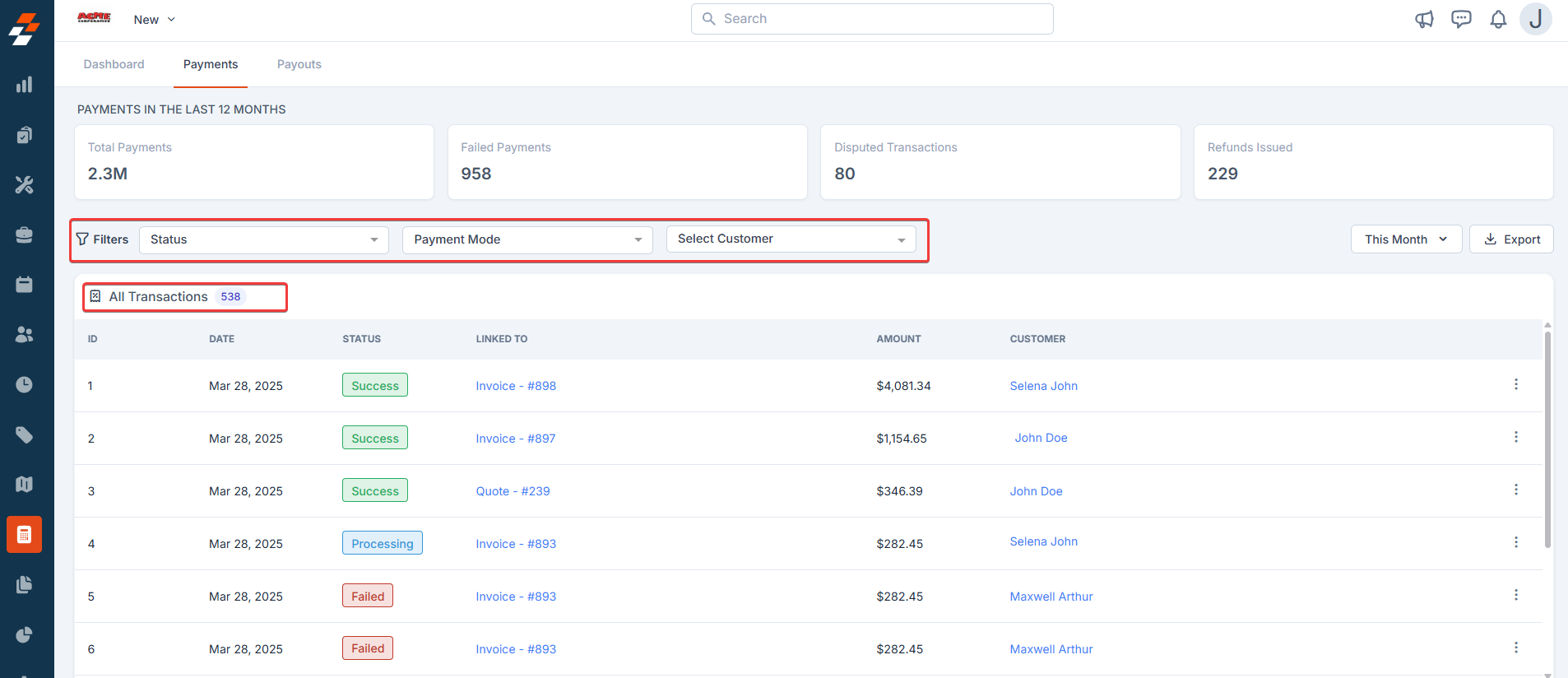
Payment Details panel
To gain a comprehensive understanding of a specific payment, you can access its detailed information within the system.
1. Click the Kebab icon next to the payment.
2. Select View Details.
A detailed view will appear on the right side, showing the payment status, amount, date, method, and reference details.
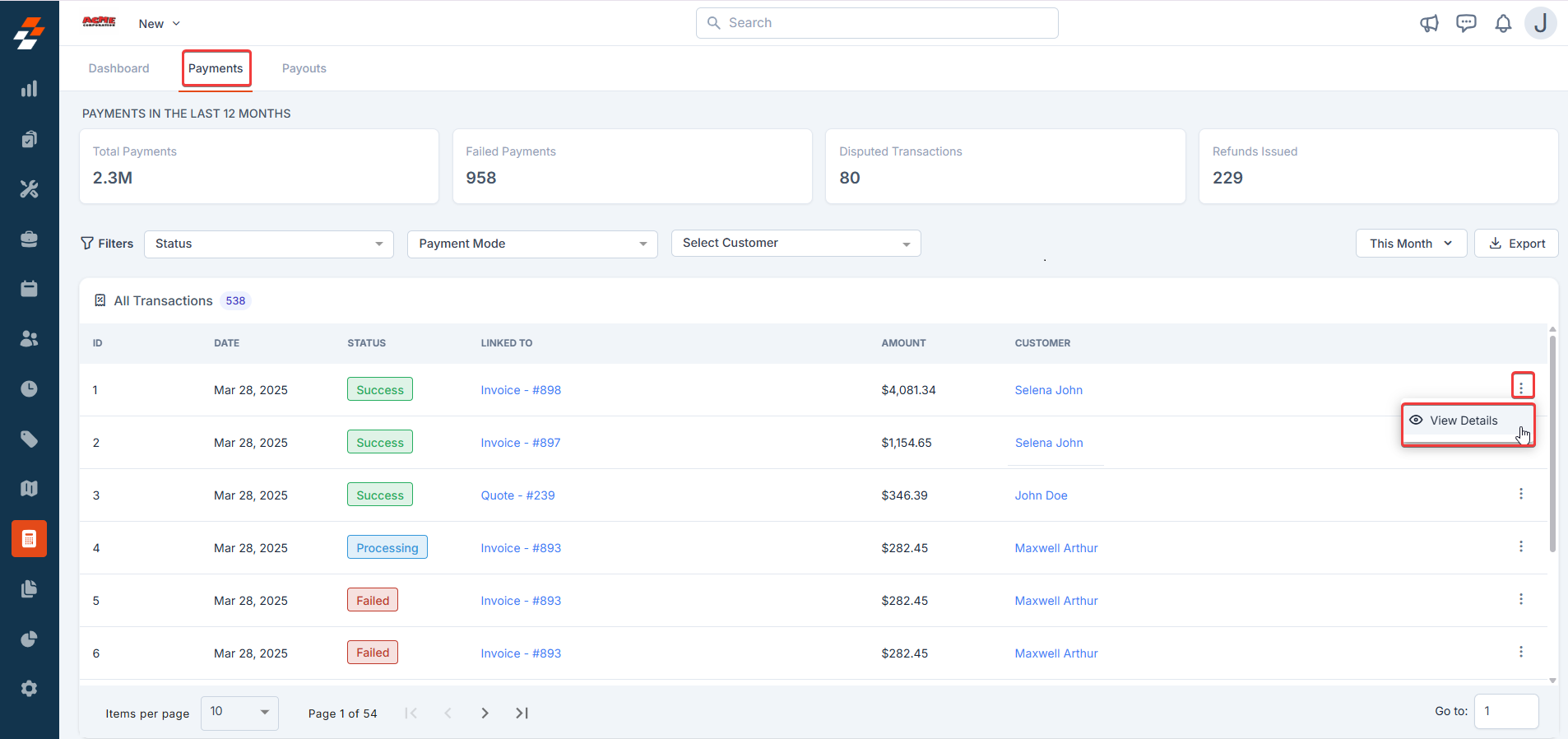
Payouts
A Payout is the process of moving available funds from your Zuper Pay account to your payout bank account. Since Stripe is our trusted payment partner, all transactions are processed securely and efficiently.
On the Payouts page, you’ll find everything you need at a glance: your total balance, payouts scheduled for the day, and any future payouts that are lined up. Zuper Pay makes it easy to keep track of your money, whether you’re managing automated transactions or handling manual withdrawals.
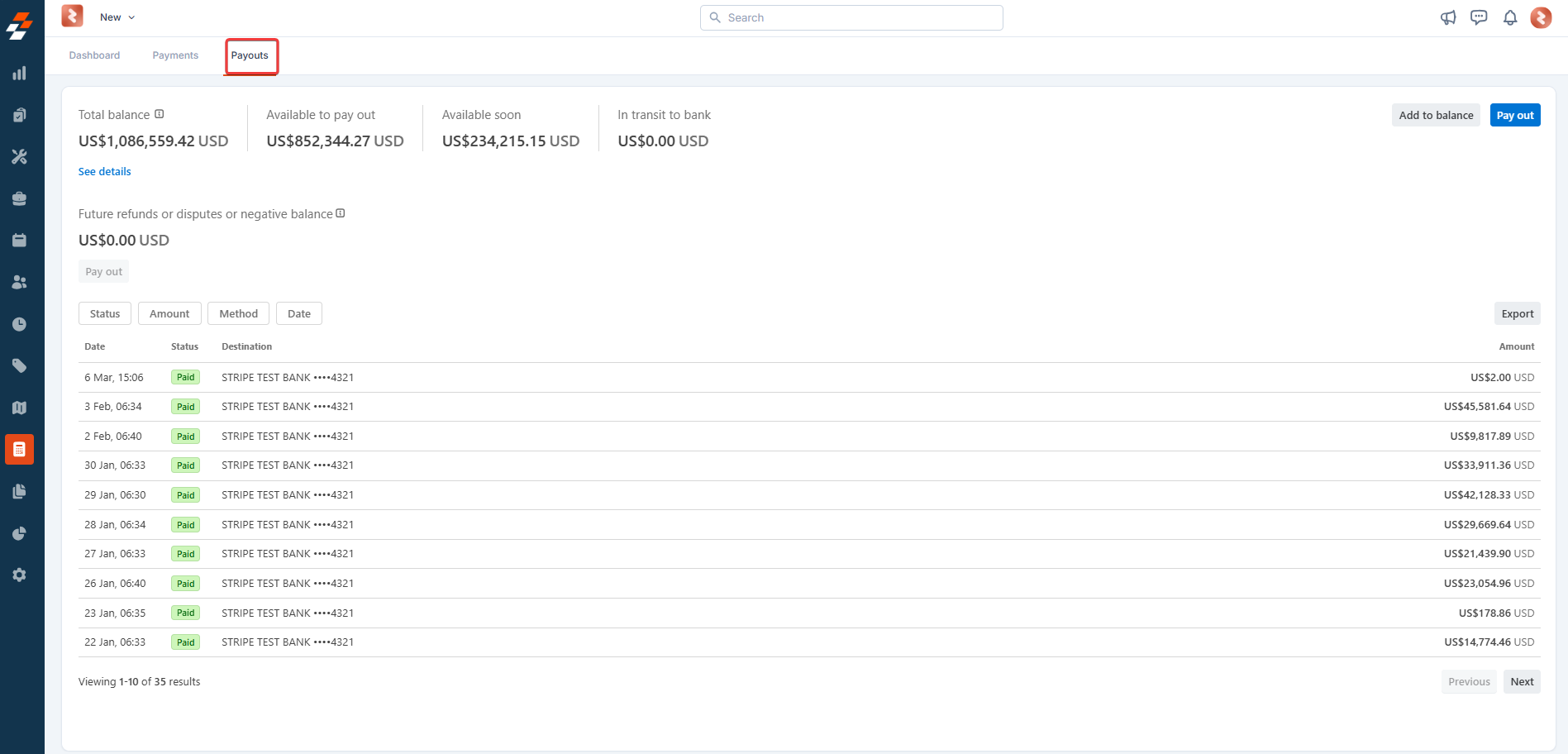
Payout sections
Your Payouts section gives you a clear picture of your funds, with key details like:
- Total Balance: The total amount you have in your Zuper Pay account.
- Available to Pay Out: The amount that’s ready to be paid out in the upcoming payout.
- Available Soon: Funds that are still being processed from recent transactions.
- In Transit to Bank: Money that’s been sent for payout but hasn’t reached your bank account yet.

Managing your payouts
The Payouts page also gives you a few quick actions to help you stay in control of your money:
- See Details: Need more information? Click on this option to view a full breakdown of your balance, including funds in your Stripe account and payouts in progress.
- Add to Balance: Want to set aside money for future use? This option lets you move funds back into your Zuper Pay account.
- Pay Out: Ready to transfer money to your bank?
- Export: Need to download a record of your payouts? Click this button to download the full report of your payout history.