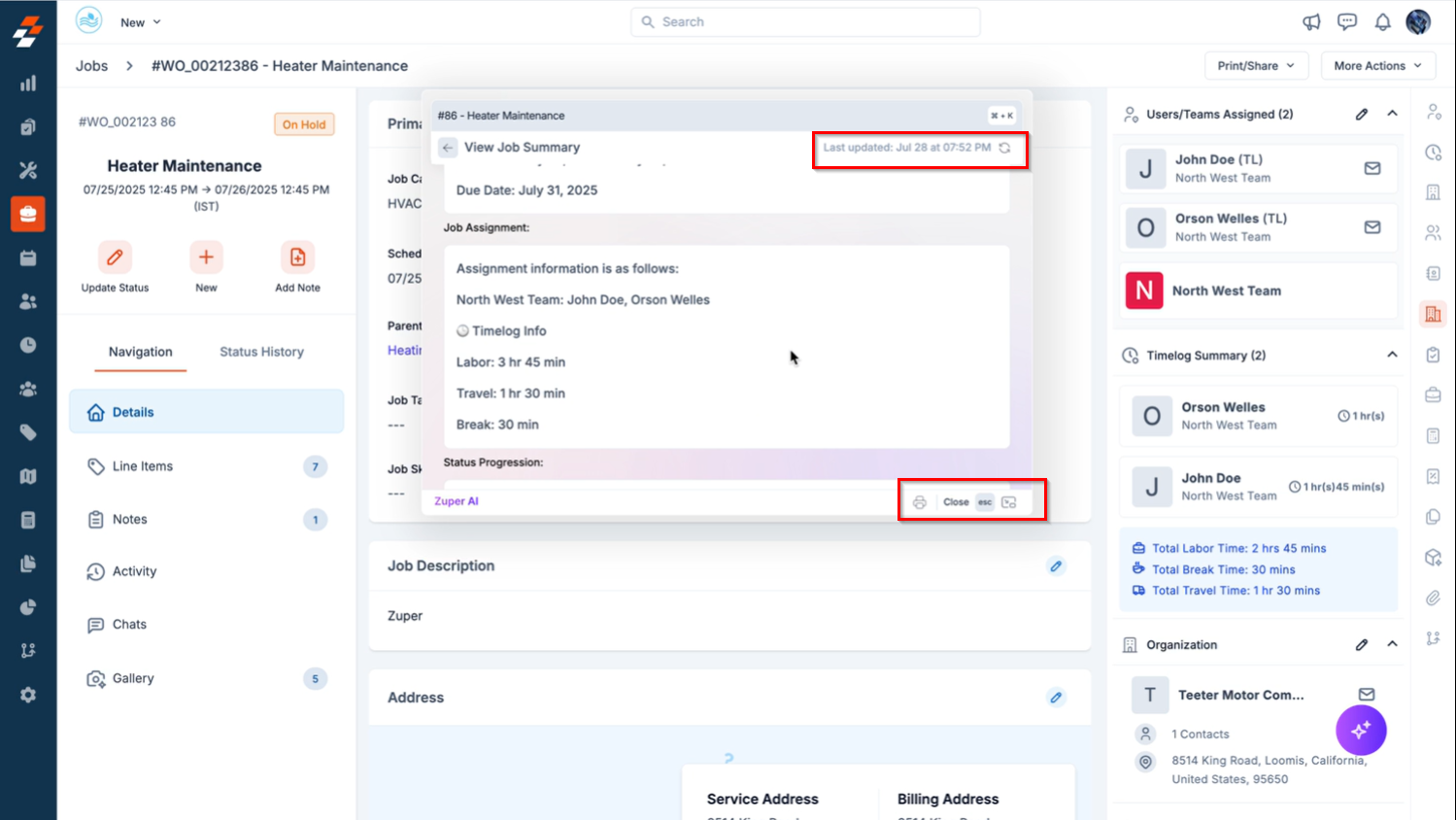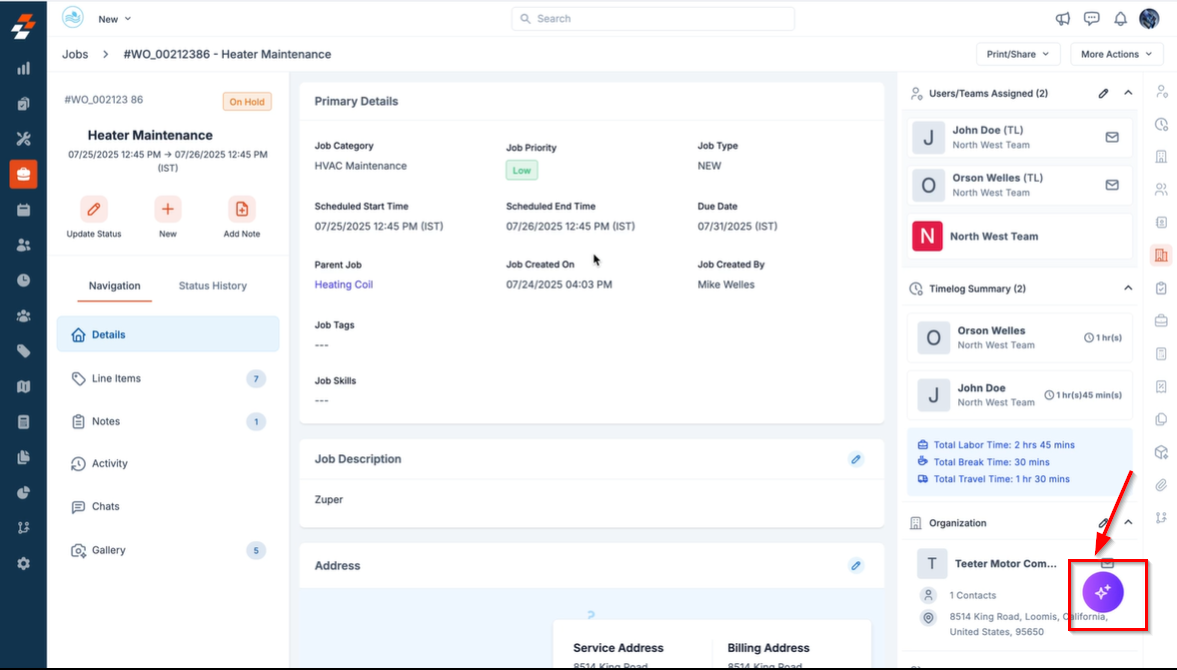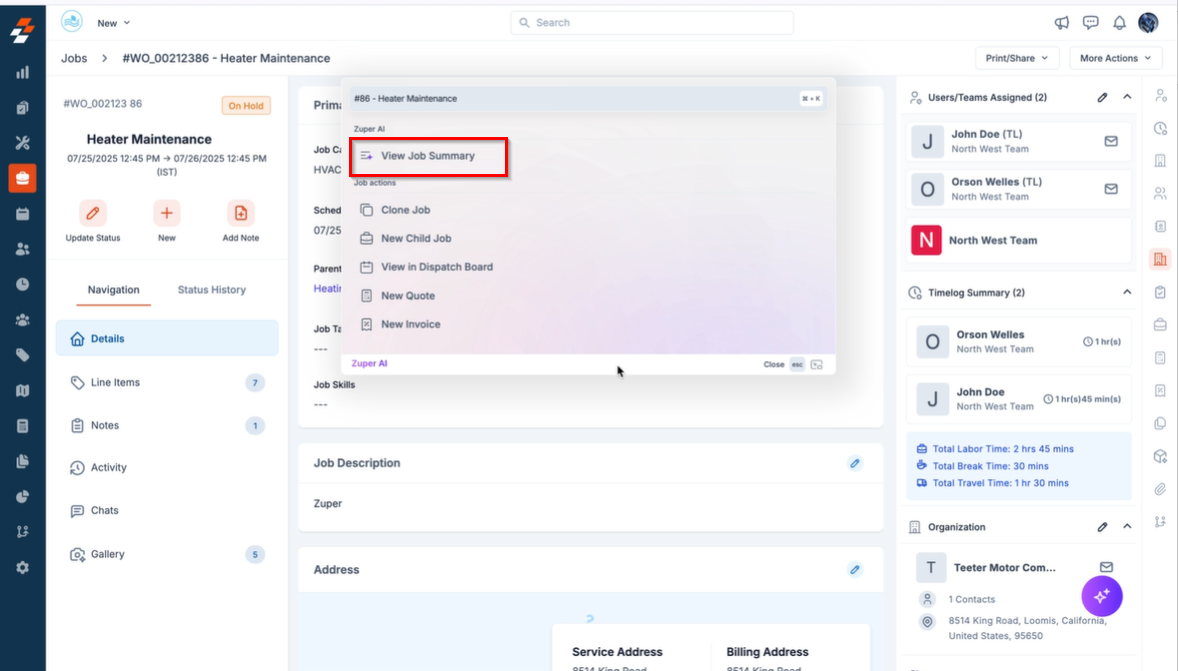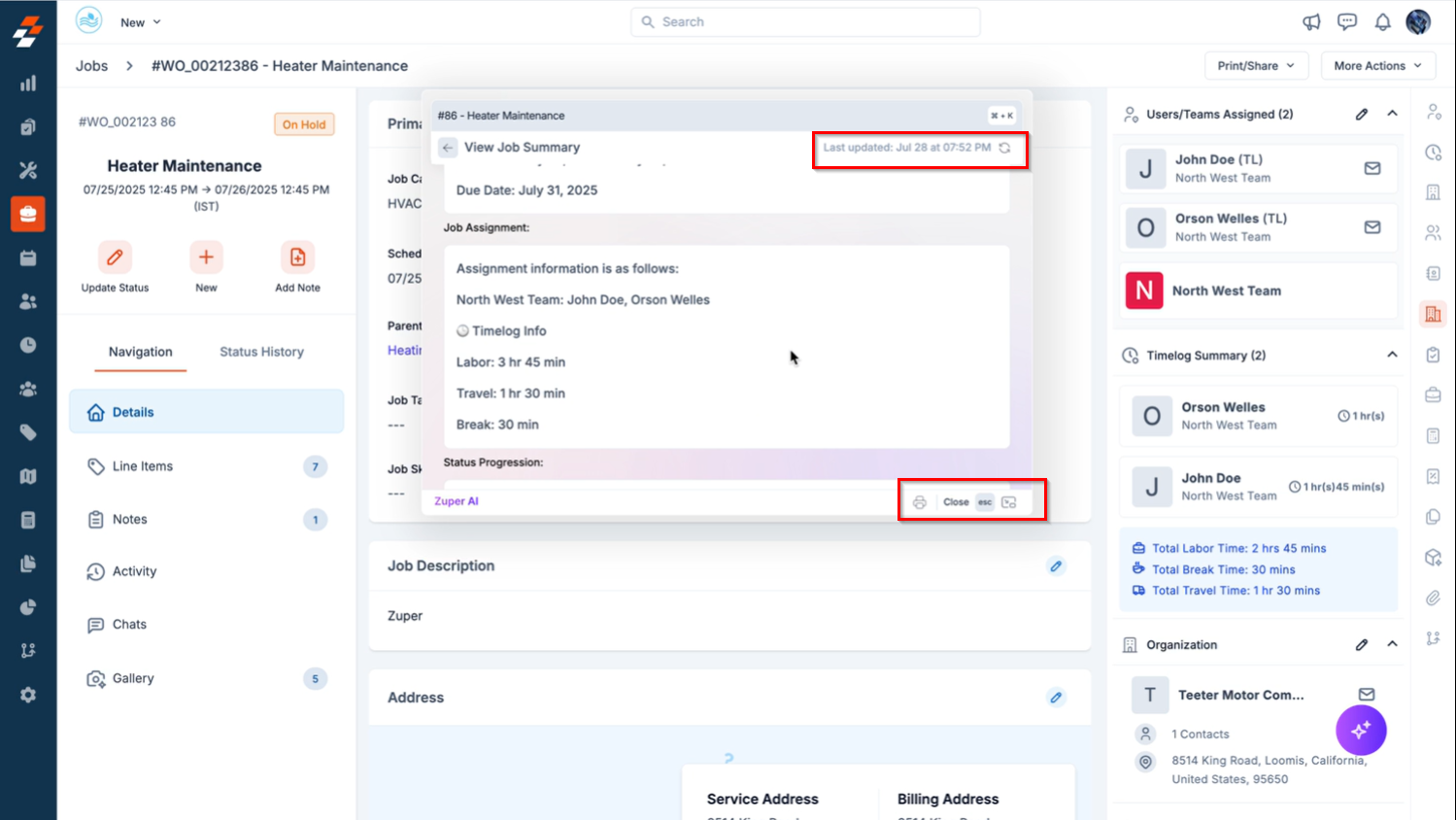Powered by AI, the AI Job Summary feature provides a quick, intelligent overview of any job, neatly structured and displayed within the Job Details page. From job category and status to assignment, parts, tasks, and timelines, Zuper AI compiles all relevant job data into a clear, structured summary- helping you grasp the job context at a glance.
This feature is especially useful for managers reviewing job progress, technicians cross-verifying details, and support teams validating records, as it summarizes everything in a clean, easy-to-read format, reducing the time spent scanning through multiple sections.
Note: This feature is available only on select Zuper plans. To enable it for your account, please contact your account administrator or email us at [email protected] Accessing the AI Job Summary
To view the AI Job Summary:
- Click the “Jobs” module from the left navigation menu.

- Select any of the Jobs from the jobs listing page. The selected job details page will appear.
- Click the Zuper AI icon at the bottom right corner of the job details page.
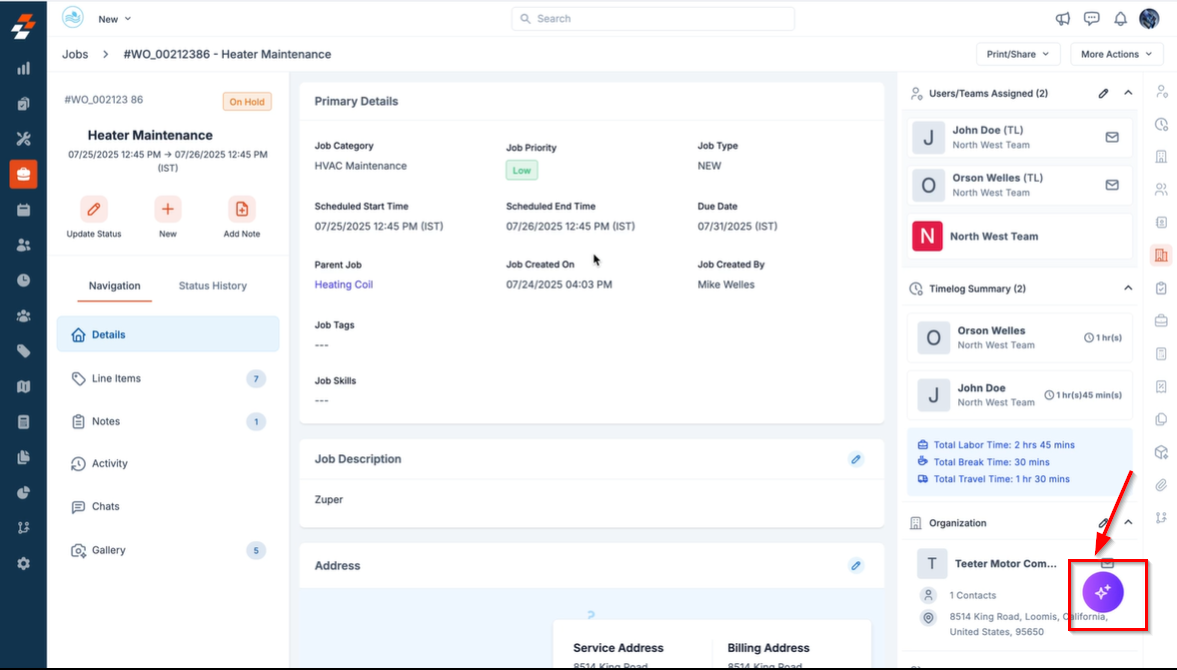
- Select “View Job Summary.”
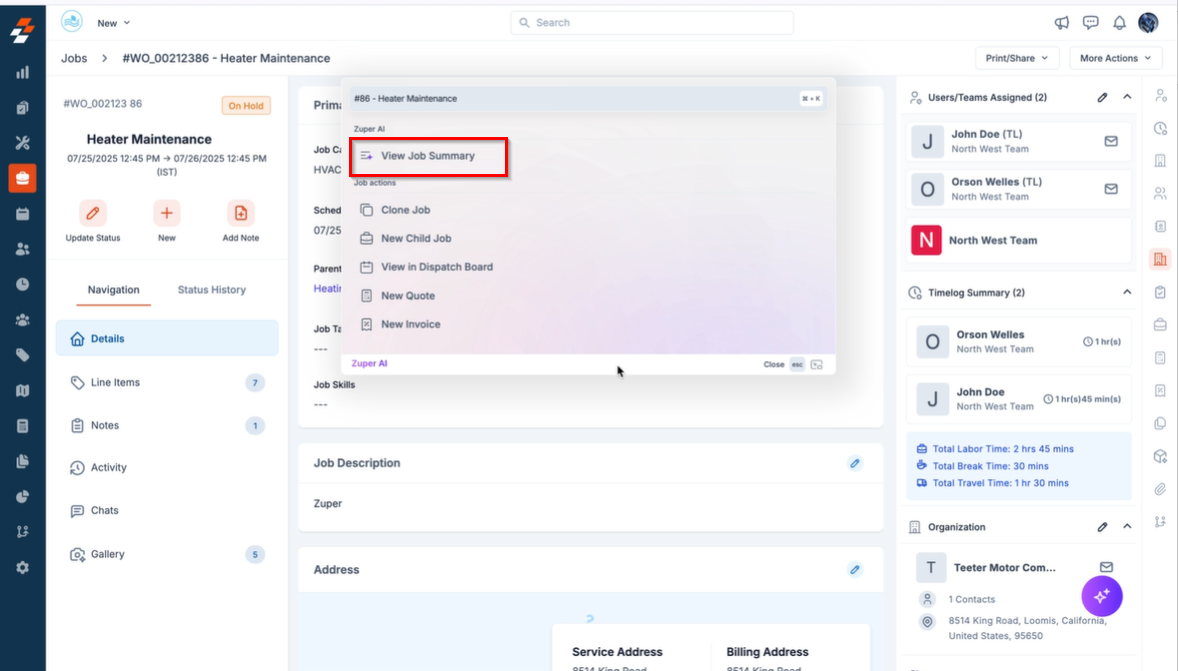 The AI-generated summary will appear in a modal window with an intuitive layout.
The AI-generated summary will appear in a modal window with an intuitive layout.
What the Job Summary Includes
The AI Job Summary provides a holistic, auto-generated view of the job, allowing you to quickly assess the job’s context, progress, and associated records—all in a single glance. Below is a breakdown of the information included:
- Job Overview
Displays a concise overview of the job, highlighting essential details such as job title, priority level, category, status, route, job location, andscheduled time .
This helps you instantly understand what the job is, where and when it’s happening, and its current status.
- Job Assignment
Lists the assigned technician or team along with assignment-specific details, giving clarity on who is responsible for executing the job.
- Job Timeline
Outlines timestamped events across the job lifecycle, including creation, travel start, job start, pause/resume actions, and completion—helping you track progress step by step.
- Status Progression
Shows the status history in real time, detailing the current job status and when it last changed (e.g., On My Way since February 27, 2025 at 10:54 PM).
- Service Tasks
Displays the task execution type (e.g., Serial or Parallel) along with completion details, such as the number of tasks completed out of the total assigned.
- Parts, Services, and Expense
Summarizes all parts used and services provided, including quantities, descriptions, and total cost, offering transparency on material and labor usage.
- Associated Records
Lists all related records associated with the job, such as linked assets, invoices, quotes, and other supporting information that contribute to a complete job history.
Note: At the top right of the summary window, you’ll find a timestamp indicating when the job was last modified.Example: Last updated: February 26, 2025, at 03:45 PM
Additional Actions
Within the summary window, the following quick actions are available:
- Print – Print a copy of the AI-generated job summary for documentation or offline sharing.
- Close – Closes the summary window.
- Esc – Press Esc on your keyboard to quickly close the summary.
- Toggle Docking – Switch between a docked sidebar and a floating panel based on your screen preference.