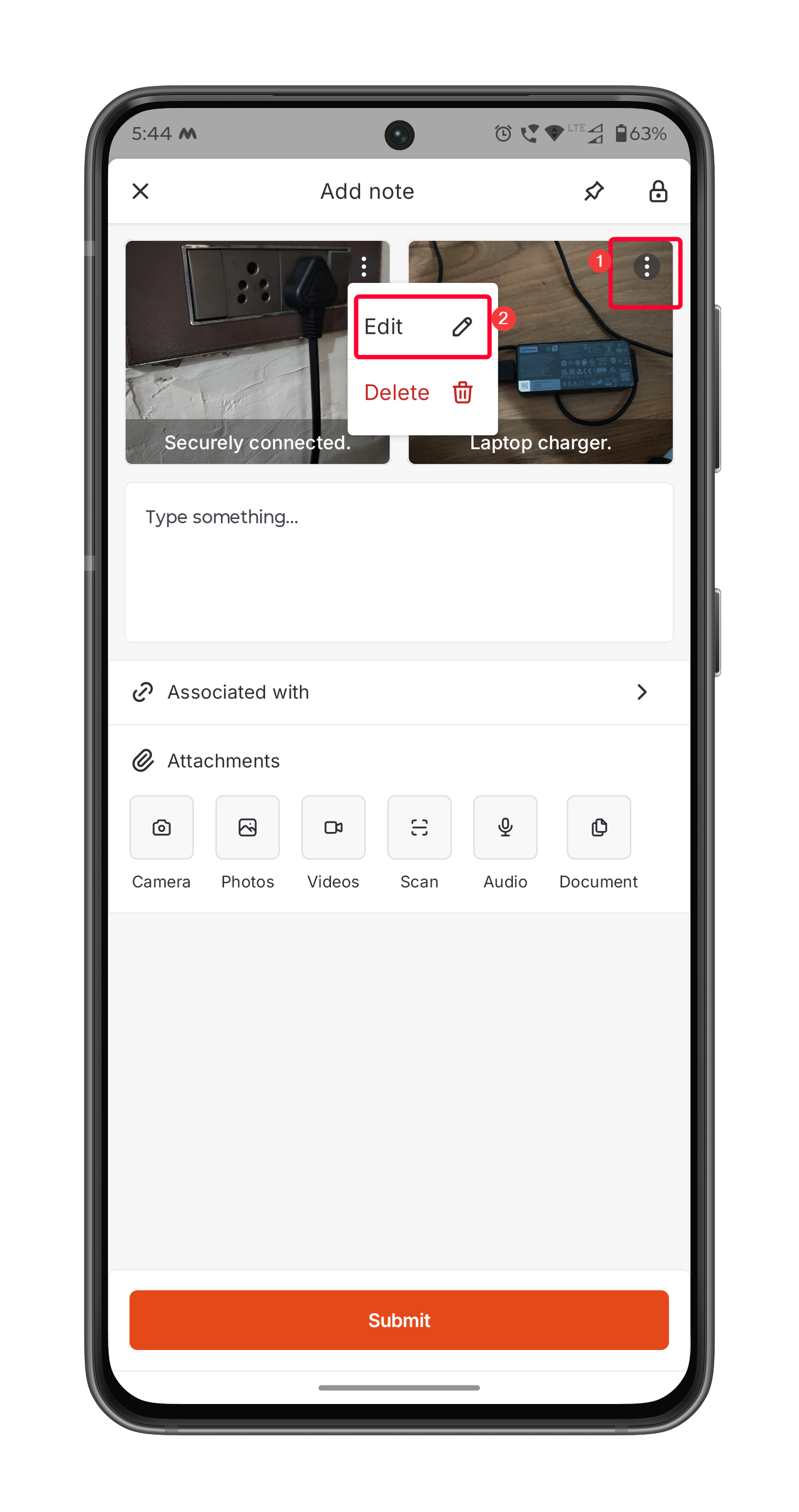Note: This feature is available only on select Zuper plans. To enable it for your account, please contact your account administrator or email us at [email protected]
- Increased efficiency: Technicians can use it when multiple pictures need to be taken, and context needs to be added for each picture in real time without needing to stop and type.
- Better accuracy: Voice descriptions are transcribed instantly, reducing the risk of missing or unclear information.
- Hands-free convenience: Ideal for use in environments where technicians are wearing gloves or working hands-on.
- Enhanced clarity for office teams: Photos paired with transcribed context provide better visibility for the back office or supervisors when reviewing, quoting, or approving work.
How to Use Take and Talk Mode
To use this feature in the Zuper mobile app, follow these steps:- Open the Zuper mobile app.
- Navigate to the job where you want to add a note.
- Tap the Add note tab within the job details screen. The camera will open automatically.
- Tap the Photo section and activate Take and Talk mode by tapping the icon at the top right of the photo section.
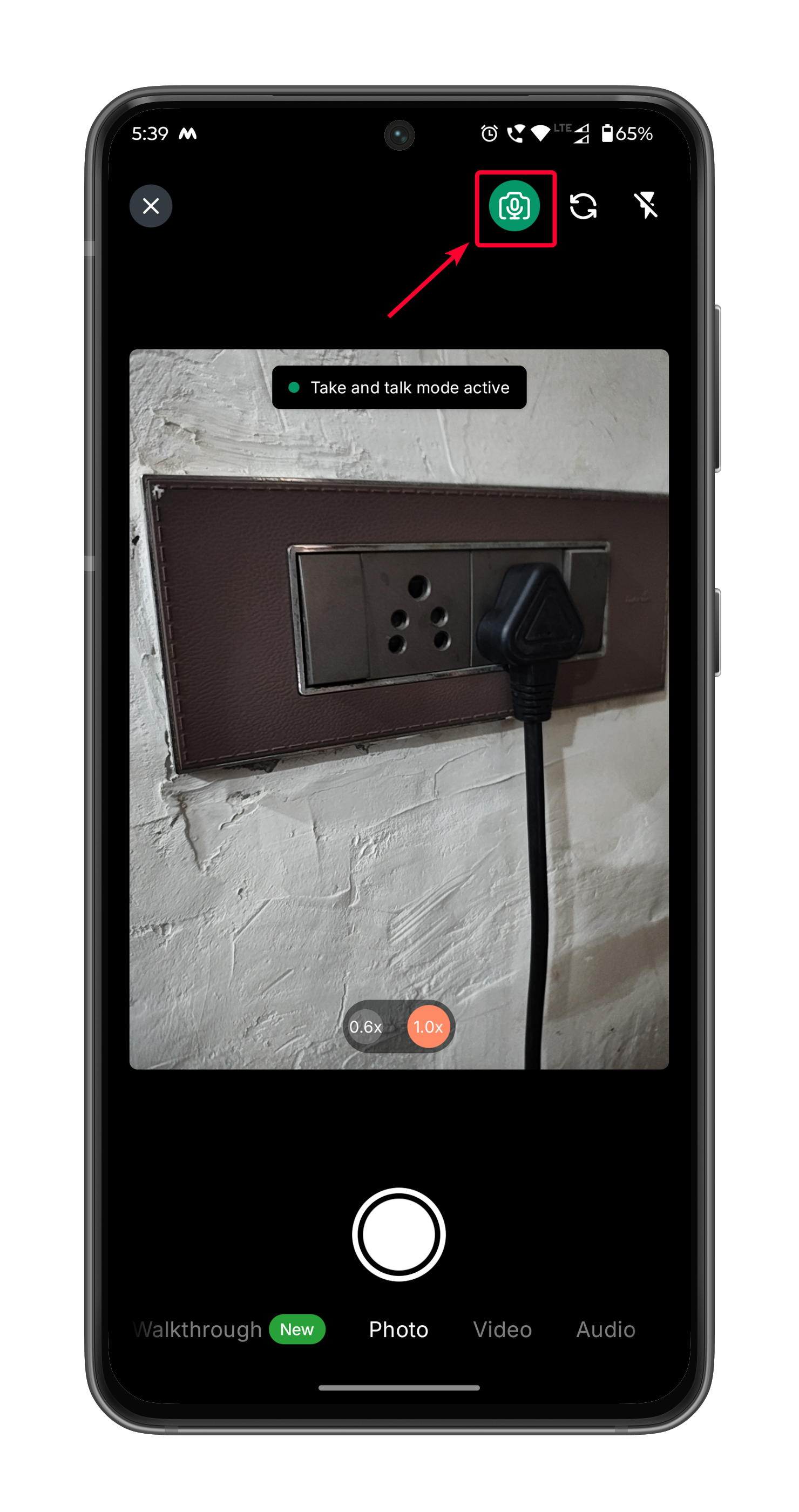
- Once Take and Talk mode is active, capture a clear photo of the subject (e.g., completed work, issue, or equipment).
- After taking the photo, you’ll be immediately prompted to begin speaking. Your voice input will be automatically transcribed and tagged as a description of the image.
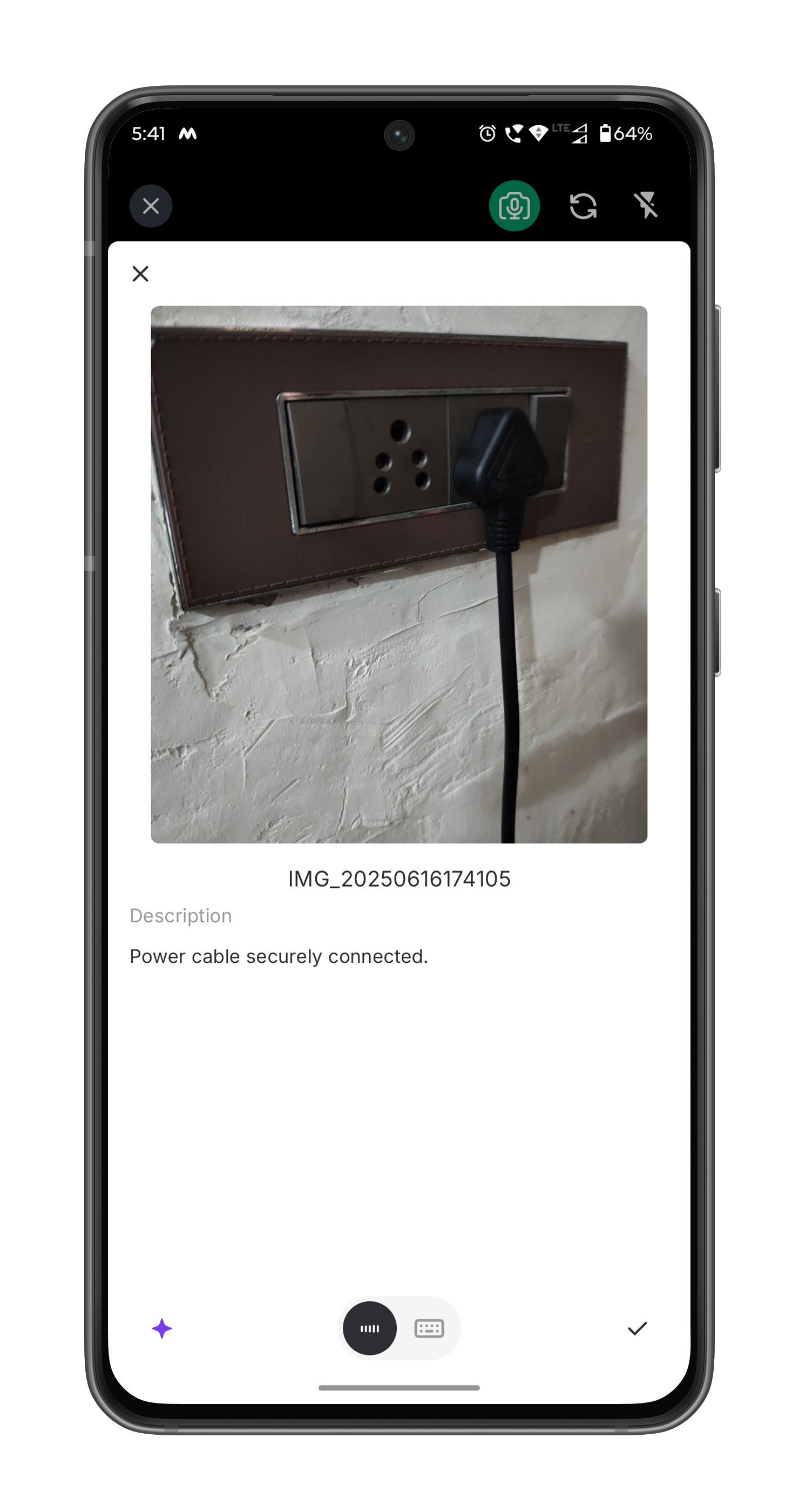
- Tap the (tick) icon to proceed.
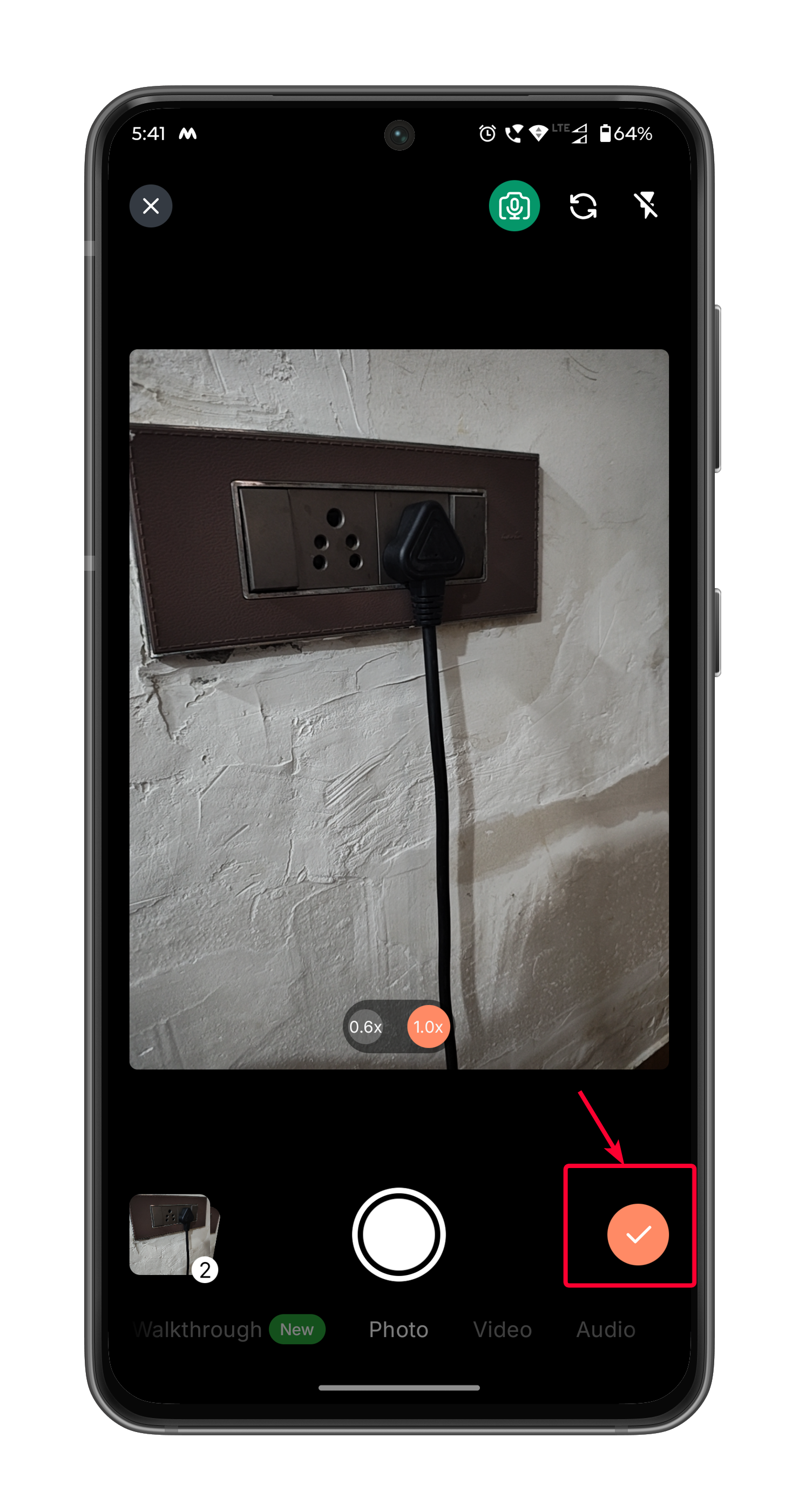
- Review the description tagged to the captured image, then click Attach to add the image with its description to the note.
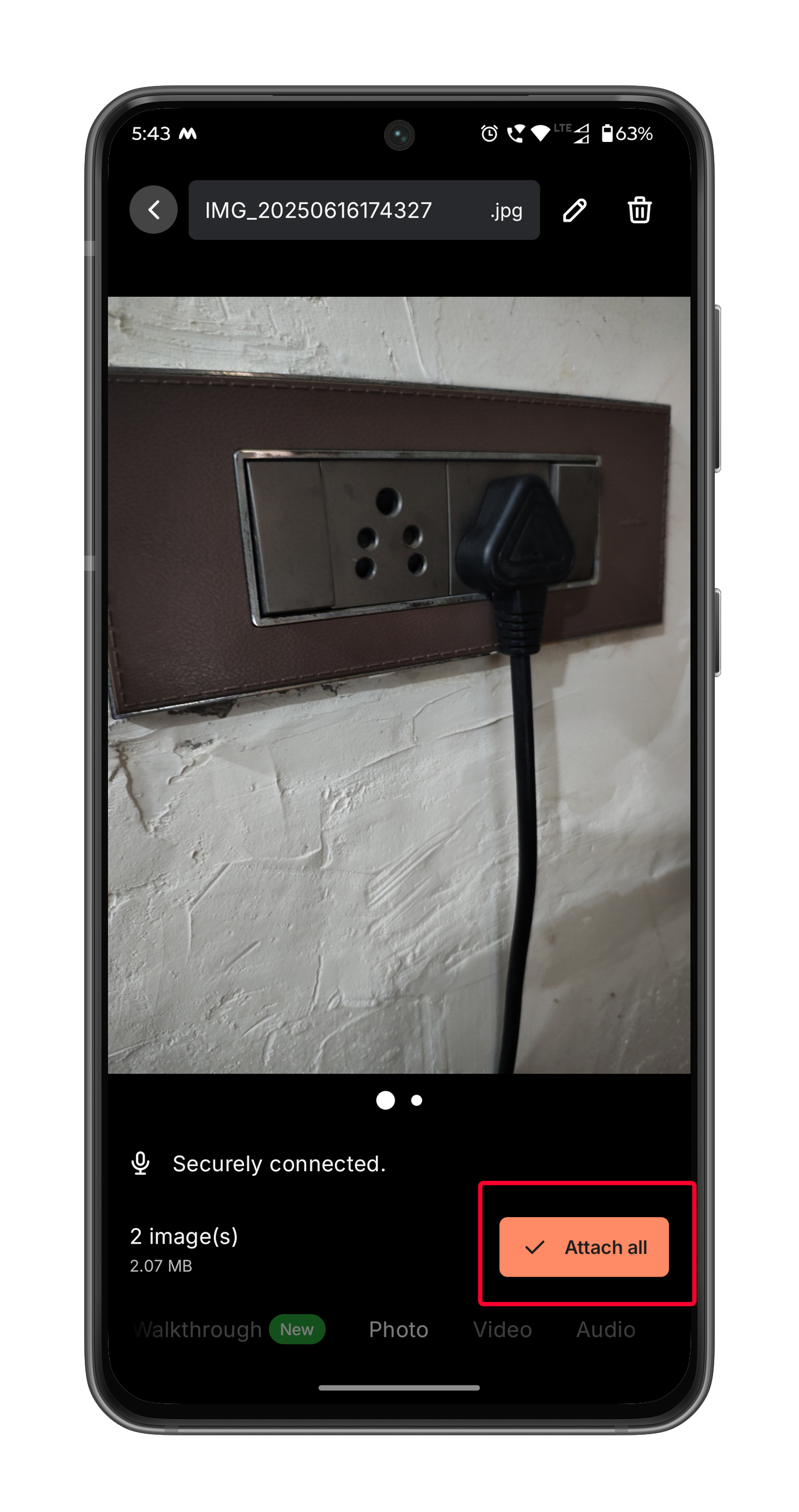
- Click Submit to save the note.
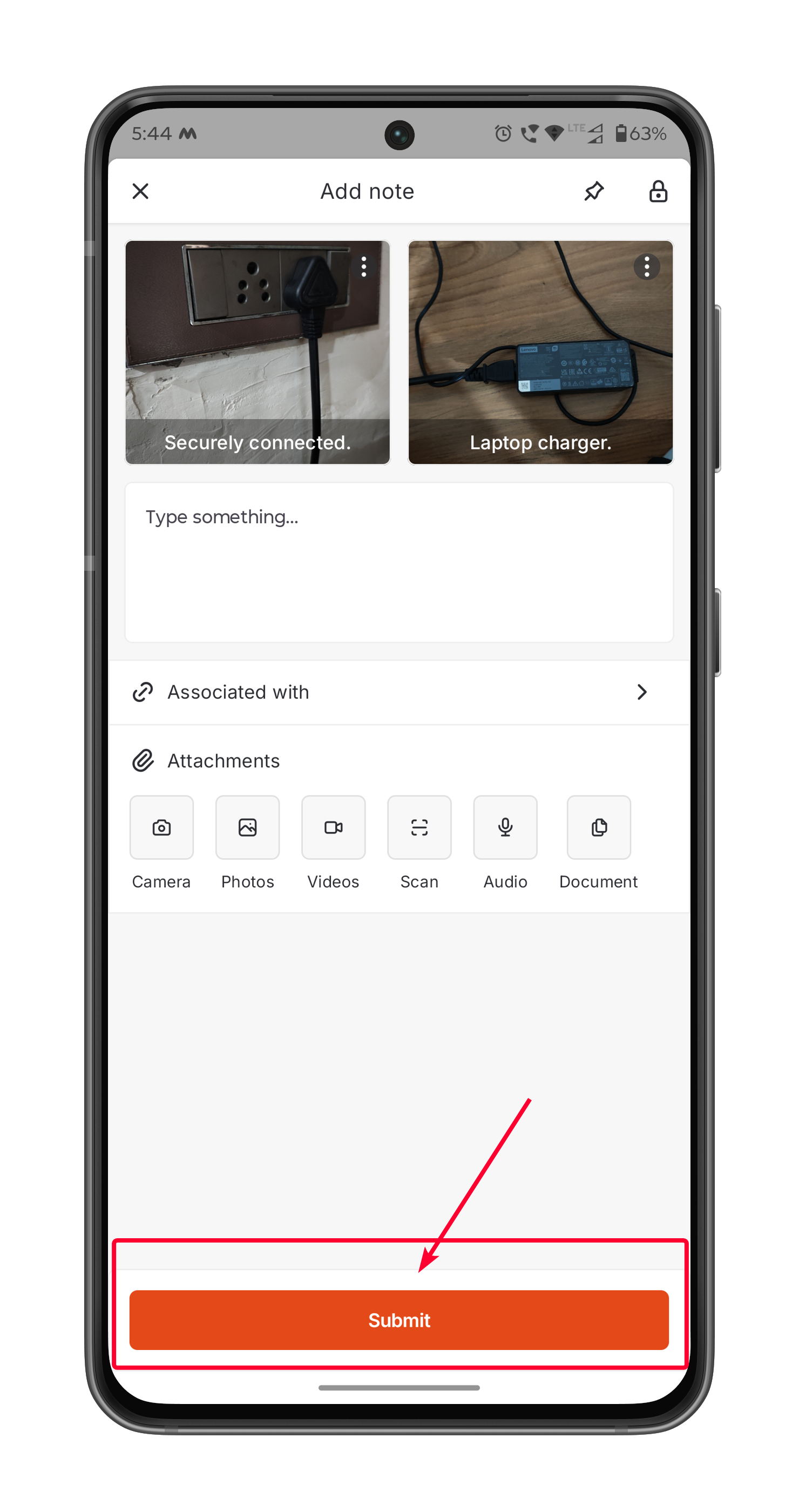
Edit Description
You can edit the description either before or after saving it using the microphone input or manual editing options.- To Edit Before Saving
- To Edit After Saving
To edit the description before saving, tap the transcribed text tagged to the image during the review step.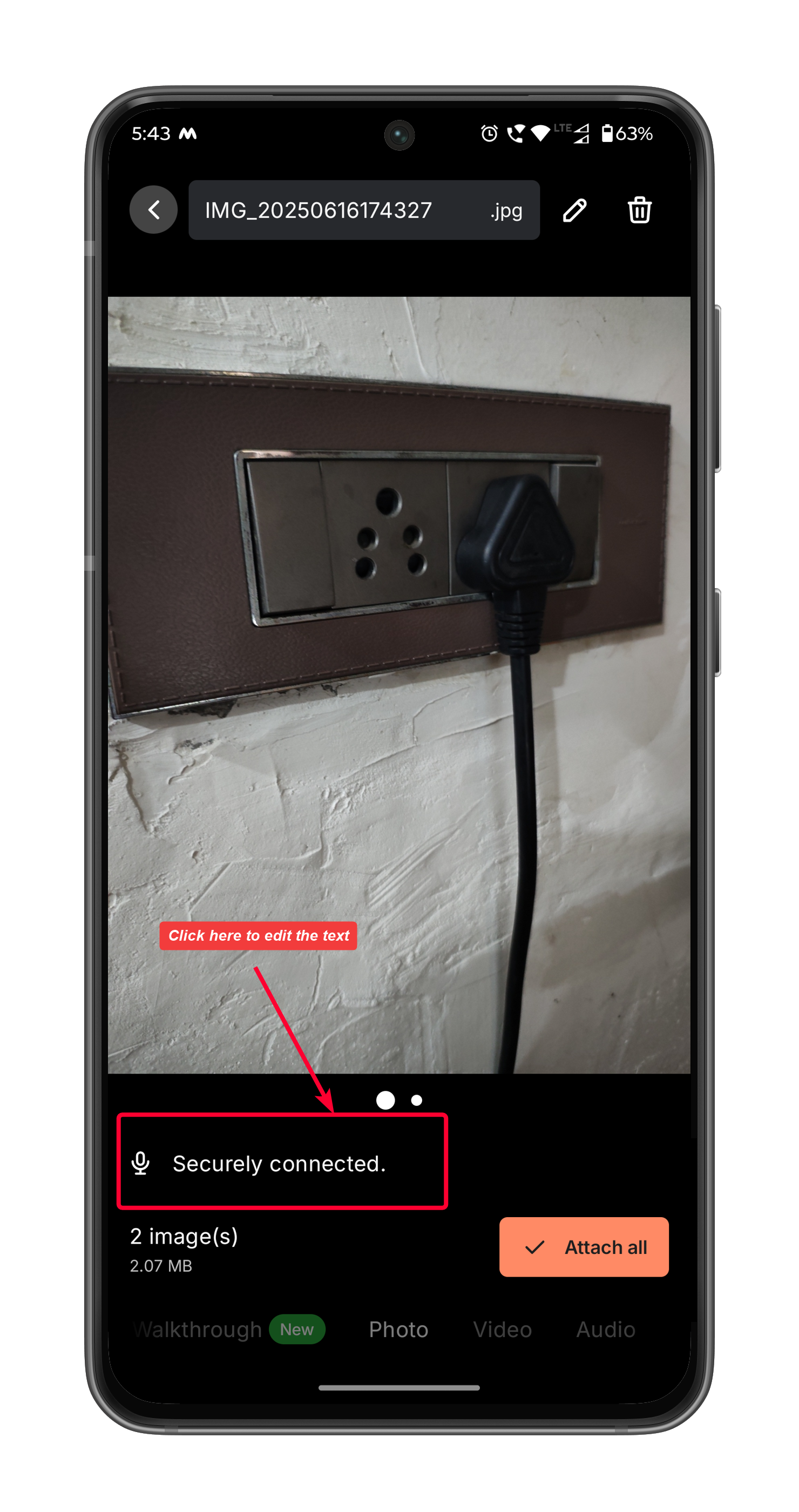
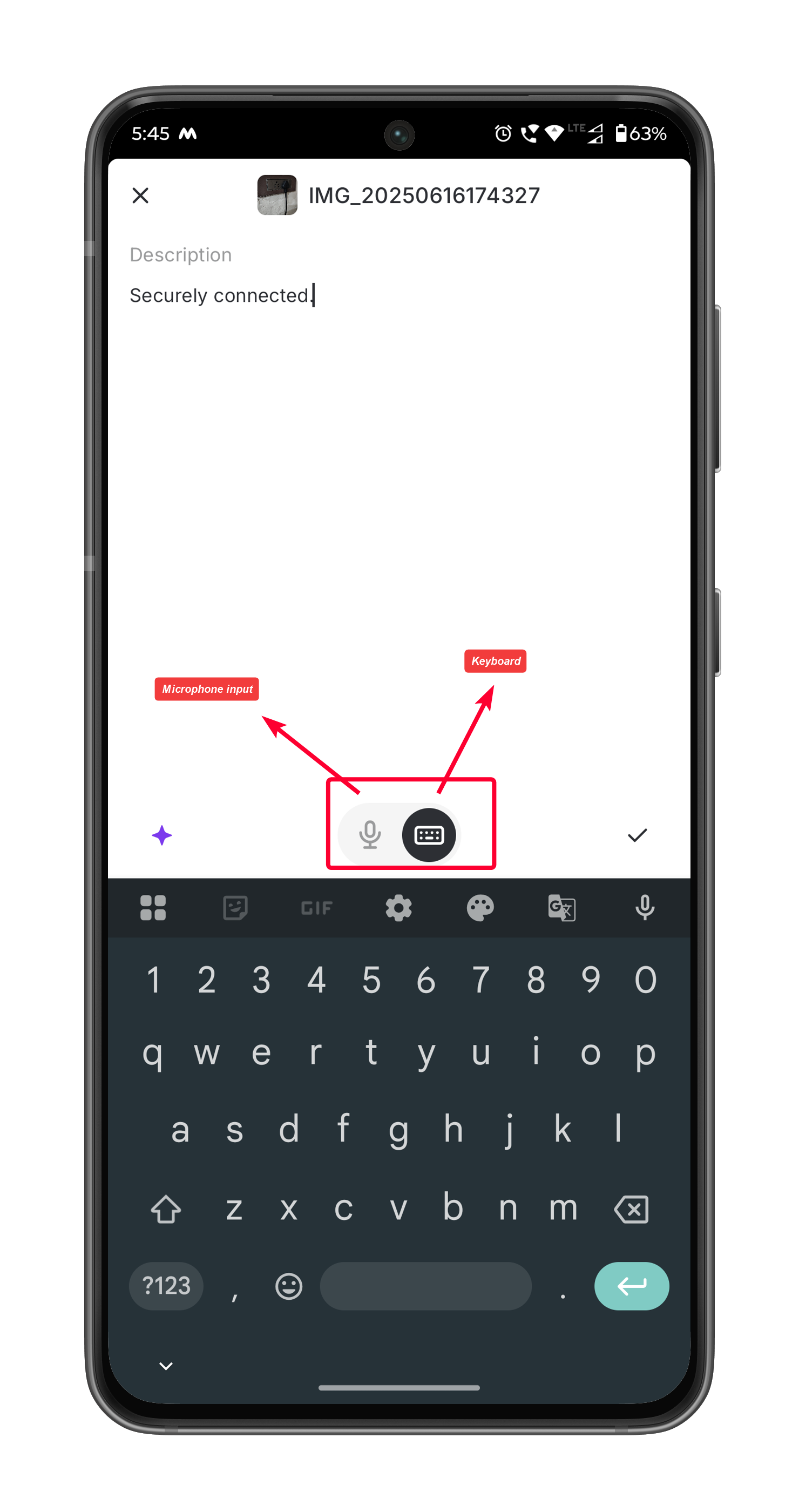
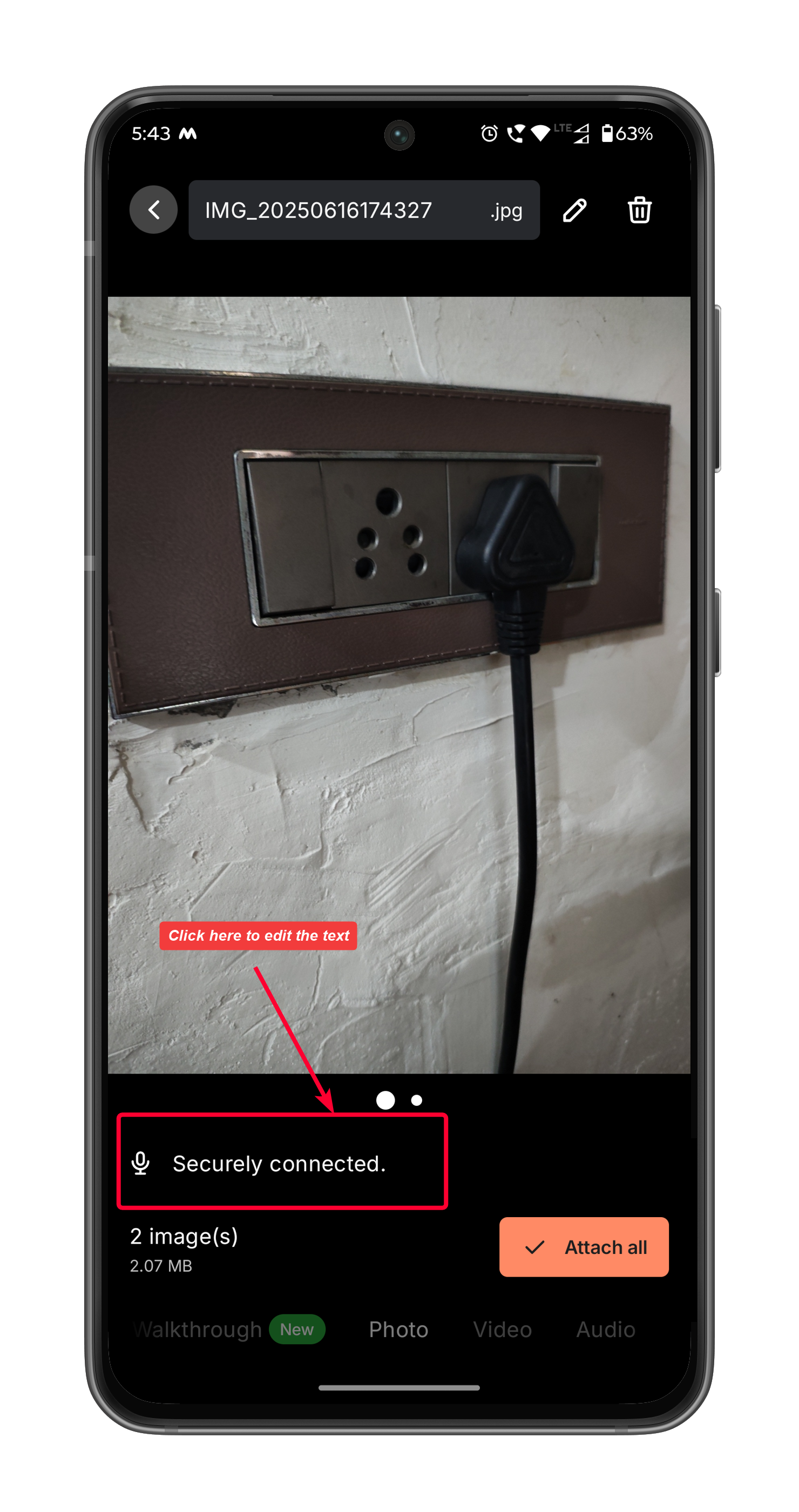
- Microphone Input
Tap the microphone icon to add additional voice input. The new input will be transcribed and automatically appended to the existing description. - Manual Editing
Tap inside the text field to manually modify the transcribed content using the on-screen keyboard. You can correct, add, or remove text as needed.
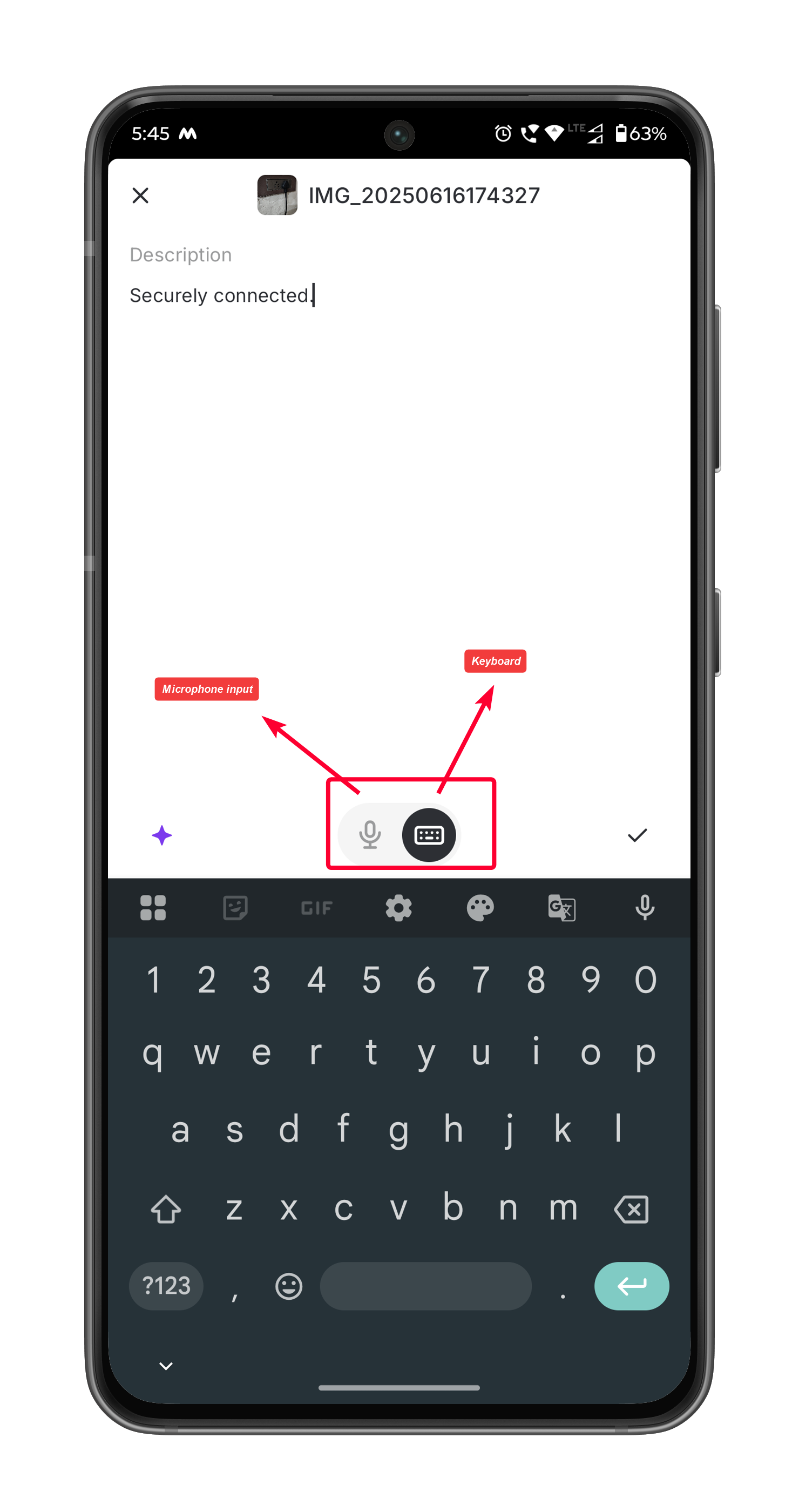
Refine Description with AI Capabilities
Zuper also offers AI-powered tools to further enhance your notes. These features help improve clarity, correctness, and accessibility: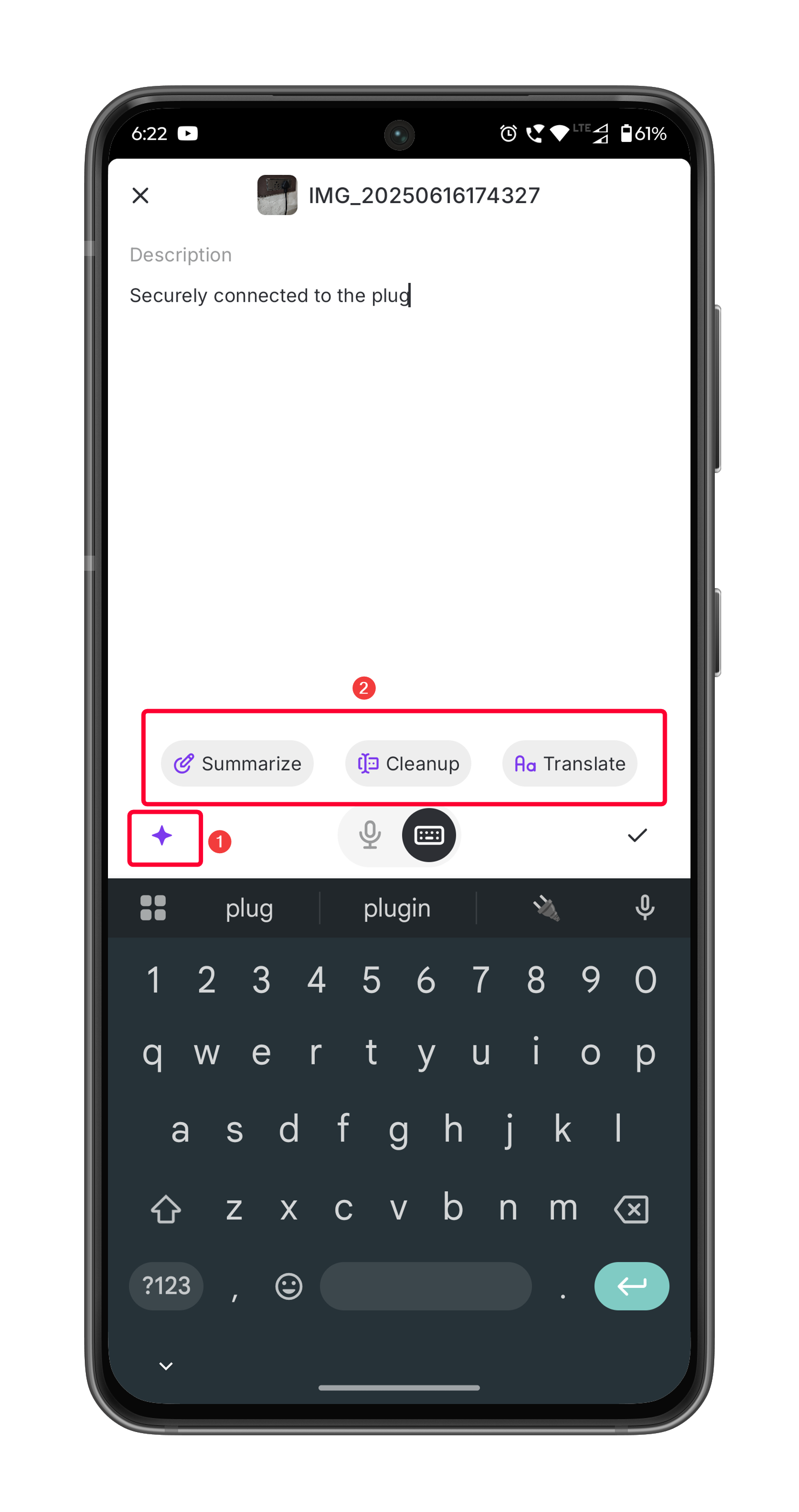
- Summarize
Condenses long descriptions into a clear, concise summary, making notes easier to read and understand. - Clean Up
Automatically corrects grammar, spelling, punctuation, and sentence structure for professional, polished content. - Translate
Instantly translates notes into any of 17 supported languages, including Dutch, French, Slovenian, and Spanish—broadening accessibility for global teams.