What are Triggers?
Triggers initiate a workflow’s execution and help configure when it should be executed. They are the starting points of a workflow and define when and why it should begin. In Zuper Workflow Builder, triggers can be based on platform events, schedules, or external system calls (webhooks). Choosing the right trigger is essential for automating the correct business process at the right time.Supported Triggers
1. Zuper Event-Based Triggers
Definition: These triggers initiate workflows in response to specific events within the Zuper platform (For instance, when a job is created or an invoice is updated). Common Use Cases:- Automate notifications when a job is created or updated.
- Send the quote PDF to the customer when a quote is accepted.
- Update records or send alerts when an invoice status changes.
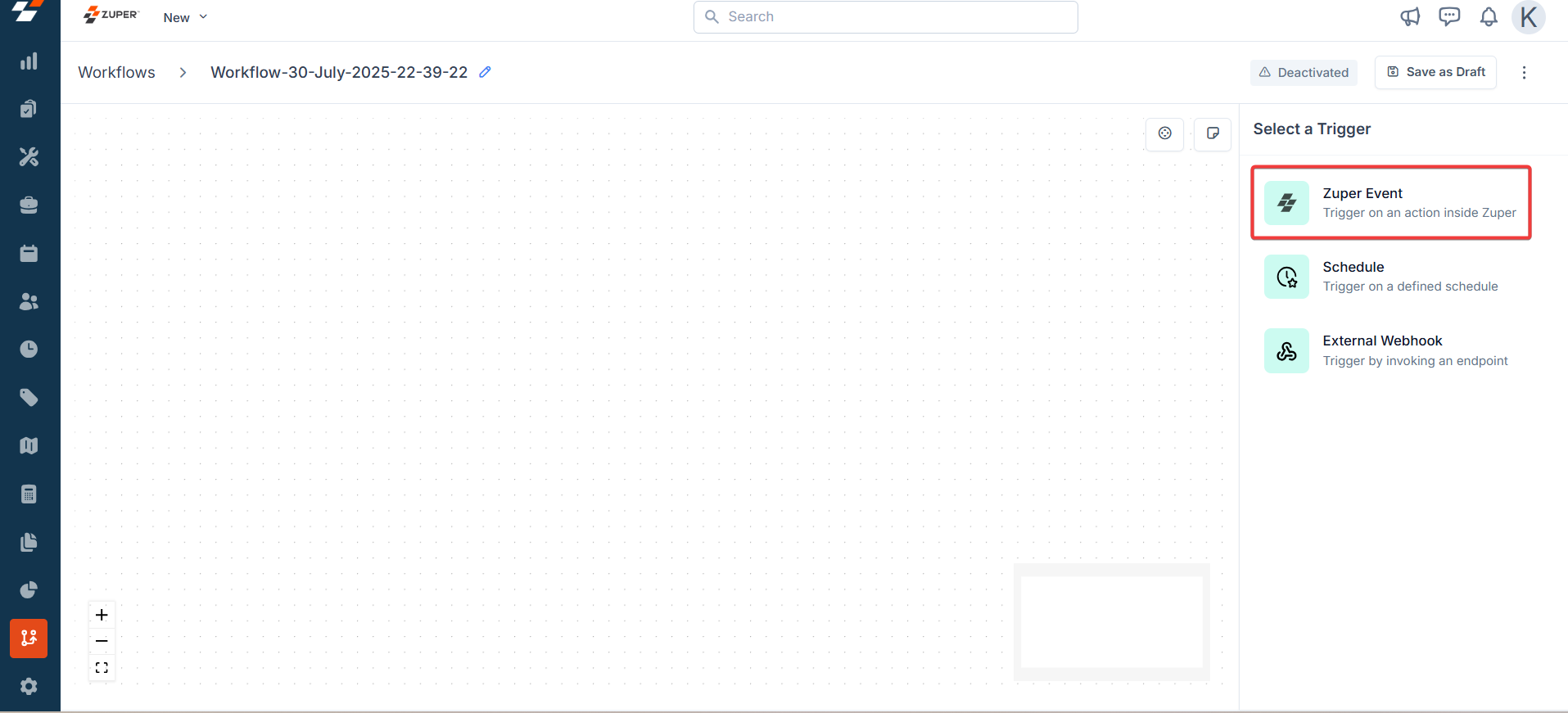
- In the Workflow Builder, select an event (For instance, “On Create Job”).
- Set conditions (For instance, job type and priority).
- Example: Trigger when a new “Service” job with “High” priority is created.
2. Schedule-Based Triggers
Definition: These triggers start workflows at predefined times or intervals, without manual intervention.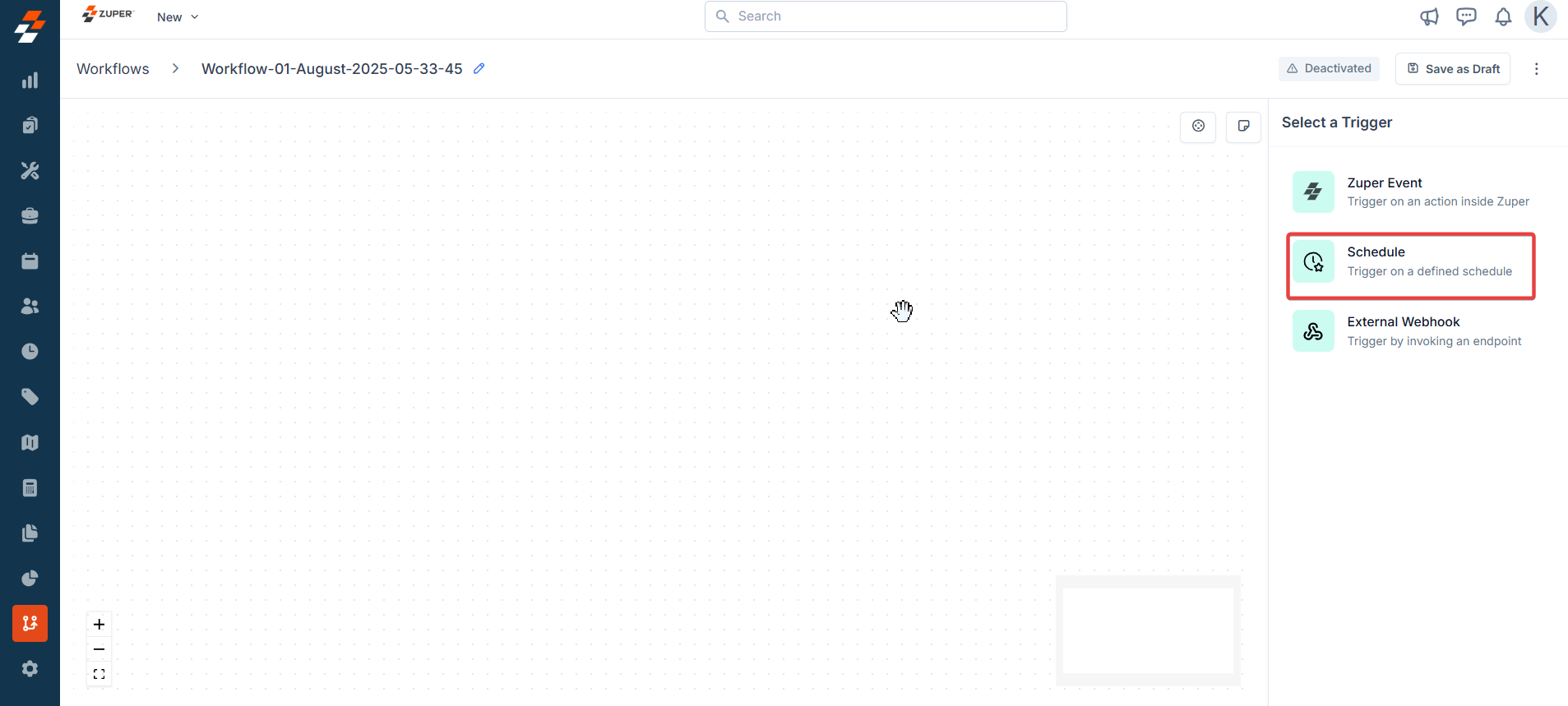
- Cron-Based (Repeats Every): Use cron expressions for precise scheduling (For instance, every Monday at 8 AM).
- Recurrence: Daily, weekly, monthly, or yearly schedules.
- Fixed Interval: Run at regular intervals (For instance, every 15 minutes, hourly, daily at 9 AM).
Types of Recurrence
1. Daily- The workflow runs every day at a specified time.
- Example: Send a daily summary email at 8:00 AM.
- Recurrence: Every Week
- Days selected: Monday (Mo) and Wednesday (We)
- Time: 16:08 (4:08 PM)
Note: The weekly schedule allows you to choose multiple days of the week.
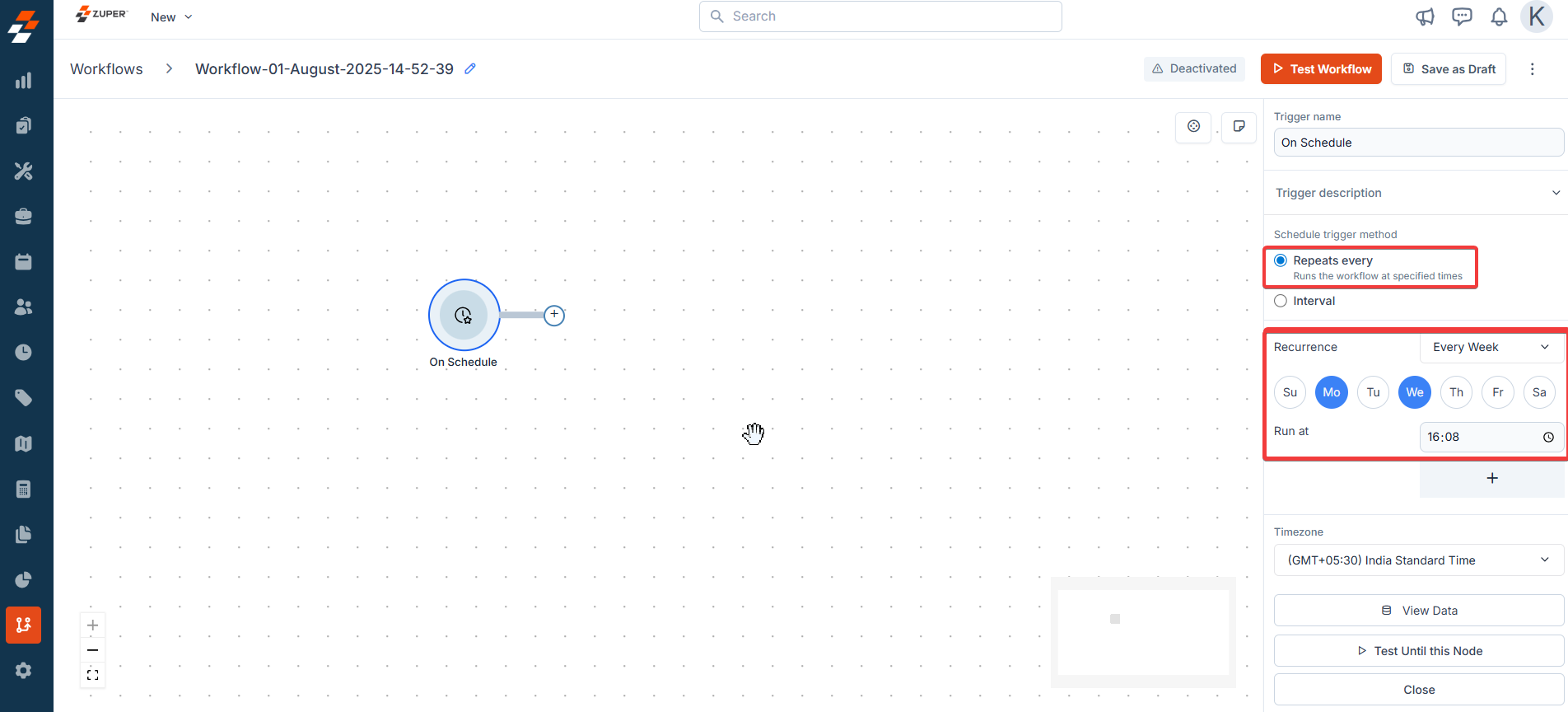
- Recurrence: Every Month
- Days selected: 4 and 27
Note: The monthly schedule allows you to choose multiple dates of the month.
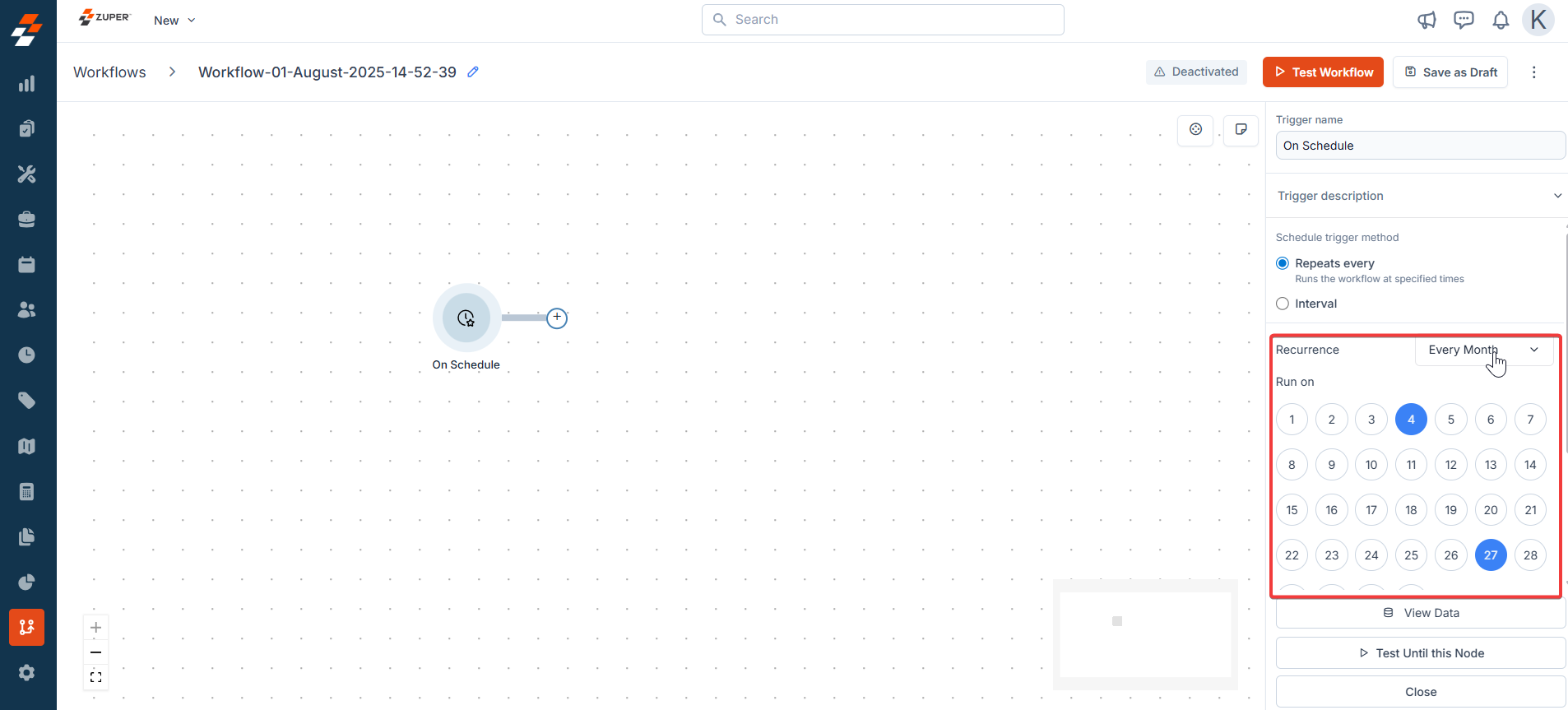
How to Set Recurrence?
- Choose “On Schedule” as your trigger.
- Select “Repeats every” to set up a recurring schedule.
- Pick the recurrence frequency (Every Day, Every Week, Every Month).
- Specify the exact days and time you want the workflow to run.
- Set the timezone to ensure the workflow runs at the correct local time.
Why Use Recurrence?
- Automate repetitive tasks (For instance, reschedule open jobs for the next day at the end of every day).
- Reduce manual effort and ensure consistency.
- Customize schedules to fit your business needs (For instance, only on workdays, or specific days of the month).
Configuration Steps:
- Add the “On Schedule” trigger in the workflow canvas.
- Set the schedule (Interval, specific time, or cron expression).
- Choose the timezone for accurate execution.
3. External Webhook Triggers
Definition: These triggers start workflows when an external system sends an HTTP request (webhook) to a specific Zuper endpoint. How it Works:- External apps (For instance, CRM and ERP) send data to a unique webhook URL.
- The workflow is triggered in real-time upon receiving the request.
- Add the “On Webhook” trigger in the workflow.
- Configure the webhook URL, HTTP method (GET/POST), and any required headers (e.g., Authorization).
- Optionally, use headers like x-module and x-module-uid to associate the execution with a specific Zuper record (For instance, a job).
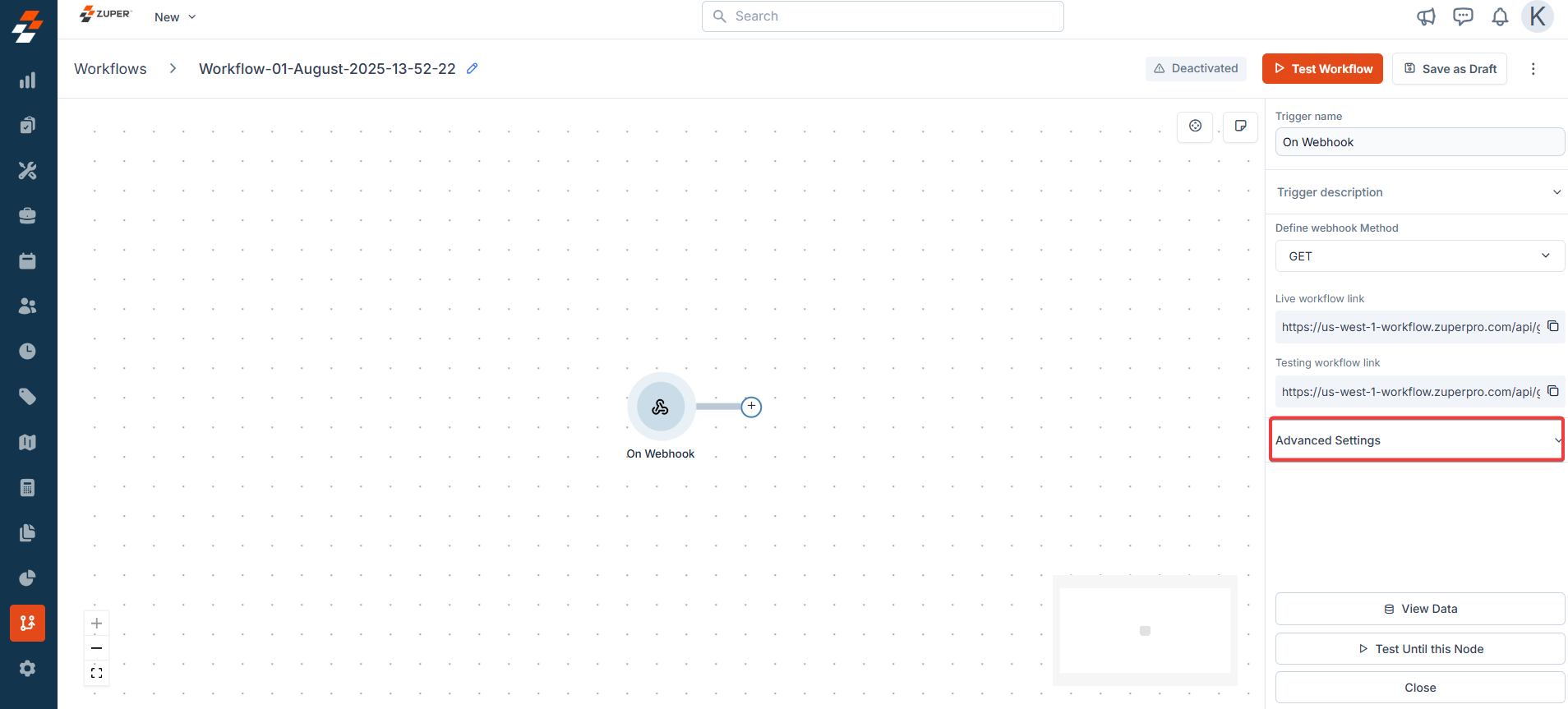
-
Description: This setting determines whether the webhook endpoint sends a callback request to the external system after the workflow completes or fails.
Options:
- Enabled: The workflow will send a response (for instance, an HTTP status code or payload) to the calling system once it finishes executing or encounters a failure.
- Disabled (default): No response is sent, and the external system may time out or assume the request was processed based on its logic.
-
Method:
- Description: Specifies the HTTP method used to send the response back to the external system.
- Options:
- GET: Returns a response with data retrieved from the workflow.
- Other methods (For instance, POST) may be available depending on the platform, though only GET is shown in the image.
- Use Case: Determines how the response is formatted or delivered, with GET typically used for simple status checks or data retrieval.
-
Notify when the Workflow finishes:
- Description: This option allows you to configure a notification (for instance, an email or a log entry) when the workflow execution concludes.
- Example URL: https://us-west-1-workflow.zuperpro.com/api/ (A sample URL) might be a placeholder or actual endpoint for sending notifications.
- Use Case: Helps monitor workflow execution, especially for debugging or auditing purposes, by alerting a team or logging the event.
-
Send Headers:
- Description: Enables the inclusion of custom HTTP headers in the response sent back to the external system.
- Fields:
- Key: Enter the header name.
- Value: Enter the header value.
- Use Case: This is useful for authentication (For instance, API keys), custom metadata, or ensuring the external system can validate the response (For instance, using a token like n73Bk).
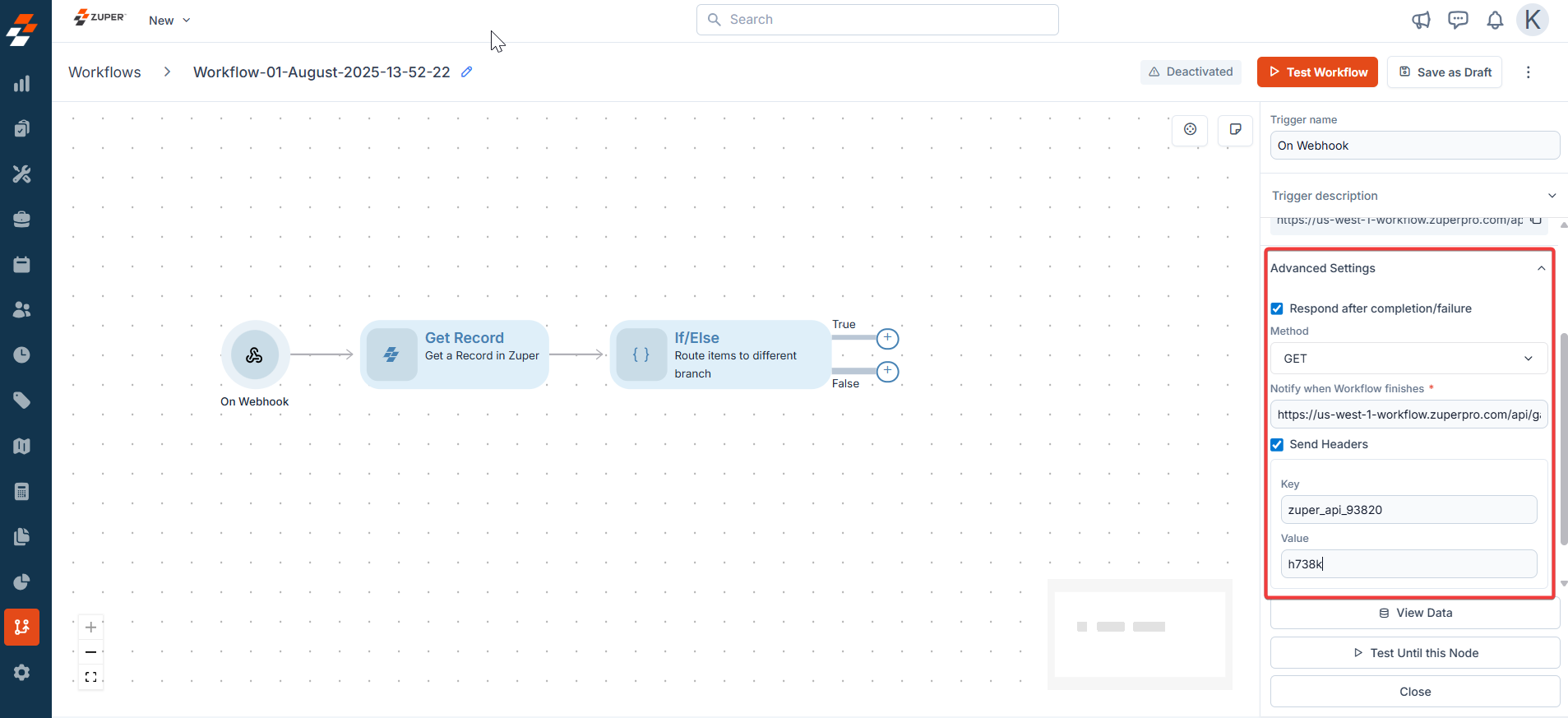
- The concurrency limit (up to 10 simultaneous runs) mentioned earlier might also influence how these settings behave under heavy load, potentially queuing responses if the limit is reached.
| Trigger Type | Best For | Example Scenario |
|---|---|---|
| Zuper Event-Based | Internal automation on platform events. | Notify the technician when a job is created. |
| Schedule-Based | Routine, periodic, or time-based automation. | Send daily reports at 8 AM. |
| External Webhook | Real-time integration with external systems. | Create a job in Zuper when a CRM deal is closed. |