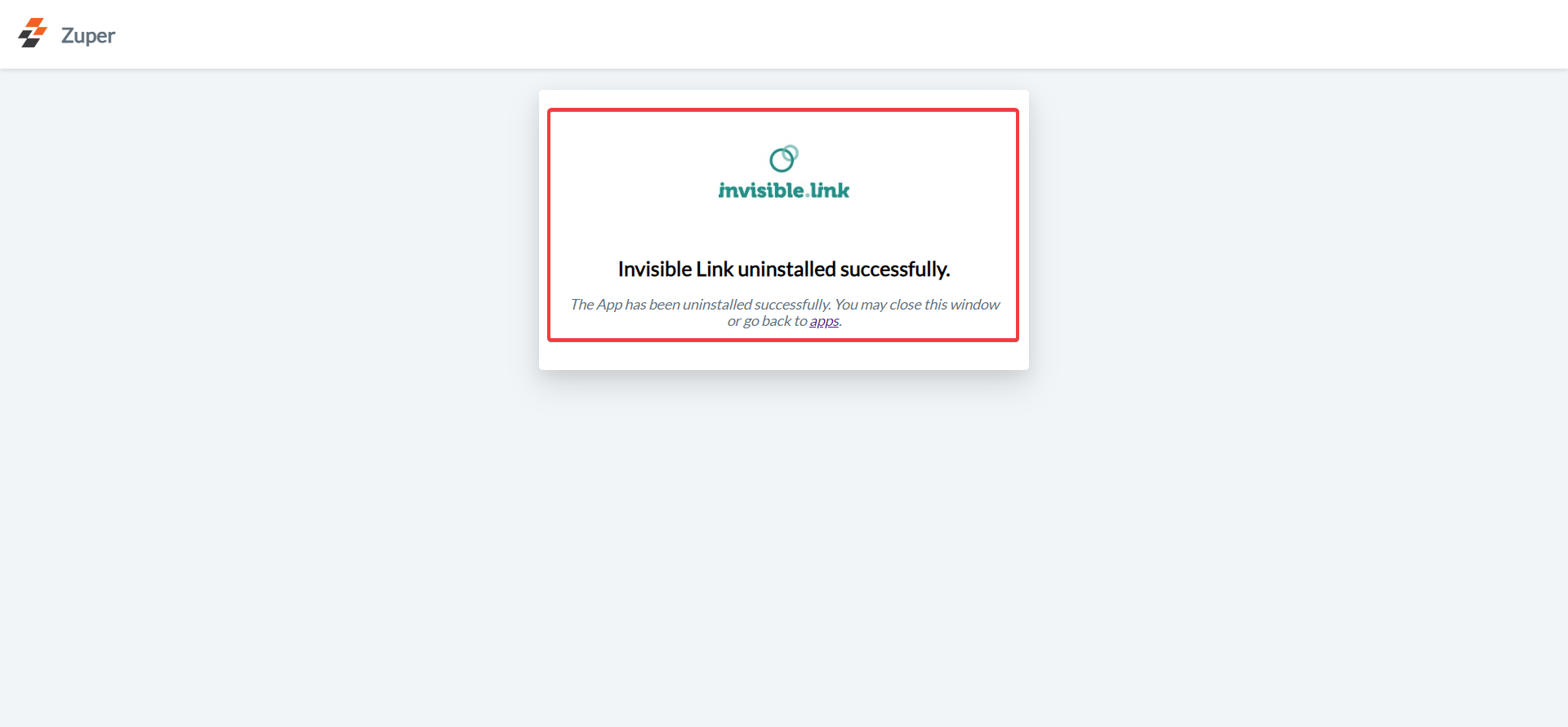Note:
- This integration is available to all users with an active Invisible Link plan, regardless of your location.
- Ensure that Text Message/Text Notifications are enabled for your contacts.
Navigation: Contacts → Contacts Listing page → Edit (via three-dot icon) → Edit Contact page → Notification Preferences
A. Connecting Invisible Link SMS with Zuper
Follow the steps below to integrate your Invisible Link account with Zuper.- Log in to your Zuper web app. Click your Profile Picture in the top-right corner. Select App Store from the dropdown menu.
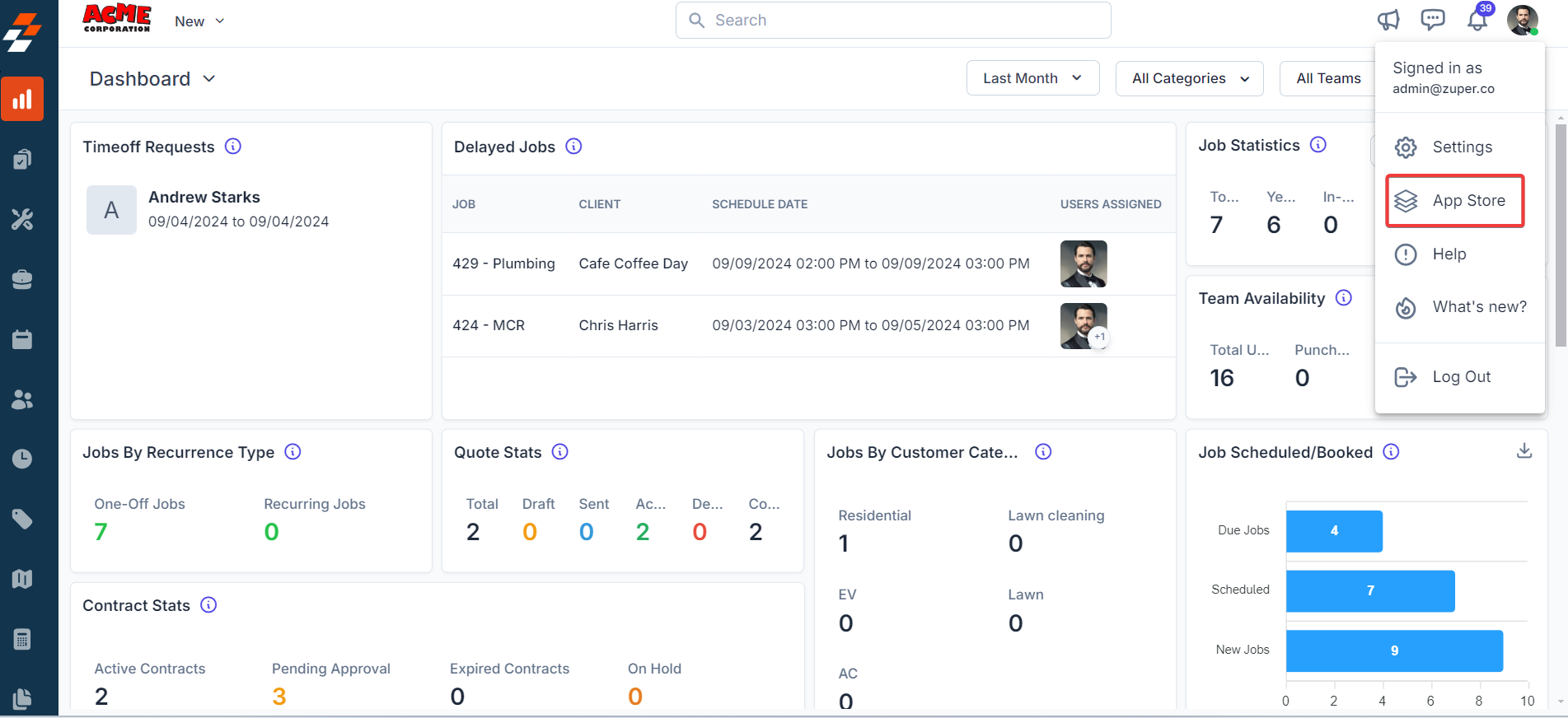
- Under Browse by Category, select Telephony, Video & SMS. Choose Invisible Link from the list of available integrations.
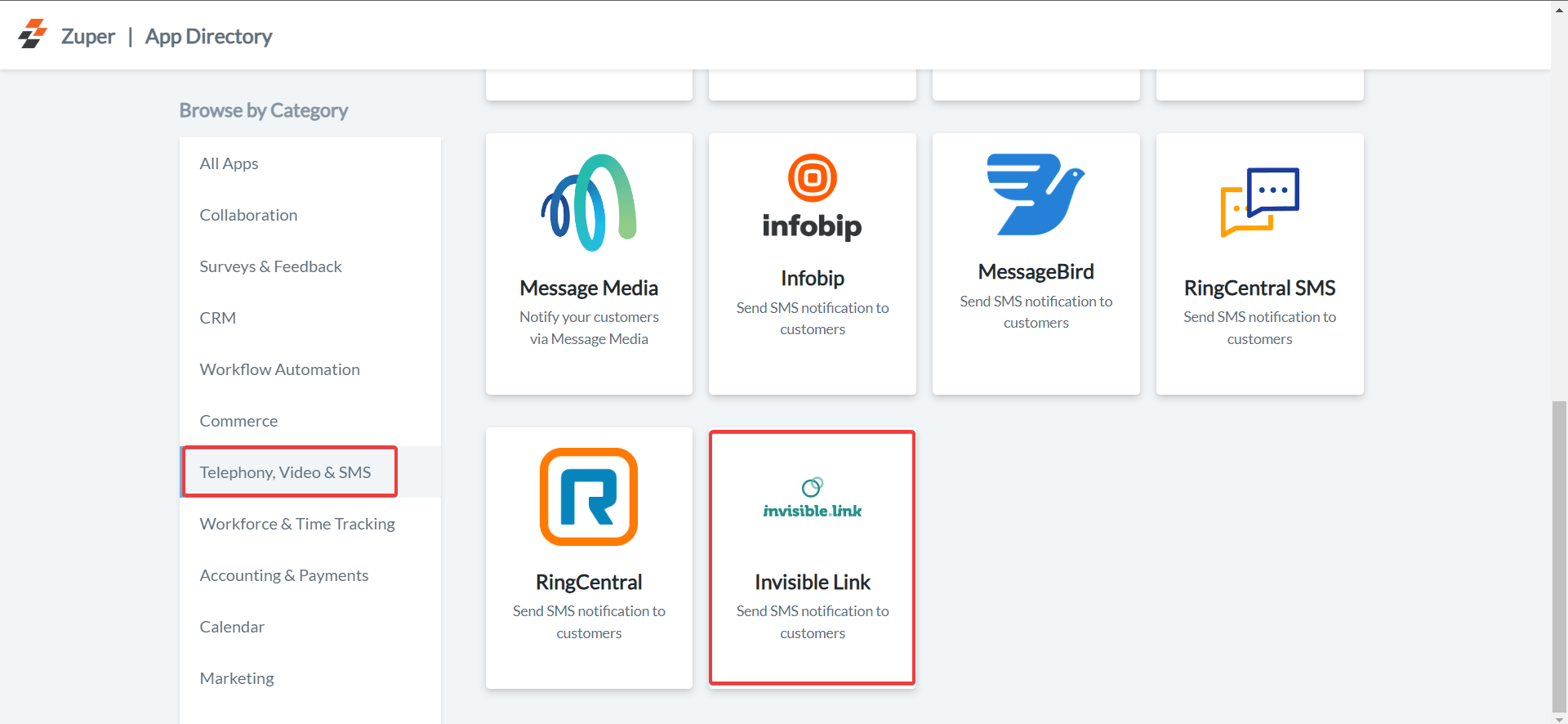
- Click Install Invisible Link.
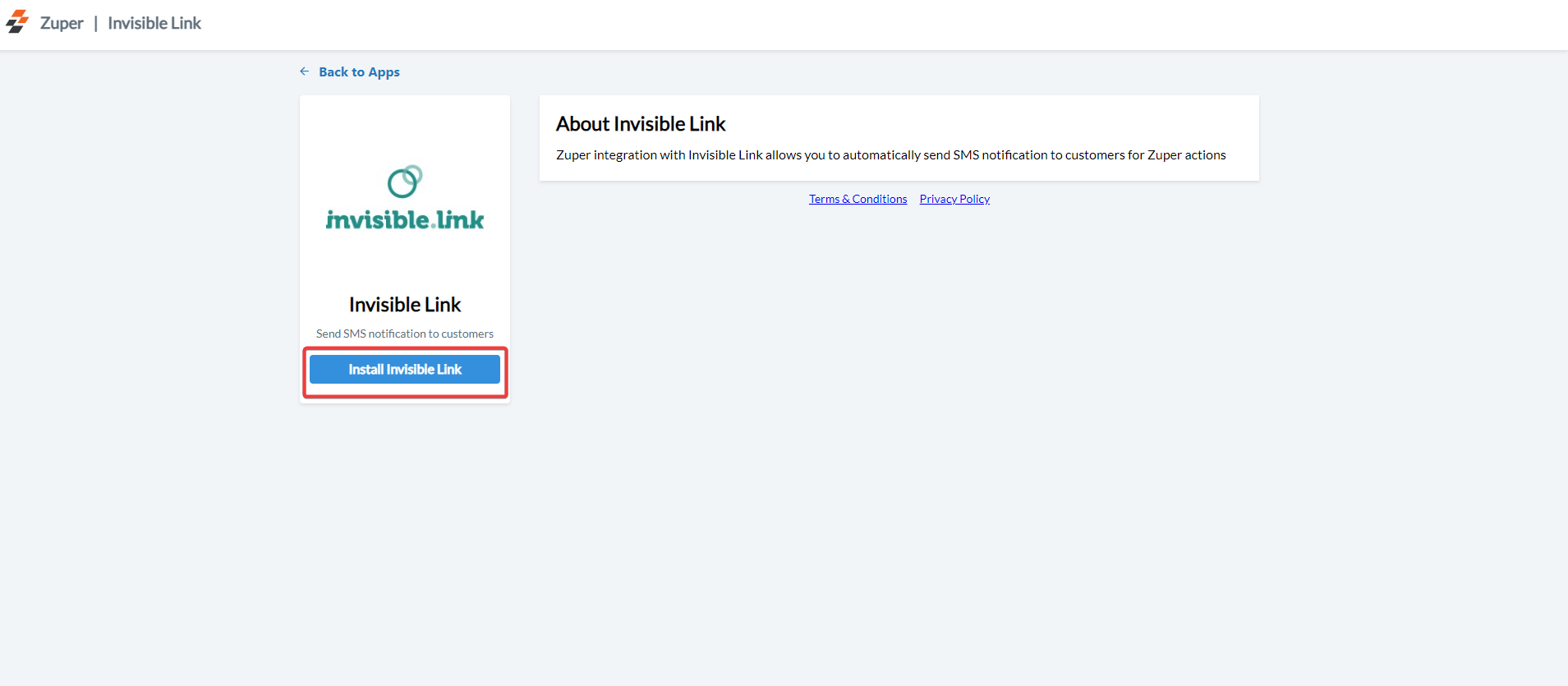
- Update the following fields with details from your Invisible Link account:
| Field | Description | Where to Find |
|---|---|---|
| Invisible API Key (Mandatory) | Enter the Invisible Link API key. | Go to Settings → Developer Section → API Key → Generate API Key on Invisible Link. |
| Invisible Link User Name (Mandatory) | Enter the login name used for Invisible Link. | Use your login username from the Invisible Link login page. |
| Invisible Link Sender Name/Number (Mandatory) | Enter the sender name/number from which messages will be sent. | Go to Send → Single SMS → Alphanumeric Sender on Invisible Link. |
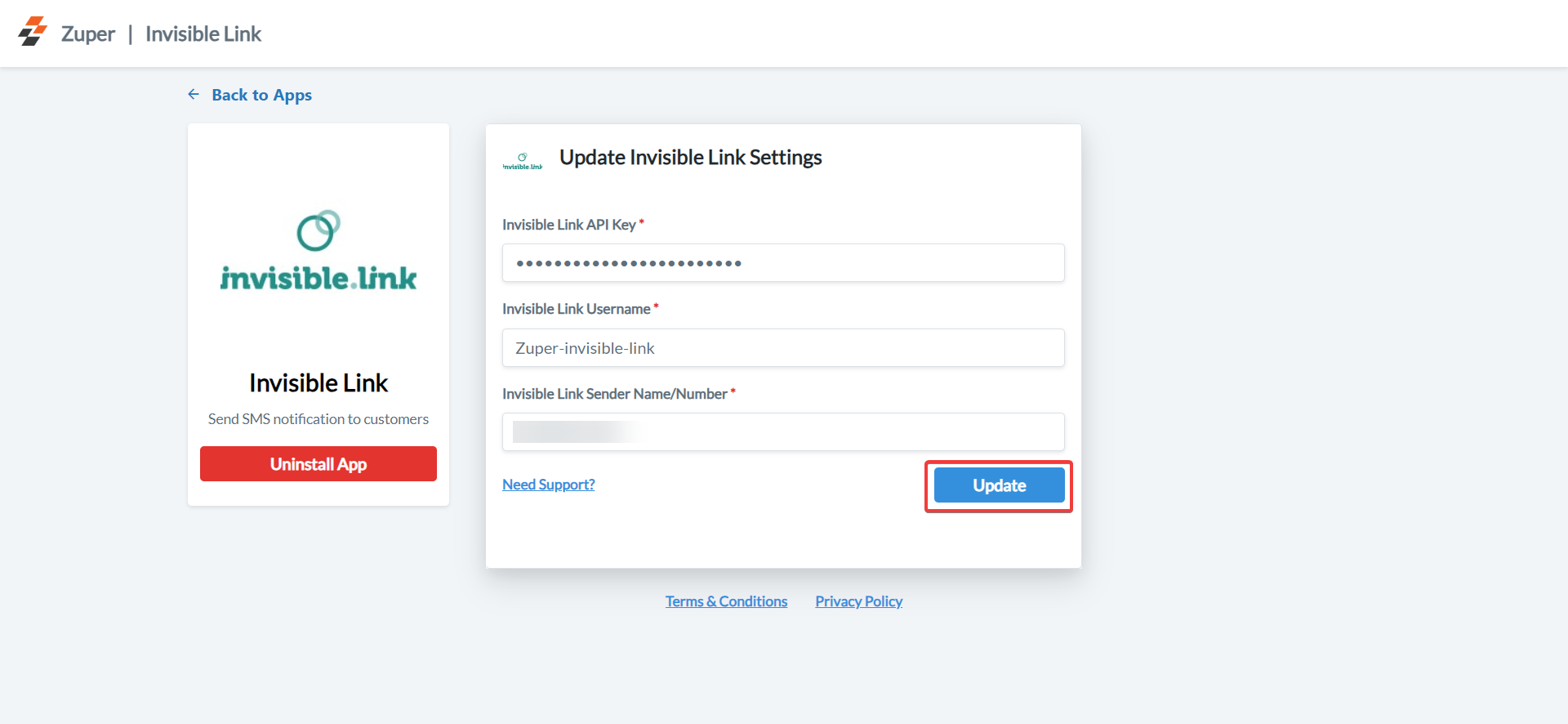
B. Using the Zuper–Invisible Link SMS Integration
Once integrated, you can send Email/Text Messages directly from Zuper.-
Navigate to the Contacts module from the left panel.
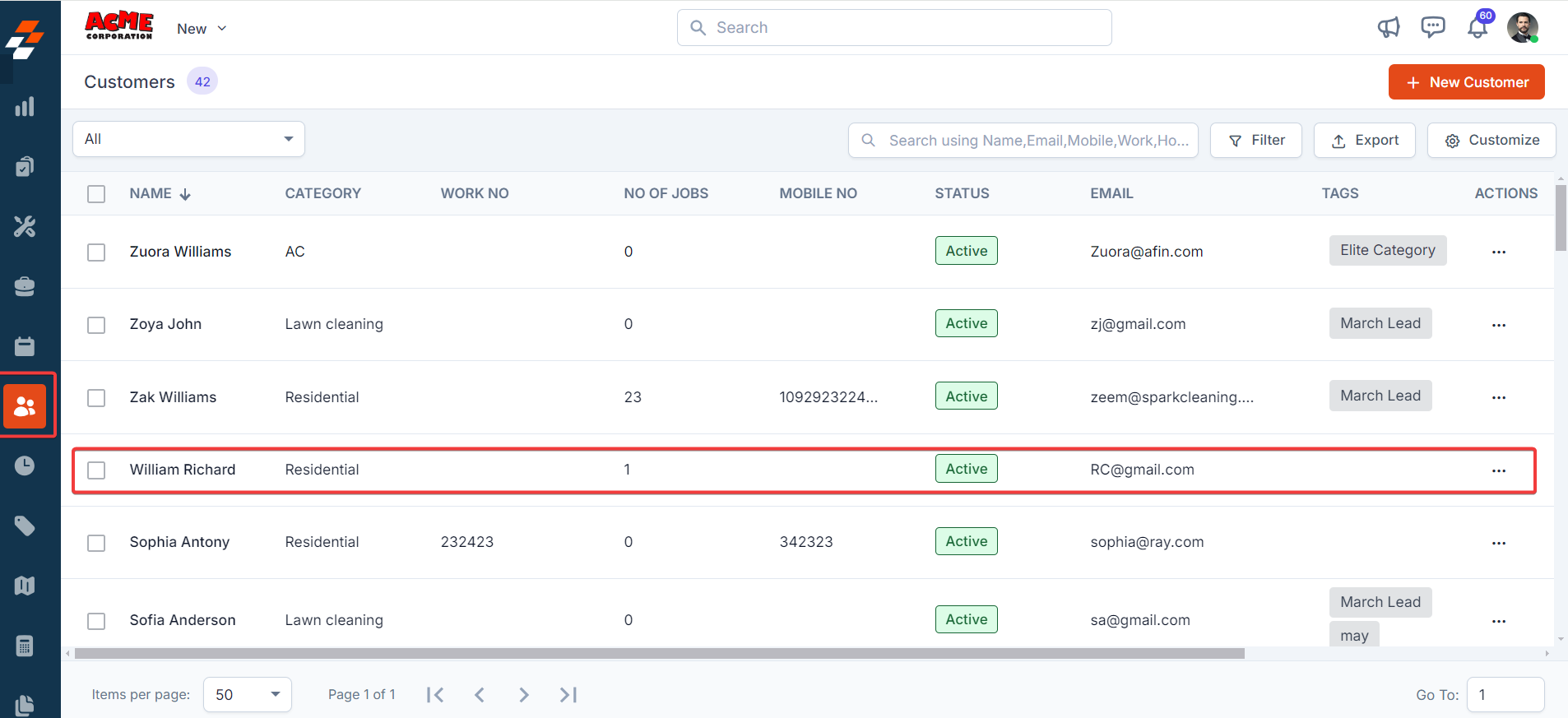
-
Select a contact from the listing page to open its details.
On the Contact Details page, click More Actions (at the top right corner) and selectEmail/Text Message from the dropdown menu.
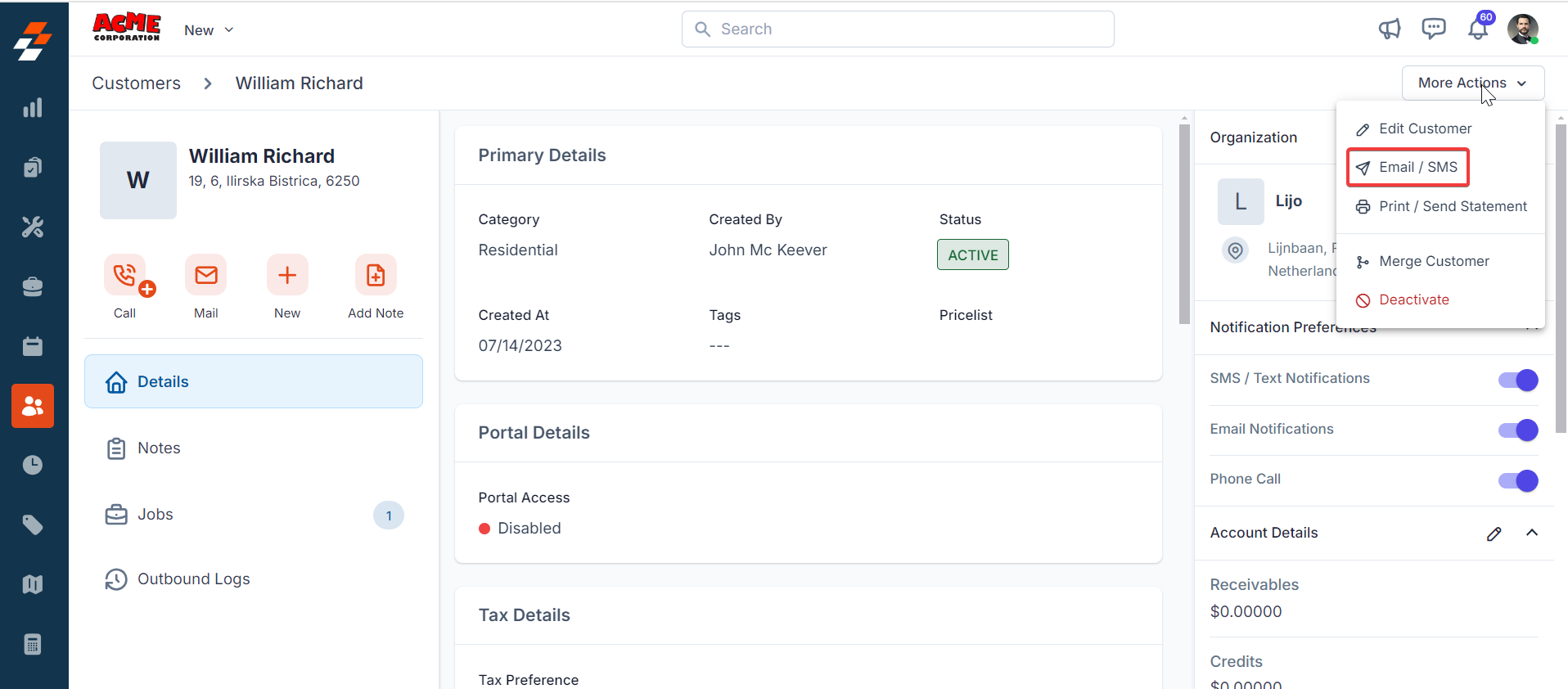
- Fill in the following fields:
| Field | Description |
|---|---|
| Contact Via (Mandatory) | Select Text Message to send a notification. |
| Contact Number (Mandatory) | Choose the contact’s phone number. |
| Message Body (Mandatory) | Enter the message content. |
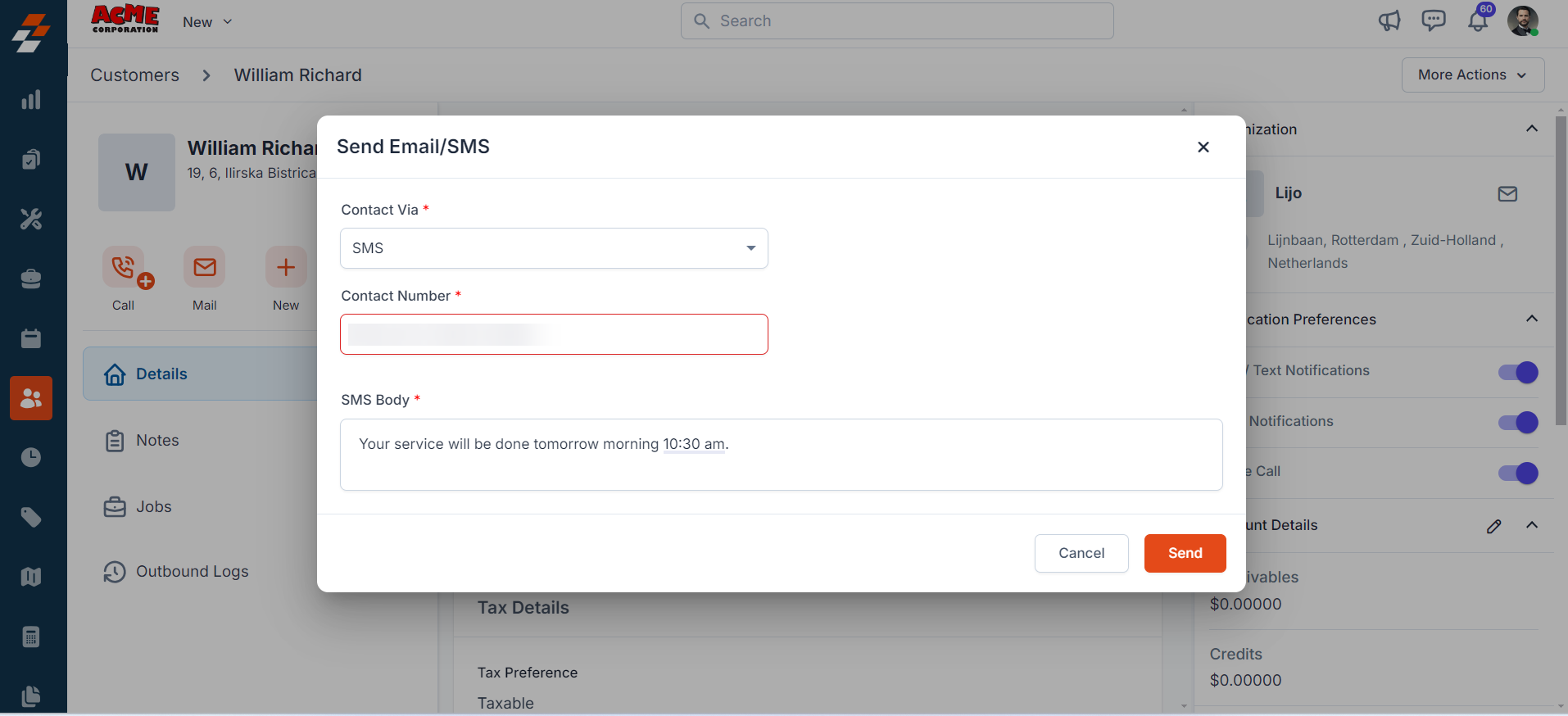
Note: You can trigger messages via the Contacts module, Bulk Text Message action, or Workflow automation.
C. Uninstalling Invisible Link from Zuper
If you no longer need the integration, follow the steps below to uninstall the Invisible Link app.- Log in to your Zuper web app. Click your Profile Picture in the top-right corner. Select App Store.
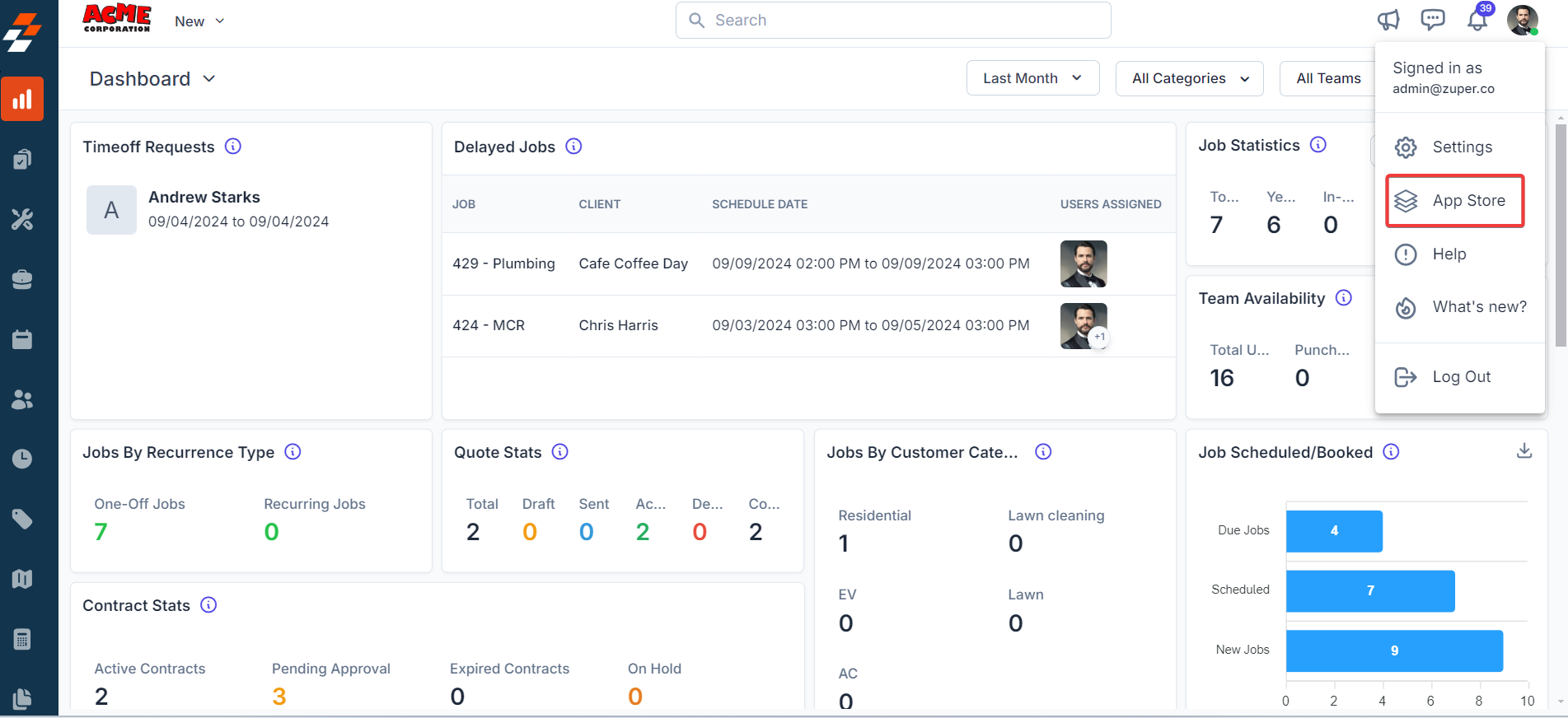
- Under Browse by Category, select Telephony, Video & SMS. Choose Invisible Link. You have the option to Uninstall Invisible Link.
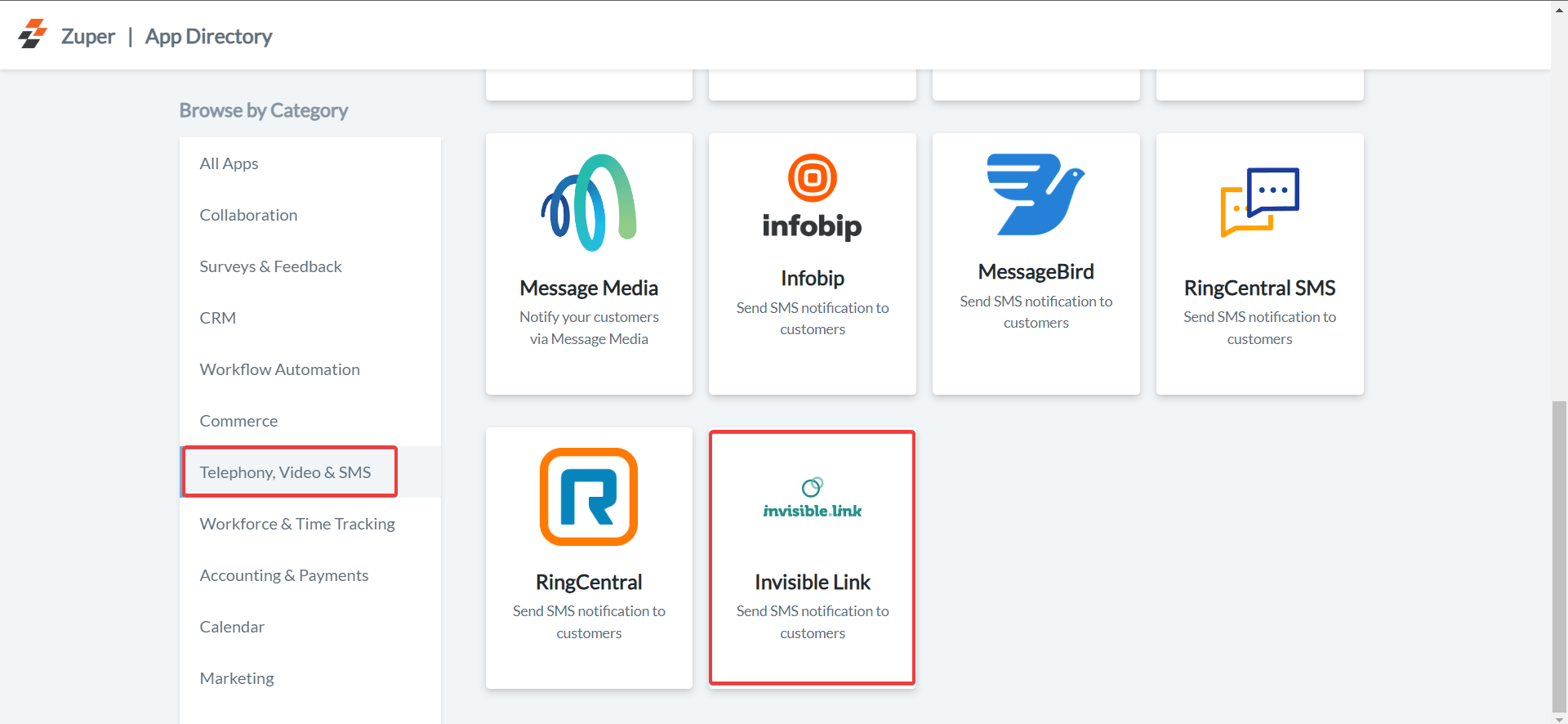
- The Invisible Link is uninstalled successfully.