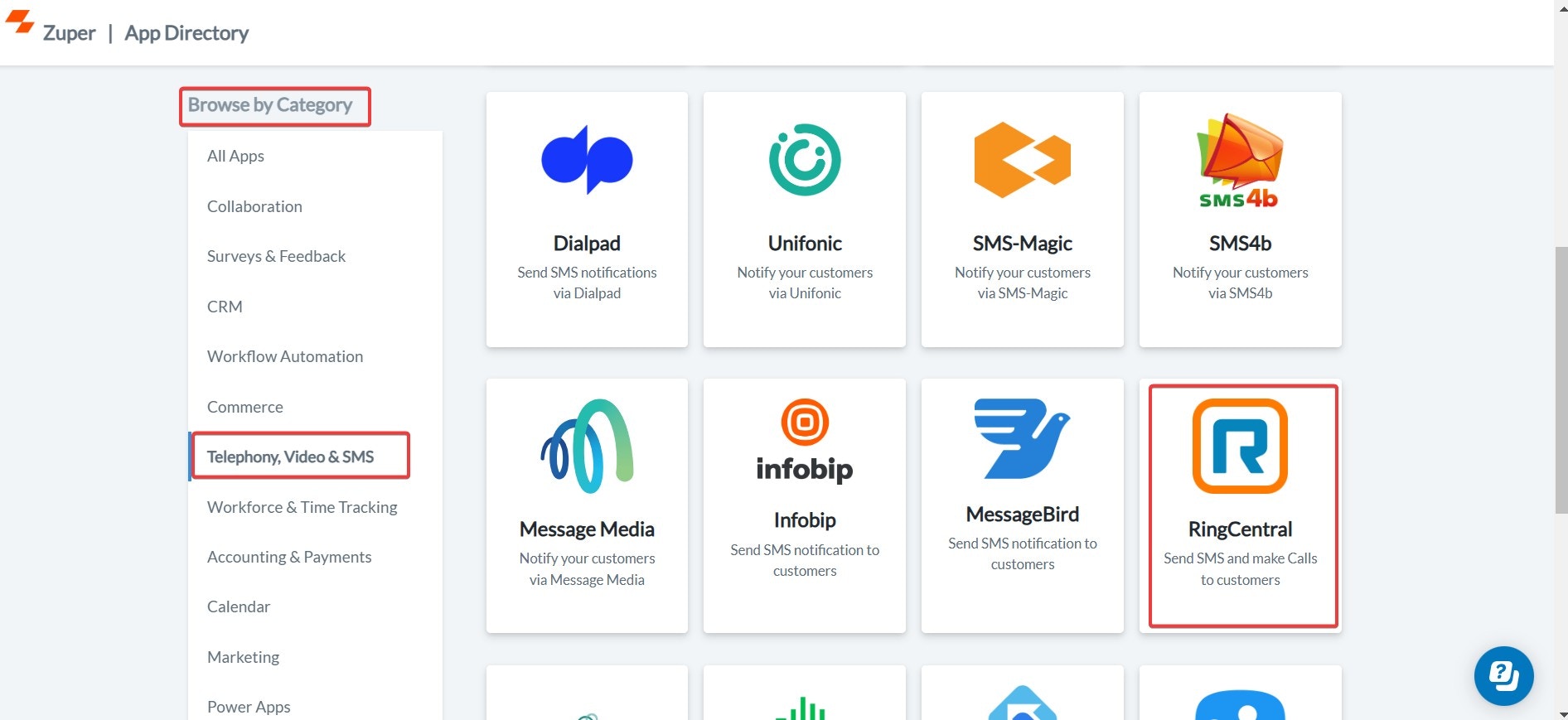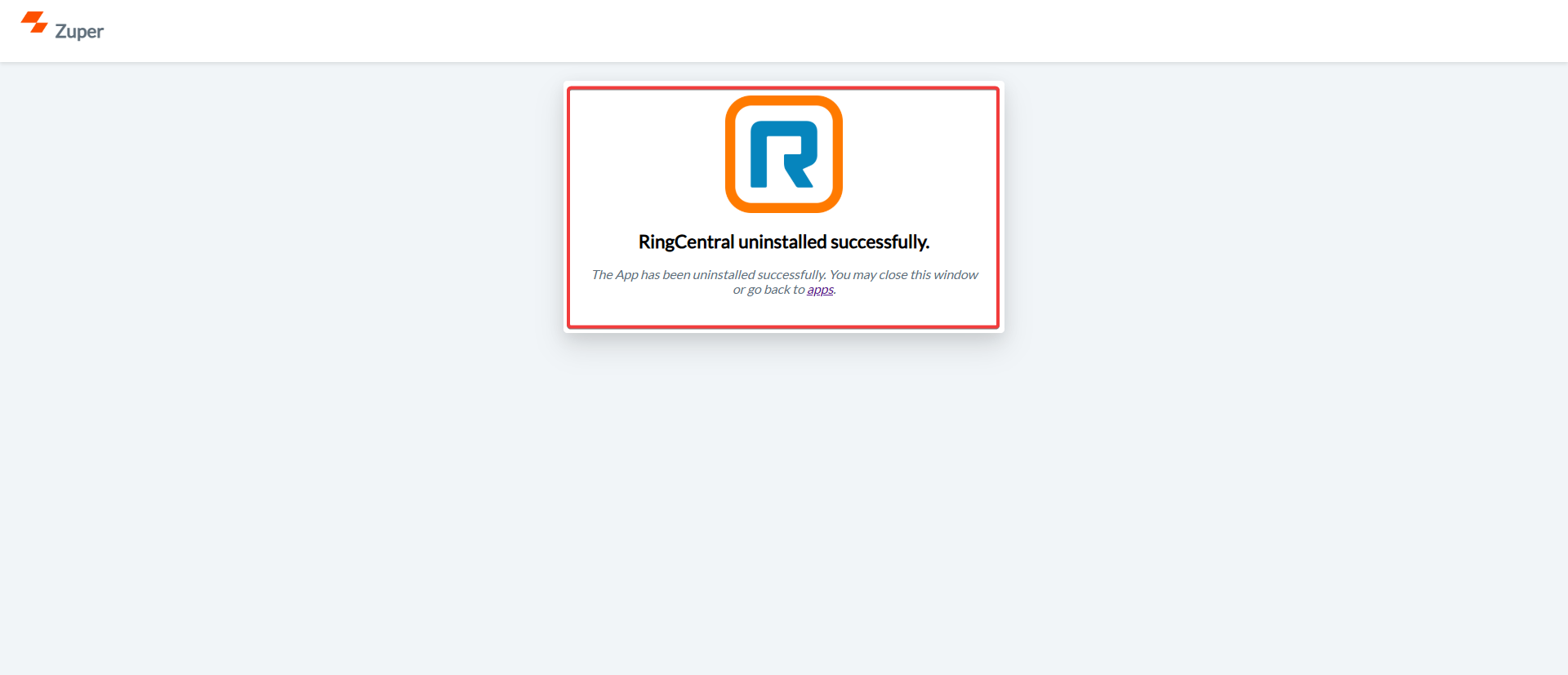Note:
- To enable the RingCentral integration on your account, contact our Support Team at [email protected].
- The RingCentral widget remains active and is not refreshed when navigating between Zuper pages.
- Ensure that Text Message/Text Notifications and Phone Call are enabled for your contacts.
A. Connecting RingCentral with Zuper
Follow the steps below to integrate your RingCentral account with Zuper.- Log in to your Zuper web app. Click your Profile Picture in the top-right corner. Select App Store from the dropdown menu.
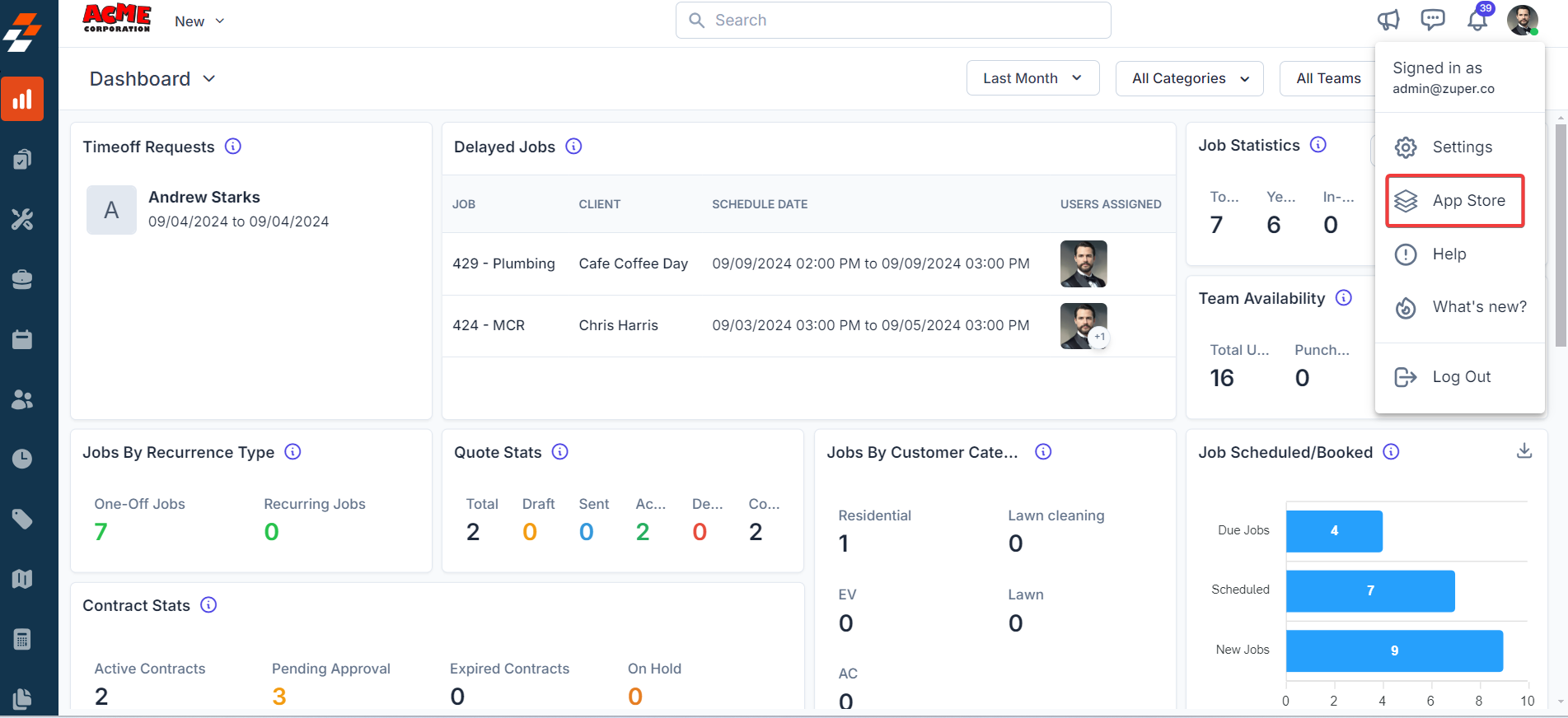
- Under Browse by Category, select Telephony, Video & SMS. Choose RingCentral from the list of available integrations.
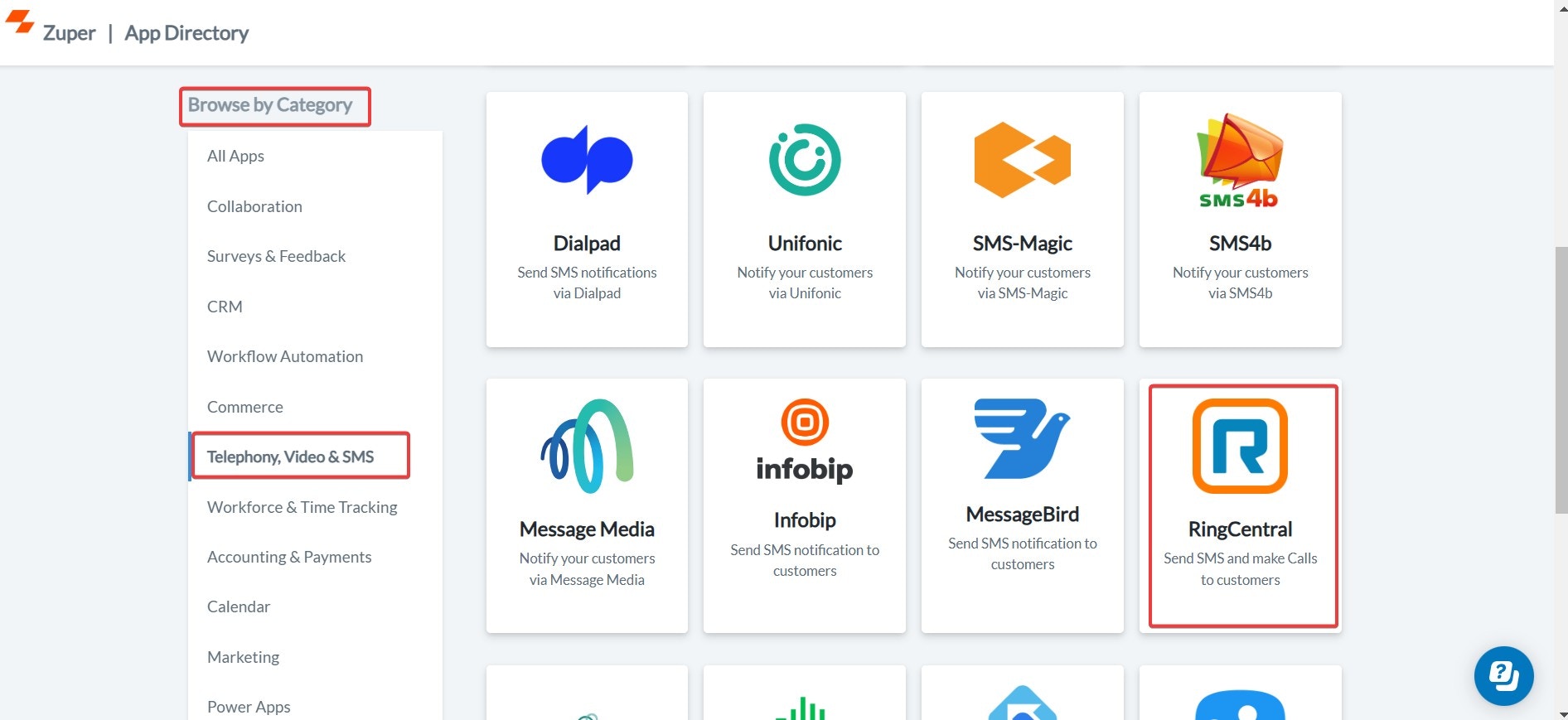
- Click Install RingCentral.
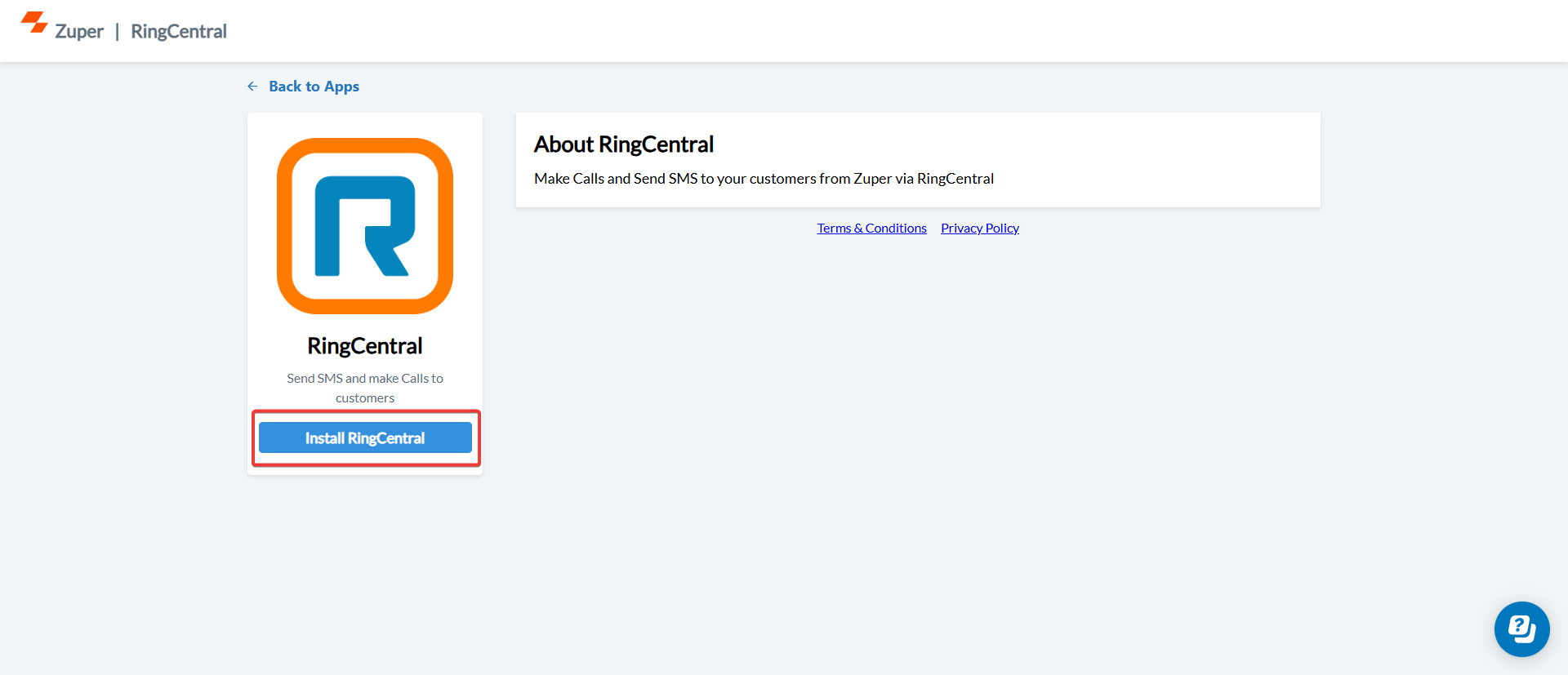
- Enter your Phone Number or Email ID, and click Next. Click Authorize to allow Zuper to connect with your RingCentral account.
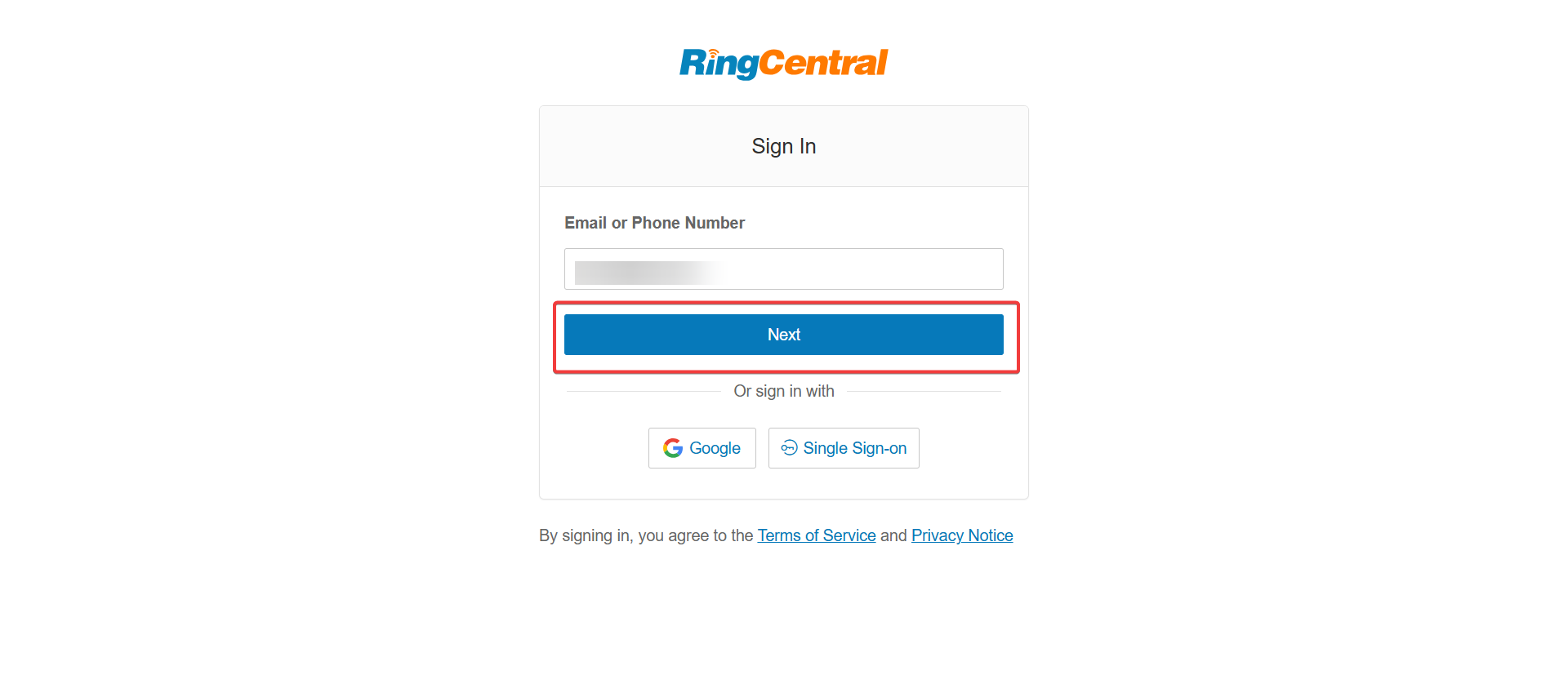
- In the From Number (Mandatory) field, enter your registered RingCentral number.
- This is the number from which outbound text messages will be sent.
- Click Update to complete the integration setup.
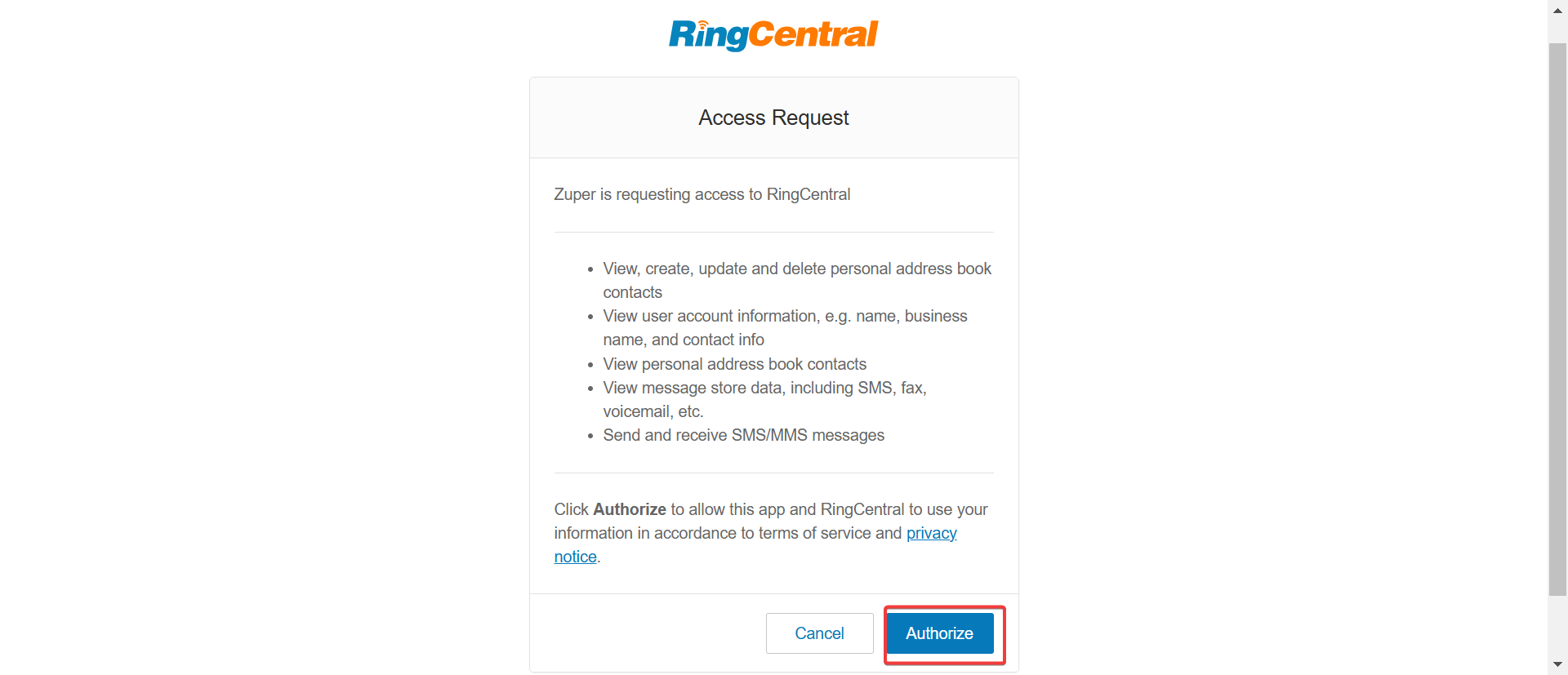
B. Using the Zuper–RingCentral Integration
Once the integration is configured, you can send Email/Text Messages and make calls directly from Zuper using your RingCentral number.Step 1: Access the Email/Text Message Option
- Navigate to the Contacts module from the left navigation menu. Select a contact on the listing page to open its details. On the Contact Details page, click More Actions → Email/Text Message.
| Field | Description |
|---|---|
| Contact Via (Mandatory) | Select Text Message to send a notification. |
| Contact Number (Mandatory) | Choose the contact’s phone number. |
| Message Body (Mandatory) | Enter the message content. |
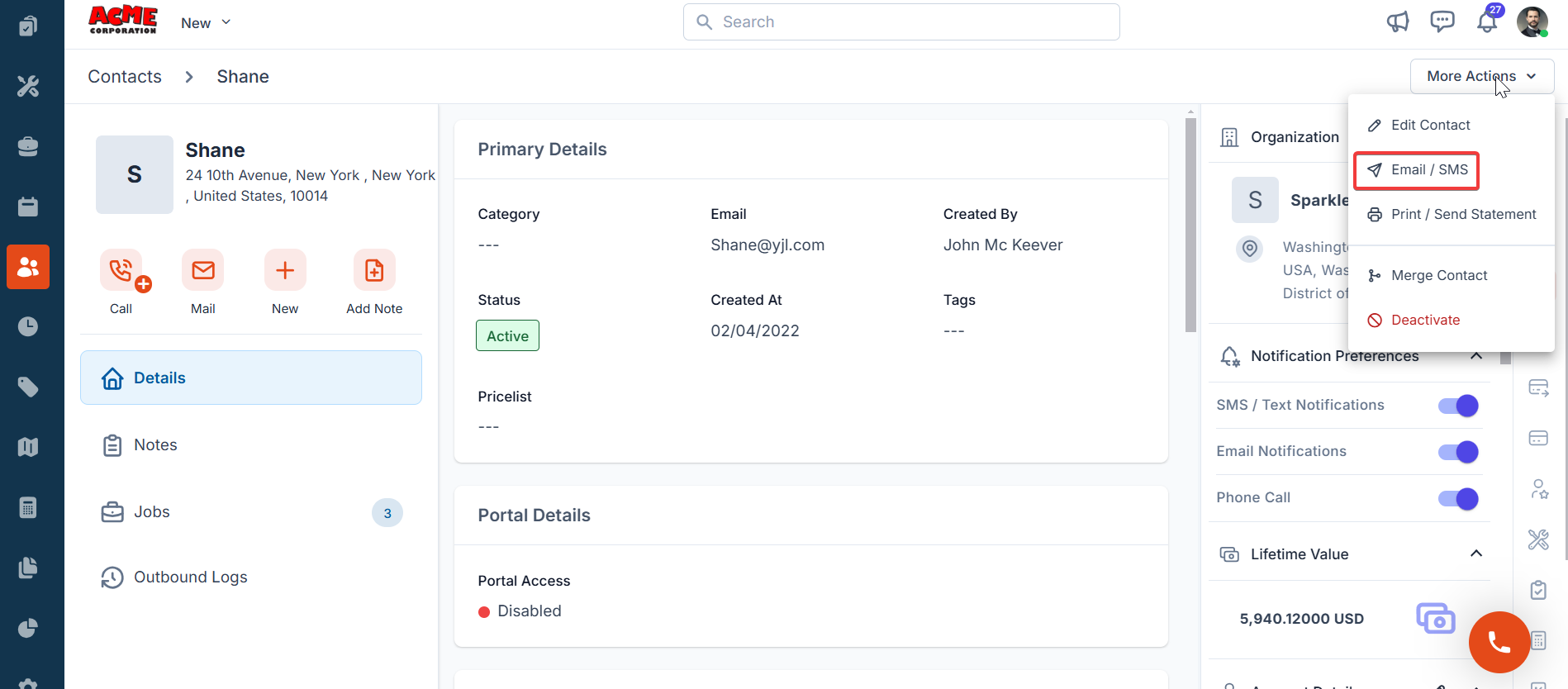
Make Calls via RingCentral
You can initiate calls directly from Zuper, either from the Job Details page or the Contact Details page.- On the Job Details or Contact Details page, click “Call” in the left panel.
- Choose the contact number you wish to call.
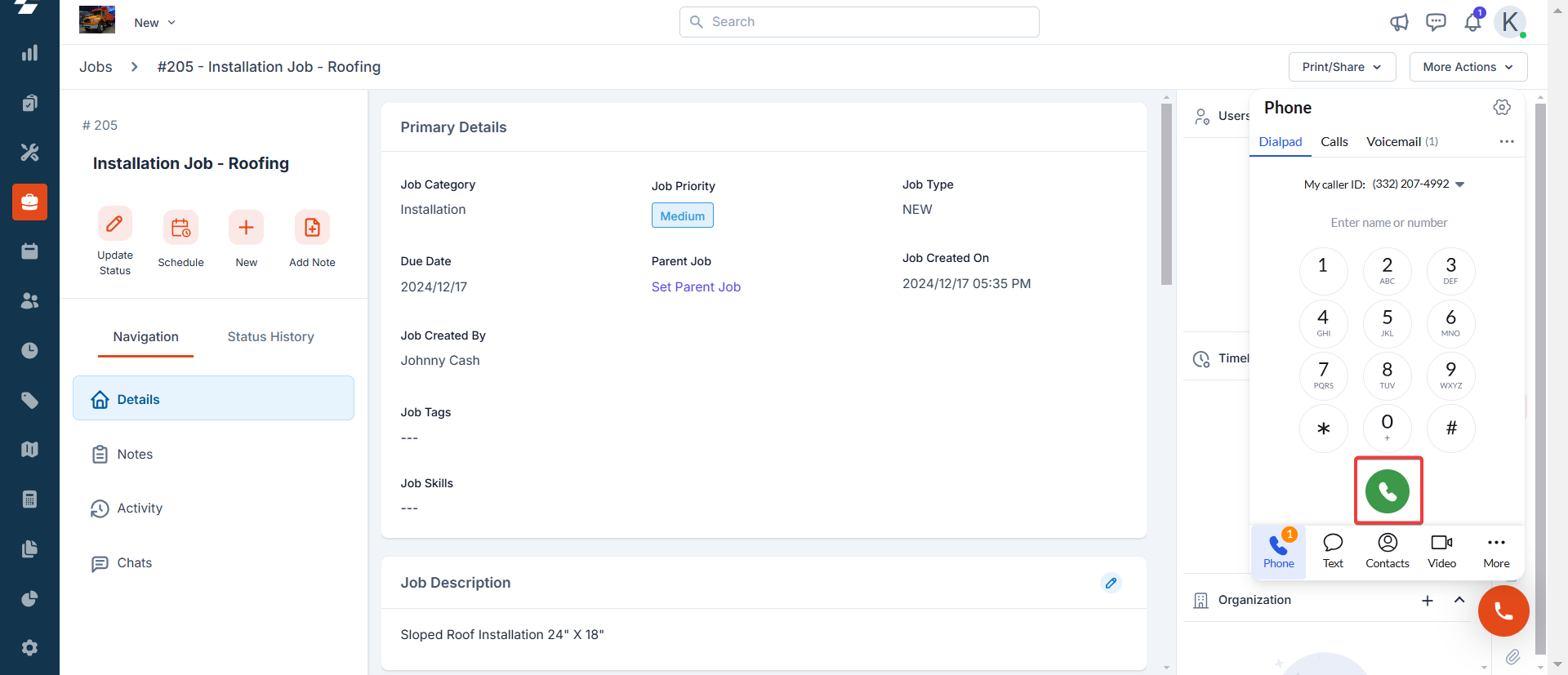
C. Uninstalling RingCentral from Zuper
If you no longer need the integration, follow the steps below to uninstall the RingCentral app.Access the App Store
- Log in to your Zuper web app. Click your Profile Picture in the top-right corner. Select App Store.
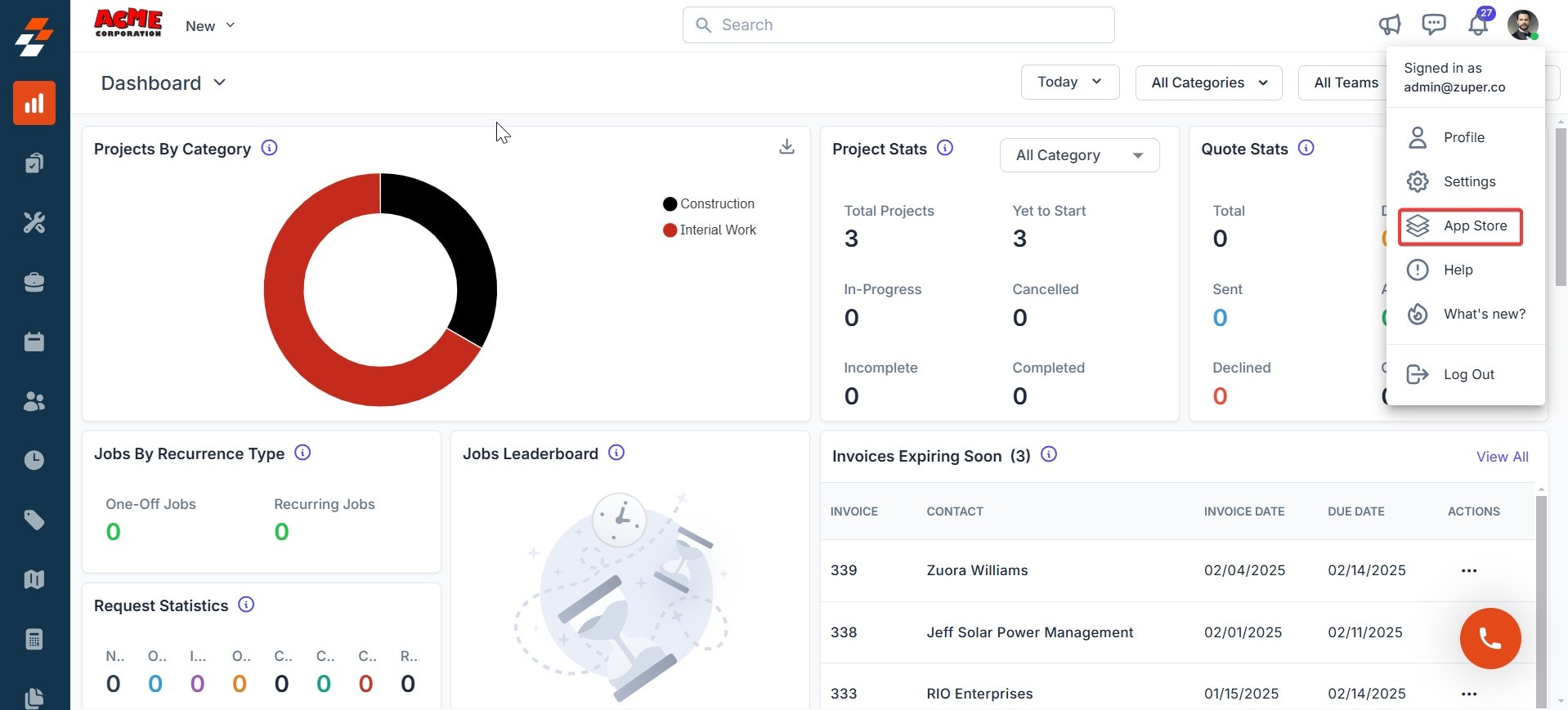
- Under Browse by Category, select Telephony, Video & SMS. Choose RingCentral. You have the option to Uninstall RingCentral.