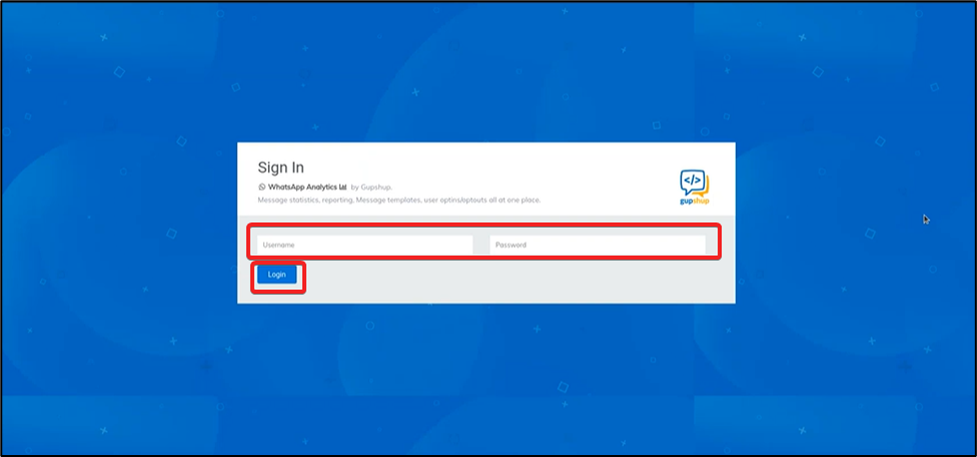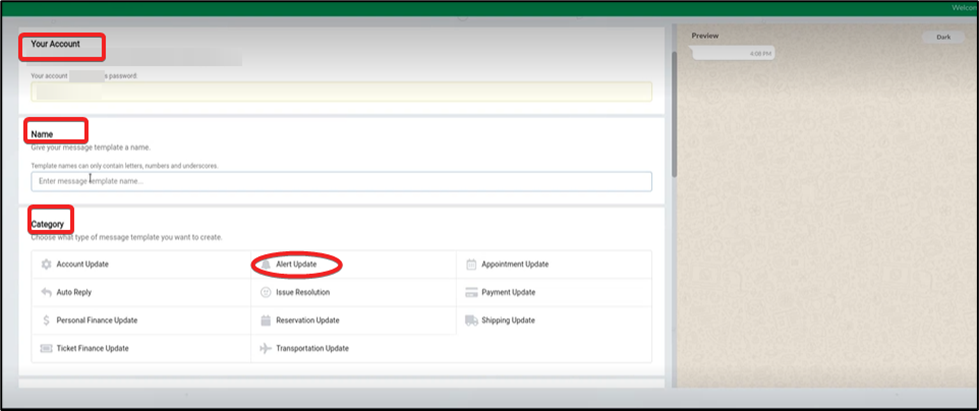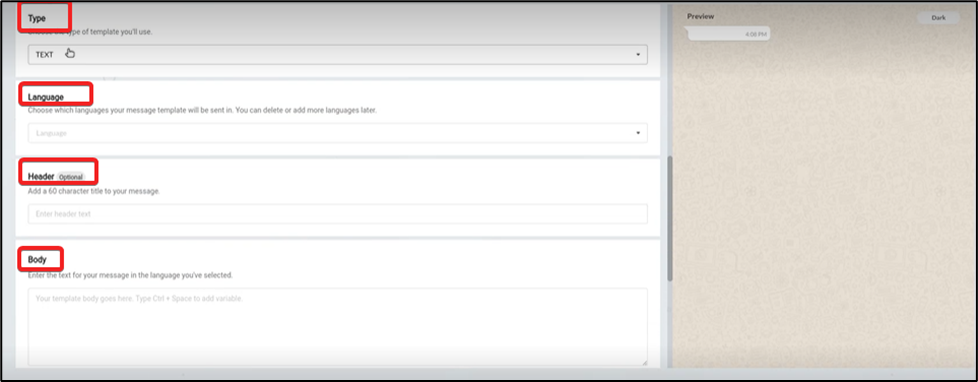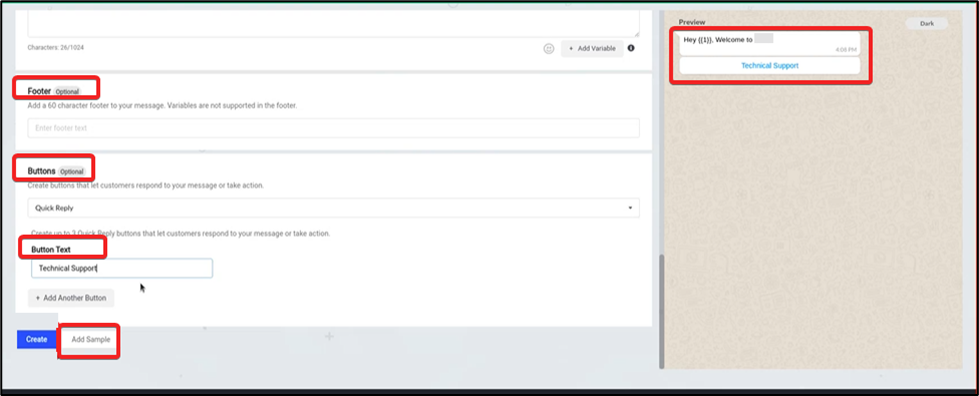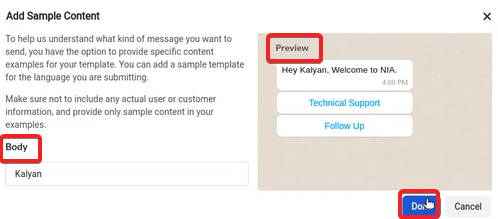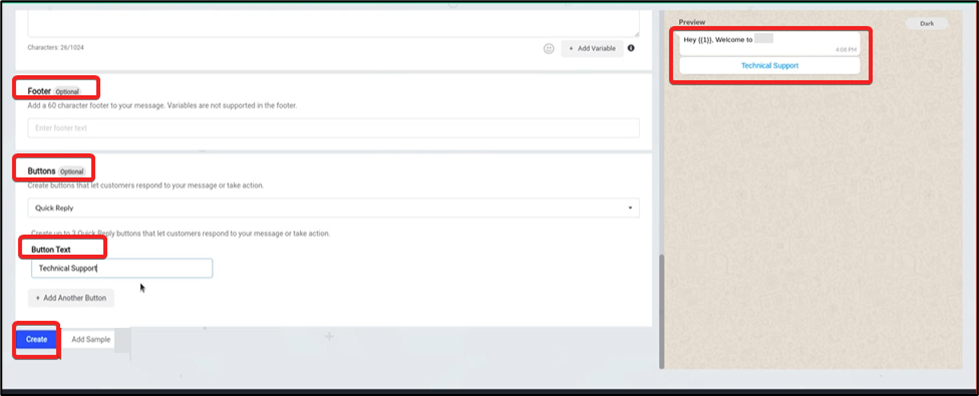Skip to main contentThe Gupshup – Zuper Integration helps users build a bot platform and set up a conversational bot service that enhances customer communication when using the WhatsApp chatbot.
The customer purchases a Gupshup subscription, and our Zuper team builds a conversational bot for optimal customer-user communication on WhatsApp.
To ensure a seamless experience, Gupshup verifies that messages created for WhatsApp by Zuper are valid before they are used on WhatsApp. Without predefined and approved templates on Gupshup, the developer will not be able to send messages on WhatsApp.
- Log in to “Gupshup” and enter the valid credentials to log in and set the conversational bot.
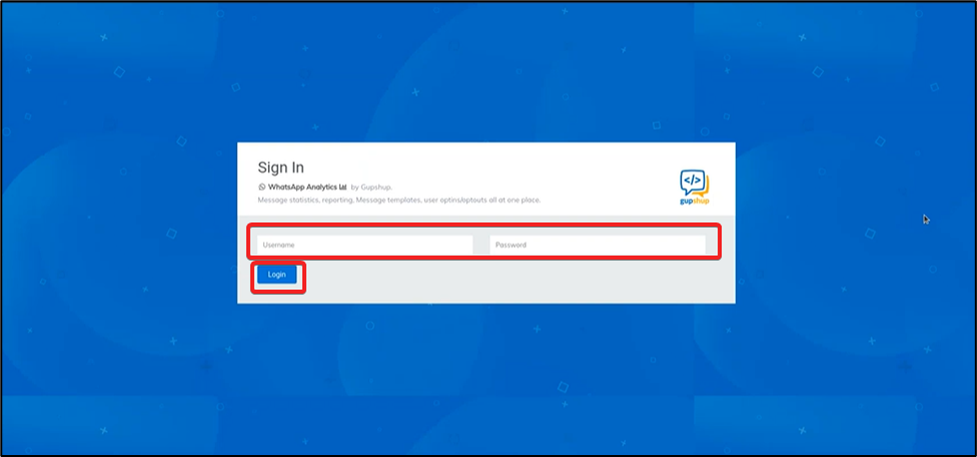
-
Select the “Message Templates” option from the left panel. The user can view the message template, create a new one, or clone an existing one. To start a new template, select the “Create” option.
-
Enter the “Your Account” password and “Name,” then select the “Alert Update” option under the category.
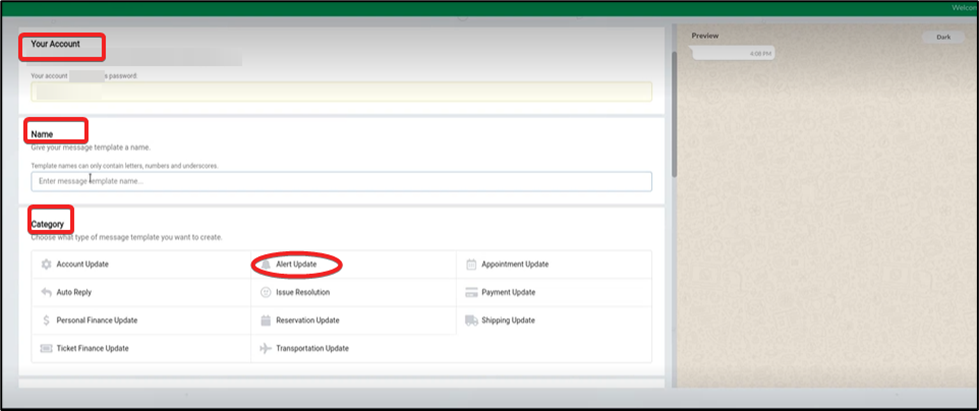
- Select the “Type” of the template as “Text.” Next, choose the “Language” as “English.” Finally, enter the Header (Optional) and Body details.
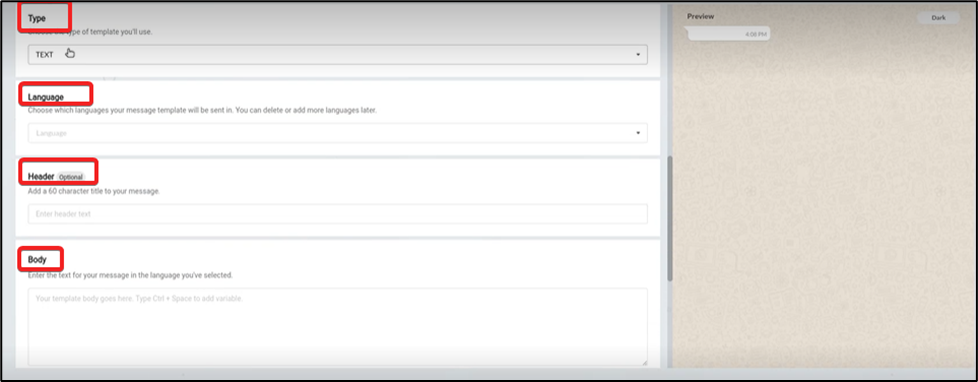
- Enter the “Footer” Details (Optional), Button (Optional), and button text (Mandatory) details. The button text can be viewed under the preview pane. Then select the “Add Sample” option.
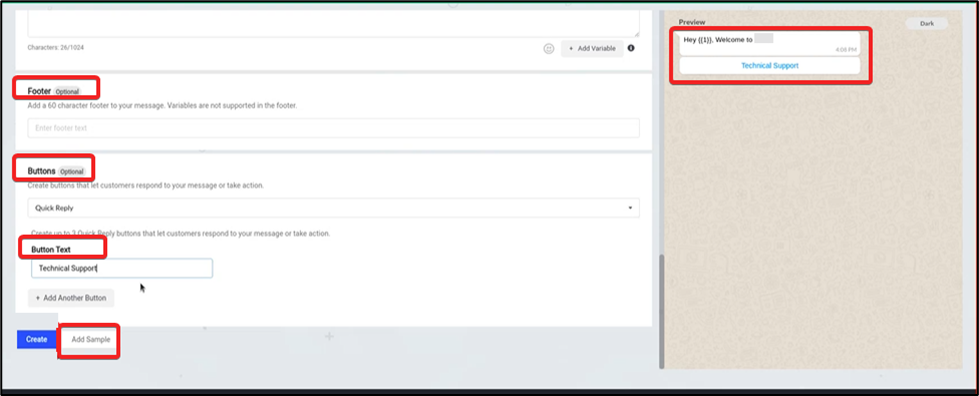
- Enter the “Body” details under the “Add Sample” content option to preview the details and select “Done.”
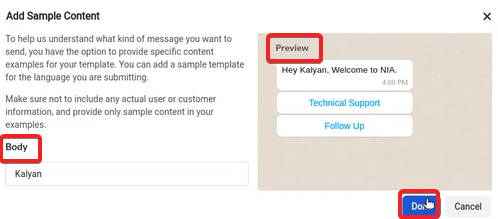
- Select the “Create” option to generate the message template. Once the message template gets approved, the details will be used for the user–bot conversations without any flaws.
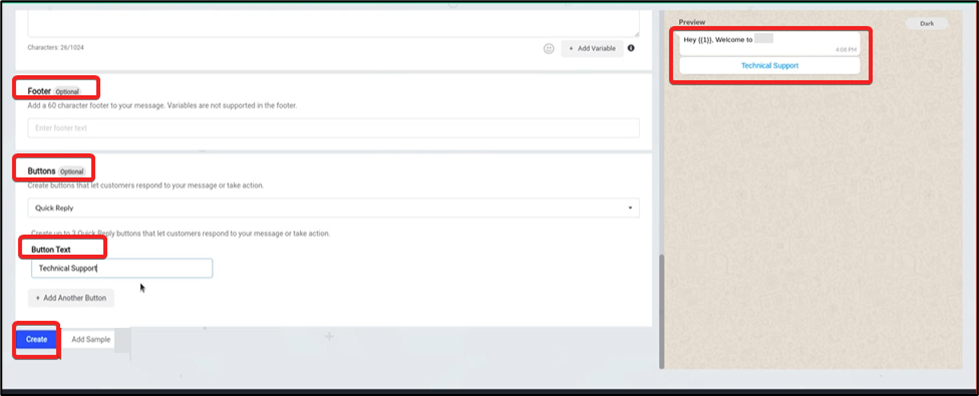 Whenever Zuper creates message templates on Gupshup for user-bot interaction, Gupshup ensures that the approved pre-registered messages and conversational messages built by the developer remain unchanged.
Whenever Zuper creates message templates on Gupshup for user-bot interaction, Gupshup ensures that the approved pre-registered messages and conversational messages built by the developer remain unchanged.