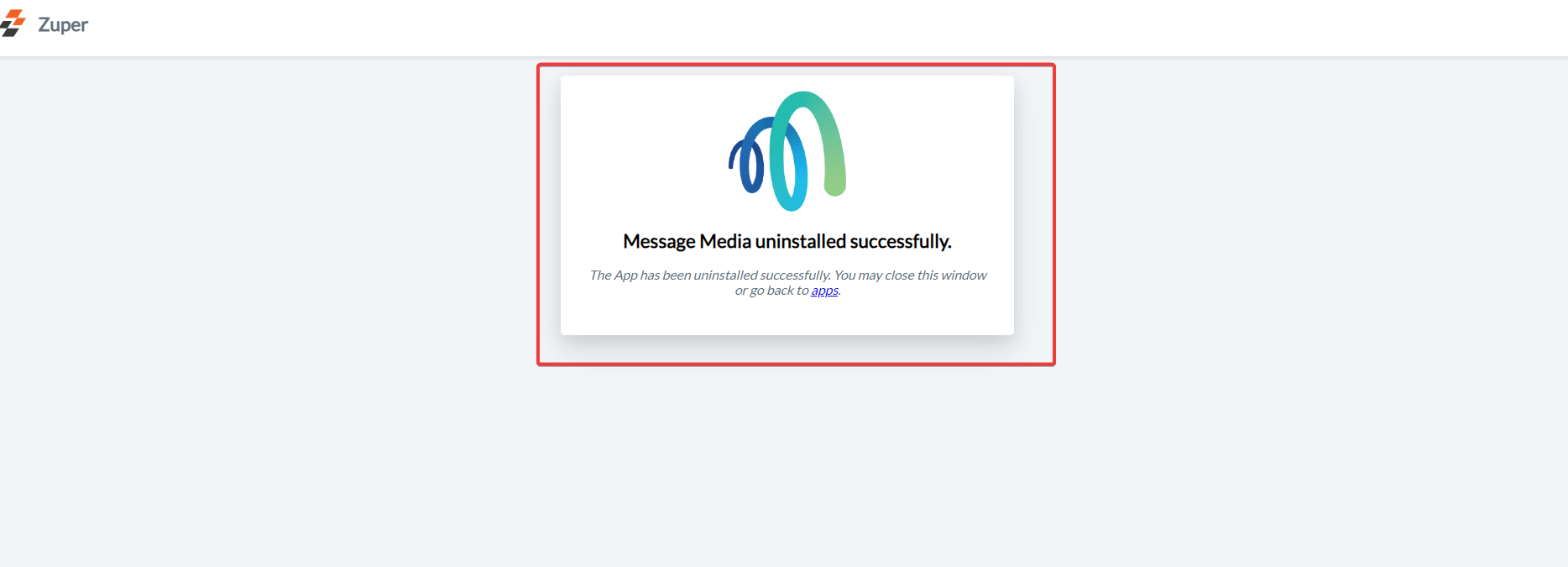Note:
- To enable the Message Media integration on your account, contact our Support Team at [email protected].
- Ensure that Text Message/Text Notifications are enabled for your contacts. Navigation: Contacts → Contacts Listing page → Edit (via three-dot icon) → Edit Contact page → Notification Preferences
- The Zuper–Message Media integration currently supports the following countries: Australia, Canada, New Zealand, the UK, and the US.
A. Connecting Message Media with Zuper
Follow the steps below to integrate your Message Media account with Zuper.- Log in to your Zuper web app. Click your Profile Picture in the top-right corner. Select App Store from the dropdown menu.
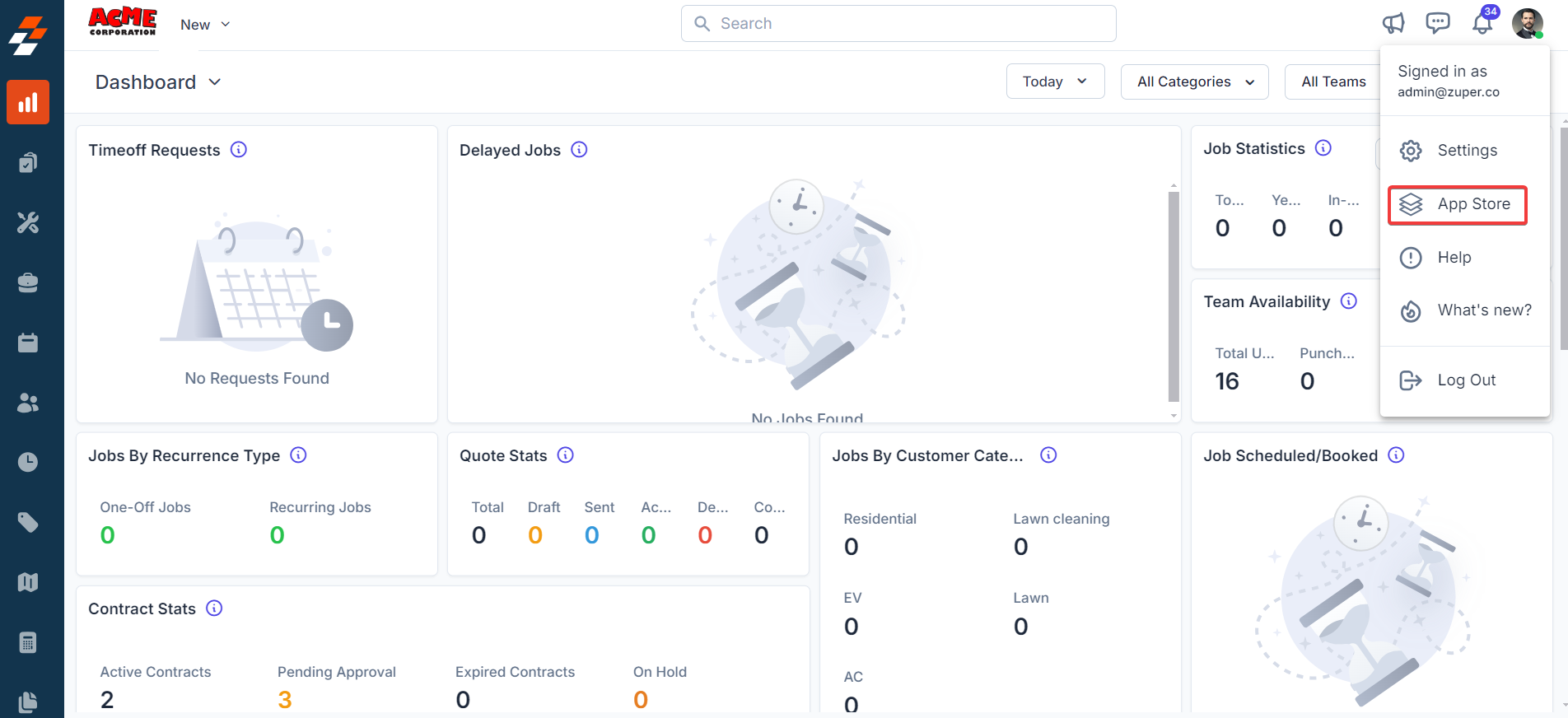
- Under Browse by Category, select Telephony, Video & SMS. Choose Message Media from the list of available integrations. Click Install Message Media.
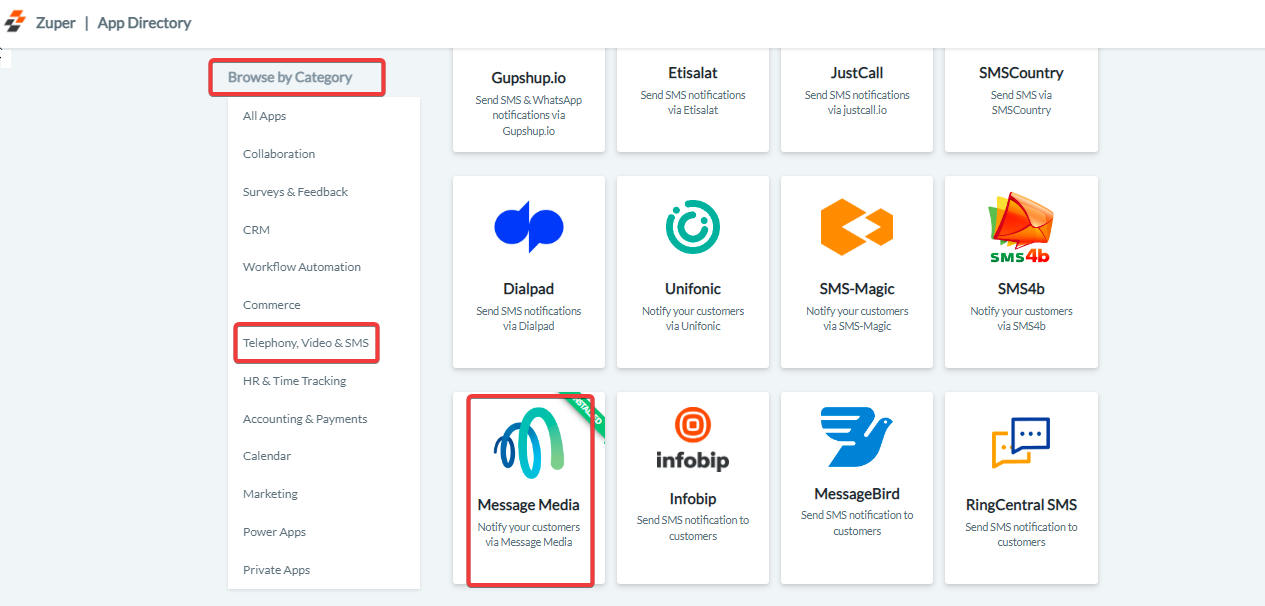
| Field | Description |
|---|---|
| Authentication Method (Mandatory) | Select the authentication method – either Basic Auth or HMAC. |
| Auth Username (Mandatory) | Enter your Message Media authentication username. |
| Auth Password (Mandatory) | Enter your Message Media authentication password. |
| Enable SMS Notification | Select Yes to enable Text Message notifications. |
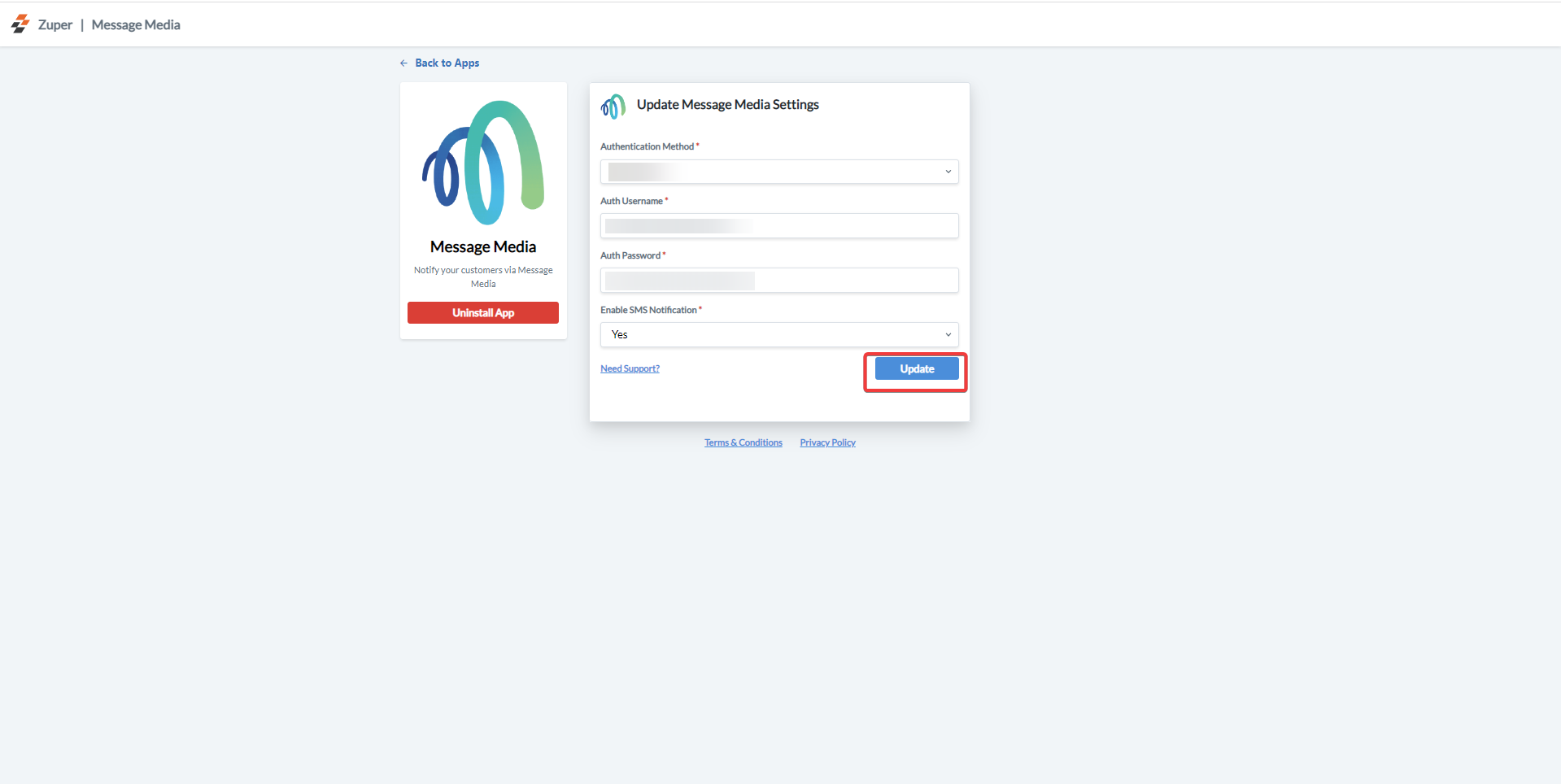
B. Using the Zuper–Message Media Integration
Once integrated, you can send Text Messages directly from Zuper through Message Media.- Navigate to the Contacts module from the left navigation menu. Select a contact on the listing page to open its details.
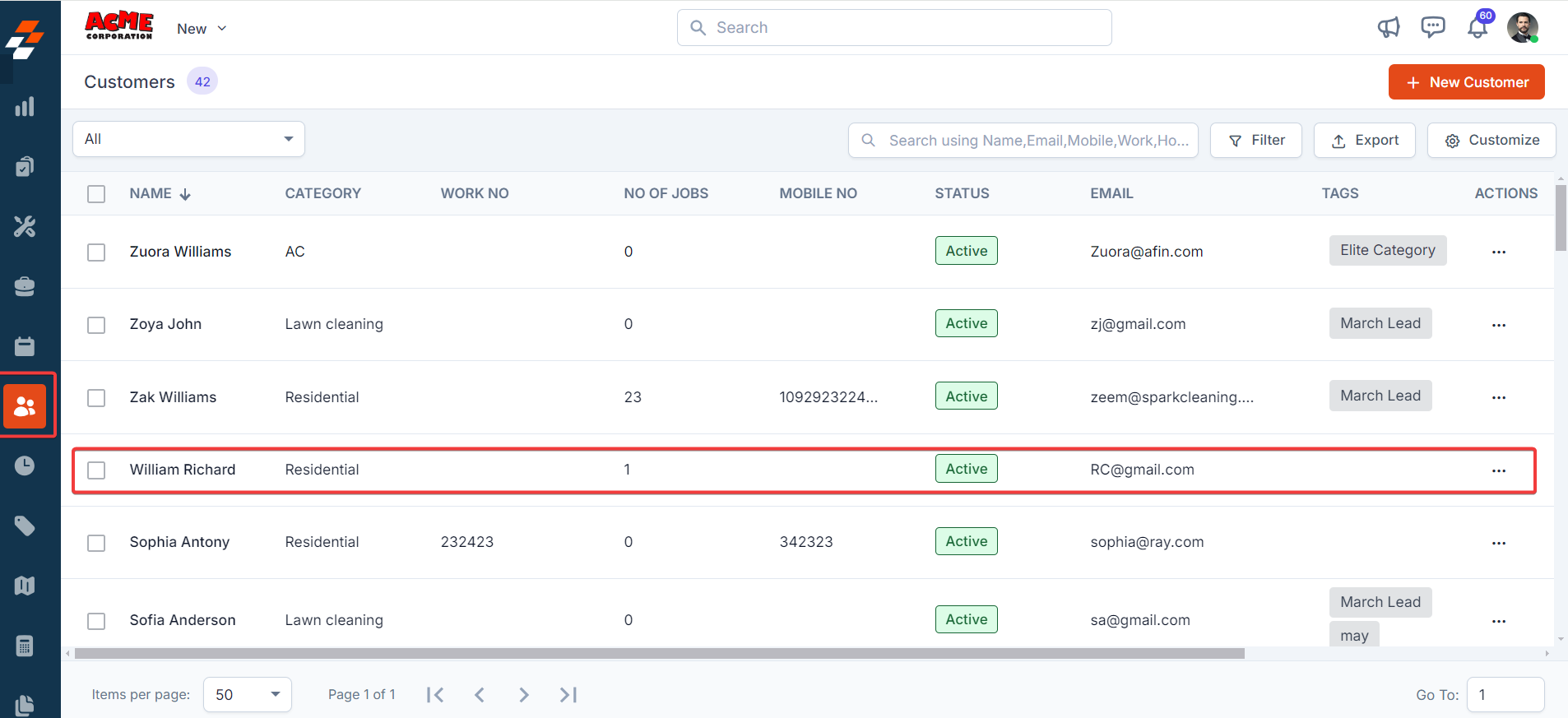
- On the Contact Details page, click More Actions on the top right corner and select Email/Text Message from the dropdown menu.
| Field | Description |
|---|---|
| Contact Via (Mandatory) | Select Text Message to send a notification. |
| Contact Number (Mandatory) | Choose the contact’s phone number. |
| Message Body (Mandatory) | Enter the text message content. |
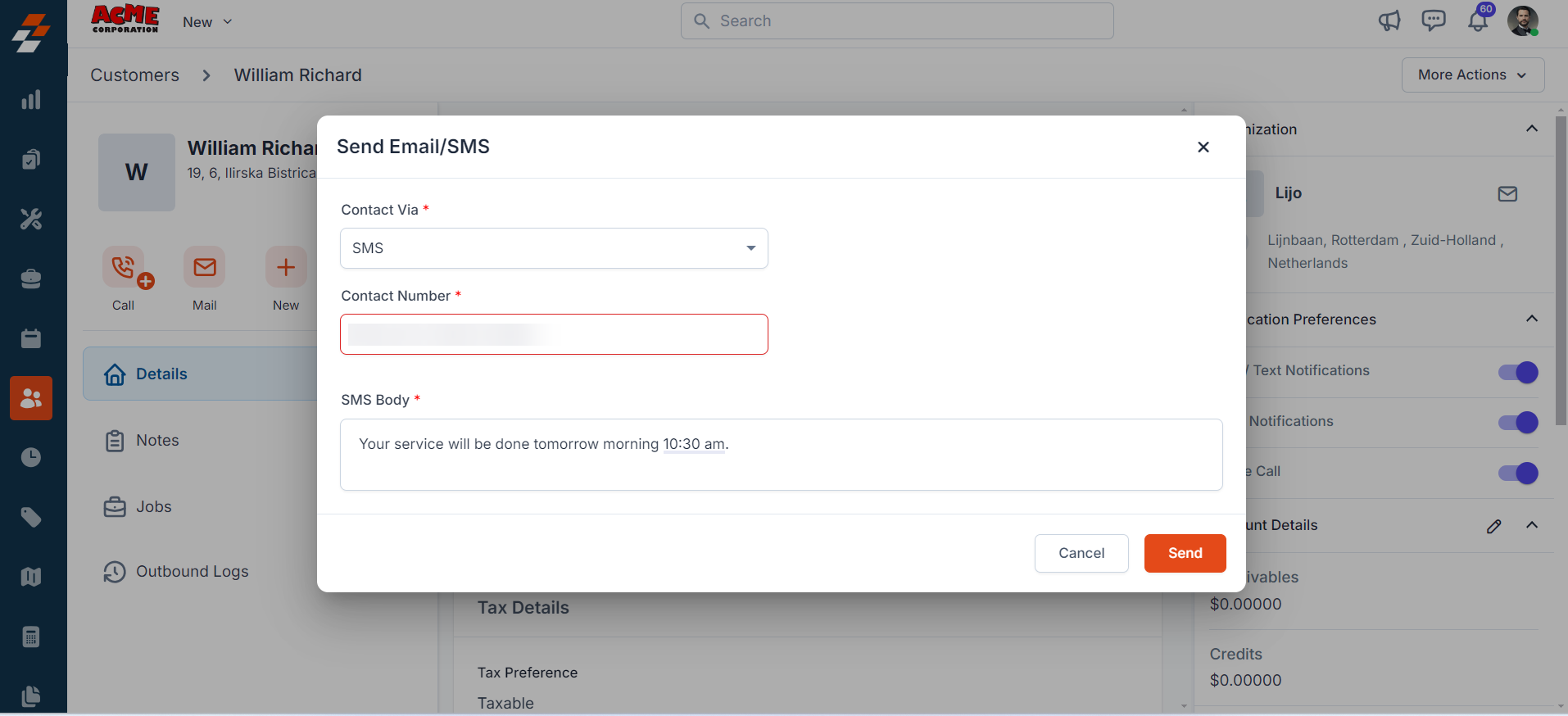
Note: You can trigger Text Messages via the Contacts module, Bulk Text Message action, or Workflow automation.
C. Uninstalling Message Media from Zuper
If you no longer need the integration, follow the steps below to uninstall the Message Media app.- Log in to your Zuper web app. Click your Profile Picture in the top-right corner. Select App Store.
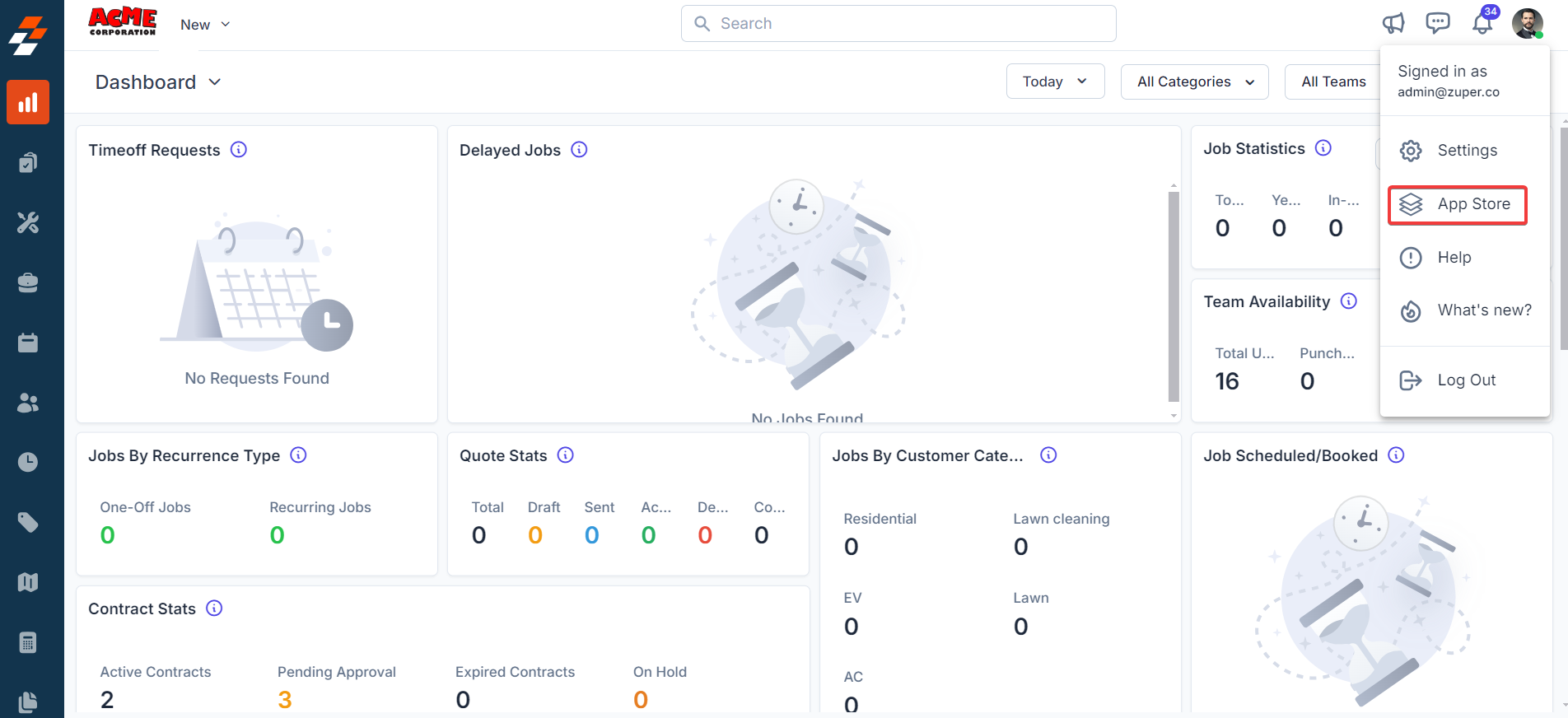
- Under Browse by Category, select Telephony, Video & SMS. Choose Message Media. Click Deactivate. You have the option to Uninstall Message Media.
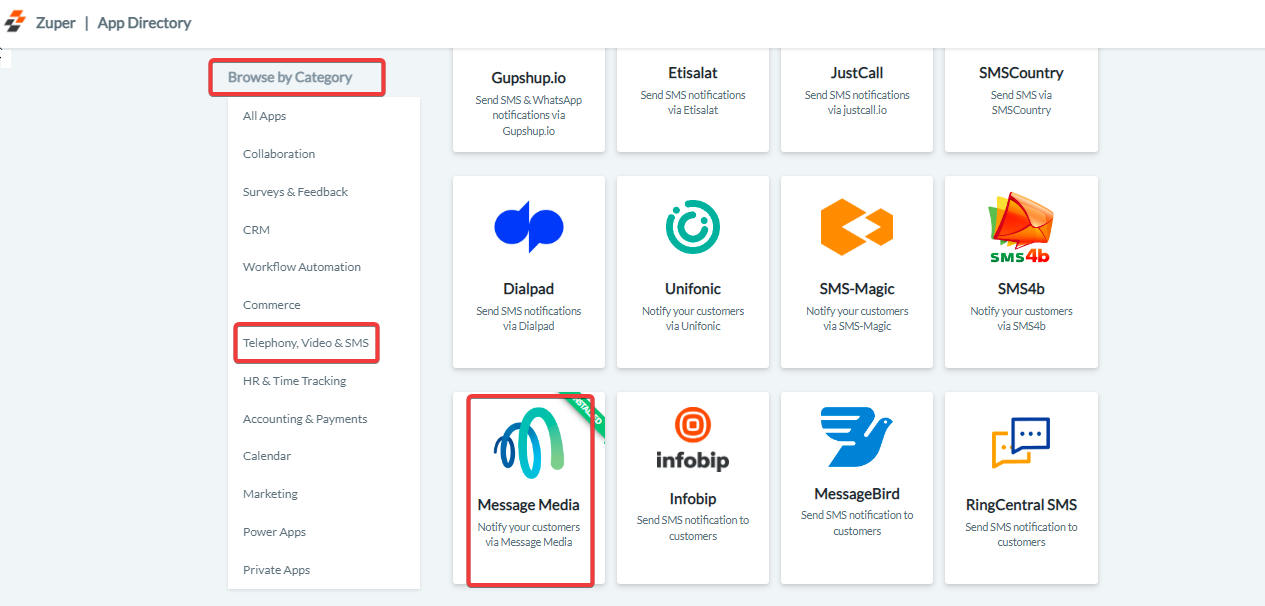
- The Message Media is uninstalled successfully.