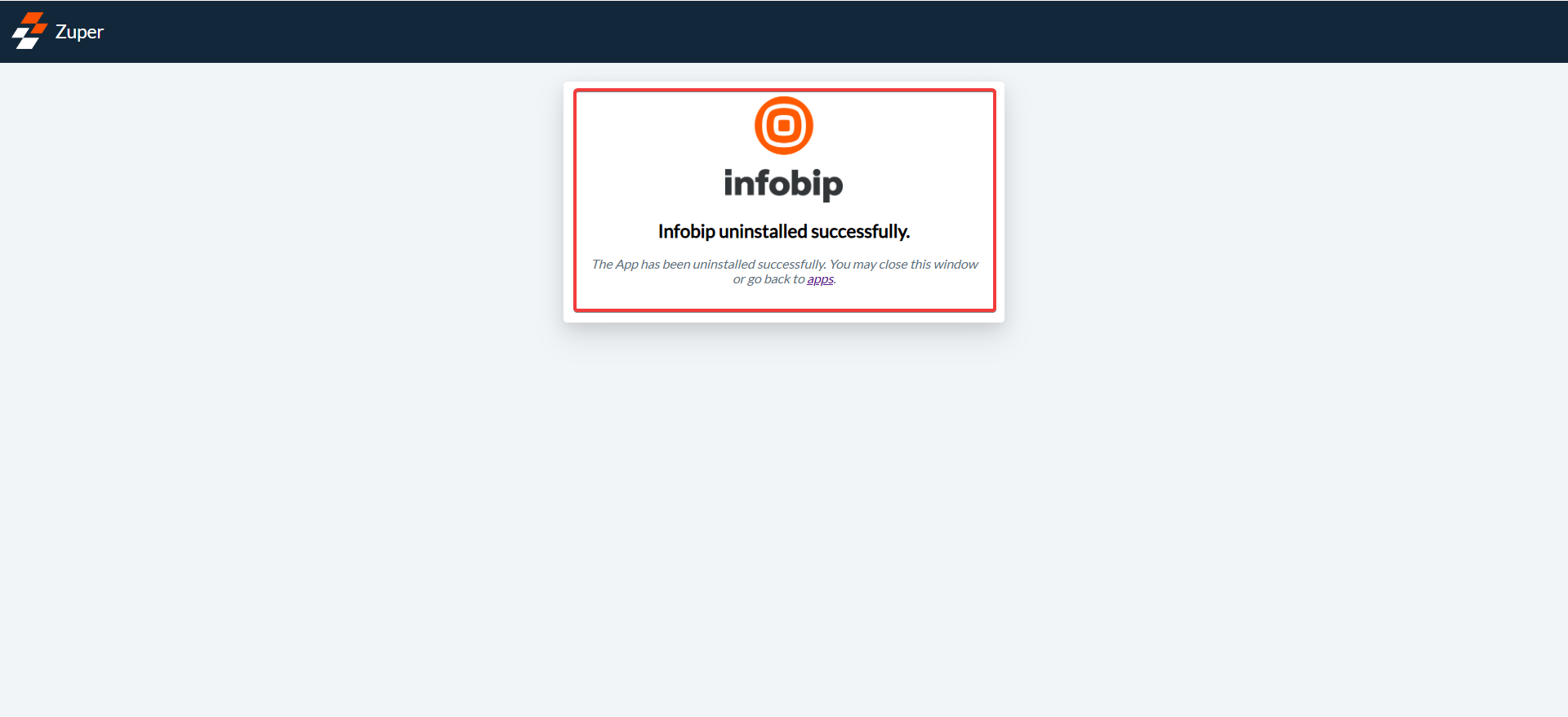A. How to connect your Infobip with Zuper?
1. Open a new tab in your browser and log in to your Zuper Account. Click on your Profile Picture on the top right corner of the screen & select the “App Store.”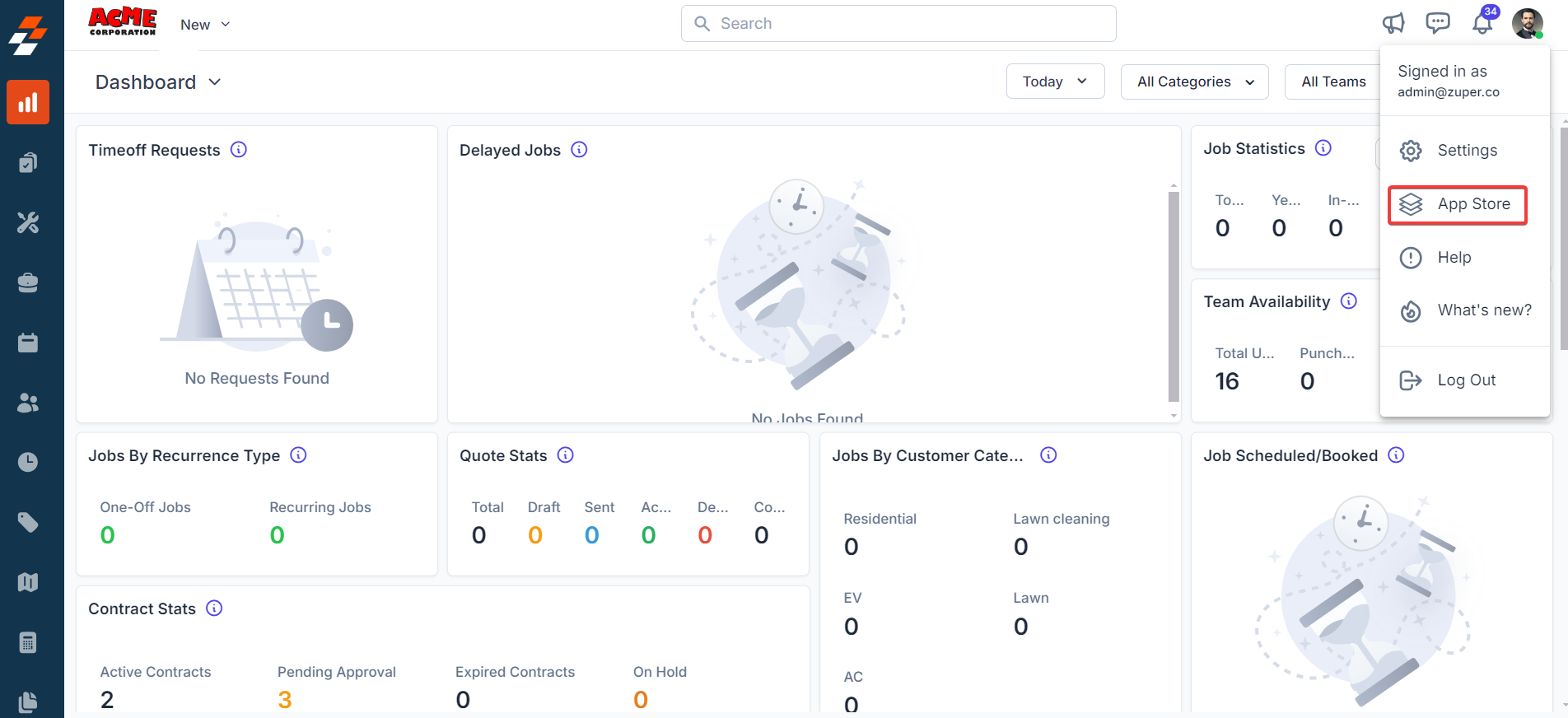
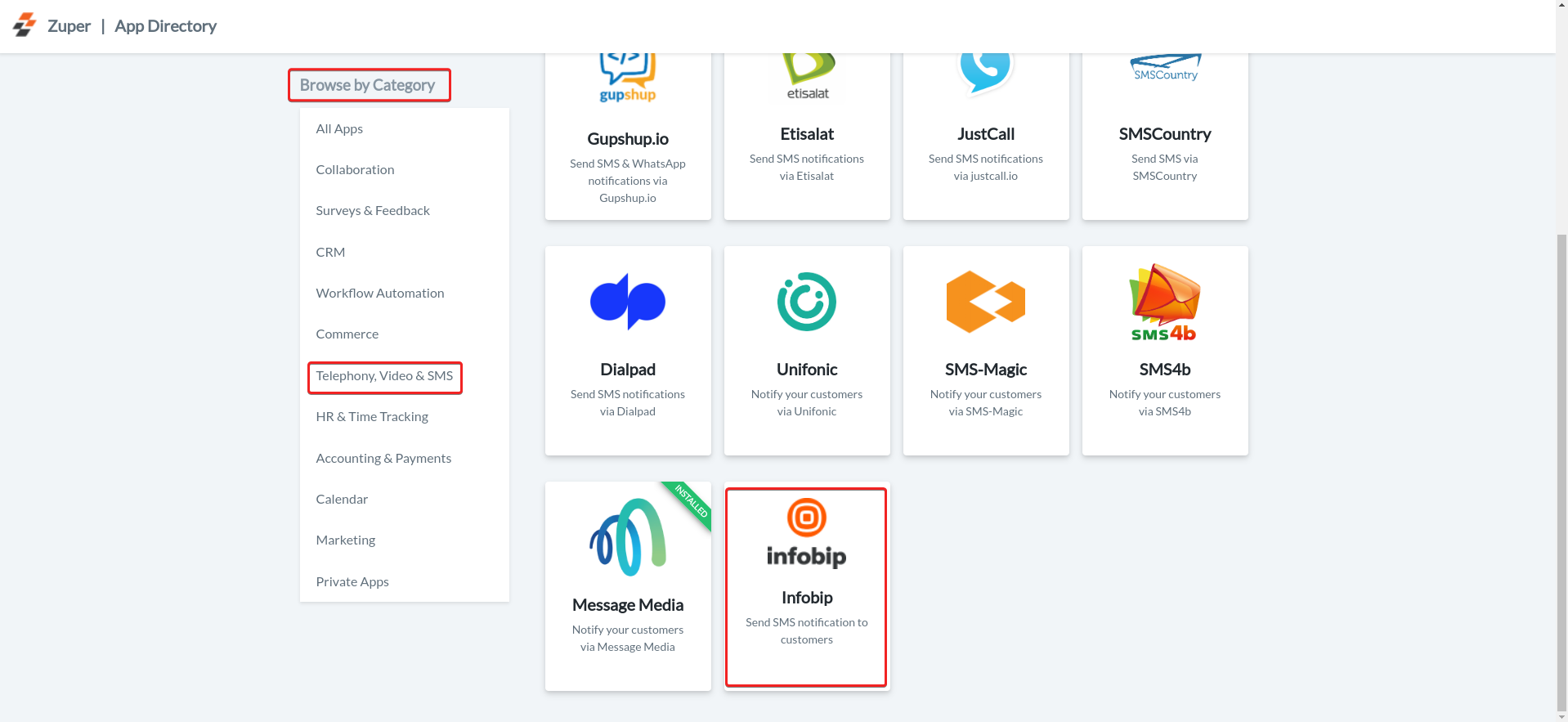
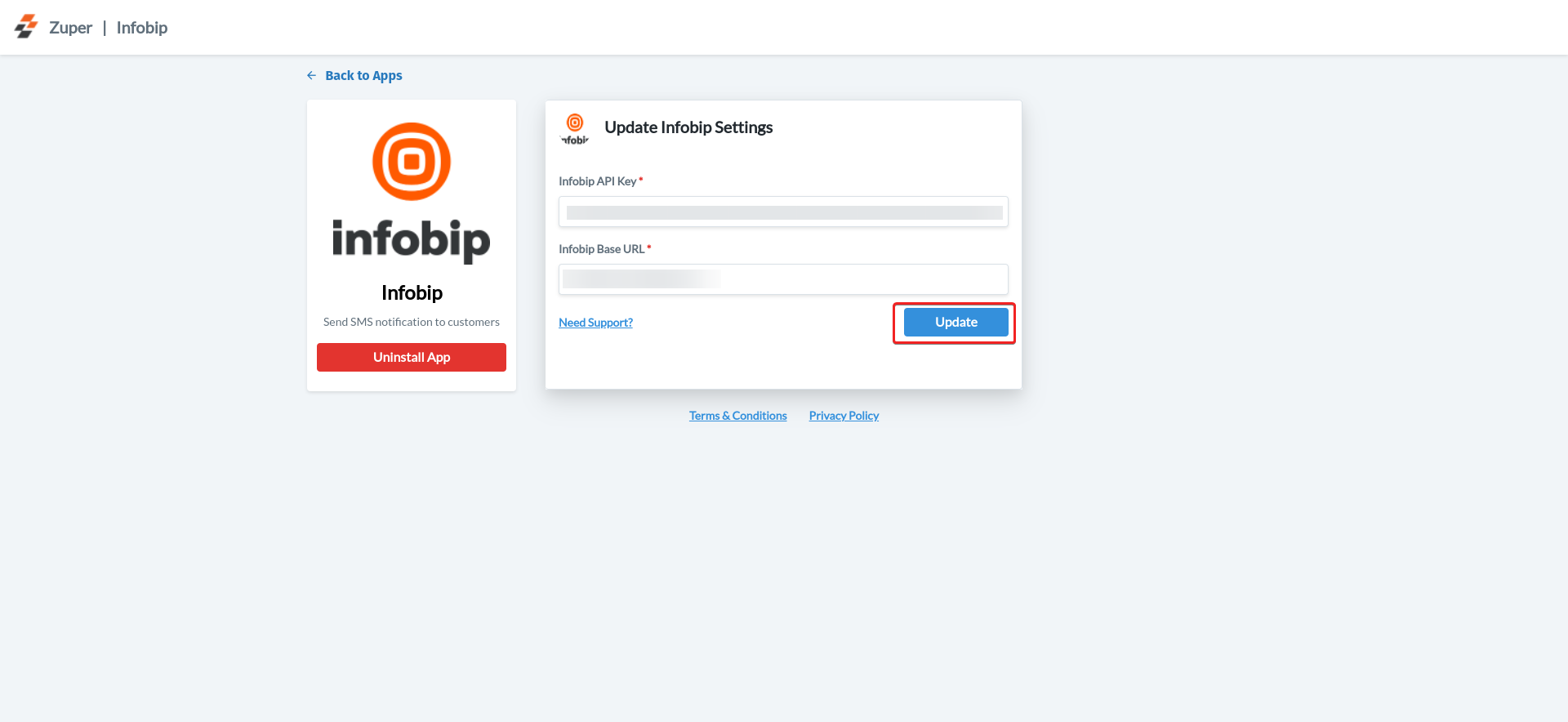
Note: Please keep Zuper and Infobip tabs open; you can switch between the tabs for integration.
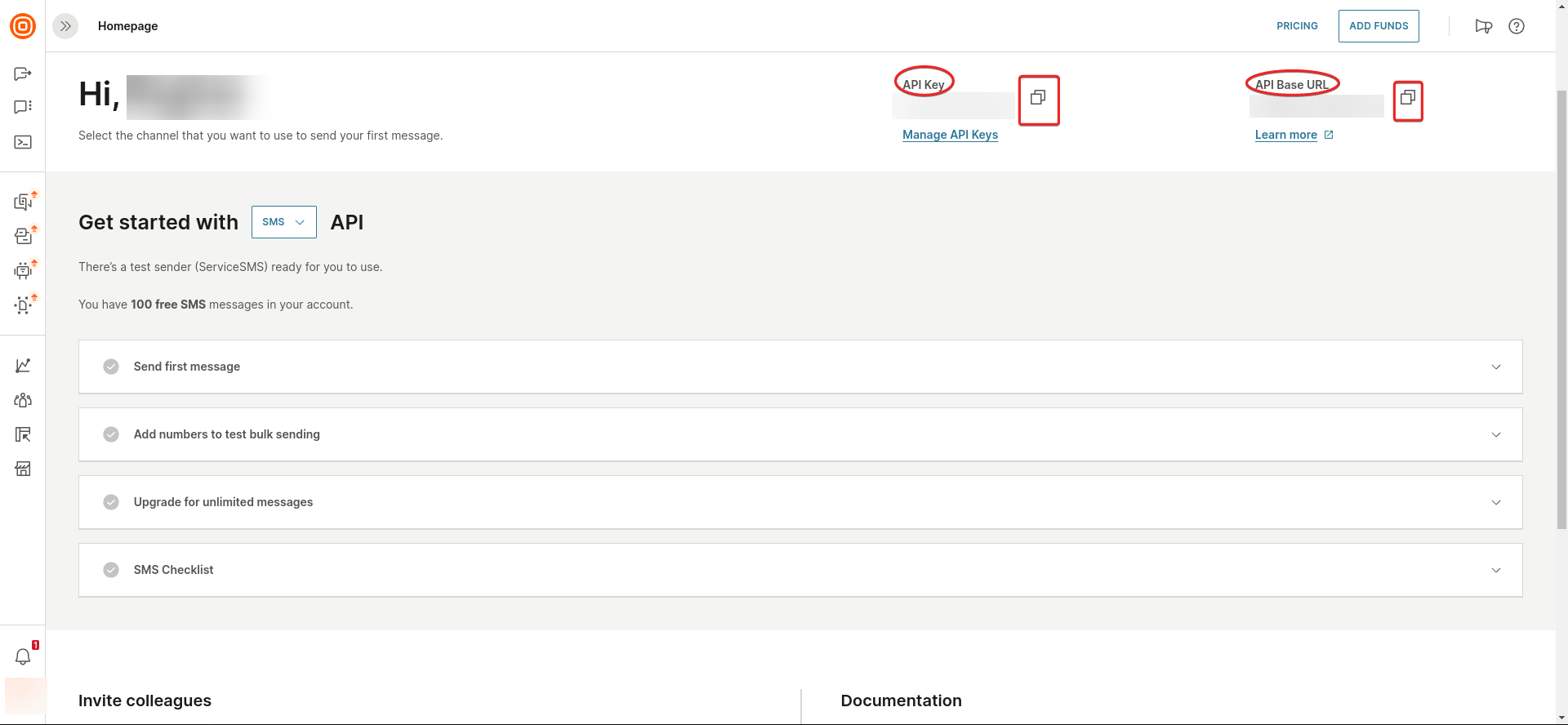
B. Using the Zuper–Infobip Integration
Once the integration is configured, you can send Text Messages directly from Zuper using your SimpleTexting number.- Navigate to the Contacts module from the left panel. Select a contact on the listing page to open its details.
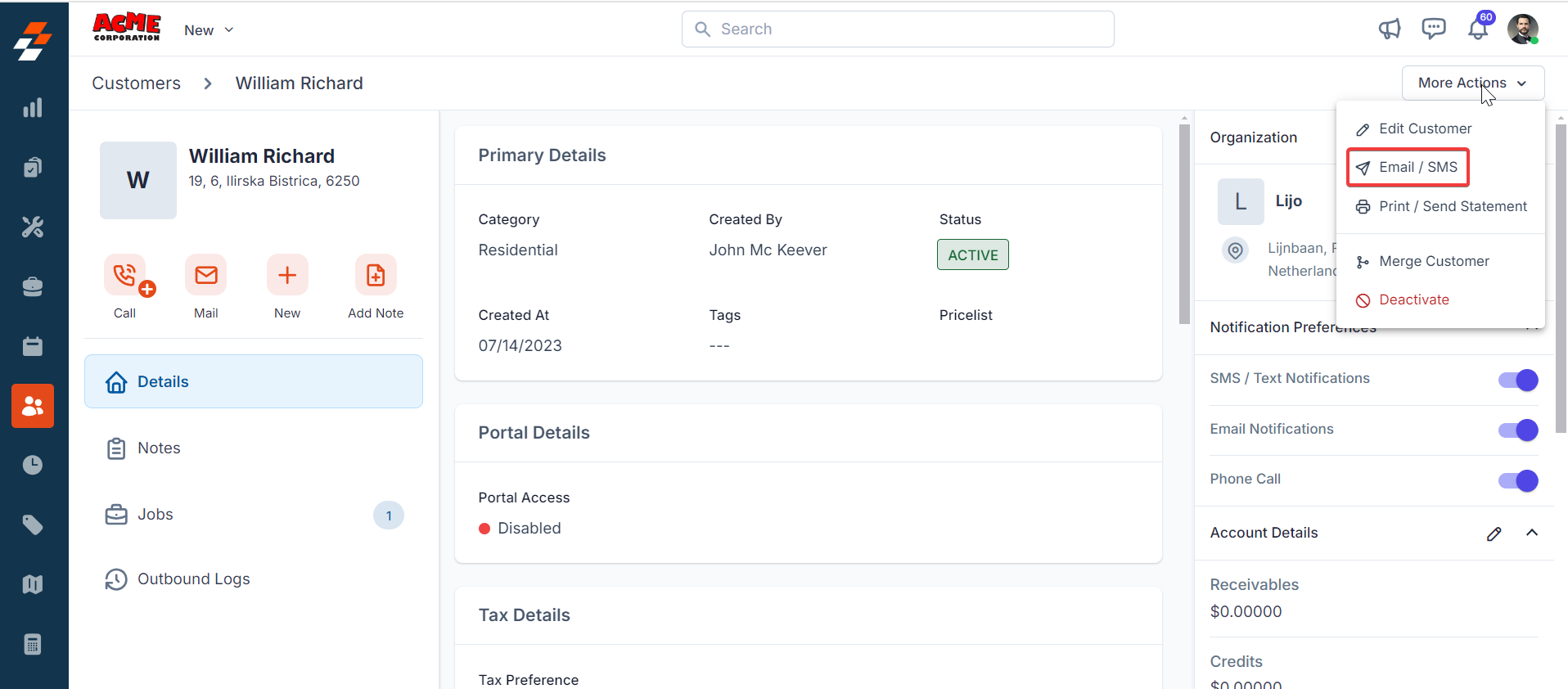
- On the Contact Details page, click More Actions (top-right corner) and select Email/Text Message from the dropdown menu.
| Field | Description |
|---|---|
| Contact Via (Mandatory) | Select SMS to send a notification. |
| Contact Number (Mandatory) | Choose the contact’s phone number. |
| Message Body (Mandatory) | Enter the message content. |
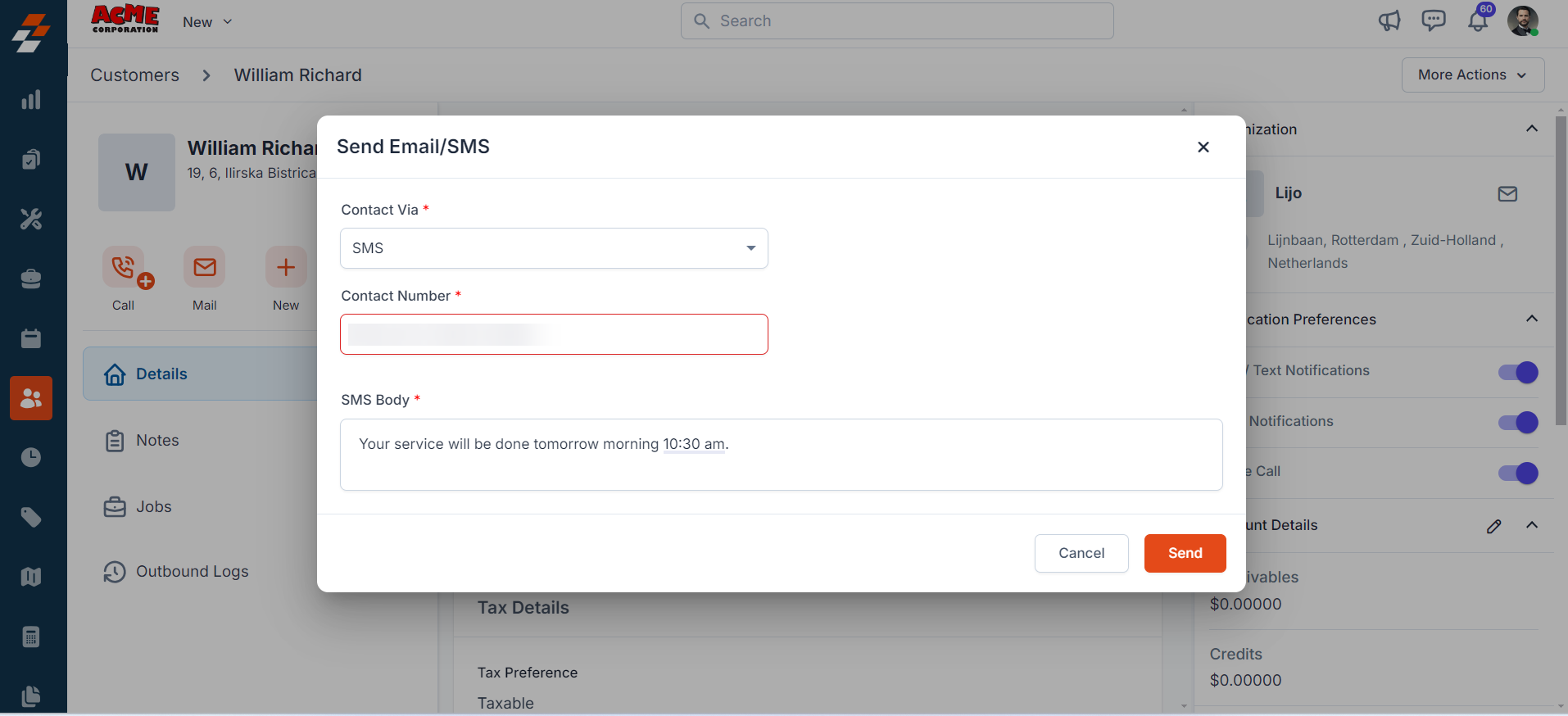
Note: You can trigger messages via the Contacts module, Bulk Text Message action, or Workflow automation.
C. Uninstalling Infobip from Zuper
If you no longer need the integration, follow the steps below to uninstall the Infobip app.- Log in to your Zuper web app. Click your Profile Picture in the top-right corner. Select App Store
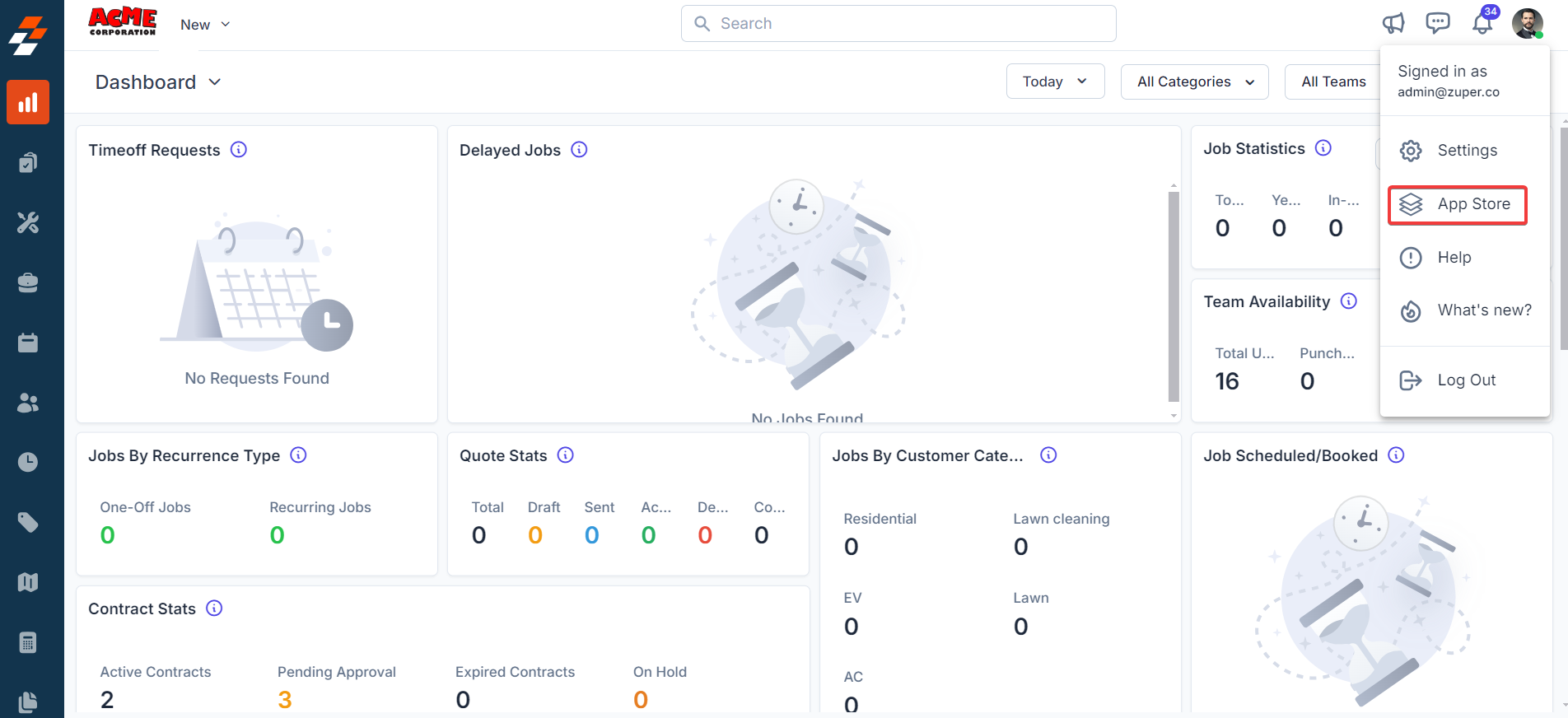
- Under Browse by Category, select Telephony, Video & SMS. Choose Infobip. you have the option to Uninstall Infobip.
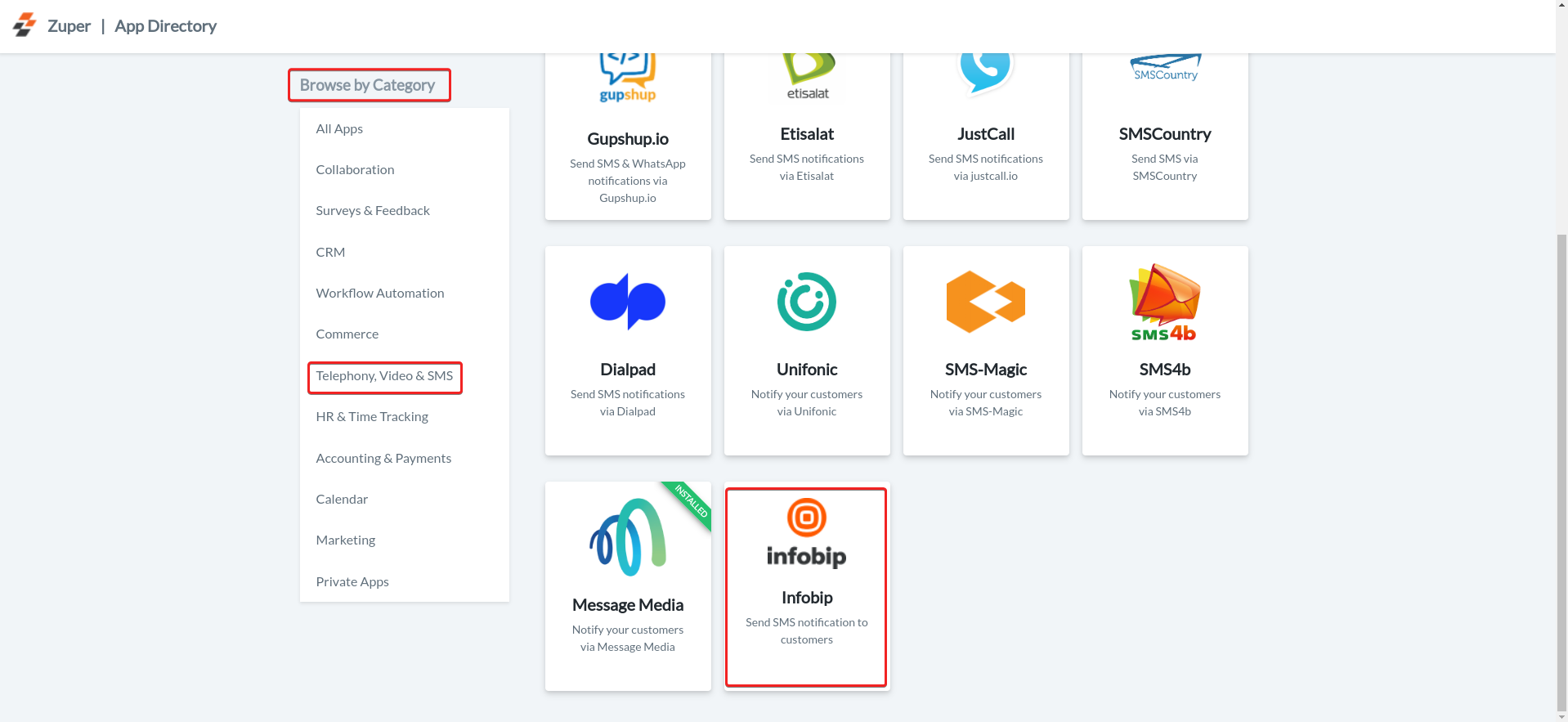
- The Infobip is uninstalled successfully.