Field Mapping
When you integrate Aircall with Zuper, the following data sync occurs automatically:| Zuper Field | Aircall Field |
|---|---|
| Users | Users |
| First Name | First Name |
| Last Name | Last Name |
| Teams | Teams |
| Team Name | Team Name |
| Customers | Customers |
| First Name | First Name |
| Last Name | Last Name |
| Mobile Number, Home Number, Work Number | Phone Numbers |
| Organization | Company Name |
A. Setting up your Aircall account
- Log in to your Aircall account using your registered Email ID and Password.
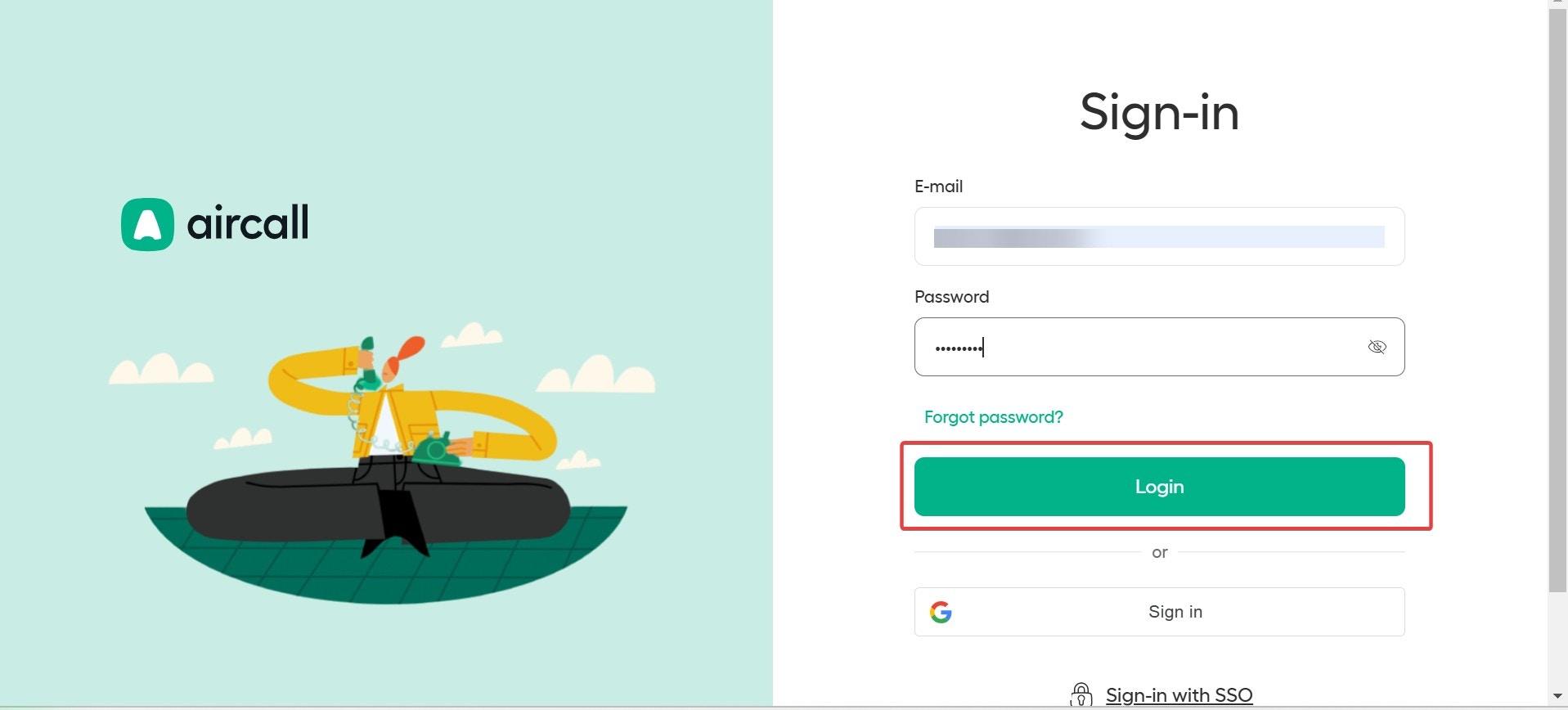
- Click “Create” or “Port a Number” to add a new number to your Aircall account.
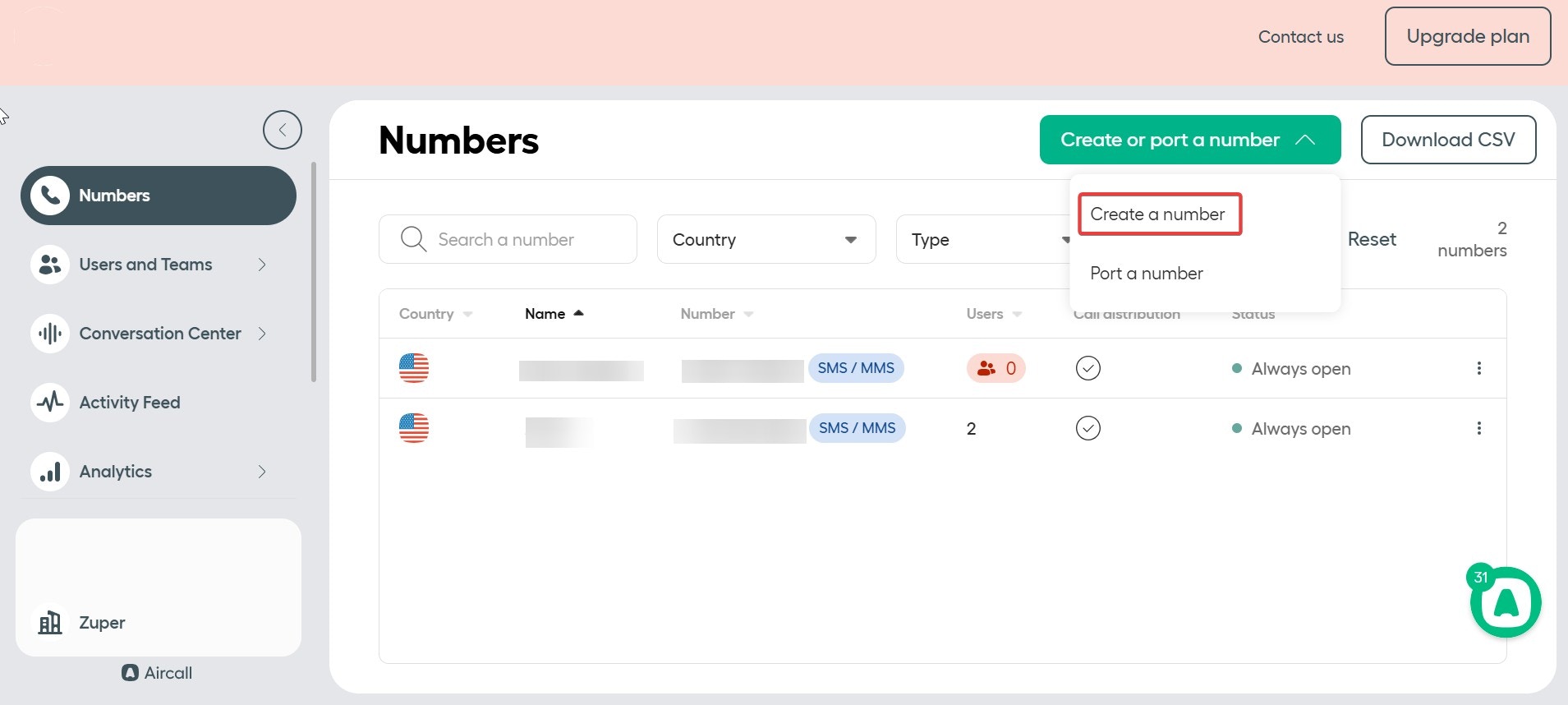
B. Connecting Aircall with Zuper
The Zuper–Aircall integration lets you connect your Aircall account with Zuper to make and receive calls, as well as send outbound text messages through your Aircall number.Step 1: Access the App Store
- Log in to your Zuper web app. Click your Profile Picture in the top-right corner. Select App Store from the dropdown menu.
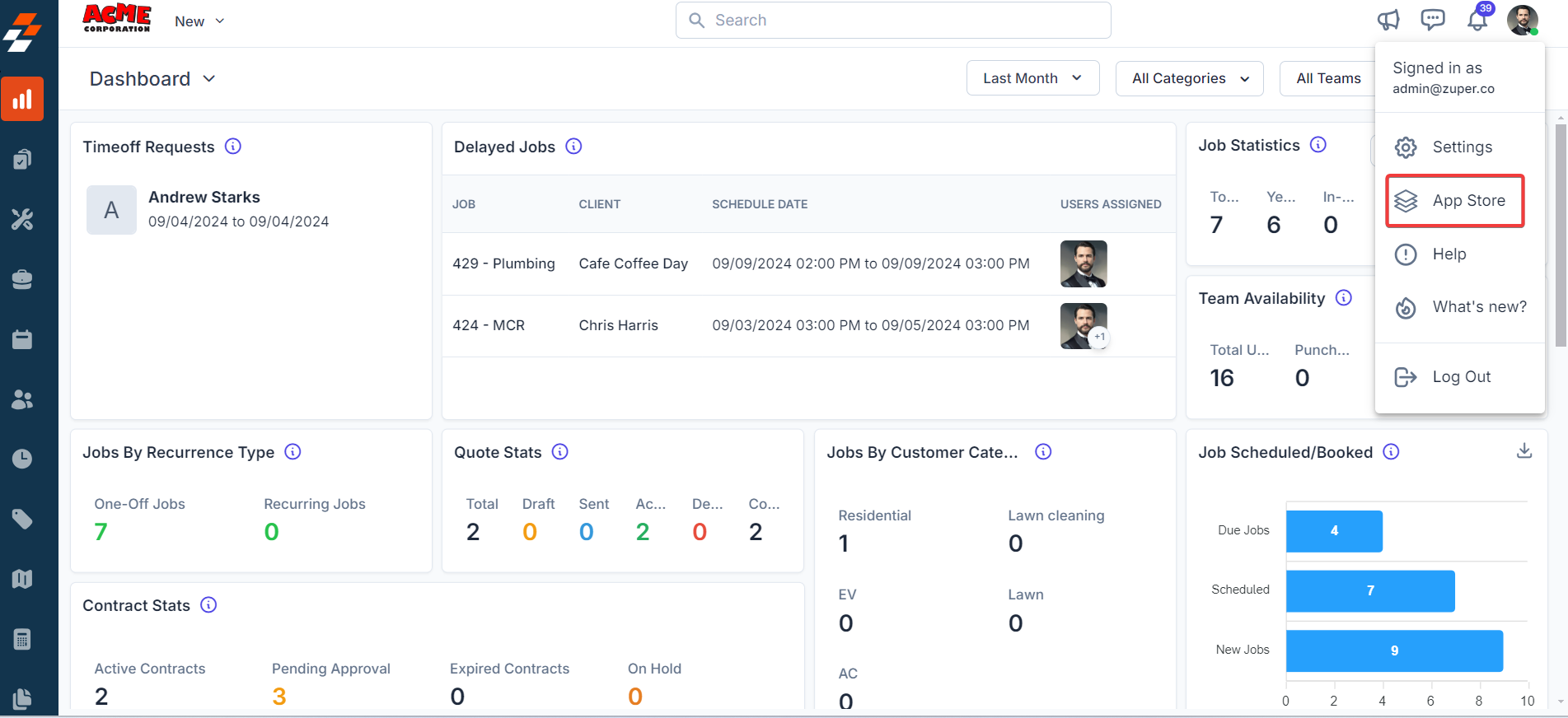
- Under Browse by Category, select Telephony, Video & SMS, and choose Aircall.
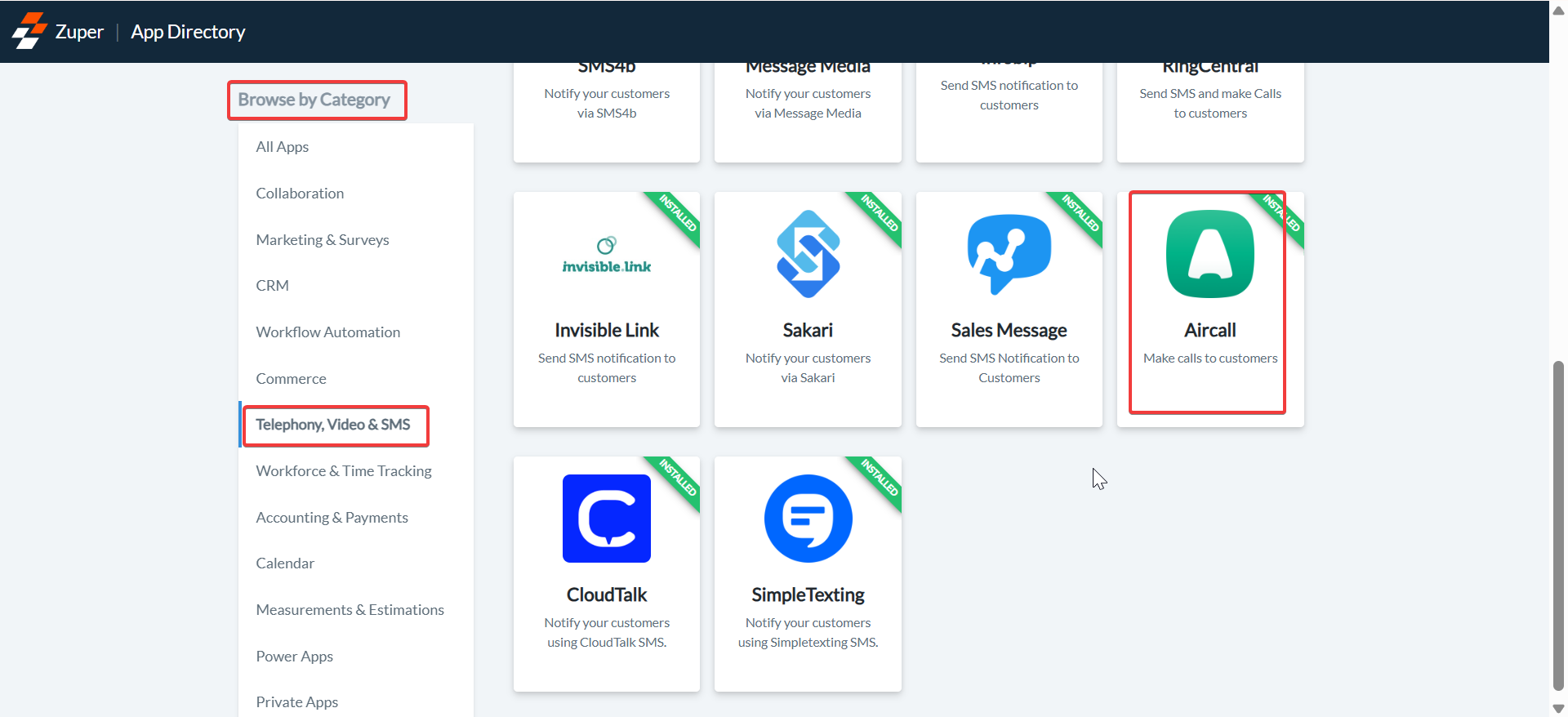
Note: Ensure that the Phone Call option is enabled for your contacts.Navigation: Contacts → Edit Contact → Notification Preferences
Step 2: Authorize and Configure Integration Settings
- Click “Install Aircall” to allow Zuper to access information from your Aircall account.
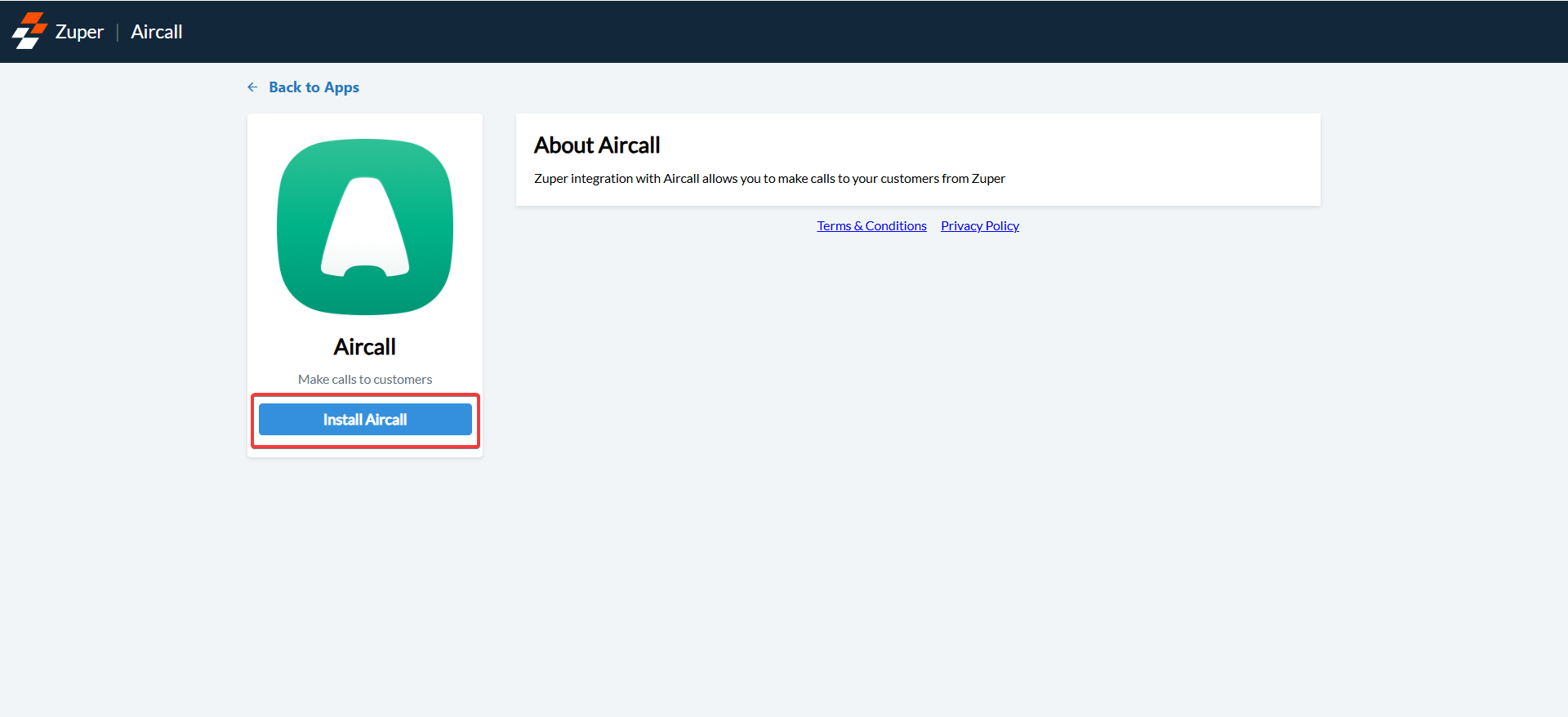
- Configure the following fields:
| Field | Description | Where to Find |
|---|---|---|
| Zuper API Key (Mandatory) | Enter your Zuper API Key to authenticate the integration. | [Refer: How to generate a Zuper API Key] |
| Sync Customers (Mandatory) | Choose Yes to sync customer data from Zuper to Aircall; choose No to disable syncing. | Available in Aircall Integration Settings in Zuper |
| Sync Teams (Mandatory) | Choose Yes to sync team data from Zuper to Aircall; choose No to disable syncing. | Available in Aircall Integration Settings in Zuper |
| Sync Users (Mandatory) | Choose Yes to sync user details from Zuper to Aircall; choose No to disable syncing. | Available in Aircall Integration Settings in Zuper |
| Aircall From Number (Mandatory) | Enter your registered 10-digit Aircall number. This number must be SMS-enabled and compliant with regional regulations (e.g., A2P10DLC in the USA). | Aircall → Numbers → Active Numbers |

C. Using the Zuper–Aircall Integration
1. Making and Receiving Calls
- Click the Sign In button on the Aircall widget (displayed at the bottom-right of the Zuper web app).
- Select the preferred number from your available Aircall numbers.
- Use the Aircall Dial Pad to make outgoing calls or receive incoming calls directly within Zuper.
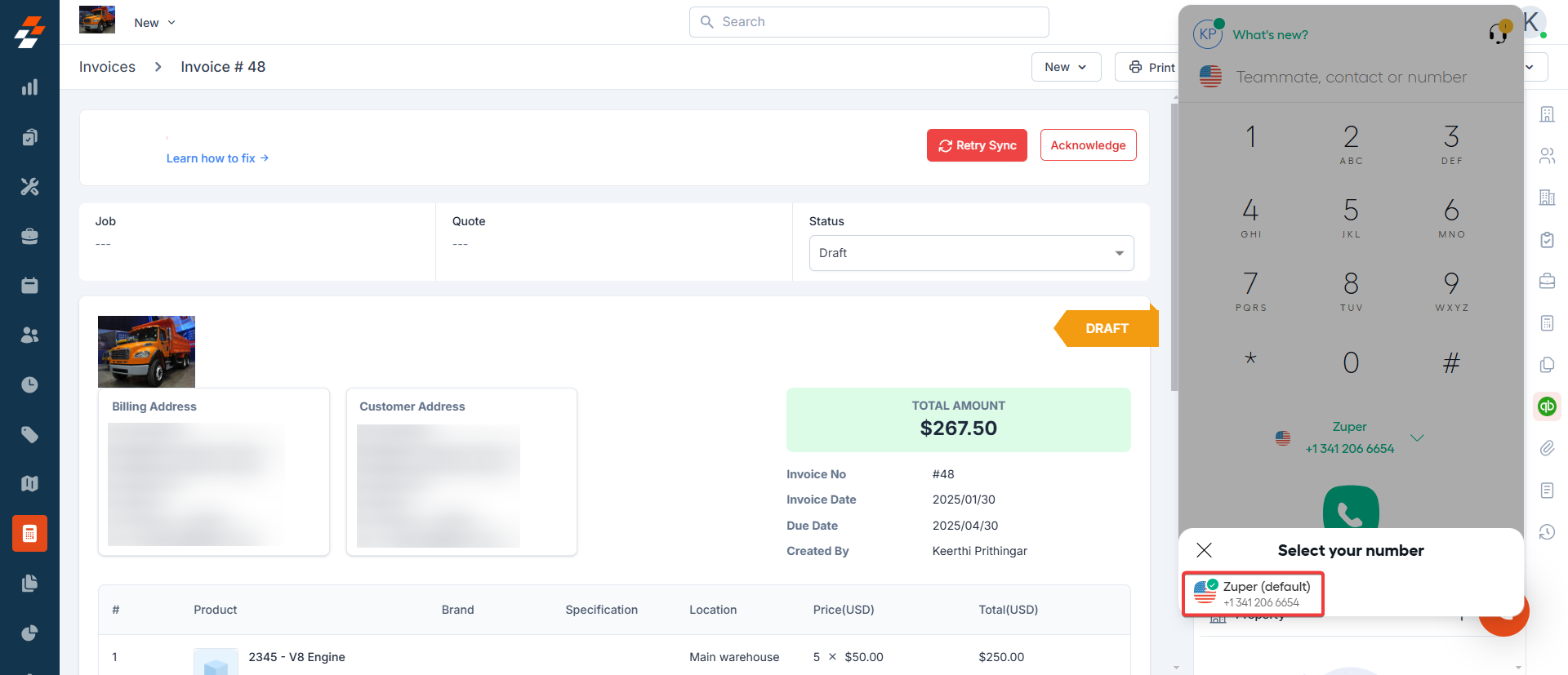
Note: The Aircall widget remains active while navigating across Zuper pages. To enable the Aircall integration on your account, contact our Support Team at [email protected].
2. Sending Text Messages via Aircall
- Navigate to Contacts from the left navigation panel. Select the contact you want to notify from the listing page to open its details.
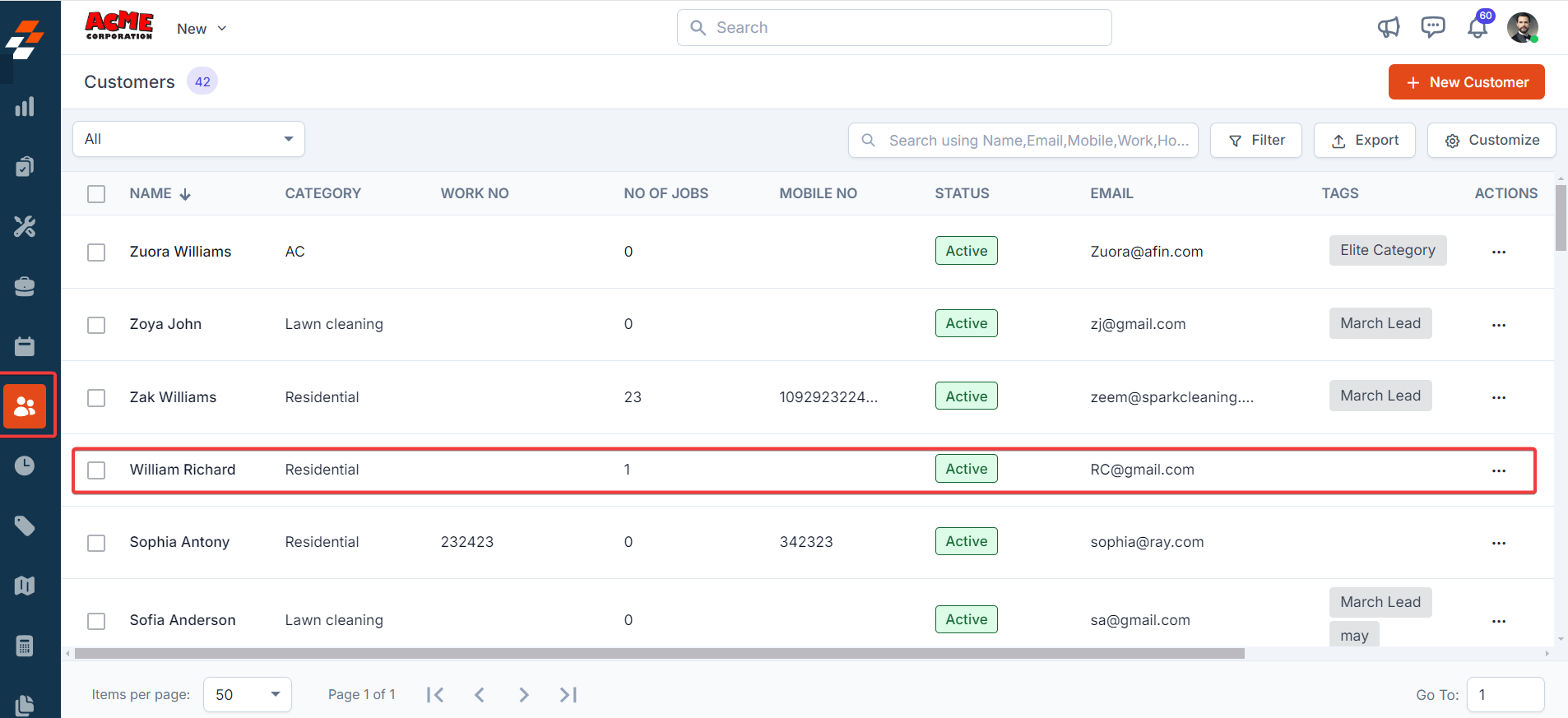
- On the Contact Details page, click More Actions → Email/Text Message.
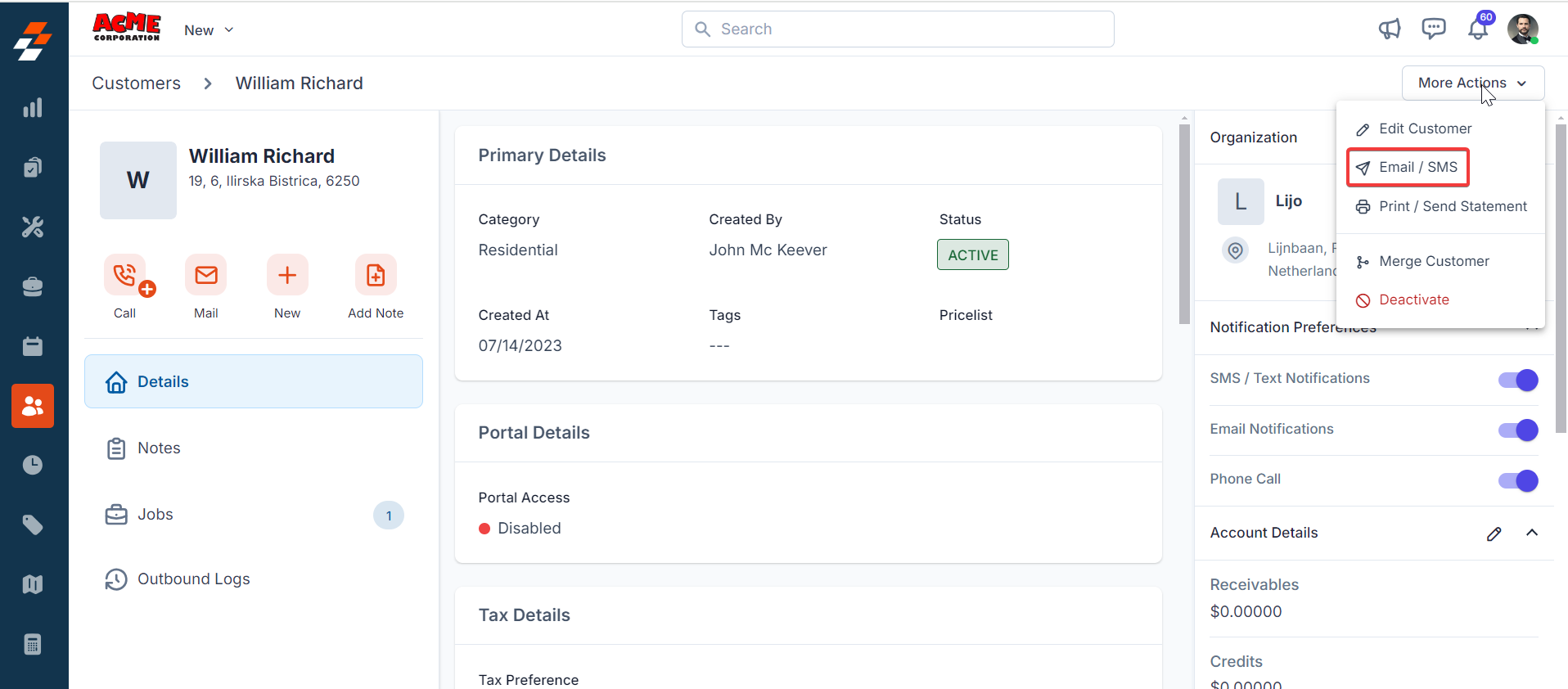
- Configure the following fields:
| Field | Description |
|---|---|
| Contact Via (Mandatory) | Select SMS to send the notification. |
| Contact Number (Mandatory) | Choose the contact number for which the message should be sent. |
| Message Body (Mandatory) | Enter the text message content. |
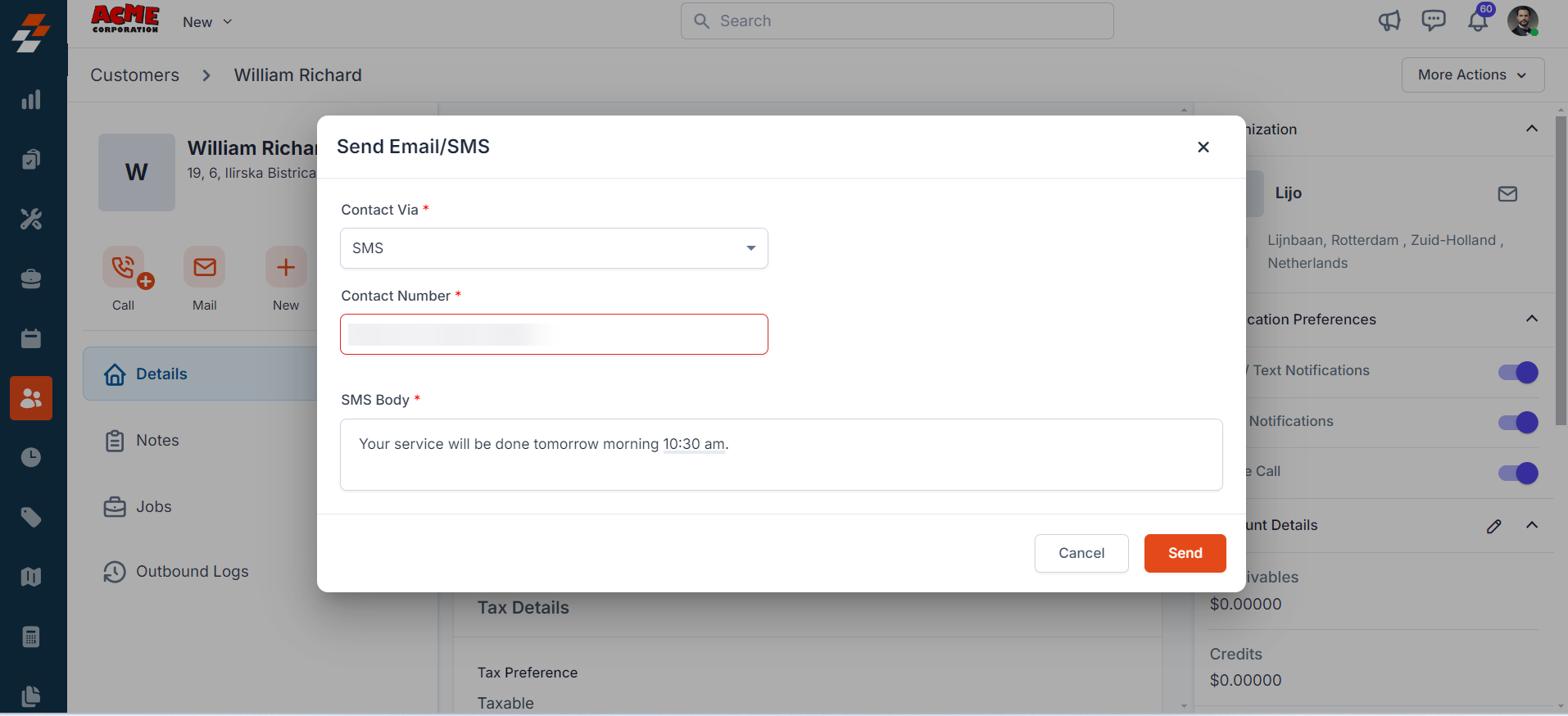
D. Uninstalling Aircall from Zuper
-
If you no longer need the integration, follow the steps below to uninstall the Aircall app.
Log in to your Zuper web app. Click your Profile Picture in the top-right corner. Select App Store.

-
Under Browse by Category, select Telephony, Video & SMS. Choose Aircall. Click Uninstall.
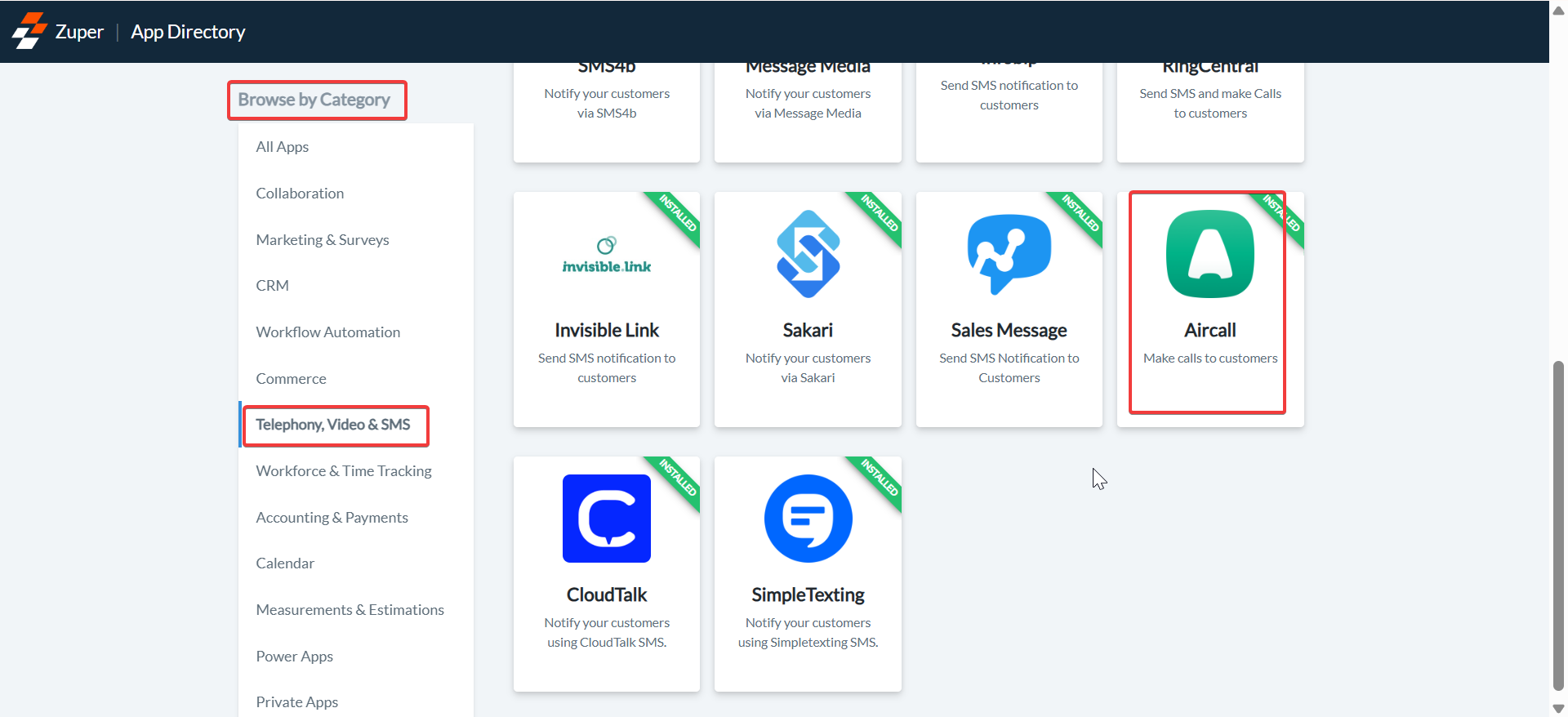
-
The Aircall is uninstalled successfully.

With this cloud-based, one-way integration, data flows from Zuper to Aircall, allowing users to efficiently handle calls, respond to inquiries, and send real-time text notifications.
This integration ensures better customer engagement, faster service resolution, and an enhanced support experience.