Note: To use this integration, you must have a Sakari Developer Account and be subscribed to any Sakari SMS pricing plan.
A. Connecting Sakari with Zuper
Follow the steps below to integrate your Sakari account with Zuper.- Log in to your Zuper web app. Click on your Profile Picture in the top-right corner. Select App Store from the dropdown menu.
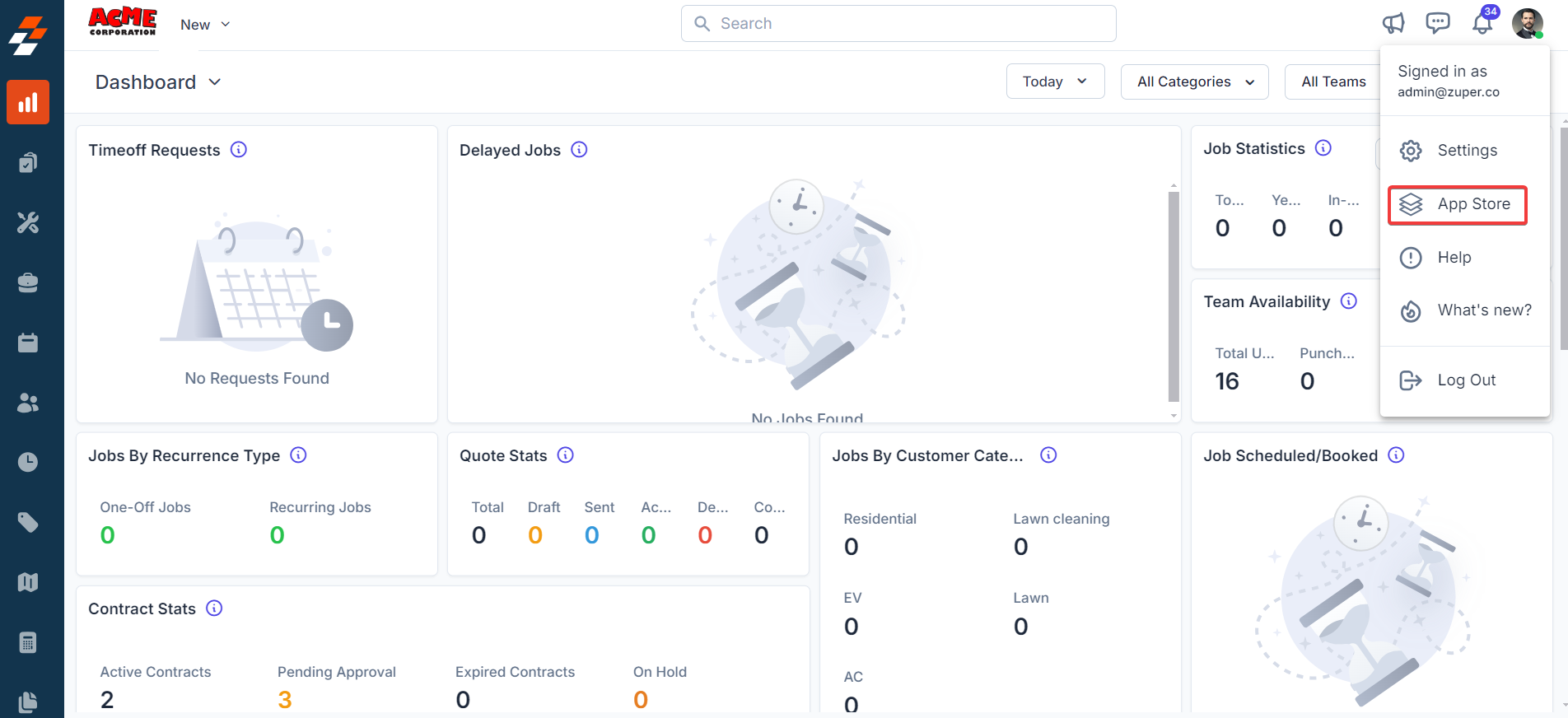
- Under Browse by Category, select Telephony, Video & SMS. Choose Sakari from the available apps.
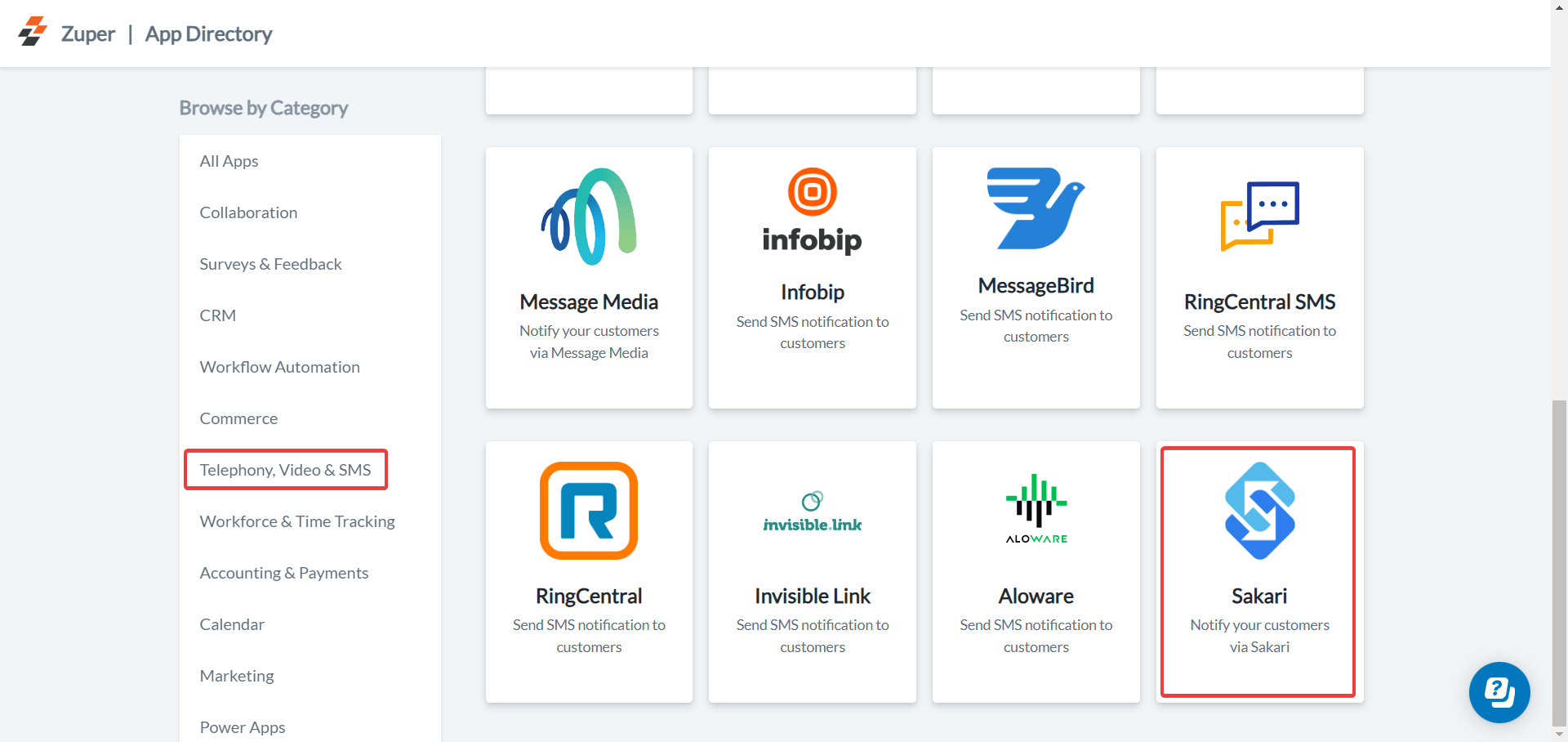
- Click the Configure Settings button to open the integration page.
Important:Update the following fields in Zuper with the details from your Sakari account:
Ensure that Text Message/Text Notifications are enabled for your end users.
Navigation: Contacts -> Contacts Listing page -> Edit (via three-dot icon)→ Notification Preferences.
| Field Name | Description | Where to Find in Sakari |
|---|---|---|
| Client ID (Mandatory) | Enter your Sakari Client ID. | Go to Settings → Account Settings → API Key → Client ID |
| Client Secret (Mandatory) | Enter your Sakari Client Secret. | Go to Settings → Account Settings → API Key → Client Secret |
| Account ID (Mandatory) | Enter your Sakari Account ID. | Go to Settings → Account Settings → API Key → Account ID |
Note: After copying the Client Secret, it will be hidden when you refresh the Sakari page.Once all details are entered, click Update to complete the integration.
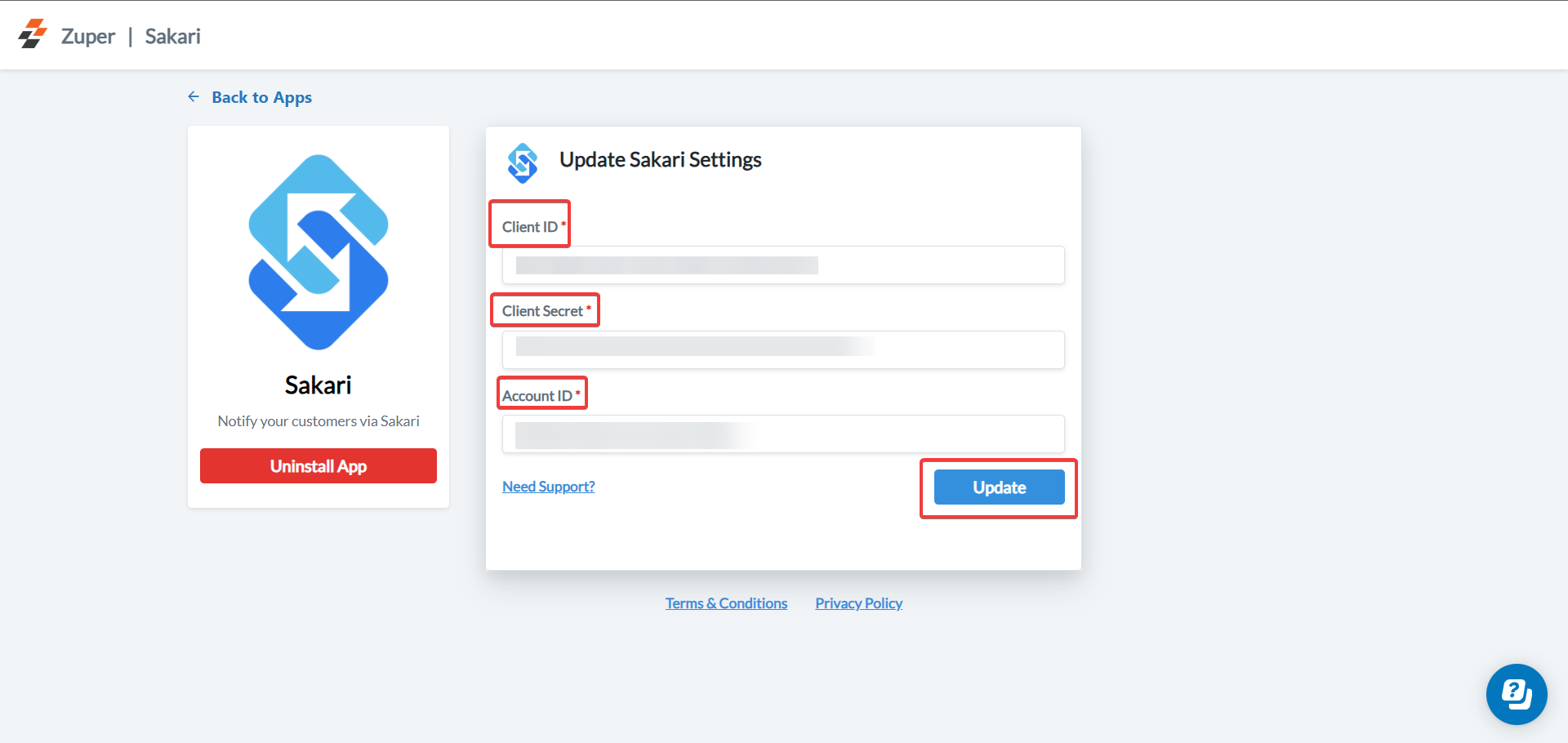
B. Using the Zuper–Sakari Integration
Once integrated, you can send SMS notifications directly from Zuper using your Sakari number.- Navigate to the Contacts module from the left navigation menu. Select a contact on the listing page to open its details.
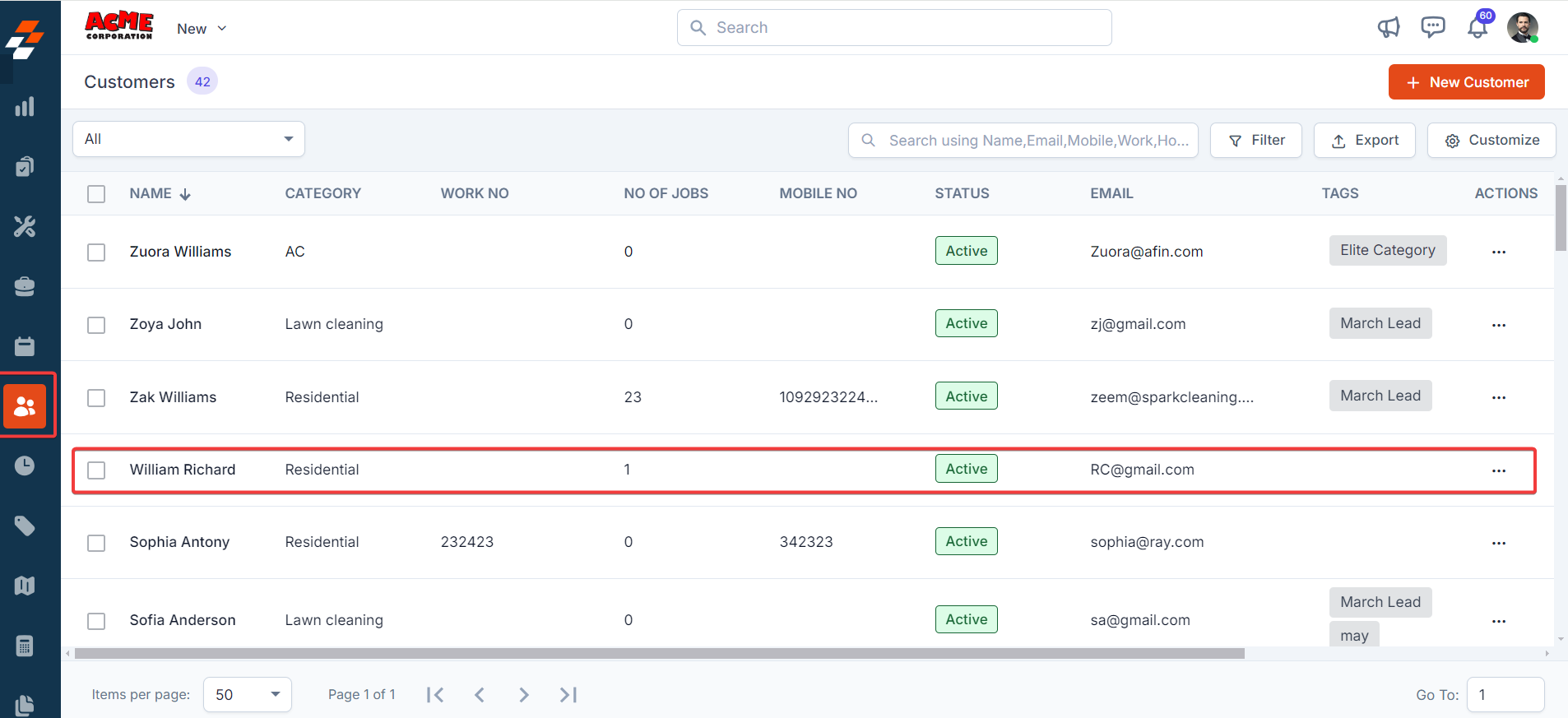
- On the Contact Details page, click More Actions → Email/Text Message.
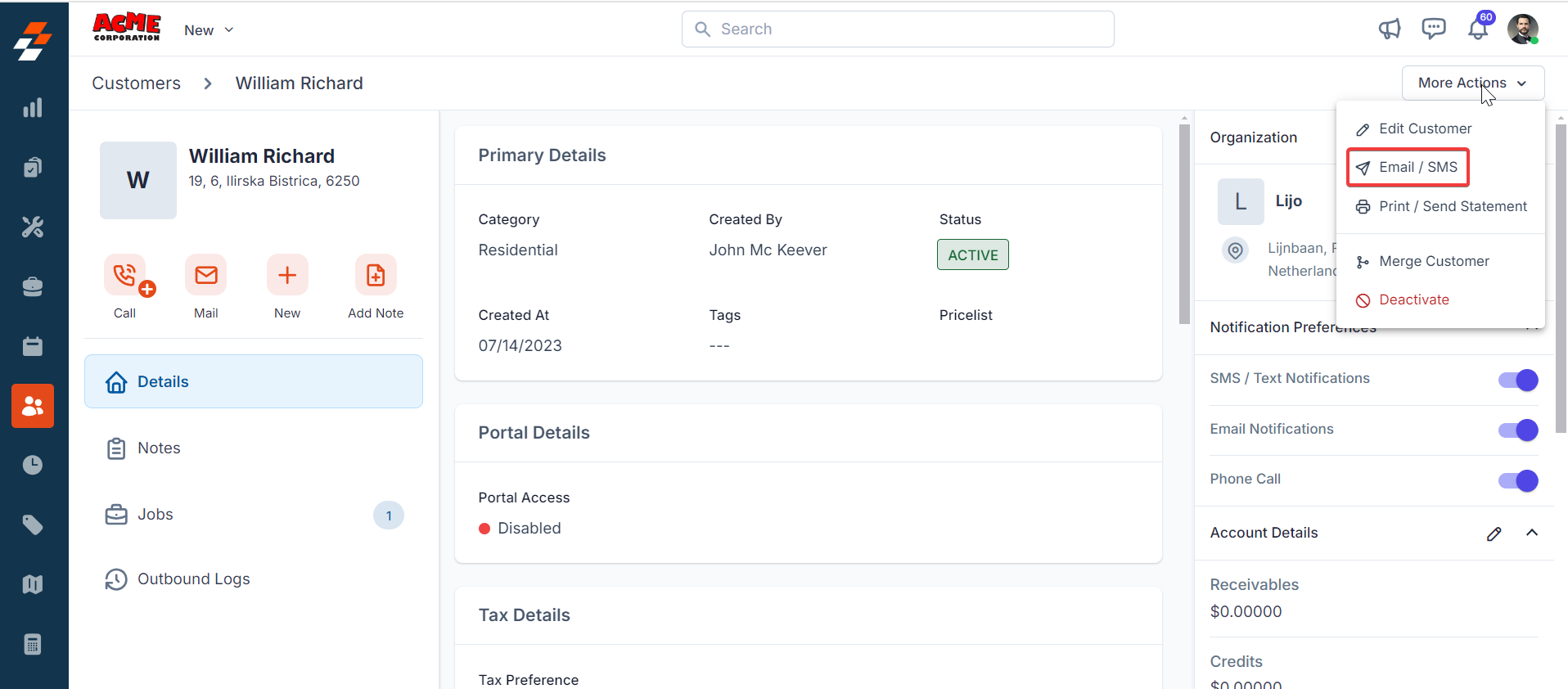
- Configure Email/Text Message Details to Send
| Field | Description |
|---|---|
| Contact Via (Mandatory) | Select SMS. |
| Contact Number (Mandatory) | Choose the customer’s contact number. |
| Text Message Body (Mandatory) | Enter the message content. |
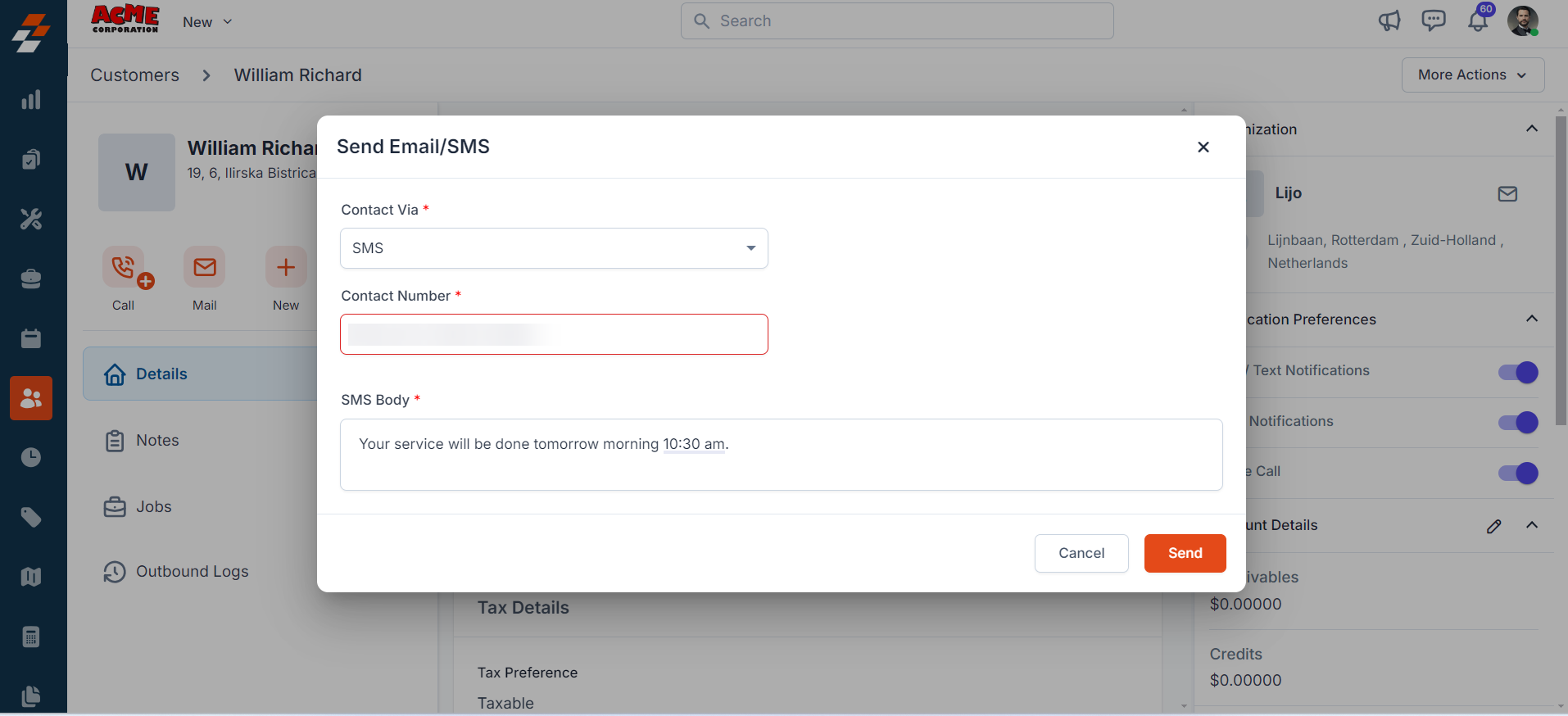
Once sent, the SMS is processed through Sakari and delivered to the customer.
C. Uninstalling Sakari from Zuper
If you no longer need the integration, follow the steps below to uninstall the Sakari app.- Log in to your Zuper web app. Click your Profile Picture in the top-right corner. Select App Store.
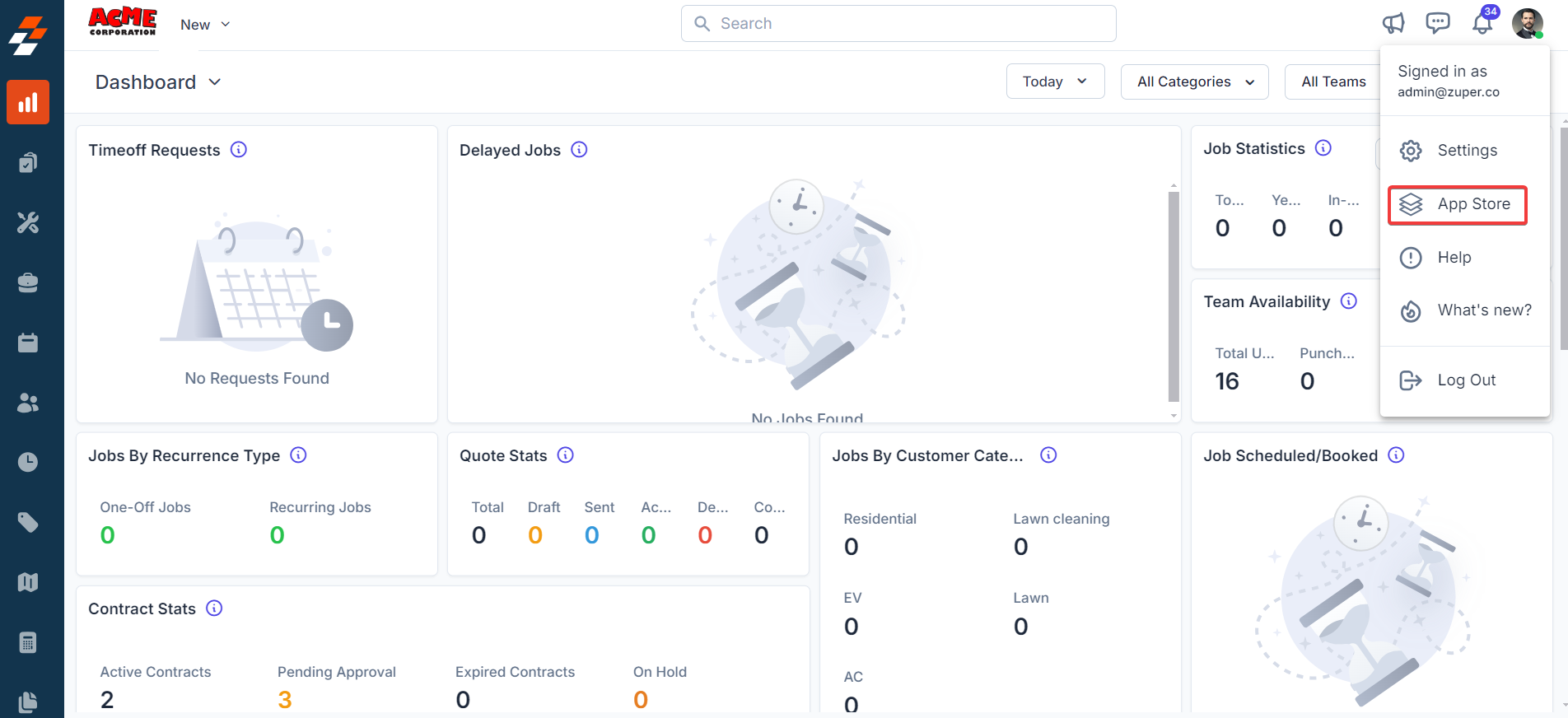
- Under Browse by Category, select Telephony, Video & SMS. Choose Sakari. You have the option to Uninstall Sakari.
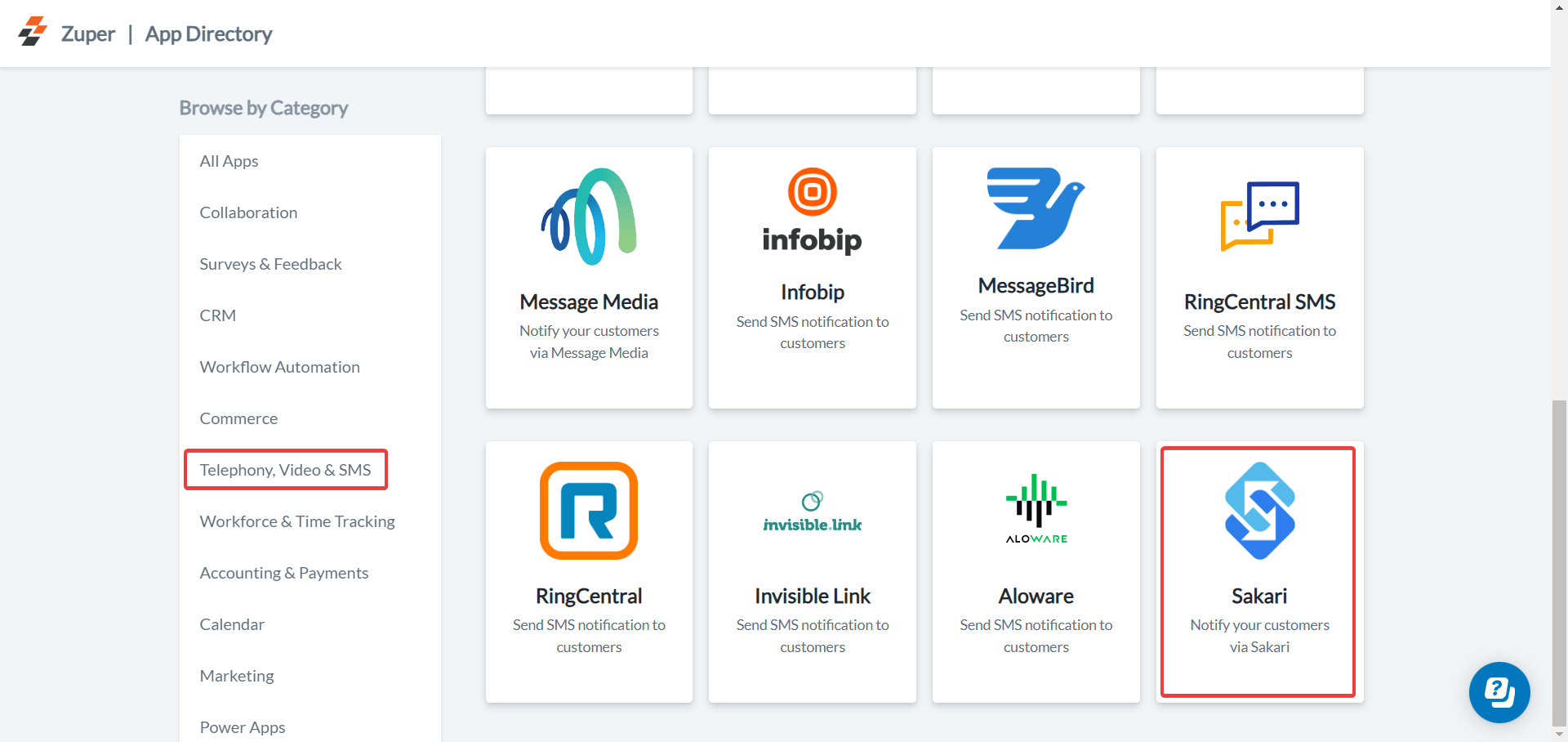
- The Sakari is uninstalled successfully.
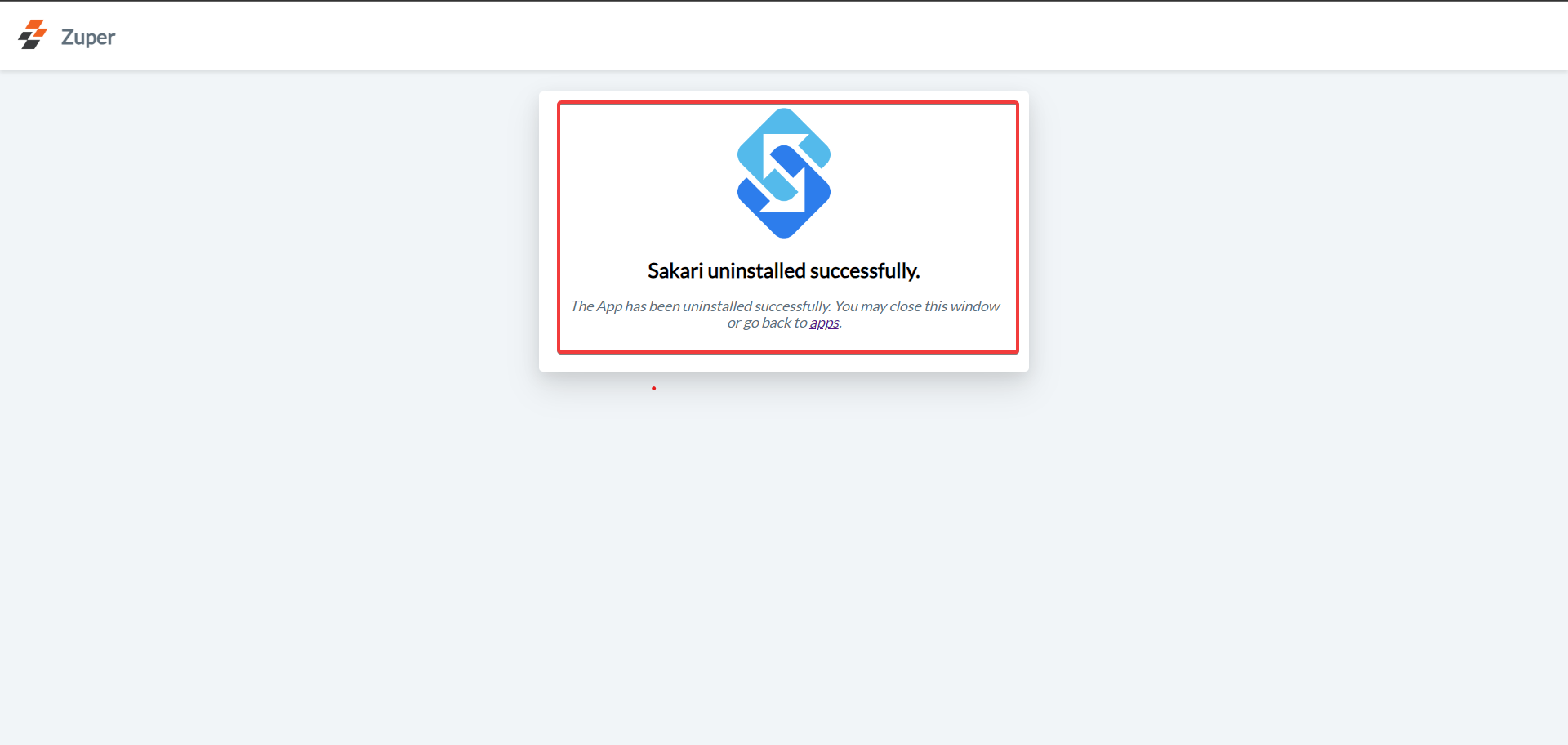
This one-way integration allows data to flow from Zuper to Sakari, ensuring timely SMS delivery to customers.