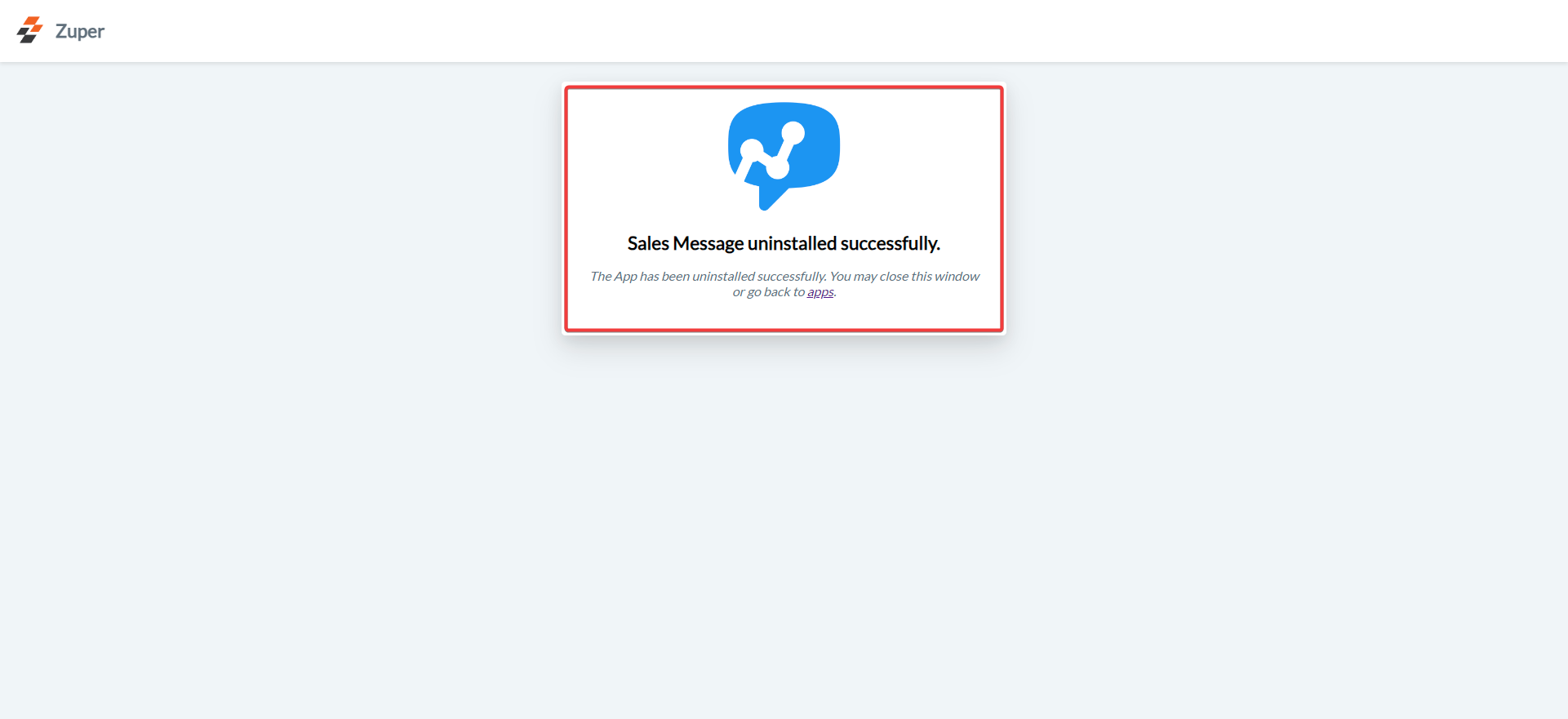Note:
- This integration is available to all users with an active Sales Message Link plan, regardless of their location.
- You must create a Sales Message developer account and subscribe to any Sales Message SMS pricing plan to enable this integration.
- Ensure that Text Message/Text Notifications are enabled for your contacts.
A. Connect Sales Message with Zuper
- Log in to your Zuper account and click your profile picture in the top right corner. From the dropdown menu, select App Store.
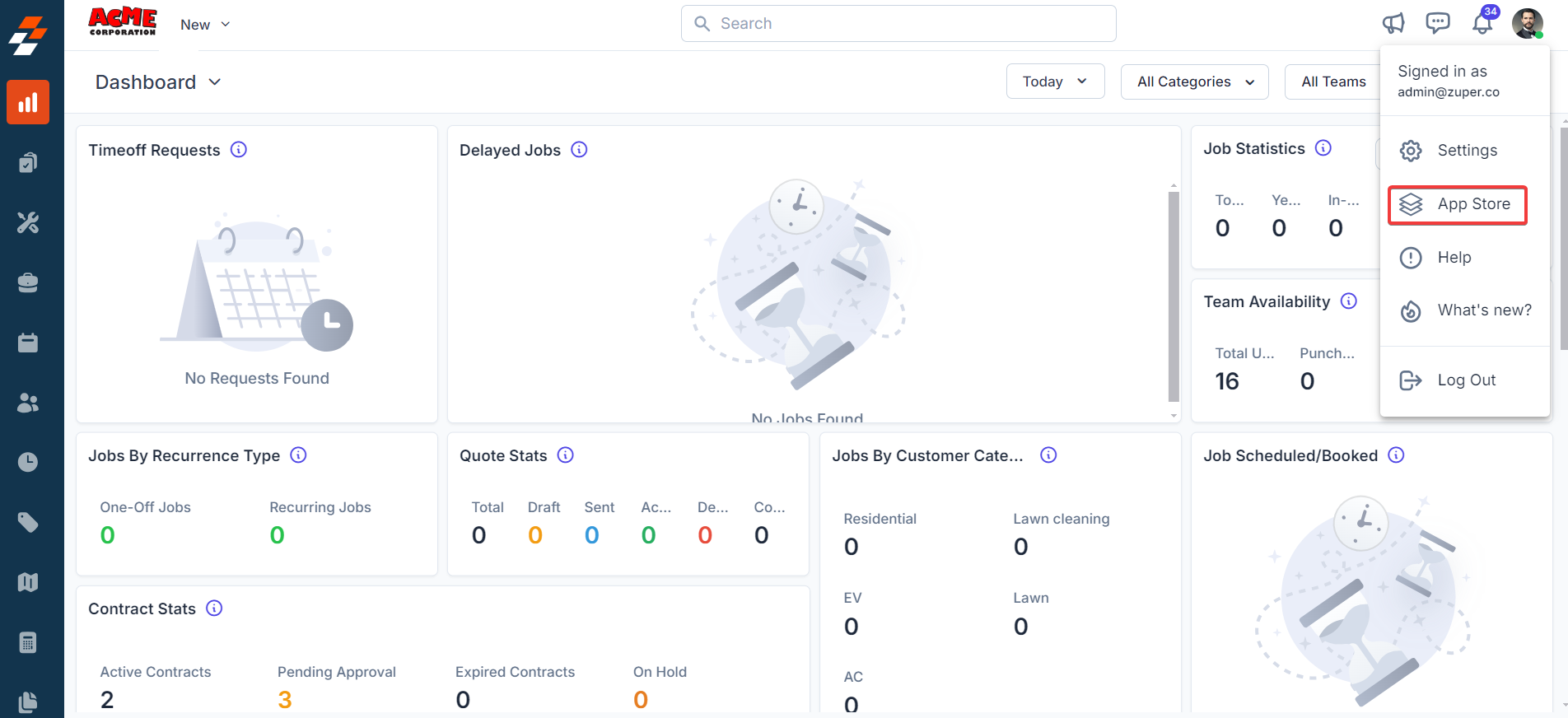
- Under Browse by Category, choose Telephony, Video, & SMS and select Sales Message.
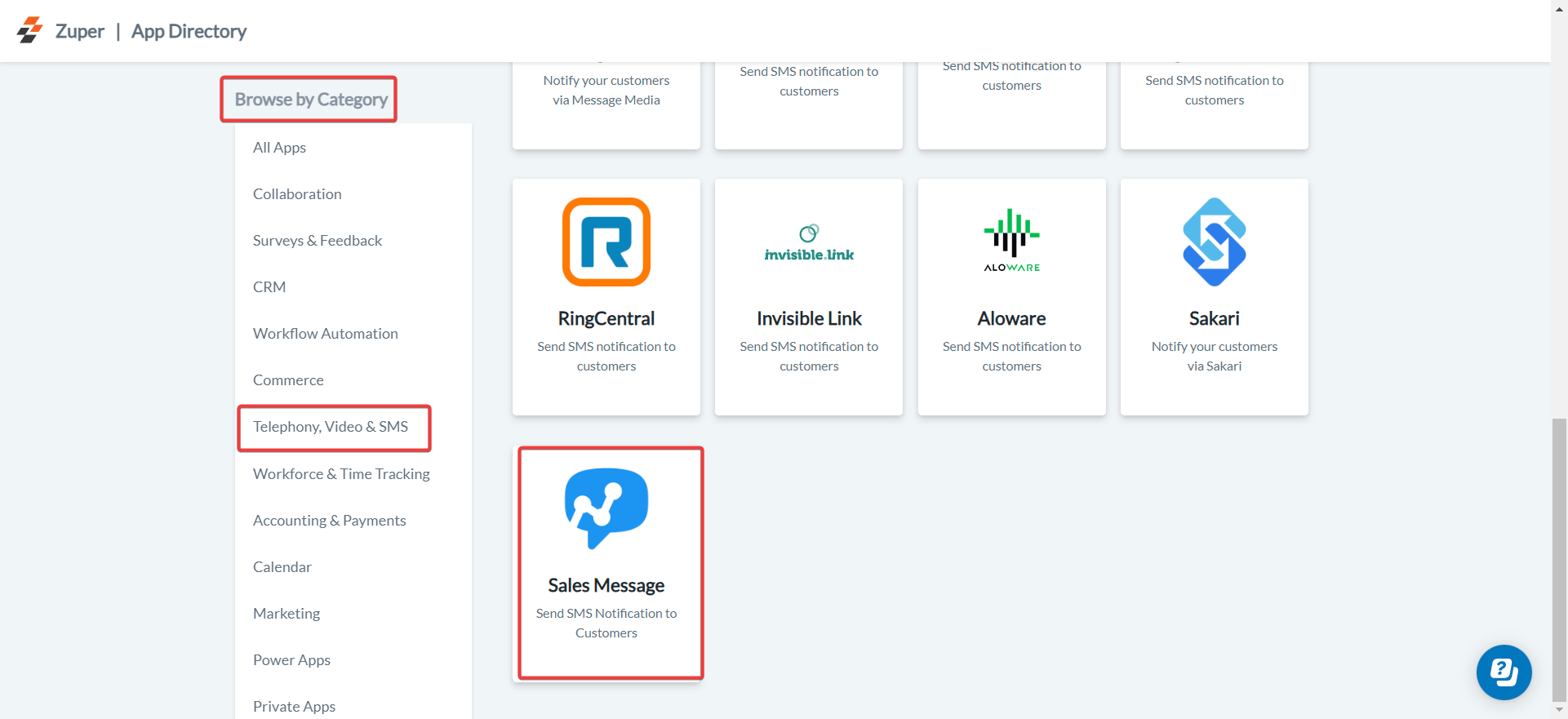
- Click Install Sales Message.
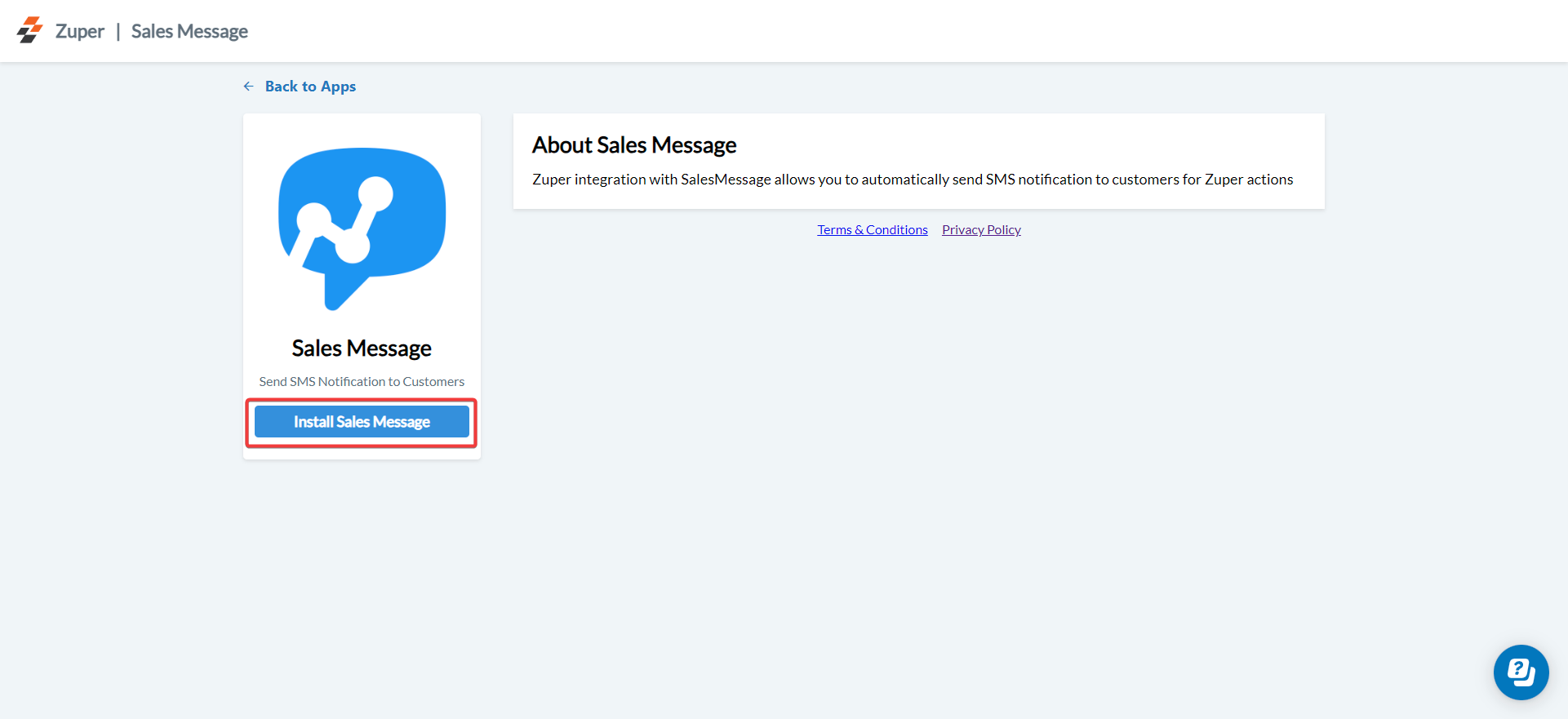
- Configure the following fields in the Sales Message integration setup:
| Field Name | Description |
|---|---|
| Zuper API Key (Mandatory) | Enter your Zuper API Key. |
| Personal Access Token (Mandatory) | Enter your Sales Message Client ID. To get this, go to Sales Message → Settings → Developer Settings → Personal Access Tokens → Create Token. |
| Sales Message Team Name (Mandatory) | Enter your Sales Message Team Name. To find it, go to Sales Message → Settings → Organization → Inboxes → Name. |
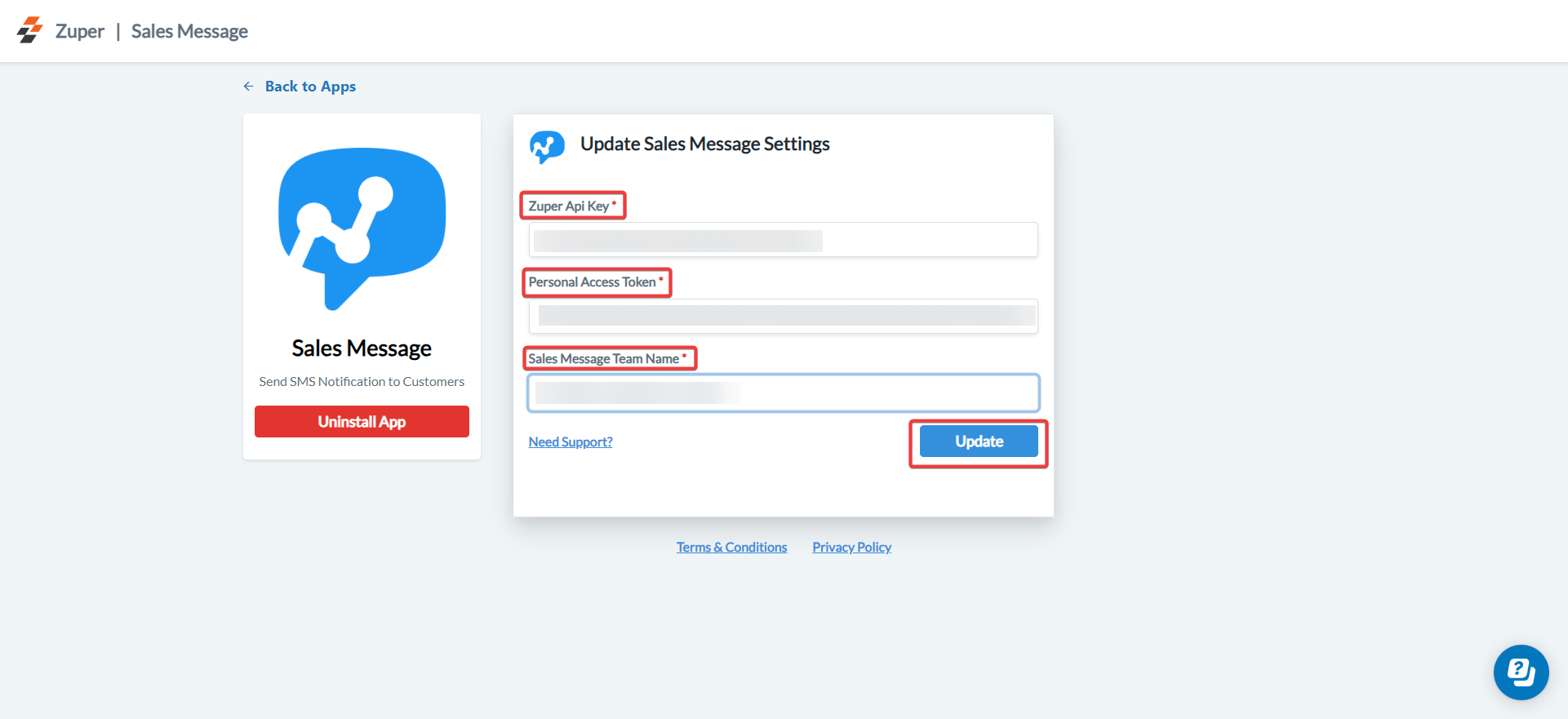
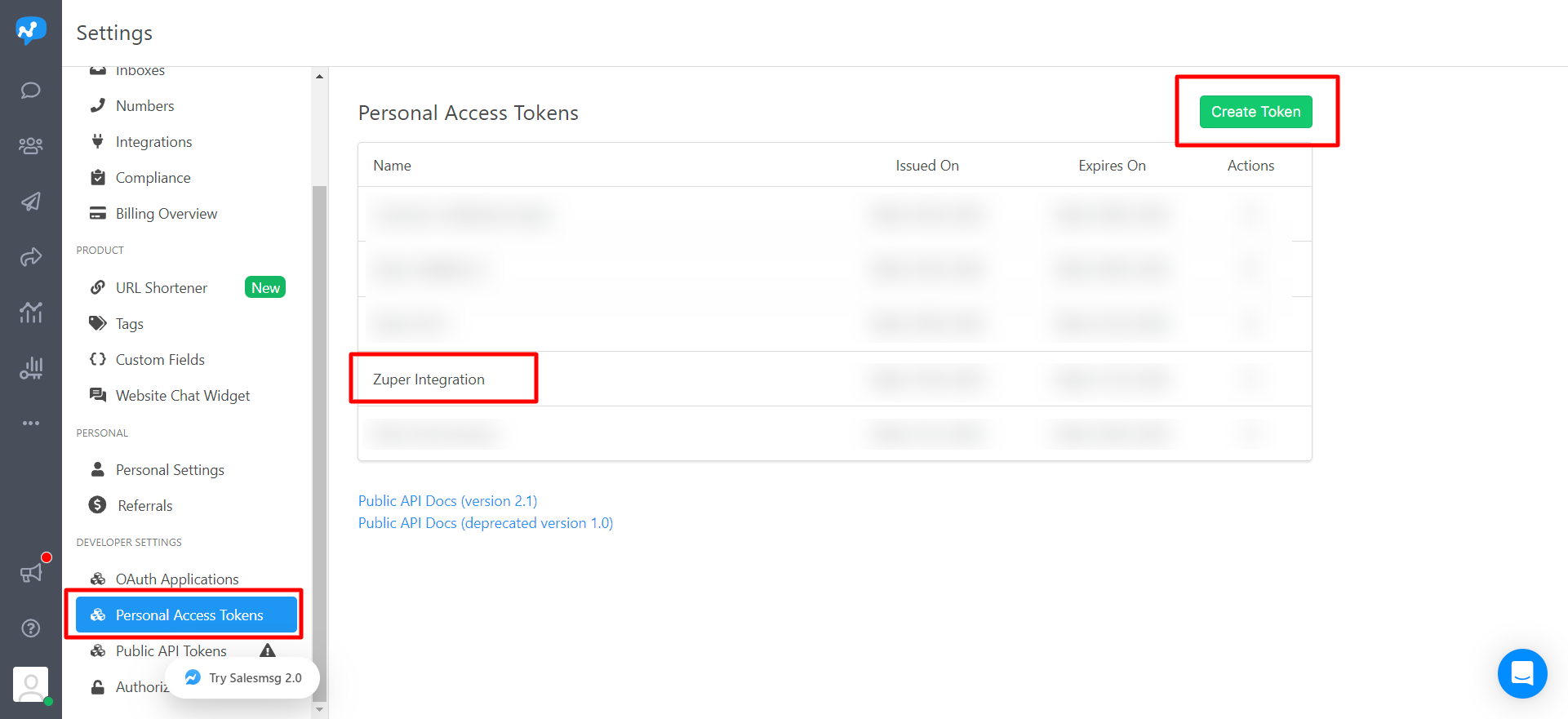
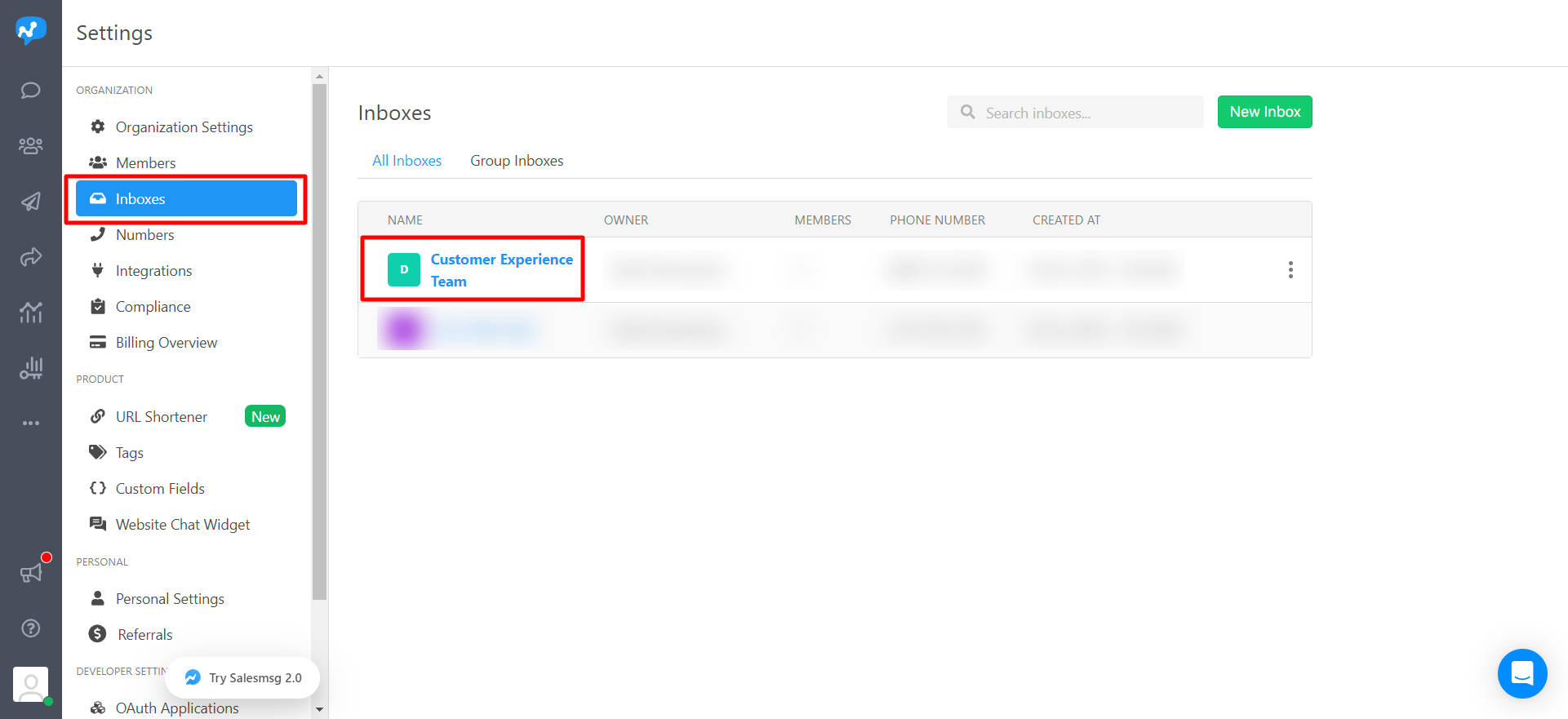
B. Send Text Messages via Sales Message Integration
Once connected, Zuper uses the Sales Message integration to send Text Notifications automatically to your contacts.- Navigate to the Contacts module from the left navigation menu. Select a contact on the listing page to open its details.
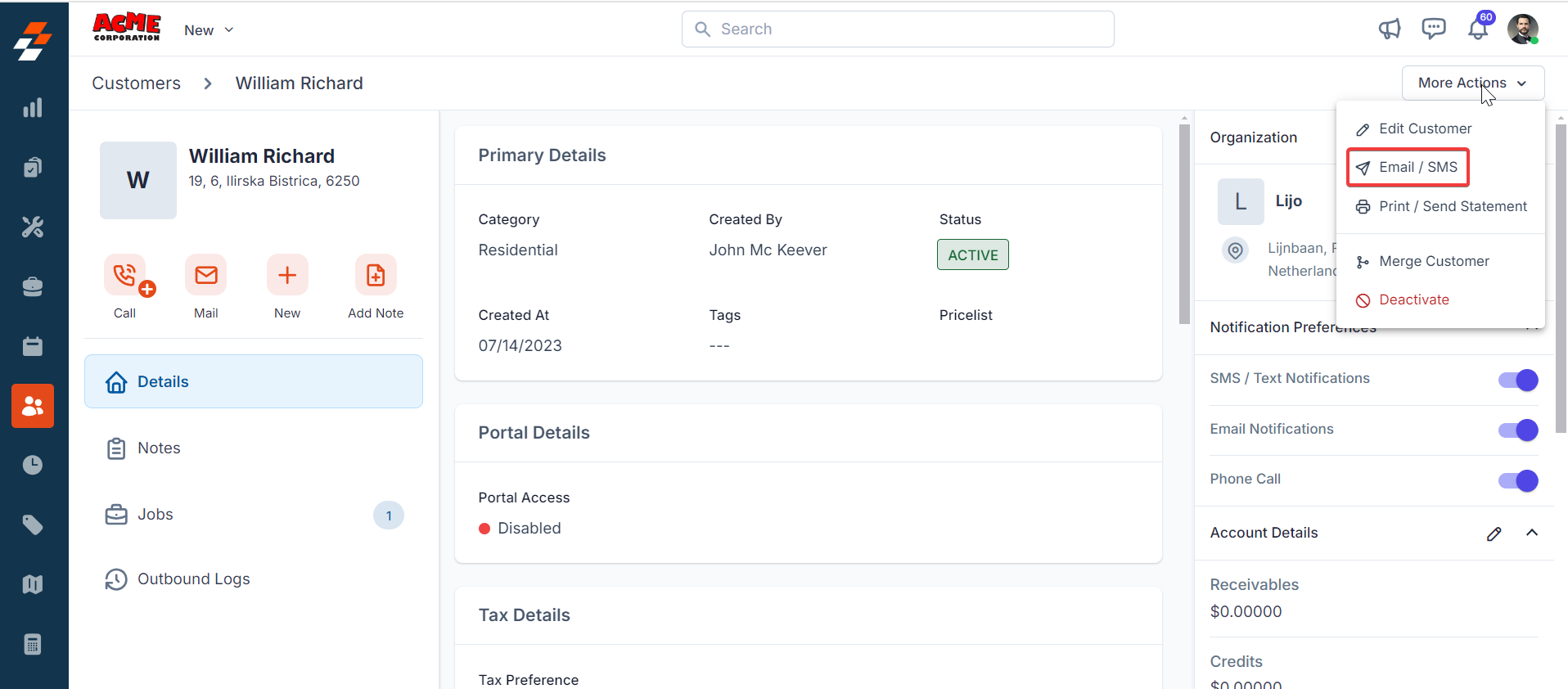
- On the Contact Details page, click More Actions (top right corner)→ Email/Text Message.
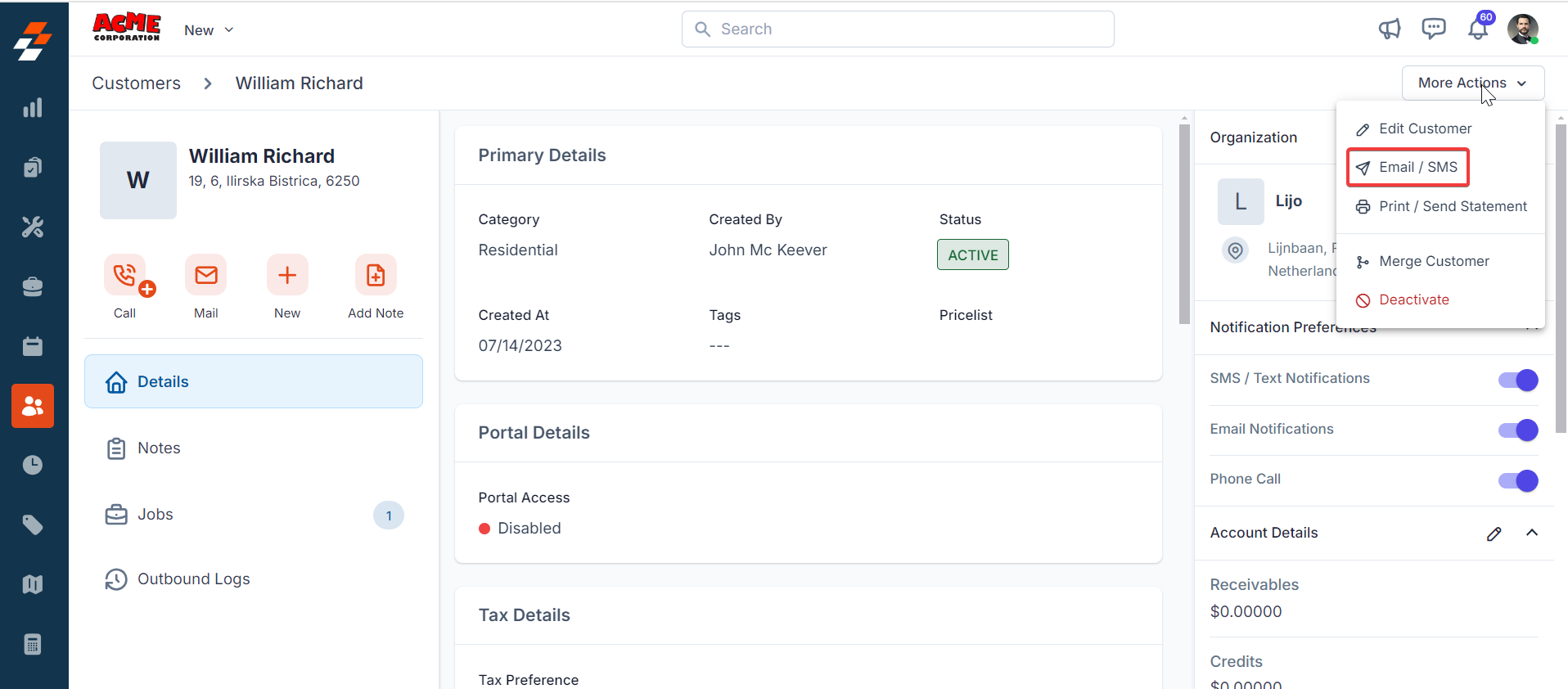
- In the Email/Text Message window, configure the following fields:
- Contact Via (Mandatory) – Select Text Message.
- Contact Number (Mandatory) – Choose the number to send the message to.
- Message Body (Mandatory) – Enter your message content.
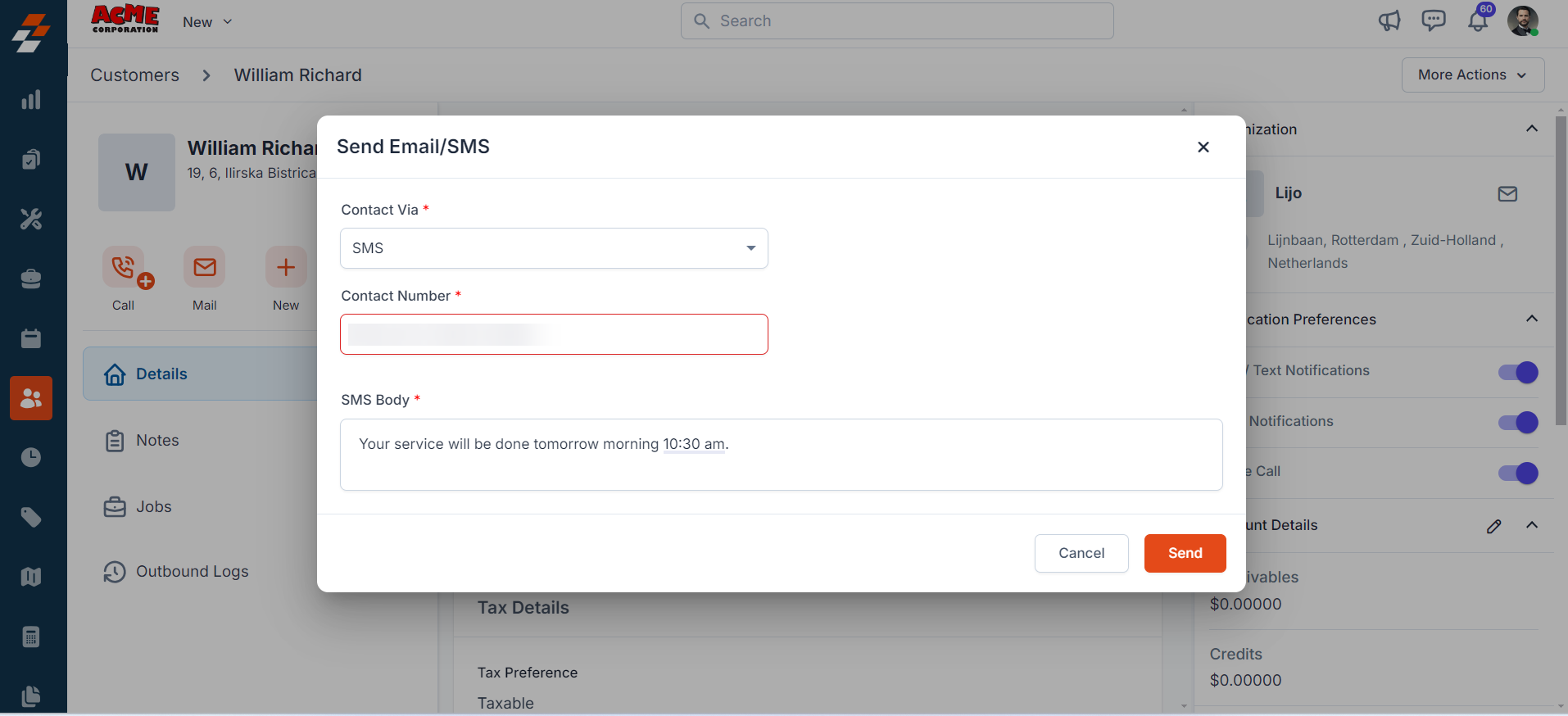
- Click Send to send a Text Message via your connected Sales Message account.
C. Uninstall Sales Message from Zuper
If you no longer need the integration, follow the steps below to uninstall the Sales Message app.- Log in to your Zuper web app. Click your Profile Picture in the top-right corner. Select App Store.
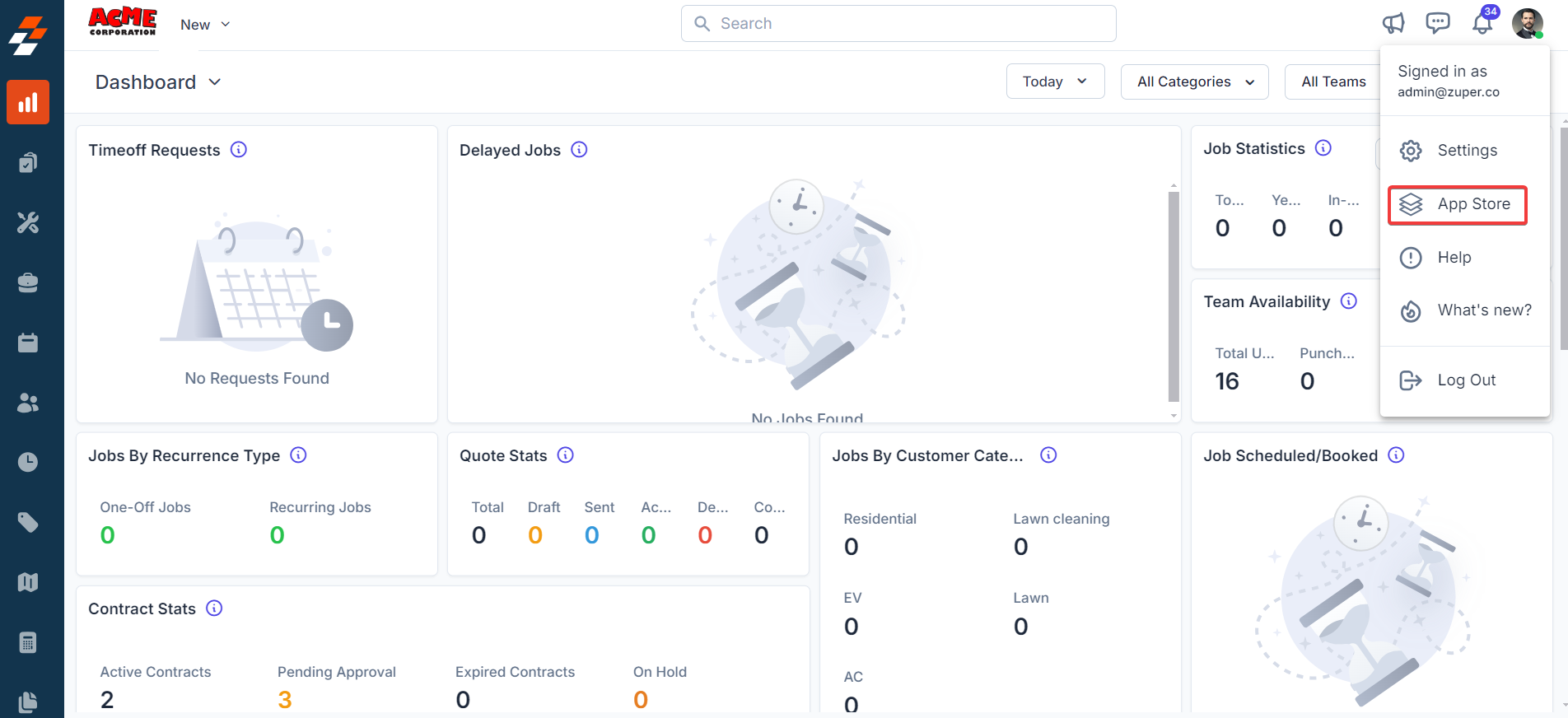
- Under Browse by Category, select Telephony, Video & SMS. Choose Sales Message. You have the option to Uninstall Sales Message.
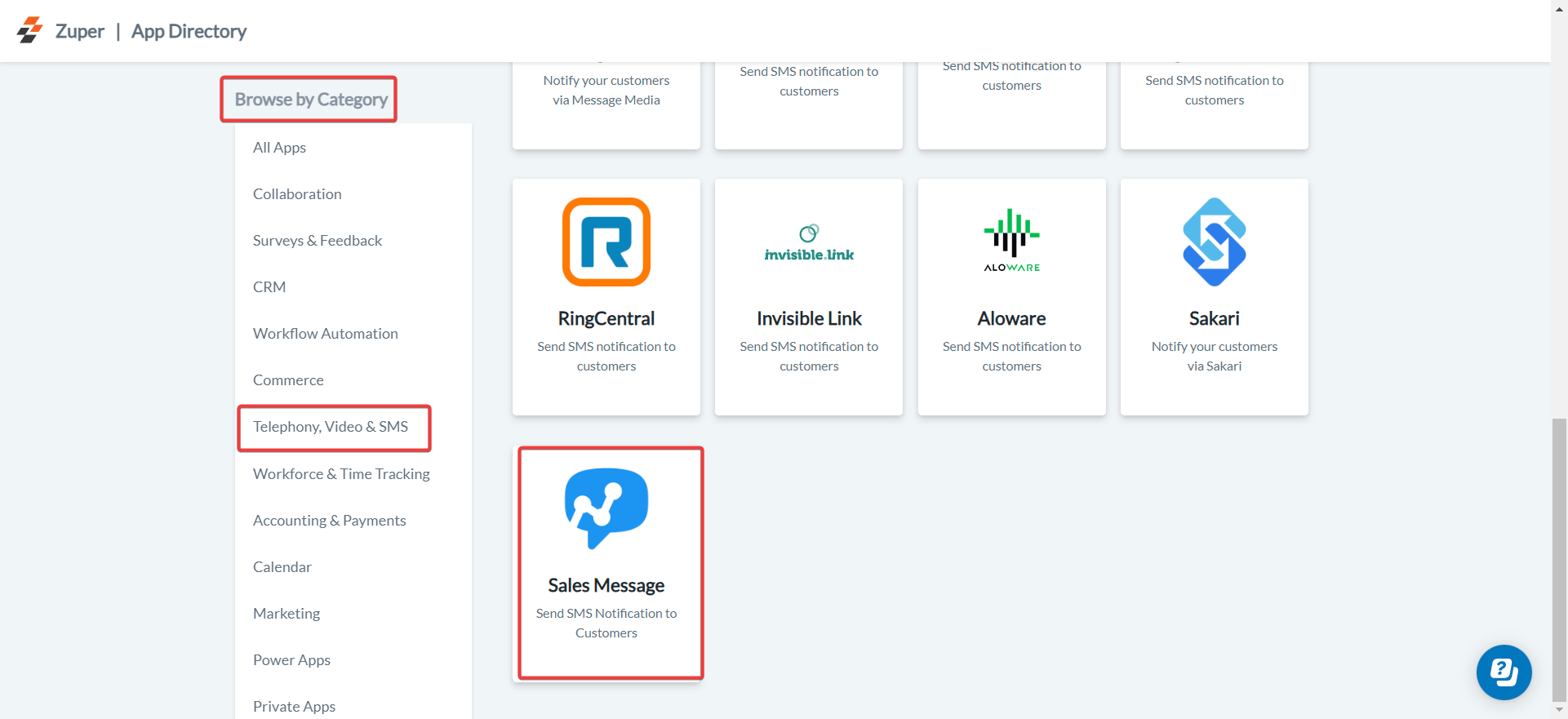
- The Sales Message is uninstalled successfully.