Navigation: Settings -> Modules -> Jobs -> Job Notifications
Navigating to job notifications
- Select the “Settings” module from the left navigation menu.
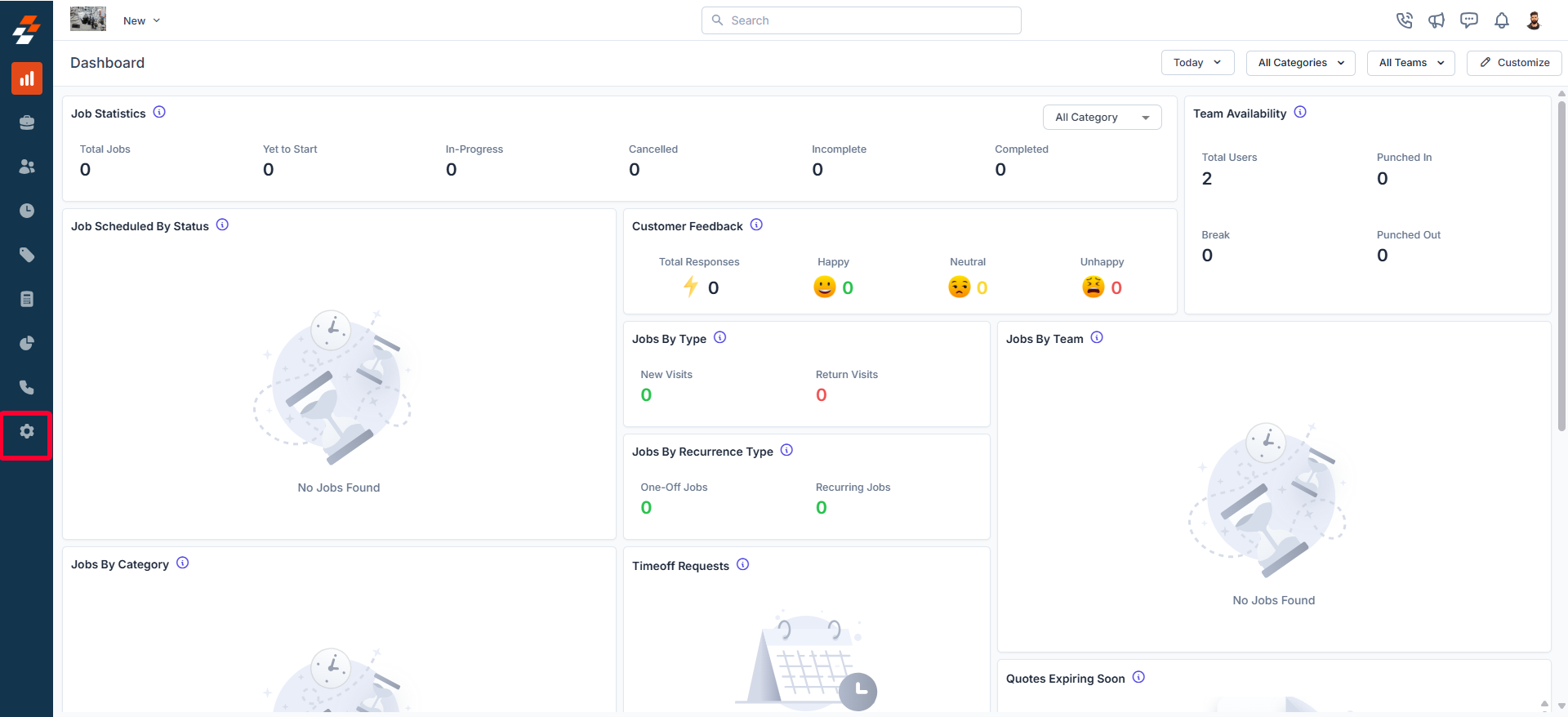
- Click Modules and select Jobs to open the Job Settings page.
- Choose Job Notifications.
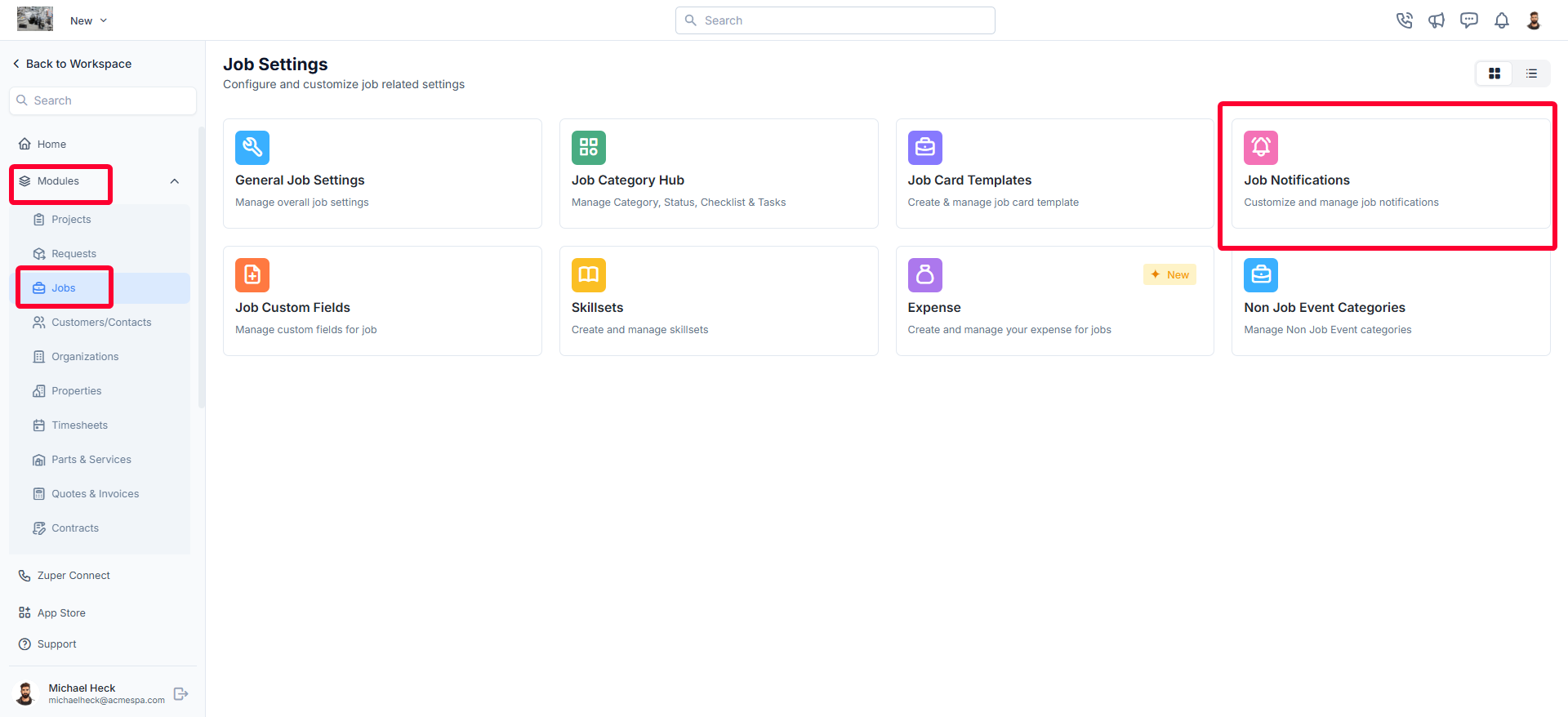
- The Job Notifications Page will appear, displaying all existing notifications, including Job Reminders, Job Delay Alerts, and Job Status Alerts.
Job Reminders
Creating a new job reminder
To create a job reminder:- On the job notifications listing page, click + New Job Reminder next to the Job Reminder section.
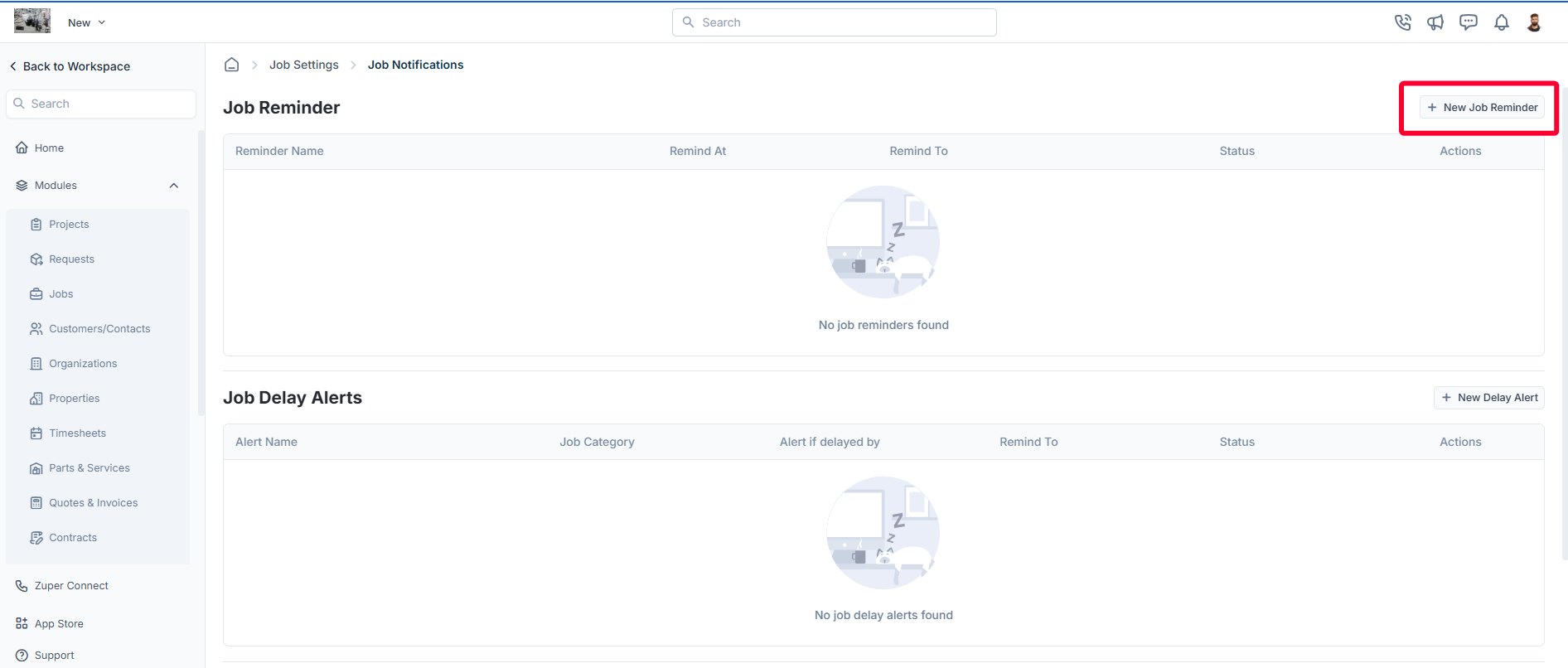
- A New Job Reminder dialog box appears.
- Fill in the following details:
- Reminder Name (Required): Enter a name for the reminder.
- Job Category: Select job categories from the dropdown menu.
- Notification Type (Required): Choose from Push Notification, SMS, or Email.
- Send Reminder To (Required): Select the recipients from options such as:
- All assigned users
- Only assigned team members
- Only assigned field technicians
- Assigned field technician’s team leaders
- Selected users
- Selected teams
- Remind Type (Required): Choose from options like:
- Scheduled Start Time
- Relative to Start Time
- Relative to End Time
- Relative to Due Date
- Remind Before/Remind At: Enter the timing or days for the reminder.
- Alert Template/SMS Body/Email Body (Required): Compose the message using available components.
- Click Save Reminder to finalize.
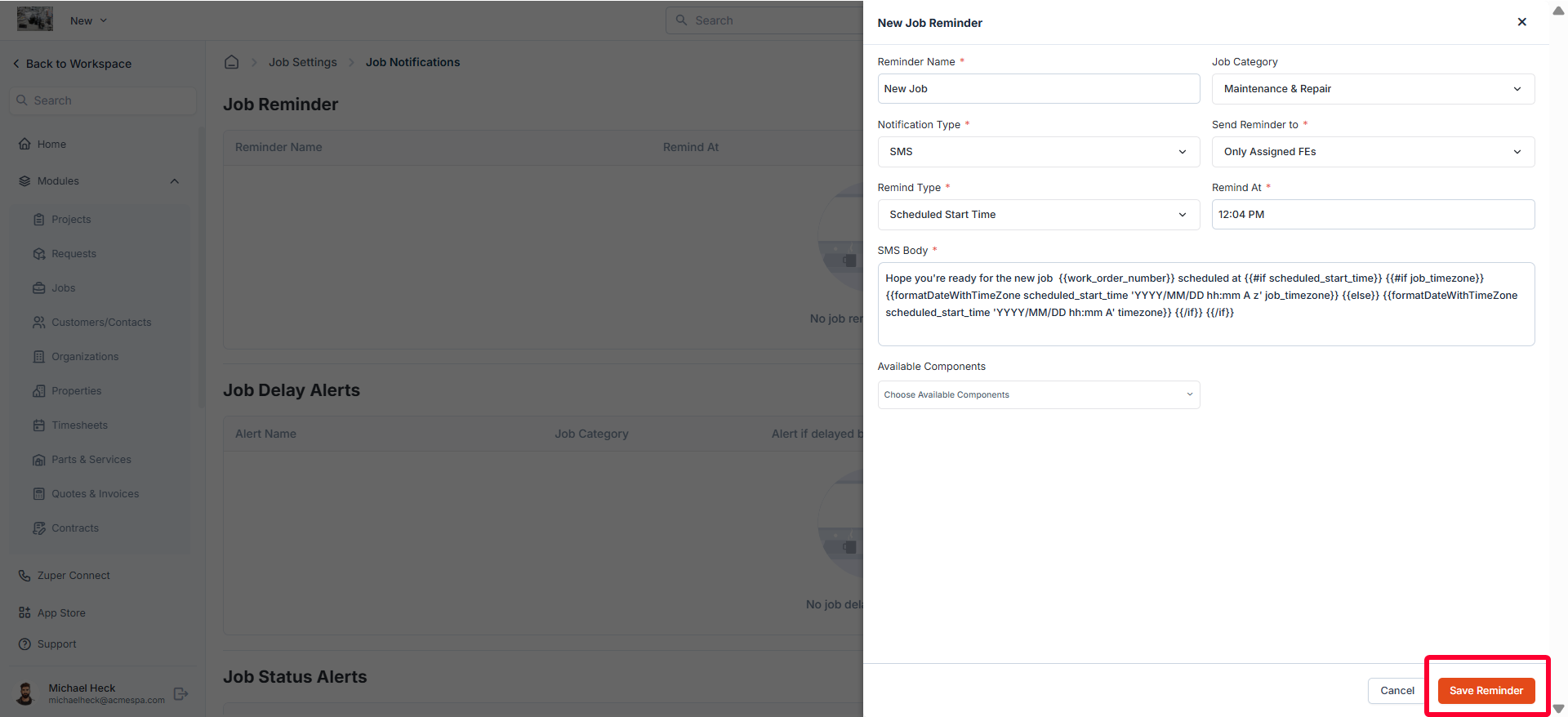
Editing a job reminder
After creating a job reminder, you can edit, delete, or deactivate it. To update a job reminder’s details, follow these steps:- On the job reminders listing page, click the icon under Actions and select Edit Job Reminder next to the specific reminder.
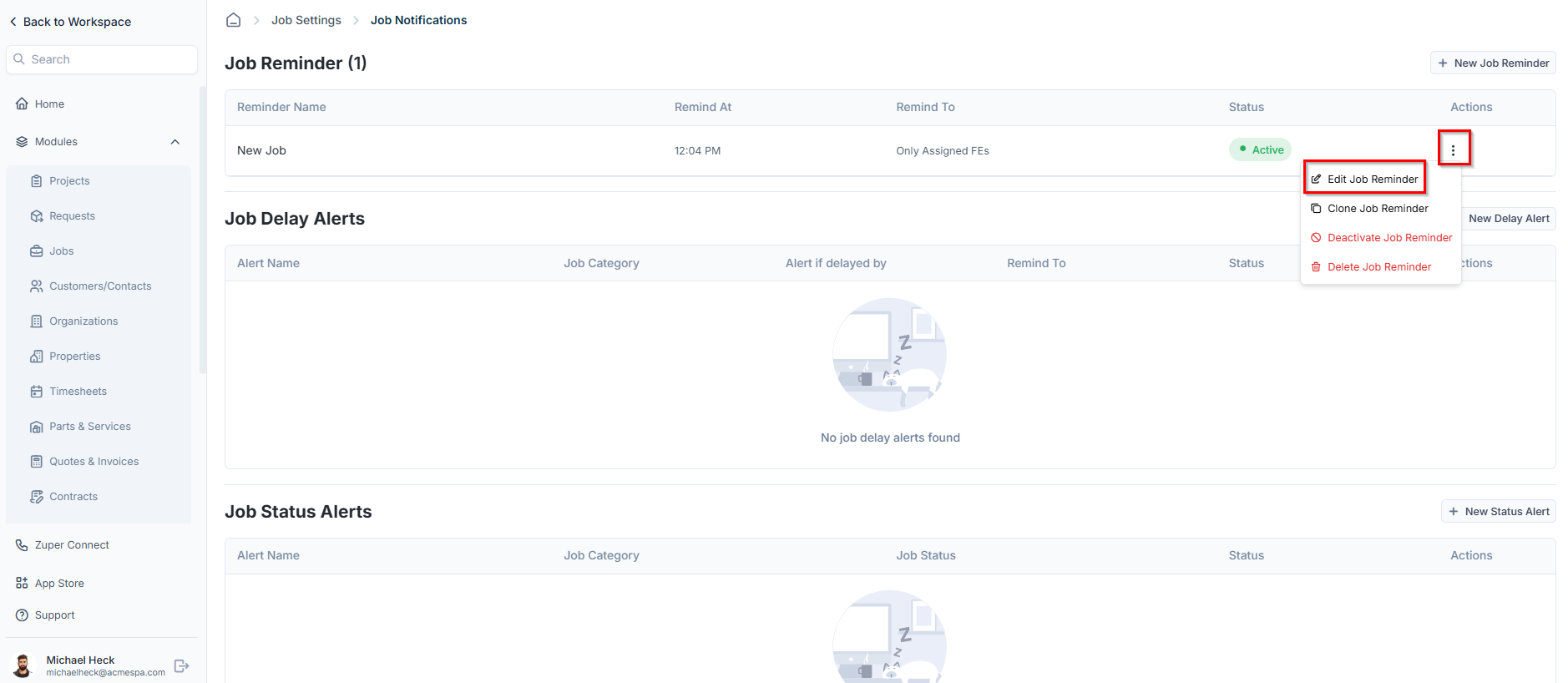
- Modify the necessary details.
- Click Update Reminder to save changes.
Clone job reminder
If you’d like to create a new job reminder based on an existing one, you can quickly do so using the Clone Job Reminder option. Follow these steps:- On the job reminders listing page, click the icon under Actions and select Clone Job Reminder.
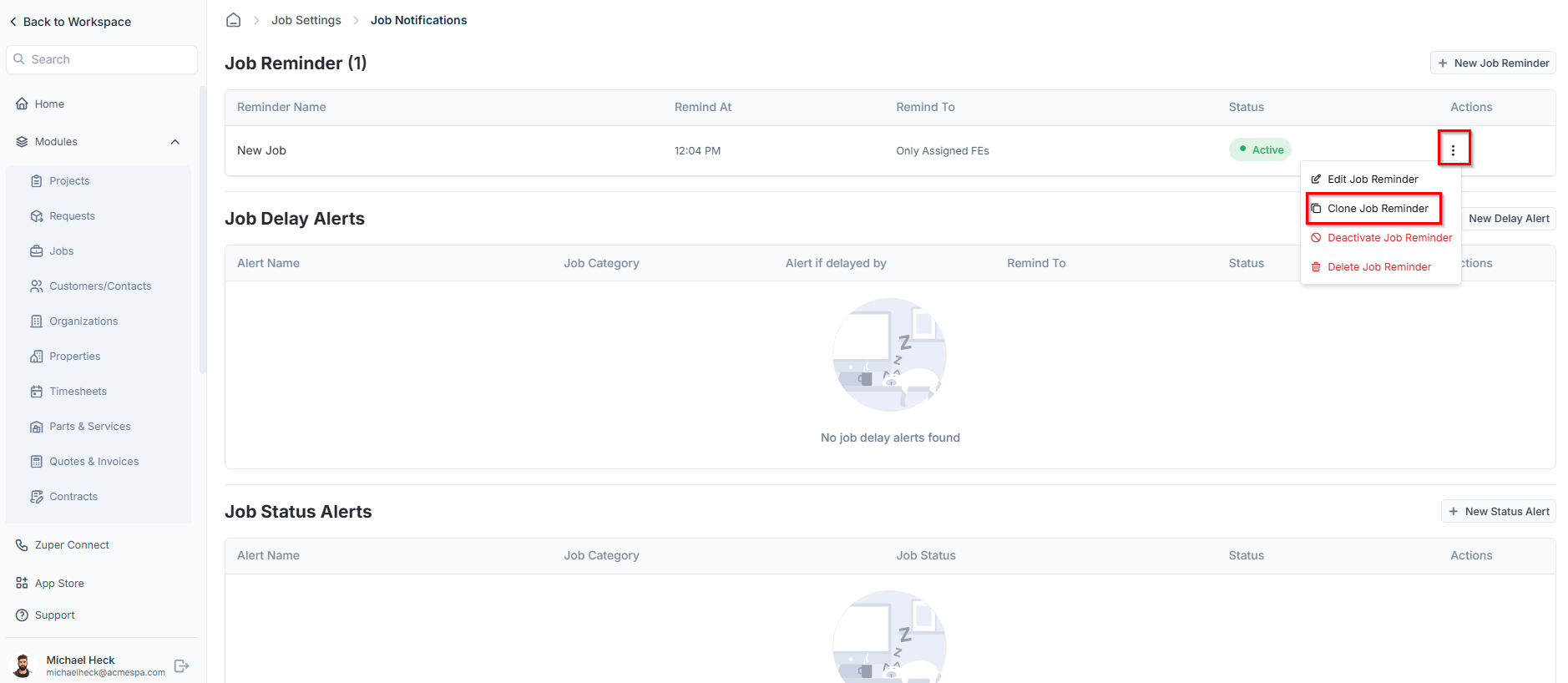
- The Clone Job Reminder dialog appears with existing details.
- Update the necessary fields and click Clone Reminder.
Deactivate/Activate job reminder
To deactivate or activate an existing job reminder:- On the job reminders listing page, click the icon under Actions and select Deactivate/Activate Job Reminder
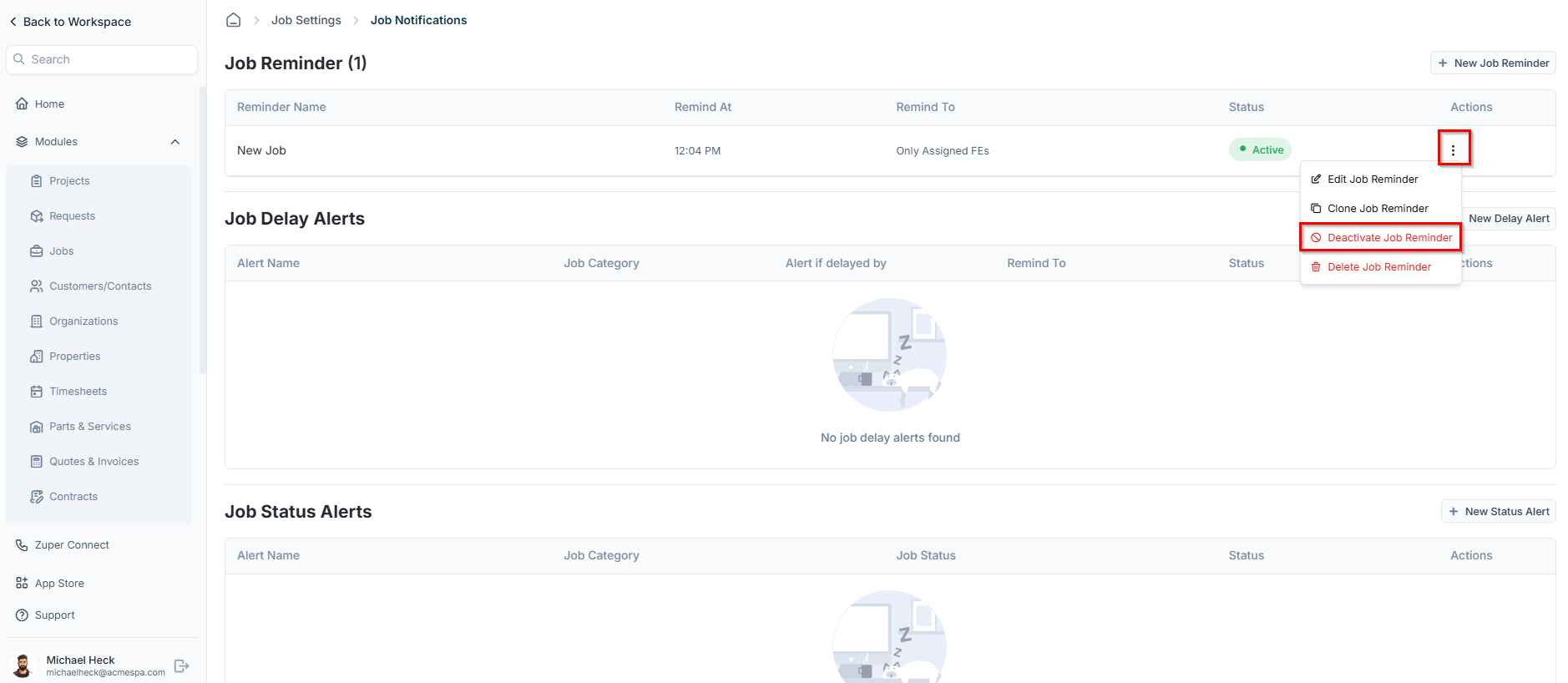
- A confirmation dialog box will appear.
- Click Deactivate or Activate to confirm your changes.
Delete job reminder
To delete an existing job reminder:- On the job reminders listing page, click the icon under Actions and select Delete Job Reminder next to the specific reminder that you want to delete.
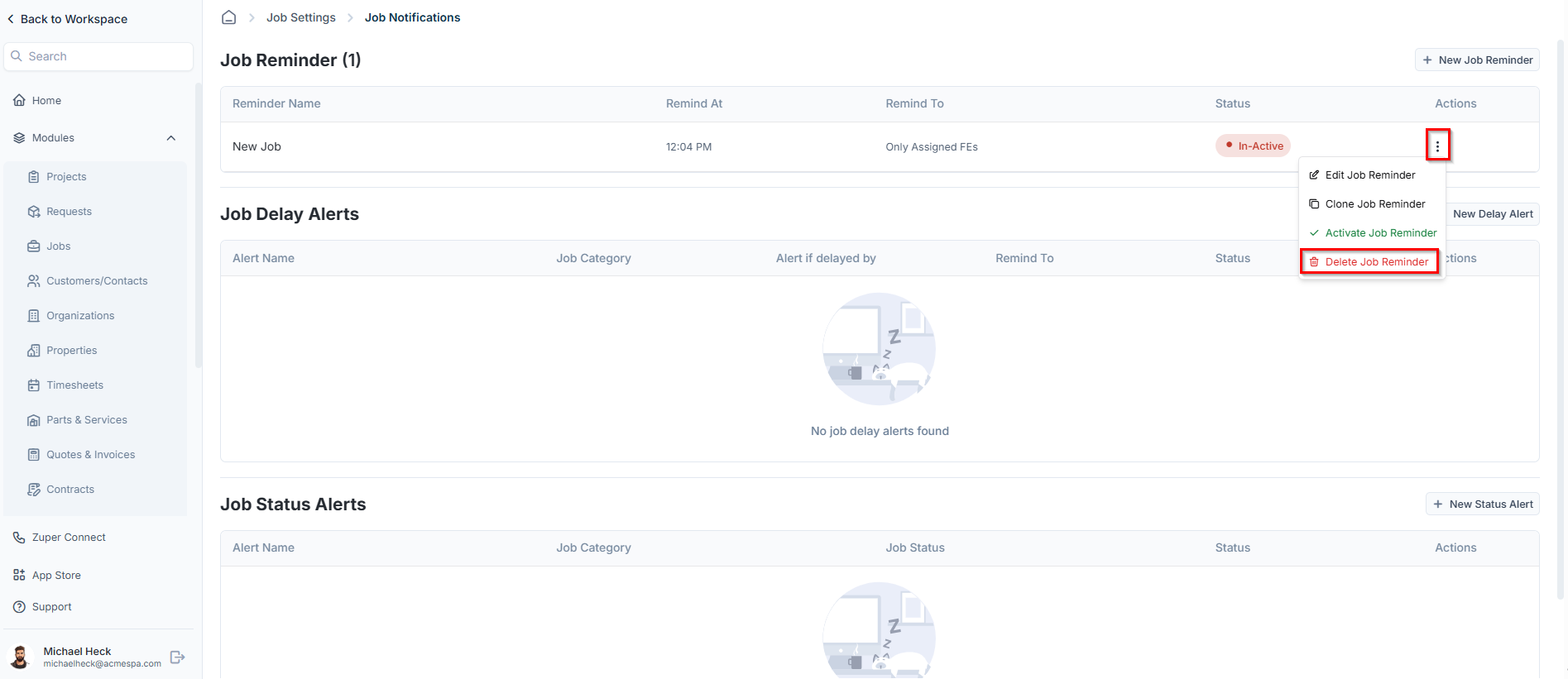
- A confirmation dialog box will appear.
- Click Delete to permanently remove the job reminder.
Job Delay Alerts
Creating a new job delay alert
To create a new job delay alert:- On the job notifications listing page, click + New Delay Alert next to the Job Delay Alerts section.
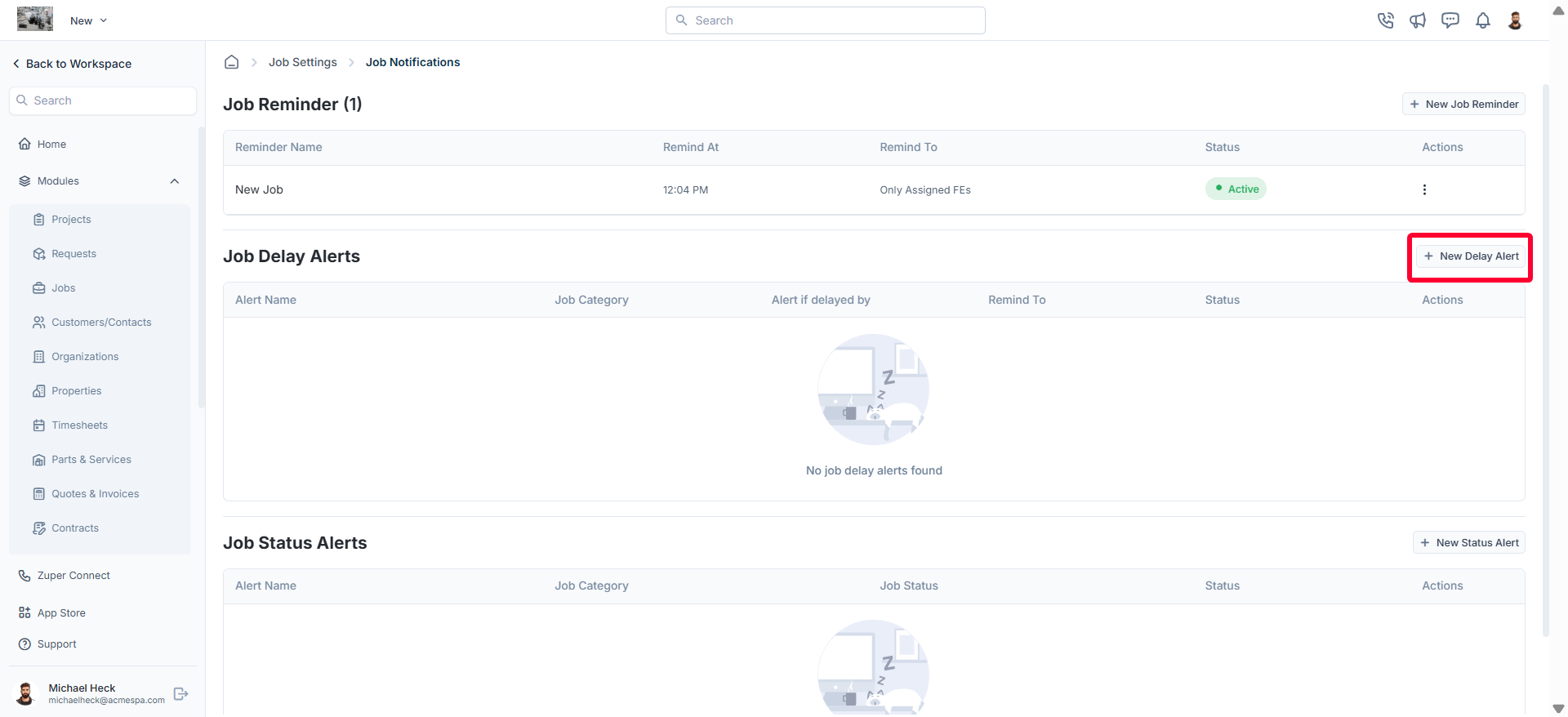
- A New Job Delay Alert dialog appears.
- Fill in the following details:
- Alert Name (Required): Enter a name for the alert.
- Notification Type (Required): Choose from Push Notification, SMS, or Email.
- Delay Alert Type (Required): Select from:
- Based on Job Start Time
- Based on Job End Time
- Based on Job Due Date
- Based on Status (Requires selecting “From Job Status” and “To Job Status”)
- Alert If Job Delayed By: Specify time or days.
- Send Reminder To (Required): Select recipients as described in job reminders.
- Flag Job as Delayed?: Check/uncheck the box as needed.
Note: icon will indicate the delay in the jobs modules.
- Alert Template/SMS Body/Email Body (Required): Compose the message.
- Click Save Alert.
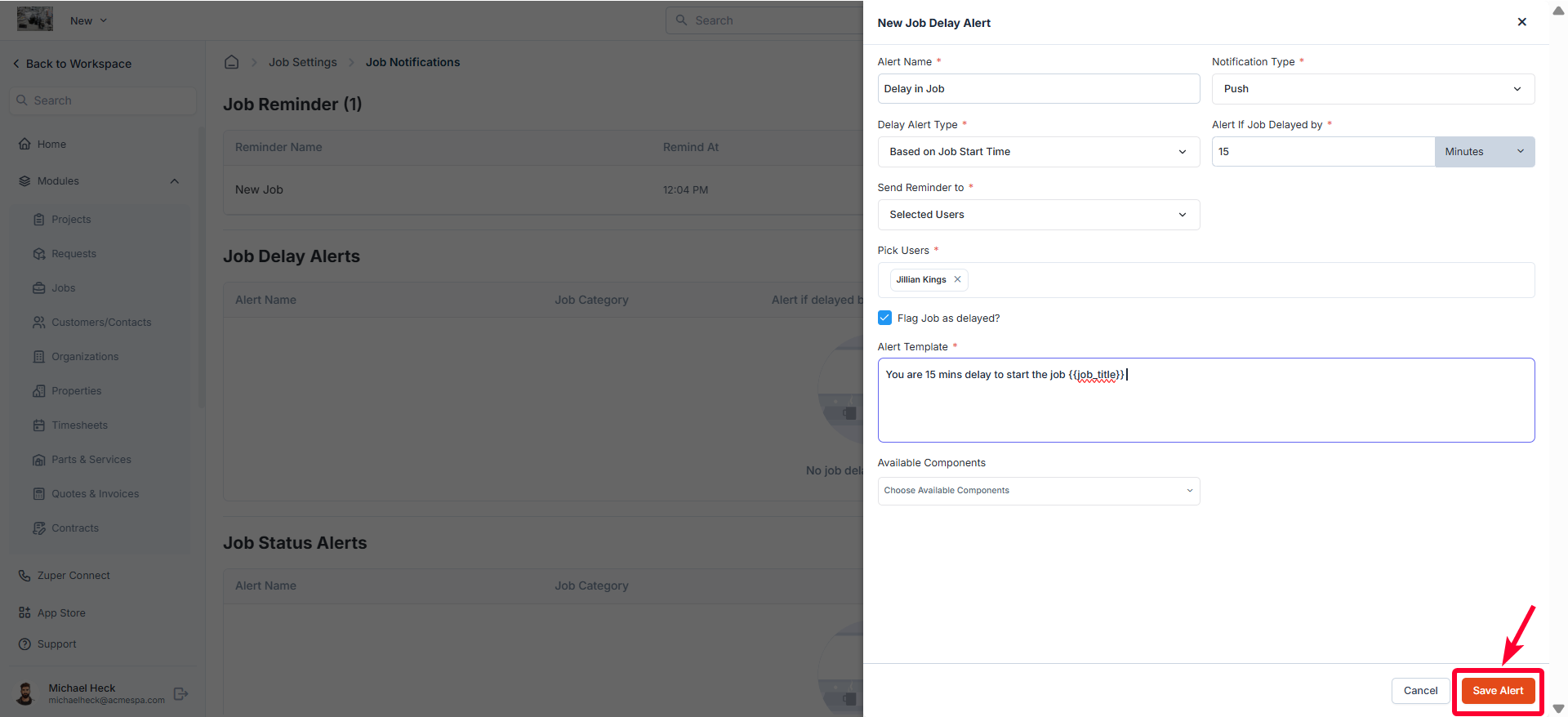
Editing a Job Delay Alert
- On the job delay alerts listing page, click theicon under Actions and select Edit Delay Alert.
- Modify necessary details.
- Click Update Alert to save changes.
Clone Job Delay Alert
- On the job delay alerts listing page, click the icon under Actions and select Clone Delay Alert.
- The Clone Job Delay Alert dialog appears with existing details.
- Update the necessary fields as needed.
- Click Clone Alert to clone the alert.
Deactivate/Activate Job Delay Alert
To deactivate or activate an existing job delay alert:- On the job delay alerts listing page, click the icon under Actions and select Deactivate/Activate Delay Alert next to the specific alert that you want to deactivate or activate.
- A confirmation dialog box will appear.
- Click Deactivate or Activate to confirm your changes.
Delete Job Delay Alert
To delete an existing job delay alert:- On the job delay alerts listing page, click the icon under Actions and select Delete Delay Alert next to the specific delay alert that you want to delete.
- A confirmation dialog box will appear.
- Click Delete to permanently remove the job delay alert.
Job Status Alerts
Creating a new Job Status Alert
- On the job notifications listing page, click + New Status Alert next to the Job Status Alerts section.
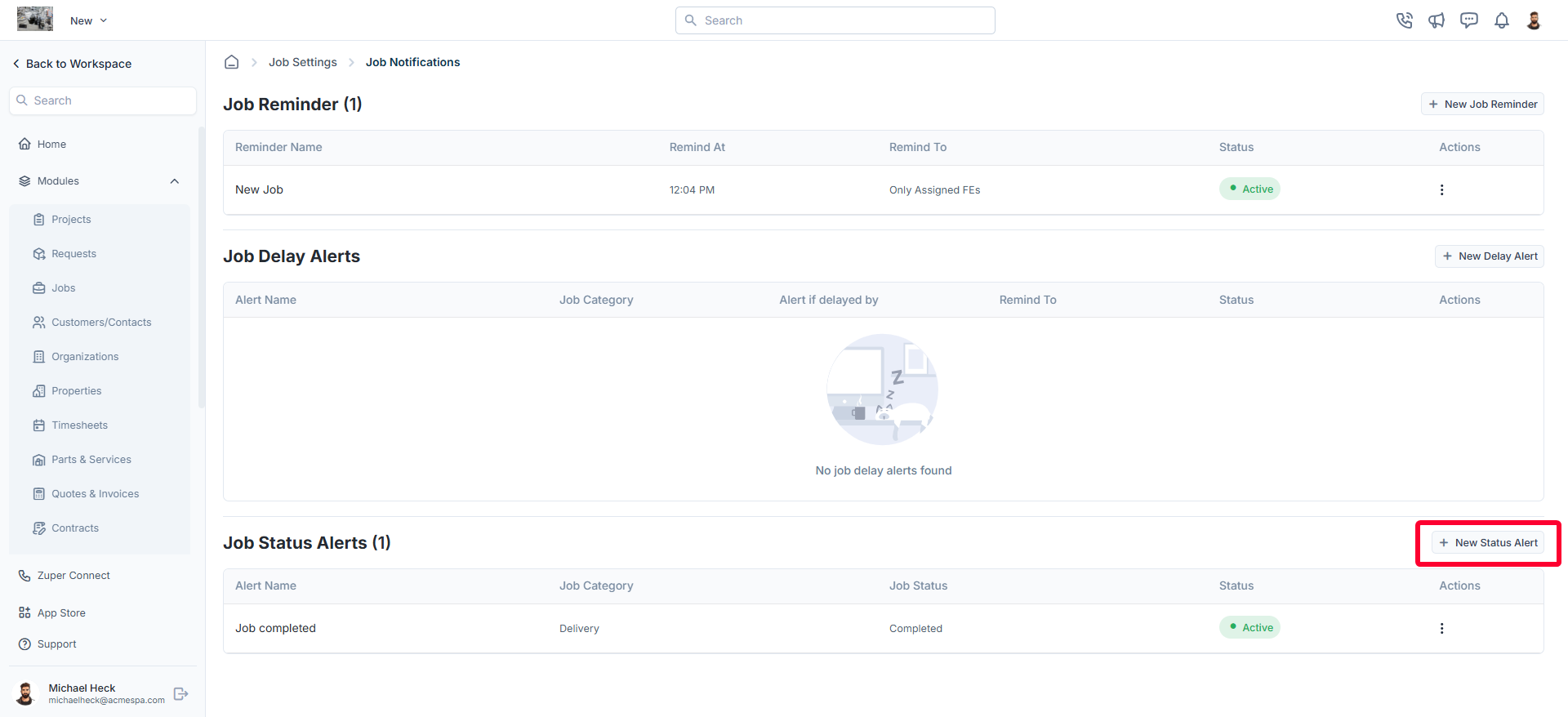
- A New Job Status Alert dialog box appears.
- Fill in the following details:
- Alert Name(Required): Enter a name for the alert.
- Notification Type(Required): Choose from Push Notification, SMS, or Email.
- Send Reminder To(Required): Select recipients as described in job reminders.
- Job Category: Choose from the dropdown menu.
- Job Status: Select a status.
- Alert Template/SMS Body/Email Body(Required): Compose the message.
- Click Save Notification.
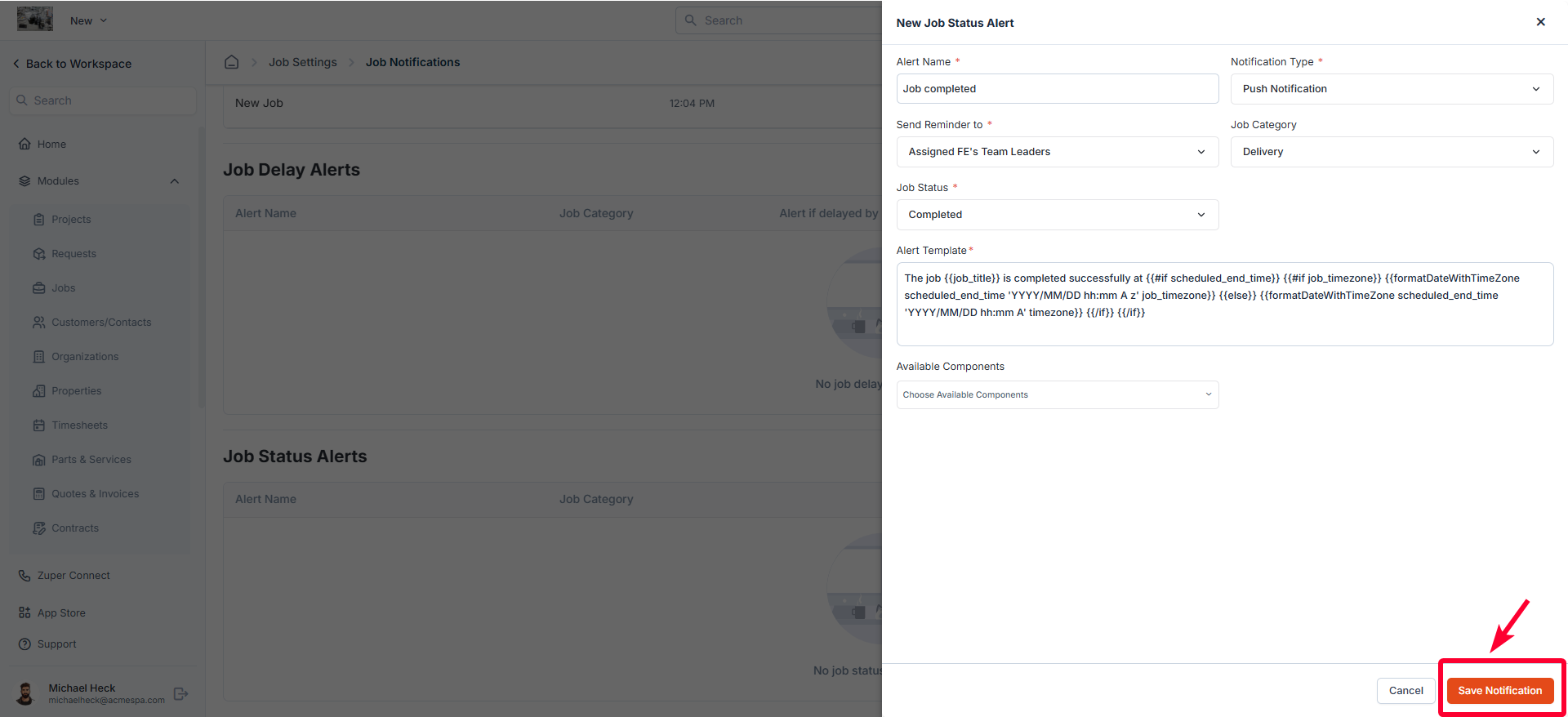
Editing a Job Status Alert
- On the job status alerts listing page, click the icon under Actions and select “Edit Status Alert” next to the specific job status alert.
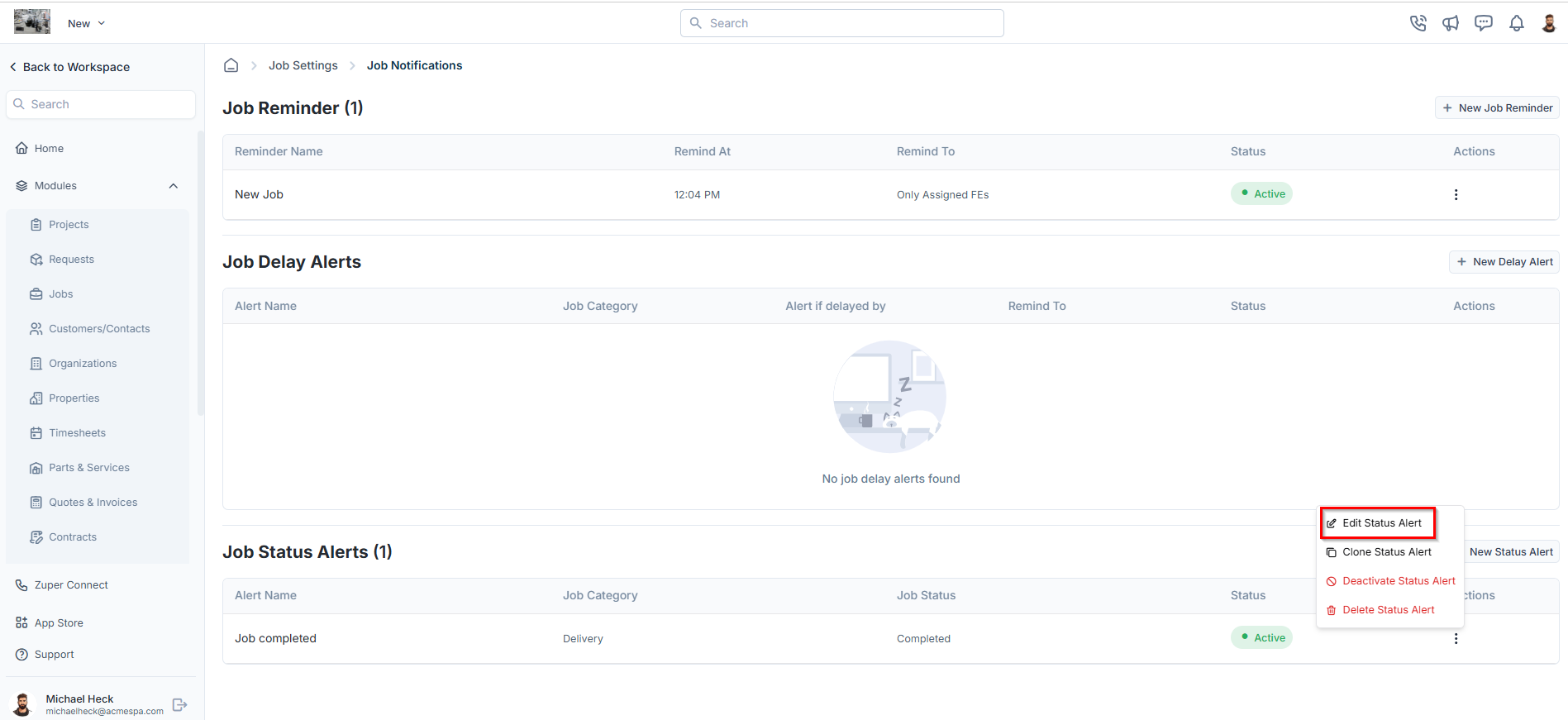
- The Edit Job Status Alert will open.
- Make the necessary changes.
- Click Update Notification to save the changes.
Clone Job Status Alert
To clone an existing job status alert:- On the job status alerts listing page, click the icon under Actions and select “Clone Status Alert” next to the specific alert that you want to clone.
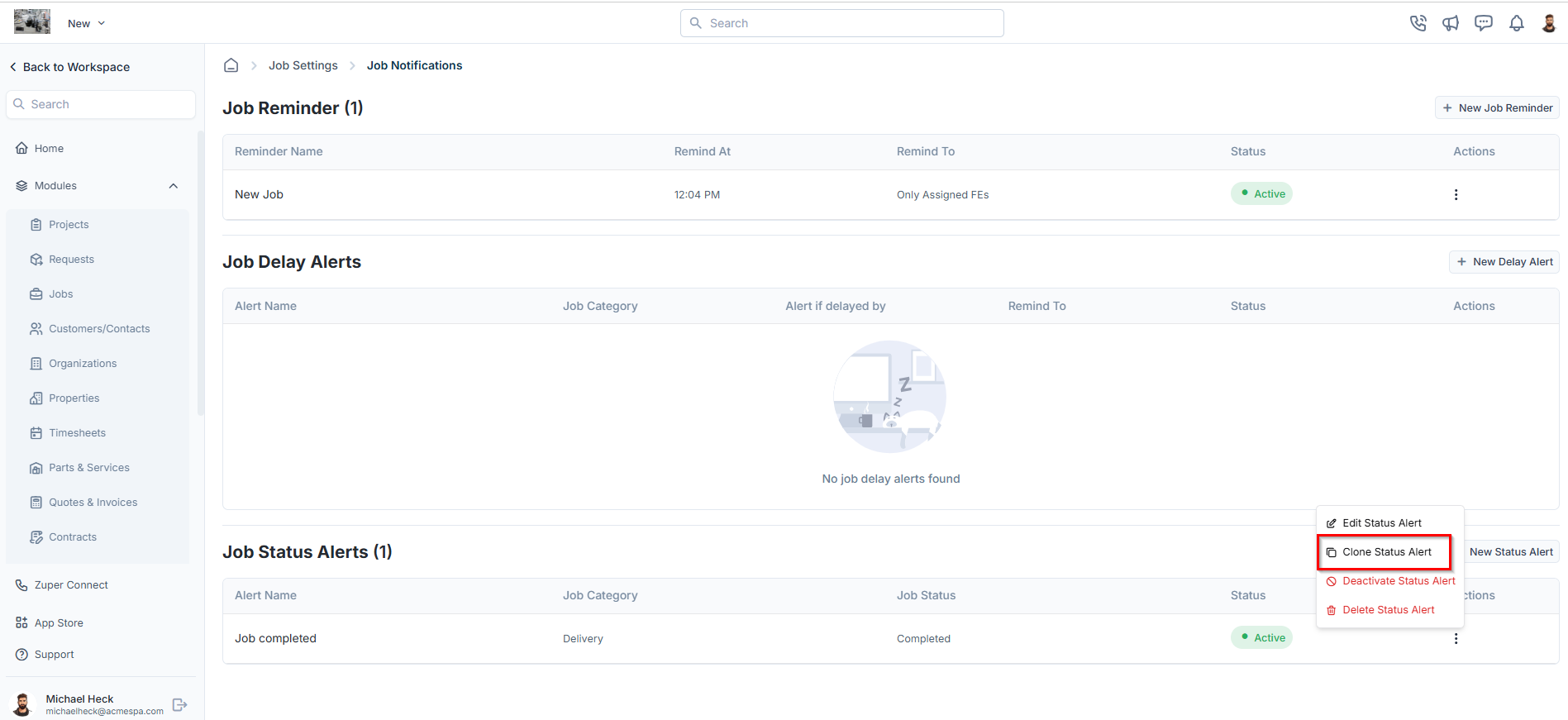
- The Clone Job Status Alert dialog box will open with existing alert details.
- Update the necessary changes as needed
- Click Clone Notification to clone the alert.
Deactivate/Activate Job Status Alert
To deactivate or activate an existing job status alert:- On the job status alerts listing page, click the icon under Actions and select Deactivate/Activate Status Alert next to the specific alert that you want to deactivate or activate.
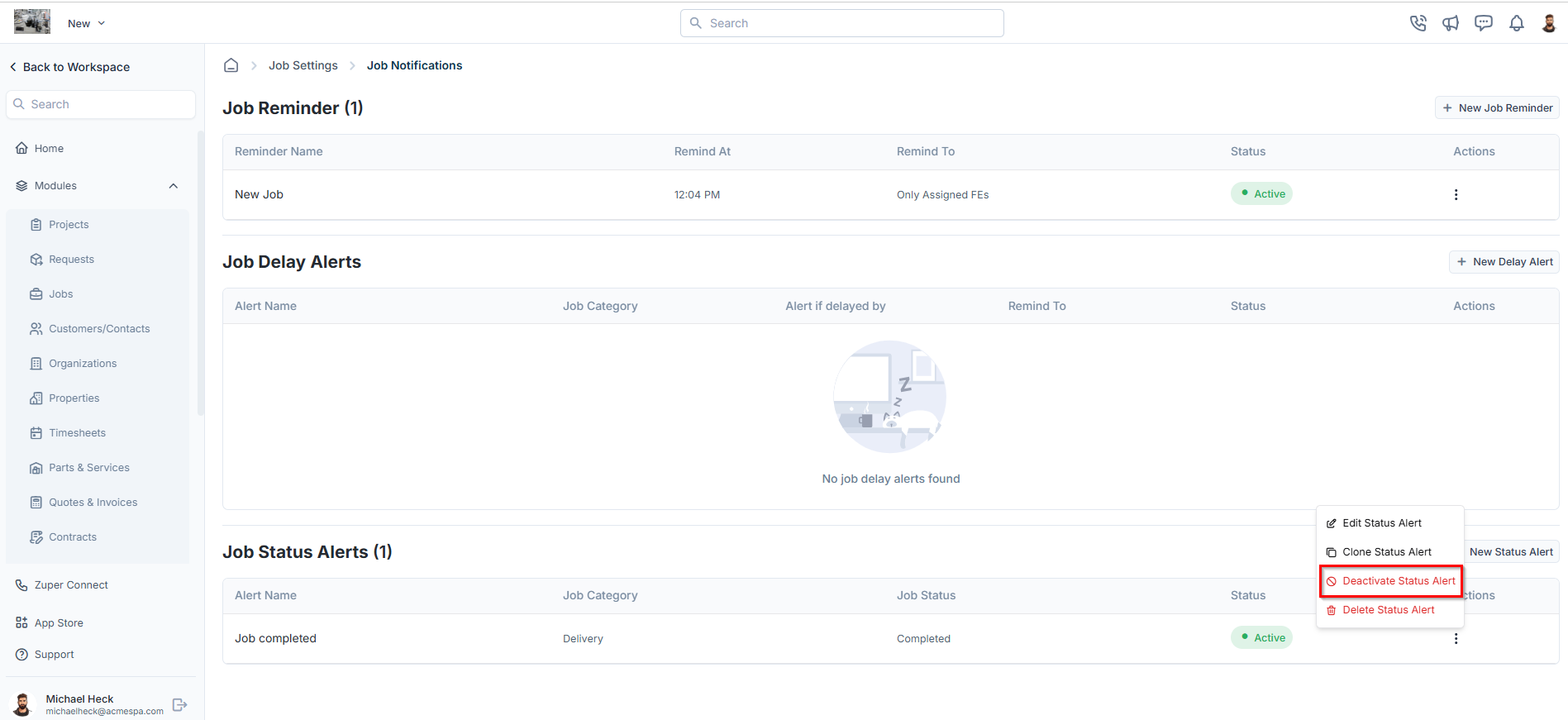
- A confirmation dialog box will appear.
- Click Deactivate or Activate to confirm your changes.
Delete Job Status Alert
To delete an existing job status alert:- On the job status alerts listing page, click the icon under Actions and select “Delete Status Alert” next to the specific status alert that you want to delete.
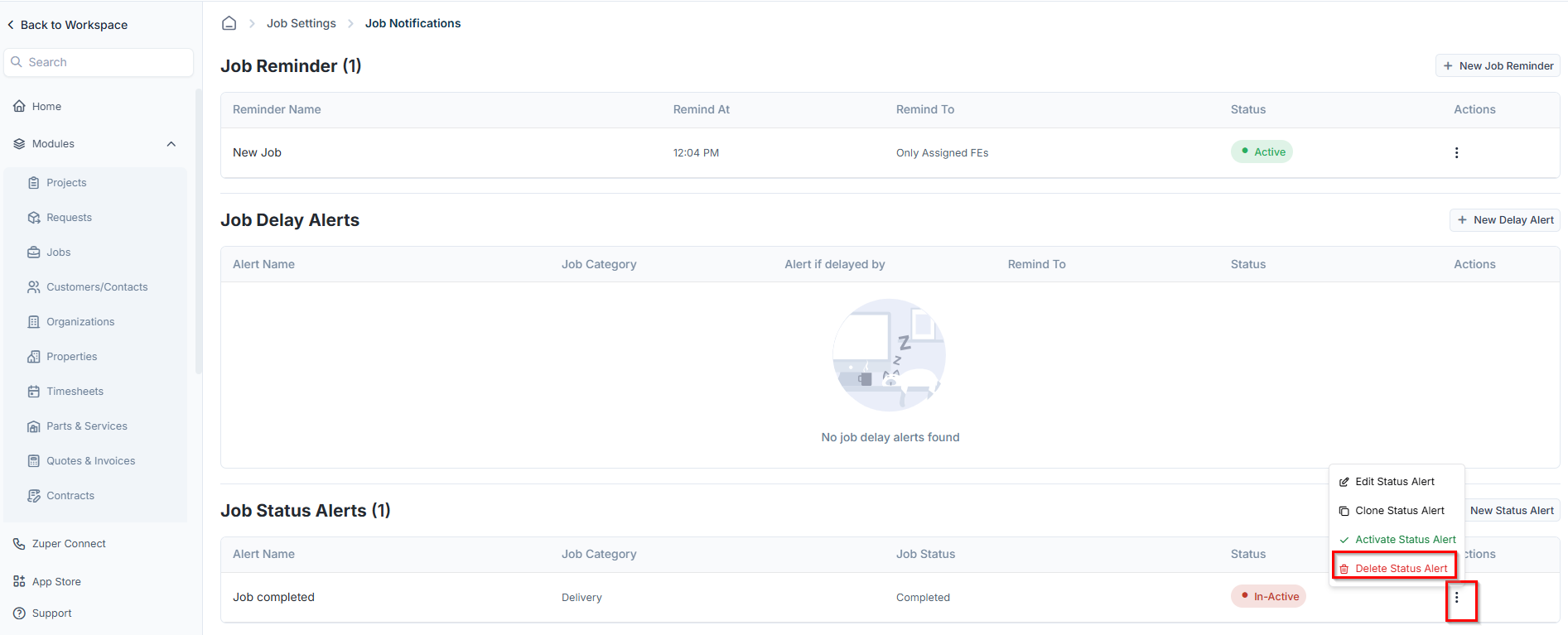
- A confirmation dialog box will appear.
- Click Delete to permanently remove the job status alert.