Navigation: Settings -> Modules -> Jobs -> Job Card Templates
Navigating to job card templates
To configure job card templates, follow these steps:- Select the “Settings” module from the left navigation menu.
- Click “Modules” and select “Jobs” to open the Job Settings page.
- Choose Job Card Templates.
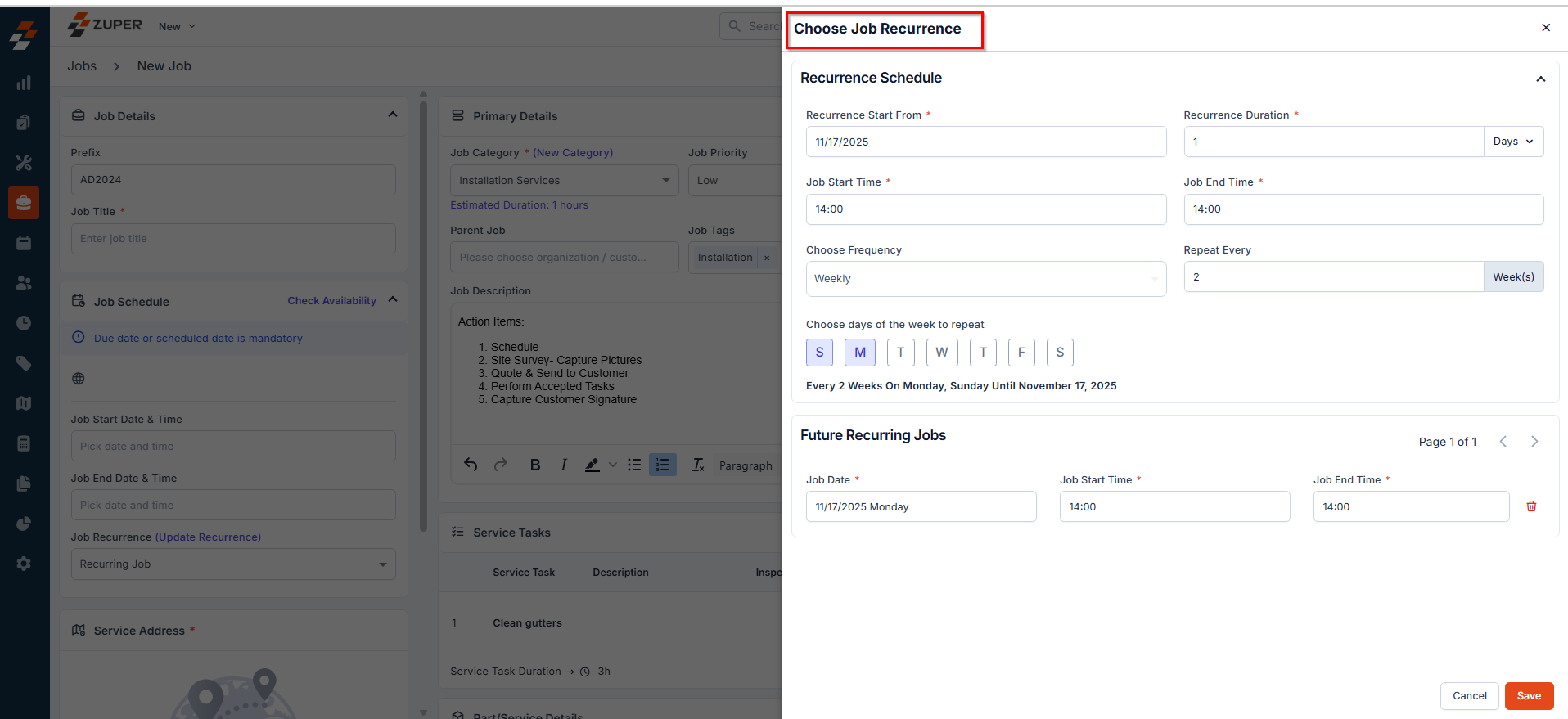
- The job card templates listing page will appear, displaying all existing templates.
Creating a new job card template
To create a new job card template:- On the job card templates listing page, click + New Template.
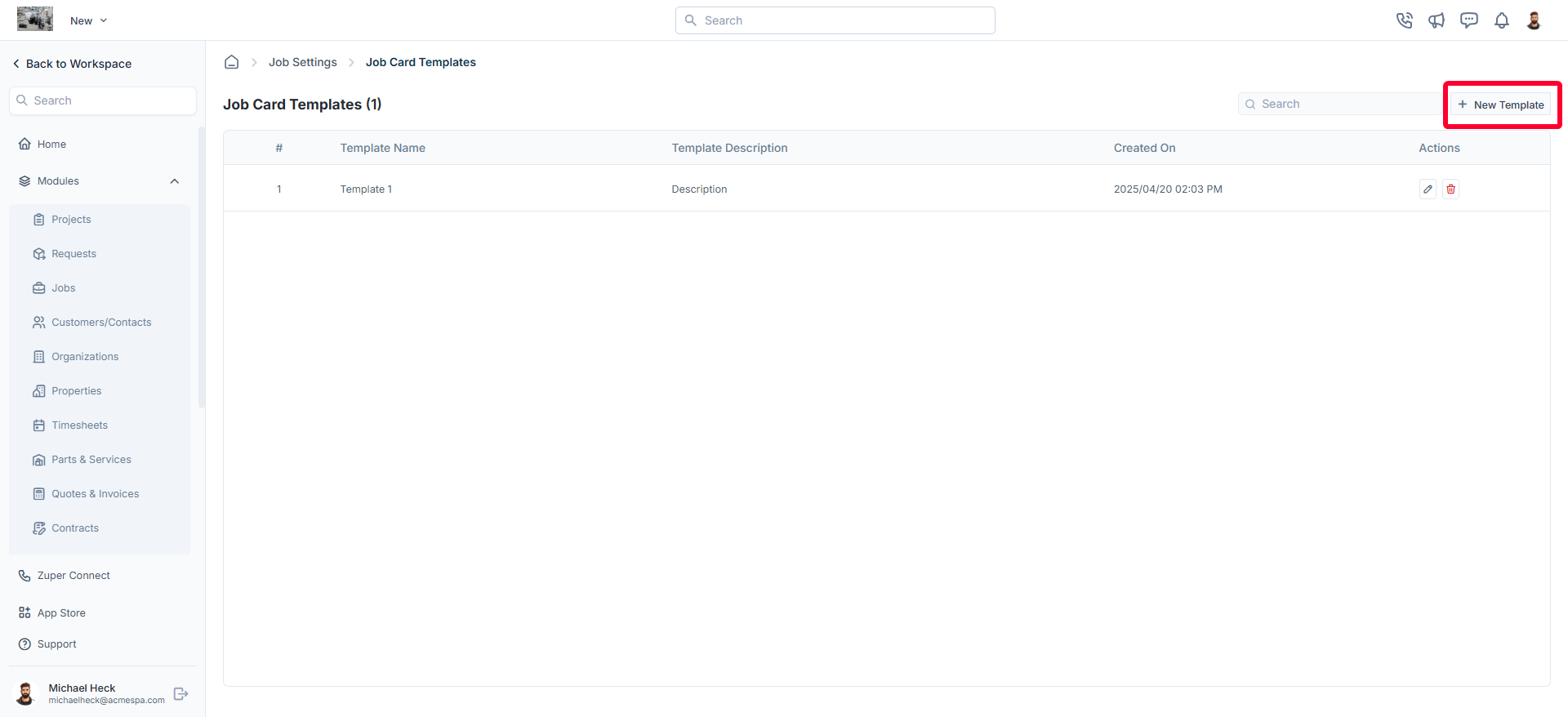
- A new job card template dialog box will appear.
- Fill in the following details:
- Template Name (Mandatory): Enter a unique name for the job card template.
- Job Category (Mandatory): Select the relevant job category from the dropdown menu.
- Template Description (Mandatory): Provide a brief description of the template.
- Format (Mandatory): Choose the document size from the available options:
- A3
- A4
- A5
- Letter
- Legal
- Tabloid
- Orientation (Mandatory): Select either Landscape or Portrait.
- Border Settings (Mandatory): Define the margins for the job card layout:
- Top Border (e.g., 10mm)
- Right Border (e.g., 10mm)
- Bottom Border (e.g., 10mm)
- Left Border (e.g., 10mm)
- Click Proceed to move to the template editor.
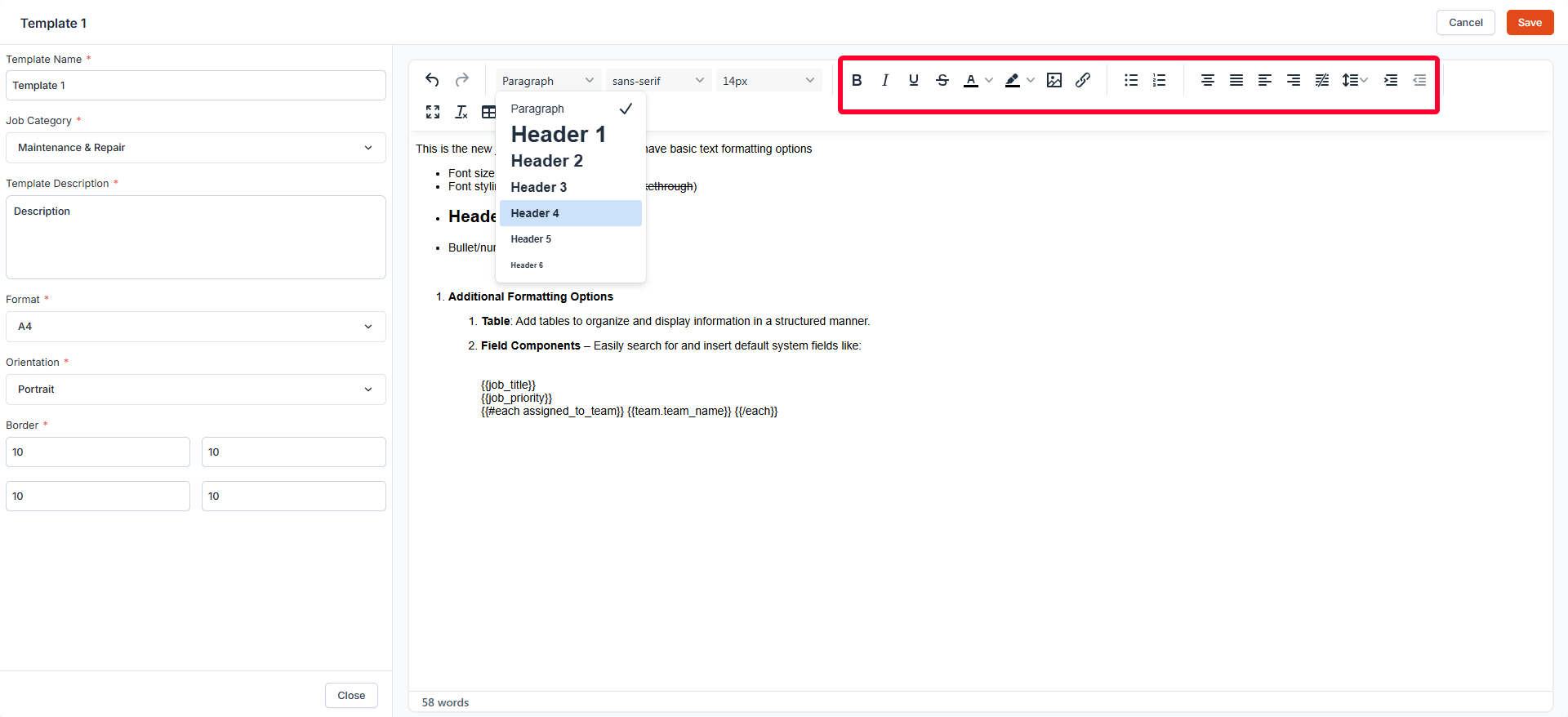
- Table: Add tables to organize and display information in a structured manner.
- Field Components – Easily search for and insert default system fields like:
- Work Order Number
- Job Priority
- Job Description
- Customer Email
- Assigned to FE and more.
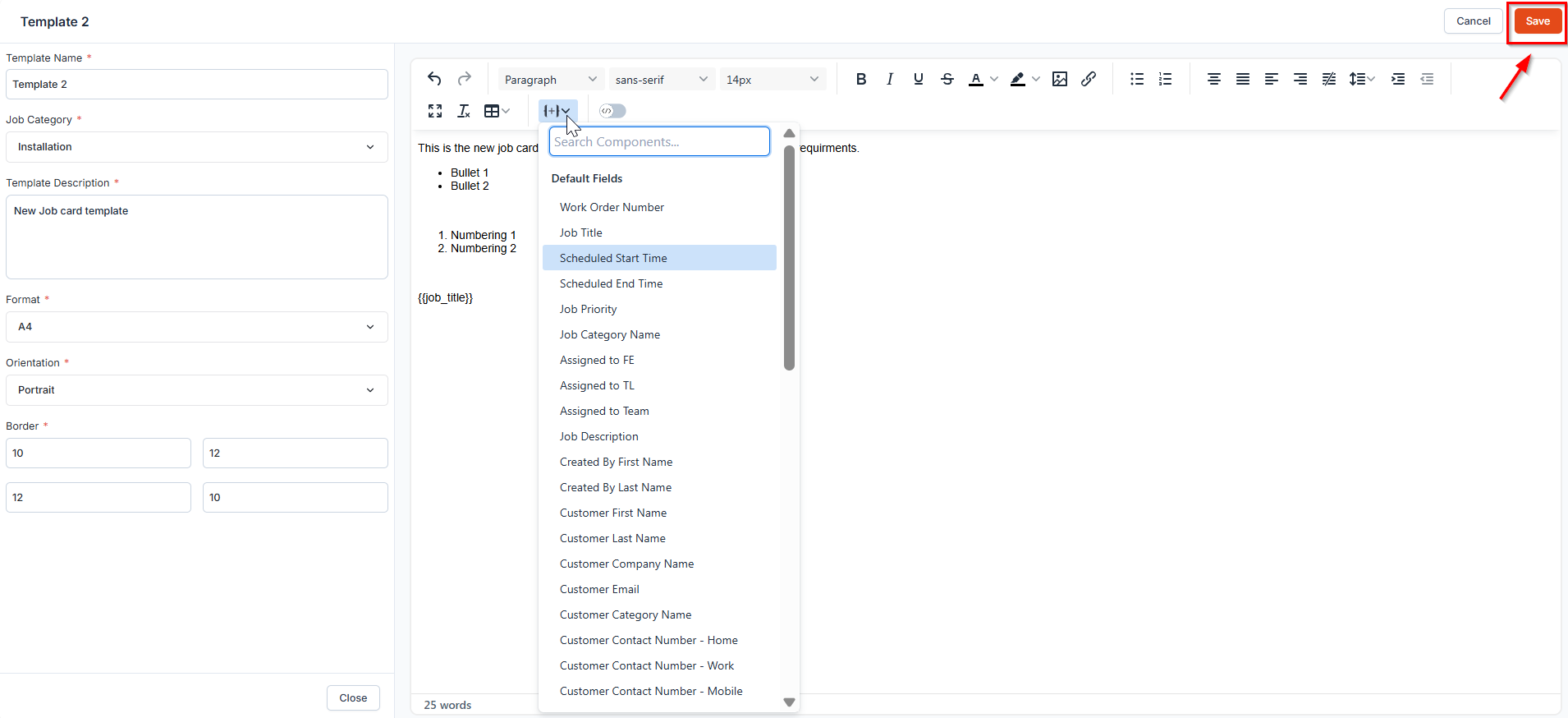
Note: The Template Editor also includes a Code Mode. Switching to code mode allows you to create and edit templates directly using HTML for greater customization.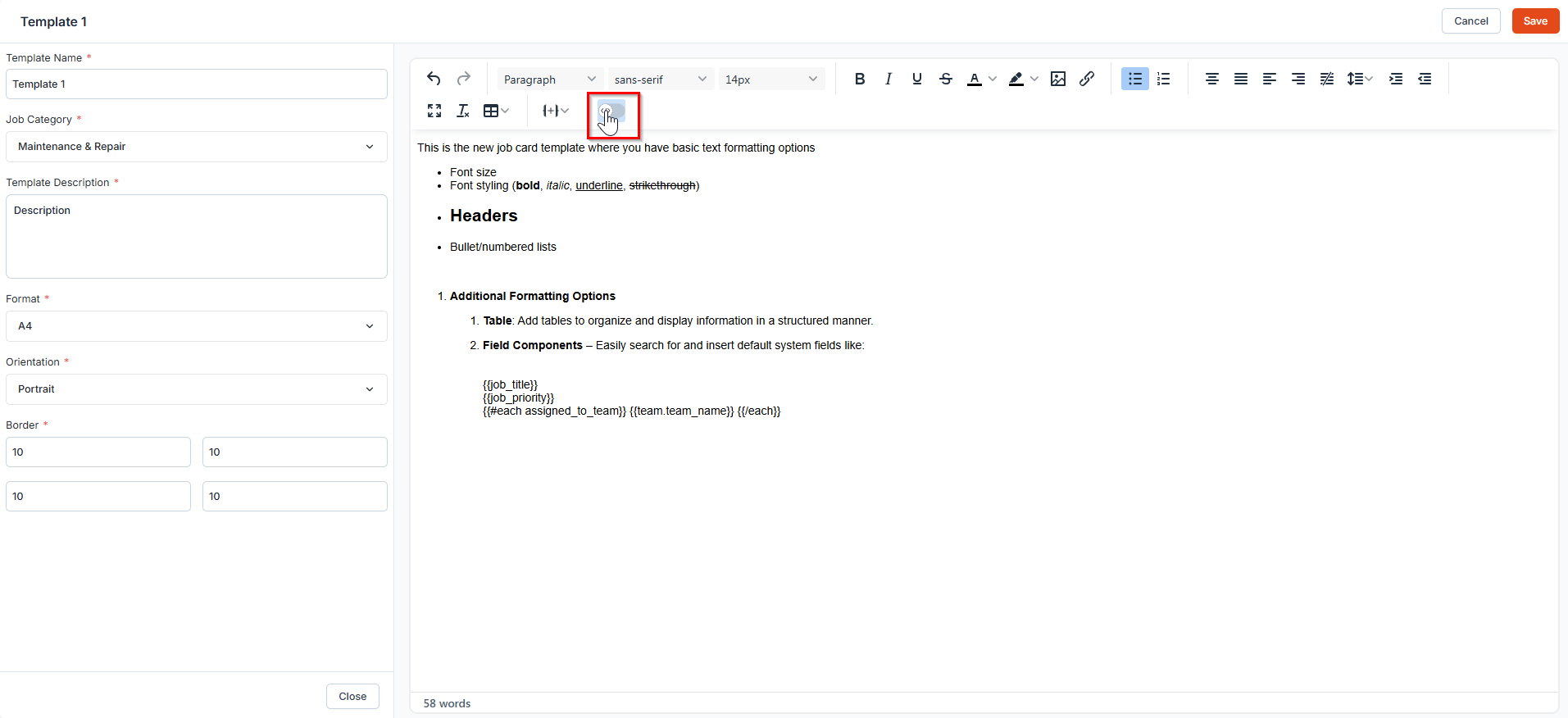
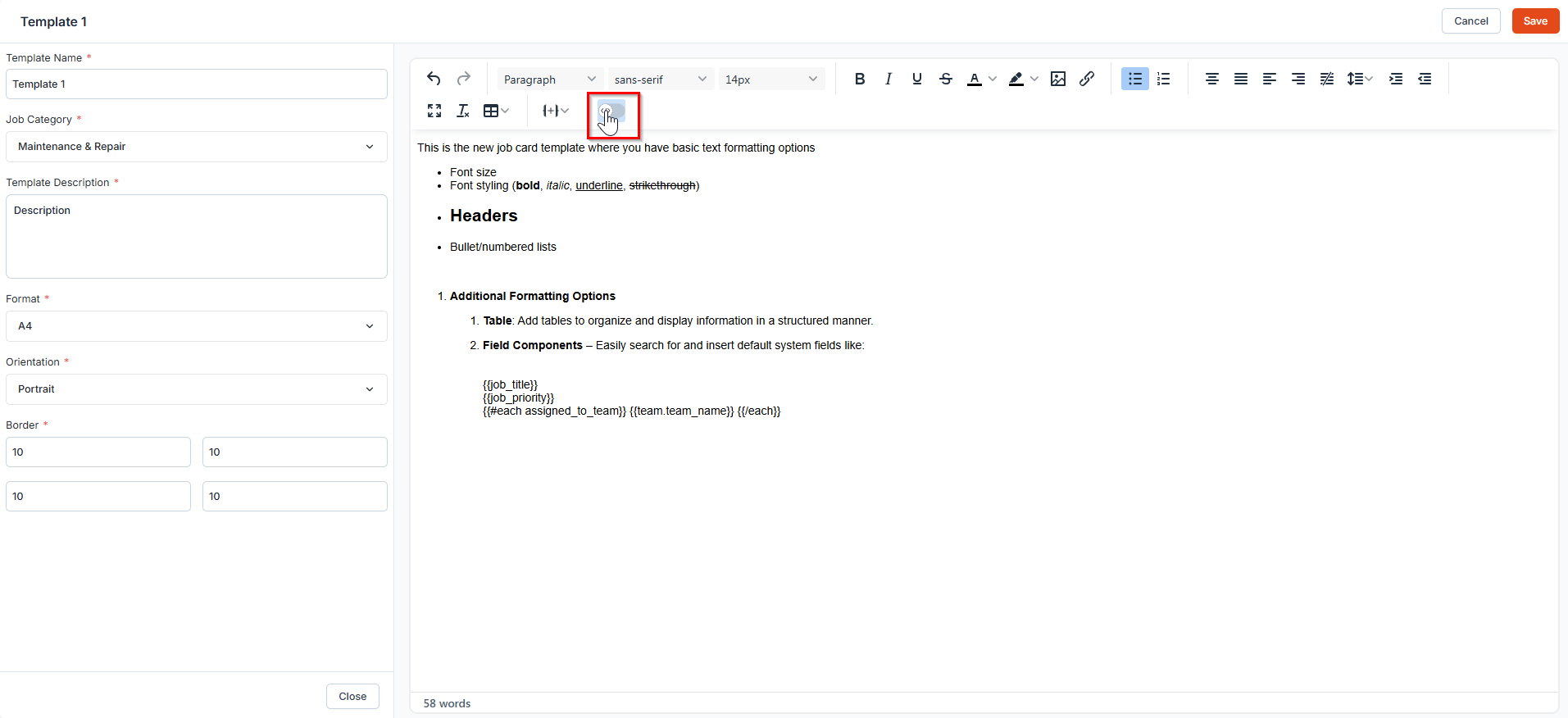
Editing a job card template
To modify an existing job card template:- Navigate to the job card templates listing page.
- Click the pencil icon next to the specific template.
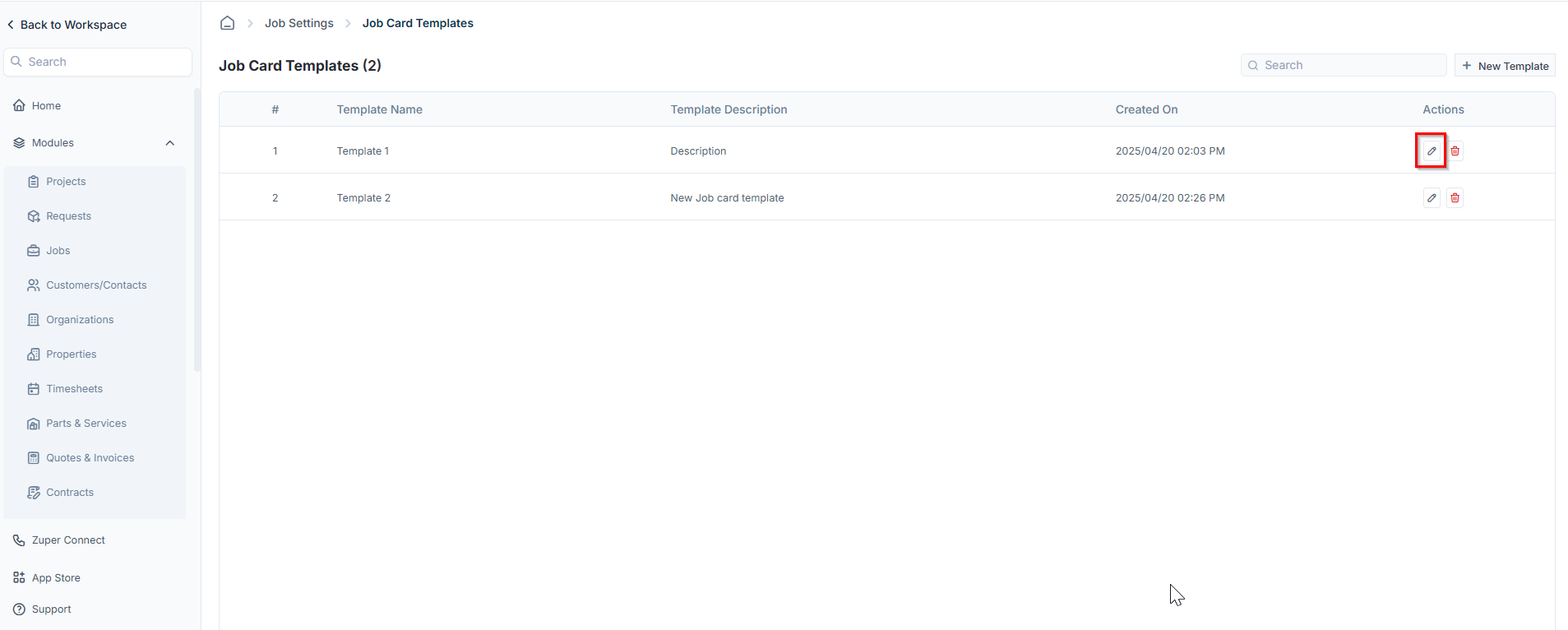
- The template editor will open.
- Make the necessary changes.
- Click Save to update the template.
Deleting a job card template
If a job card template is no longer needed, follow these steps to delete it:- Navigate to the job card templates listing page.
- Click the delete icon next to the template you want to remove.
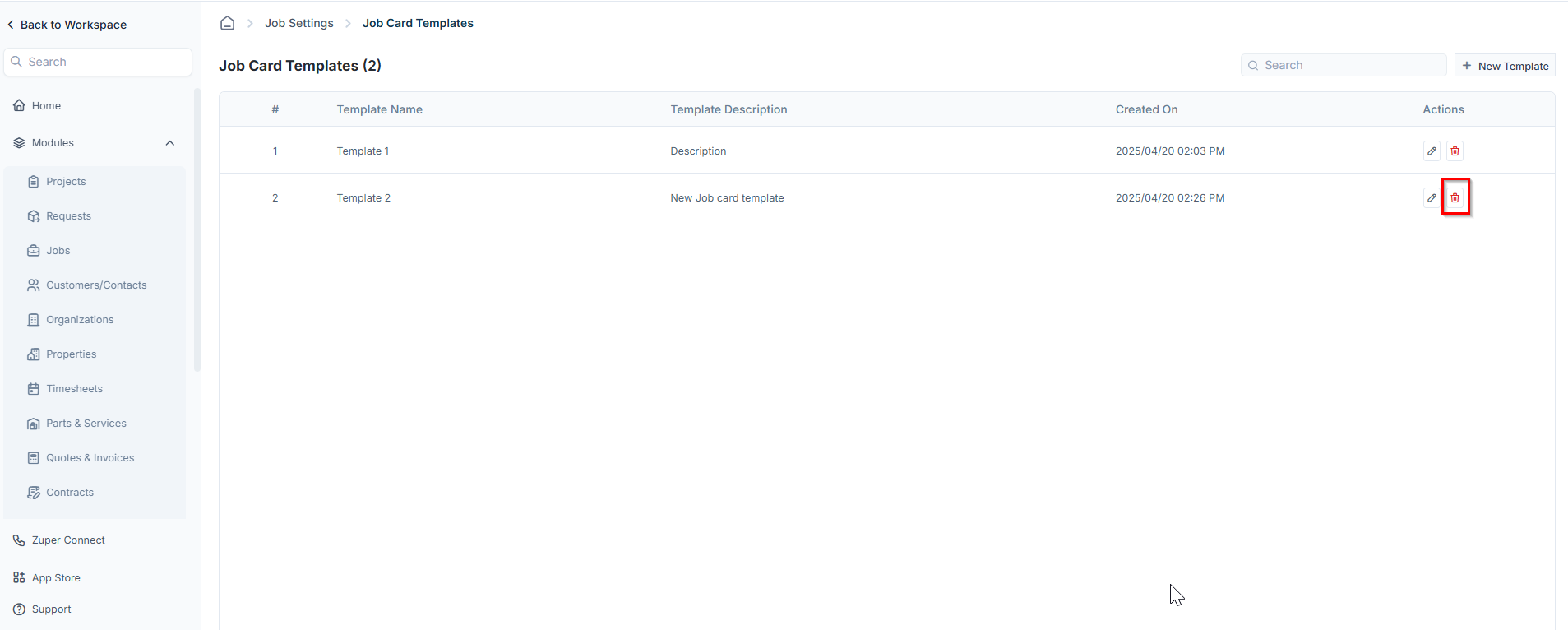
- A confirmation dialog box will appear.
- Click Delete to permanently remove the job card template.