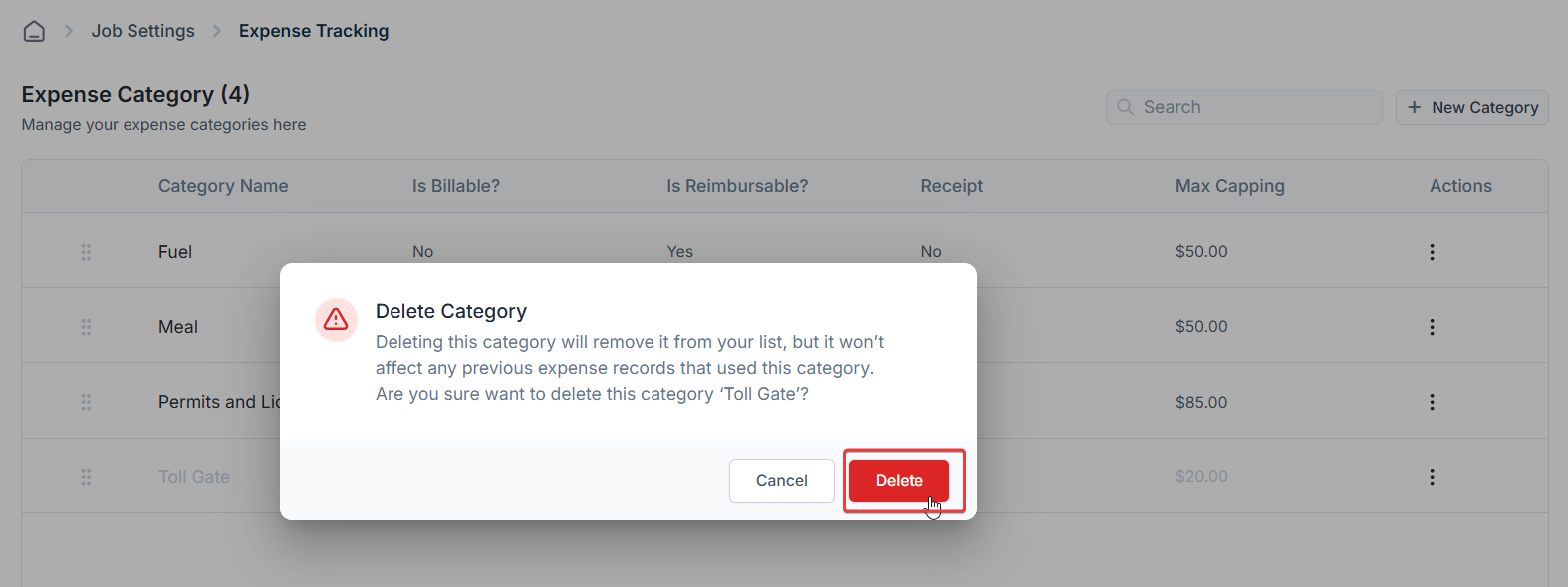Prerequisites:
- Expense is only available on the V3 Web app. If you use V2, you can get started with V3 using the link below. Your login credentials will be the same as those for V2: V3 Live (Production) - https://web.zuperpro.com/login.
- To enable the Expense for your account, please contact the account admin or email [email protected].
User roles and permissions
The actions a user can perform in the Expense feature are determined by their assigned custom roles and permissions. Permissions are set by the admin under Settings > Users & Teams > Custom Roles > Role’s> Jobs and include:- Create Expense
- Edit Expense
- View Expense
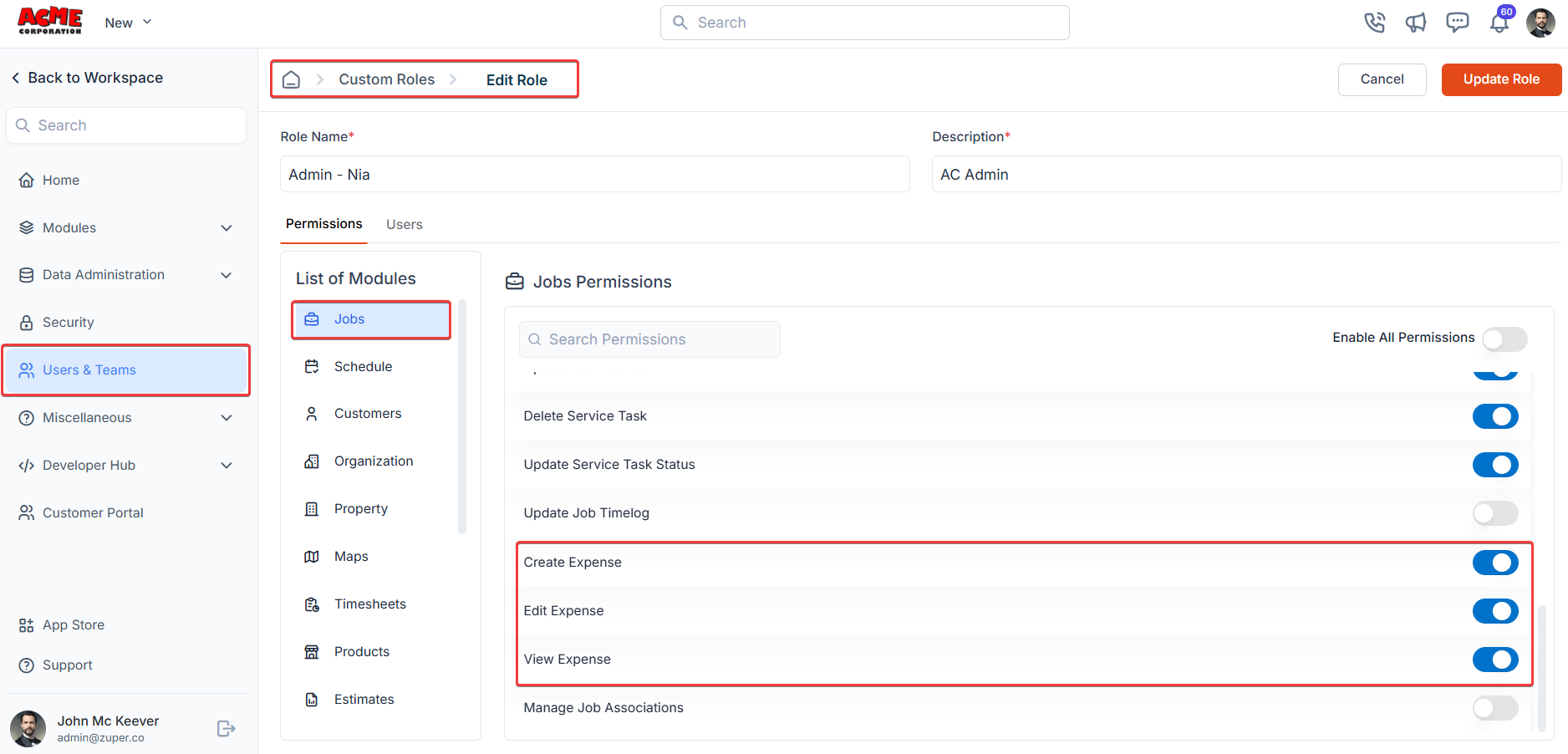
Configuring expense categories
Creating expense categories in Zuper streamlines expense management by enabling precise classification, efficient tracking, and accurate reporting. These categories help to enforce your company policies, facilitate seamless reimbursements, and simplify customer billing.Navigation: Settings -> Modules -> Jobs -> Expense
- Log in to Zuper with an admin account.
-
Select the Settings module from the left navigation menu.\
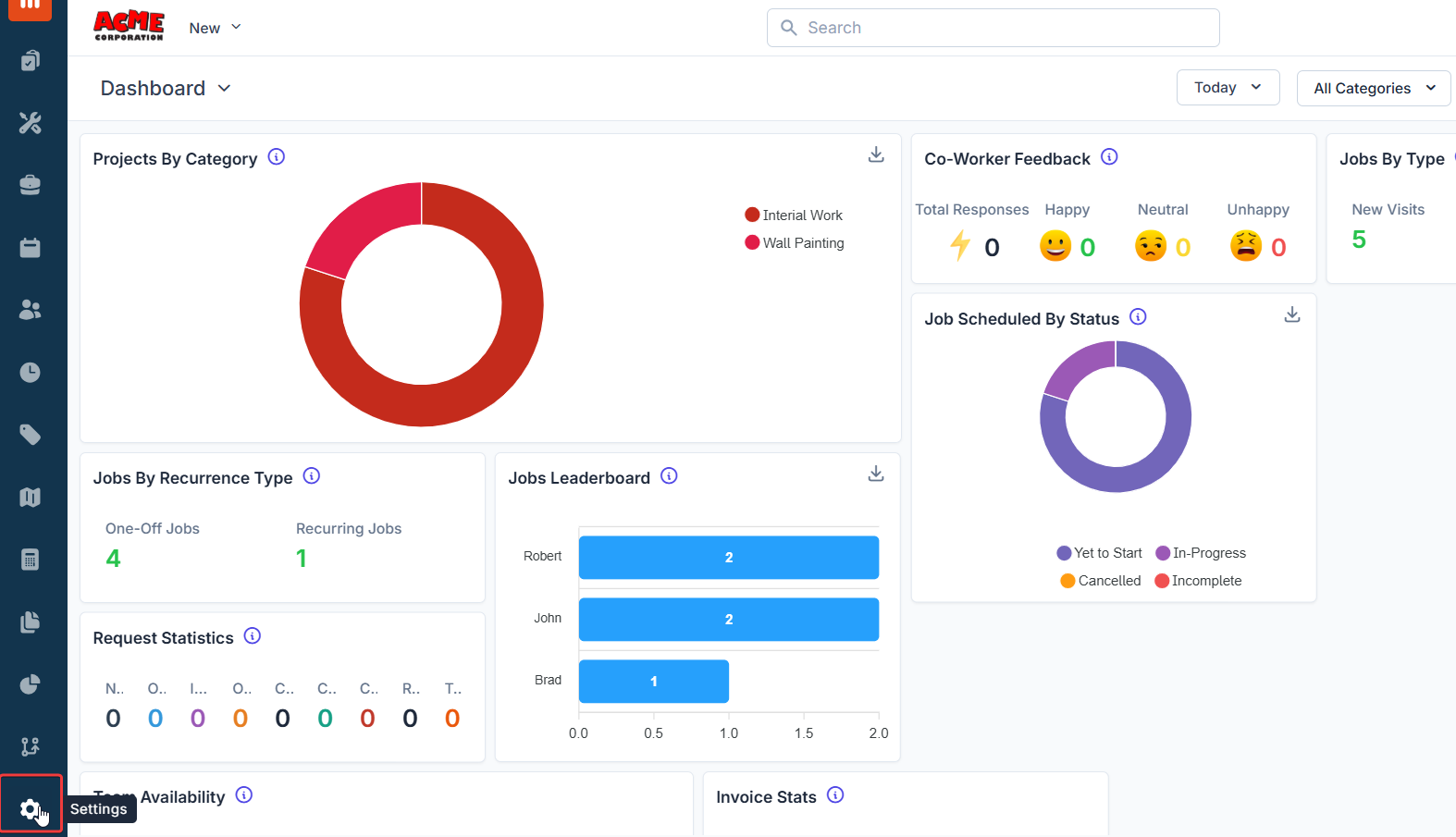
-
Choose the Jobs setting from the Modules.\
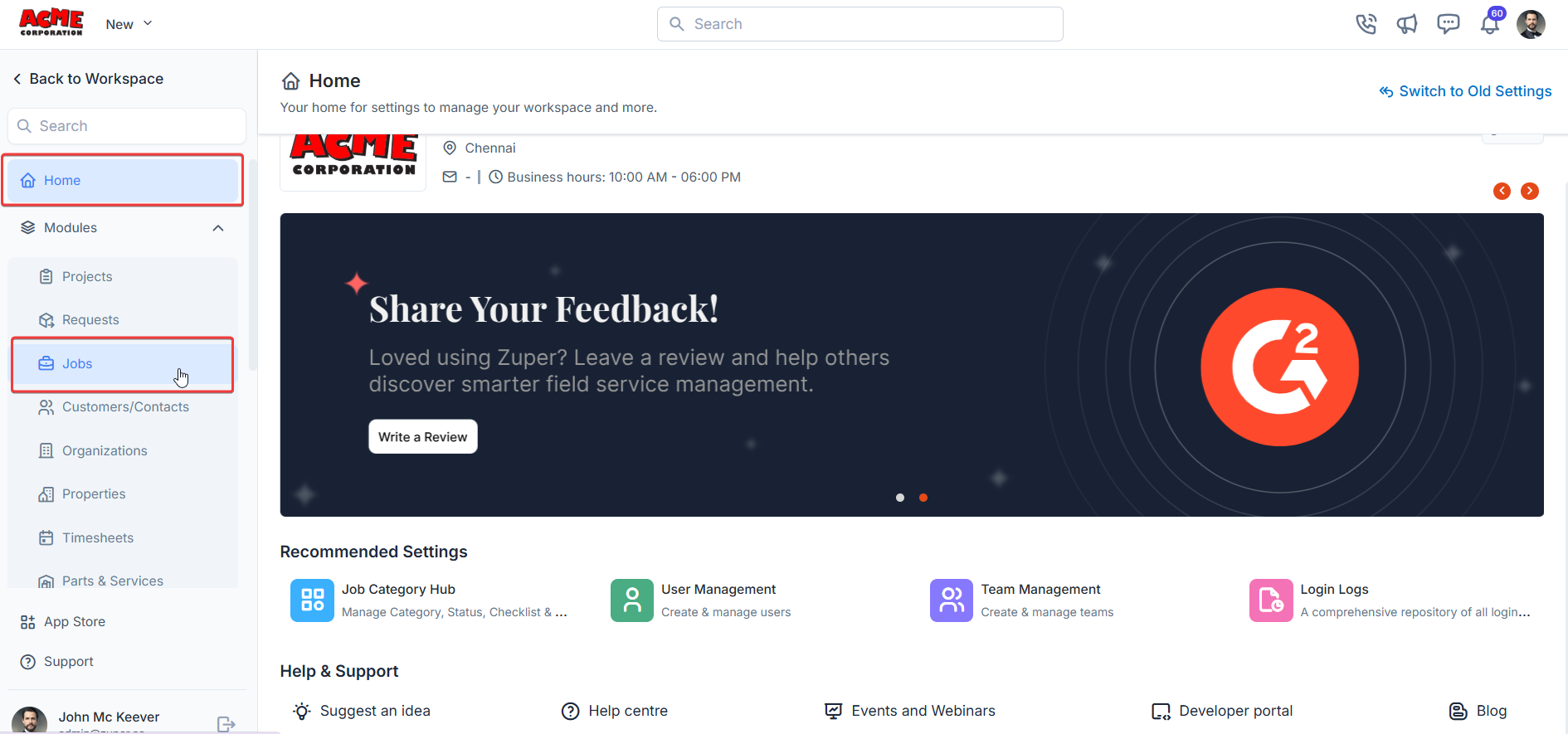
-
Select the Expense section.\
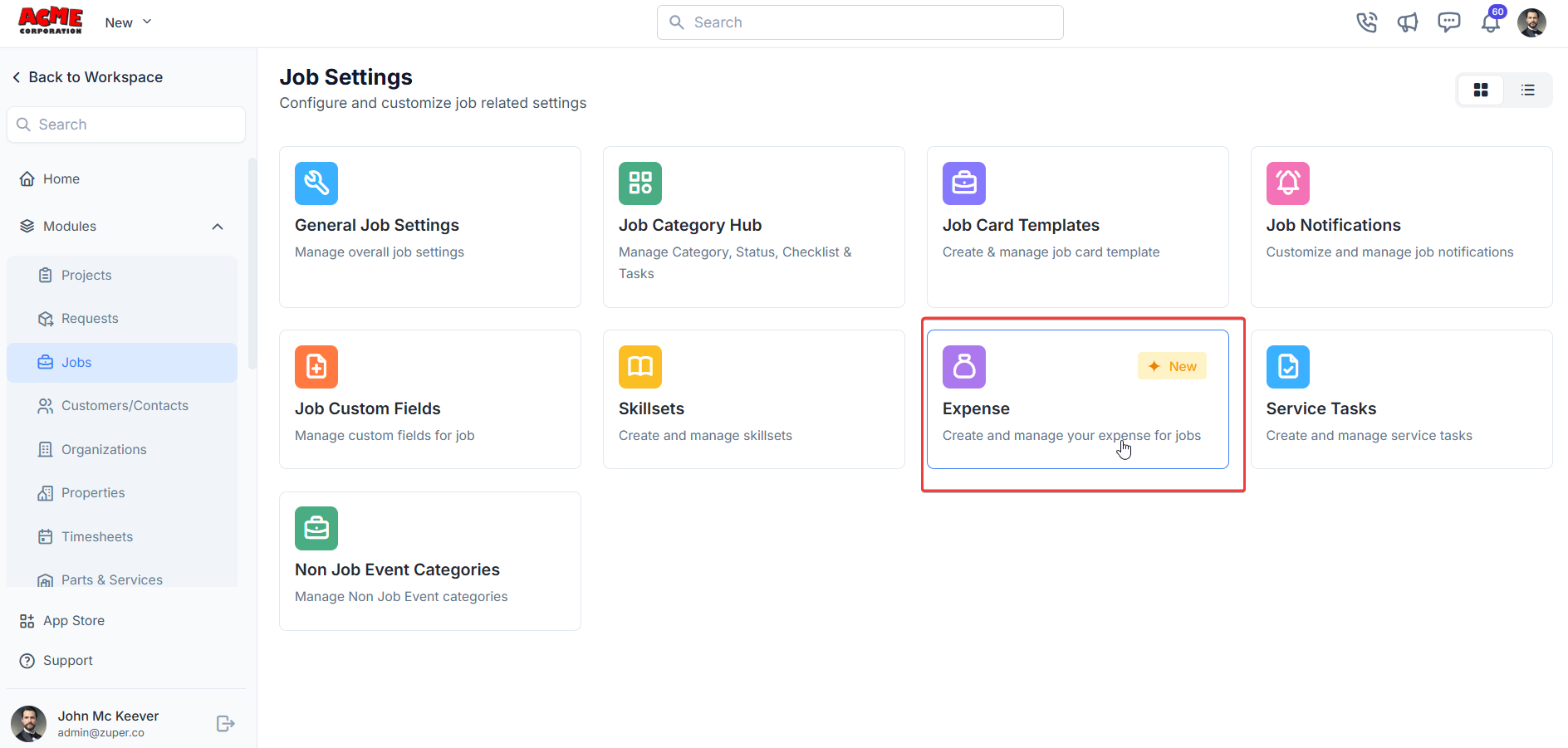
-
On the Expense Category listing page, click + New Category.\
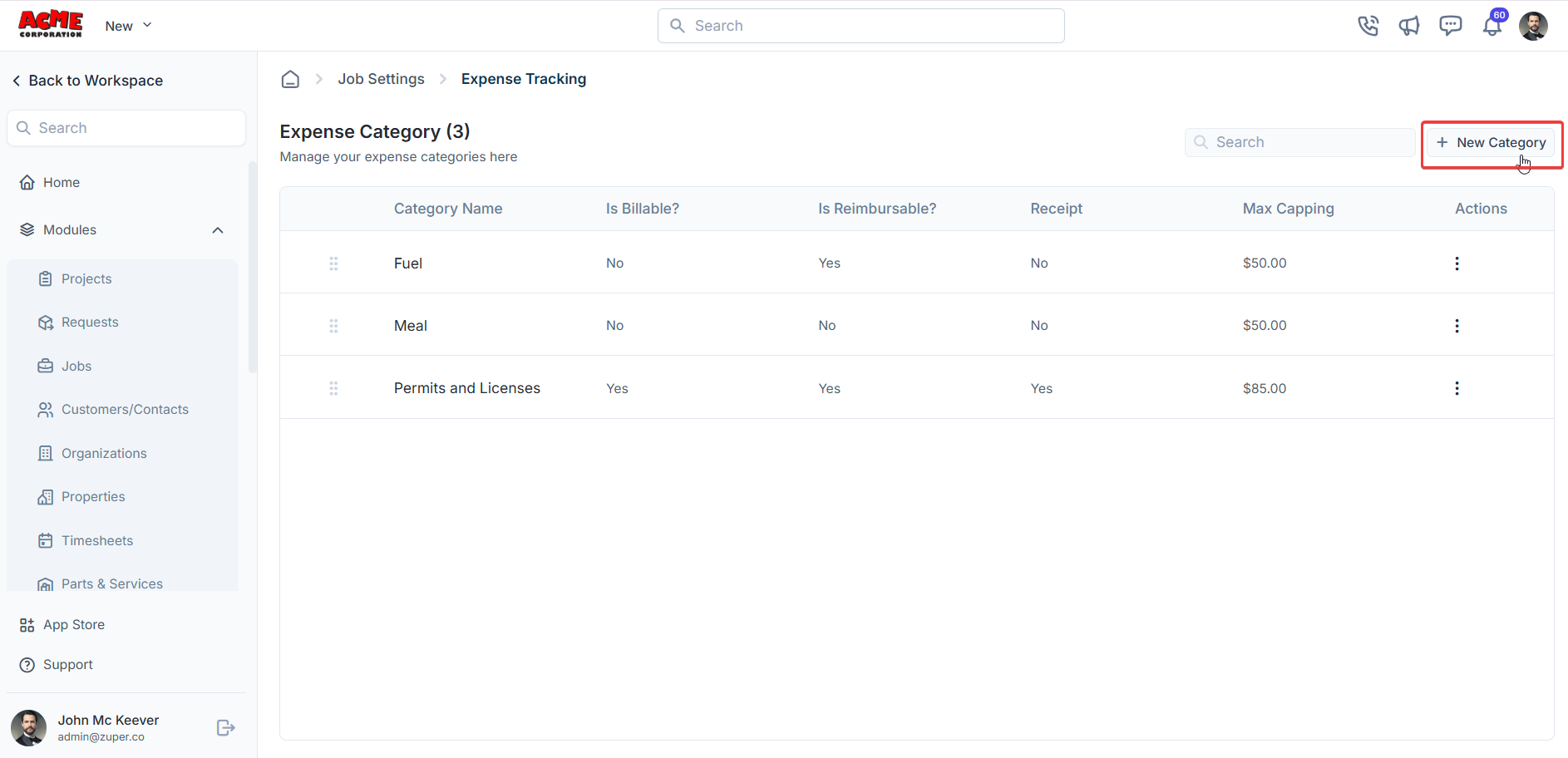
-
The Add Category page opens.
- Enter the Name of the expense category.
- Provide a short Description for the category.
- Enter the Default Amount for the category. This amount will automatically populate when users add an expense item belonging to this category to a job.
- Specify the Max Capping for the category, which defines the maximum claimable amount for an expense under this category.
- Configure Expense Policies:
- Set Billable to Yes if the expense can be charged to the customer.
- Set Reimbursable to Yes if the expense can be reimbursed to the employee/user.
- Set Receipt Mandatory to Yes if a receipt is required for the expense.
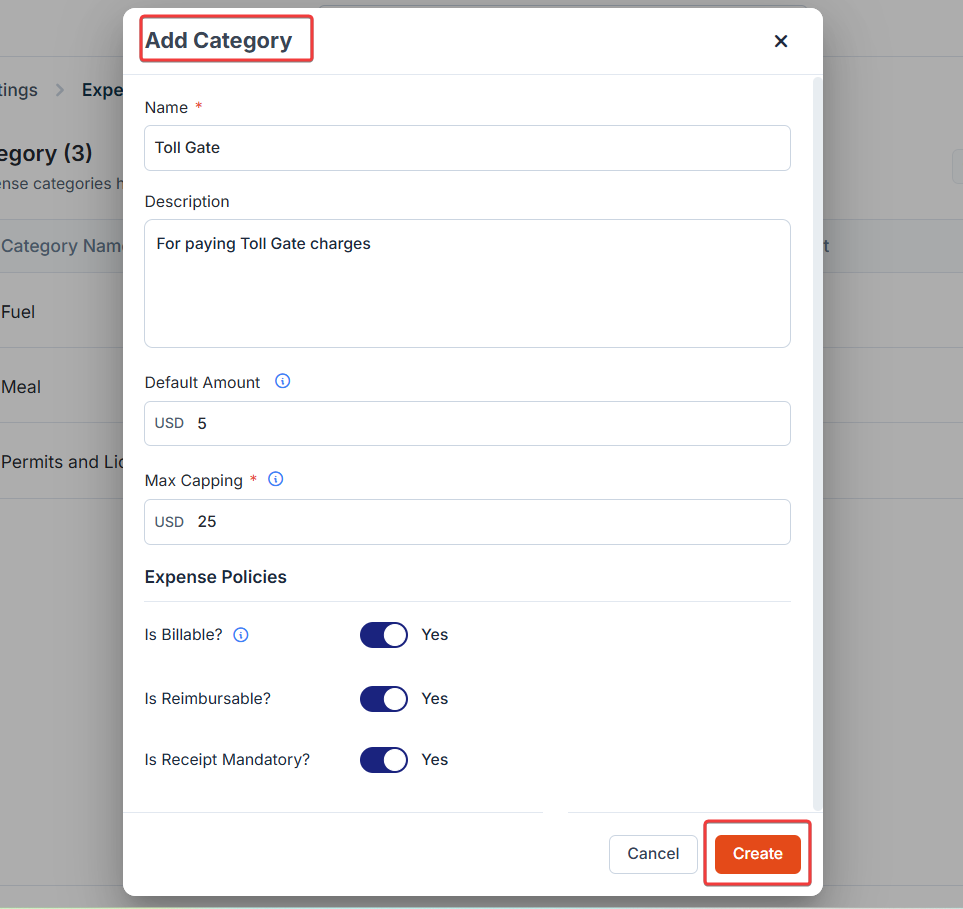
- Click Create to save the new expense category.
Editing an expense category
- On the Expense Category listing page, click the kebab icon next to the specific expense category.
- Select the Edit option.\
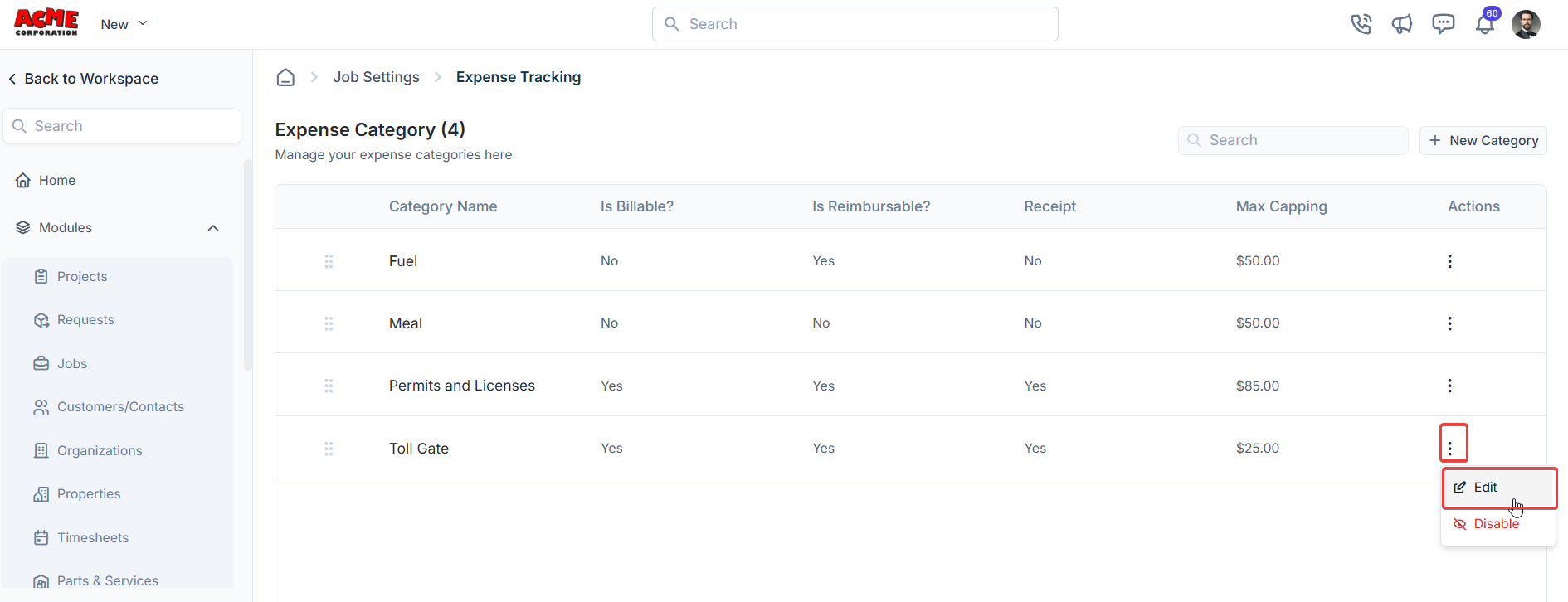
- The Edit Category dialog box opens.
- Make the necessary changes.\
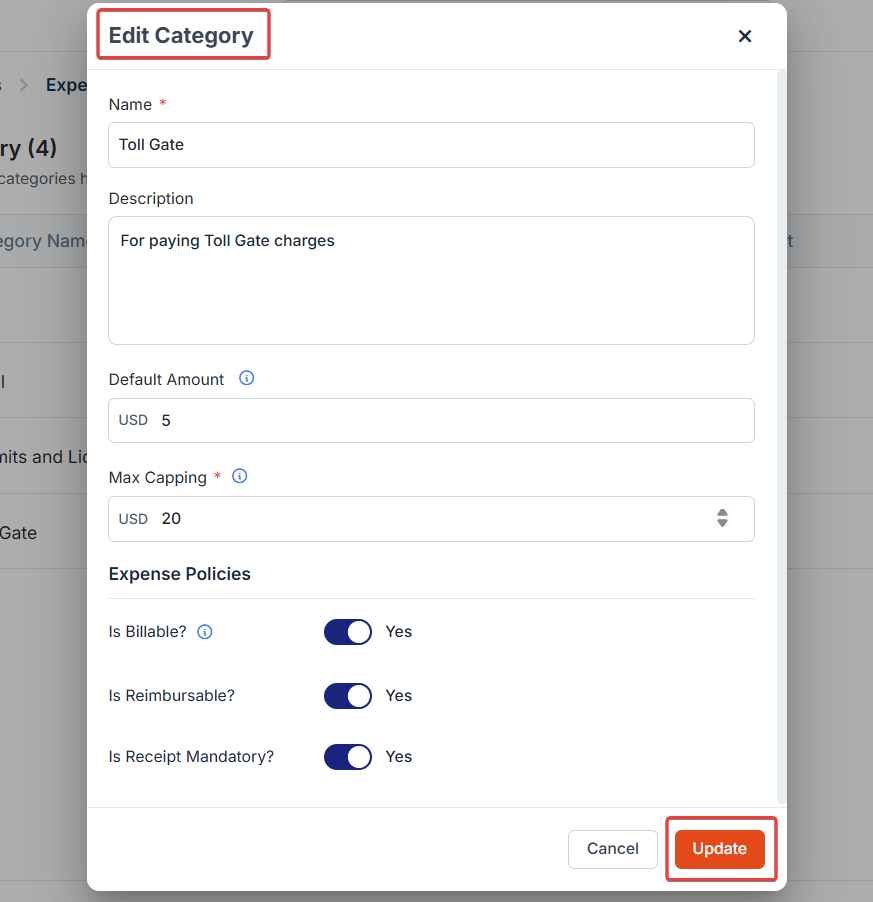
- Click Update to save the changes.
Deactivating an expense category
- On the Expense Category listing page, click the kebab icon next to the specific expense category.
- Select the Disable option.\
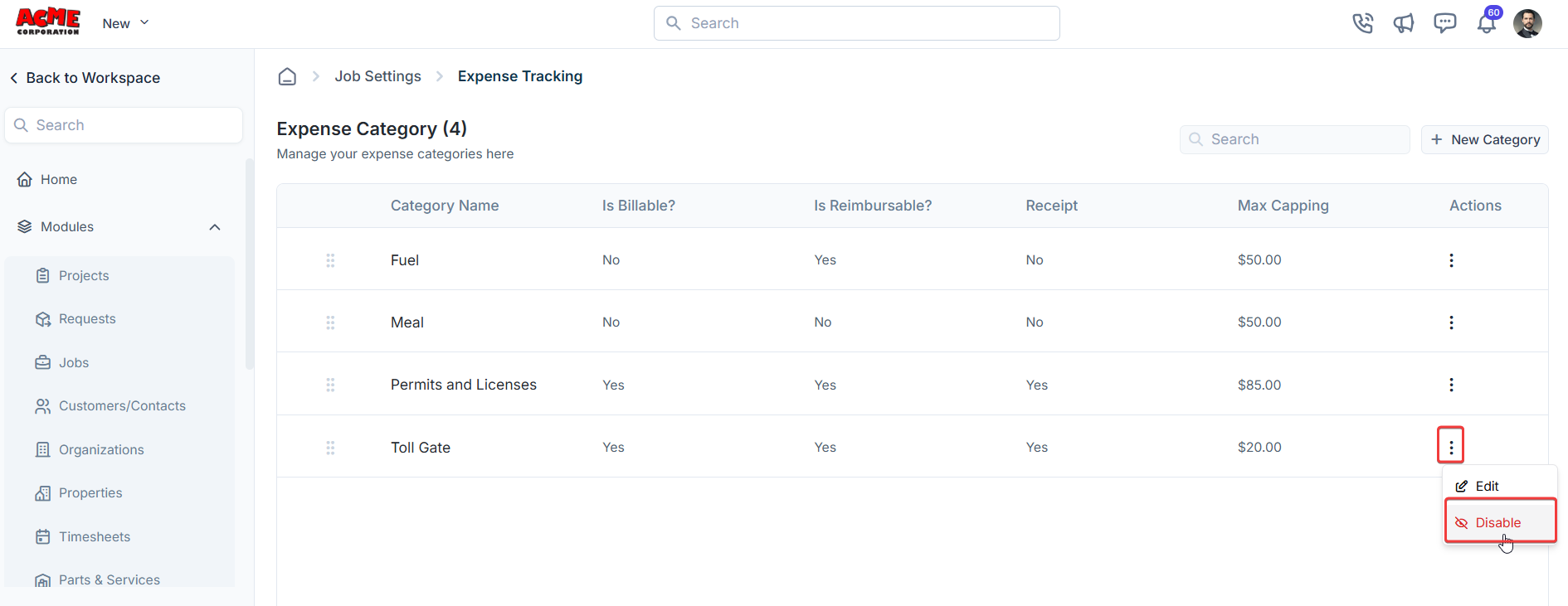
- A confirmation dialog box appears.
- Click Disable to deactivate the expense category.\
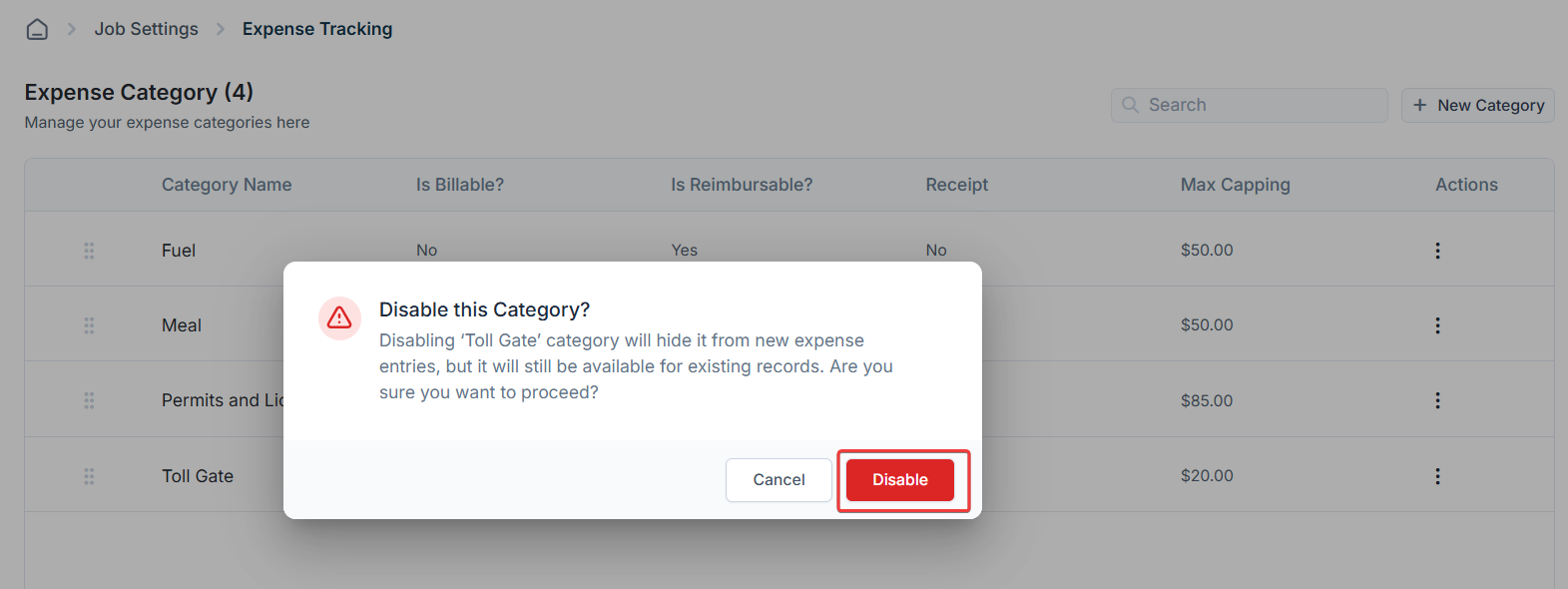
Deleting an expense category
- On the Expense Category listing page, click the kebab icon next to the specific expense category.
-
Select the Delete option.\
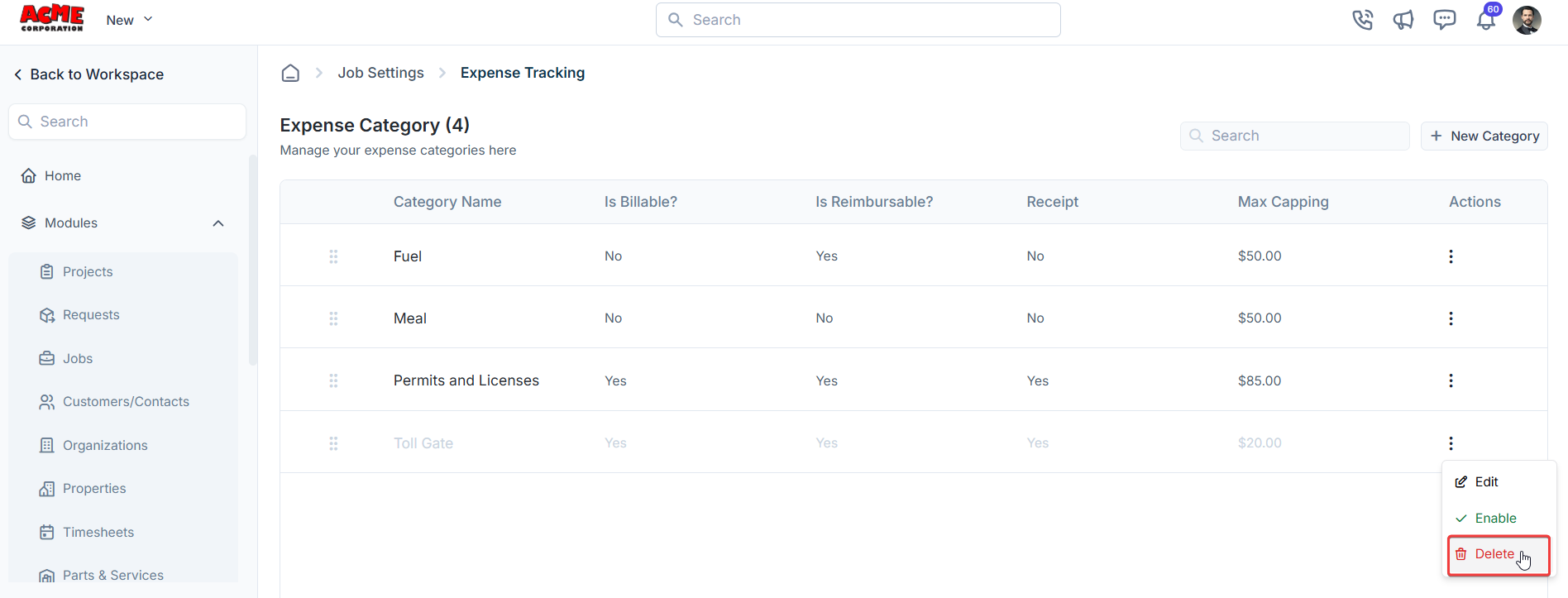 Note: You must deactivate an expense category before deleting it. Active categories cannot be deleted.
Note: You must deactivate an expense category before deleting it. Active categories cannot be deleted. - A confirmation dialog box appears.
-
Click Delete to permanently remove the expense category.\