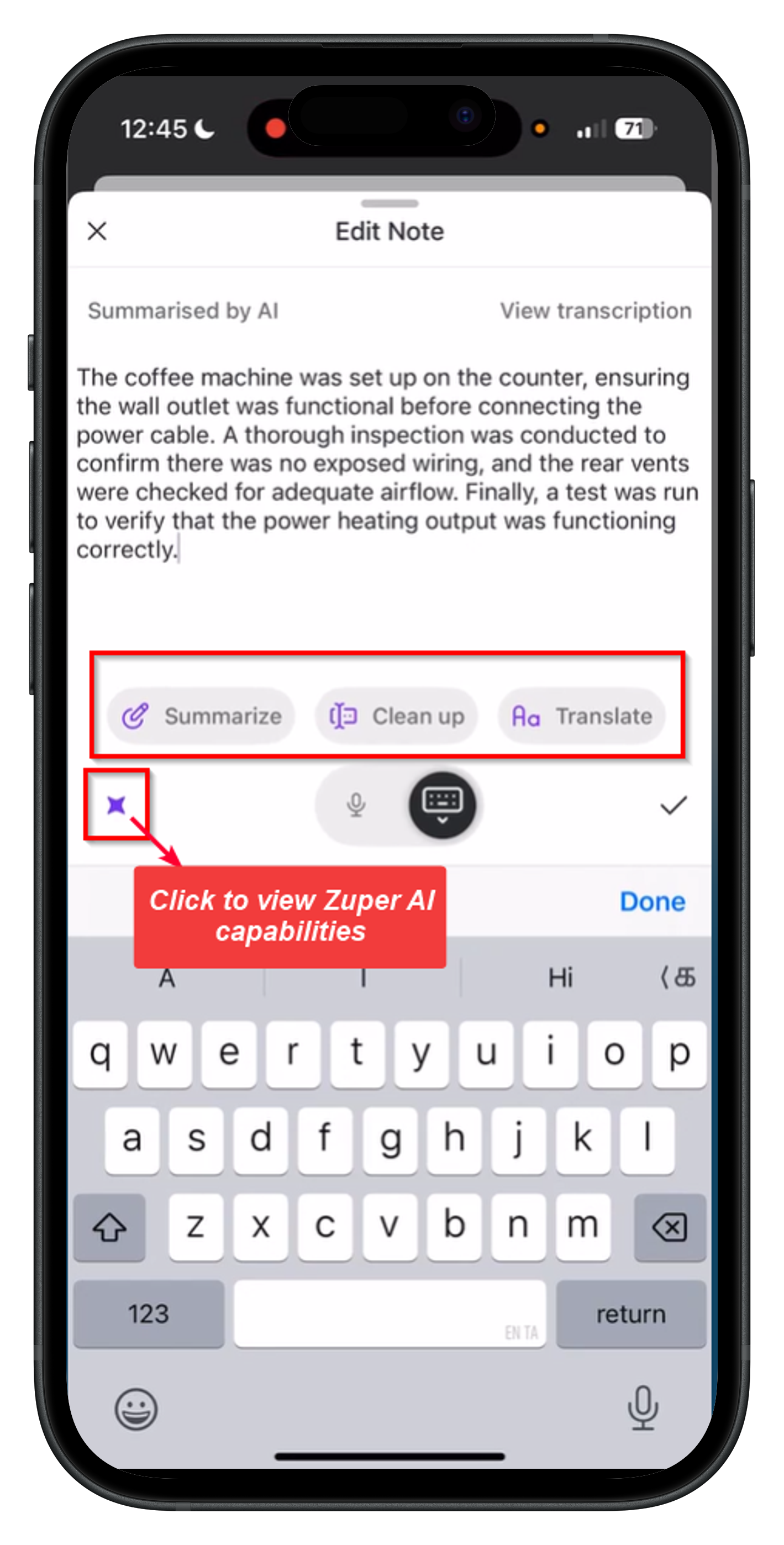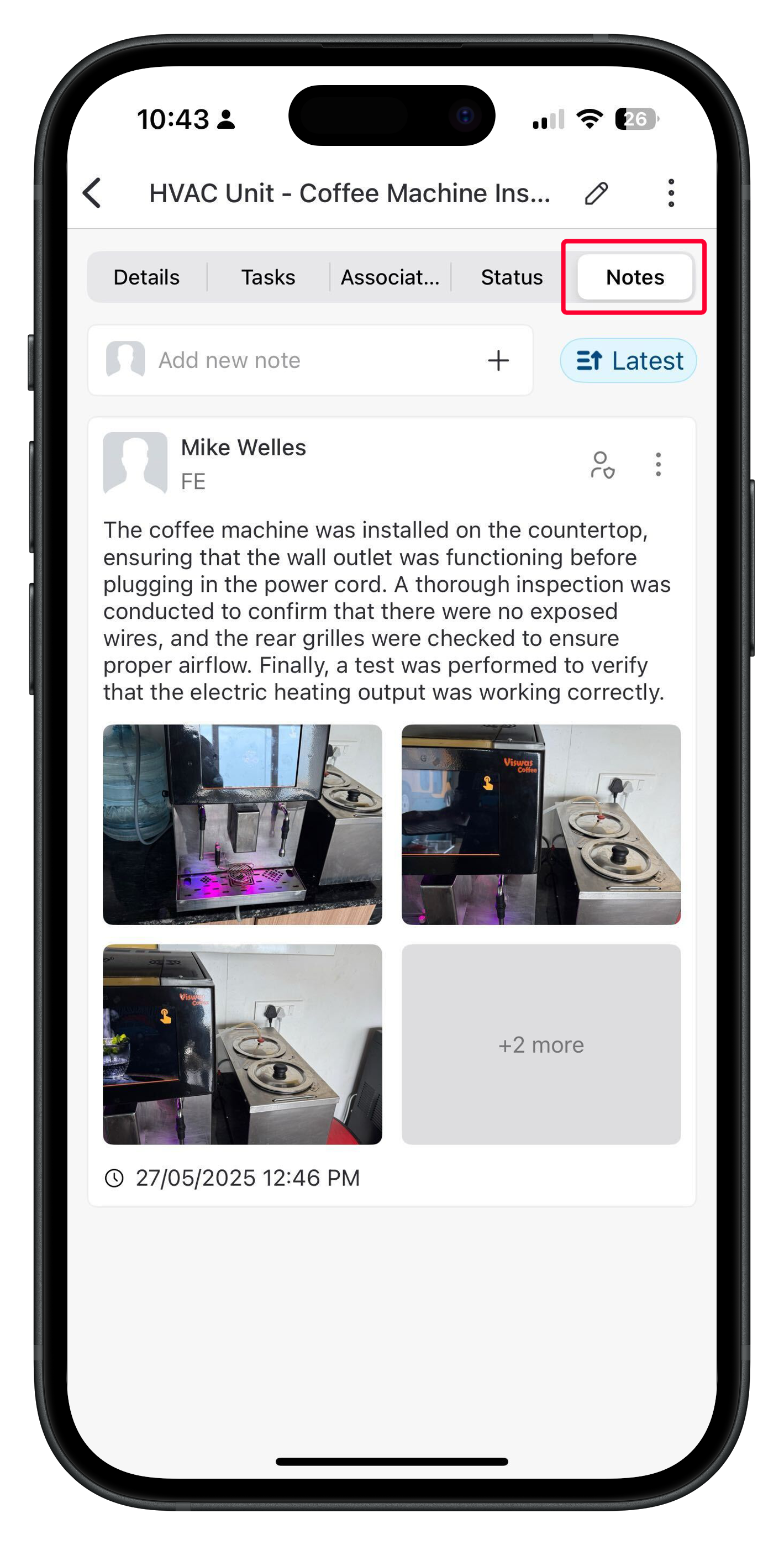Note: This feature is available only on select Zuper plans. To enable it for your account, please contact your account administrator or email us at [email protected]
Using AI Walkthrough Note
To use the AI Walkthrough Note feature in the Zuper mobile app, follow these steps:- Open the Zuper mobile app.
- Navigate to the Job Details page.
- Tap Add Note. The camera will launch automatically.
- Go to the Walkthrough option and tap Start Walkthrough to begin the session.
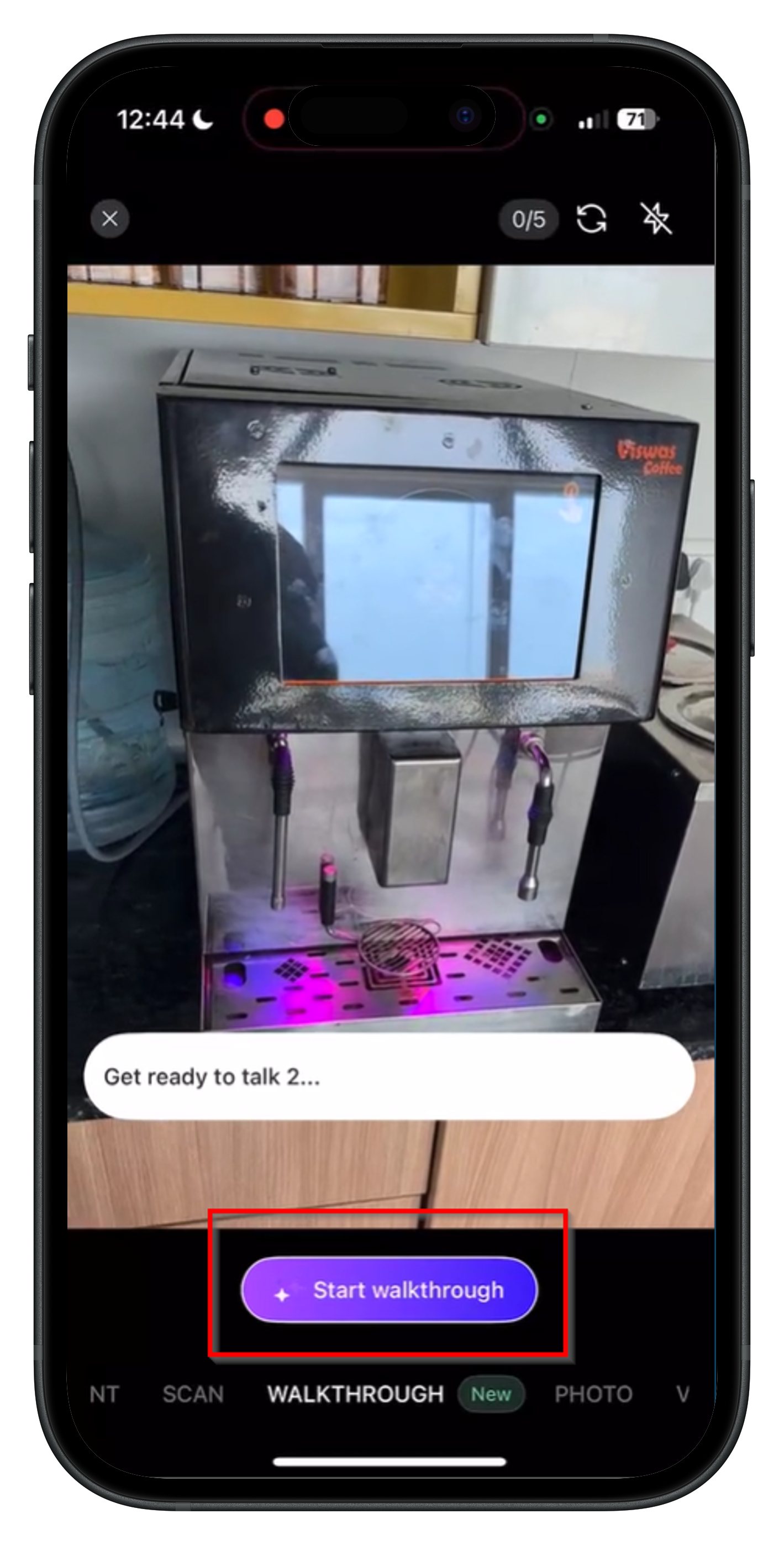
- Capture multiple images while recording audio using the microphone.
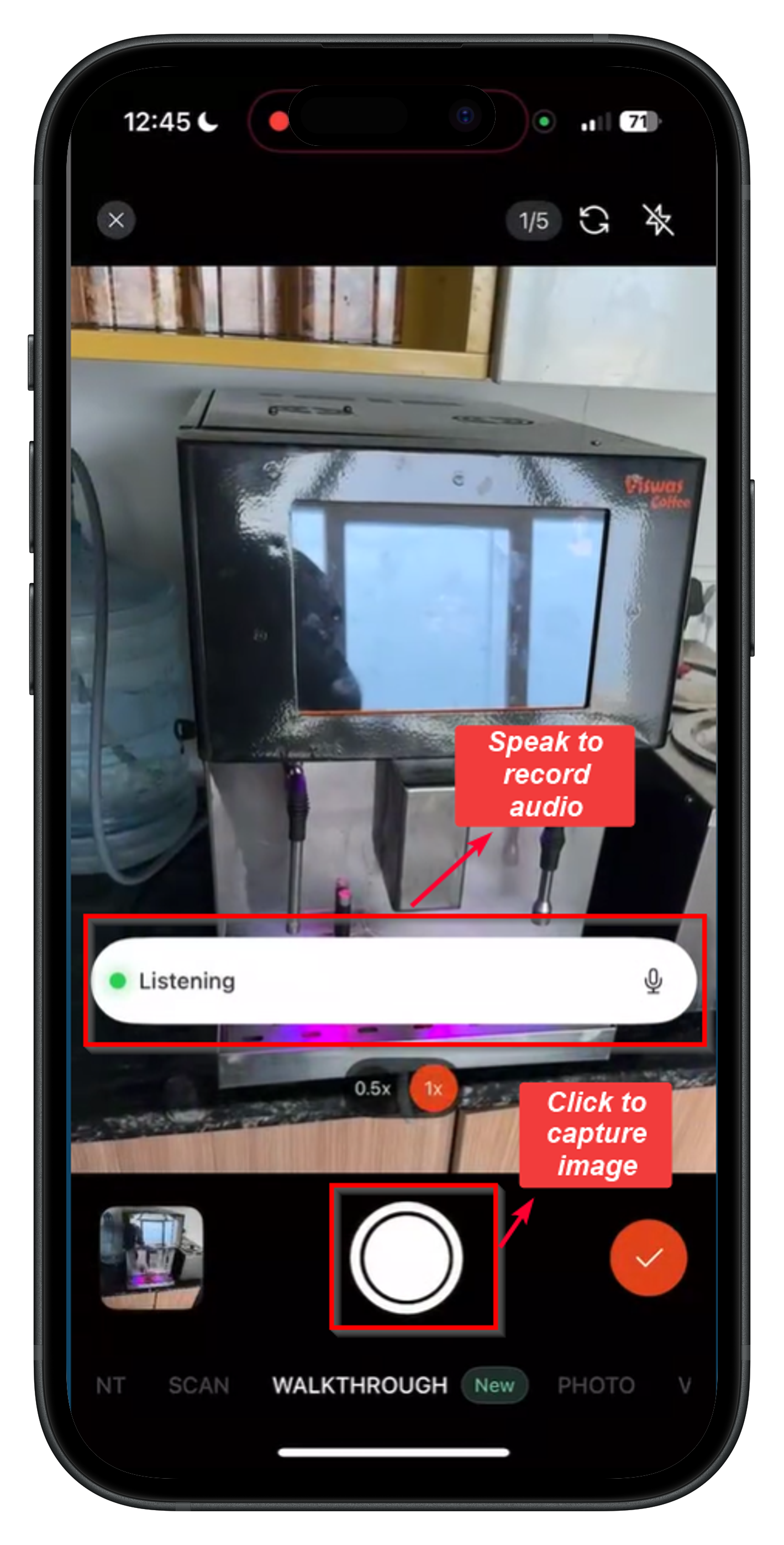
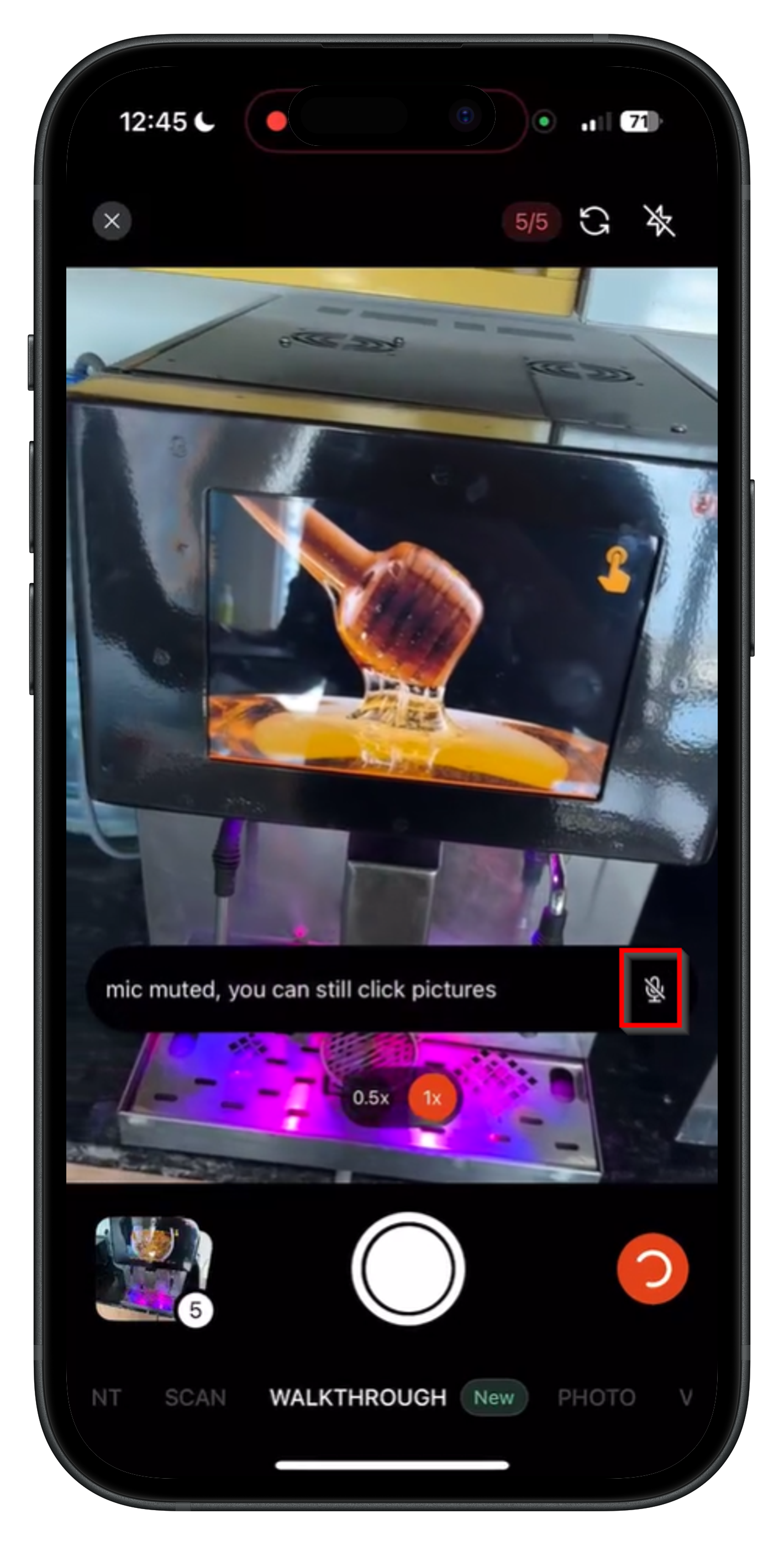
- Once you’re done, tap the (tick) icon to proceed.
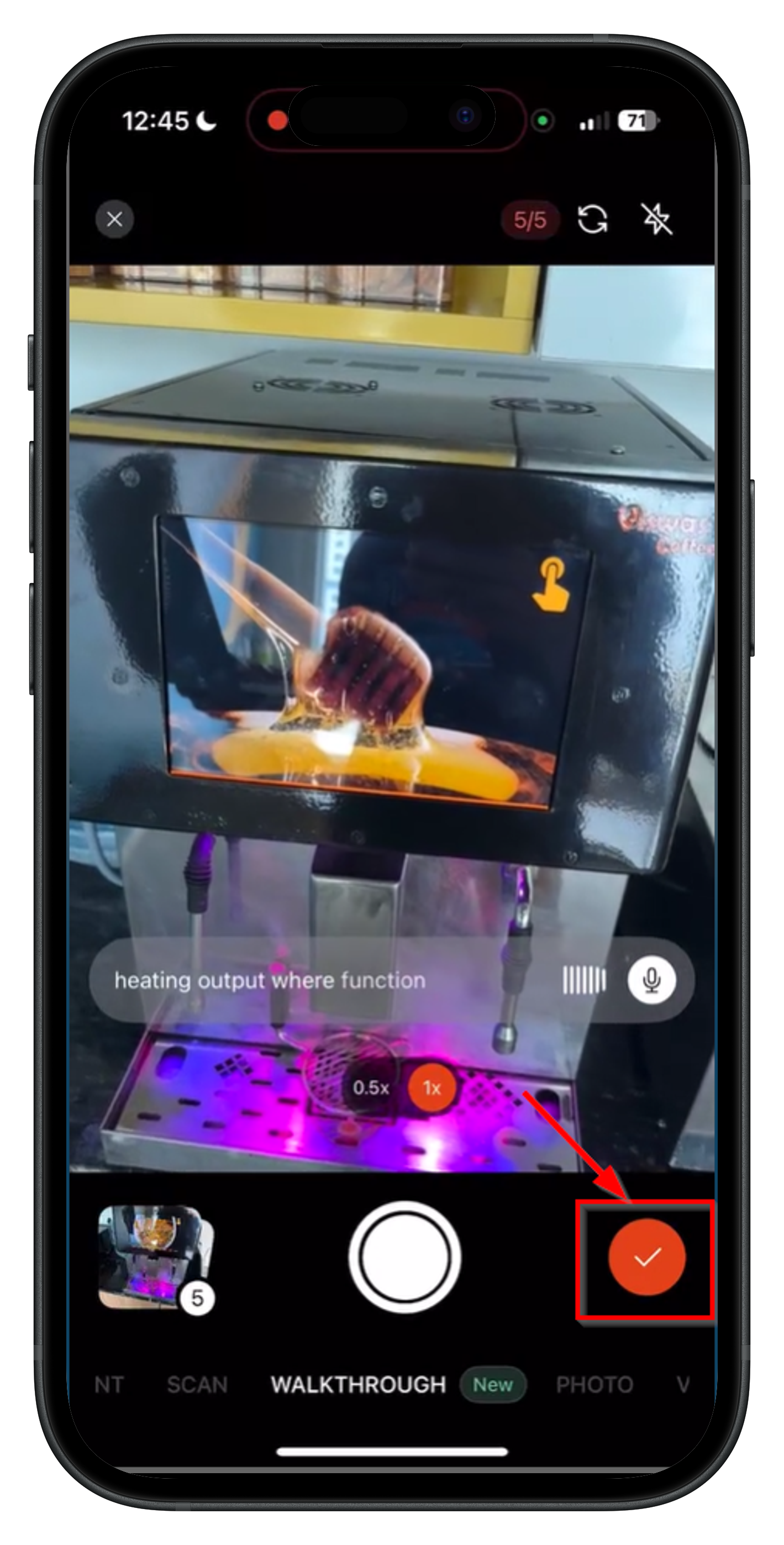
- You’ll be directed to the Add Note page, where Zuper AI will automatically generate a summary of your recorded audio, improving clarity, spelling, and grammar.
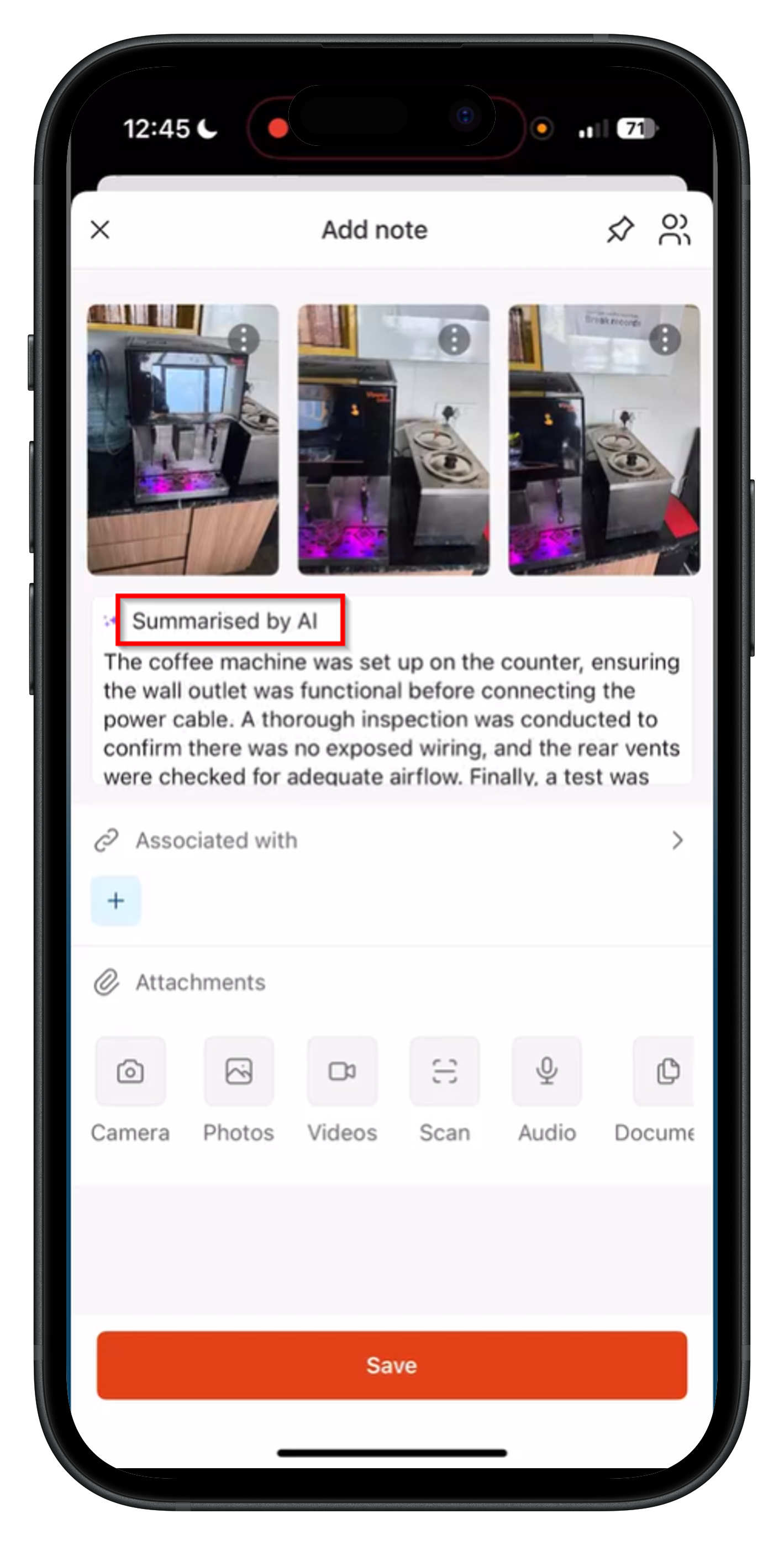
- Tap Save. The summarized note, along with the captured images, will be added to the job notes successfully.
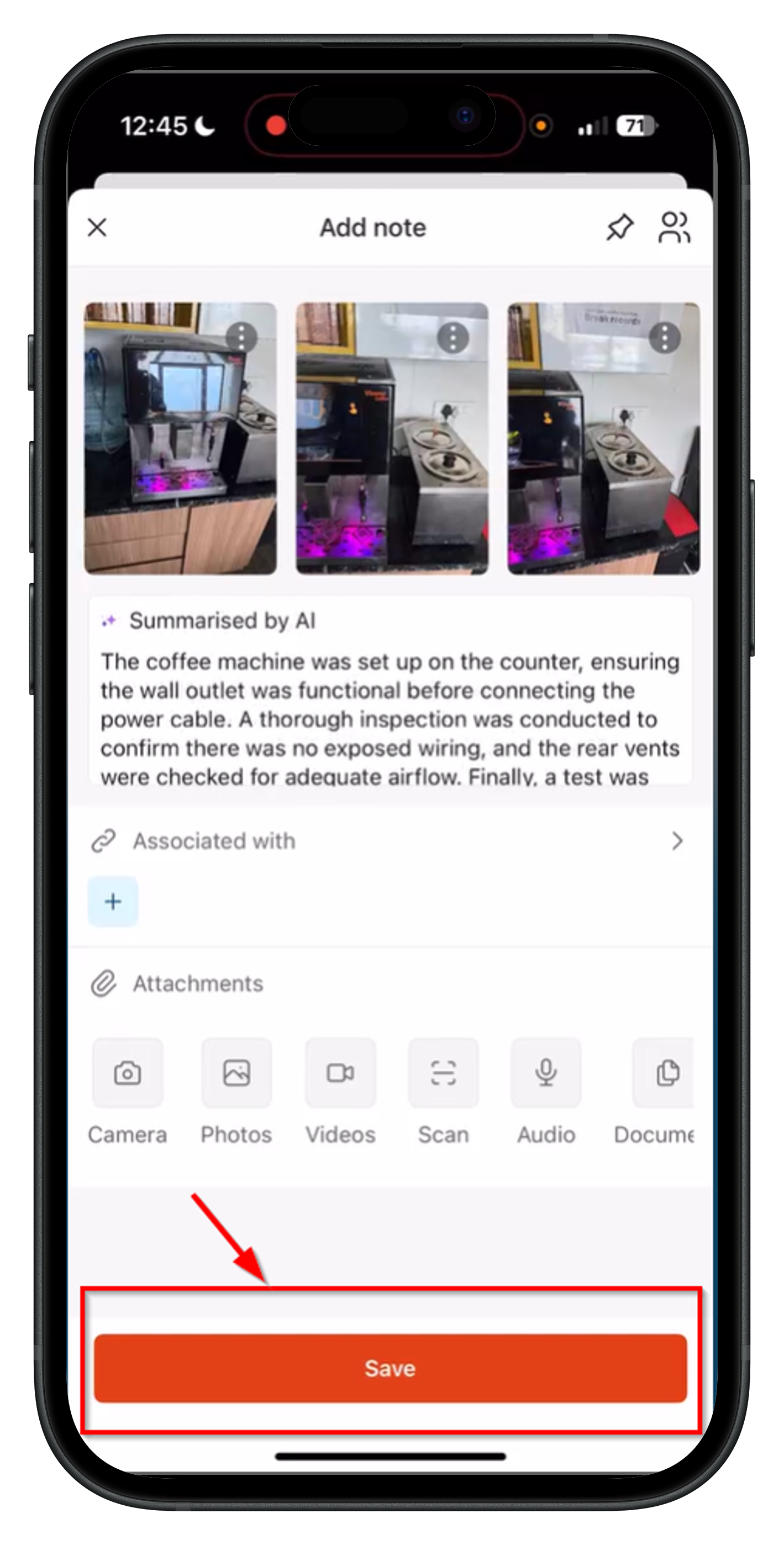
Editing the Note (Optional)
After the AI generates a summarized note, you have the option to modify it as needed:- Tap on the “Summarized by AI” section to open the Edit Note screen.
- Choose from two editing options:
- Microphone Input: Use your microphone to speak and add more details to the note.
- Manual Editing: Use the keyboard to make changes to the text manually.
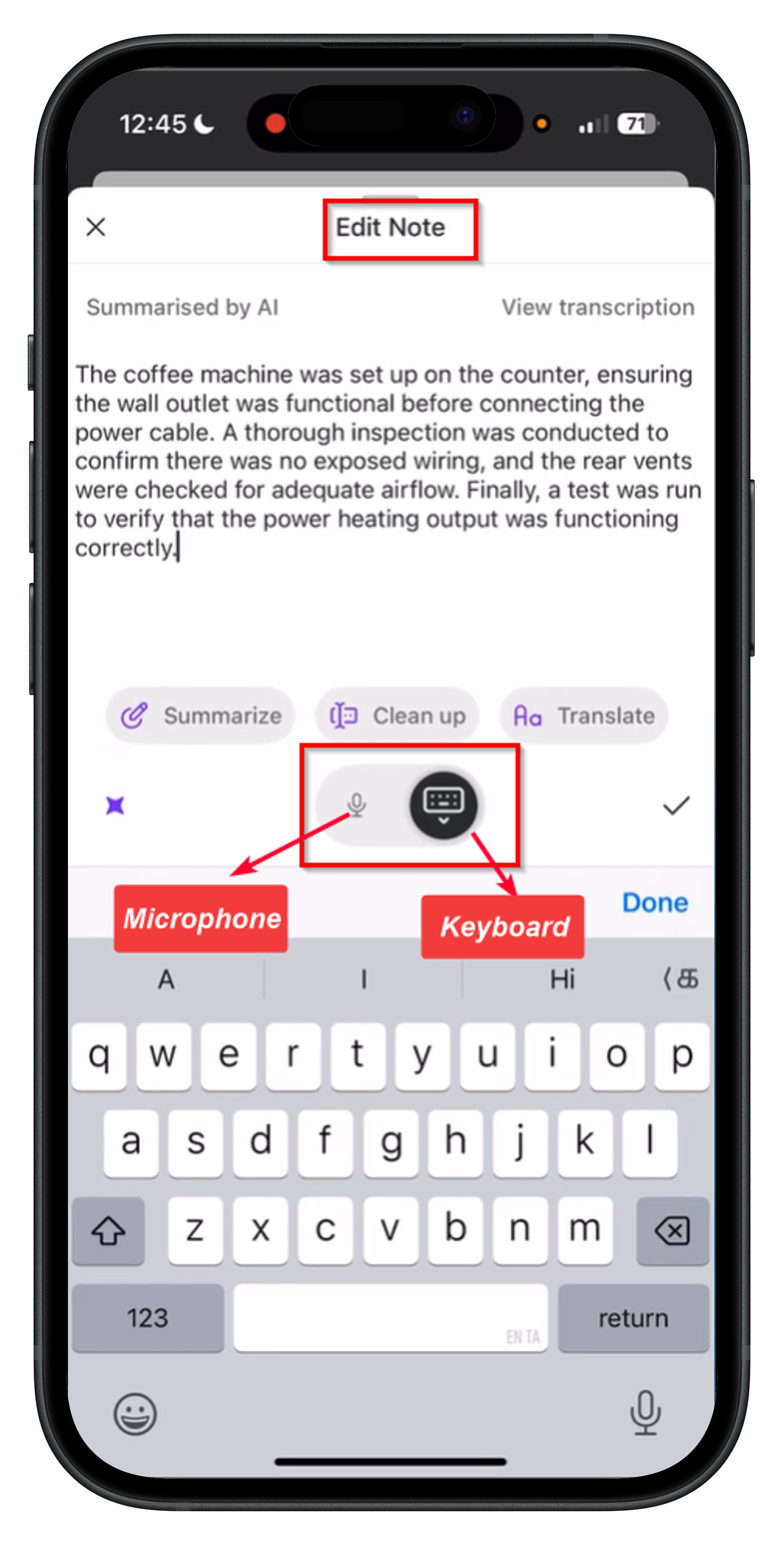
Enhancing the Note with AI
After you’ve edited the note, you can further refine it using the AI capabilities listed below before saving:- Summarize: Condenses lengthy notes into clear and concise content.
- Clean Up: Corrects grammar, spelling, and sentence structure.
- Translate: Converts notes into 17 different languages, including Dutch, French, Slovenian, and Spanish.