Navigation: Settings -> Modules -> Jobs -> Job Category Hub
Navigating to job categories
To configure job categories:- Select the “Settings” module from the left navigation menu.
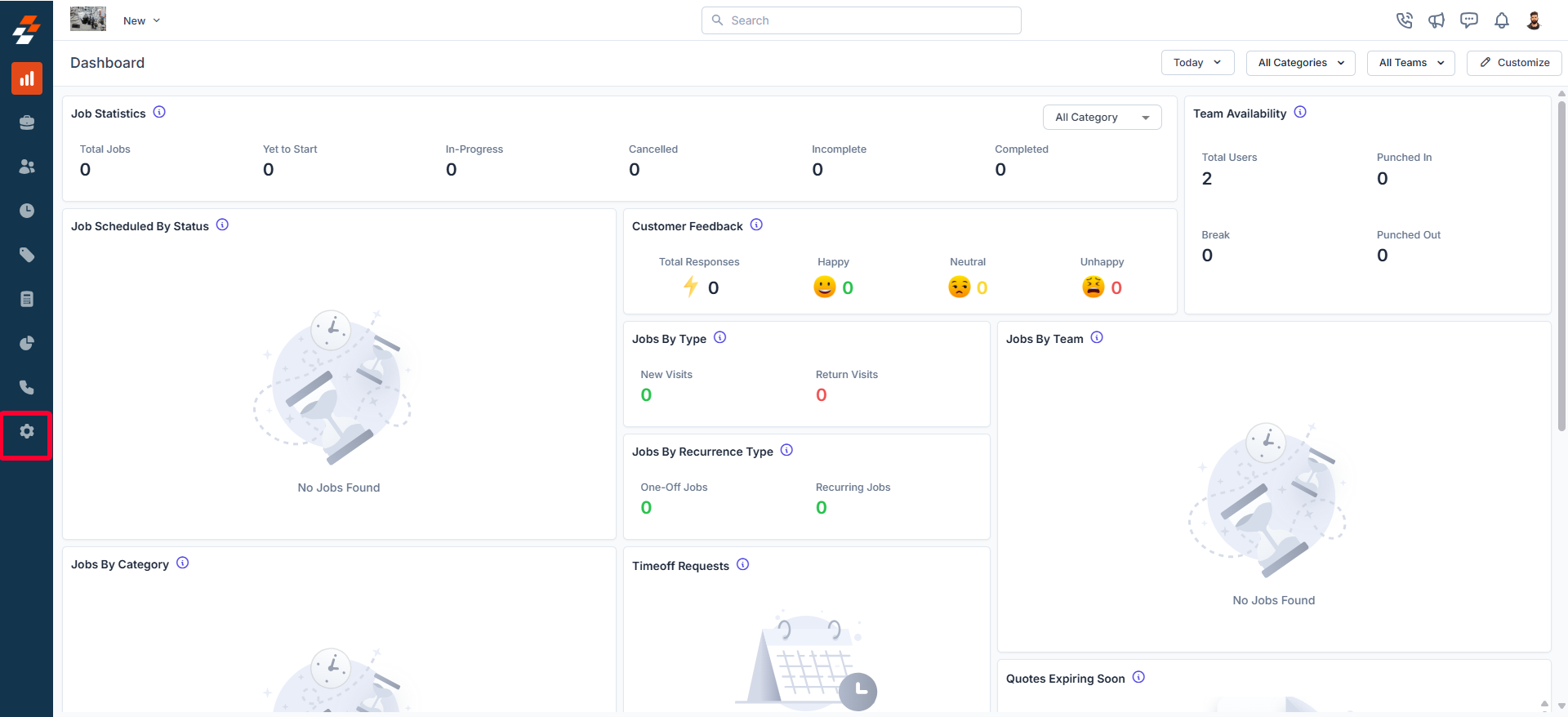
- Click “Modules” and choose “Jobs” to open the Job Settings page.
- Select “Job Category Hub.” You can view all the configured job categories.
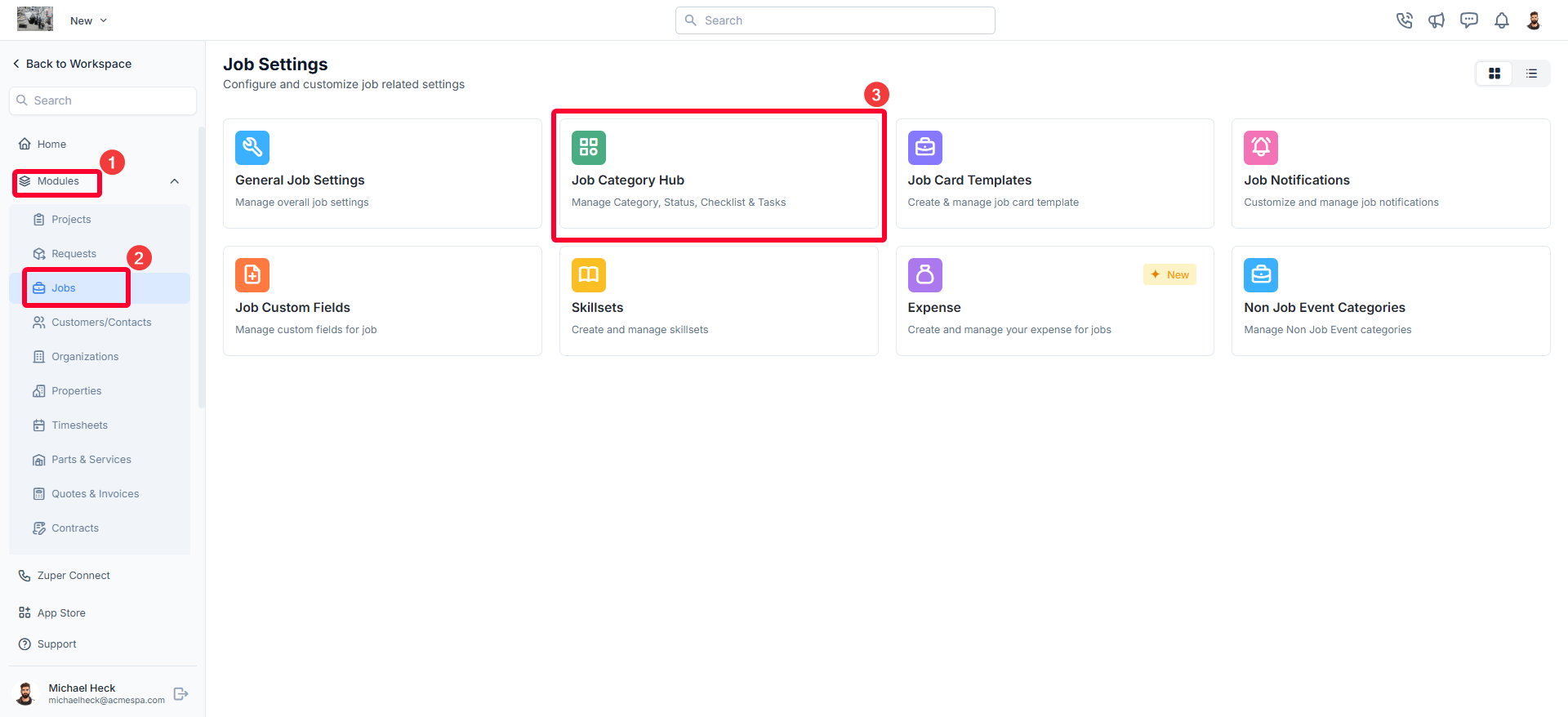
Creating a new job category
To create a new job category, follow these steps:- On the job categories listing page, click ”+ New Category.” The Create New Job Category dialog box will appear.
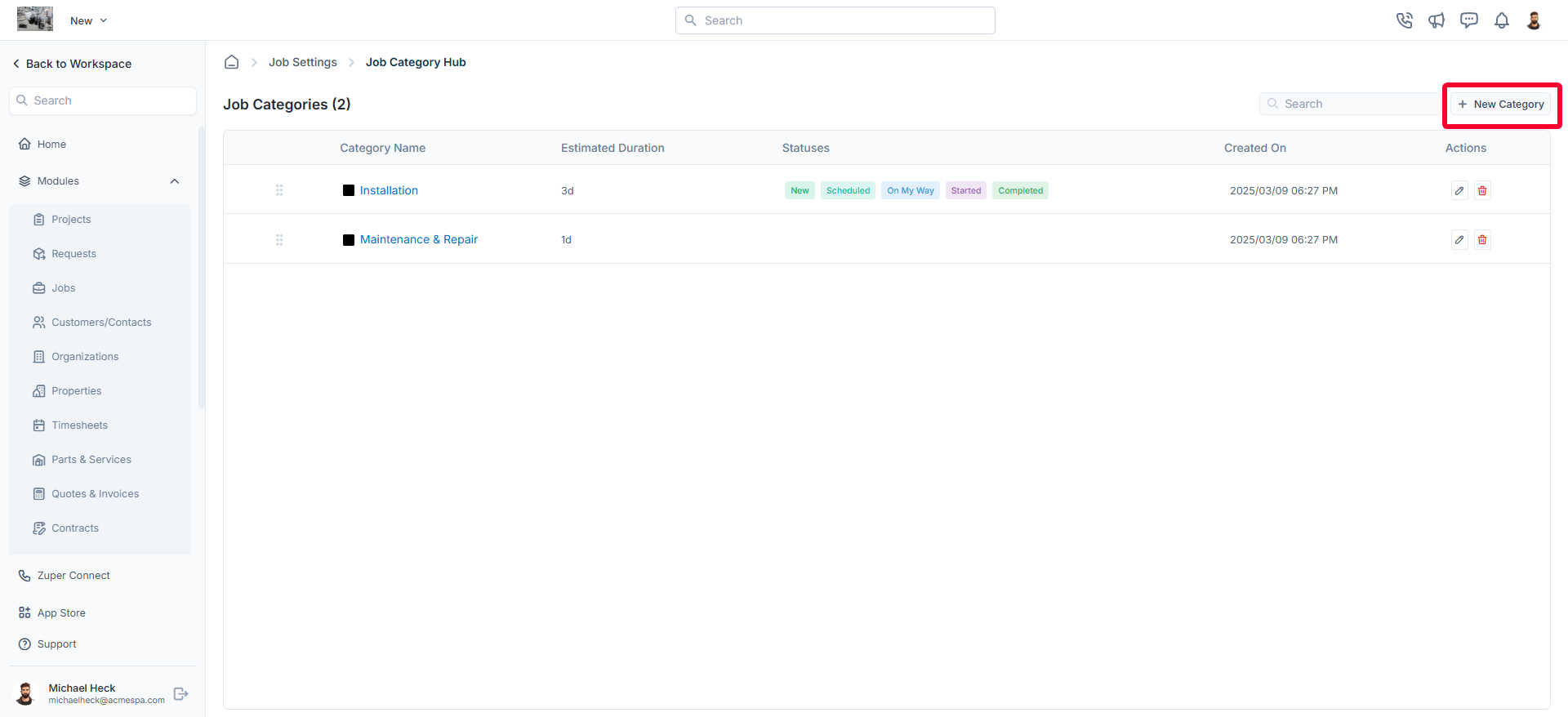
- Provide the following details and click “Create” to create a new job category:
- Category Name (Mandatory): Enter a unique name for the job category.
- Category Color: Choose a color to represent this category visually.
- Estimated Duration (Mandatory): Define the expected duration in days, hours, and minutes to complete jobs in this category.
- Category Description: Add a brief description of the job category.
- Enable/Disable Labor Time: Toggle labor time tracking on or off.
- Enable/Disable Travel Time: Toggle travel time tracking on or off.
- Auto Create Job Status: Check this option to enable automatic job status creation with predefined statuses for the category.
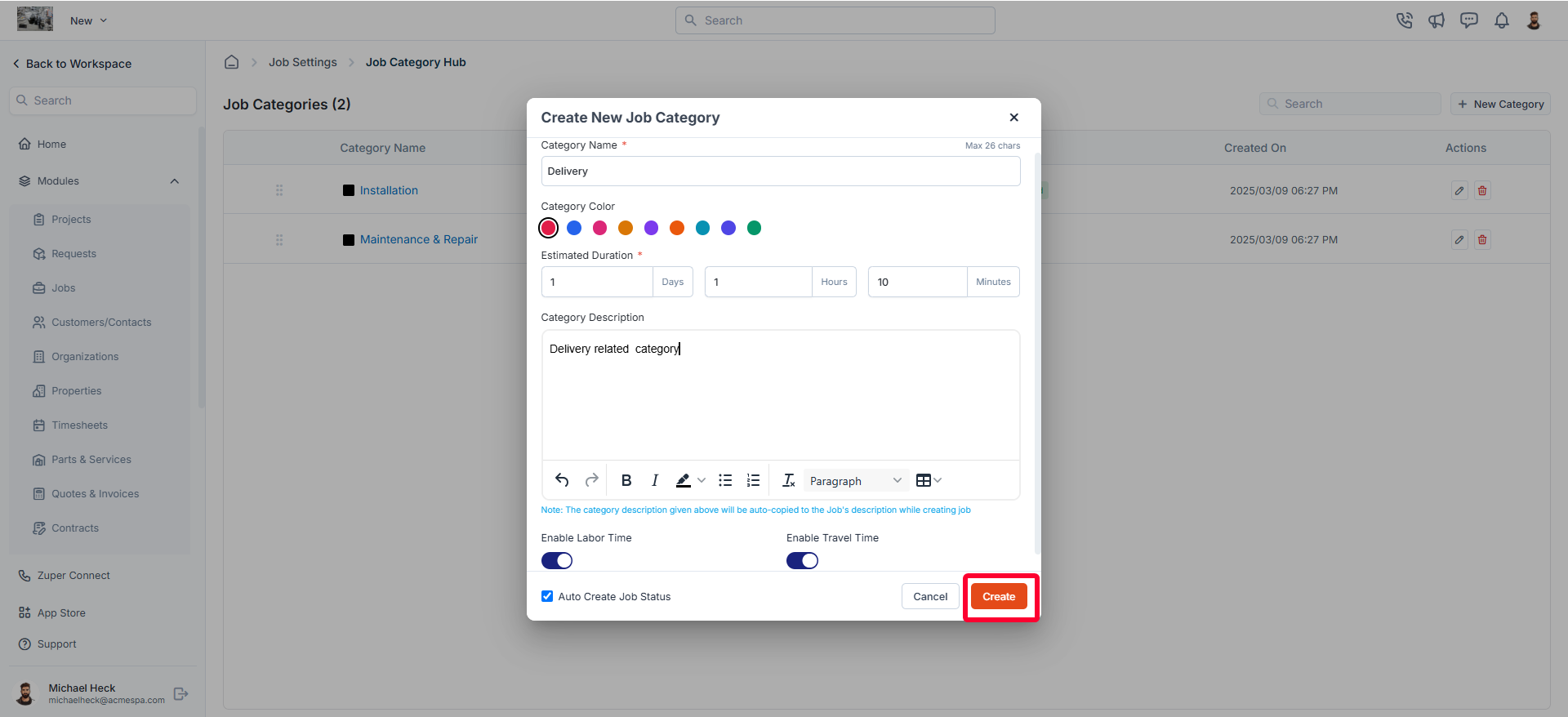
Note: Configuring travel and labor time tracking at the job category level grants you full control over how time is logged according to the specific nature of each job.For example, while tracking travel and labor time may be essential for field service jobs, it can be disabled for internal tasks such as administrative activities or material planning. This capability allows businesses to tailor time tracking to their operational needs effectively.
Editing a job category
To modify an existing job category:- On the job categories listing page, click the icon next to the specific job category.

- The Edit Job Category will open.
- Make the necessary changes.
- Click Update to save the changes.
Deleting a job category
If a job category is no longer needed, follow these steps to delete it:- On the job categories listing page, click the icon next to the specific job category you want to remove.
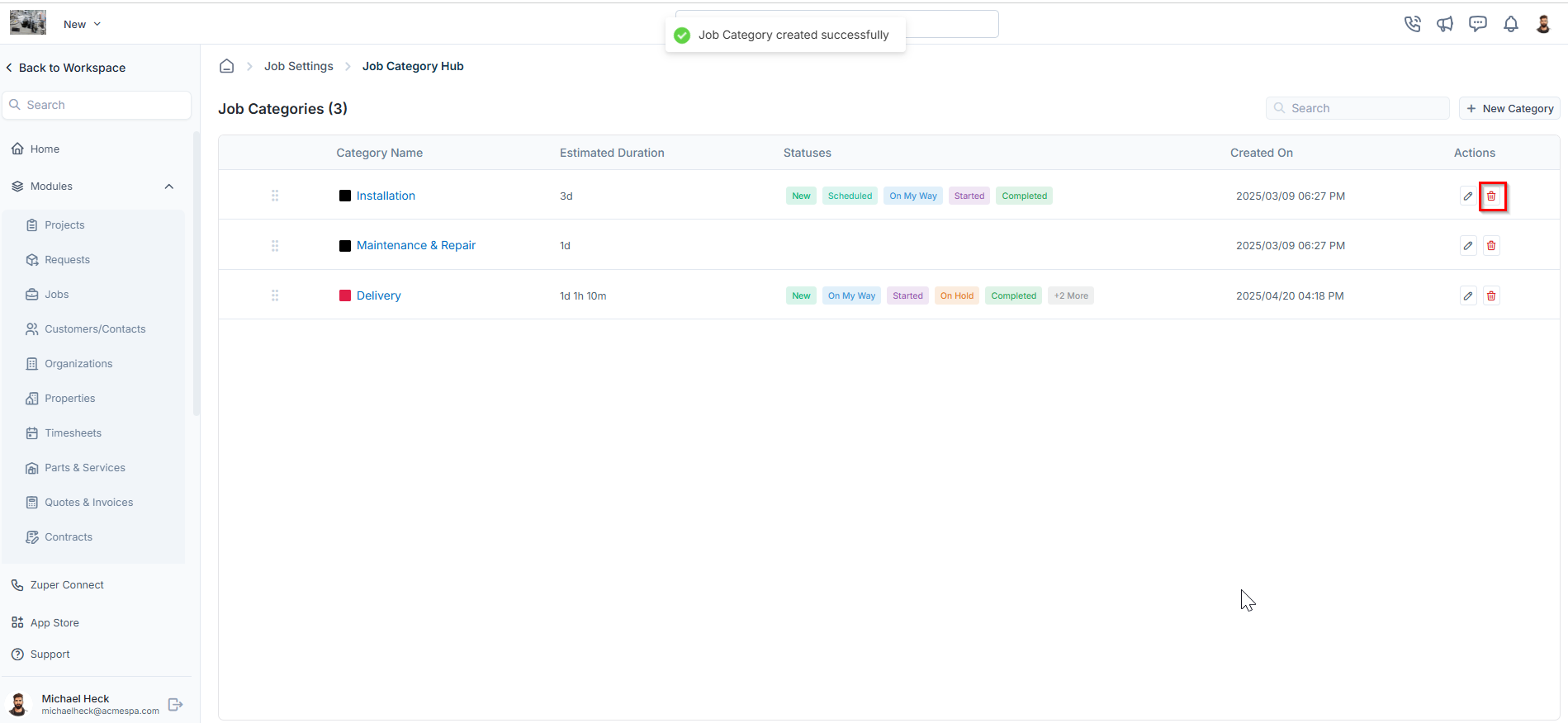
- A confirmation dialog box will appear.
- Click Delete to permanently remove the job category.
Managing job categories
You can create and manage job statuses, checklists, service tasks, and required skill sets for each job category.Creating a new job status for a category
To create a new job status:- Click on any job category from the job categories listing page.
- You will land on the Job Category Statuses tab, which displays:
- Status Name
- Status Type
- Checklist. This checklist is associated with the selected status of the job category. Based on the job status update for the category, users are required to complete the checklist. To create a new checklist, refer to the Configuring Job Checklist article.
- Click + New Job Status to create a new job status for the selected category.
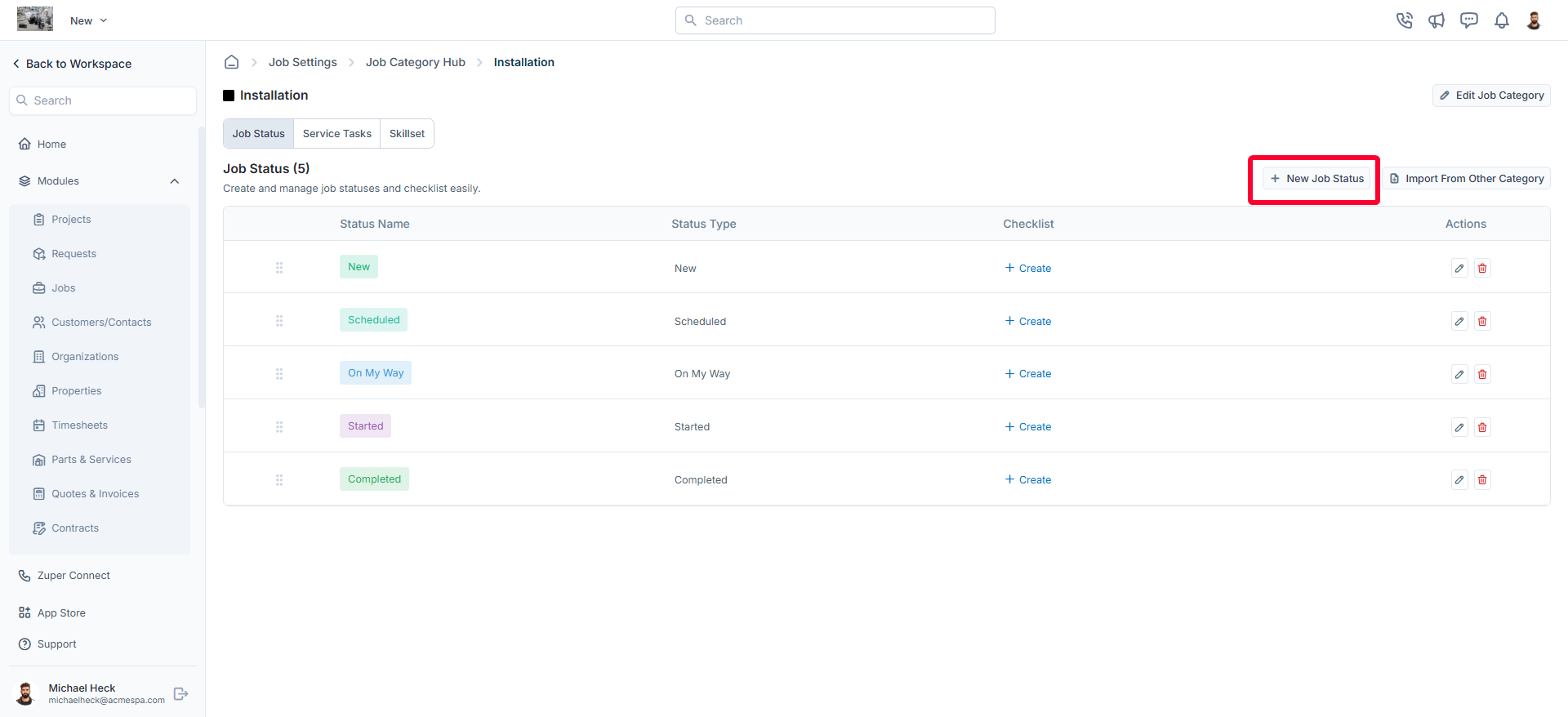
- In the New Job Status dialog box, enter the following details and click “Create” to save the new job status for the job category.
- Status Name (Mandatory): Enter a clear and descriptive name for the job status (for example, Started, In Progress, Completed).
- Status Type (Mandatory): Select the appropriate status type from the available options. This determines how the status behaves within the job workflow.
- **Description: **Enter additional information or context about the status to help users understand its purpose.
- Status Color (Mandatory): Choose a color to visually represent the status on the job timeline, status lists, and workflow views.
- **Dependent Status? **Enable this option to make the new status dependent on another existing status. Once enabled, select the parent status that must occur before this status becomes available.
- **Track Time in Status? **Enable this option to track how long a job remains in this status.
Once turned on, enter the Estimated Duration using the fields for Days, Hours, and Minutes. This helps set expectations for how long a job should ideally remain in this stage and supports monitoring and performance analysis.
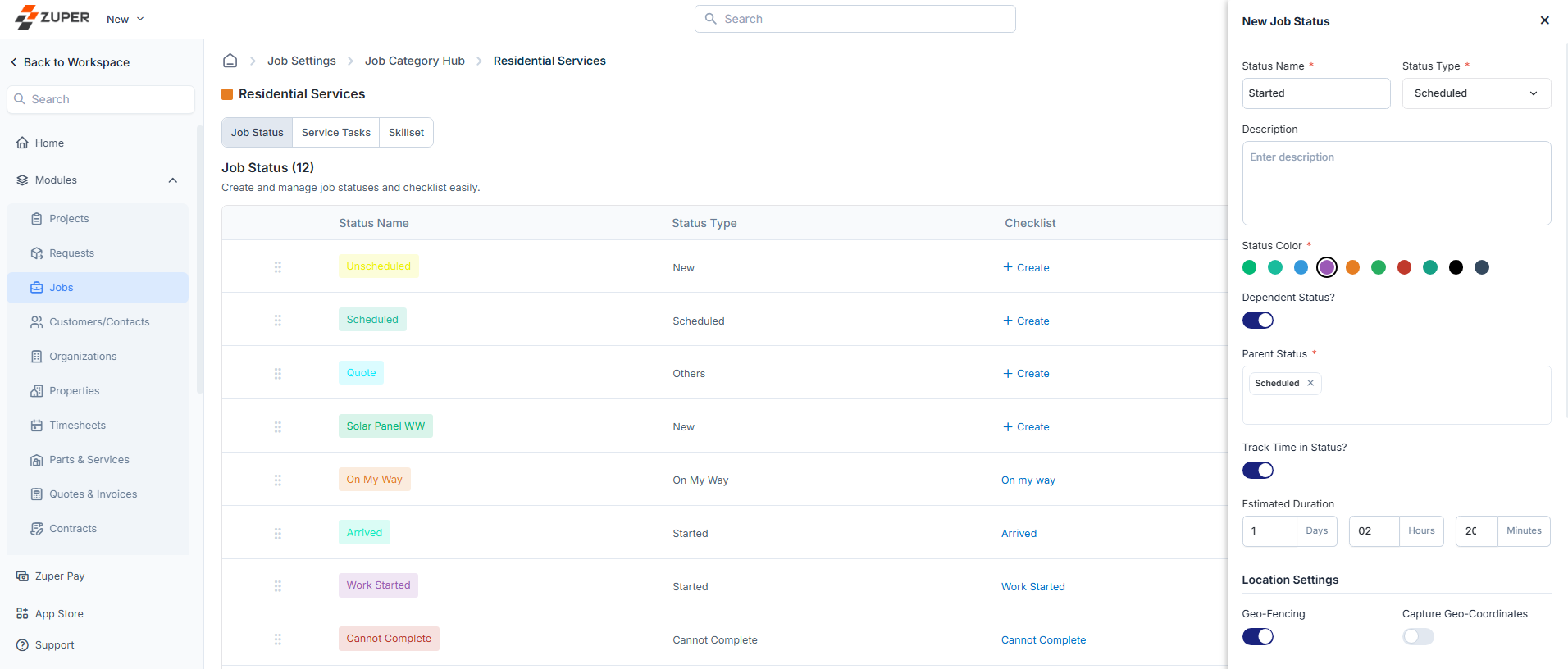
- Enable/Disable Geo-Fencing: When enabled, specify the geo-fence radius in kilometers to restrict status updates to a designated area.
- Enable/Disable Capture Geo-Coordinates: Enable real-time location tracking when this status is used.
- Enable for Field Executives: Allow or restrict field executives from using this status.
- Enable for Managers: Allow or restrict managers from using this status.
- Restrict to Custom Roles: When enabled, select the specific roles permitted to access this status.
- Enable/Disable Customer Signature: Require a customer signature when this status is updated.
- Enable/Disable Facial Authentication: Enable facial authentication as an additional security step.
- Enable/Disable Allow Remarks: When enabled, choose whether remarks should be:
- Predefined: Provide predefined remark options.
- Free Text: Allow users to enter custom remarks.
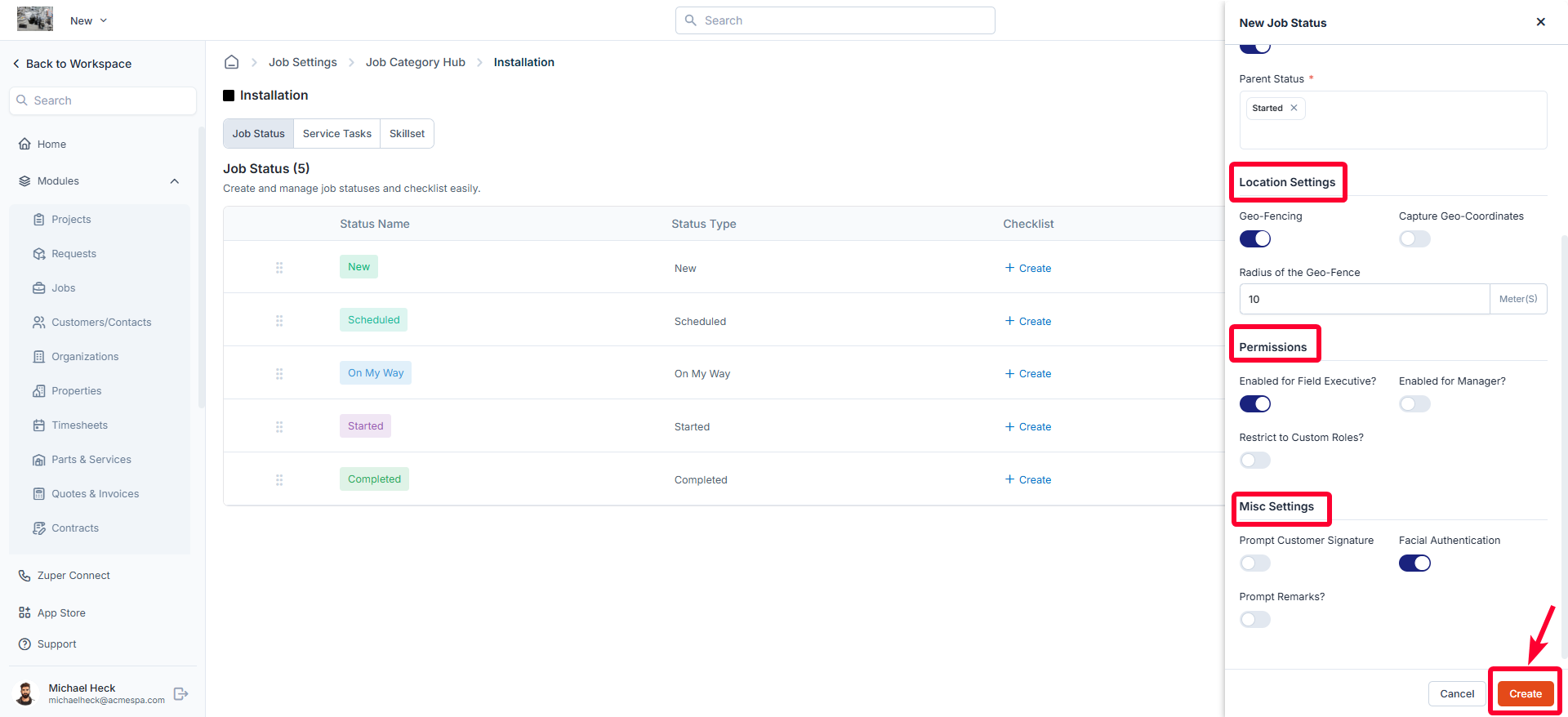
Importing job statuses from another category
You can also import job statuses from an existing category instead of creating them manually:- On the job category statuses listing page, click Import From Other Category.
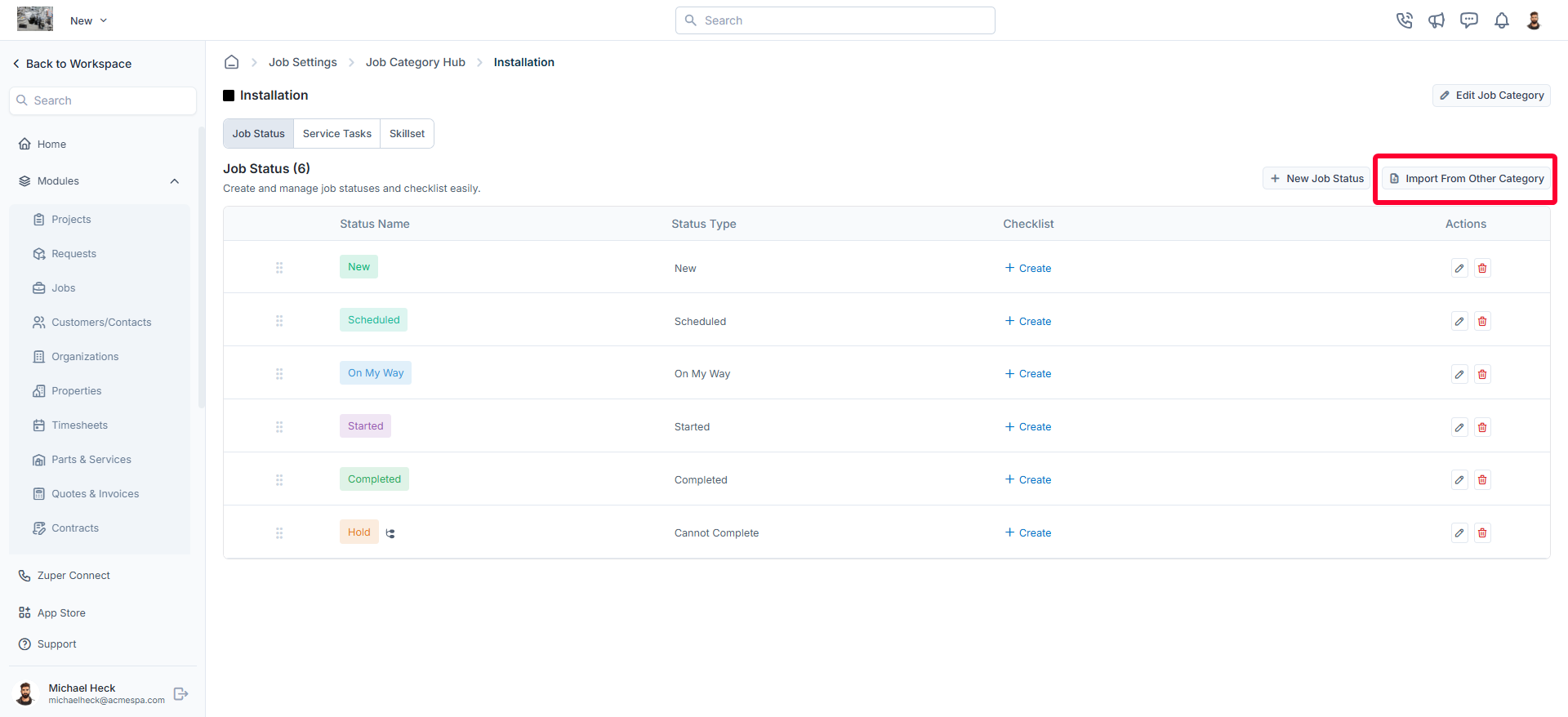
- Select the relevant job category from the dropdown menu.
- Click Import Status to apply the selected job statuses to the current job category.
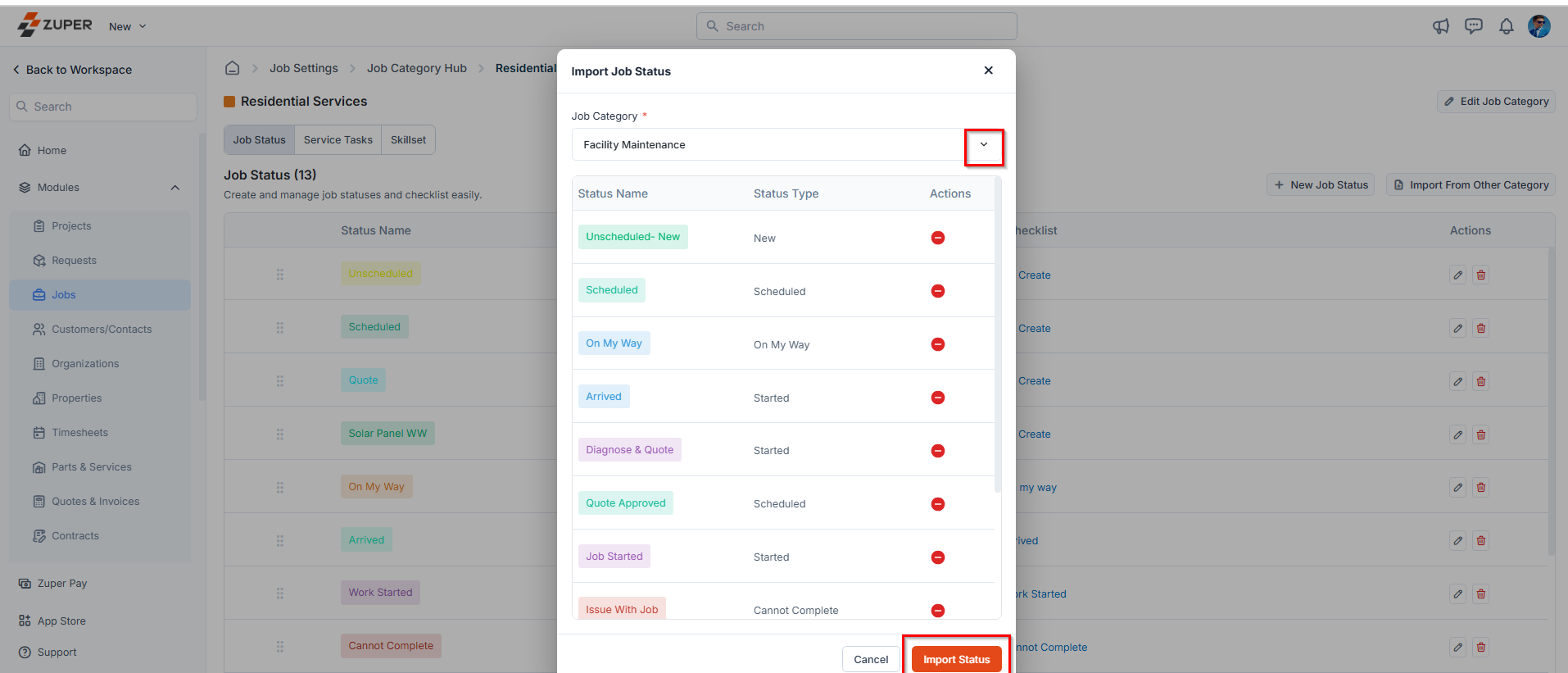
Editing a job status
- On the job category statuses listing page, click the icon next to the specific job status.
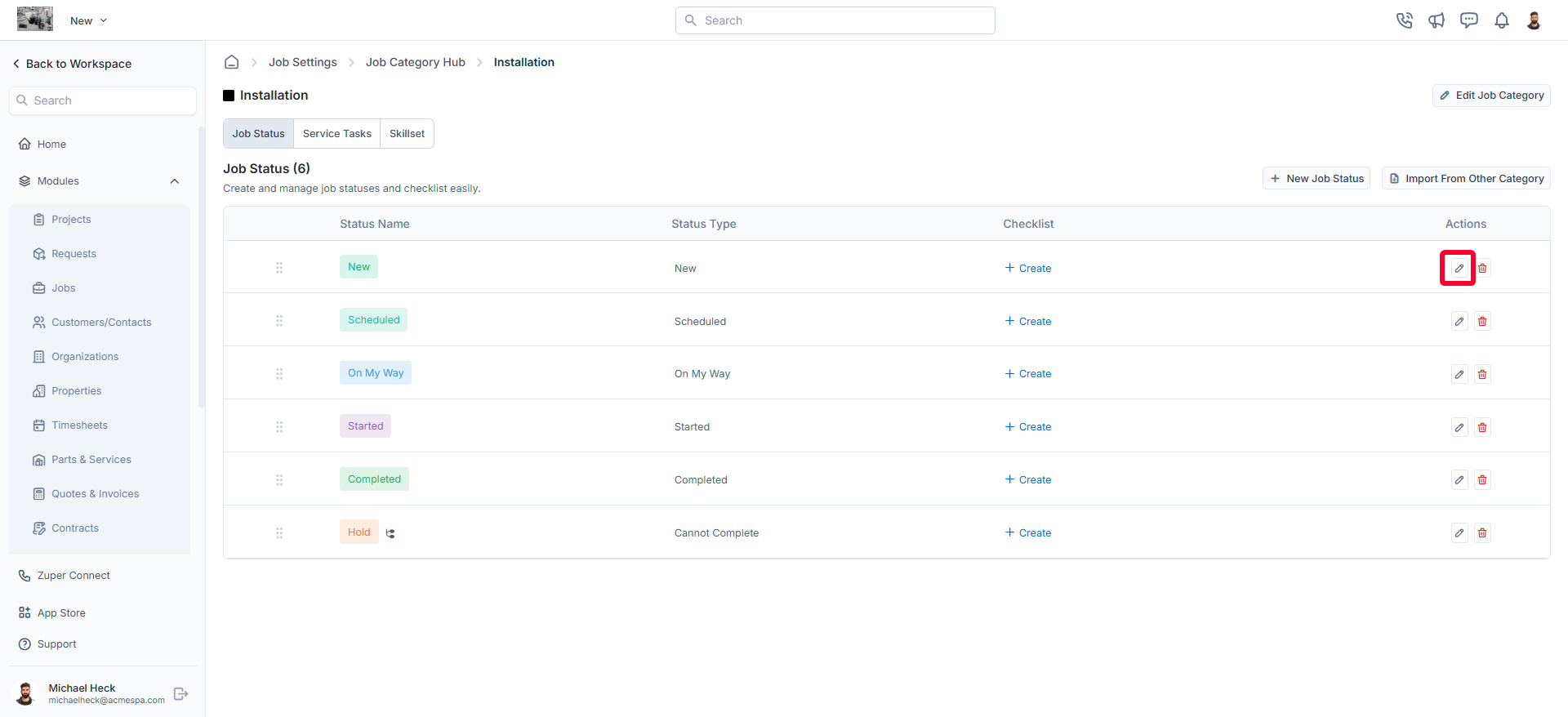
- The Edit Job Status dialog box opens.
- Make the necessary changes.
- Click “Update” to save the changes.
Deleting a job status
- On the job category statuses listing page, click the icon next to the specific job status.
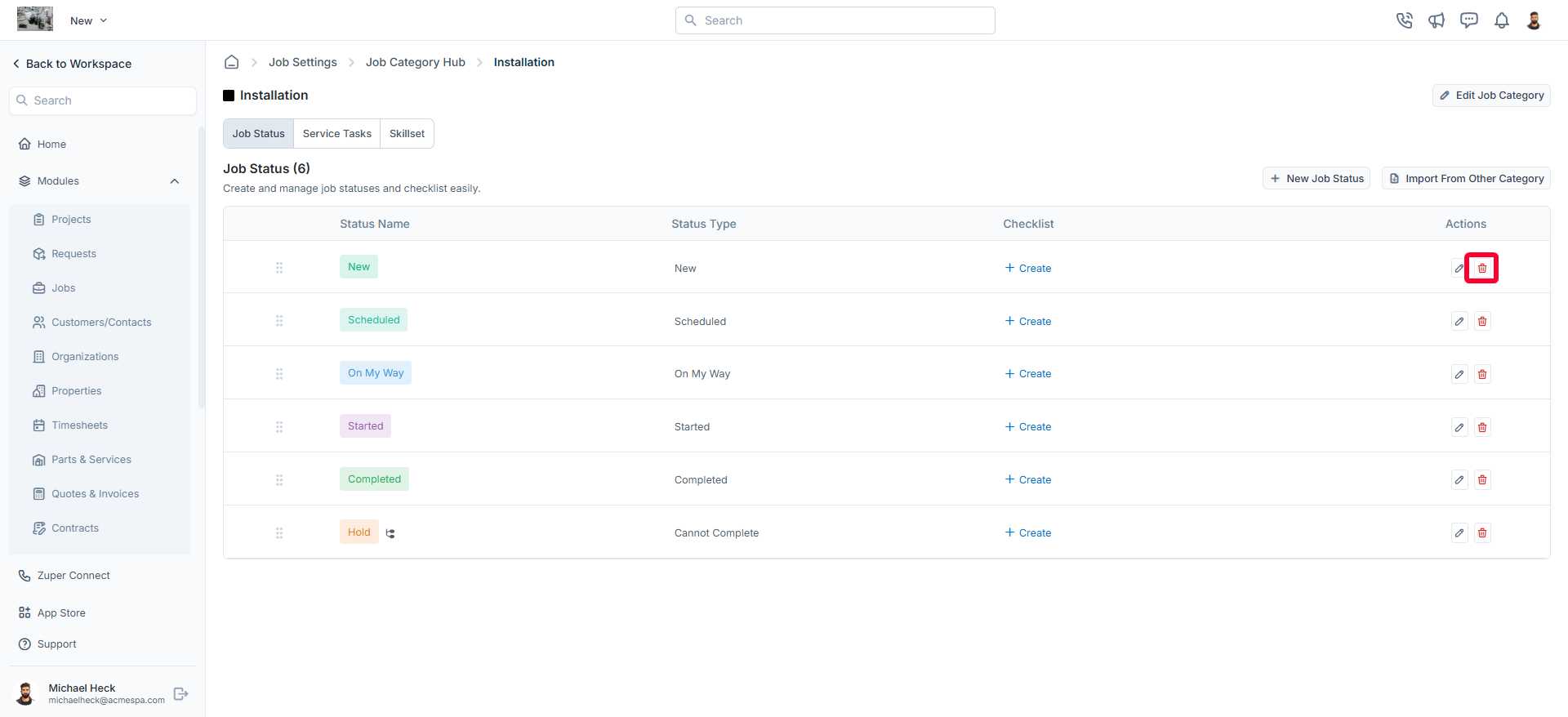
- A confirmation dialog box appears.
- Click Delete to permanently remove the job status from the category.
Creating service tasks for the job category
You can associate service tasks with job categories to manage and structure them efficiently. You can also assign existing service tasks, create new ones, and configure their execution order for streamlined operations.Adding service tasks to a job category
To assign service tasks to a job category:- Click on any job category from the Job Categories listing page.
- Navigate to the Service Tasks tab.
- Click + Add Task to add an existing service task to the job category.
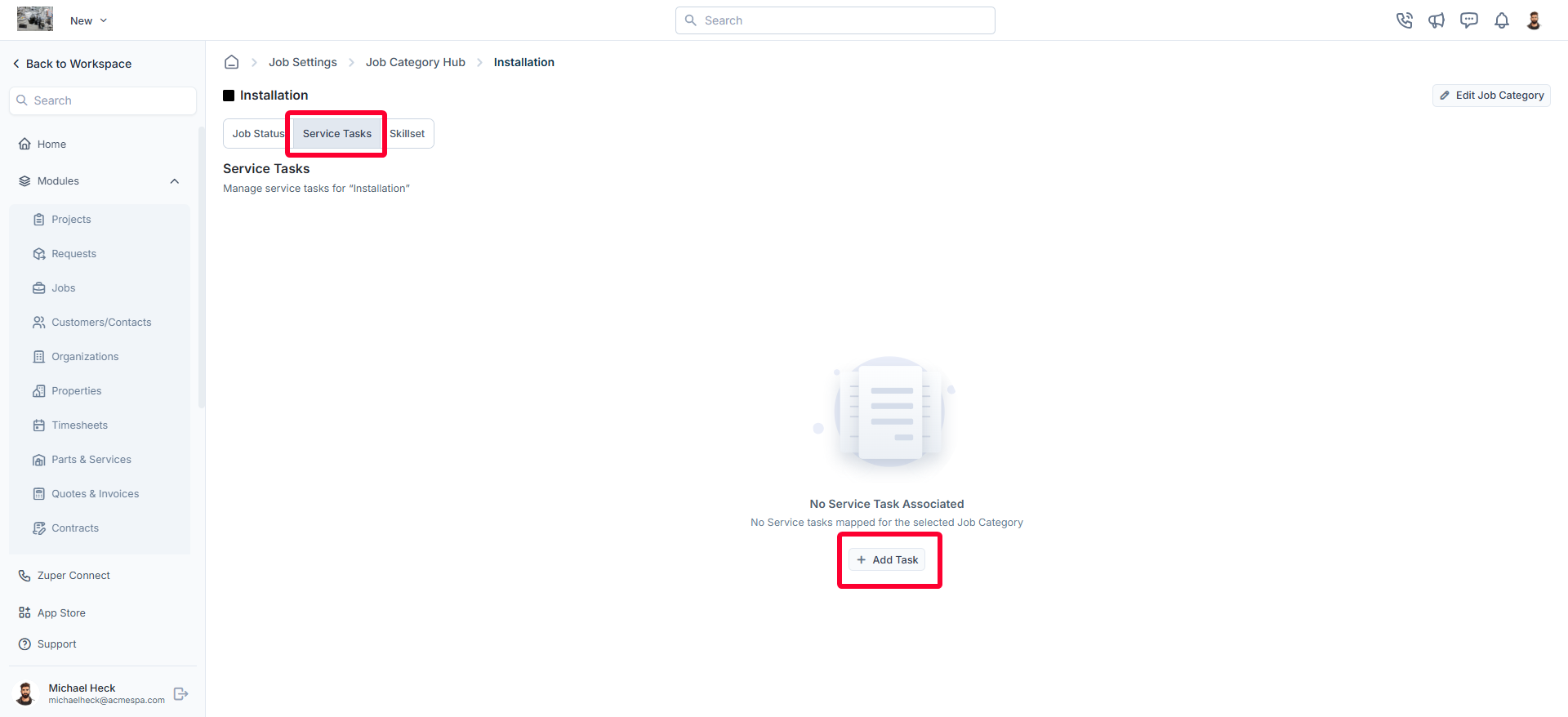
- Once added, the list of service tasks will be displayed, including:
- Service Task Name
- Description
- Inspection Form
- Estimated Duration
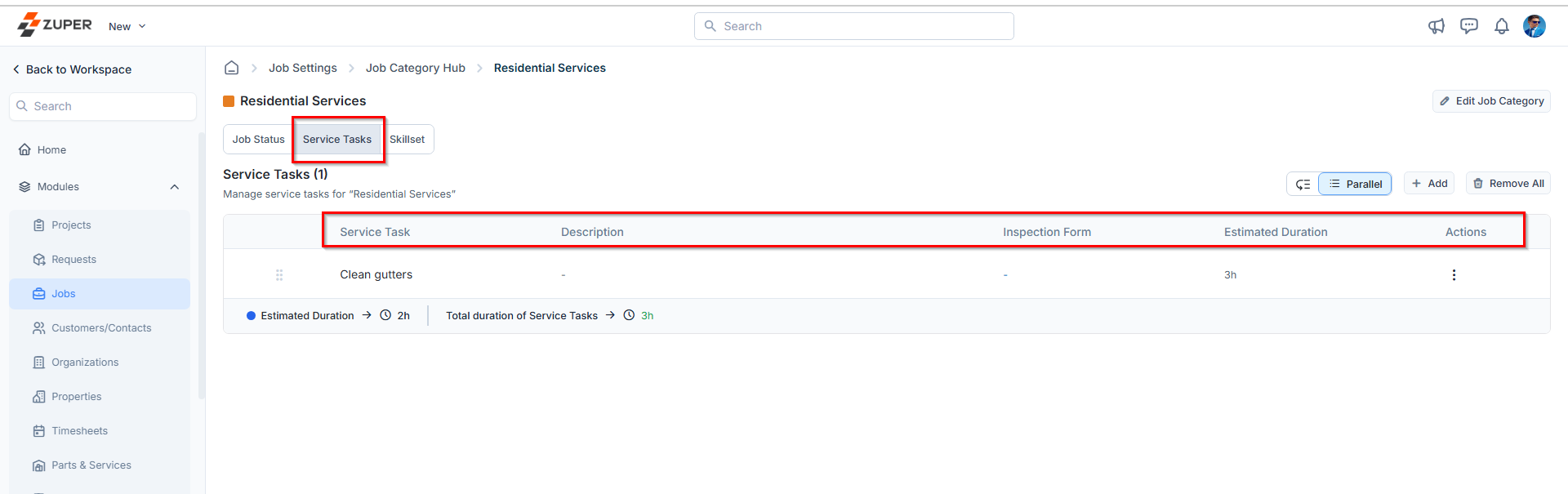
Creating a new service task
If a required service task does not exist, you can create a new one from the Add Service Task page. Follow these steps:- Click + New Task on the Add Service Task page.
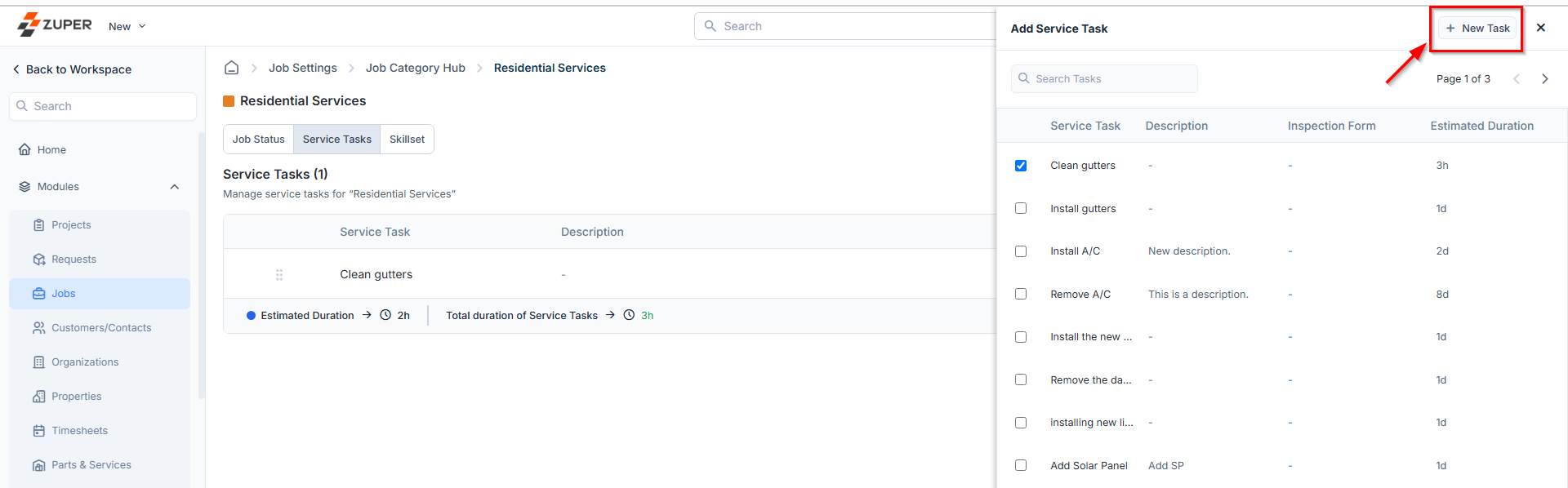
- Enter the necessary details for the new service task.
- Click Create to save the task.
- Serial Execution: Tasks must be completed in a predefined order.
- Parallel Execution: Tasks can be executed in any order, allowing flexibility in task completion.
- On the service tasks listing page:
- Click Serial to enforce a structured workflow where tasks follow a set order.
- Click Parallel to allow tasks to be completed independently in any order.
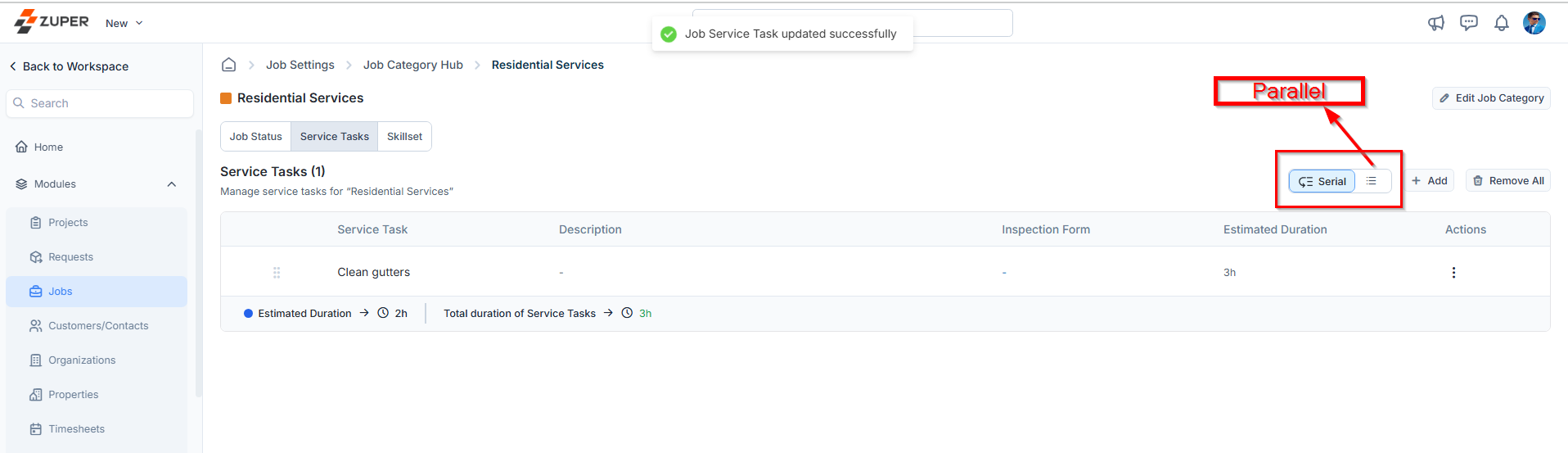
Editing a service task
To modify an existing service task:- On the Service Tasks listing page, click the kebab () icon under the Actions column.
- Select Edit Task.
- In the Edit Service Task dialog box, make the necessary changes.
- Click Update to save the changes.
Deleting a service task
To remove a service task from a job category:- On the Service Tasks listing page, click the icon under the Actions column.
- Select Delete Task next to the specific service task.
- In the confirmation dialog box, click Delete to permanently remove the task.
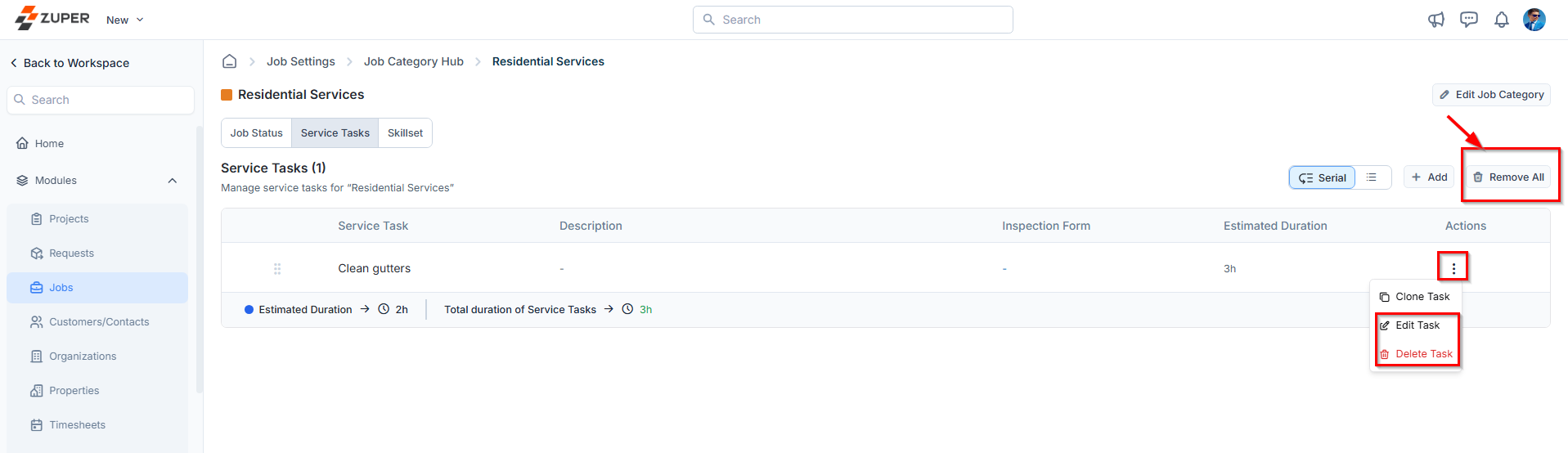
Cloning a service task
If you need to duplicate an existing service task for reuse:- On the Service Tasks listing page, click theicon under the Actions column.
- Select Clone Task.
- In the Clone Service Task dialog box, the Title field will be prefilled.
- Provide additional details such as:
- Description
- Estimated Duration
- Inspection Form
- Click Clone to create a new service task within the job category.
Creating skillsets for a job category
Skillsets define the required competencies for a job category, ensuring that only qualified personnel are assigned to specific tasks. By mapping skillsets to job categories, organizations can ensure consistency in skill requirements based on job categories and improve efficiency.Adding skillsets to a job category
To add a skillset required for a job category:- Click on any job category from the job categories listing page.
- Navigate to the Skillset tab to view the list of skillsets associated with the job category.
- Click + Map New Skill to add a required skillset.
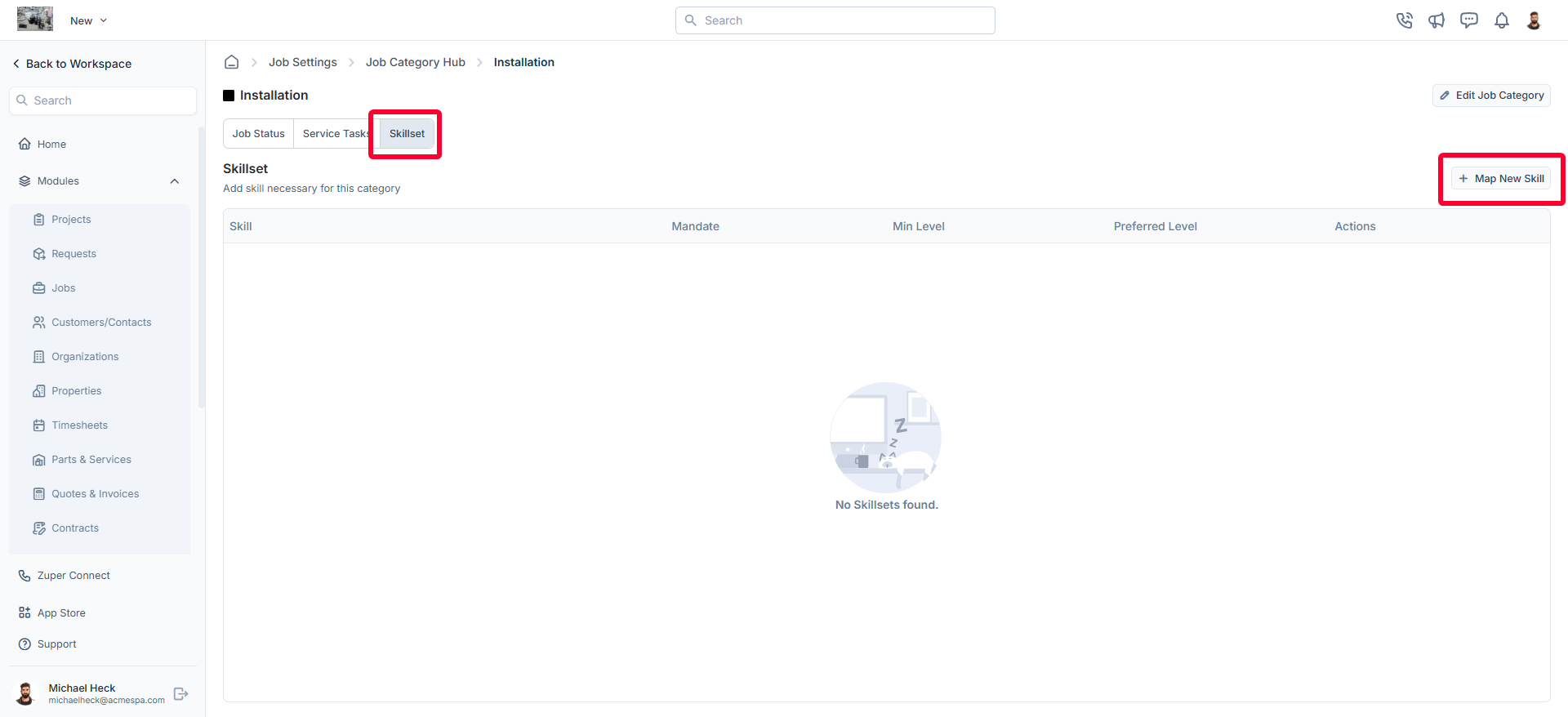
- In the Map New Skill dialog box, provide the following details:
- Select Skill (Mandatory): Choose a skill from the available options.
- Is Mandatory? (Mandatory): Select Yes or No to indicate whether the skill is required.
- Minimum Level (Mandatory): Specify the minimum proficiency level (in numbers).
- Preferred Level (Mandatory): Specify the preferred proficiency level (in numbers).
- Click Map to save the skillset.
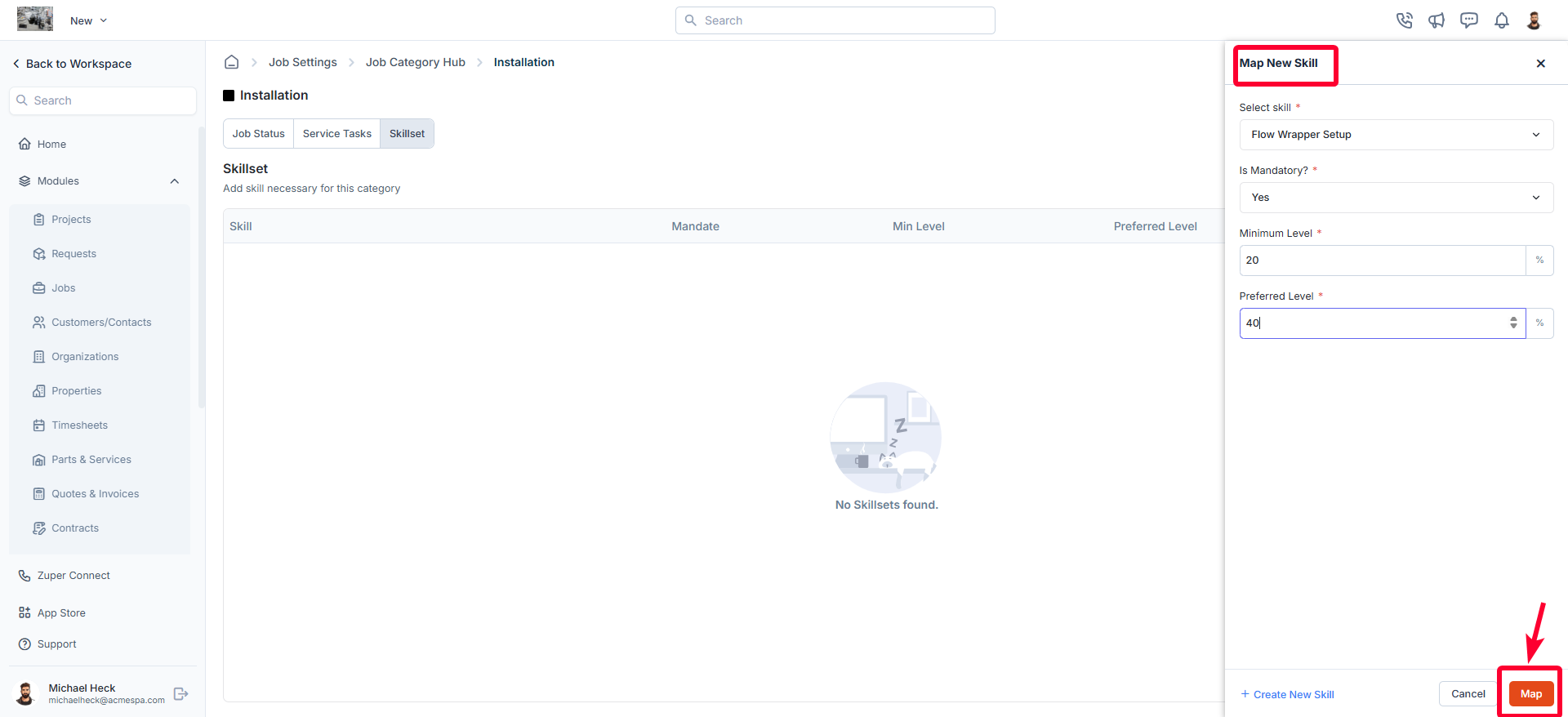
Creating a new skillset
If a required skillset does not exist, you can create a new one:- Click + Create New Skill on the Map New Skill page.
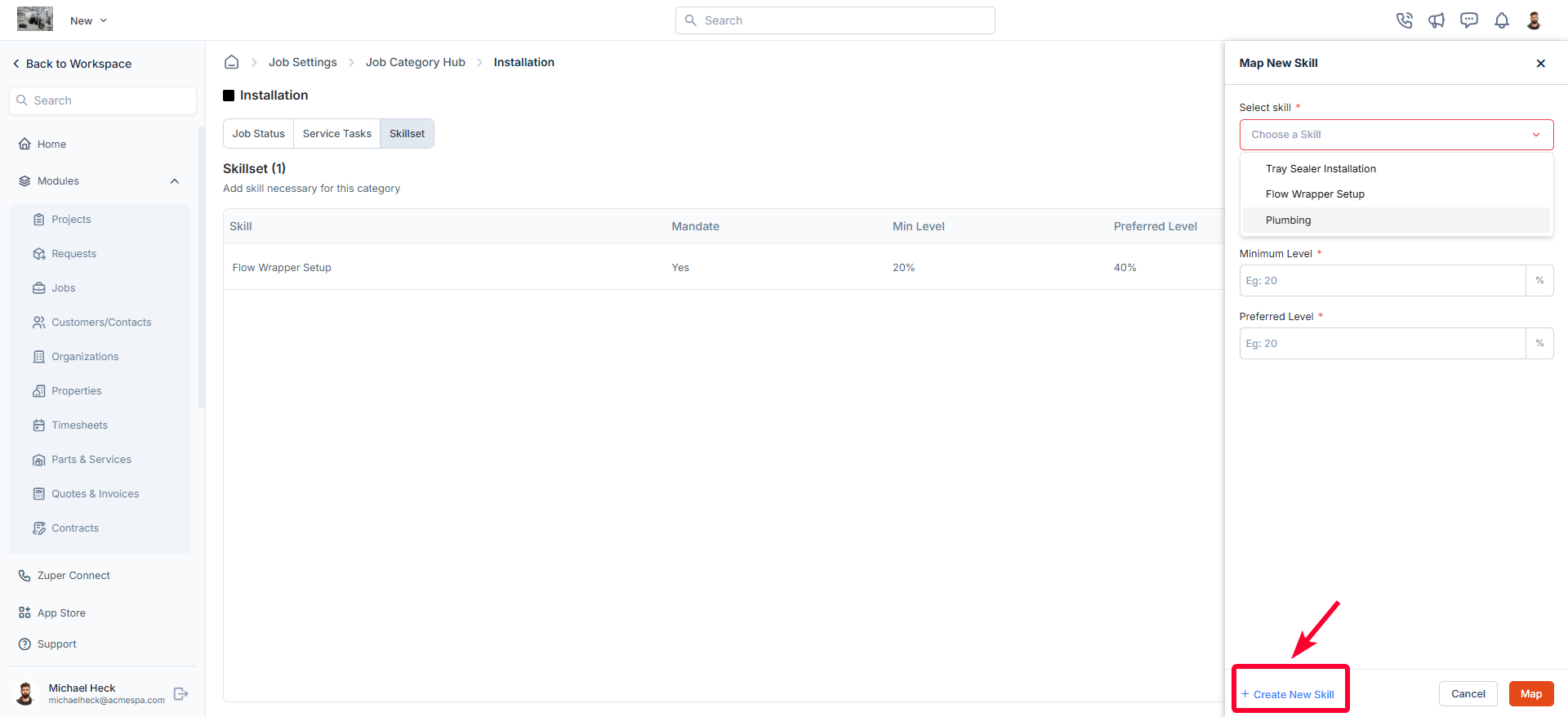
- Enter the necessary details for the new skill.
- Click Create to save the skill.
Editing a skillset
- On the Skillsets listing page, click the icon next to the specific skill.
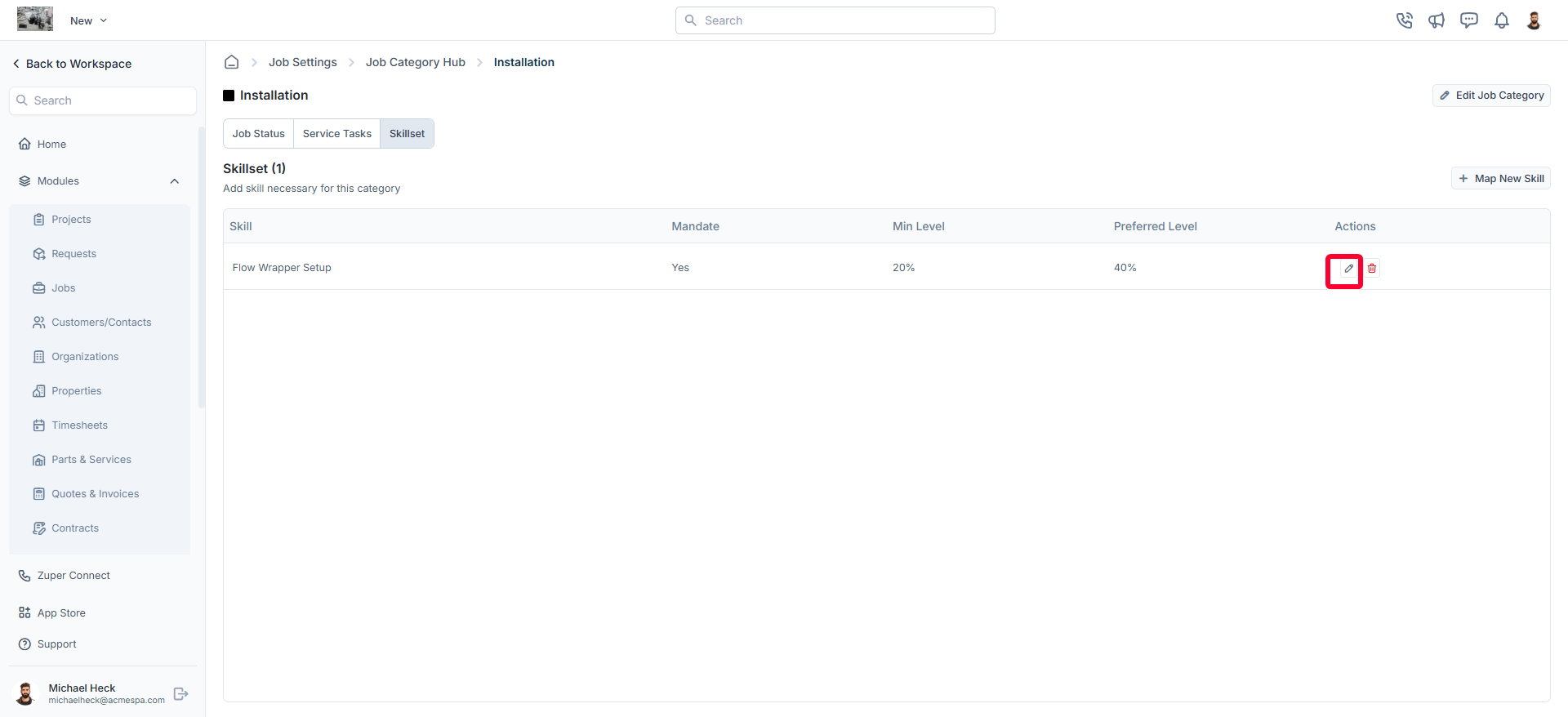
- The Edit Skill dialog box opens.
- Make the necessary changes.
- Click Update to save the changes.
Deleting a skillset
- On the Skillsets listing page, click the icon next to the specific skill.
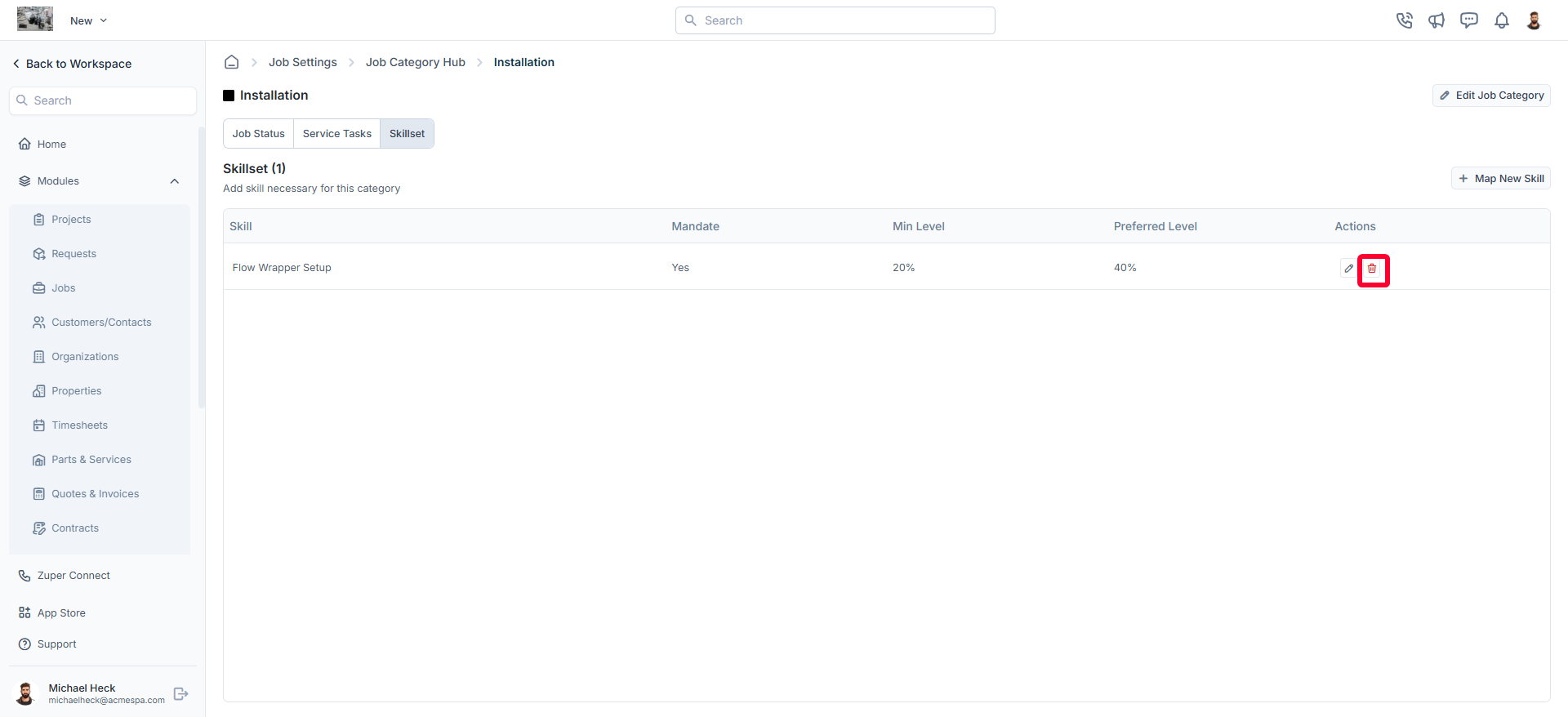
- A confirmation dialog box appears.
- Click Delete to permanently remove the skill from the job category.