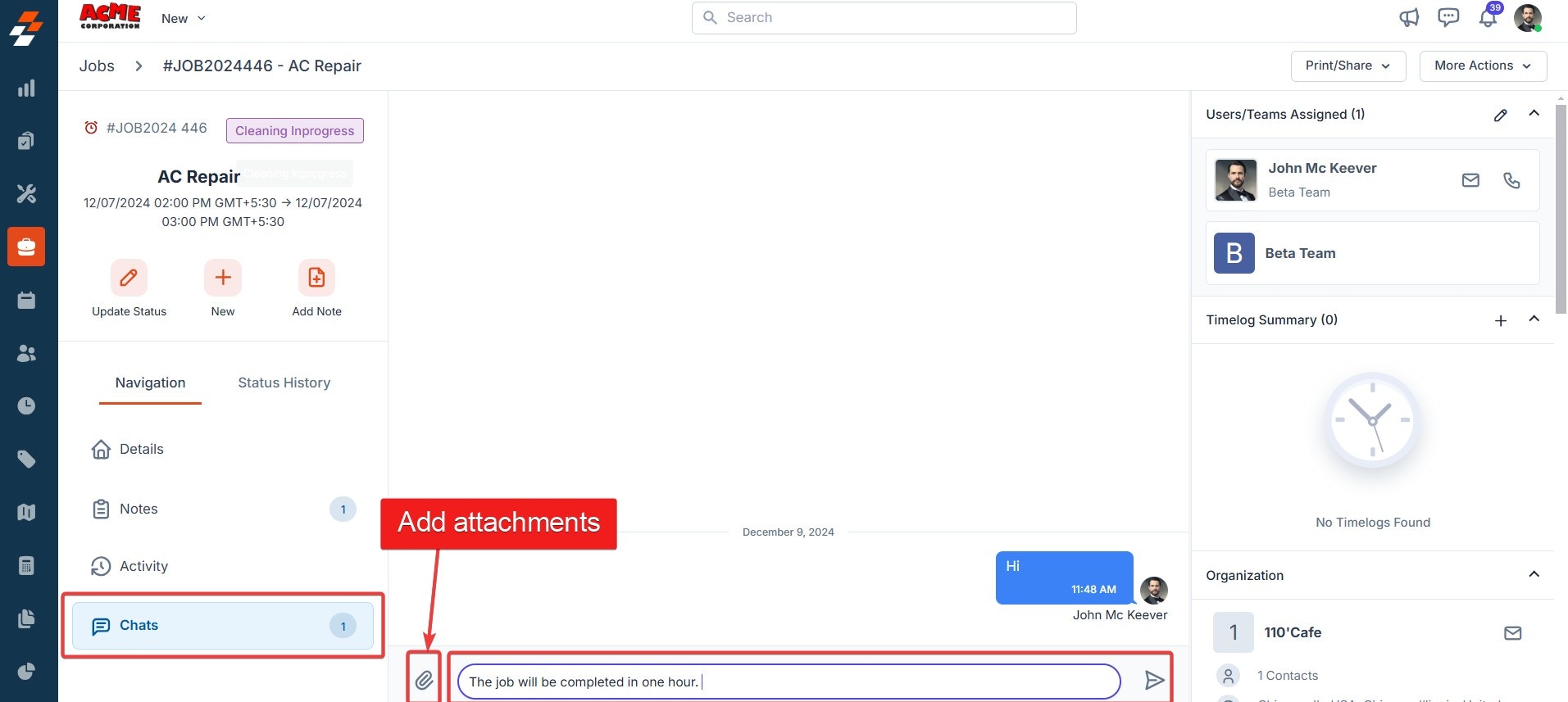Notes
Zuper’s notes feature enables you to manage relevant information and job updates in a centralized way. You can use notes to store pictures, videos, documents, and other rich text information. The quickest way to create a note is by clicking the “Add Note” icon in the Jobs quick action bar. Alternatively, you can add your note to the “Notes” tab. Notes, by default, are automatically associated with the record from which they are created. To attach rich media such as pictures, videos, and documents, click “Attach files” next to the note. Zuper supports up to 25 attachments per note. To tag a user to a note, use @ and key in the user’s name, and the mentioned users will be notified automatically once the note is created.- Click “Notes” on the left panel to add the notes. You can use the rich text editor to enter the note details.
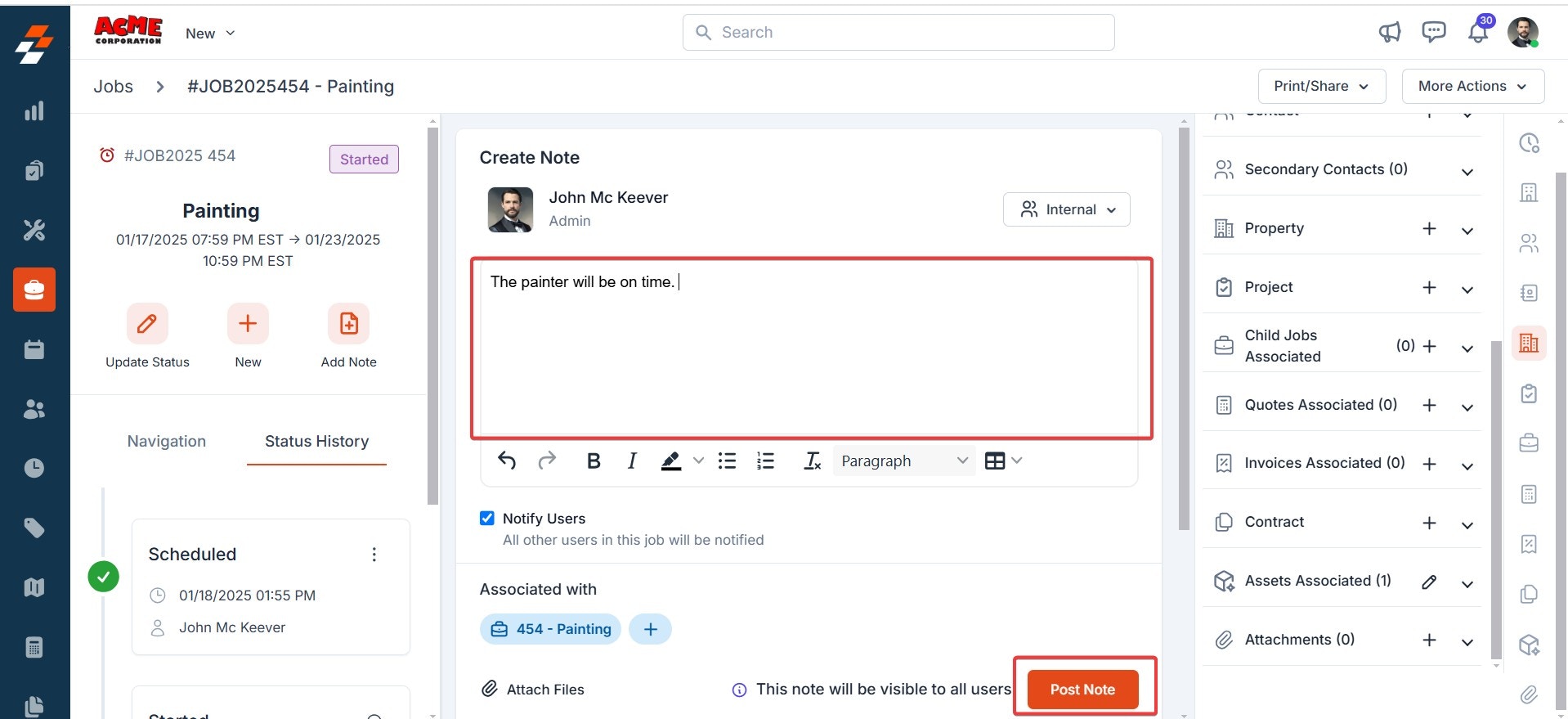
- You can attach multimedia files such as images, audio, video, and documents related to the job. Use the “+” option to associate the notes with other modules such as customer, property, etc.
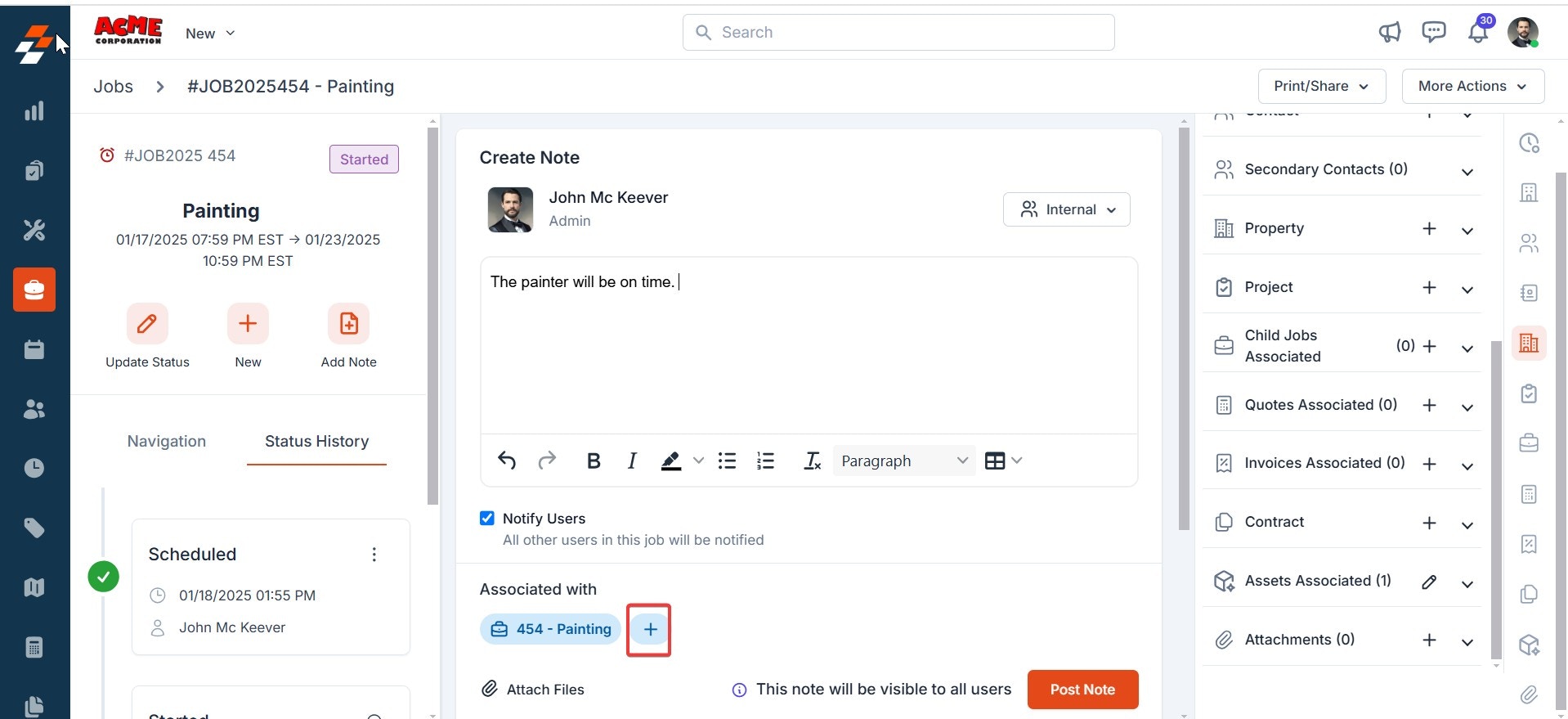
- You can also choose one of the following options for how you’d like the notes to be visible:
- Internal (Default) – Notes will be visible to all users within your Zuper account who can access the job.
- Public – This privacy setting will let you make the note public to all, including the end customer.
- Only me – This note is visible only to the user who created the note.
- Backoffice Only – This will hide the note from field technicians and make it visible only to Admin and Team Leader roles. This is helpful when the business wants to turn off the visibility of specific notes with sensitive information.
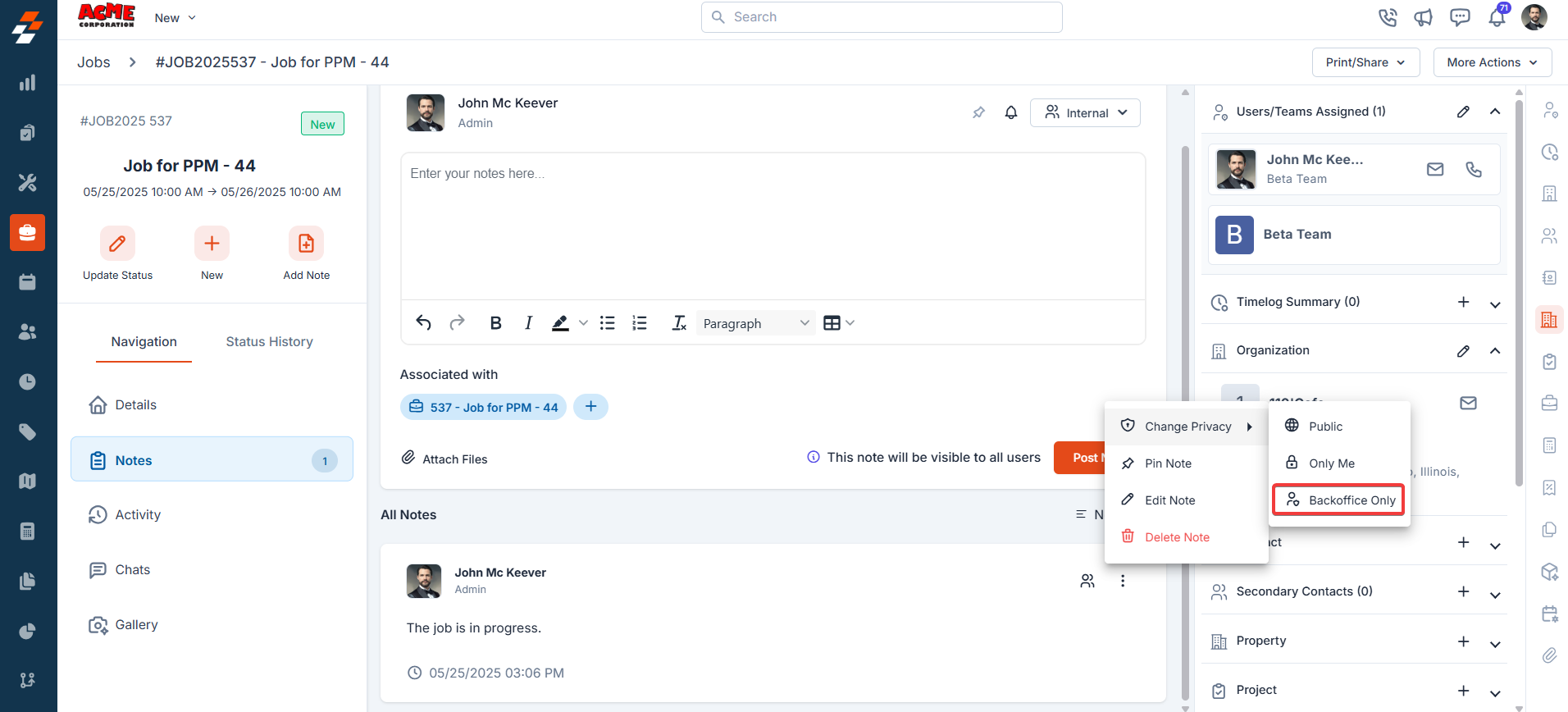
- Once the notes have been posted, you can sort them by newest or oldest.
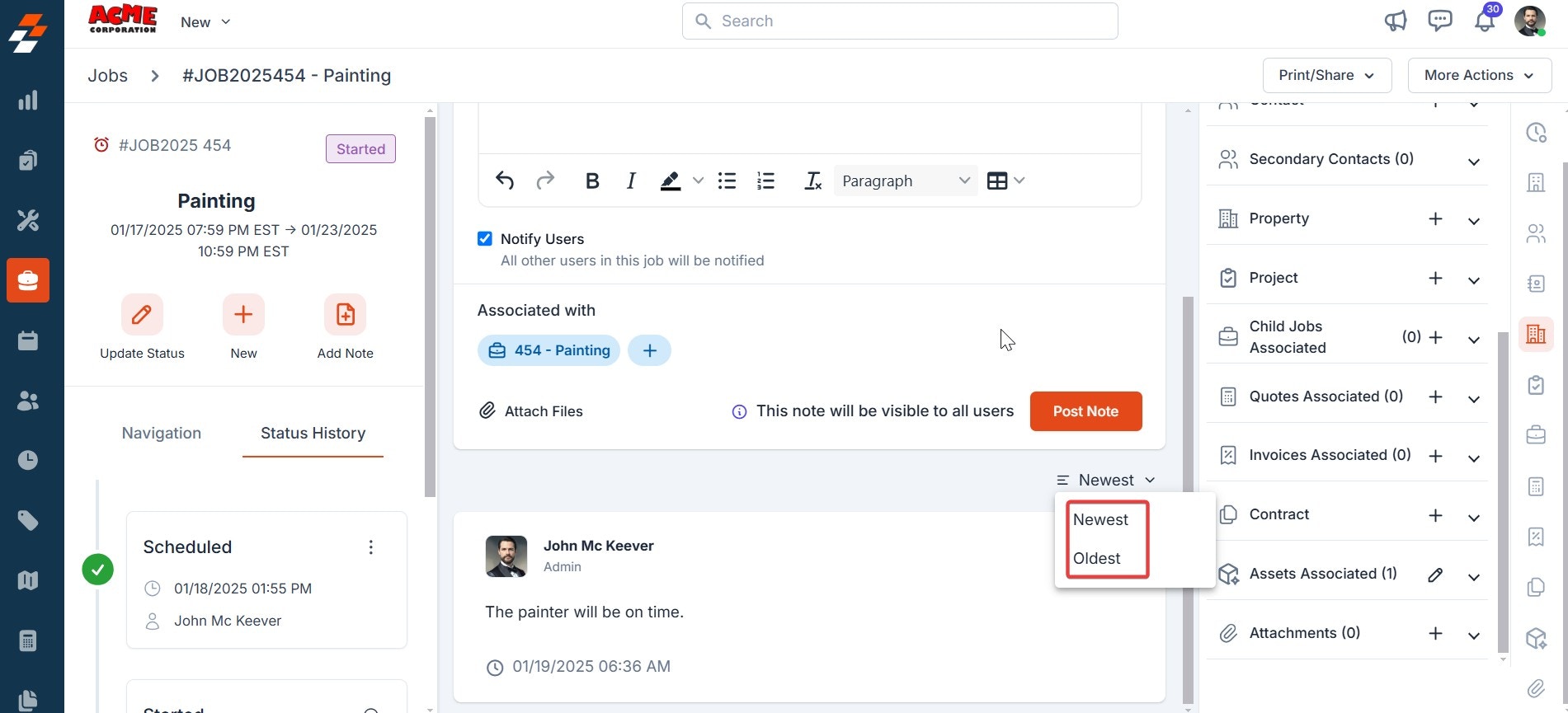
Note: Job Notes can be edited or deleted only by the user who created them or by an admin.
Pin notes
Users can now pin and unpin notes inside a record. This enables the user to pin any important notes so that they always stay at the top. You can pin a new note while creating by toggling the pin icon or you can also pin an existing note by clicking on more actions in the note and selecting “Pin Note.”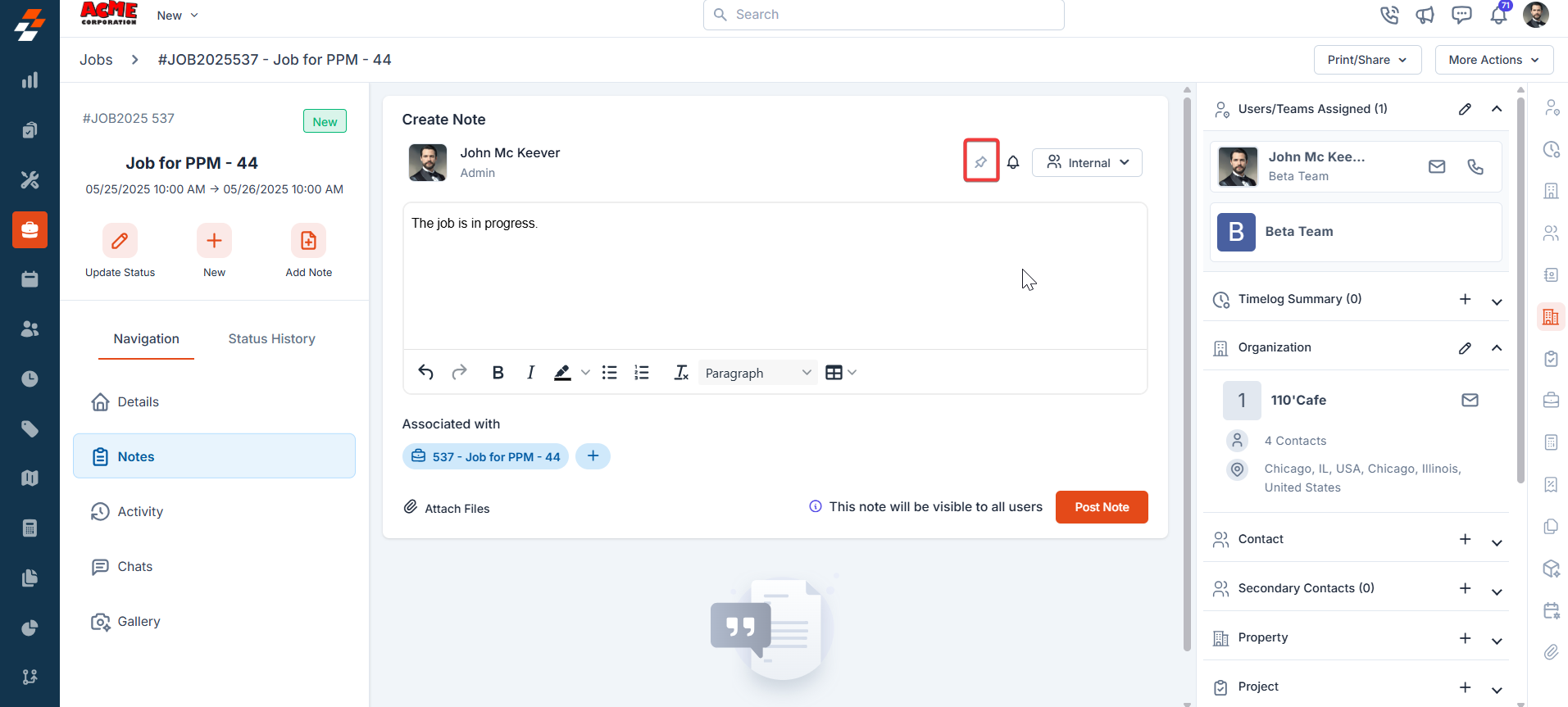
Chats
The chats feature enables real-time chat communication within the job. The back-office team and the field executives can converse without leaving the Zuper app. The chats section also allows you to add attachments such as images or documents.