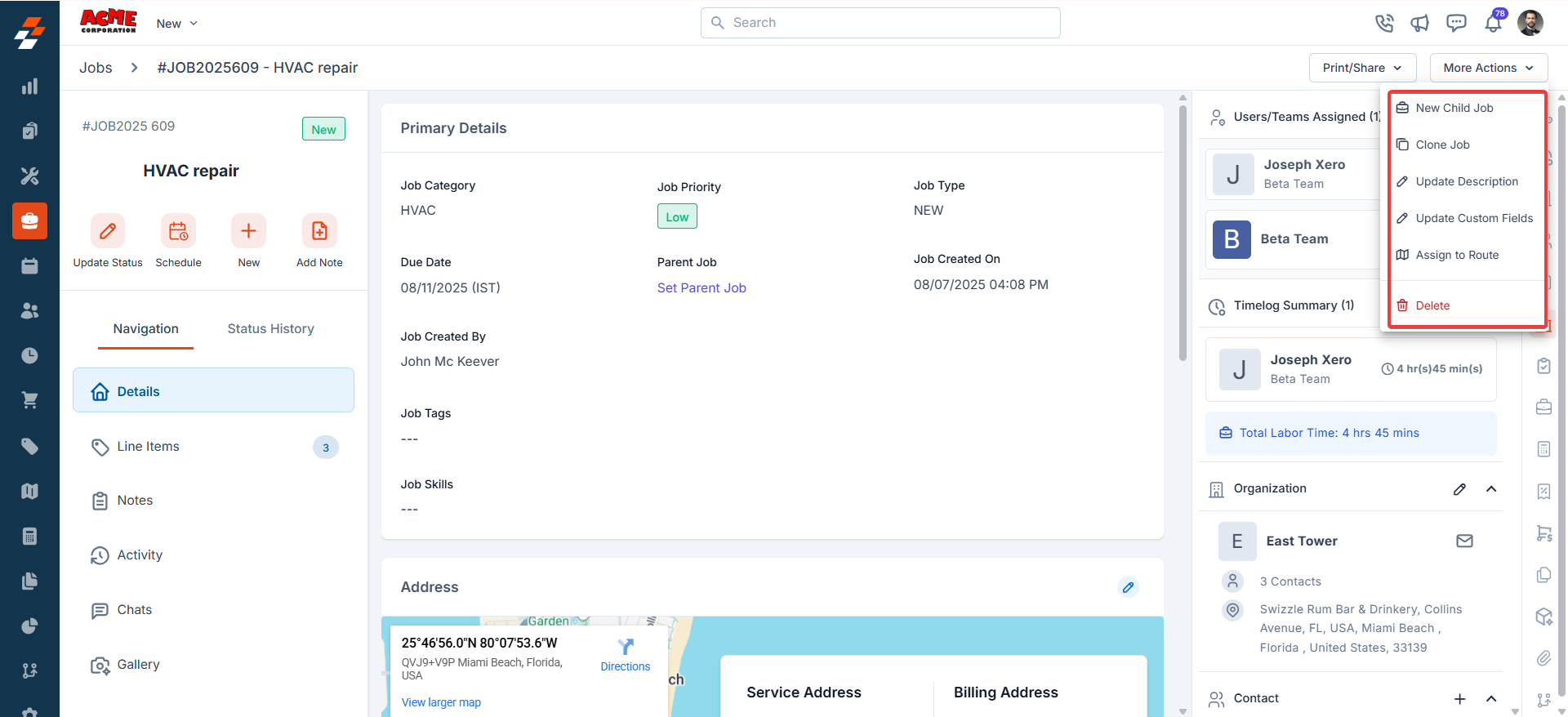Navigation: Jobs -> Job Listing page -> Job Details
Accessing the jobs listing page
The Jobs Listing Page in Zuper provides tools to manage your view, select columns, and save customized layouts. All view configurations can be created and managed directly from the module’s listing page. Default Listing Behavior Zuper maintains the system’s default listing behavior, ensuring that existing configurations and pre-set views remain unchanged. When you access the Jobs Module Listing Page for the first time, the default view appears with commonly used columns such as Work Order Number, Job Title, Contact, Users/Teams Assigned, Category, and Service Address. However, the Jobs Listing Page also supports flexible layout customization. You can select and reorder columns, apply different views, save personalized views, and configure permissions to provide the appropriate access for your team. Use the available options to tailor the layout to your workflow and save it for future use.Create View Configuration
Selecting Columns You can choose which columns to display to focus on relevant data: 1. Select the “Jobs” module from the left navigation menu. You can view the listing page.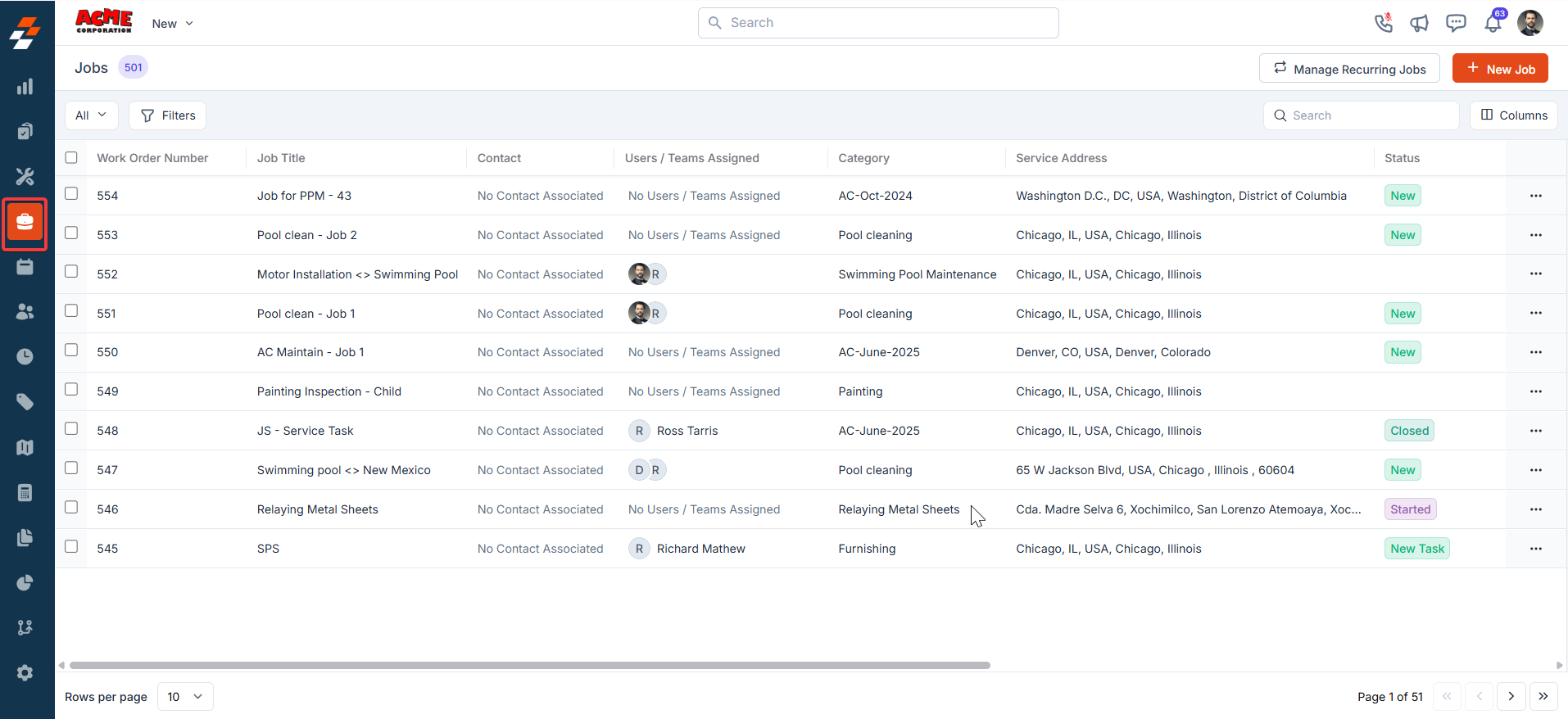
- From the “Views” list, click “+Create a view.”
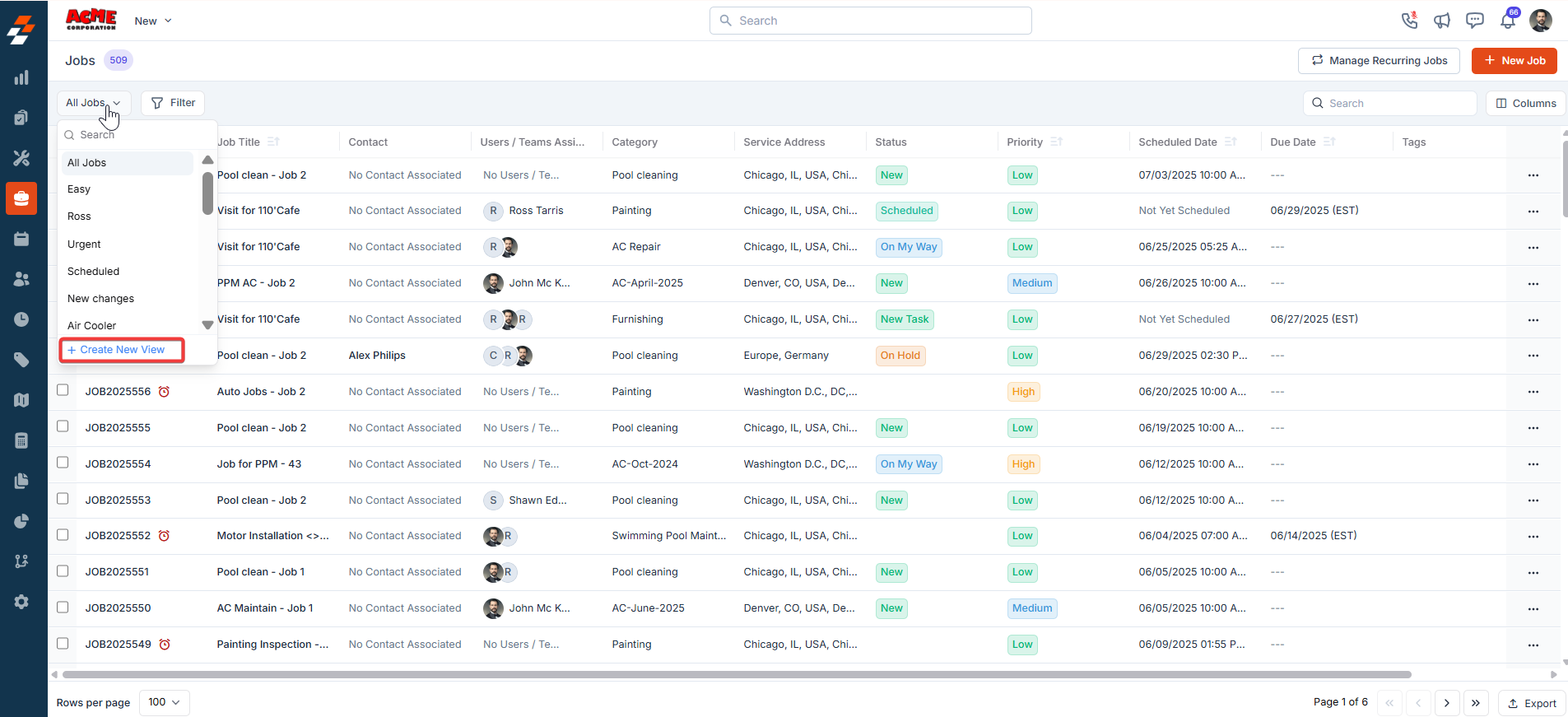
- A “Create View” dialog box appears. Enter the following details:
- View Name (Mandatory) – Enter the view name.
- Share with - Select any one of the options (User, Team), and you can add the relevant users.
- Visibility to all users – Toggle on to make this view visible.
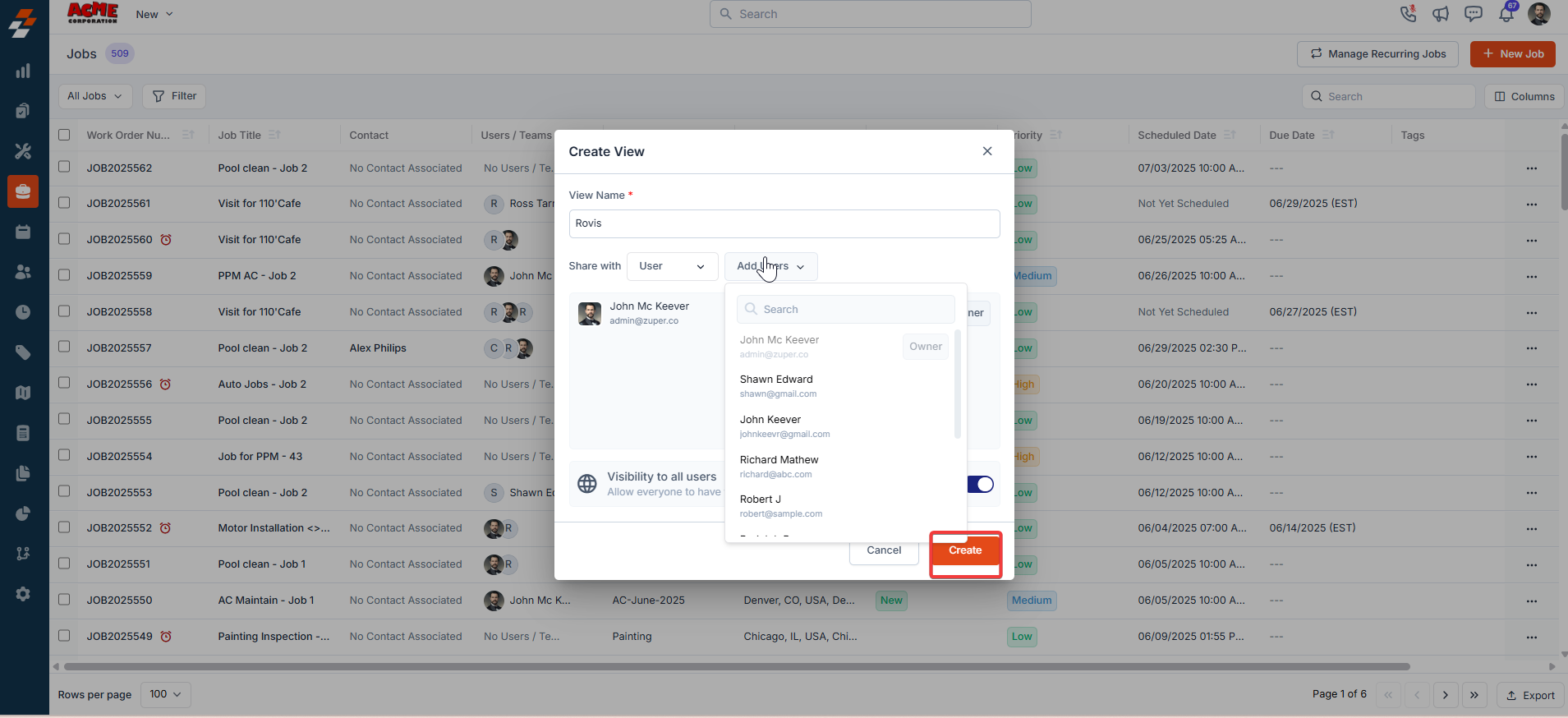
- Once you click “Create,” the Columns sidebar appears, showing “Available Columns” and “Displayed Columns.” To add a column, drag and drop it from the “Available Columns” list on the left to the “Displayed Columns” list on the right. Once done, click “Continue.”

- To remove a column, drag it from the “Displayed Columns” list back to the “Available Columns” list or click the remove icon next to the column name. Click Continue to apply the changes.
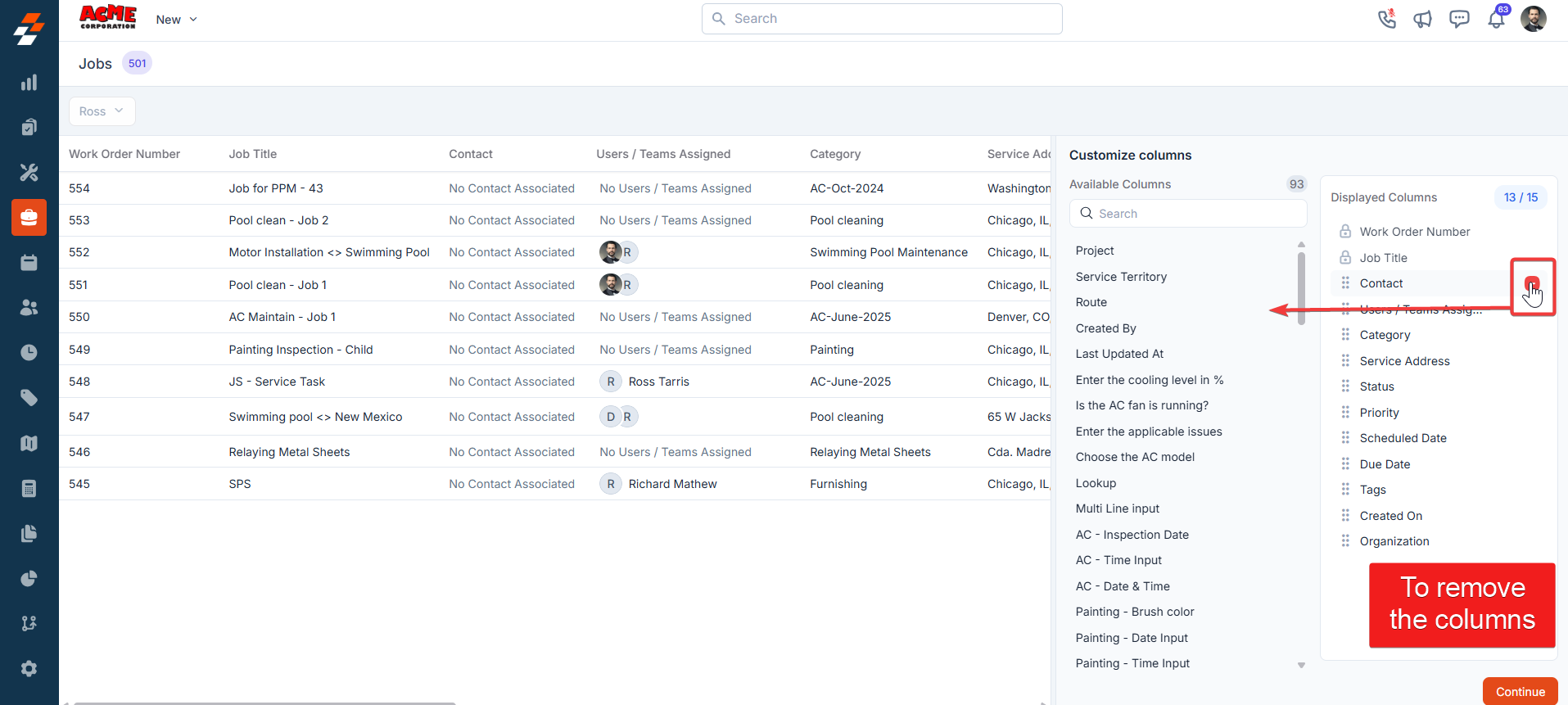
- If you wish not to add any filter, click “Skip and Save” to create the view.
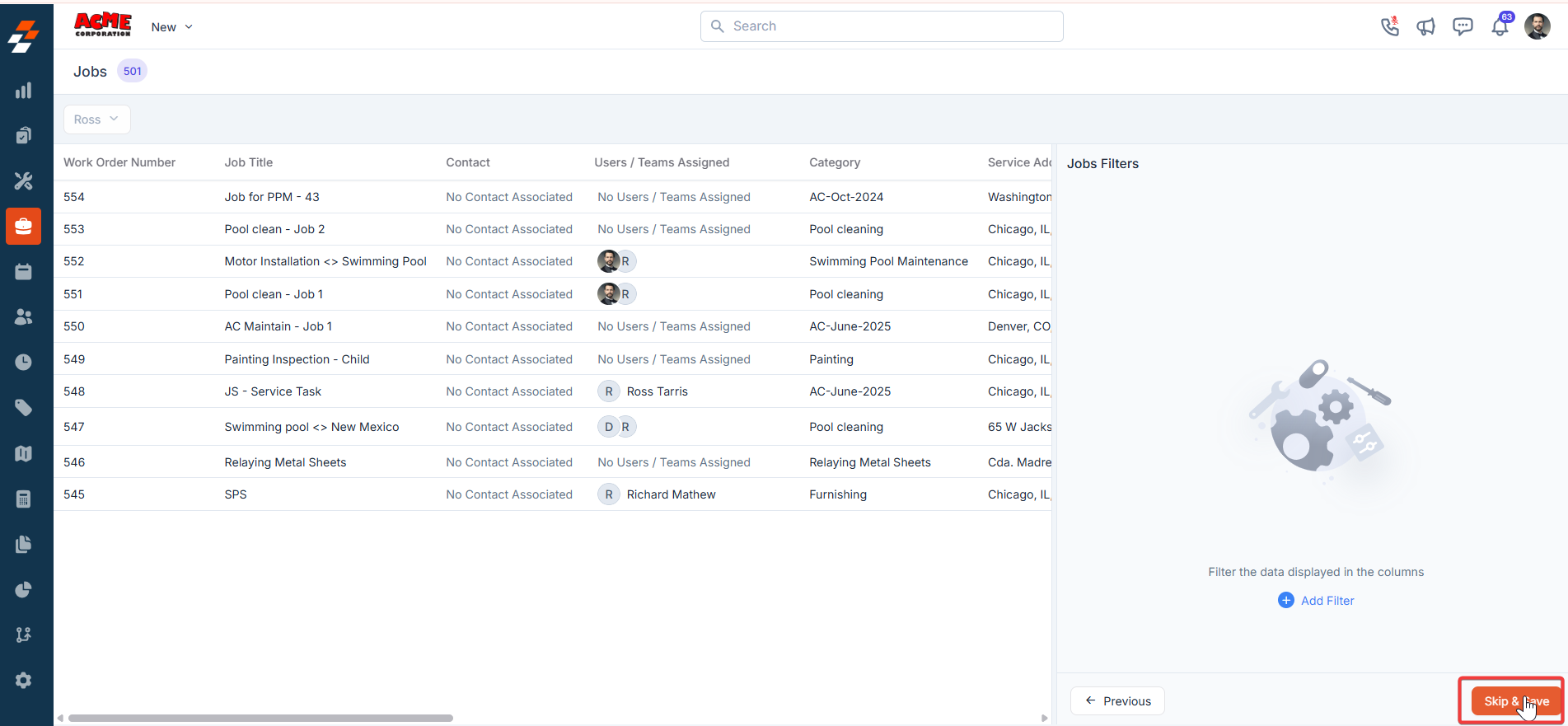
- The view is saved successfully.
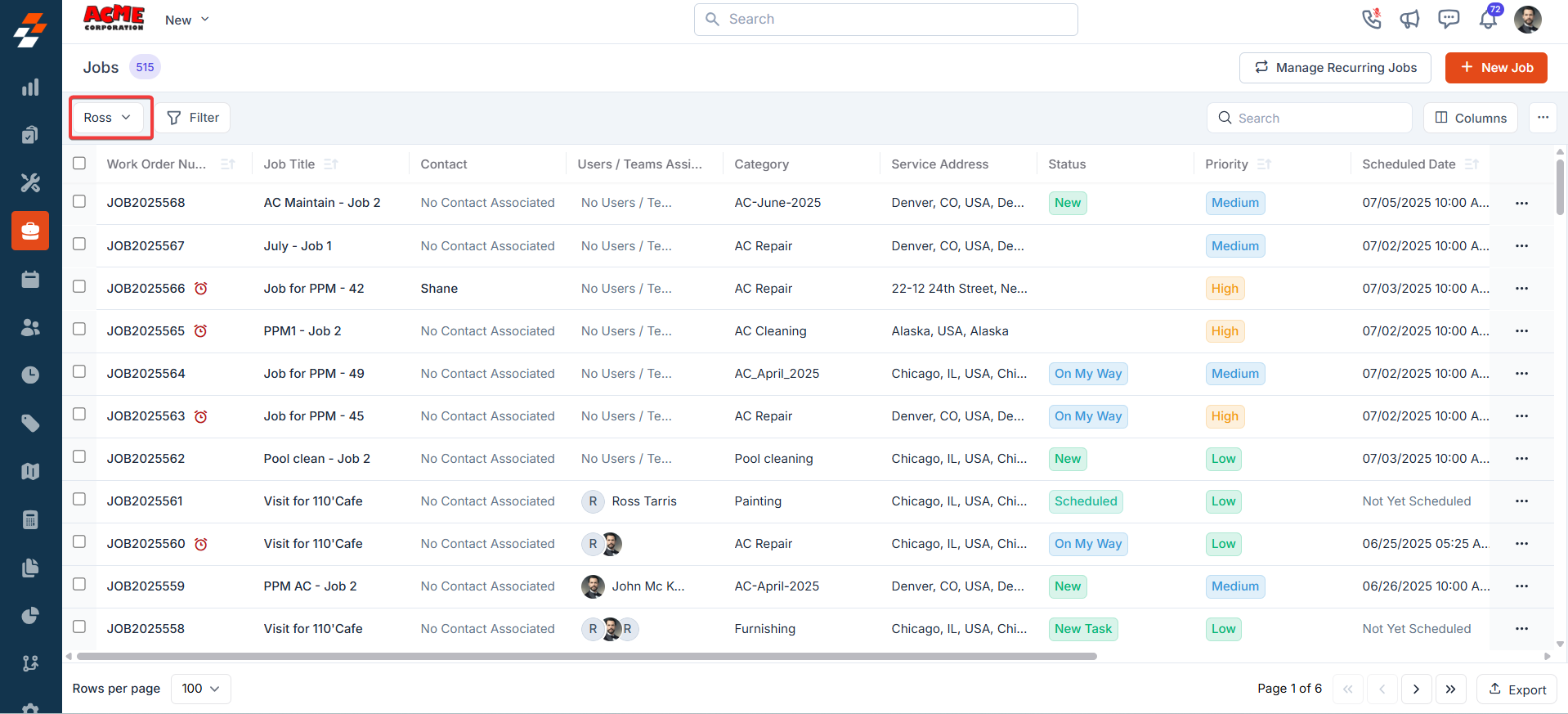
Applying filters
The Filter feature lets you refine your view by applying multiple filters based on available attributes. For example, you can select an attribute like “Job Status Type,” choose conditions such as “Equal to,” “Contains,” or “Does Not Contain,” and enter the desired value. Once the filter is applied, the results will update to show only the jobs that meet your criteria, making it easier to find and manage relevant jobs.- Click “Filter” at the top left of the page and select “Add Filter.”
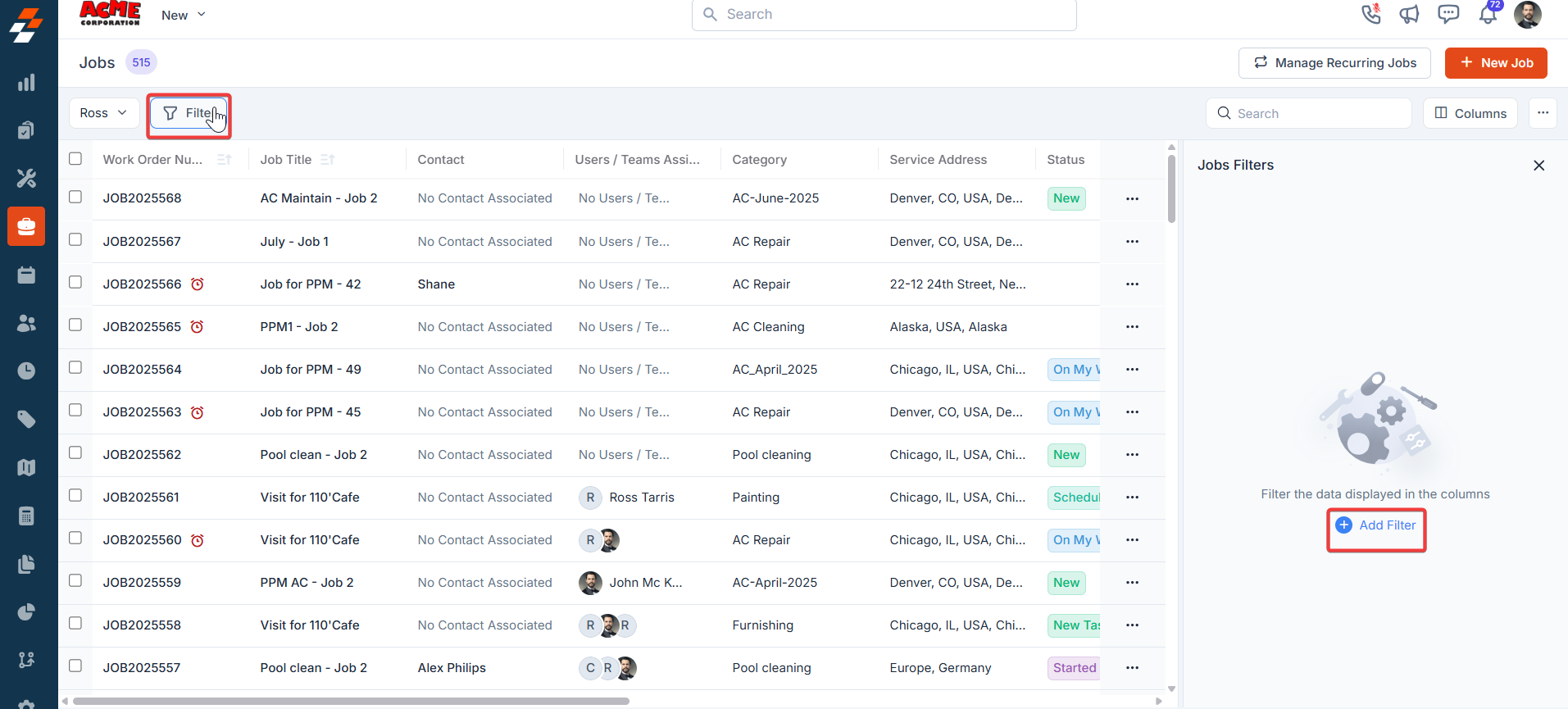
- Choose the attributes you want to filter by, apply the desired conditions, and click the “Add” button to view the results.
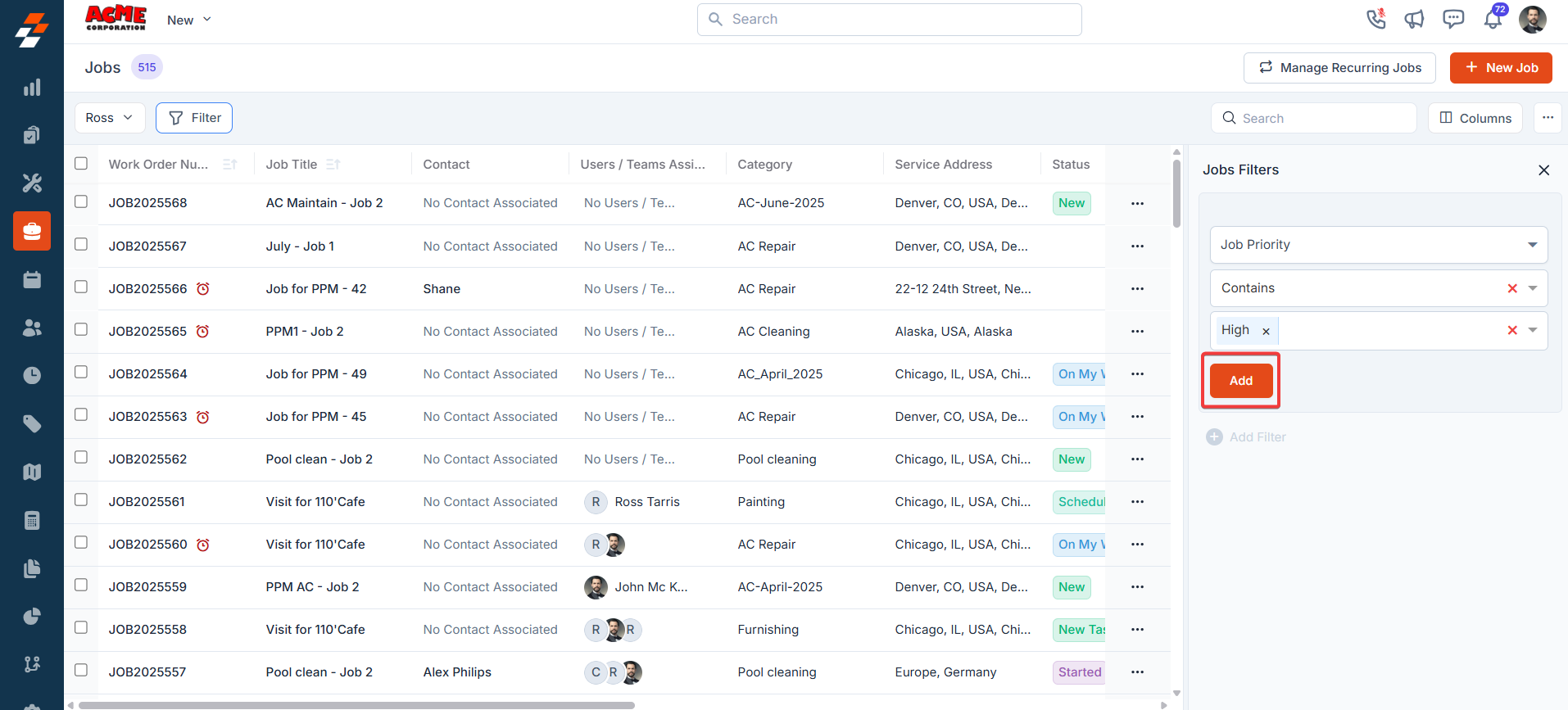
- The new view is set successfully with the filter. You can view the filter created and the filter name from the view list.
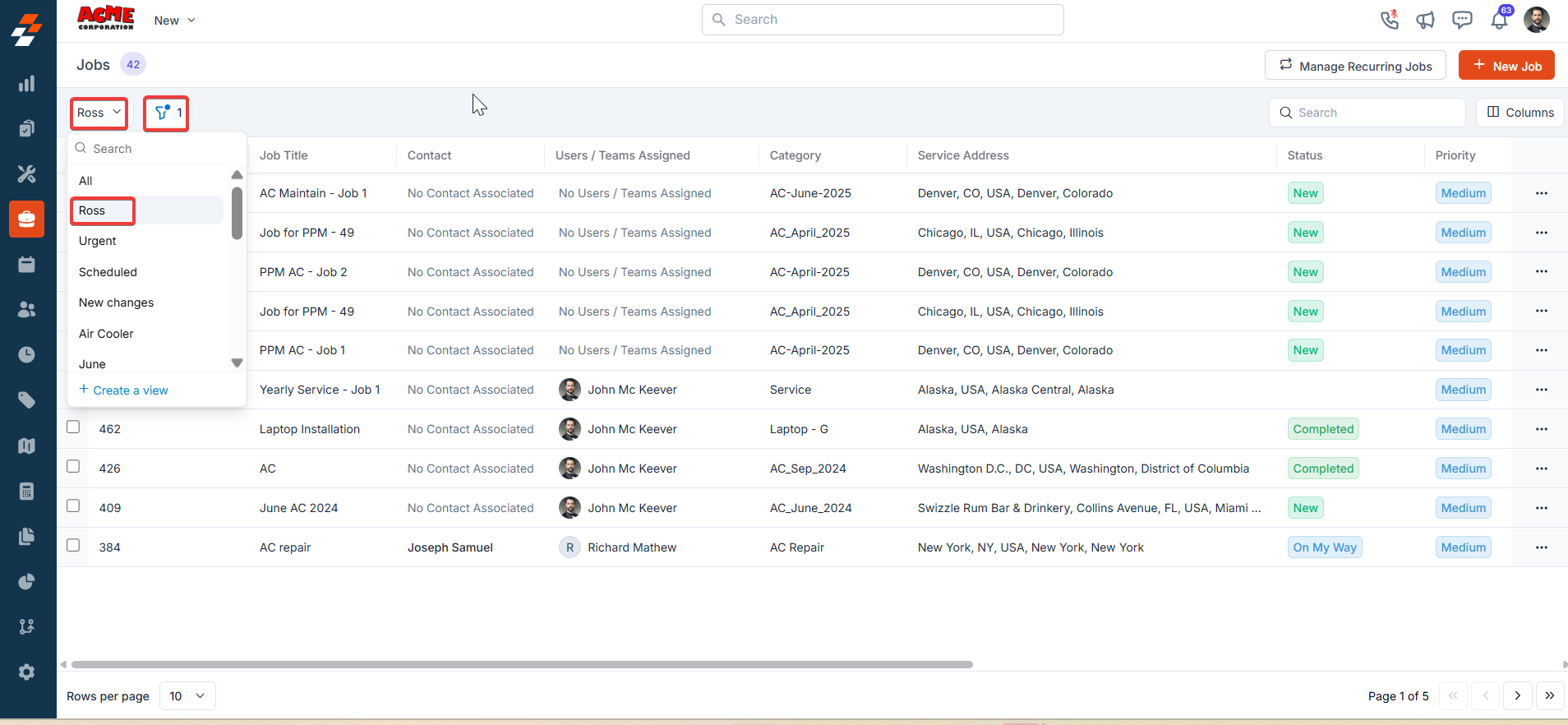
Update View
The Update View feature allows you to modify the current display settings of the Jobs Listing Page. After making the required changes, you can save the updated configuration to the existing view or create a new one.Modify an Existing View
- Add or remove columns as needed.
- Click Update View to save the changes to the current view.
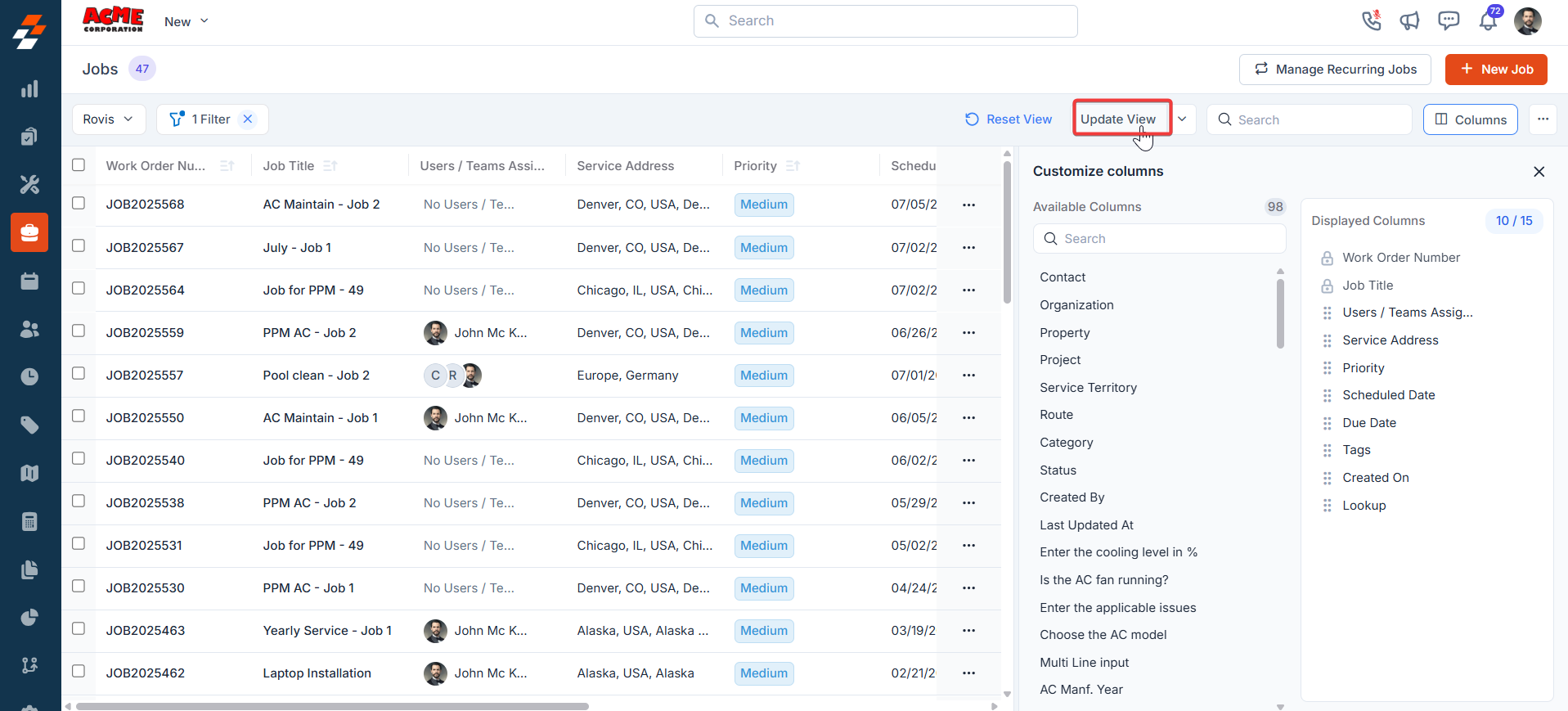
- A success message confirms that the new view has been updated.
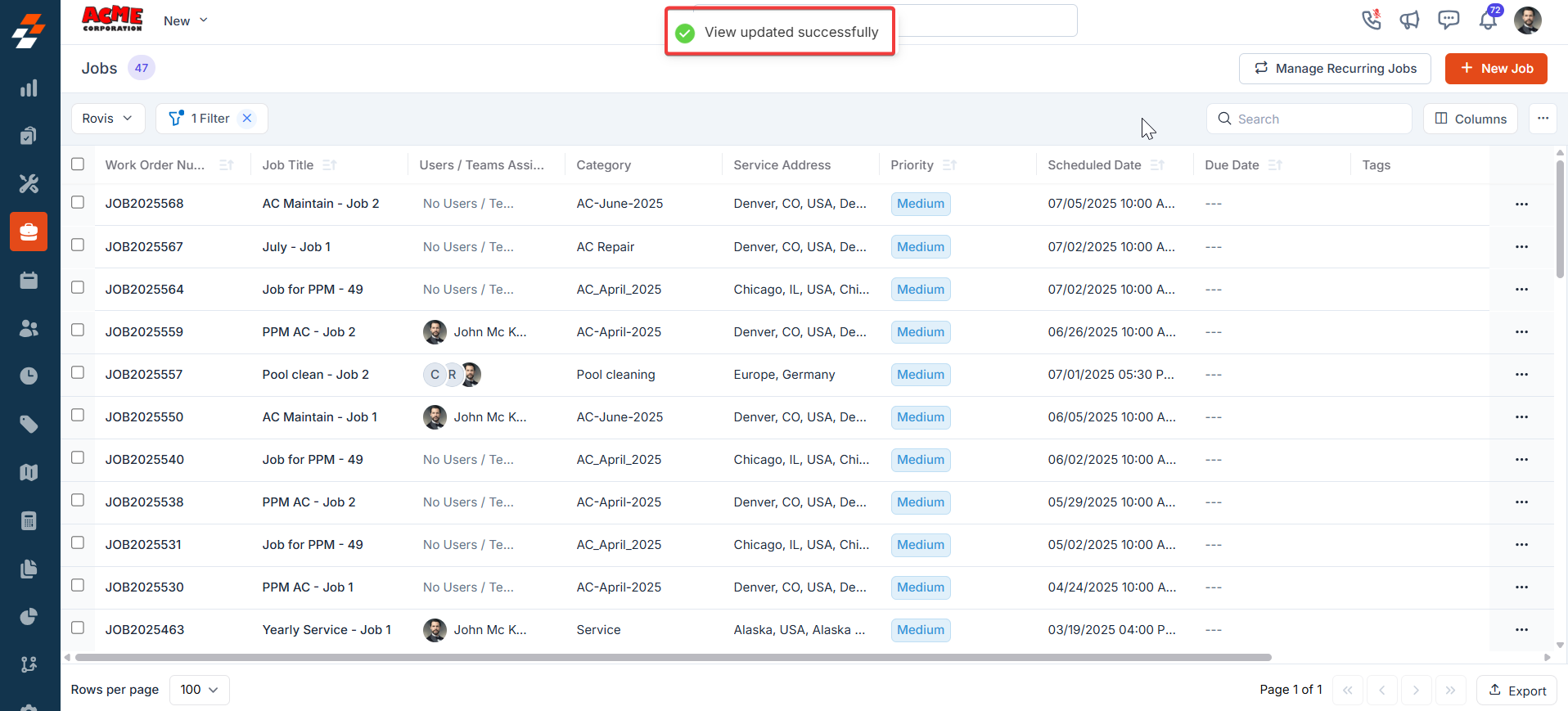
Create a New View
- Click the dropdown next to Update View and select Save as New View.
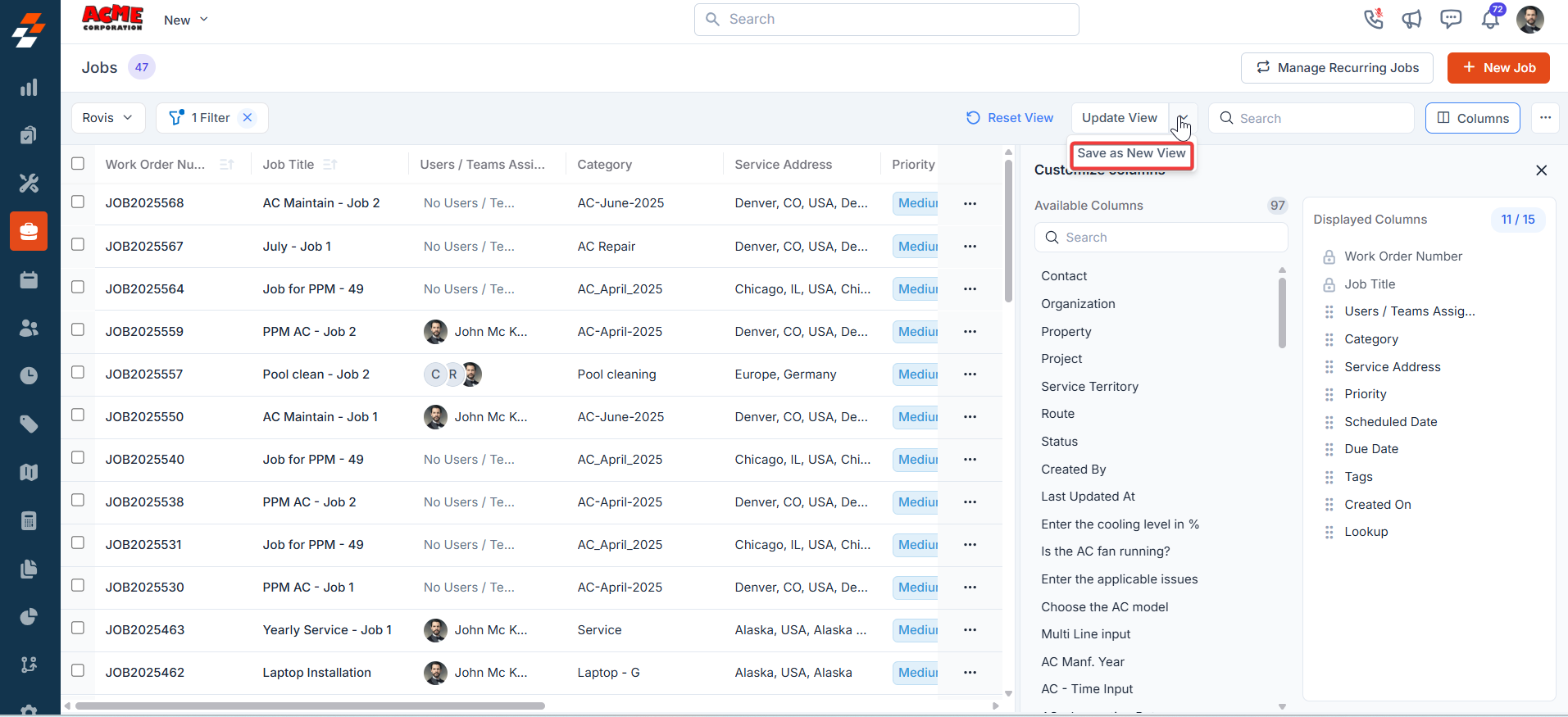
- The Create View dialog box appears.
- View Name (Mandatory): Enter a name for the view.
- Share With: Select User or Team, and add the relevant users.
- Visibility to All Users: Enable the toggle to make the view visible to all users in the organization.
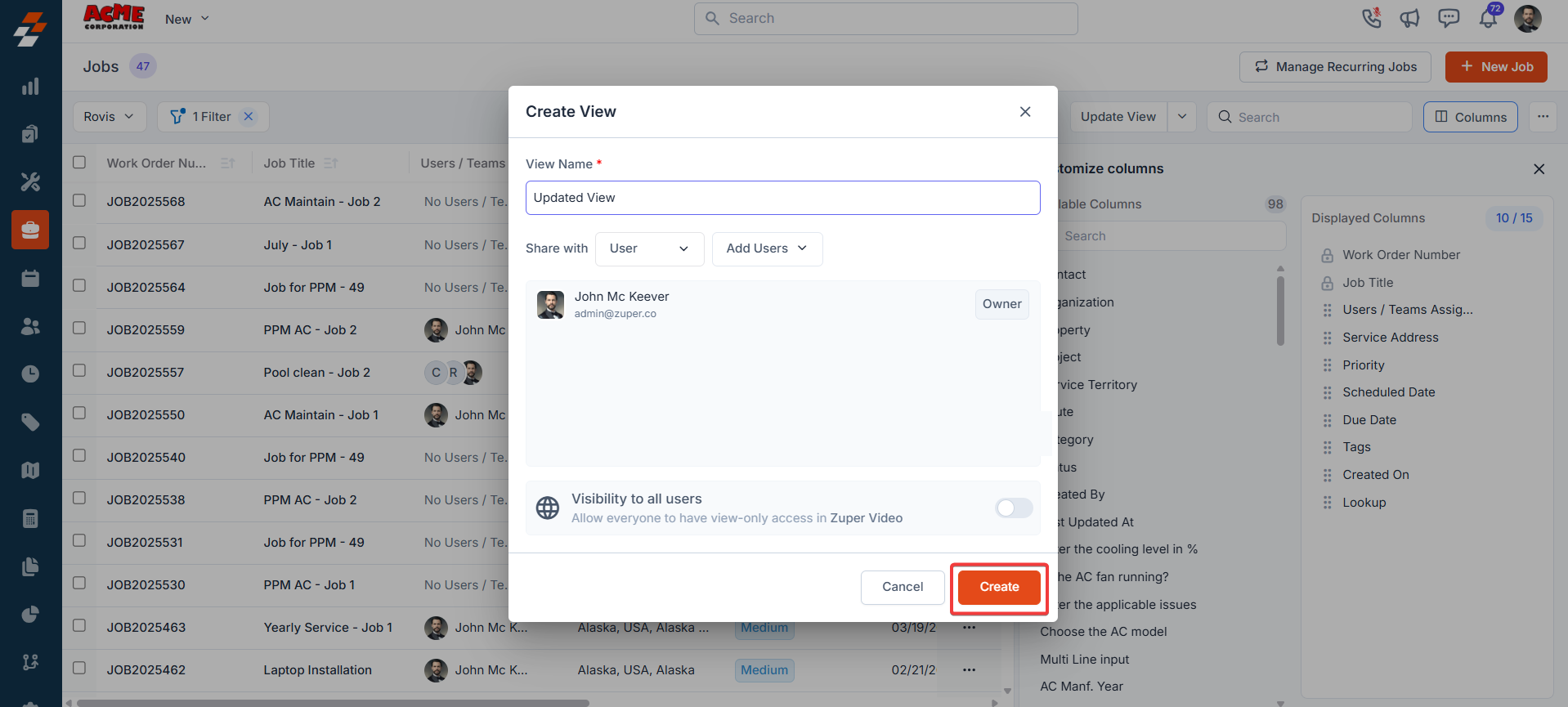
Reset a View
- Click Reset View to revert the current view to its default configuration.
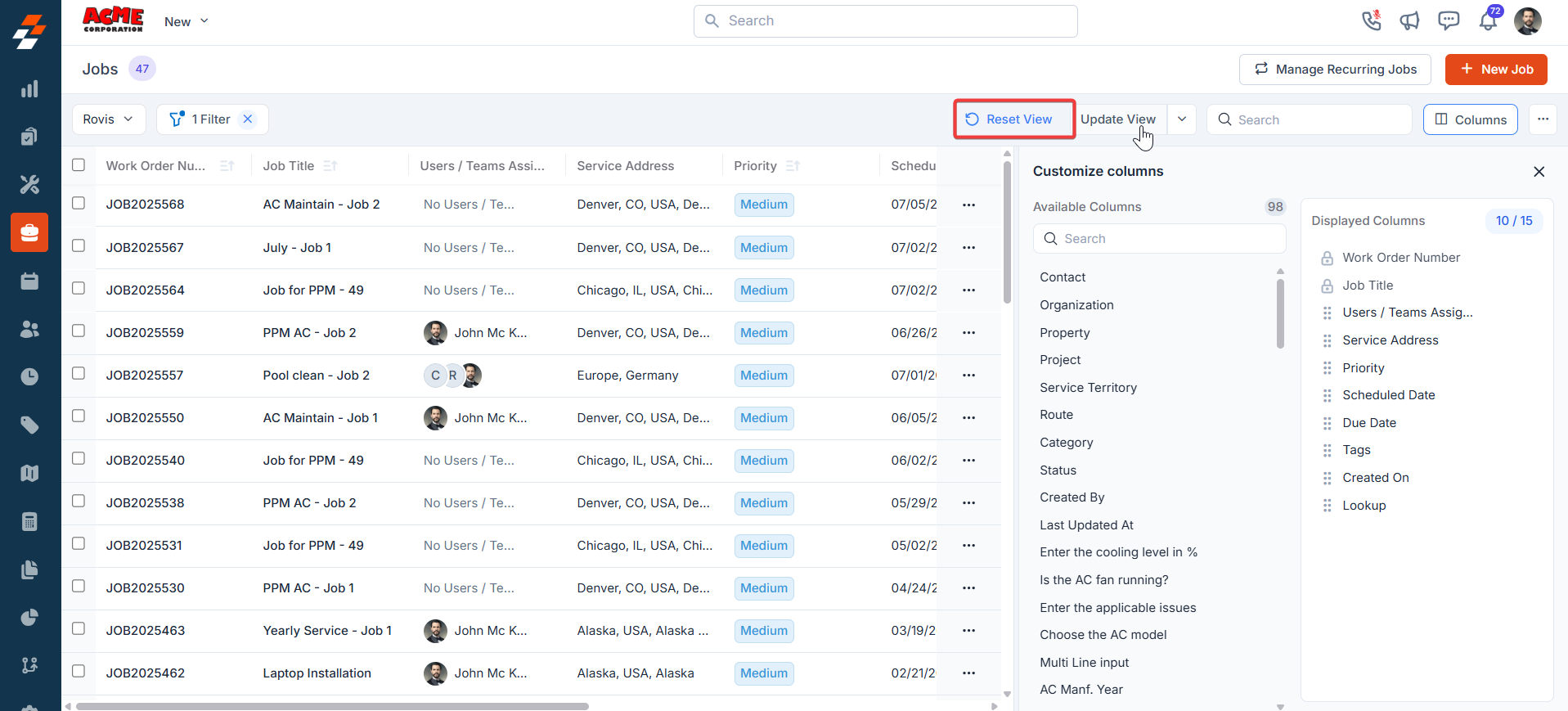
Setting Permissions for Views
Edit Permissions
Users with edit permission can:- Add or remove columns.
- Reorder columns and adjust view settings.
- Save changes to the existing view or create a new one (if permissions allow).
View Permissions
Users with view-only access can:- View the customized layout and filters.
- Save the layout as a new view for their own use.
Manage View Settings
You can make additional modifications to views:- Rename: Change the view name.
- Visibility: Update who can access the view—share it with a user, team, or keep it private (Only Me). You can also enable visibility for all users.
- Duplicate: Create a copy of the selected view to modify it without changing the original.
- Delete: Remove the view permanently. Only the user who created the view can delete it.
When a custom view is deleted, the listing reverts to the default or another saved view.
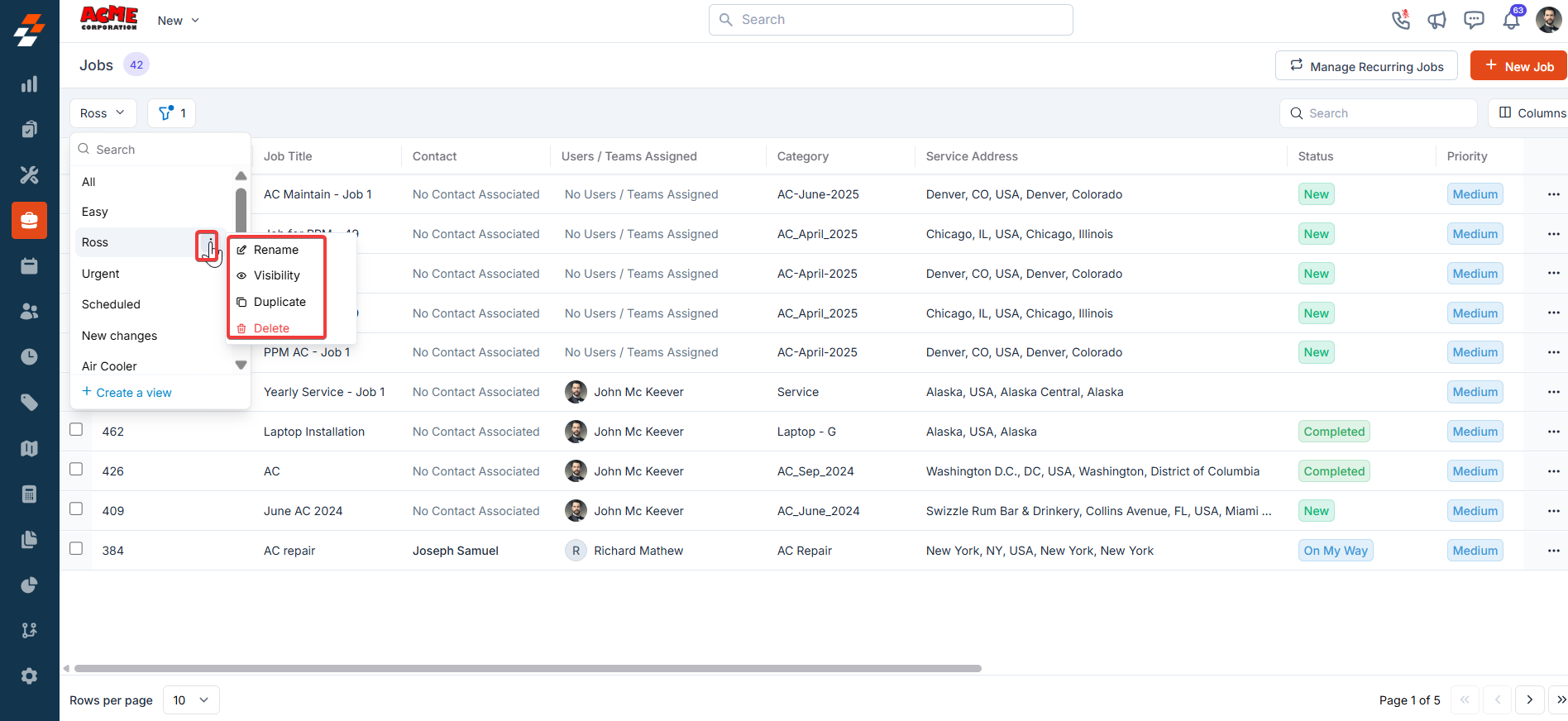
Pinned Filters
Zuper’s Jobs module supports pinned and default filters to help you streamline job viewing and management. Pinned filters allow quick access to your most-used criteria (such as category, date range, or tags), while default filters automatically load when you open the module. You can pin up to three filters in any module.Navigation: Jobs -> Filters -> Pinned Filter
- Open the Jobs module from the left navigation menu.
- Click the Filter icon and select + Add Filter.
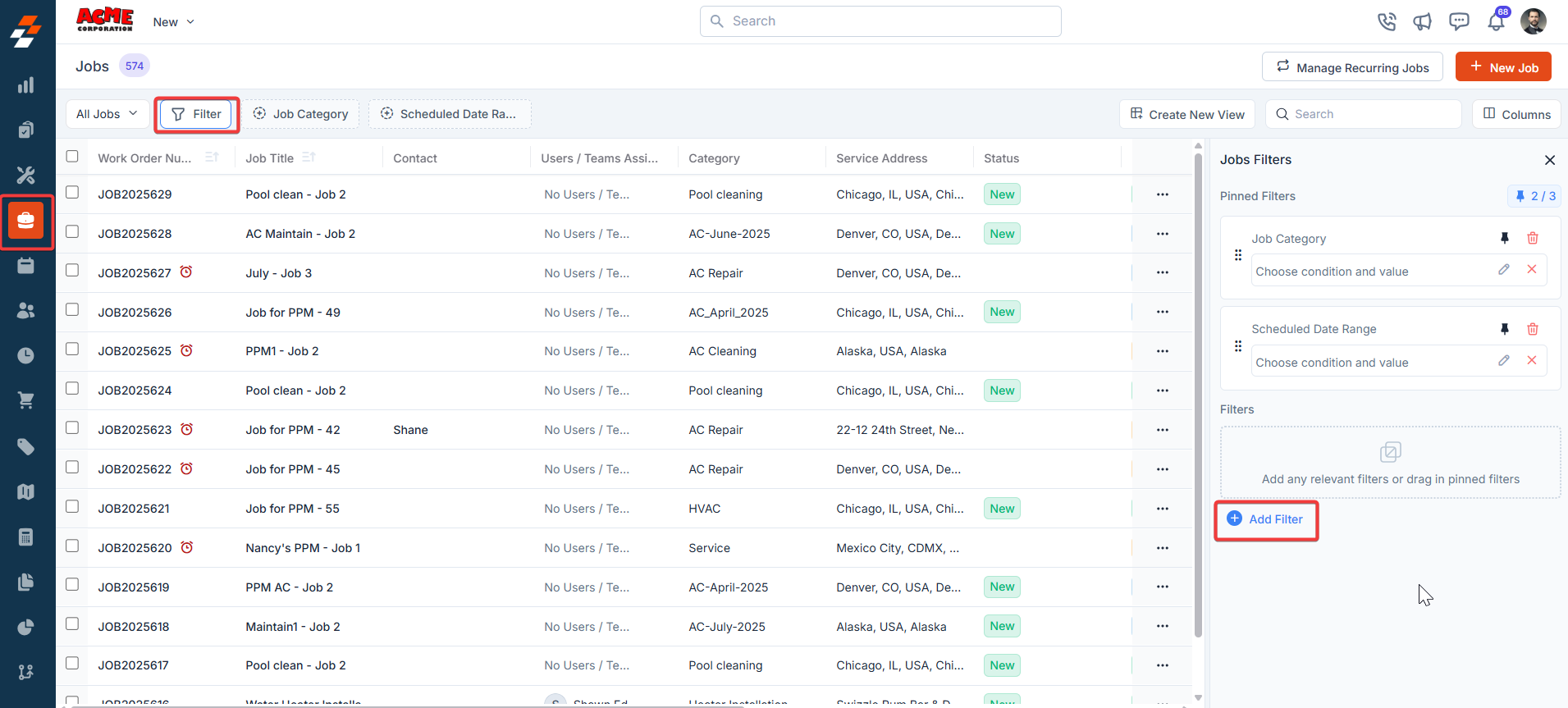
- The system displays default filters automatically:
- Job Category
- Scheduled Date Range
- Job Priority
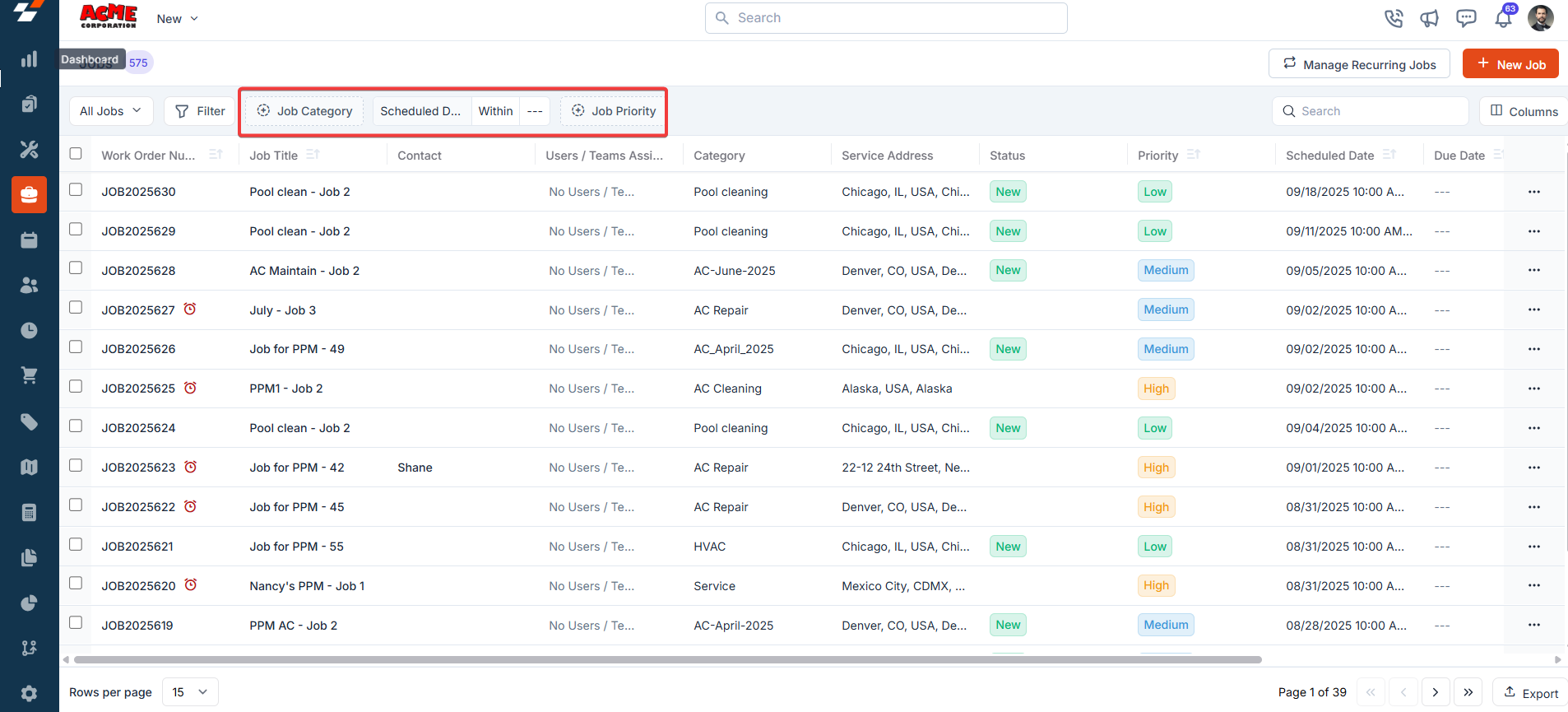
- Pin Filters for Quick Access
- Once your filters are set, click Pin Filters in the dialog box.
- The pinned filters appear in the Pinned Filters section, allowing you to apply them with one click.
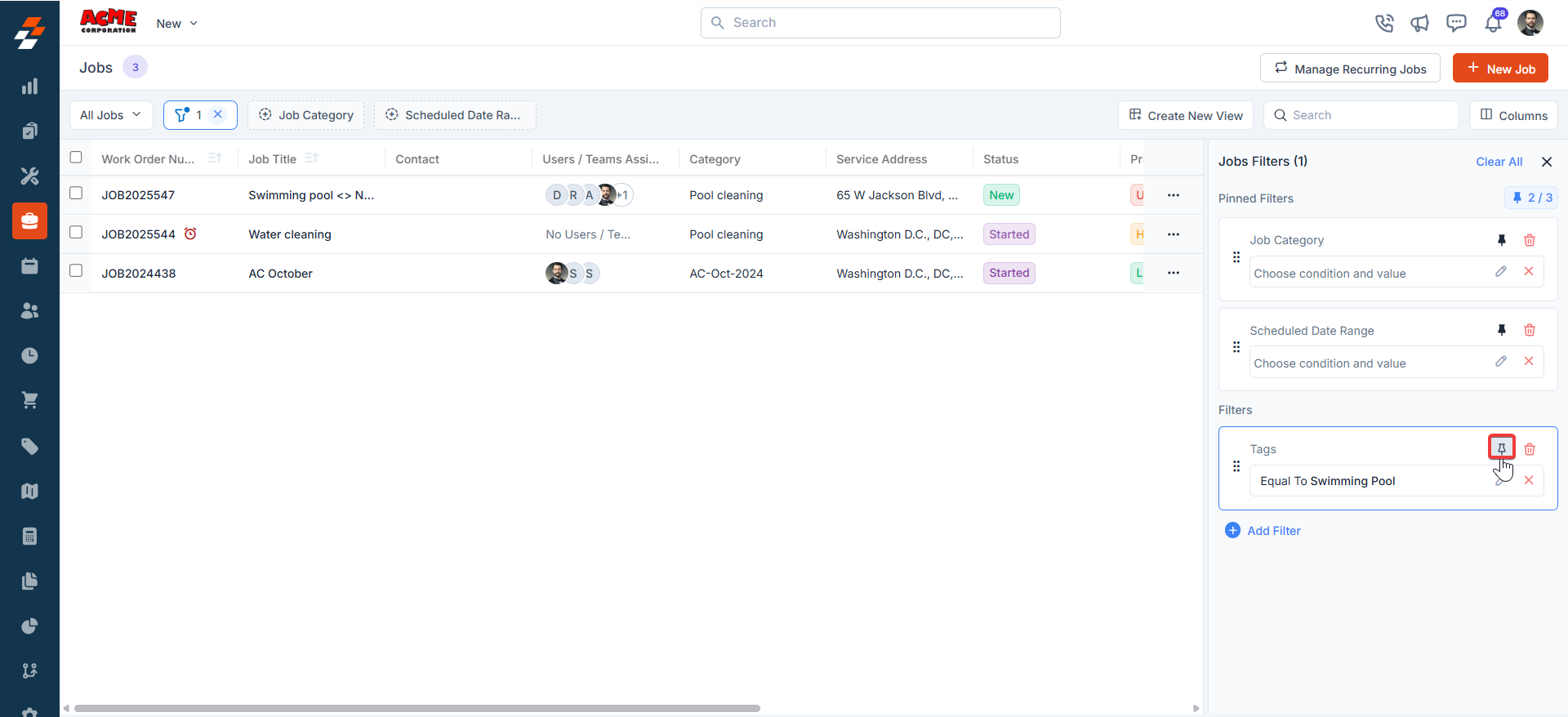
- Unpin the filter
- Select the pinned filter you want to remove.
- Click Remove to unpin it.
Apply Filters
- Open the filter dialog box and select pinned or default filters to apply them.
- Click Clear All to remove all active filters and return to the complete job list.
- The job list updates in real time and displays status indicators such as New or Started.
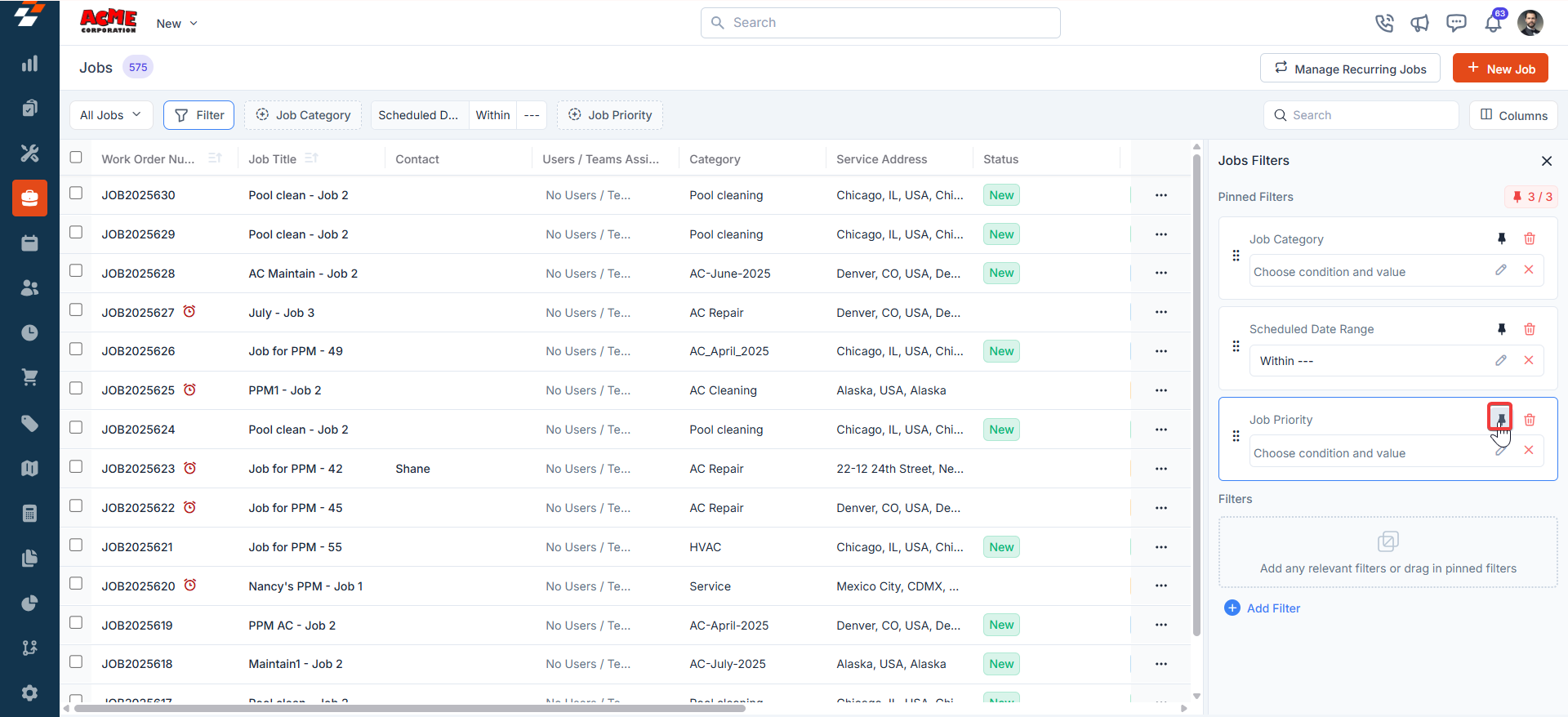
Managing job details
The details page allows you to view and manage the selected job details. Its three-column layout provides quick access to information and actions within each panel.Left panel
The left panel contains job-related details such as the job title, work order number, and scheduled time zone. Below this, the Quick Actions bar provides contextual action buttons that allow you to update the job status, create a new quote, proposal, invoice, or child job, and add notes. From this panel, you can also navigate to view job details, associated notes, activities, and chats.Update job status
Job statuses are stages/checkpoints within a job that field technicians and other back-office users, such as dispatchers and supervisors, can update.Note: Administrators can set up the master statuses, dependencies, and associated checklists from the Settings page.
- Click the “Update Status” button on the quick action bar.
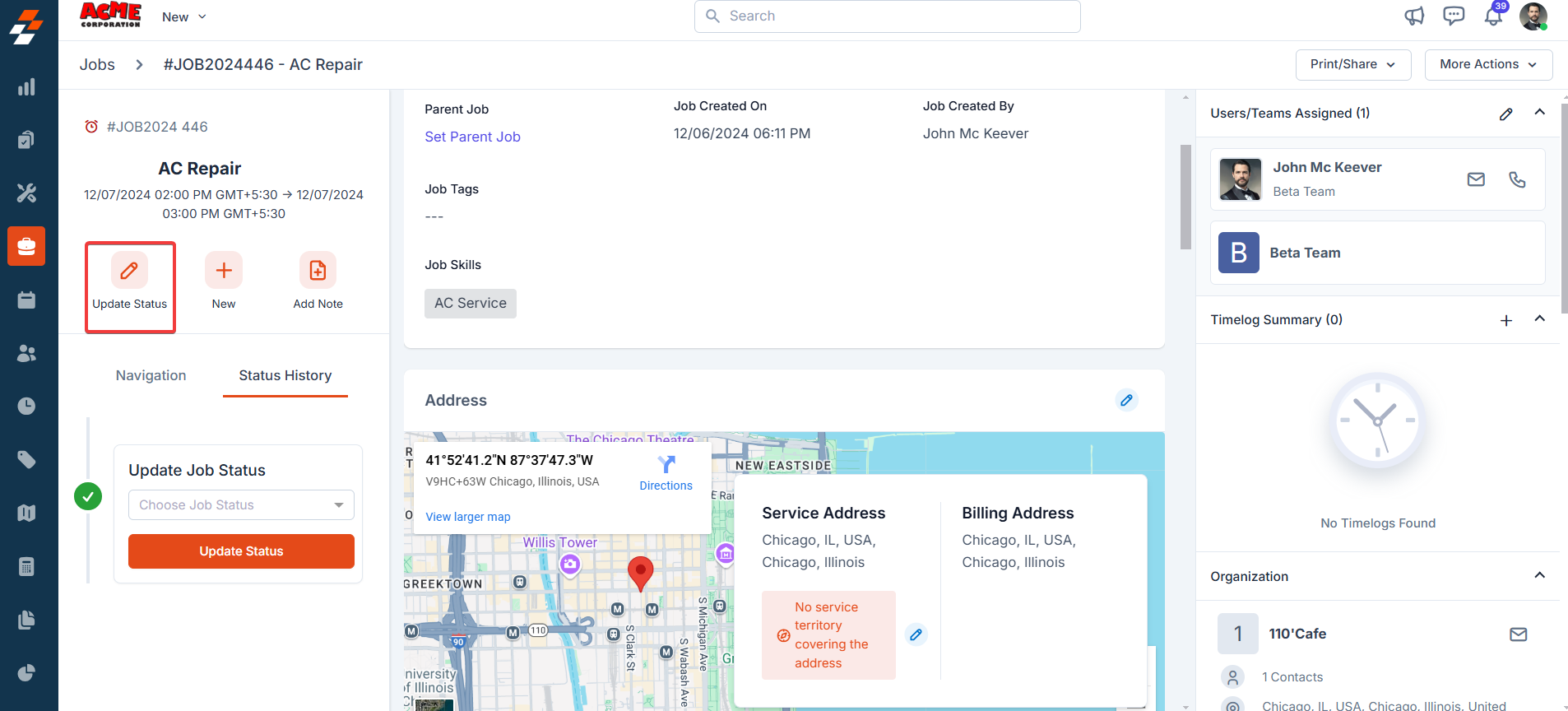
- Choose the status you want to update from the “Update Status” dropdown.
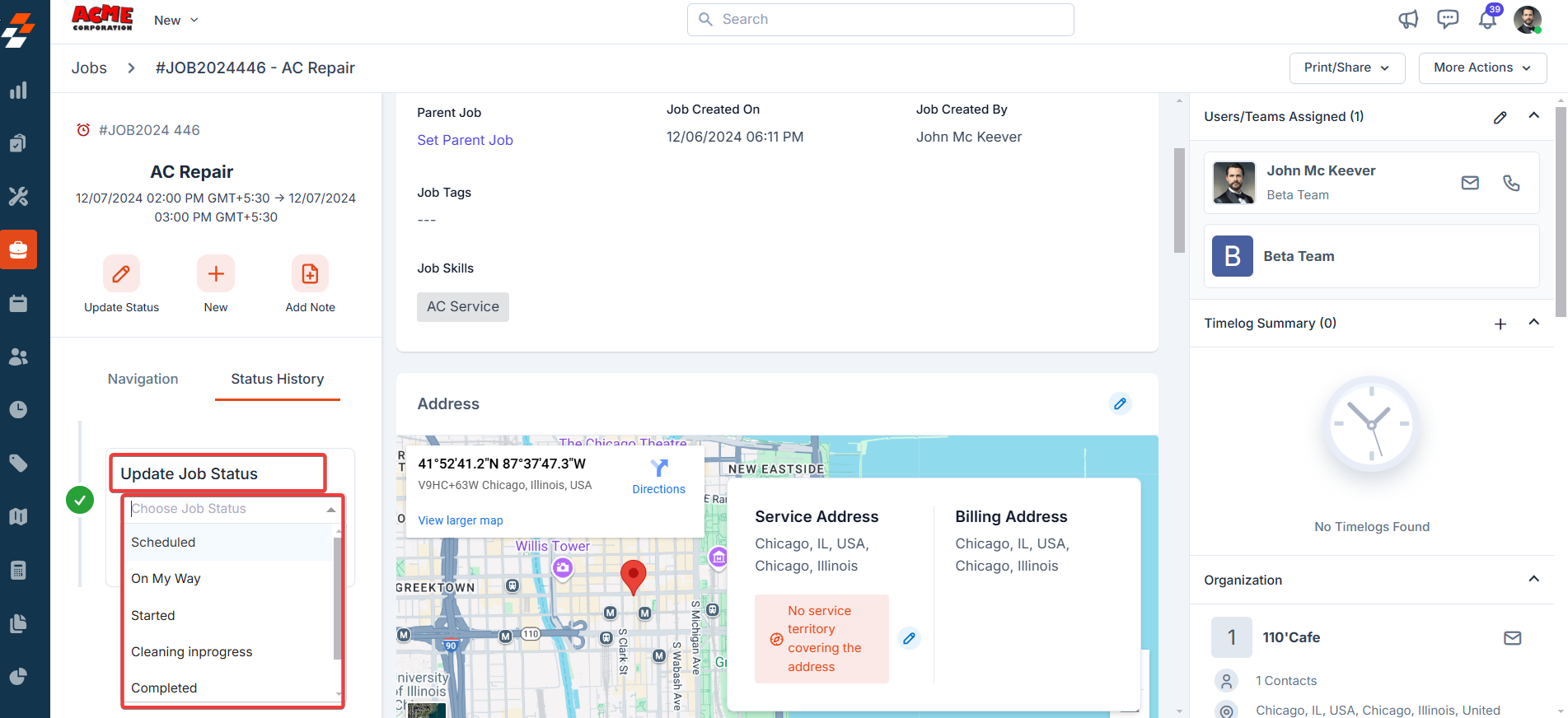
- Click the “Update Status” button after choosing the status. If the checklist is configured under settings, you may be prompted to fill it out.
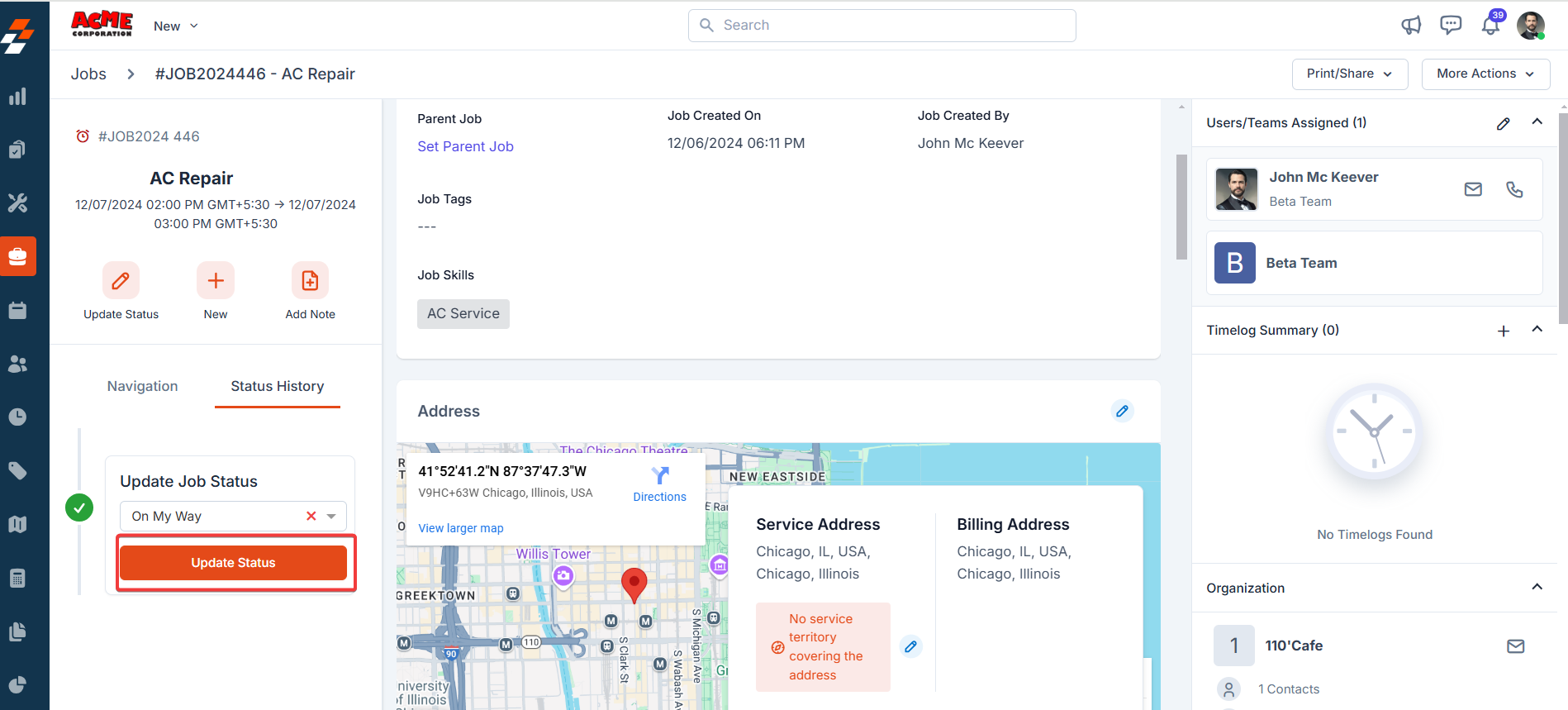
- Click the “Update” button to confirm the status update change.
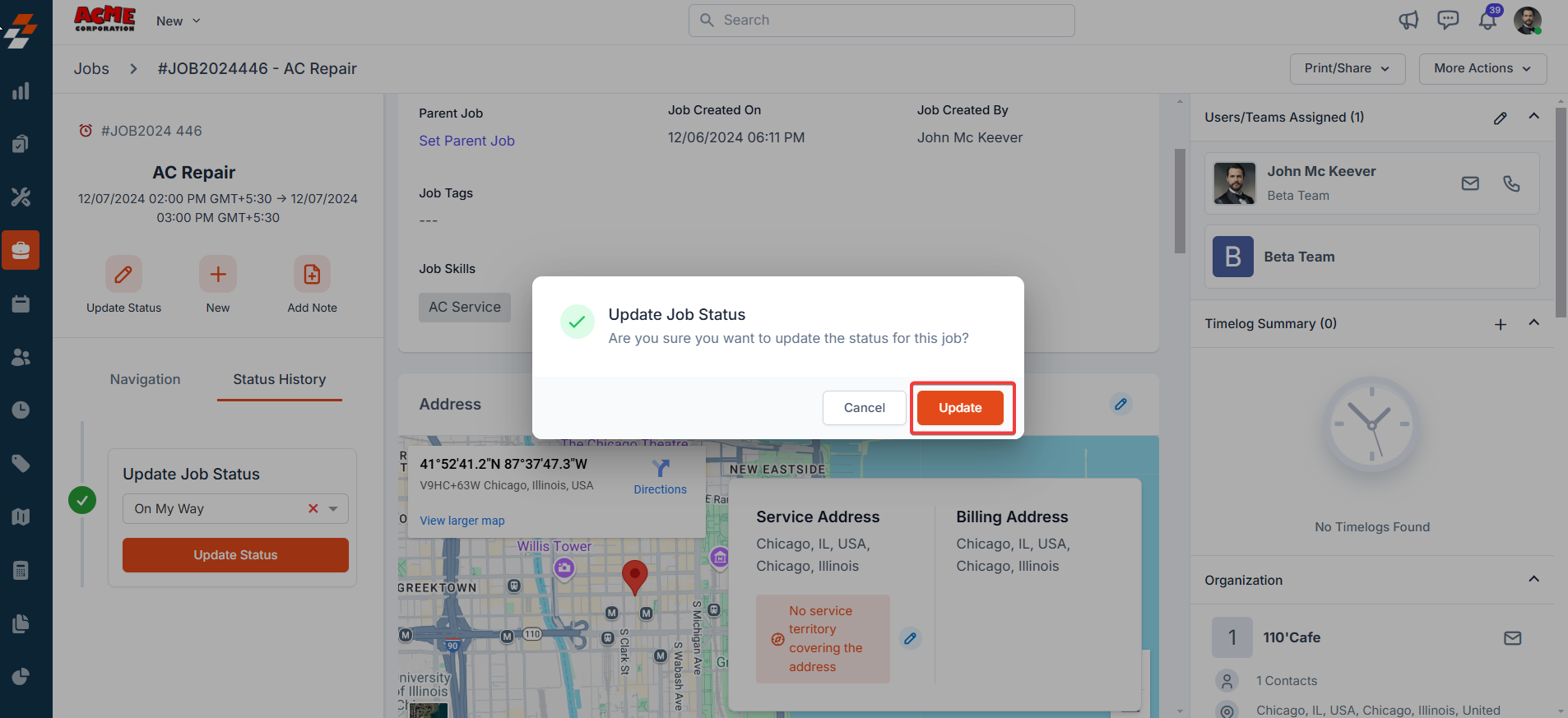
- The status is updated successfully.
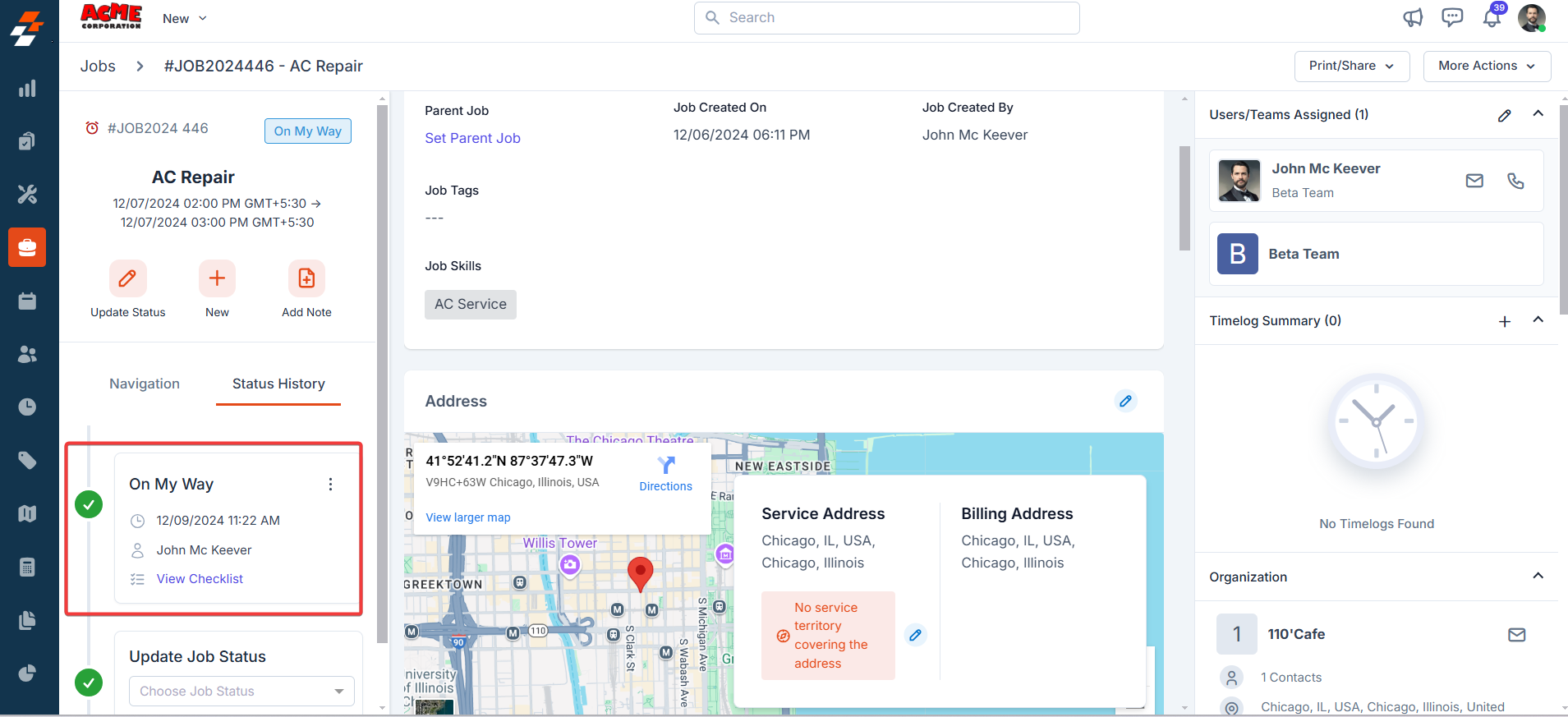
- After adding the status, you can edit or delete it using the kebab icon next to the status. If a checklist is associated with the status, you can modify it by selecting Edit Checklist. To remove the status entirely, select Delete Status.
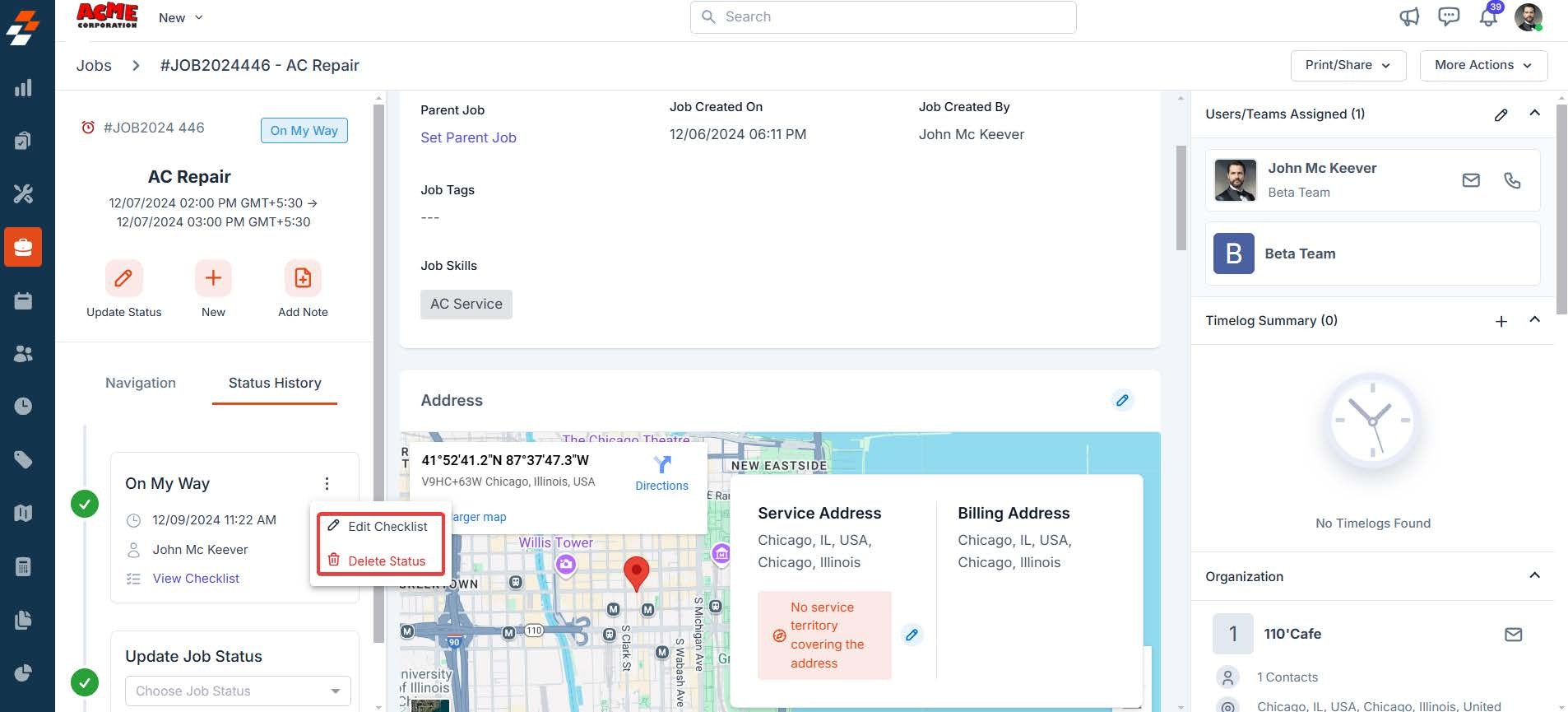
- Enter the “Reason” and click the “Delete” button to delete the status.
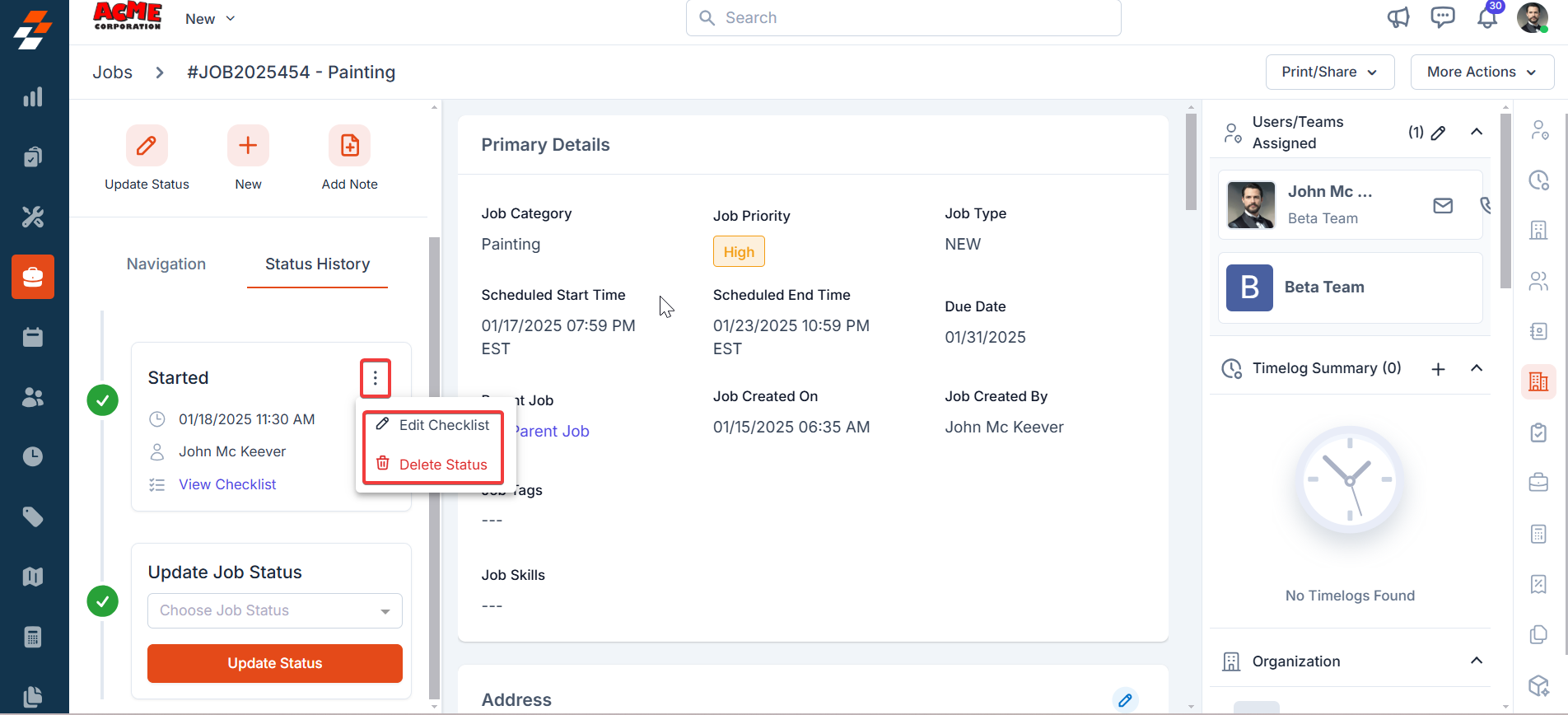
- You can also roll back the most recent status update by clicking the Rollback icon next to the status name.
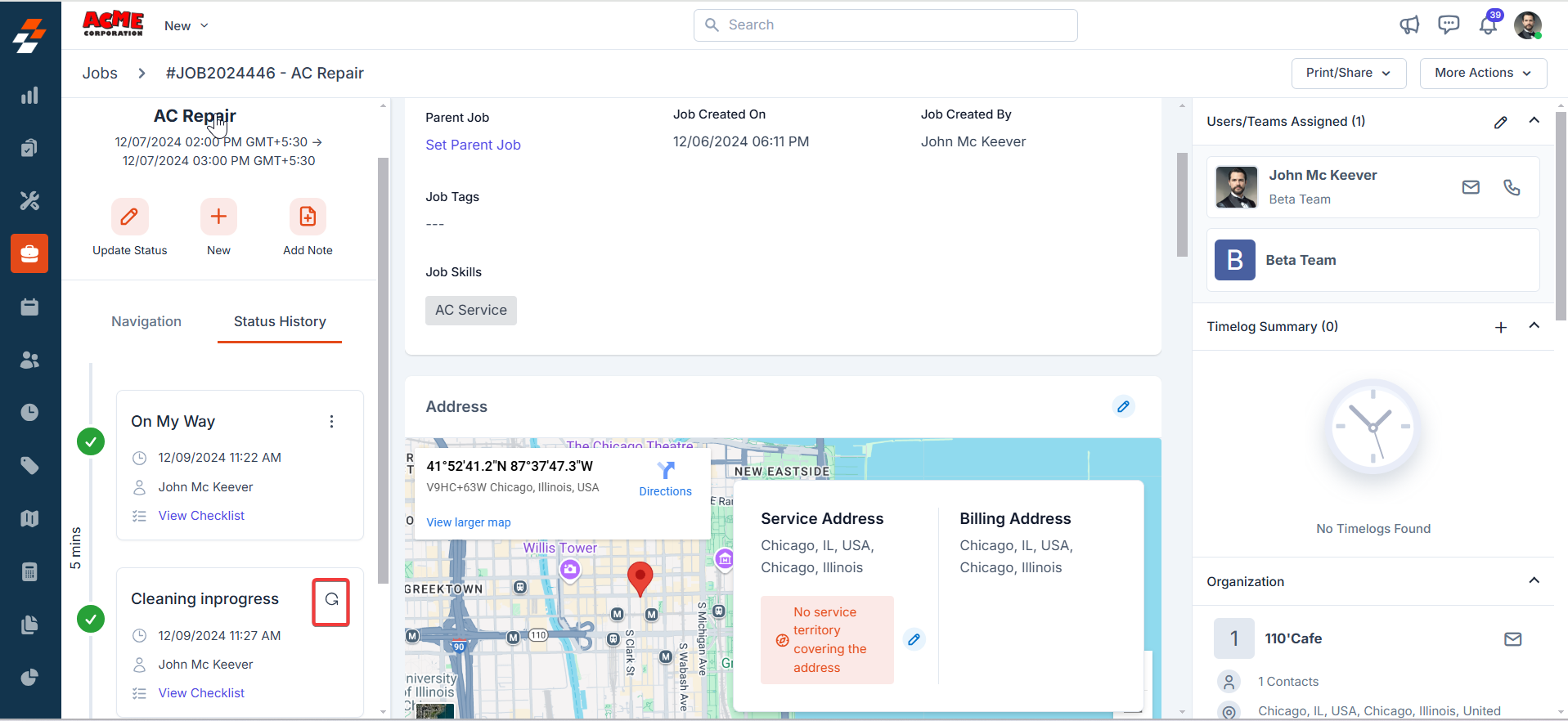
- Click the “Status History” to view the Job status history.
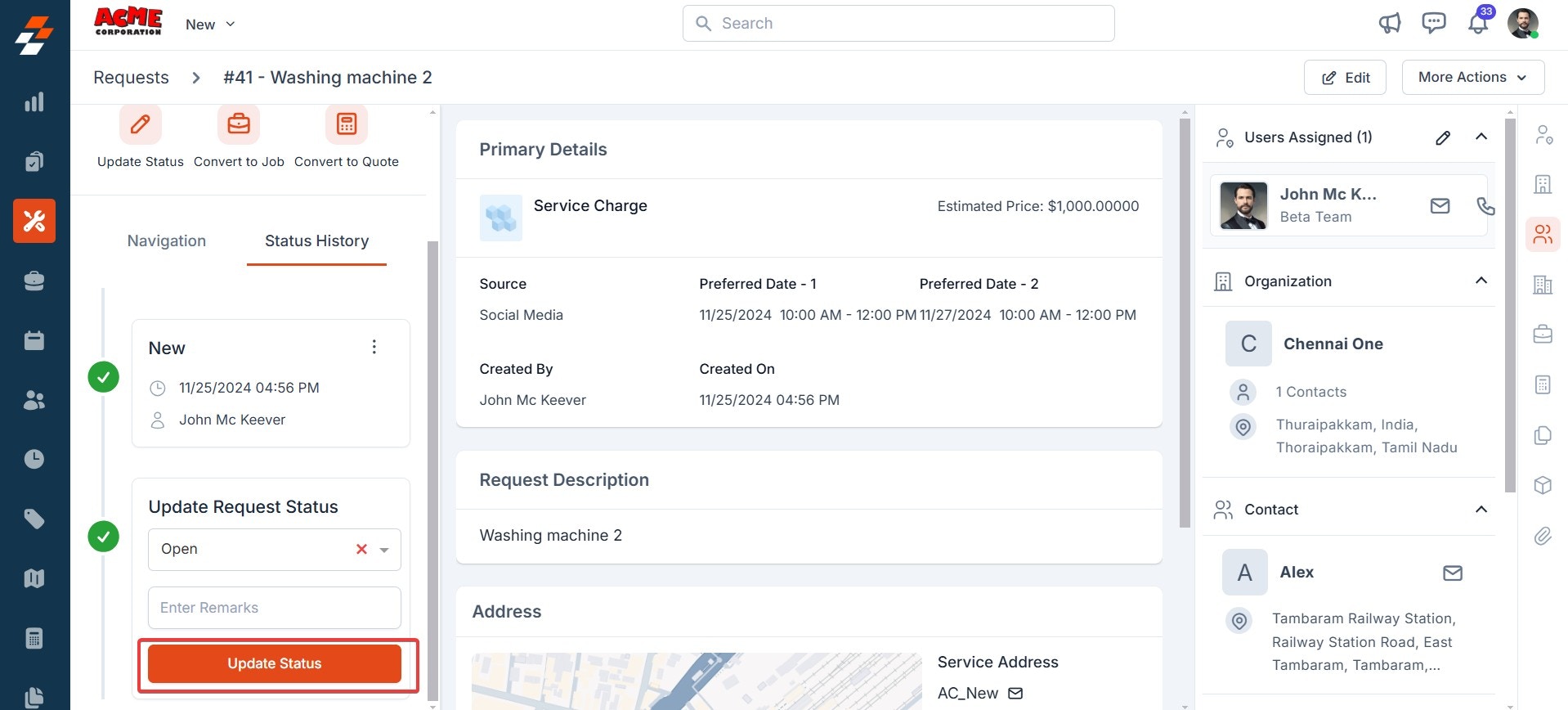
Line Items
The Line Items section on the details page displays a consolidated view of the Parts & Services and Expenses sections. This section allows you to add, edit, and track all parts & services and expenses used during job execution.
Add Notes
Job notes are comments or information added to a job over its course. These job notes add more context to the job. Your notes can be anything ranging from a simple text reminder to an image of the item, service, and video, or document.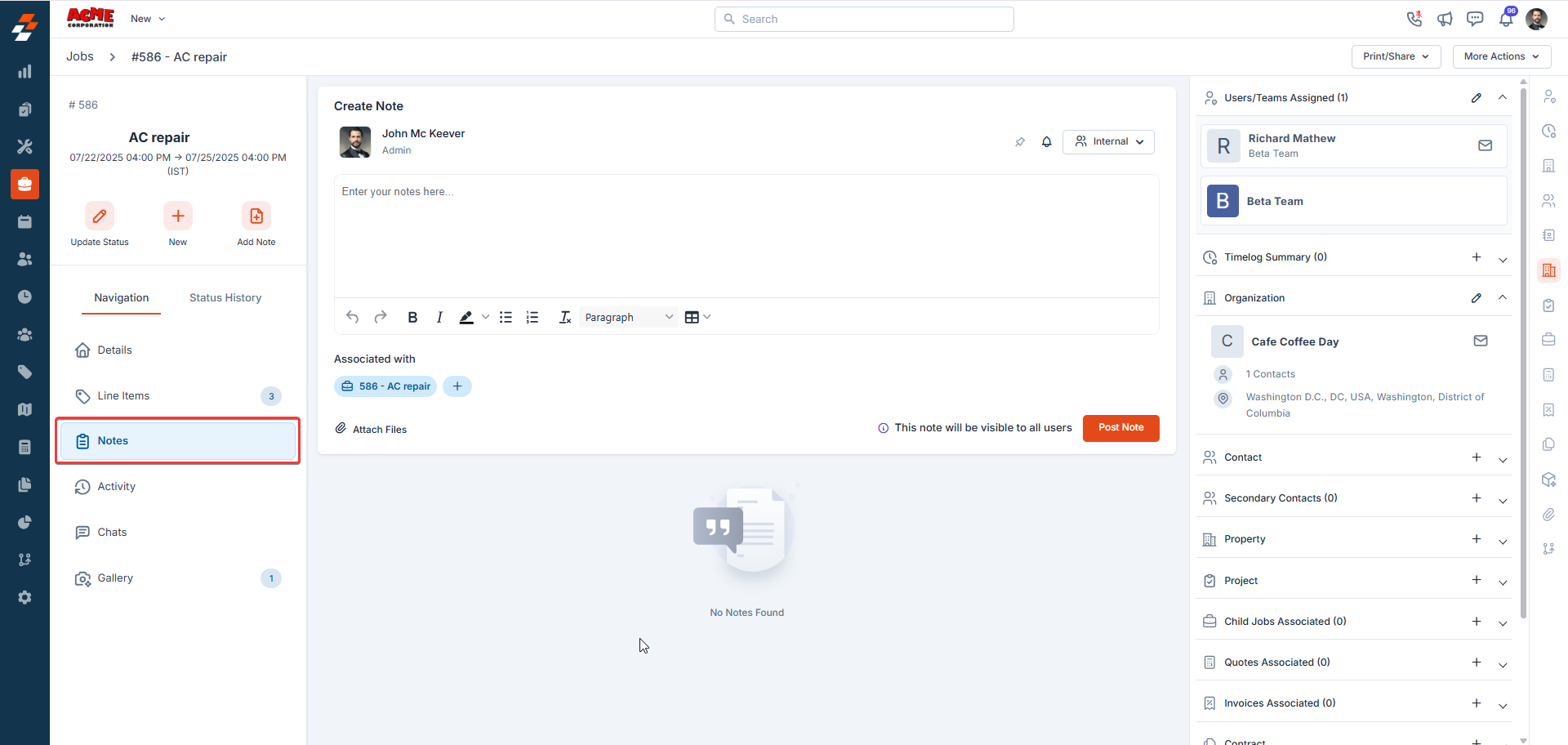
Info: To know more about how to add notes, see Notes and Chats
Activity
The activity section on the details page displays a log or timeline of all actions and updates related to this job, helping you stay informed about recent changes and track the job’s progress.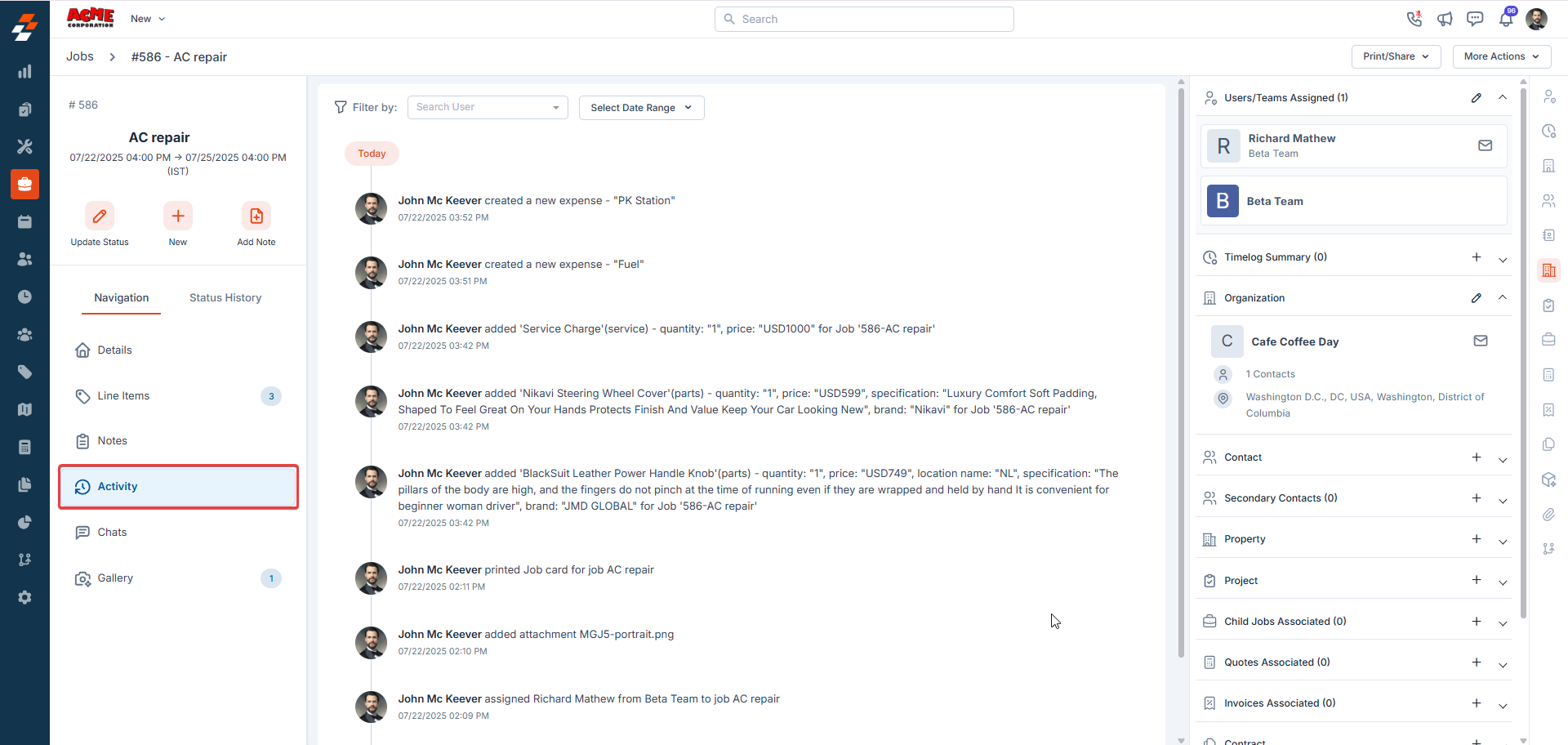
Zuper Connect
Zuper Connect is seamlessly integrated with the Jobs Module, enabling you to initiate conversations and connect with customers directly from the Job Details page. Every call and message is automatically linked to the specific job, providing complete communication context without the need to search through separate chat apps or call logs. Key Benefits:- Seamless workflow – Stay within the job record while communicating. No context switching means faster response times and fewer missed details.
- Organized communication – All calls and messages are tracked in one place, ensuring better visibility and more efficient collaboration.
Using Zuper Connect from a Job
- Navigate to the Job Details page.
- In the left pane, click Zuper Connect.
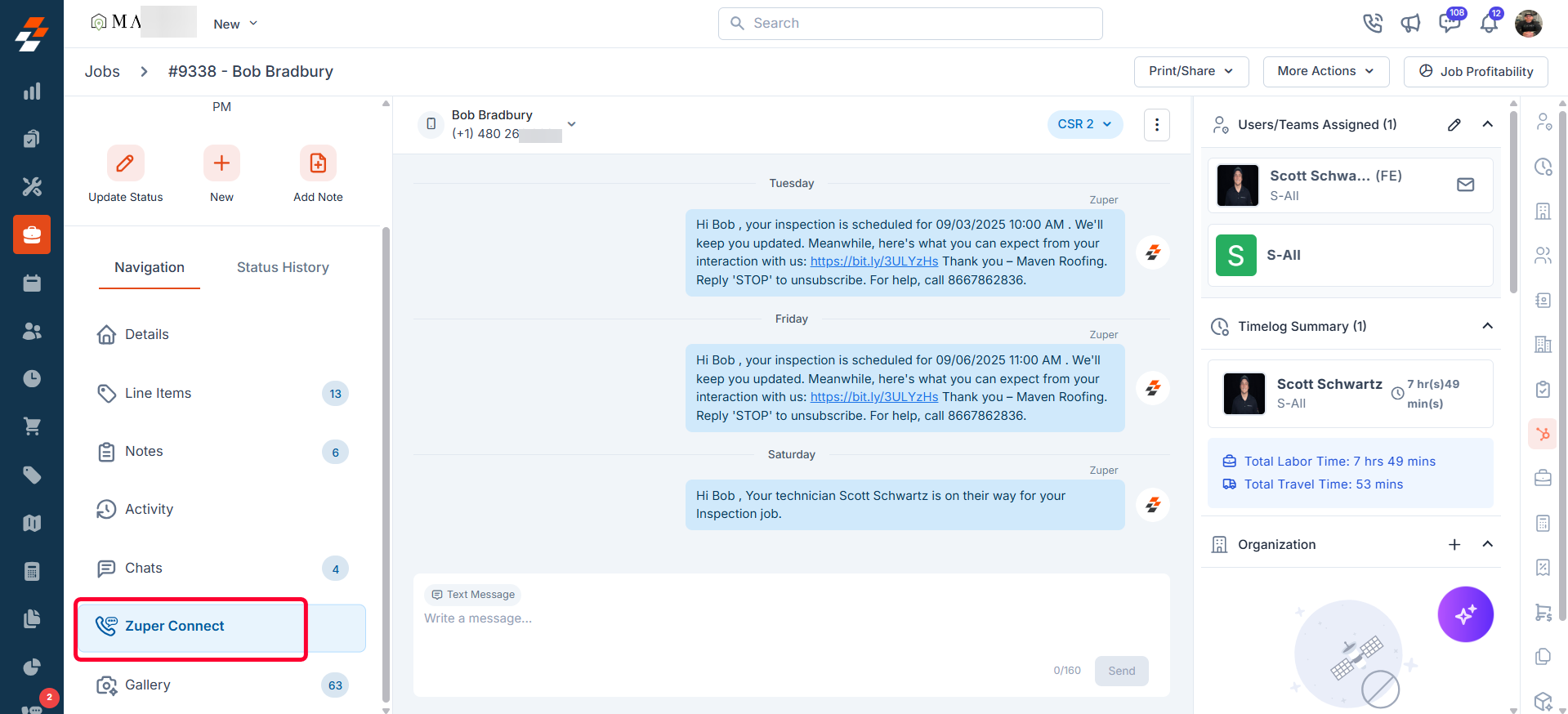
- Start a new conversation with the customer using your configured Zuper Connect numbers.
- View existing conversation history linked to the customer’s contact numbers (Work, Mobile, and Home), along with a complete timeline of all interactions associated with the job. This includes discussions, call details, and the team members involved, displayed in chronological order.
- Mark a conversation as read or unread by clicking the ellipsis (⋮) icon on the right.
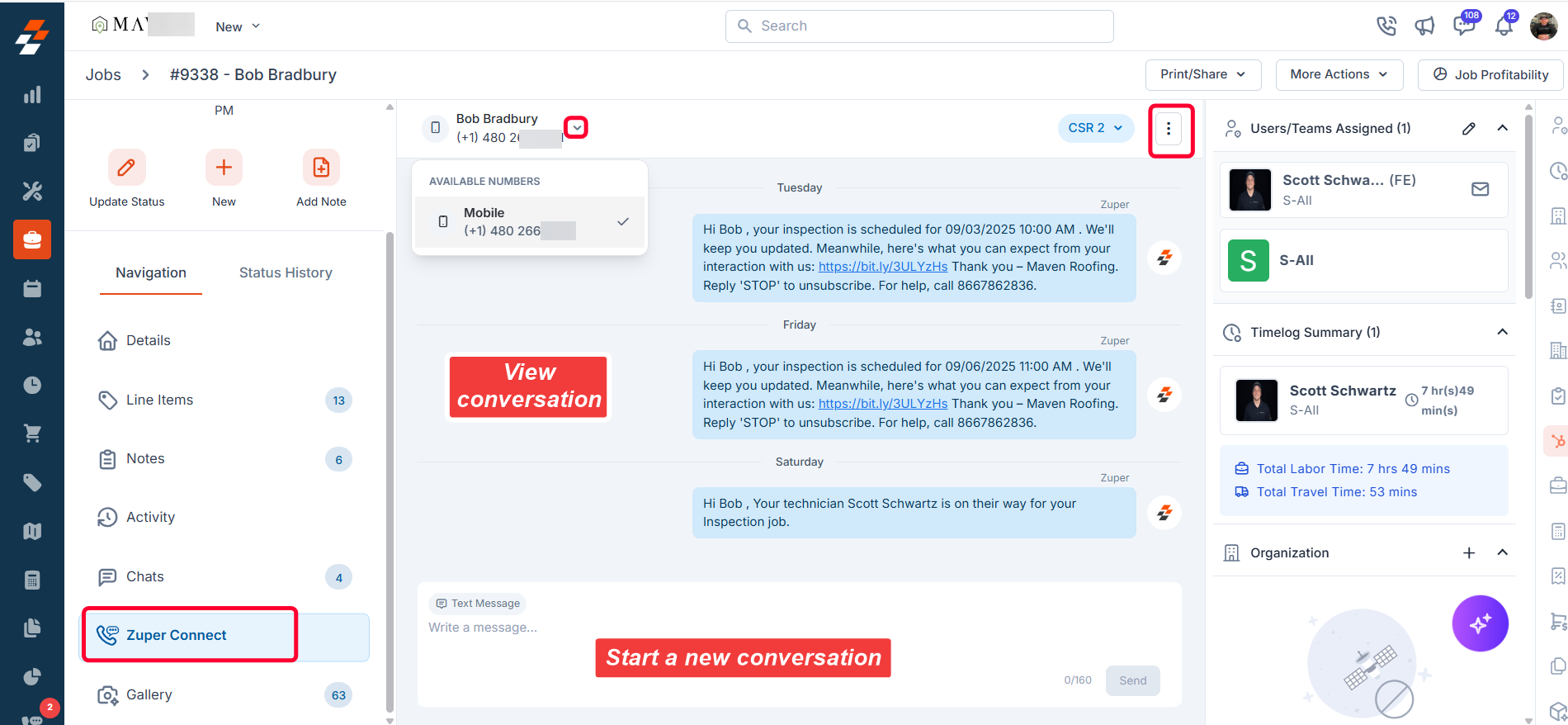
Note: To view and manage conversations within the job details page, your organization must have Zuper Connect purchased and enabled.
Right panel
You can view or associate various modules with the job in the right panel. These include organizations, properties, projects, quotes, invoices, and contracts. To associate a module, click the “+” icon next to the desired module and follow the prompts to complete the association.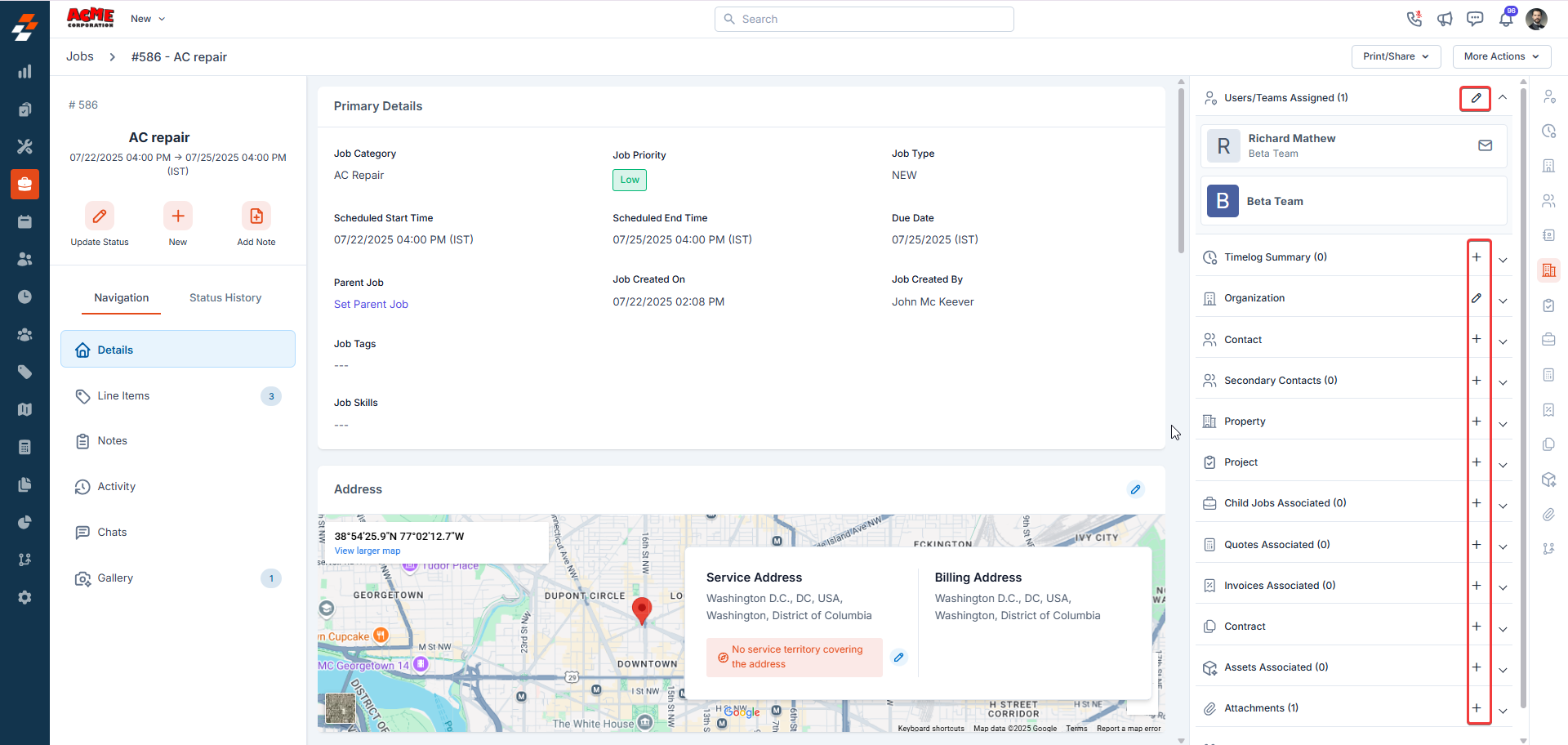
More Actions
On the details page, in addition to viewing and updating details, you can also perform various actions such as printing, sharing, editing, cloning, or assigning a route to the job as needed.Print and Share
To print or share the job via email, click the “Print/Share” option from the top right corner of the job details page and choose either “Print/Save as PDF” or “Share via email” option.Clone job
The clone option allows you to quickly create a replica of an existing job, saving you time. The current job details will be duplicated onto a new job creation page, where you can make any necessary edits before saving.Add New Child Job
This option allows you to create a new child job while keeping the current job as the parent job. This helps maintain the relationship between the parent job and its associated child job, ensuring clear task management and organization.Update Description
This option allows you to update the job description. After updating the description, click the “Update” button to save the changes.Update Custom Fields
You can update custom fields for the job using the “Update Custom Fields” option.Assign to Route
The “Assign to Route” option allows you to associate the created job with an existing route, enabling users to complete the job along that route at the assigned date and time.- Choose the “Assign to Route” option from the dropdown menu under “More Actions”. A sidebar appears.
- Select the date and press Enter to fetch the route details. Choose the route and click the “Assign to Route” button.
- The job is successfully added to the route.
Job feedback
Job Feedback captures a customer’s quick sentiment at the end of a job and optionally a comment and signature. Ratings use a simple three-point scale:- Happy
- Neutral
- Unhappy
Collect feedback in the mobile app
- Open the job and tap “Update status.”
- After the status update is complete or closed, the Feedback and Signature screen opens.
- Tap a rating:
- Happy
- Neutral
- Unhappy
- Once the rating is given, tap Proceed to save and finish.
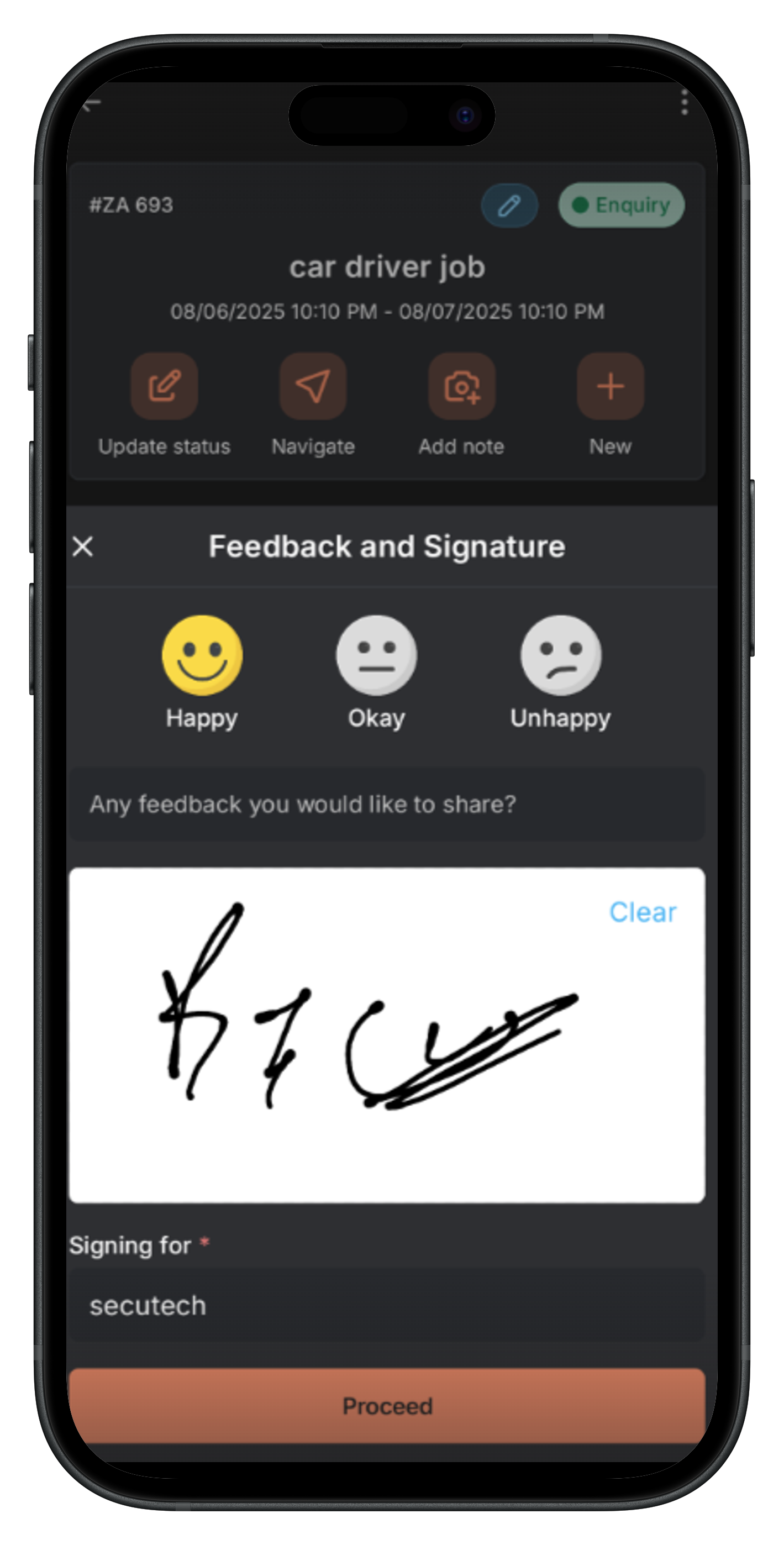
View feedback in the web app
- Open the job details page.
- In the right panel, expand Job Feedback to see the emoji rating. If a comment was captured, it appears with the job activity/notes.
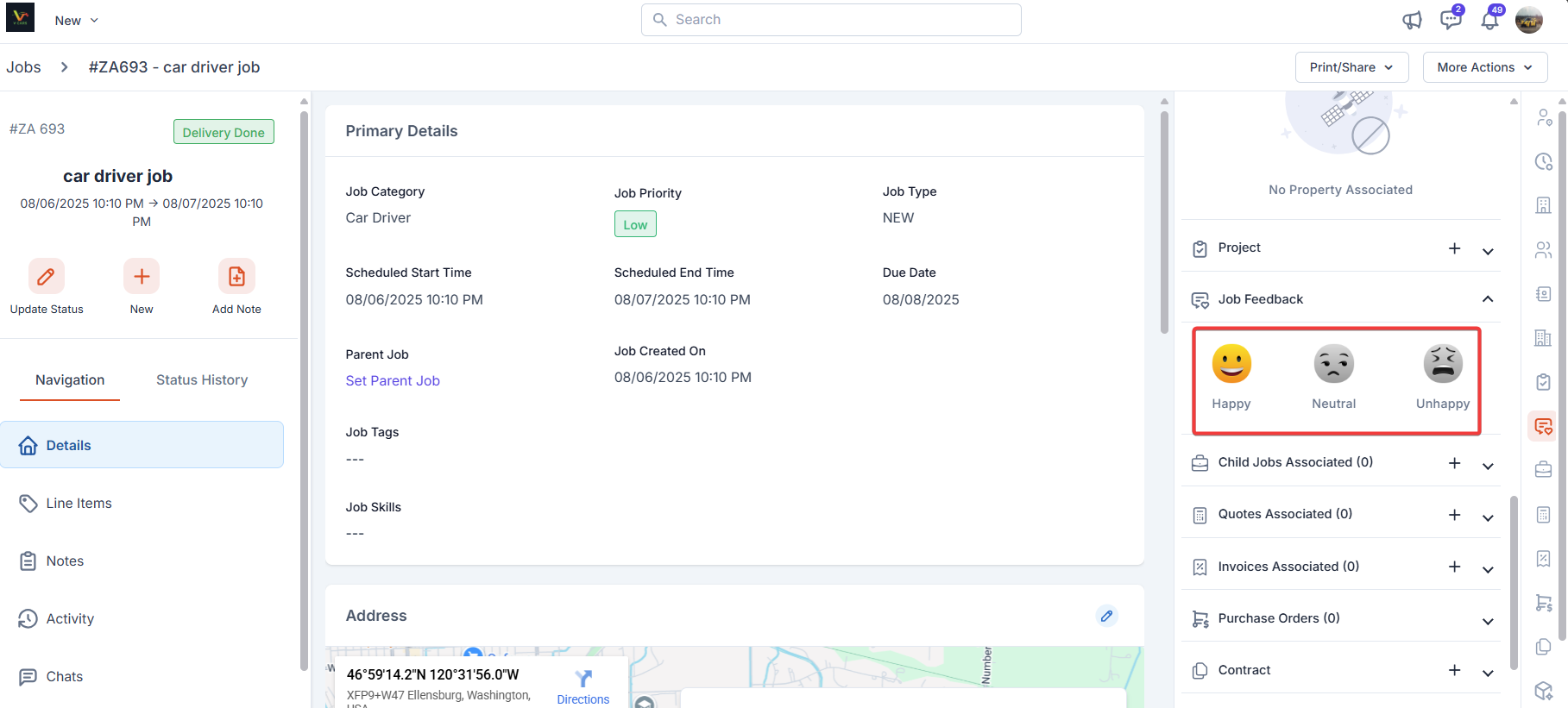
Delete
The “Delete” option is only available to admins by default. To enable Delete access for users with a Team Leader role, you can create a custom access role and turn on the “Delete Job” permission in the Jobs module. Once enabled, use the delete option under “More Actions” to delete the job.