Pre-Requisites:
Ensure Business hours and work hours are configured correctly. For teams working across multiple time zones, ensure “Enable Switching Timezones” is set to “Yes” under Organization settings > General settings. Additionally, ensure that teams are assigned to the appropriate time zones.**Navigation:**Jobs -> New Job -> Assisted Scheduling
Access assisted scheduling
- Click the “+ New Job” button at the top right corner of the page to create a new job.
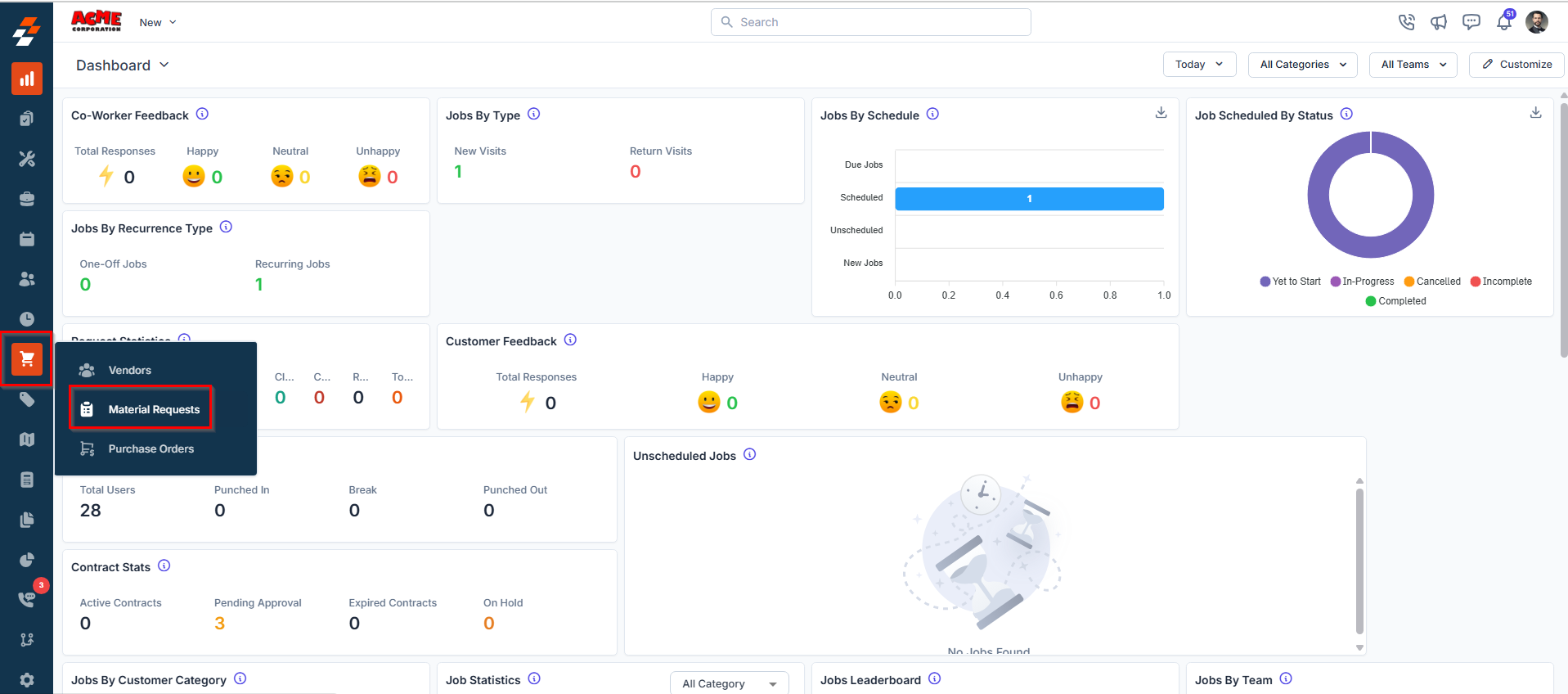
- Click the “Check Availability” button to open the dialog box.
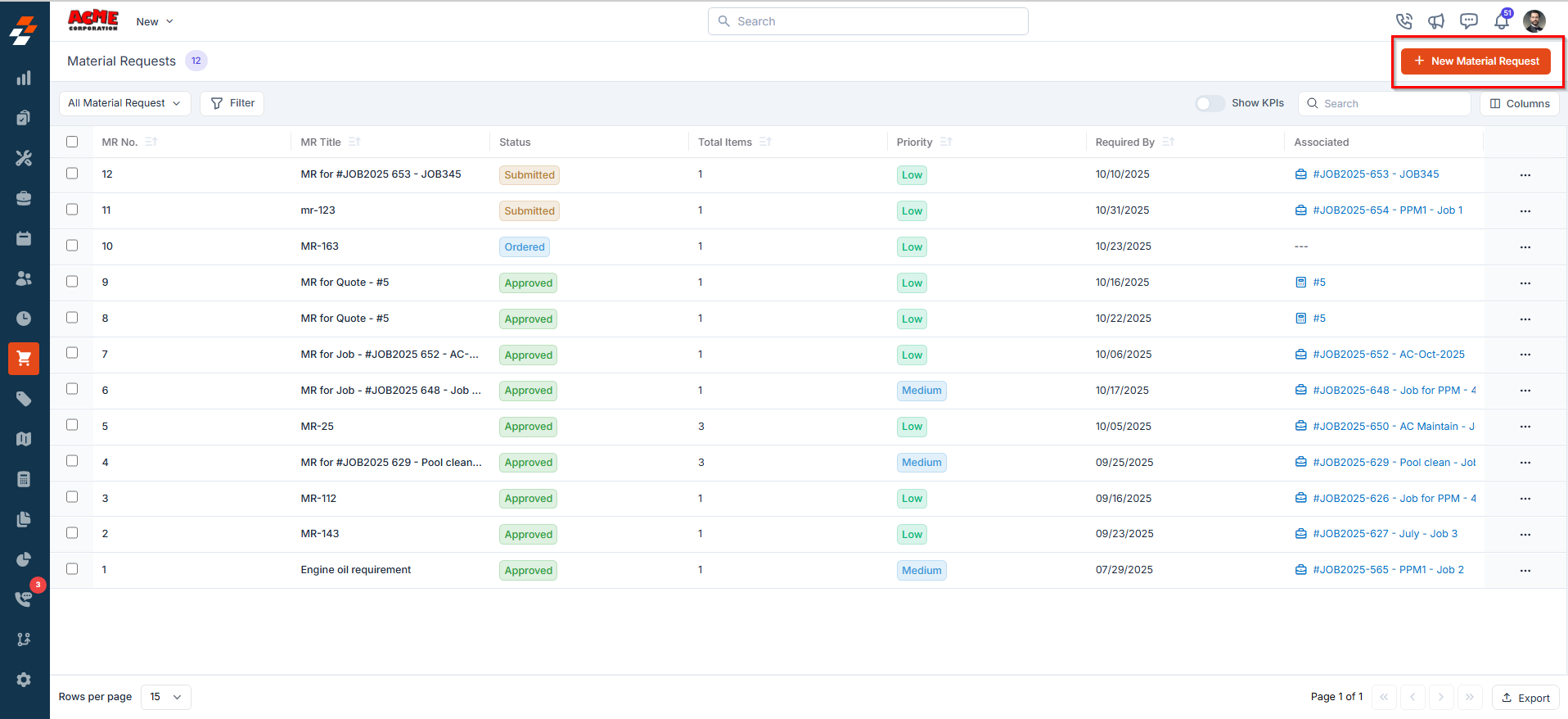
- To use Assisted Scheduling, start by selecting a preferred date from the calendar on the left-hand side of the interface. You can use “Resource View” or “Slot View.”
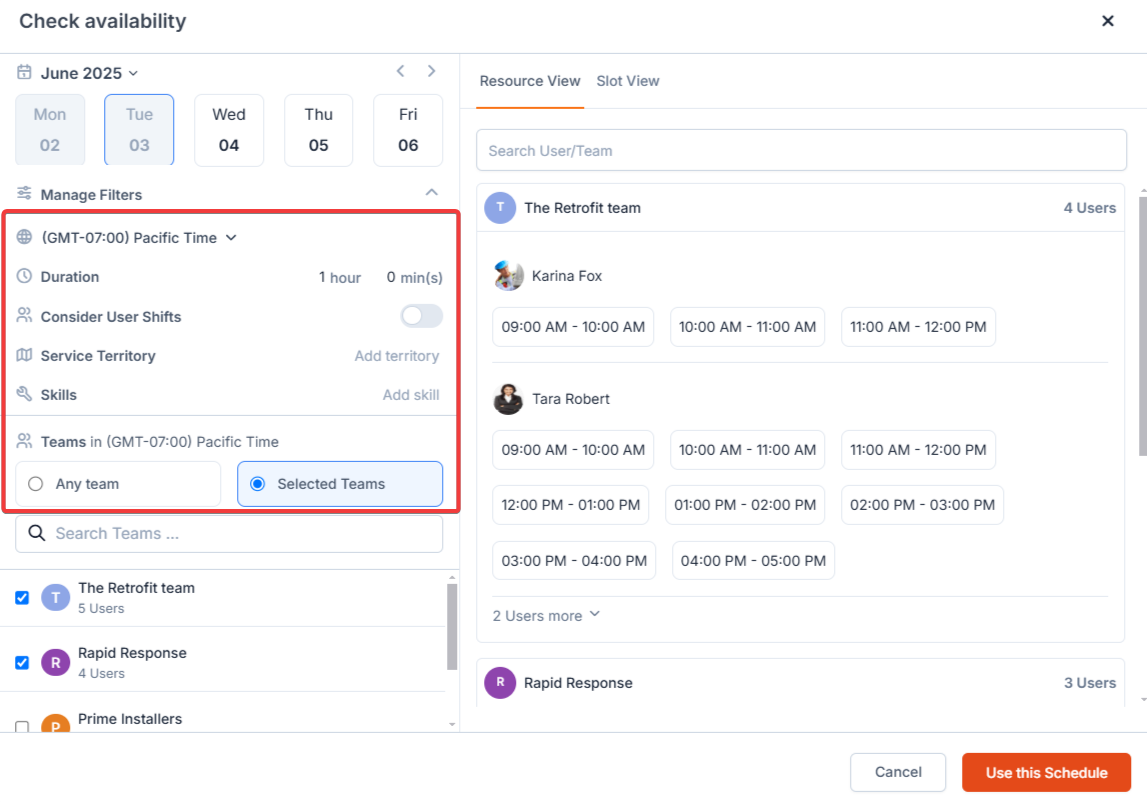
Slot Availability:
When displaying slots, business hours, work hours, shift hours, user assignment to other jobs or non-job events, user time off, and holidays are considered. These slots can be further filtered, as discussed in the next section. Below is how the above factors are considered when displaying slots:-
Business Hours vs. Work Hours vs User Shifts
Depending on whether “Consider User Shifts” is set to “Yes” or “No,” how business hours, work hours, and shift hours are considered varies. This is better explained with an example. Consider the following scenario:
Fire & Ice is an HVAC service company with business hours between 9 AM to 5 PM. John is a field technician at Fire & Ice, working from 8 AM to 4 PM on all days of the week. On November 20, 2024, John had to work a shift from 7 AM to 3 PM EST.
When “Consider User Shifts” is toggled off:
i. If the user has a shift created during this period, slots overlapping with business and shift hours are displayed. In the above scenario, John’s slots would be displayed from 9 AM to 3 PM PST on November 20 since these slots are within business hours, and John has a shift created till 3 PM on that date.
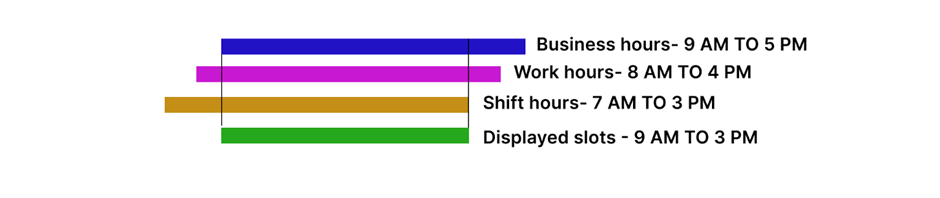
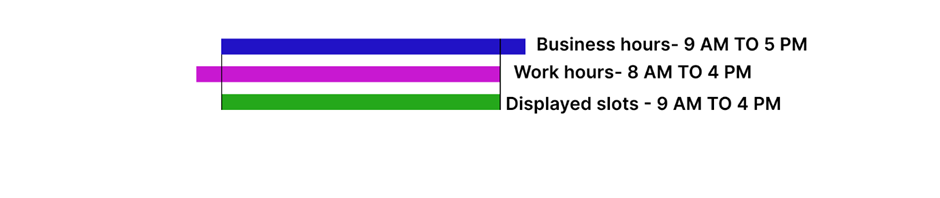
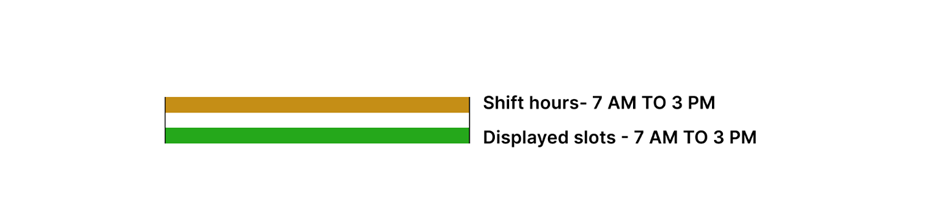
- When a user is assigned to a job or a non-job event (with availability set to ‘Busy’ for the non-job event), the corresponding time slot is blocked in the Resource view.
- If all users are occupied at a specific time, that slot is also blocked in the Slot view.
- However, a slot remains available if the assigned job is ‘Completed,’ ‘Closed,’ or ‘Cancelled.’
- When users are on time off, their slots won’t be displayed in the Resource view.
- If all users are on time off during a specific slot, it won’t be shown in the Slot view.
- Holiday for All Users – Jobs Allowed
- The holiday is marked in the date picker.
- Users can select the date for scheduling jobs.
- Holiday for All Users – Jobs Not Allowed
- The holiday is marked in the date picker.
- Users cannot select the date for scheduling jobs.
- The holiday is indicated next to the team’s name.
- Users can select the team to schedule jobs.
- The holiday is indicated next to the team’s name.
- Users cannot select the team to schedule jobs.
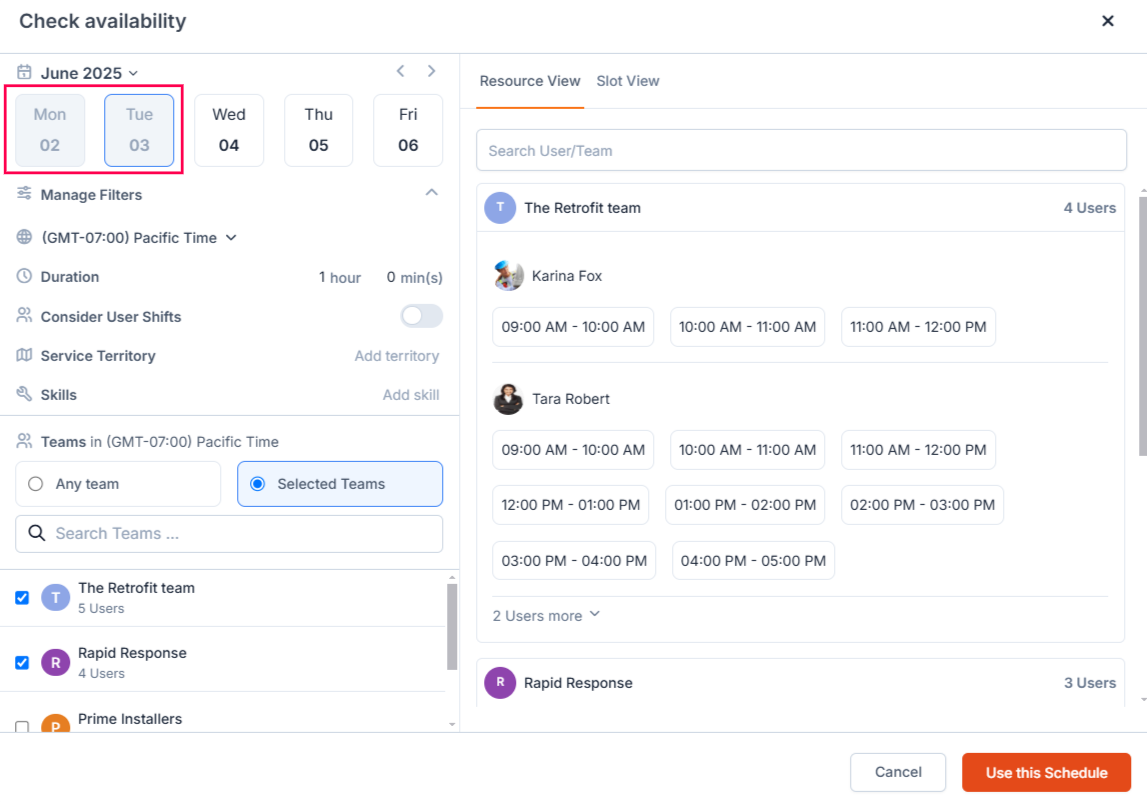
Applying Filters
To refine the list of available slots, you can apply these filters :- Time Zone: Available slots are listed only for teams in the selected time zone. As mentioned, business and work hours are considered in the selected time zone.
- Duration: Slots are displayed in the selected duration; the maximum duration allowed is 8 hours. If a category is selected, the category duration will be pre-filled (if the category duration exceeds 8 hours, 8 hours will be pre-filled). If no category is selected, the duration will be pre-filled to 1 hour.
- Consider User Shifts: Adjust based on shift settings (as detailed above).
- Service Territory: Limit slots to users in a specific geographic area.
- Skills: Show slots for users with the required skills.
- Team: Selecting “Any Team” will list the slots for all the teams that satisfy the Time zone, Service territory, and Skill filters. Selecting “Selected Teams” will allow users to pick specific teams that fulfill the time zone, service territory, and skill filters.
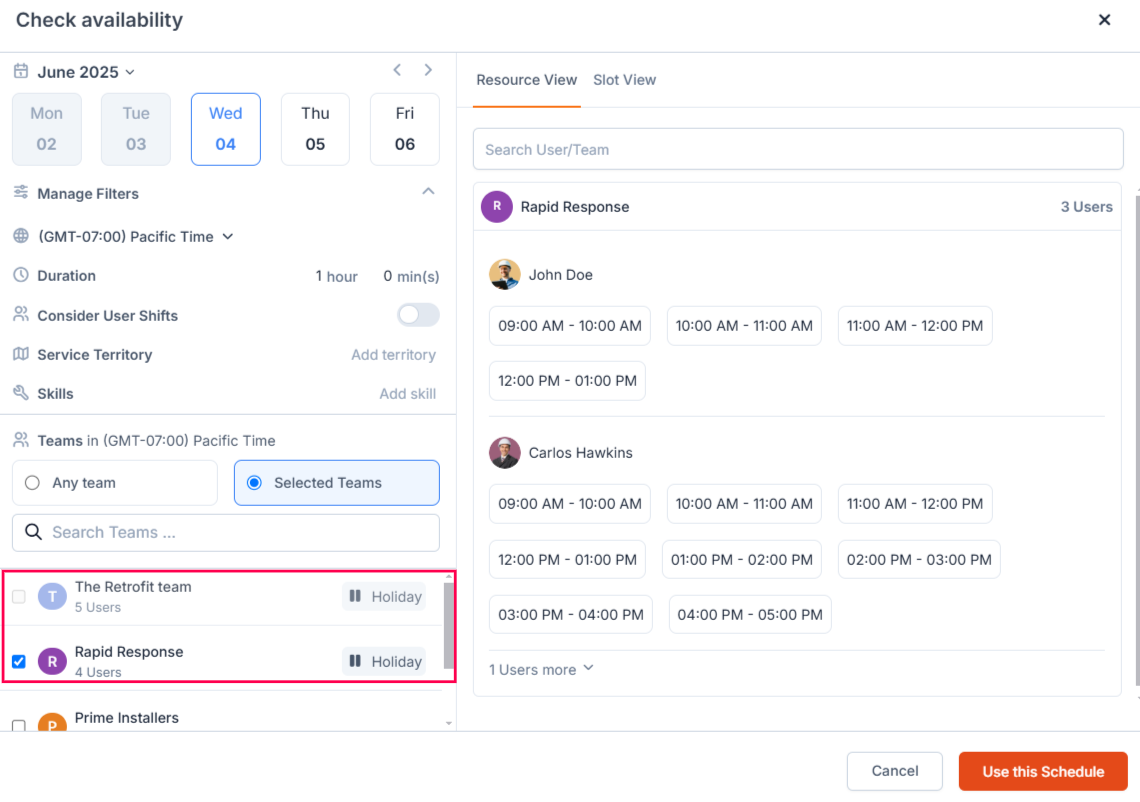
Best Practices:
- Use filters to narrow down options when scheduling for specific teams, skills, or territories.
- Double-check the “Consider User Shifts” setting to ensure it aligns with your scheduling preferences.
- Adjust time zones carefully to match customer or operational needs.