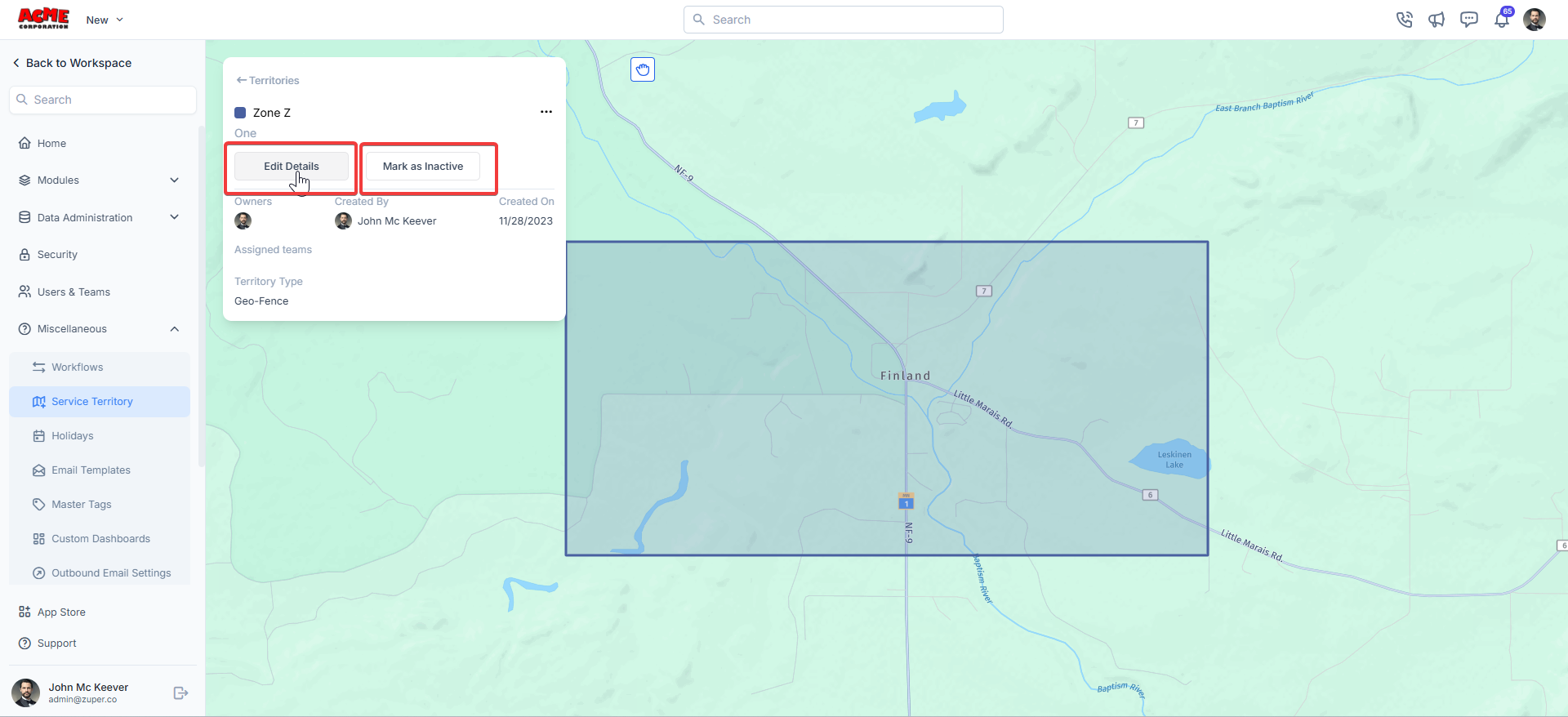Navigation: Settings -> Miscellaneous -> Service Territory -> Create service territory
Service territory creation
- Select the “Settings” module from the left navigation menu, and under the “Miscellaneous” section, select “Service Territory.” Click “Create New” to add the new region.
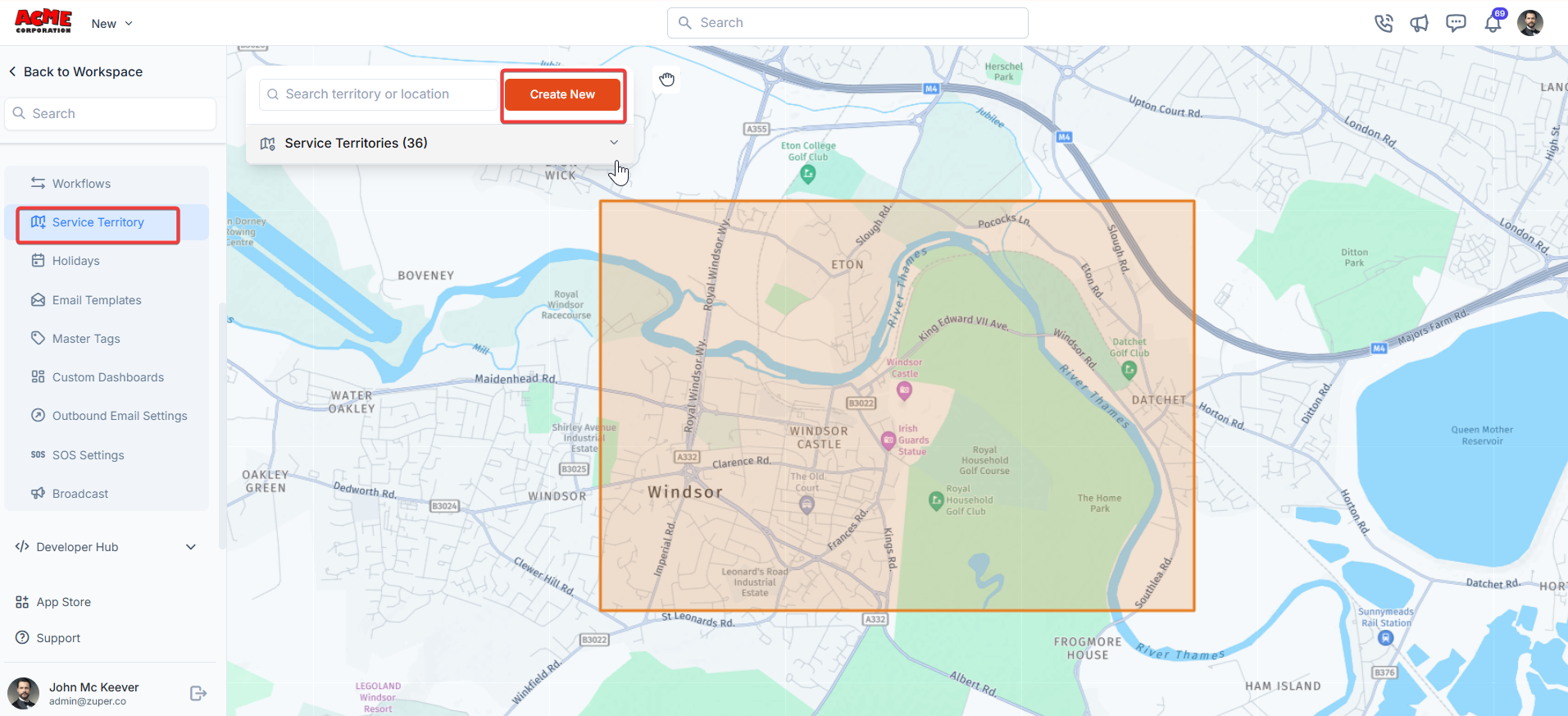
- Enter the following details to create a new service territory:
- Territory Color - Choose a unique color for your region to represent the territory on the map.
- Name – Enter the name of the service territory.
- **Description **- Enter the description of the region.
- Owners - Add the user(s) who will act as the owner of the respective Service Territory. Only users marked as ‘Owners’ will be able to dispatch jobs (via the dispatch board) whose service address falls within a territory. They can assign jobs to teams that are assigned to the territory.
- **Assigned teams **- Choose the teams responsible for working within this territory. You can assign multiple teams if needed. Dispatchers (Owners) can assign jobs falling within a service territory only to teams assigned to it.
Note: We recommend assigning Team Leads as the owners of Service Territories, as they are best positioned to oversee and manage the associated jobs and resources. Refer to Dispatch Board article here
-
Territory Type –Choose Zipcodes, Geo-radius, or Geo fence.
Geo-radius – Define the territory by setting a radius around a central point. The system will automatically create the territory boundary based on the radius entered.
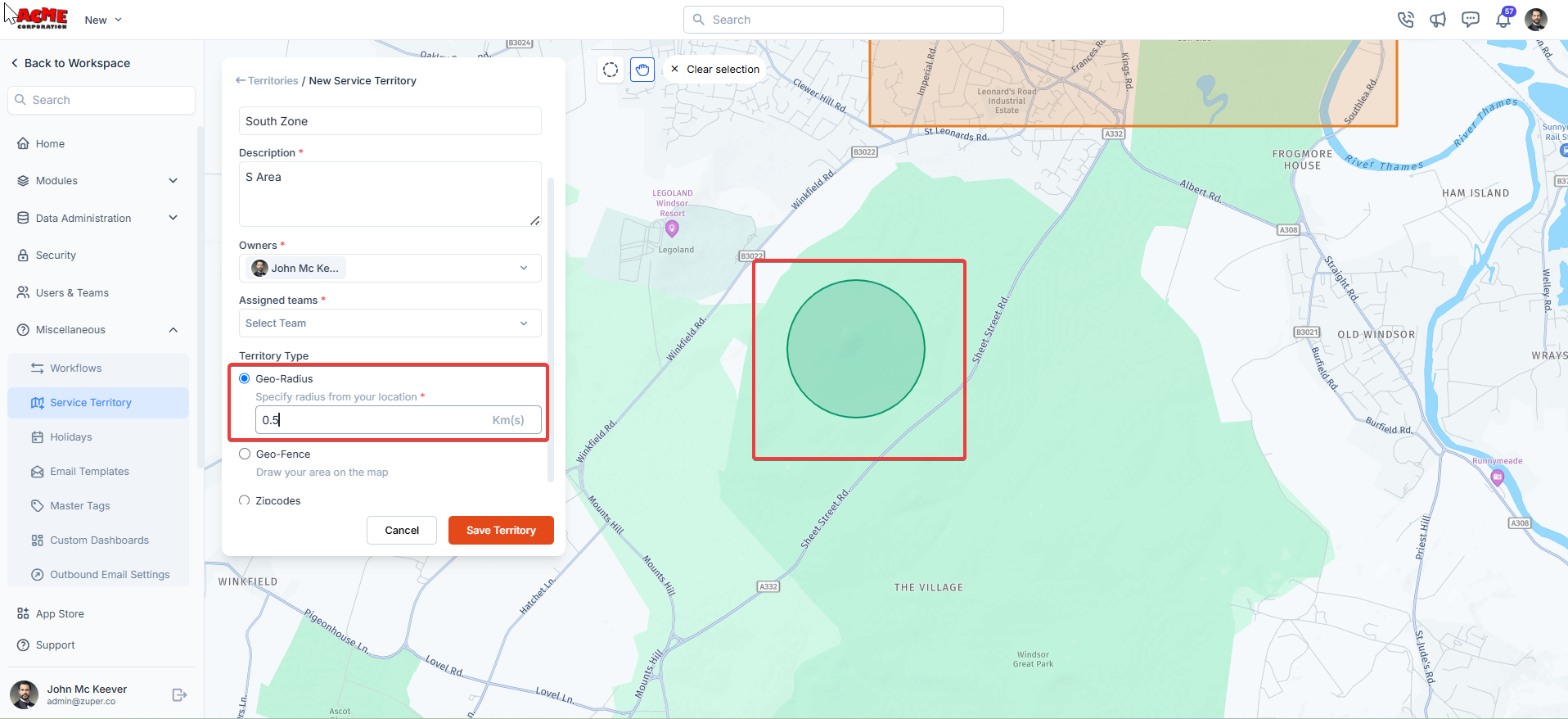

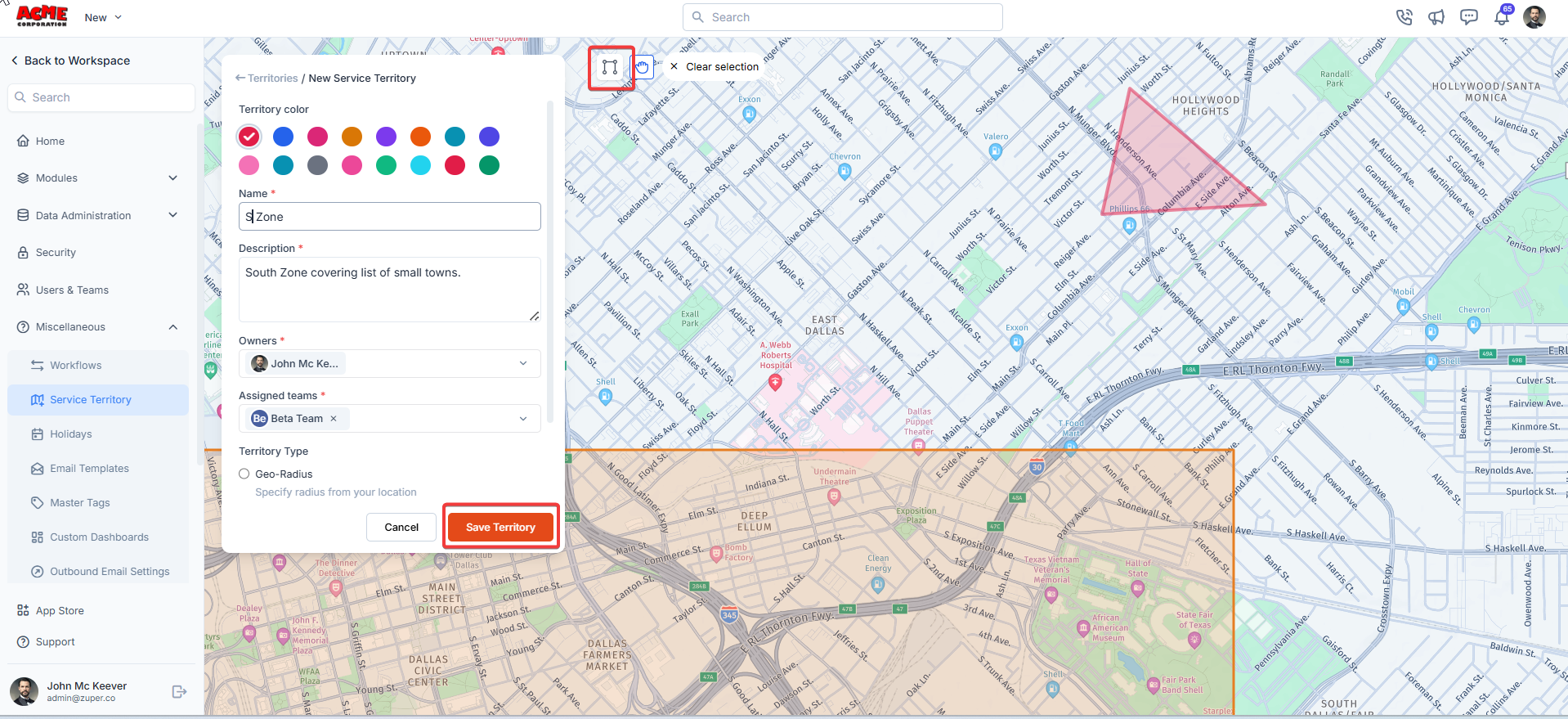
More actions
You can perform the following functions on the Service Territory’s detail page.-
Edit Details: Use this option to edit the existing service territories.
Note: Modifying the service territory radius of the existing service territory will not impact the assigned jobs. For example, if a job is already assigned to a service territory and the territory is edited/marked inactive, it will remain part of the service territory based only on its initial definition. Such extreme business cases must be handled through bulk action of ‘Assign Service Territory’ on the jobs listing page.