Navigation: Settings -> Miscellaneous -> Broadcast
Broadcast creation
- From the settings, select “Miscellaneous.” Under the “Broadcast” section, choose “+ New Broadcast.”
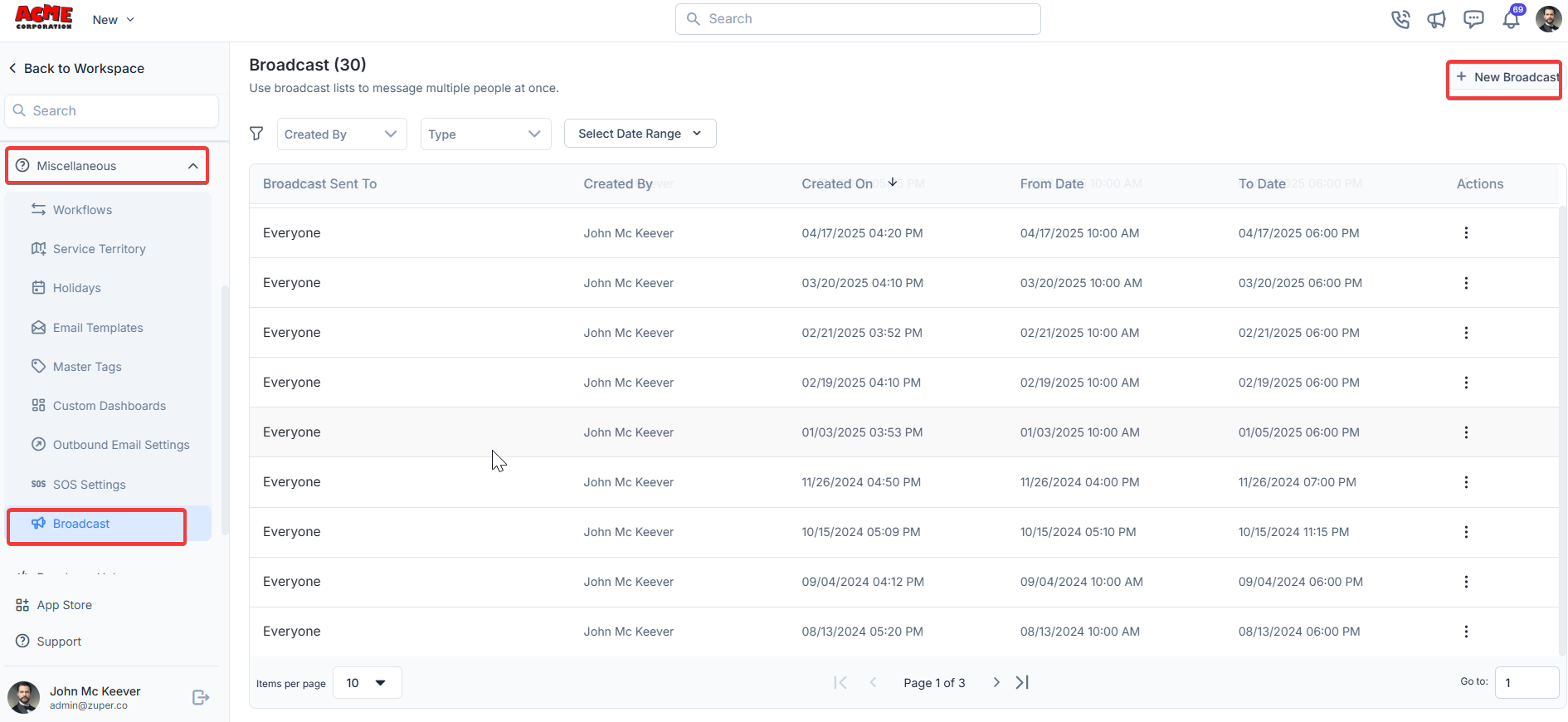
-
Enter the following details.
A New Broadcast dialog box will appear with the following options:
- Recipient Options: Choose who will receive the broadcast:
- Everyone: Sends the message to all users.
- Selected Teams: Sends the message to specific teams.
- Selected Users: Sends the message to specific individuals.
- Broadcast Message: Enter the message you want to send (e.g., “Training for all employees starts in the next 2 hours”).
- Additional Options:
- Checkmark Important to mark the broadcast as a priority.
- Checkmark Sticky to keep the message visible until dismissed.
- Checkmark Send as SMS to deliver the message via SMS.
- Duration: Select how long the broadcast will be active.
- Recipient Options: Choose who will receive the broadcast:
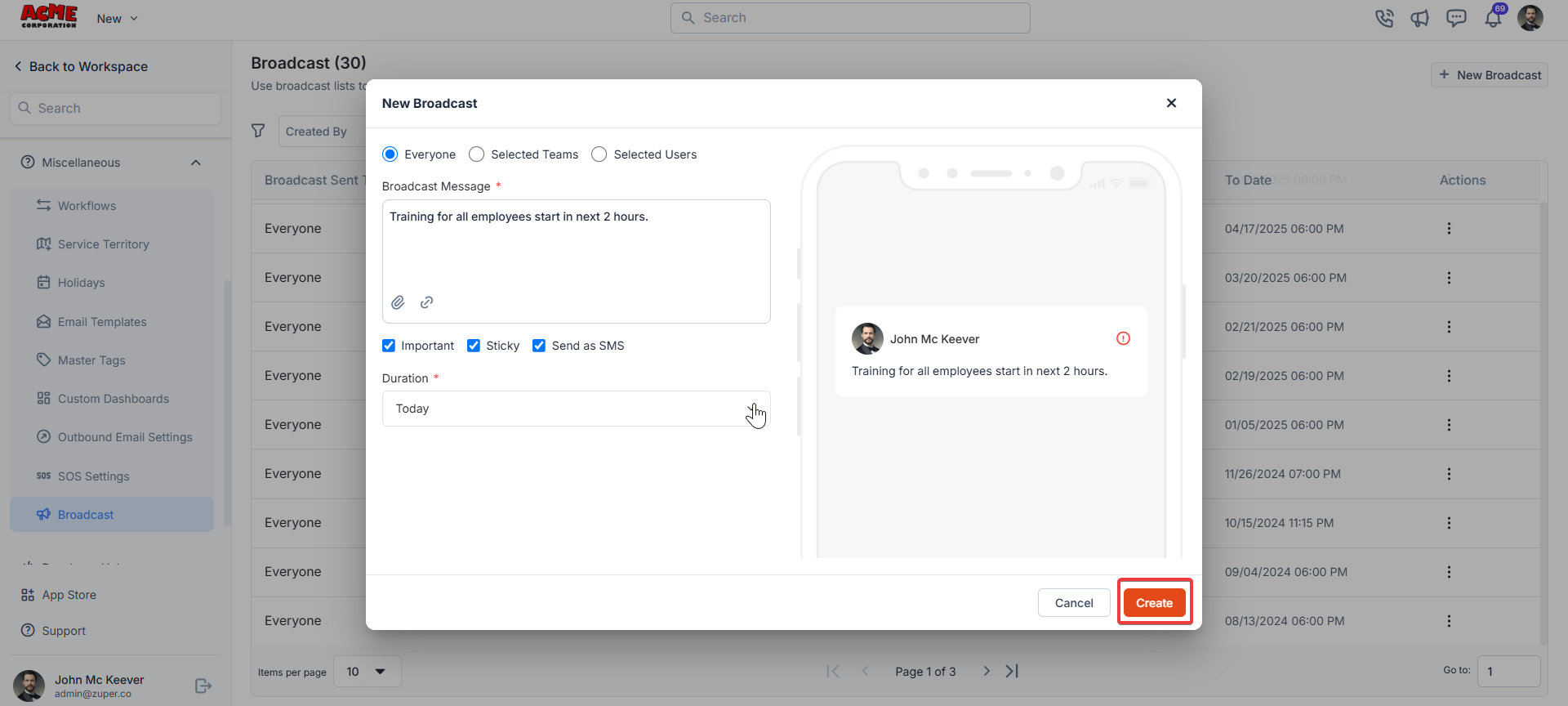
Best Practices
- Use clear and concise messages to ensure recipients understand the broadcast.
- Reserve Important and Sticky options for critical announcements.
- If using Send as SMS, ensure the message is appropriate for SMS delivery.