Access call routing settings
- Select the “Settings” module from the left navigation menu.
- On the settings page, click “Zuper Connect.” The Zuper Connect settings page will appear.
- Select “Call Settings” to open the page where you can configure and manage call groups, call routings, and Call Masking.
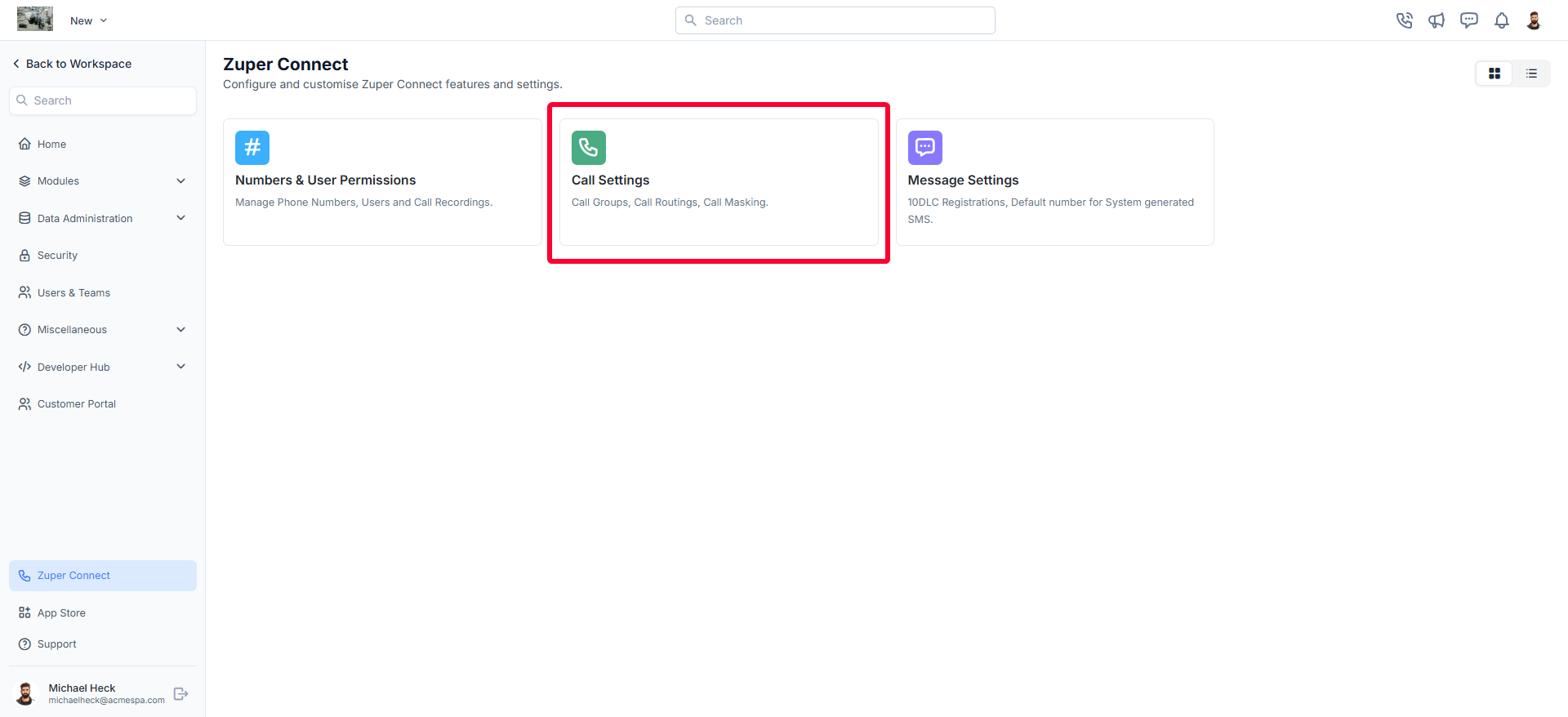
- Navigate to the “Call Routings” tab. The call routing listing page will display, showing route names and associated phone numbers.
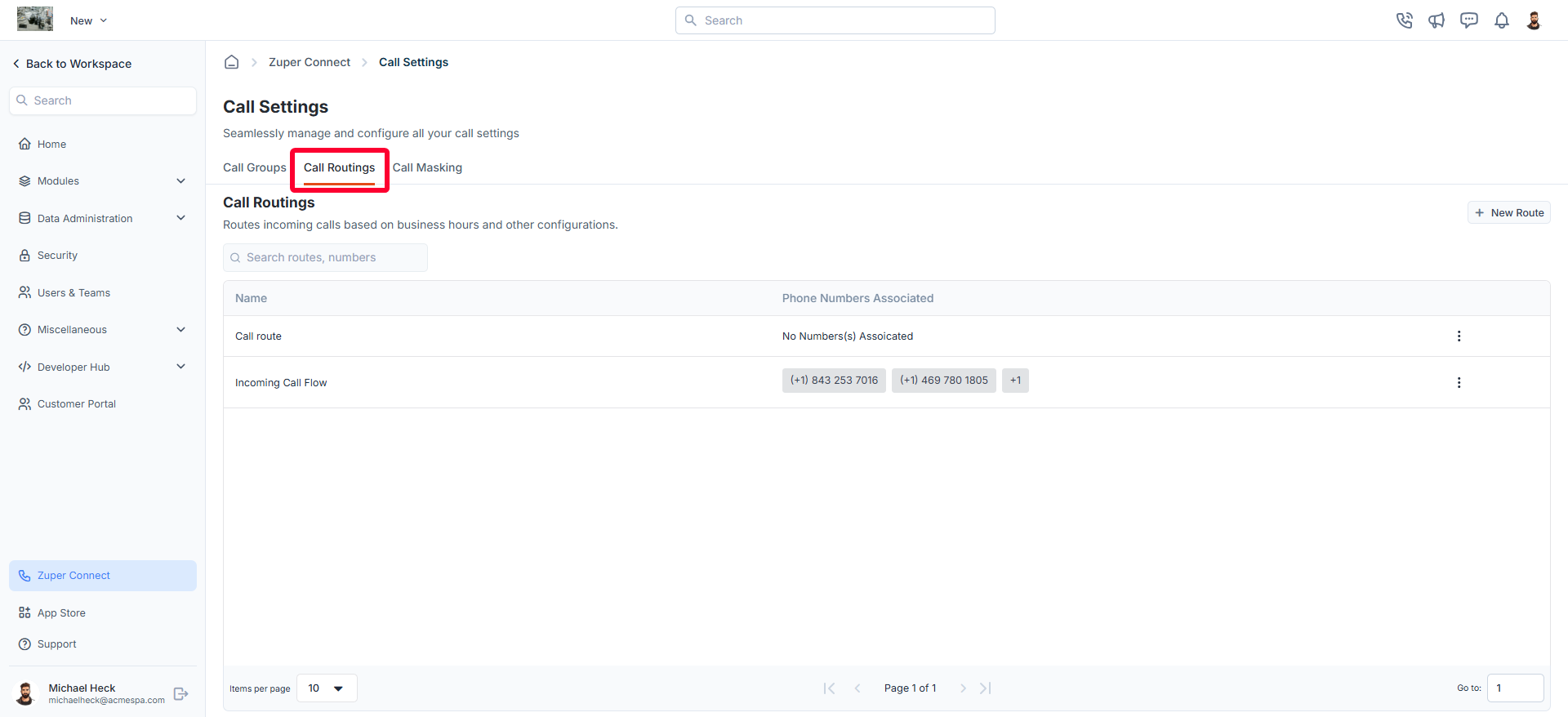
Create a new call route
- Click the “+ New Route” button at the top-right corner of the page. A sidebar will appear to create a new call route.
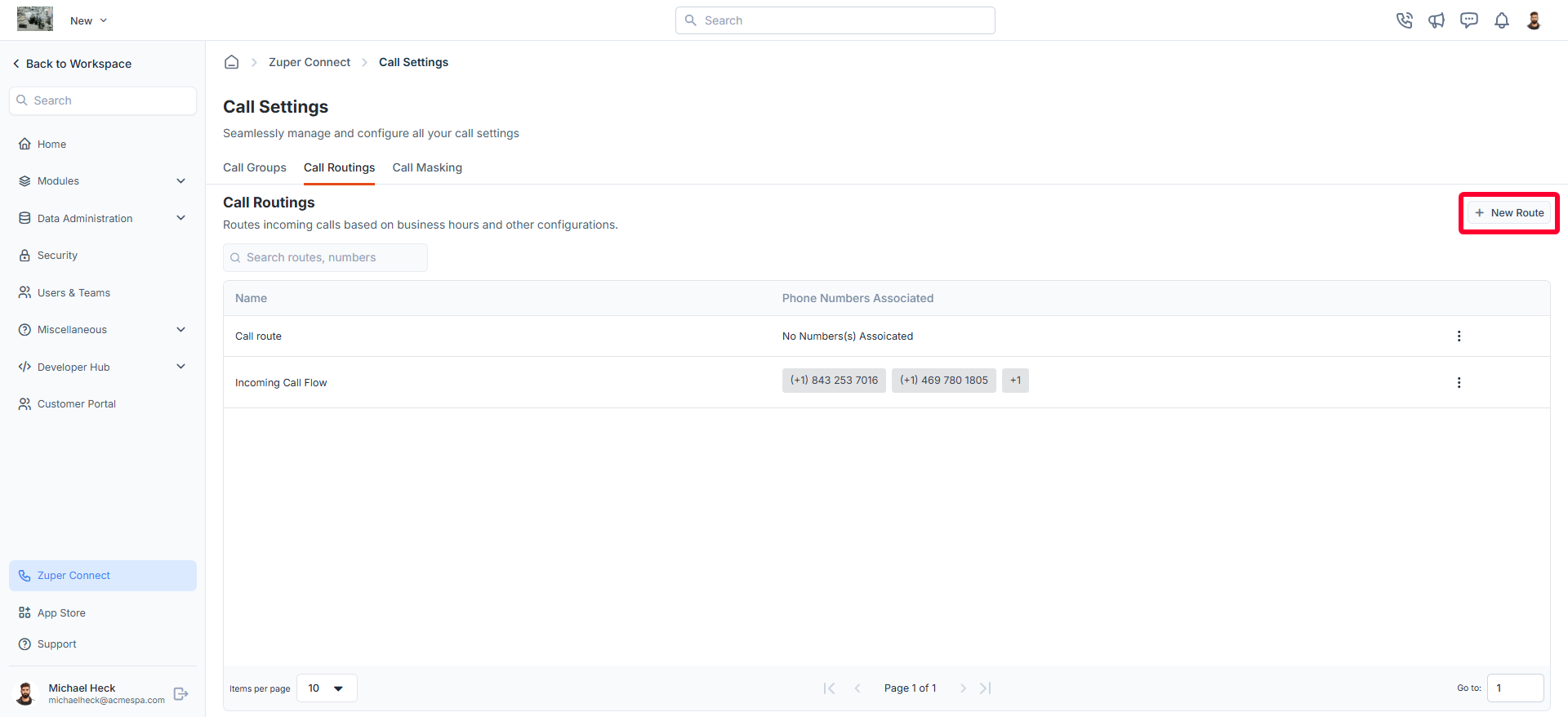
- Provide the following details:
- Route Name: Enter a descriptive name for the call route.
- Call Timing: Choose one of the following options:
- Always Take Calls (24/7): Receive incoming calls at any time, regardless of the day or hour.
- Based on Business Hours and After Hours: Enable this option to receive calls only during your organization’s defined business hours. You can view and verify your business hours by clicking the icon next to the checkbox.
To view or update business hours, navigate to Settings > Organization Settings > General Settings > Business Hours.
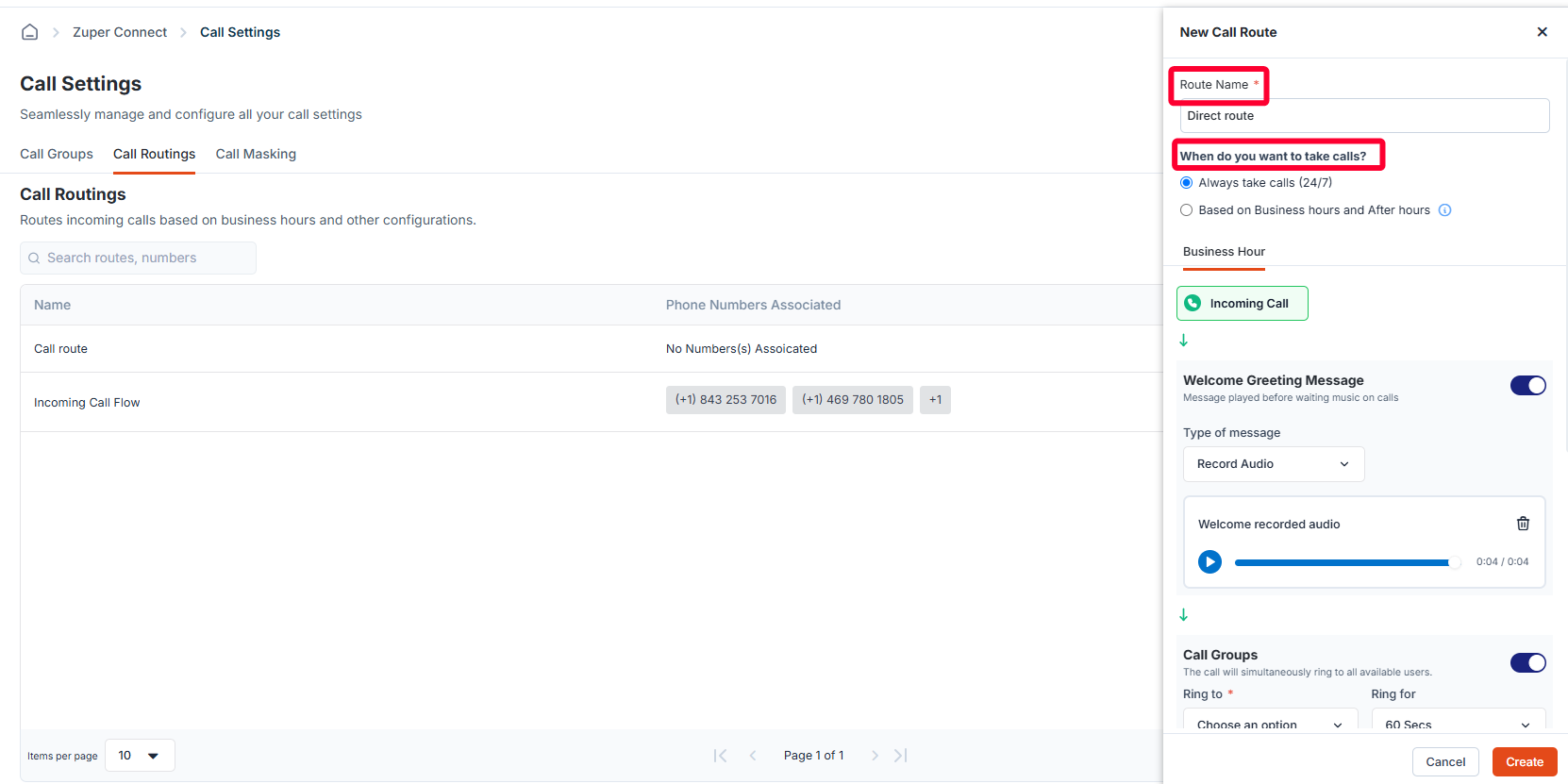
Note: Call routing behavior is highly customizable, you can tailor the experience for specific scenarios, such as business hours and after-hours settings.
Define your call flow behavior
Customize how incoming calls are handled. The following steps outline key configurations:Note: All steps are fully customizable, you can enable or disable any step based on your requirements.
Step 1. Welcome Greeting Message
Greet callers with a personalized message: Select Message Type:- Text-to-Speech: Enter the message in the provided text box, and it will be converted to speech using the selected voice.
- Upload Audio: Upload an audio file (up to 5 MB) in MP3 or WAV format from your computer.
- Record Audio: Use the built-in recorder to create an audio message on the spot by clicking the “Start Recording” button. Please note that the recorded message should not exceed a maximum of 2 minutes.
Step 2. Call Groups
After configuring the greeting message, select the group to whom the incoming call should be routed:- Group Selection: Choose the group from the list that should receive these calls (For more details, see How to Create a New Call Group.)
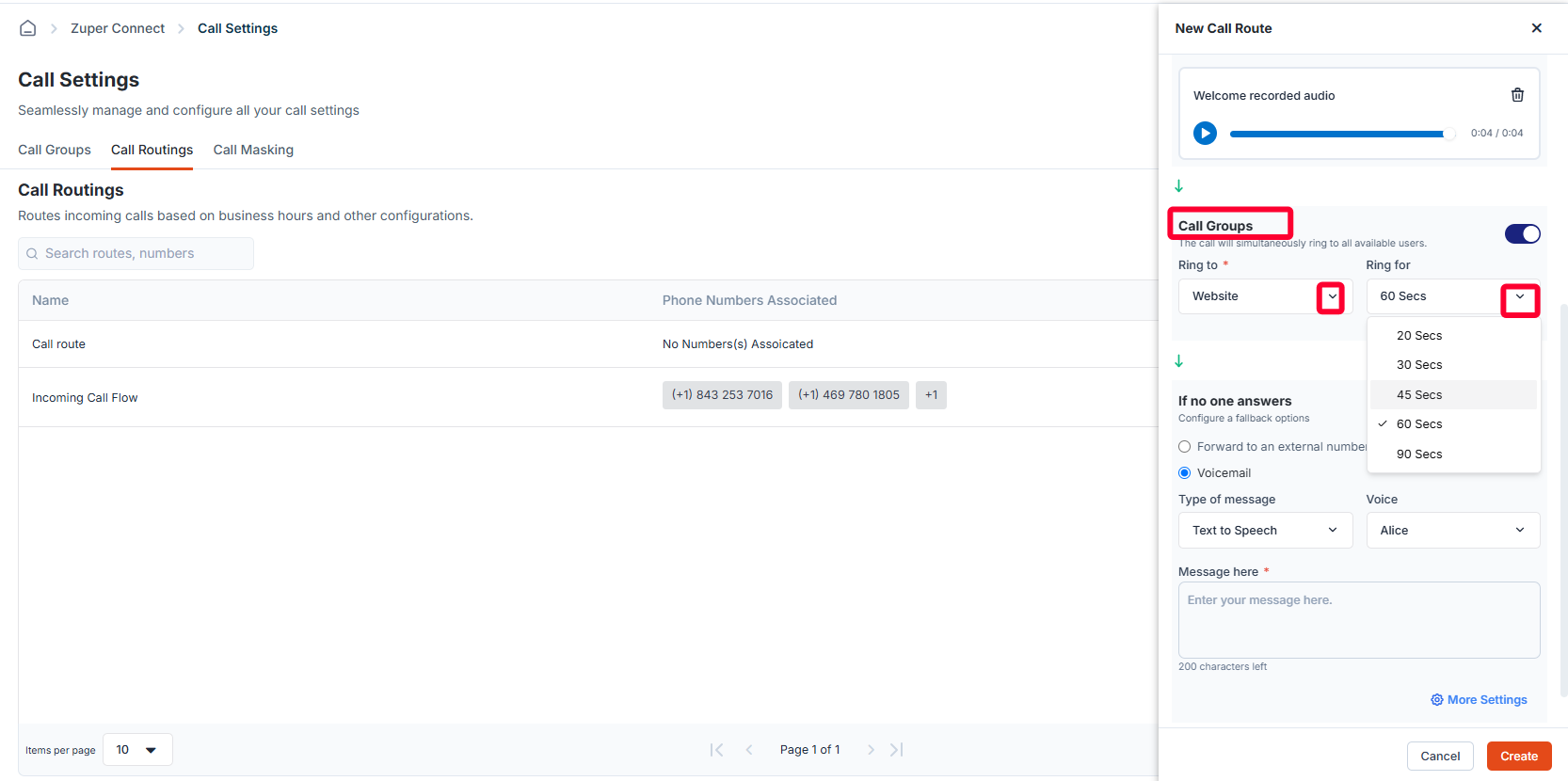
- Ringing Duration: Set the ringing time (between 20 seconds and 90 seconds). Calls will ring simultaneously for all available users in the group.
Step 3. If No One Answers
If none of the users in the group answer the call within the set ringing time, you can choose from the following fallback options to ensure every call is addressed:- Forward to External Number: Provide an external phone number to redirect the call.
- Voicemail: Set up a voicemail message with your preferred format:
- Text-to-Speech: Type the message, and it will be converted to speech based on the selected voice.
- Upload Audio: Upload an audio file (up to 5 MB) in MP3 or WAV format.
- Record Audio: Use the built-in recorder to create a voicemail message with a maximum duration of 2 minutes.
- End Call with a Closing Message: Play a final message and end the call. You can customize this message using the following formats:
- Text-to-Speech
- Upload Audio
- Record Audio
After setting up your call route, click the “Create” button at the bottom of the page. A call route will be created successfully.
- Send text when a call goes missed/unanswered:
The text will be sent to the caller’s phone number automatically.
.png?fit=max&auto=format&n=W4ubbjGuE2ffTdQ1&q=85&s=8a52d6e7a3e86a288c7ea7fdb0c92838)
Assign a number to the call route
Once the call route is created, assign the desired phone number(s) to it:- Select the number(s) you want to associate with the call route and click “Done.”
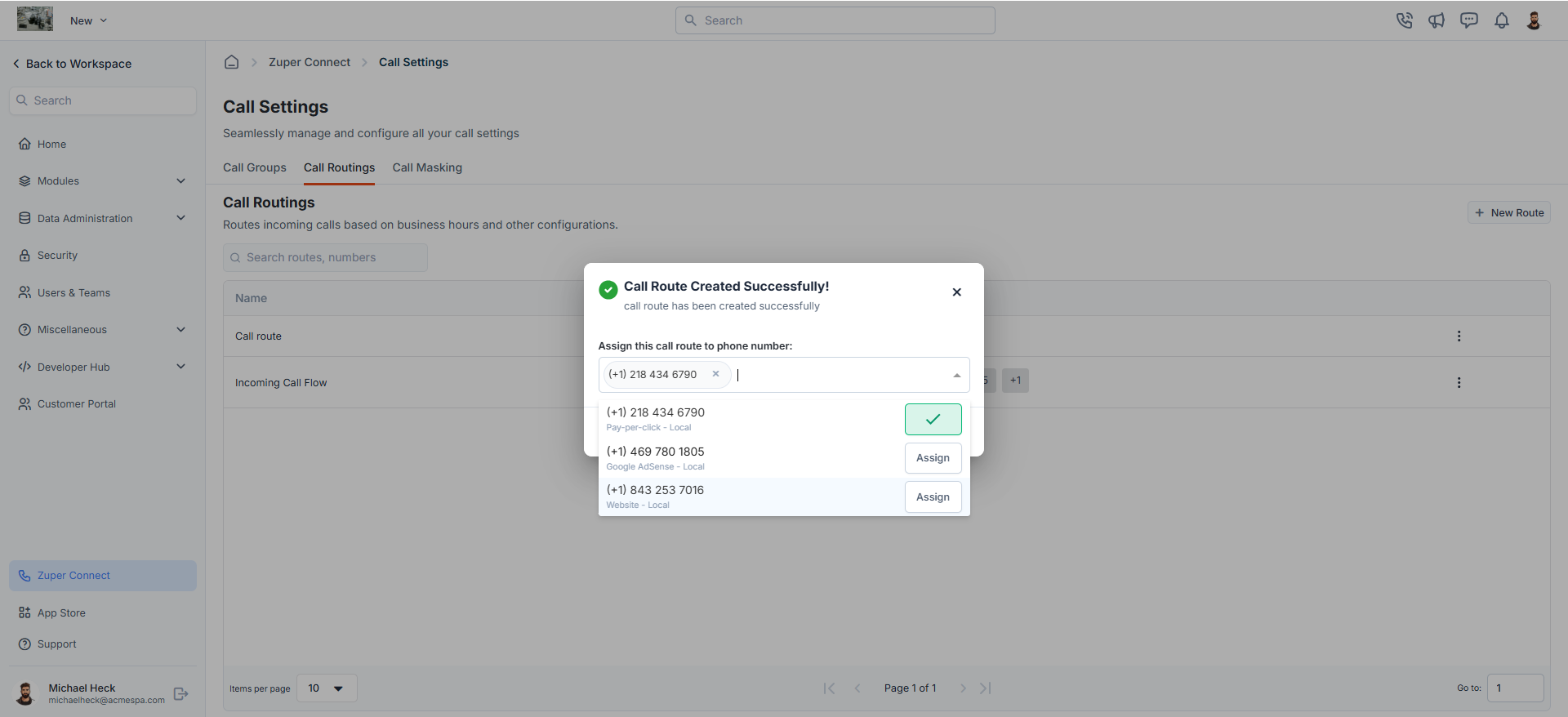
Important: If a phone number does not have call routing configured, incoming calls to that number will not be supported.
Manage call routings
Once a call route is created, you can manage it by editing, deleting, or assigning a number directly from the listing page. Follow these steps:-
On the call routing listing page, click the icon next to the call route you want to modify.
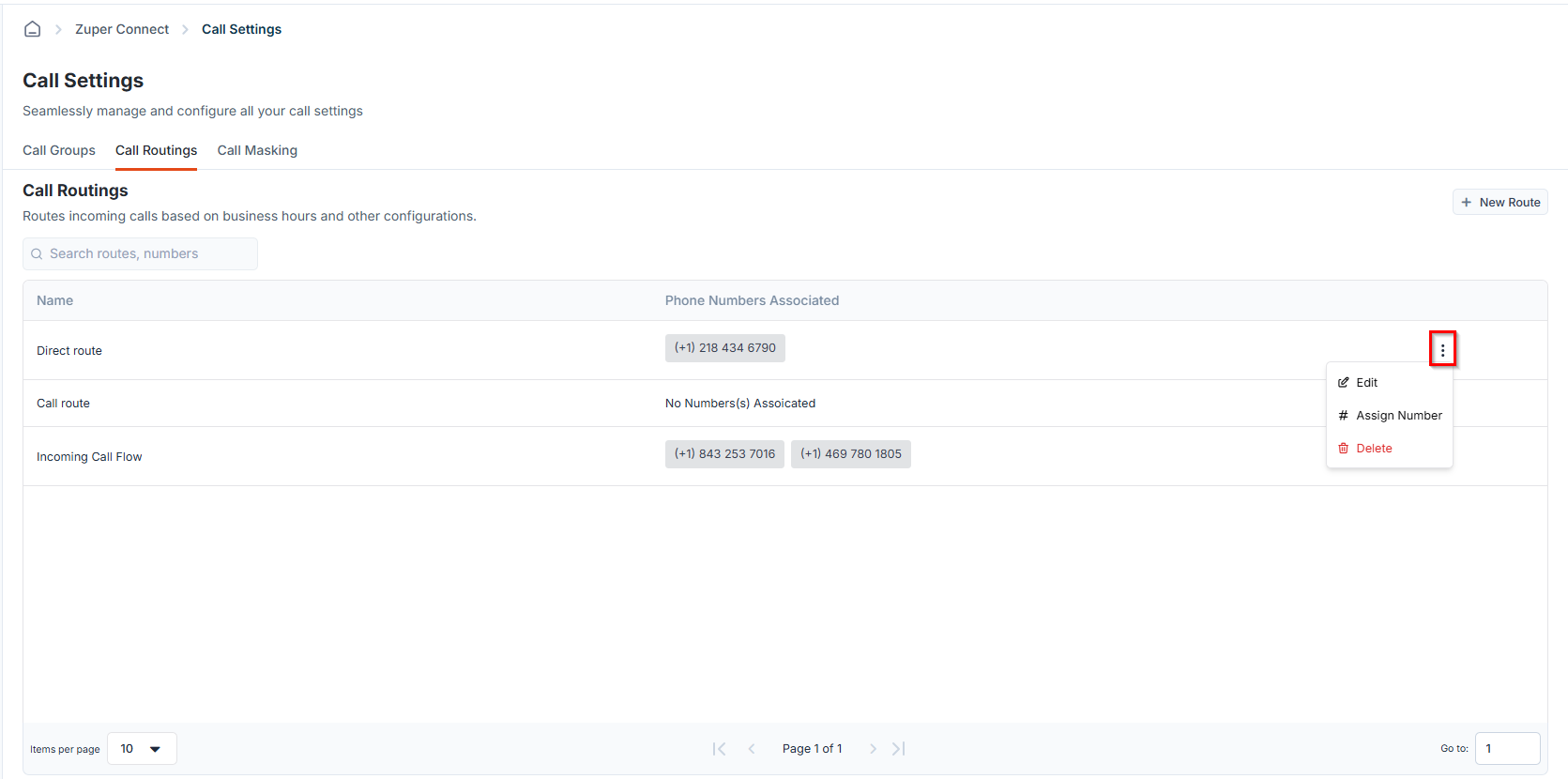
-
Choose one of the following options:
- Edit: Update the details of the selected call route.
- Assign Number: Link a new phone number to this call route.
- Delete: Permanently remove the call route from your system.
Note: Deleting a call route will remove the routing from any associated numbers. To ensure uninterrupted call management, you must assign a new routing to these numbers.
FAQs:
- What are fallback options?
- Forward calls to an external number, such as another team or department.
- Send a voicemail to the customer, allowing them to receive a recorded message.
- End the call with a greeting message, informing the caller about business hours or alternative contact methods.
- What ring strategies are available?
- Do I need a call route to receive incoming calls?
- Is IVR (Press 1 for Sales, etc.) available?
- How are business hours determined?
- Can I clone a call route?
- Can I create a call route without creating a call group?
- Can I assign a phone number directly to a single agent without a call group or route?
- Inbound: No. Incoming calls must go through a Call Route, which points to a call group.
- Outbound (Caller ID): Yes. You can allow an agent to make outbound calls using a specific number as their Caller ID. However, inbound calls to that number still require a configured route.
- What happens if no one answers an incoming call?
You can choose to forward the call to another group or send a text message to the customer automatically when a call goes missed or unanswered.
- Can I send an automated text for missed calls?
This allows you to send a preconfigured text message to your customer if no one answers the call.
- Can multiple numbers share the same route?
- What happens if I delete a route that has a number attached?
Best practice: Move the number to a replacement route, test that it rings correctly, and then delete the old route.
- What happens if I change the account business hours? Do routes update instantly?
- Can I set different fallbacks for business hours and after-hours?
- What happens if the external forwarding number fails?
- Can I enable missed-call text messages per route and customize the message?
- Where do voicemails land?
- What happens if all agents are on DND or logged out?
- Can I use different voicemail greetings for business hours and after-hours?
- Can I enable call recording per route?
- How do I play a recording-consent message only on specific routes?
- Are international forwarding destinations supported?
- What gets copied when I clone a route (groups, greetings, hours)?
- Are there any limits on numbers per route or agents per group?
- Are there additional charges for external forwarding?