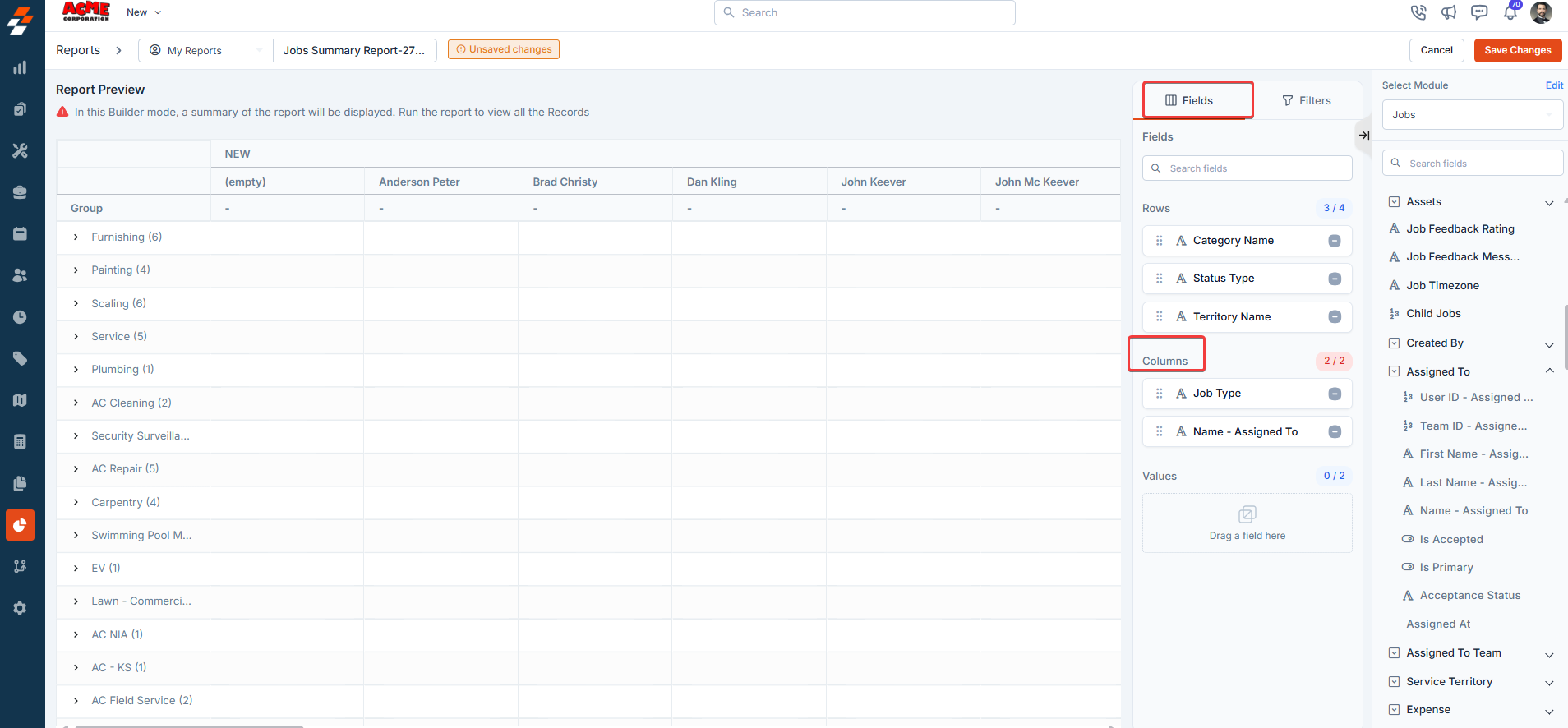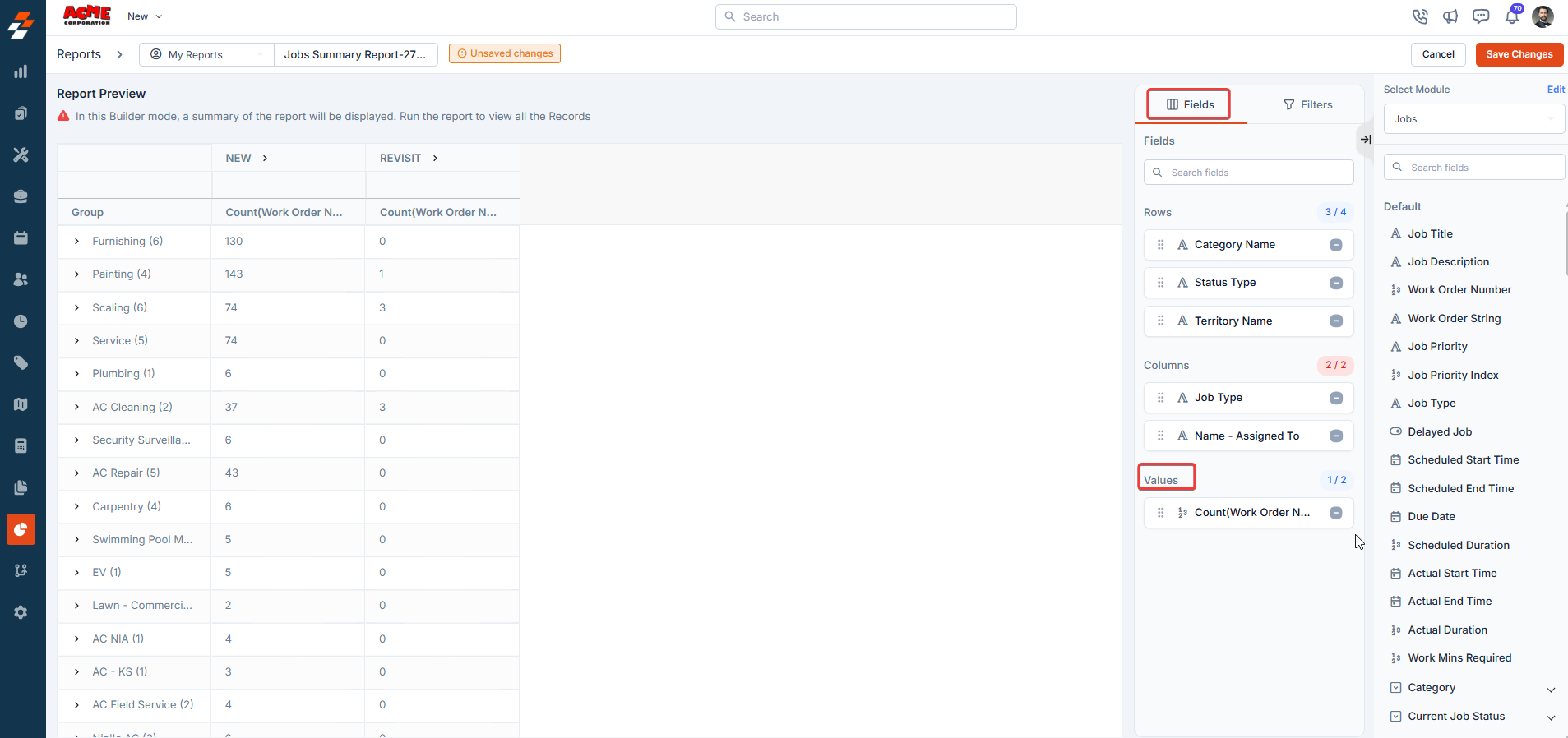In this article, you will learn how to create a Summary Report in Zuper, including selecting modules, organizing data fields, and applying aggregation functions to generate meaningful insights.
-
Click the “Reports” module from the left navigation menu and select “Reports” (beta). This will direct you to the Reports builder home page, where you can view all previously created reports.
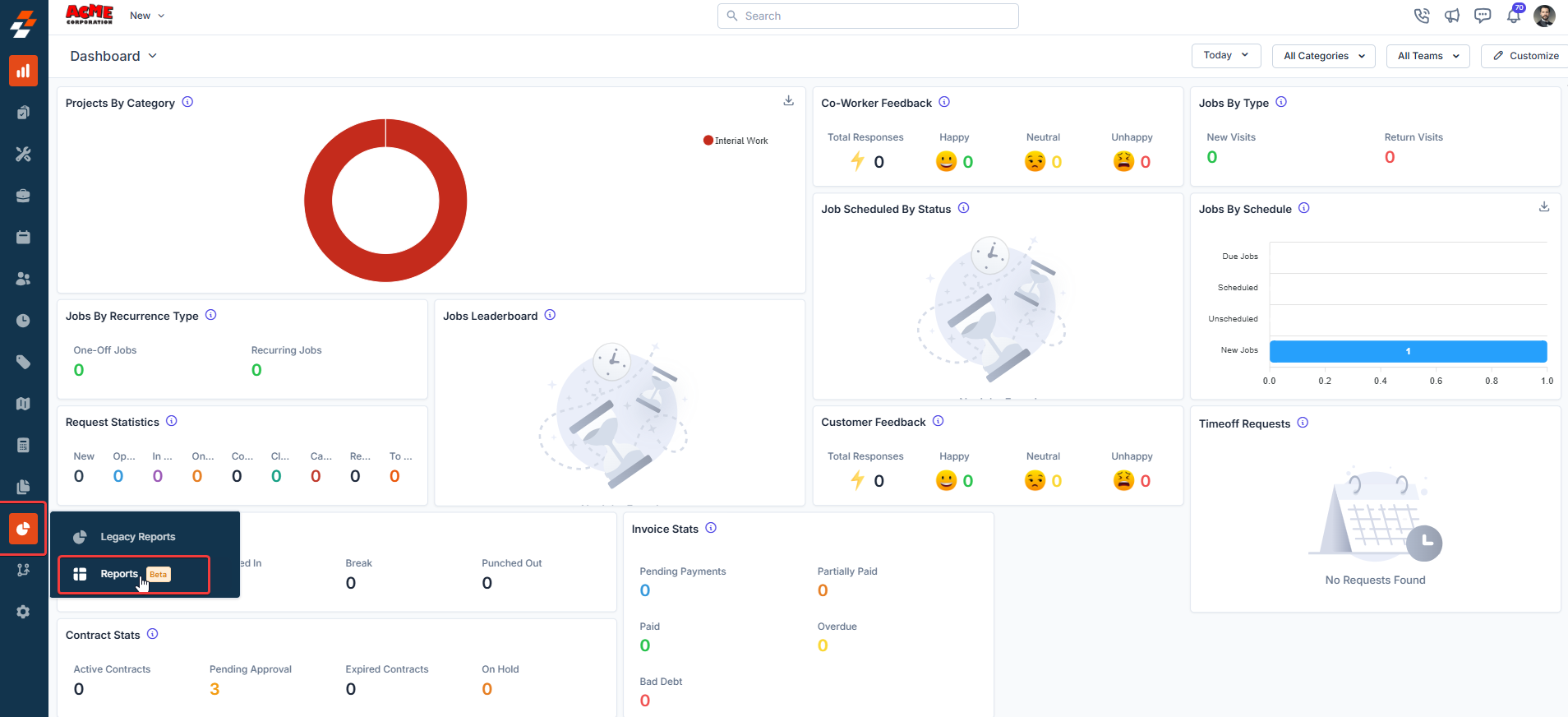
-
Click the + Create New Report button in the top-right corner of the Reports home page.
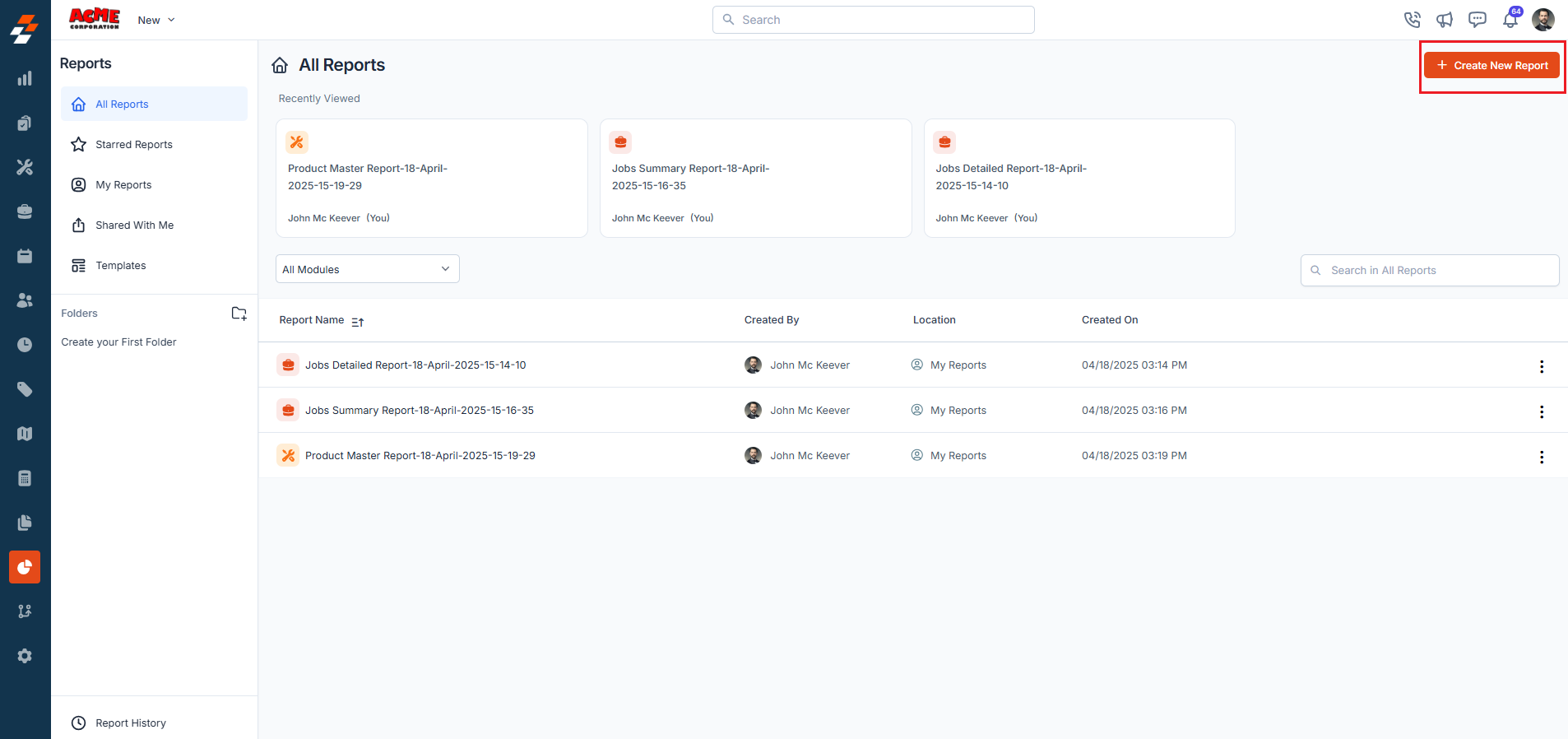
-
A pop-up will appear. Choose Summary Report from the available options.
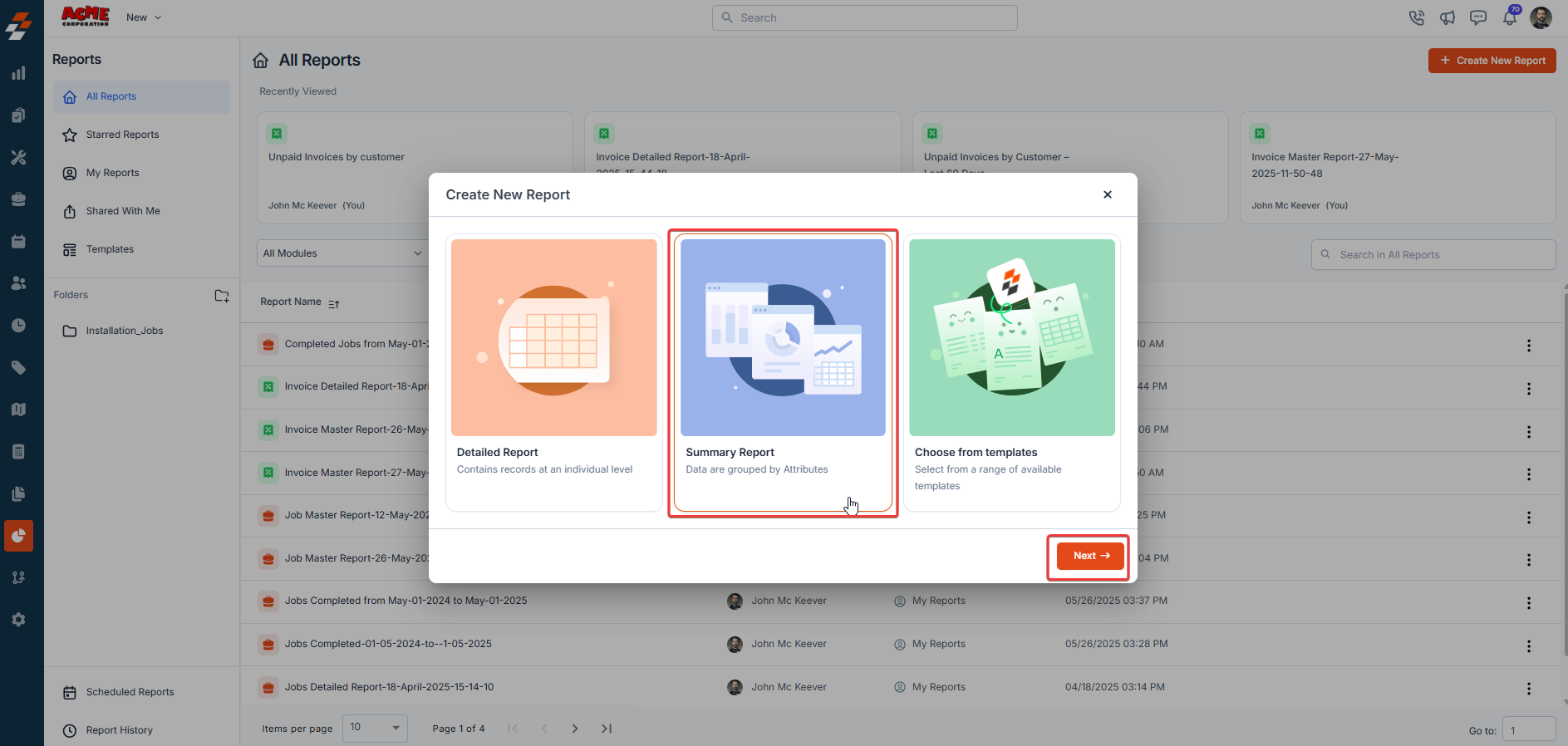
- Click Next to proceed.
-
After selecting the Summary Report, you will be prompted to choose the Primary Module on which you want to focus your report (e.g., Jobs) and click Next.
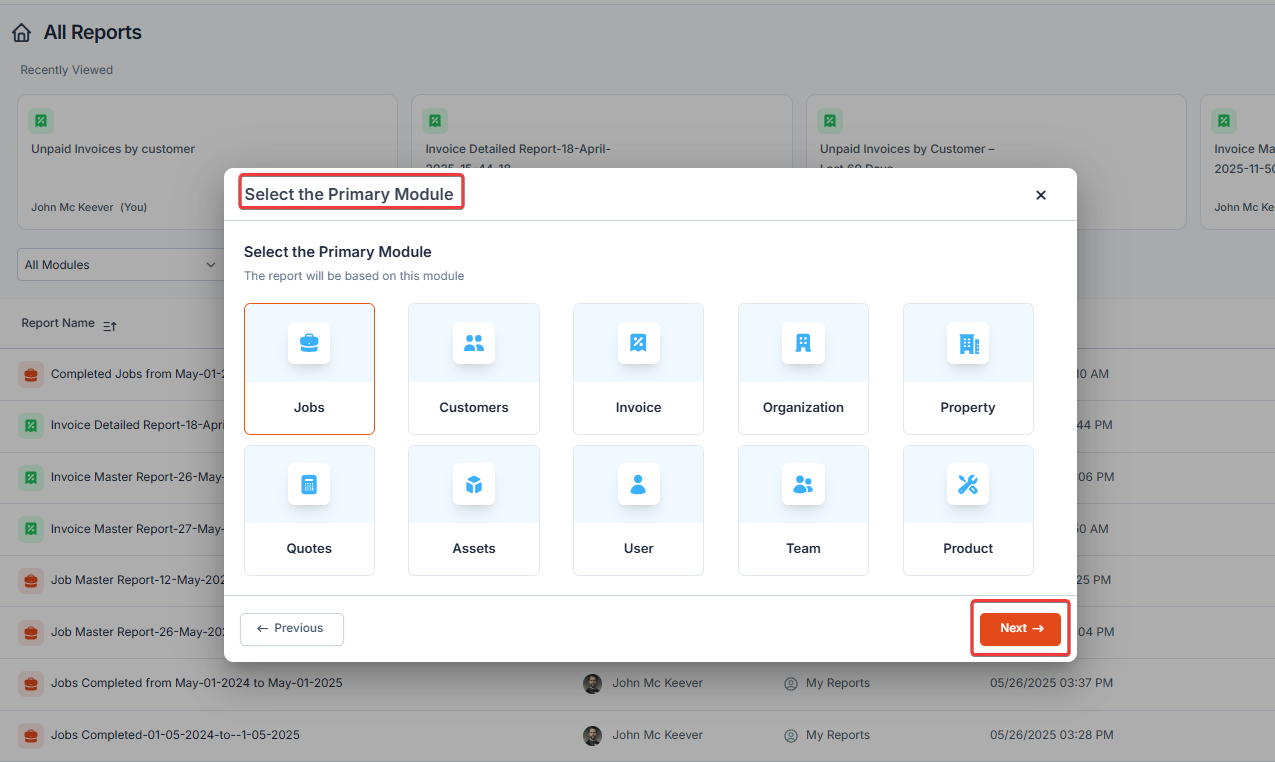
Note: The primary module determines the main data source that will be included in the report.
-
Select the additional modules you need. You can select up to 3 additional modules. Zuper allows you to pull in data from Additional Modules associated with your primary module. This step helps you to create comprehensive reports by combining related field information from key modules.
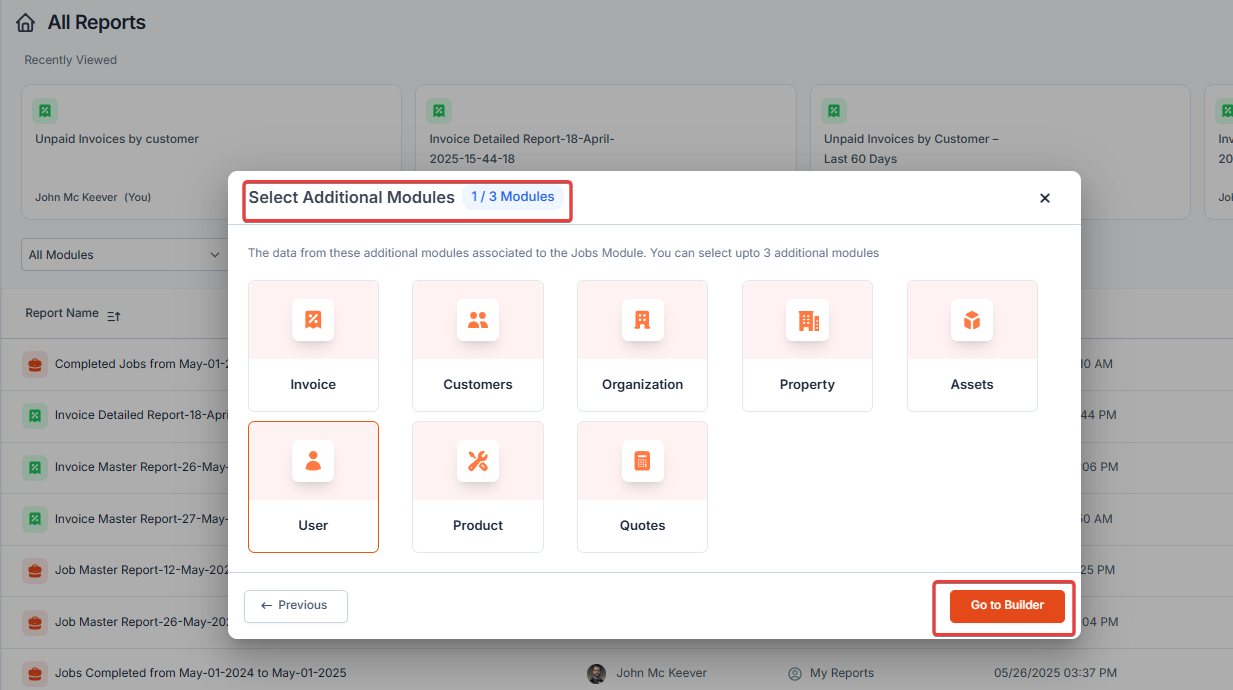
- Click Go to Builder.
- Once the report creation page opens, you can start defining the fields to be included in the report.
-
Select fields for the row and column to group. Summary reports have three components:
- Rows
- Columns
- Values
Row: Define how data is categorized or grouped (e.g., Job Status, Customer Name, Service Type). For example, if grouped by Job Status, the report will list categories like Open, In Progress, and Completed as separate rows. You can group up to 4 rows.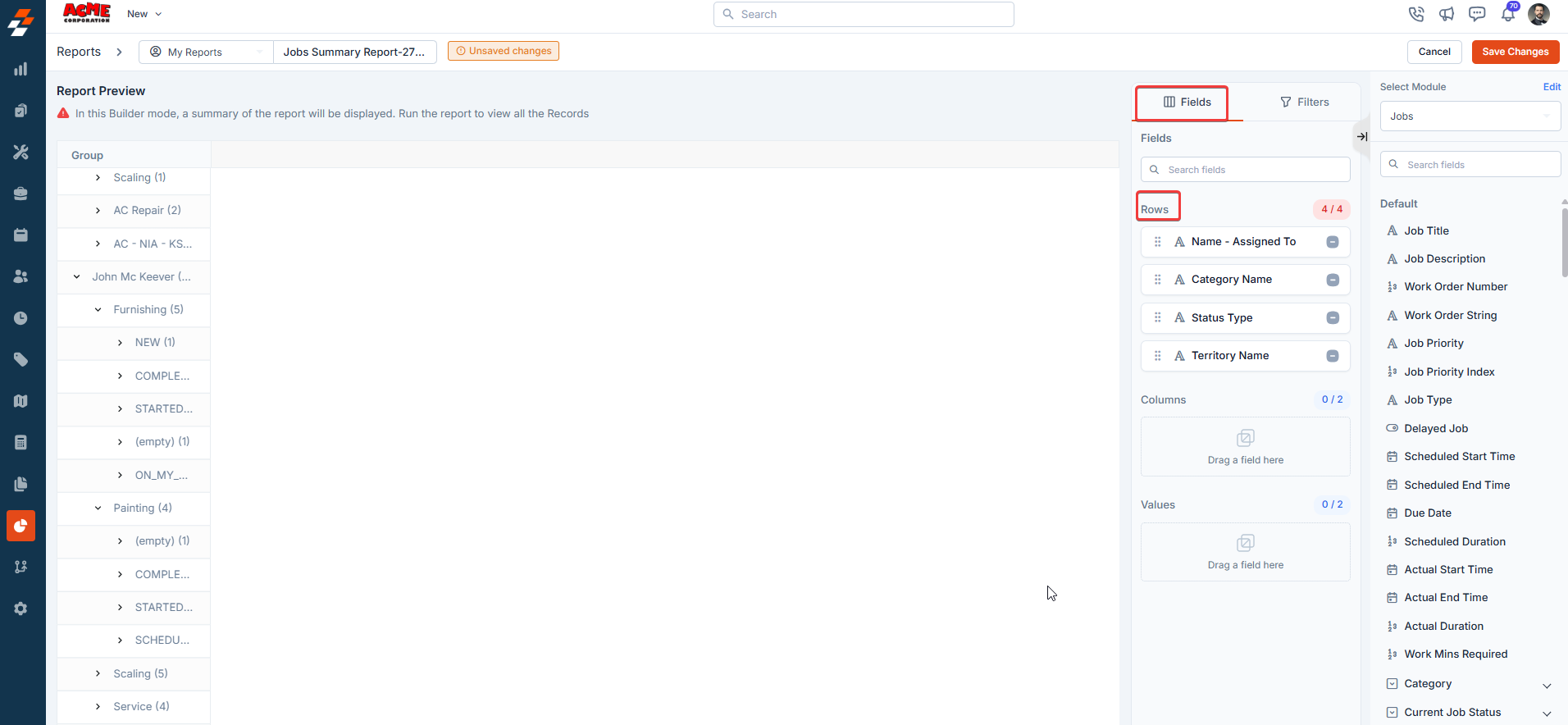
Note: You can reselect the modules by clicking the Edit button. However, updating the modules will reset the report.
- You can rename column names and customize how each column behaves within the report. To know more, see Configure Report Settings.
- After selecting your fields, click the Filter tab > Add Filter to filter the report based on various attributes. For example, if you only want to see jobs completed within the last month or invoices over a specific amount, you can add those filters here. Note that you can apply up to 10 filters to a summary report.
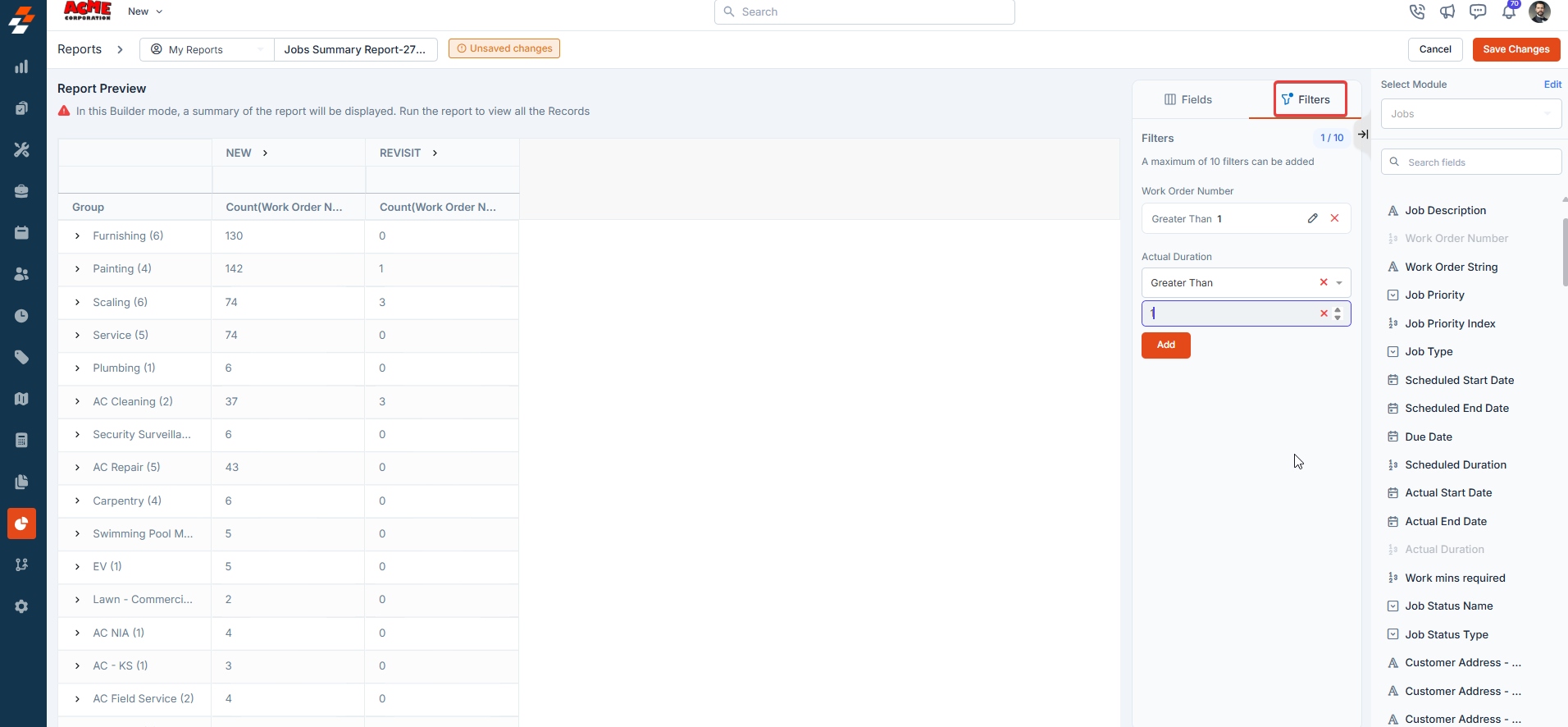
- Set a Title to save the newly created summary report. **Note: ** The maximum allowed length for a report name is 50 characters.
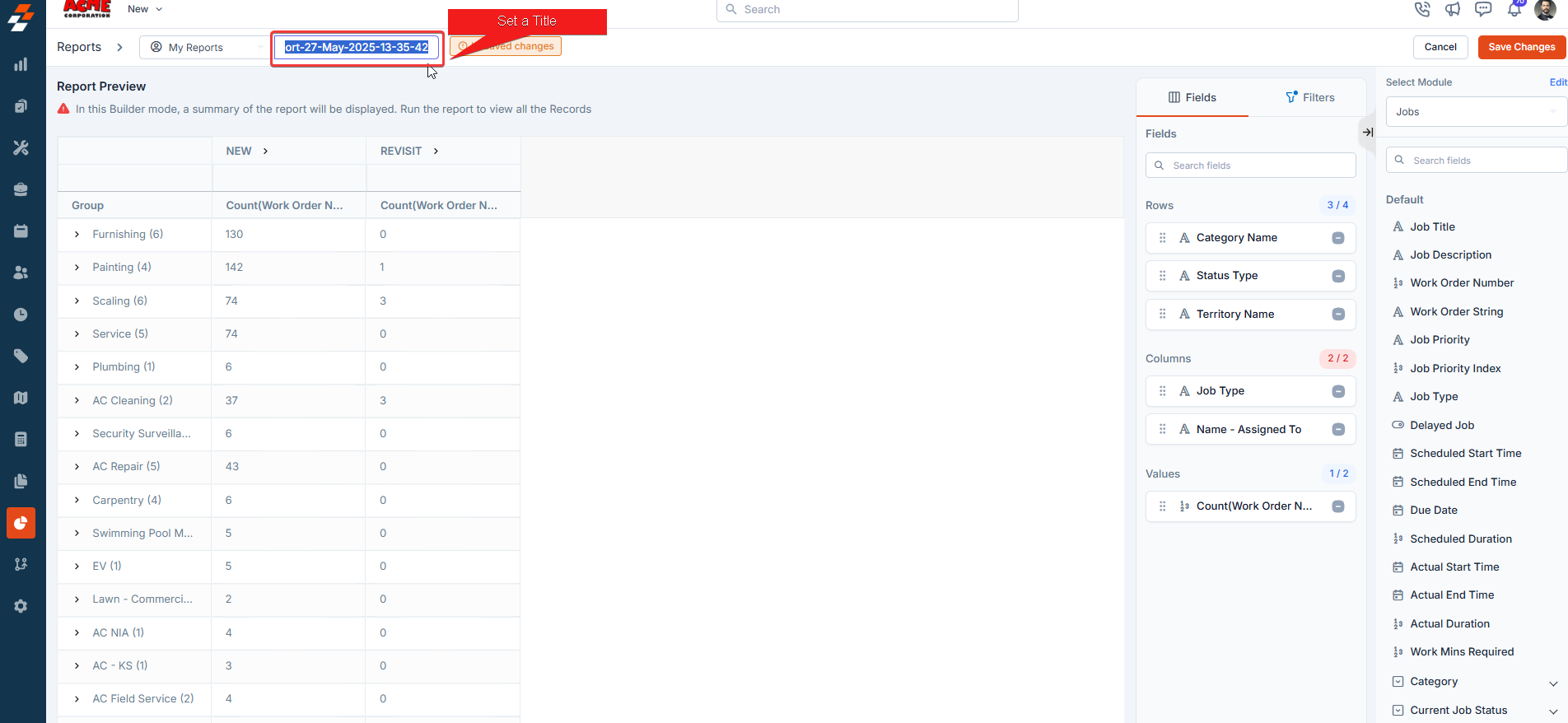
- Click Save Changes.
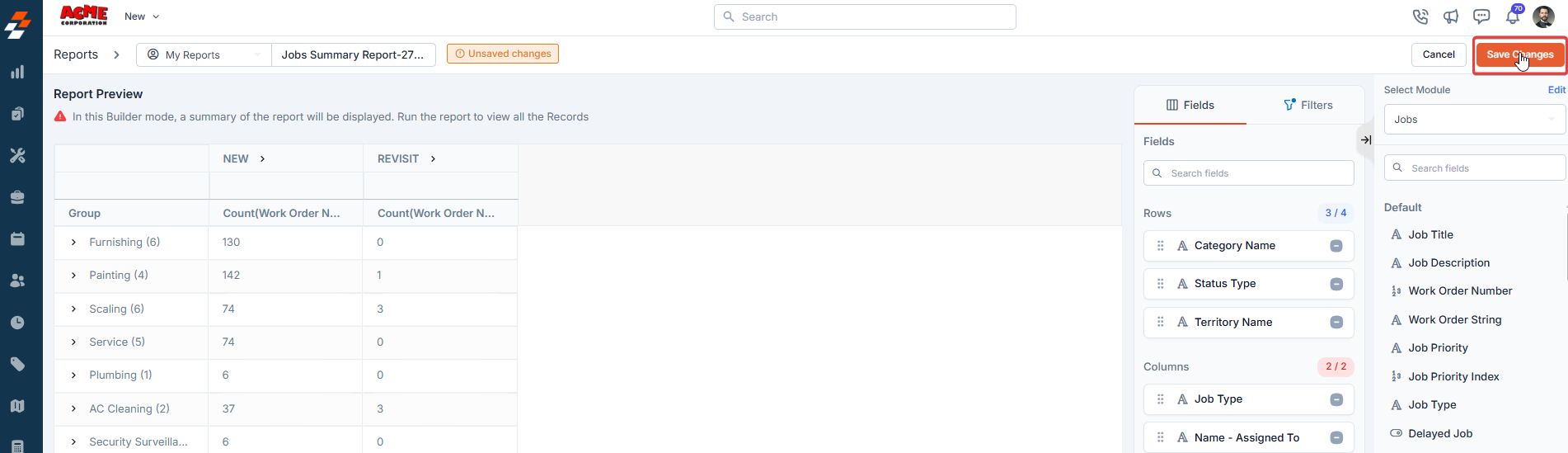
- Once the report is created, you can view it by clicking “View Report,” and you can also share it directly with your teams, customers, and so on through email. To share, add people by their name or email address and specify the permissions.
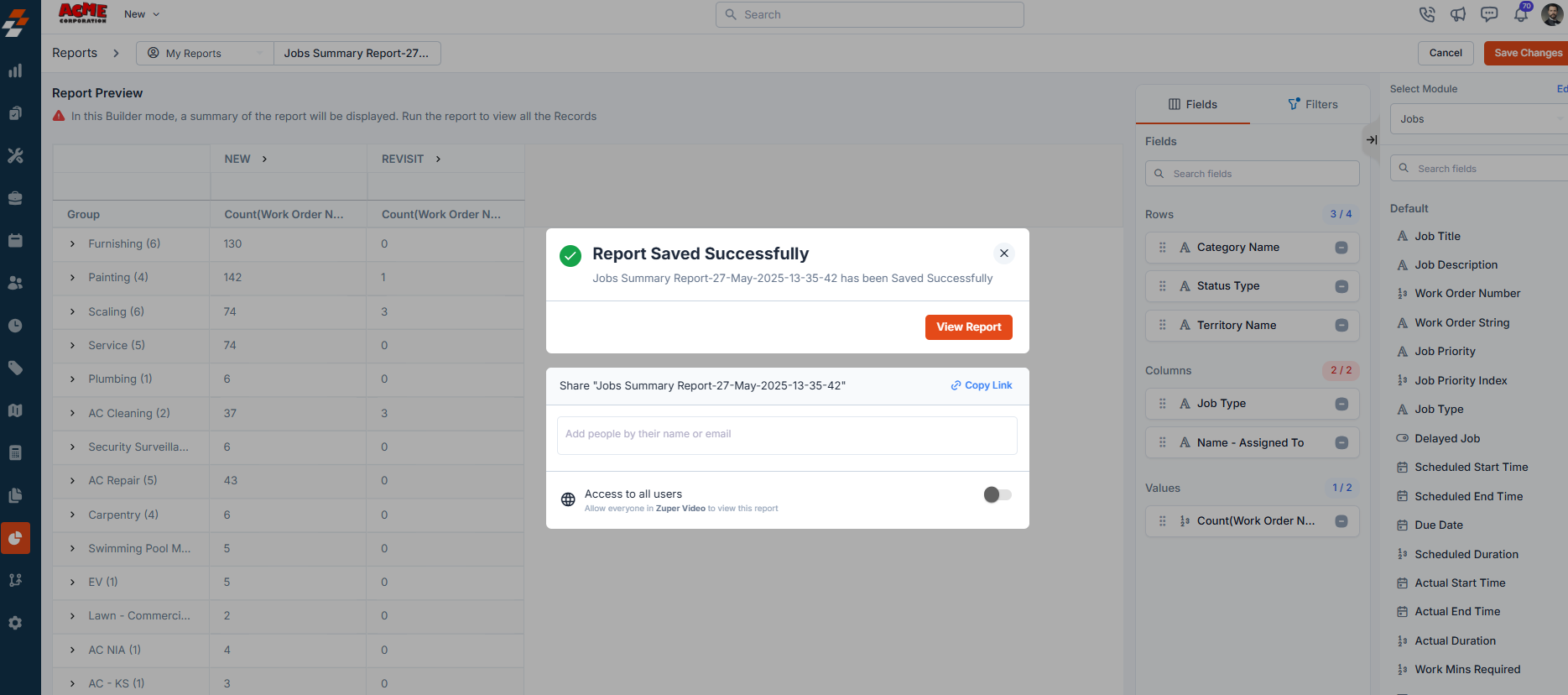
- You can also decide if you want to schedule the report. For example, you can set the report to generate automatically every week, month, or any custom interval you need. Scheduled reports will be delivered to your inbox or shared with team members according to your preferences. To learn more, see Schedule Report.