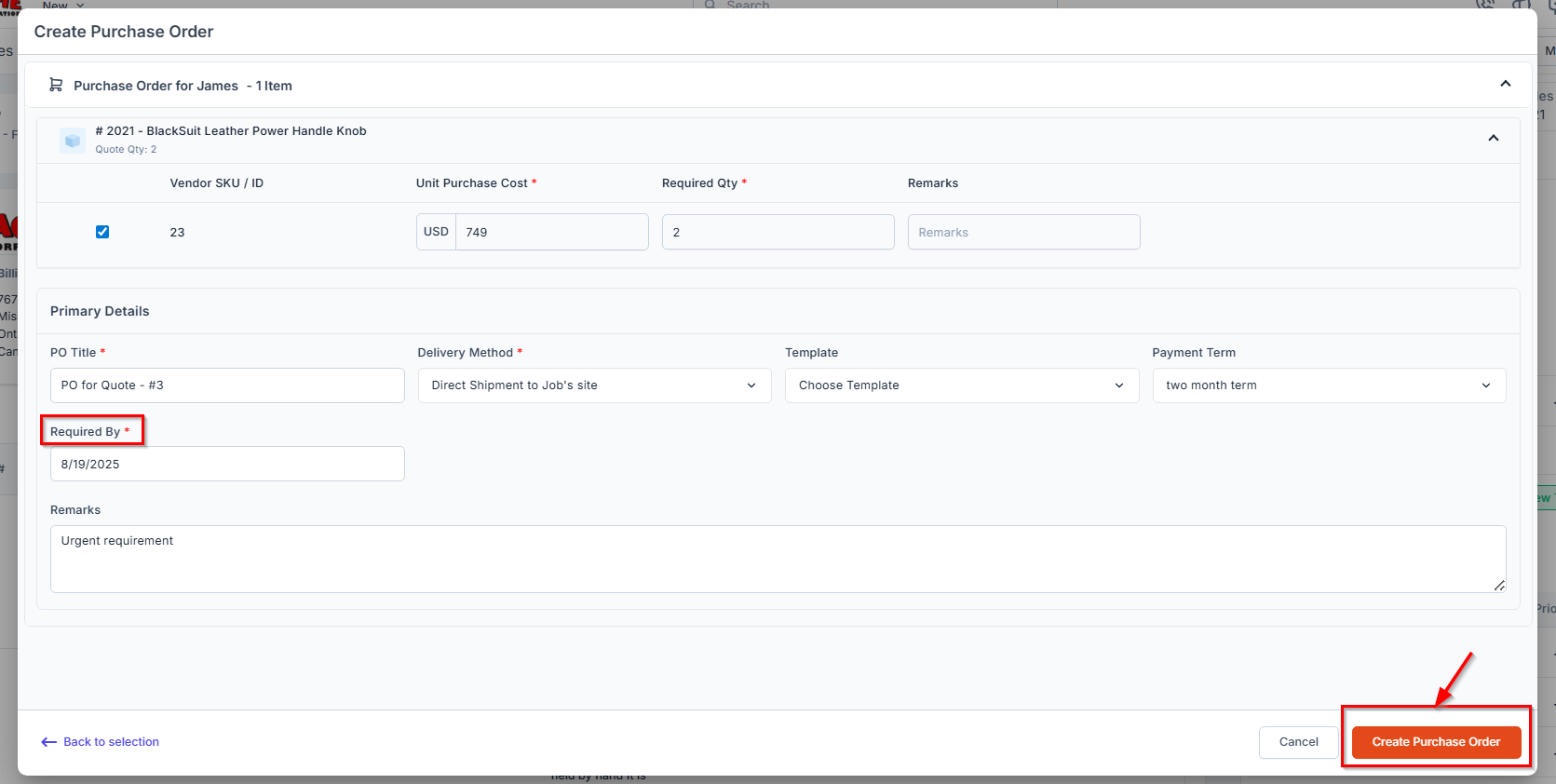- Purchase Order listing page
- Material Request details page
- Jobs > Parts and Services
- Quotes
Note: This feature is available only on select Zuper plans. To enable it for your account, please contact your account administrator or email us at [email protected]
- Purchase Order Module: The Purchase Order module must be enabled for your account.
- Vendors: Vendors should be added with complete contact and address details.
- Parts & Products: Items must be added to the vendor catalog.
- Custom Line Items: If the job includes a custom line item, ensure it has a unique ID, as this will be used as the SKU during PO creation.
Creating a New Purchase Order
To create a new purchase order from the purchasing module, follow these steps:- Click the Purchasing module from the left navigation menu and select Purchase Orders.
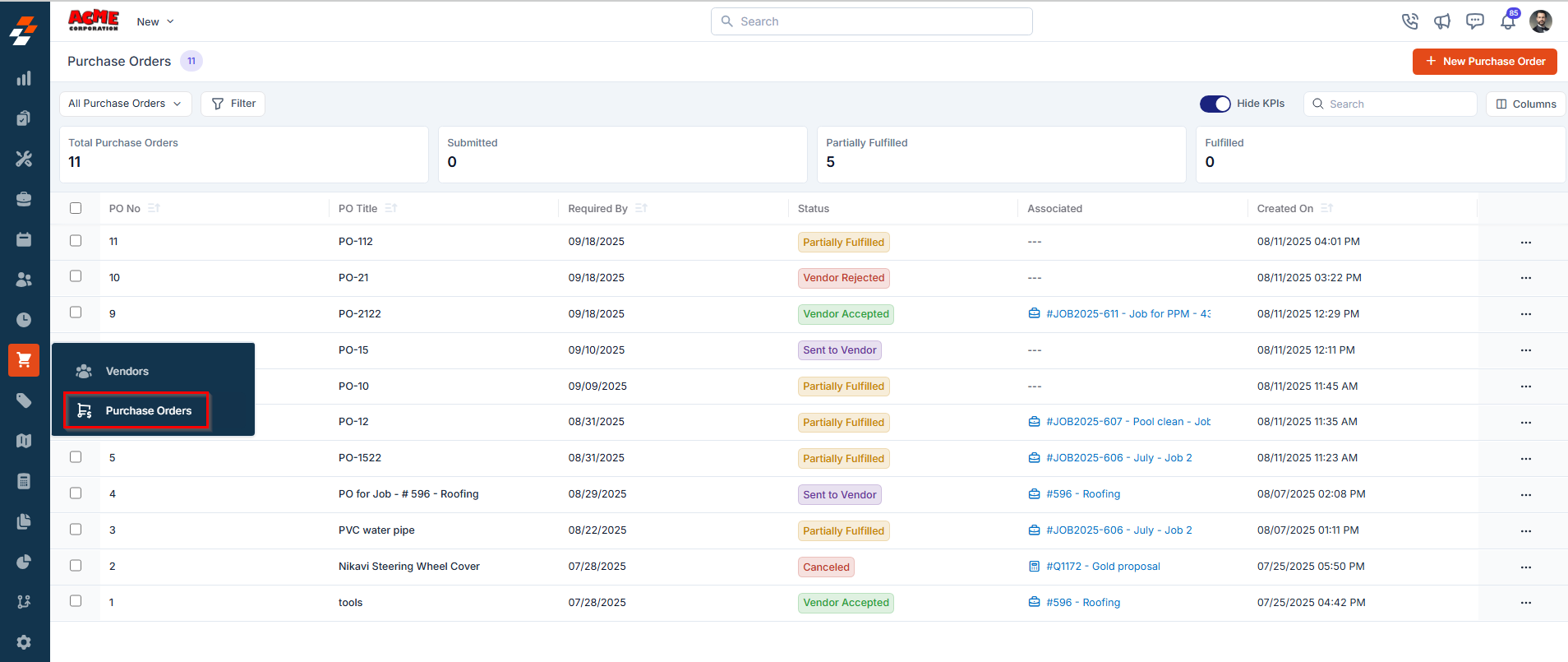
- You will view a list of existing purchase orders with details such as: Purchase Order No, Purchase Order Title, Required by date, Status, Vendor name, Total PO amount, and more.
- Click the + New Purchase Order button in the top right corner to create a new purchase order. A New Purchase Order creation page will open.
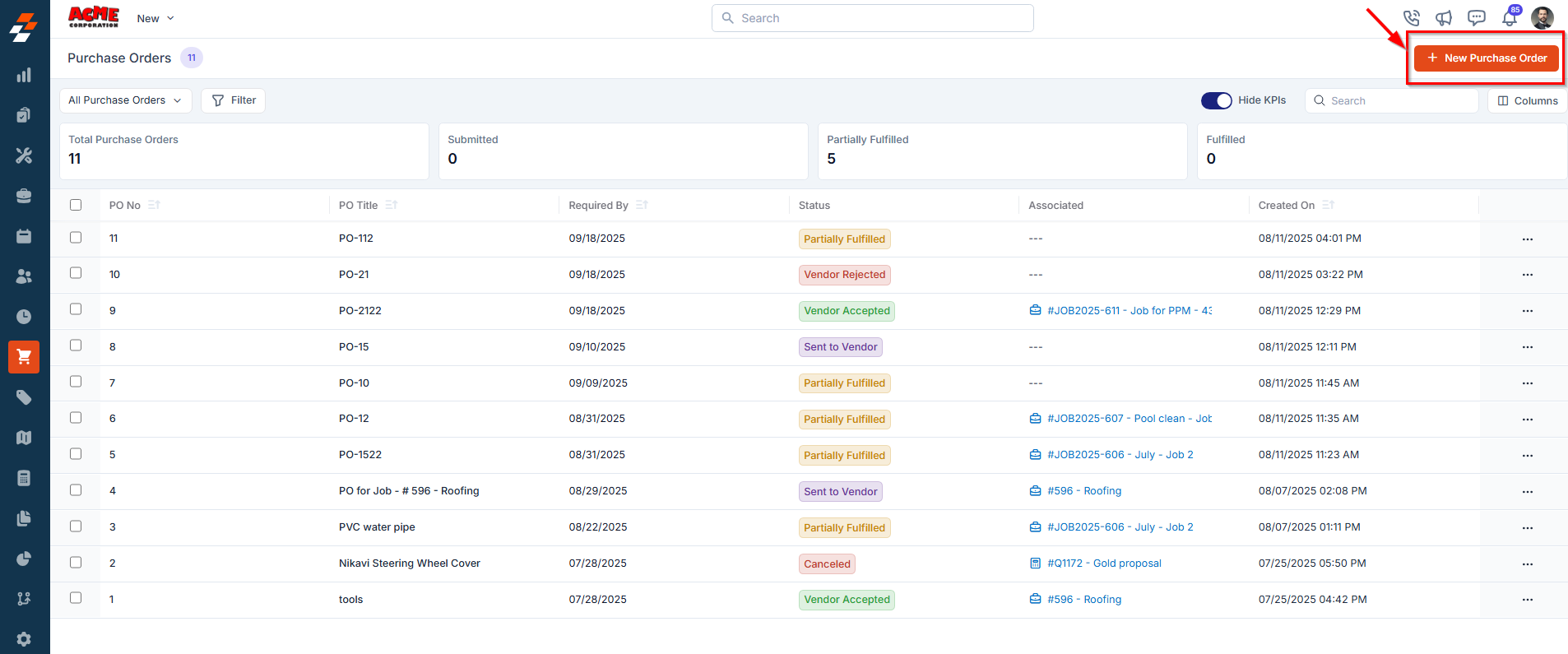
- Fill in the following sections to create a new purchase order.
Primary Details
This section captures all essential information related to the purchase order.- PO Title: Enter a unique title for the Purchase Order.
- Vendor: Select a vendor from the existing vendor list. Only active vendors will be available for selection. Once selected, the following details will automatically populate (all of which are editable if needed):
- Billing Address: The vendor’s registered billing address is populated by default.
- Delivery Address: The destination where the goods should be delivered. This is determined by the selected delivery method:
- If Direct shipment to Job’s site is selected, the job’s service address will be used.
- If Pickup from Vendor is selected, the vendor’s pickup address will be shown.
- If Deliver to Warehouse is selected, the selected warehouse address will be used.
- Delivery Method: Specifies how the goods will be delivered. This typically includes:
- Direct shipment to Job’s site
- Pickup from Vendor
- Deliver to Warehouse
- Payment Term: Indicates the payment agreement between your organization and the vendor.
Note: For more information on how to set up your vendors, see the Vendors article.
-
Delivery Method: This defines how the items in the Purchase Order will be delivered. Choose one of the following delivery methods based on your logistics or vendor arrangement:
- Direct Shipment to Job’s site When this option is selected, the ordered items will be shipped directly to the job location.
Note: If this method is selected, the delivery address will be automatically populated with the service address linked to the associated job.- Deliver to Warehouse
When this option is selected, the ordered items will be delivered to the selected warehouse within your organization for storage or future dispatch.
Note: If this method is selected, ensure that the correct warehouse is chosen from the Delivery To dropdown list and that the delivery address for the selected warehouse is added in the Delivery Address field.- Pickup from Vendor
When this option is selected, your team will collect the ordered items directly from the vendor’s location and transport them to one of your organization’s warehouses.
Note: If this method is selected, the delivery address will be auto-filled with the vendor’s pickup address. -
Delivery Time: Select the preferred time window for receiving the item. This helps the vendor plan the delivery more accurately. The available options include:
- Anytime – No specific delivery window is required.
- Morning – Delivery is expected during morning hours.
- Afternoon – Delivery is expected during afternoon hours.
- Special Request – Choose this option if you need the delivery at a specific time or under special conditions.
- Reference Number: Enter an optional internal or vendor-specific reference ID.
- Required By: Select the date by which the items are required.
Note: This date must be today or a future date.
- Payment Term: Automatically filled based on the selected vendor’s default payment terms. You may update it if required.
- Template: A default template is pre-selected. If required, you can choose a different template for the purchase order from the drop-down menu.
- Remarks: Add any additional notes or instructions related to the purchase order.
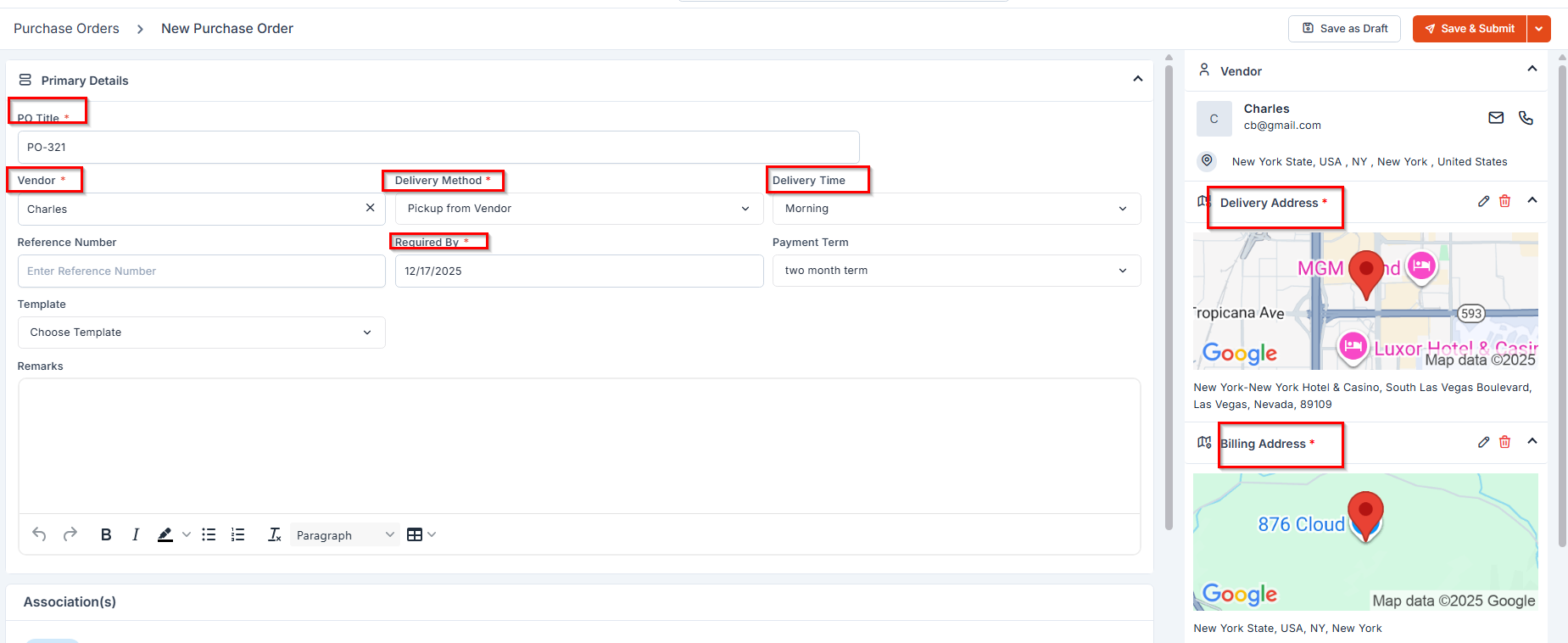
Associations
You can associate a Purchase Order (PO) with either a Job or a Quote. To do this:- Click “+ Add” in the Associations section.
- Select the appropriate Job or Quote from the list.
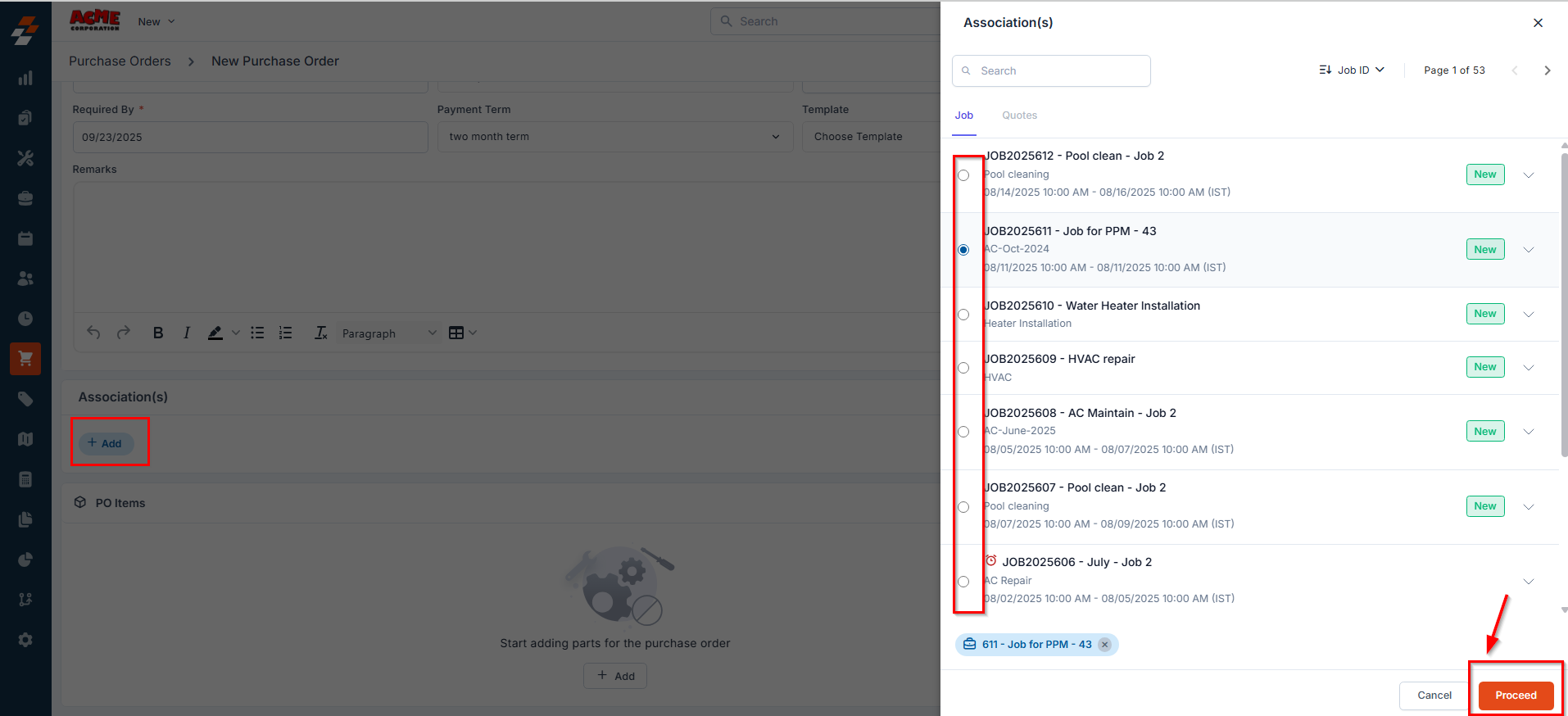
- Once the association is made, a modal will appear displaying the list of products from the selected Job or Quote. Choose the relevant items, and they will automatically populate in the PO Items section.
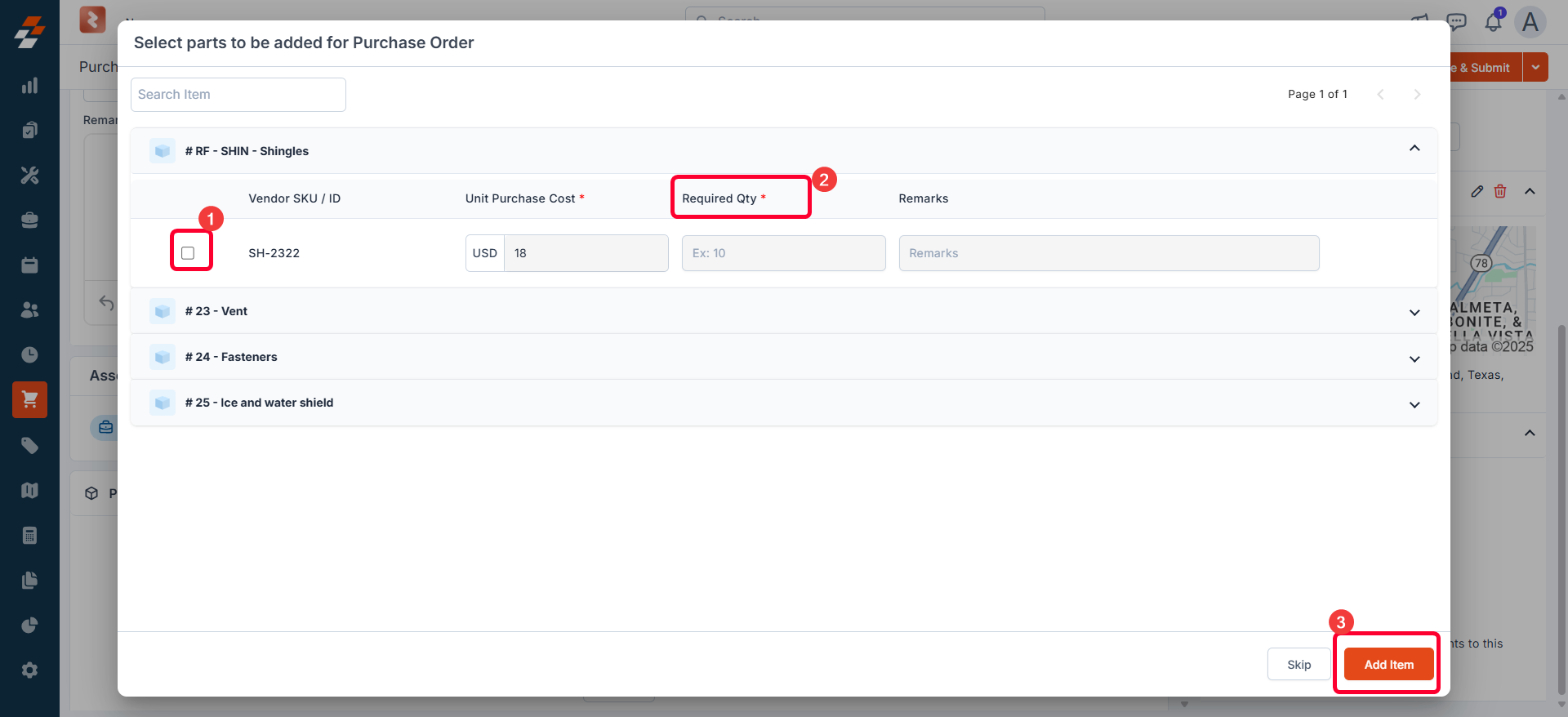
Note: Associating a PO with a Job or Quote helps track the purpose of the purchase and streamlines your workflow by linking related records and products.
PO items
This section allows you to add parts and products that you wish to purchase from the selected vendor. You can:- Choose items from the Vendor Catalog, or
- Add Custom Line Items that are specific to this PO.
To add parts/products from the Vendor Catalog:
To add parts/products from the Vendor Catalog:
1. In the PO Items section, click “+ Add” and select “Line Item.”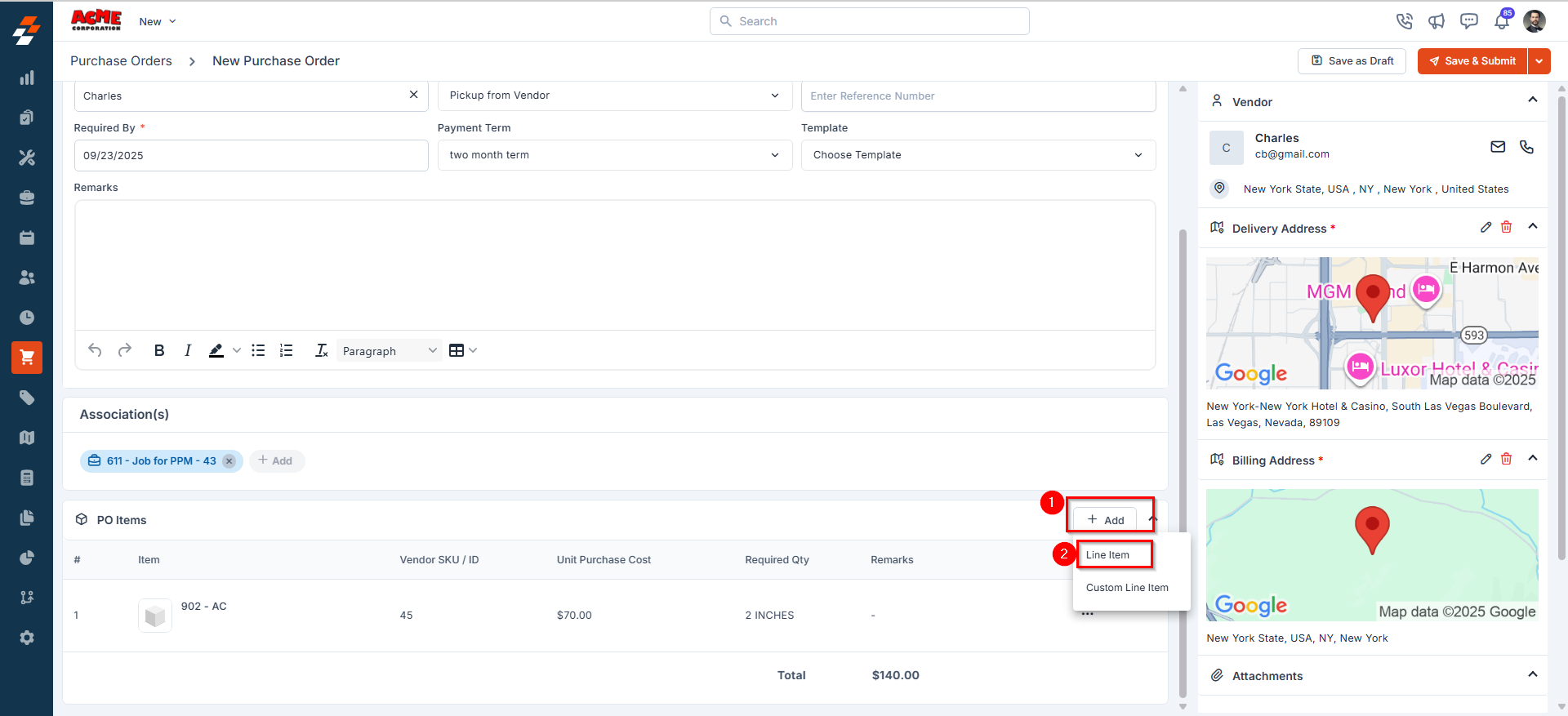
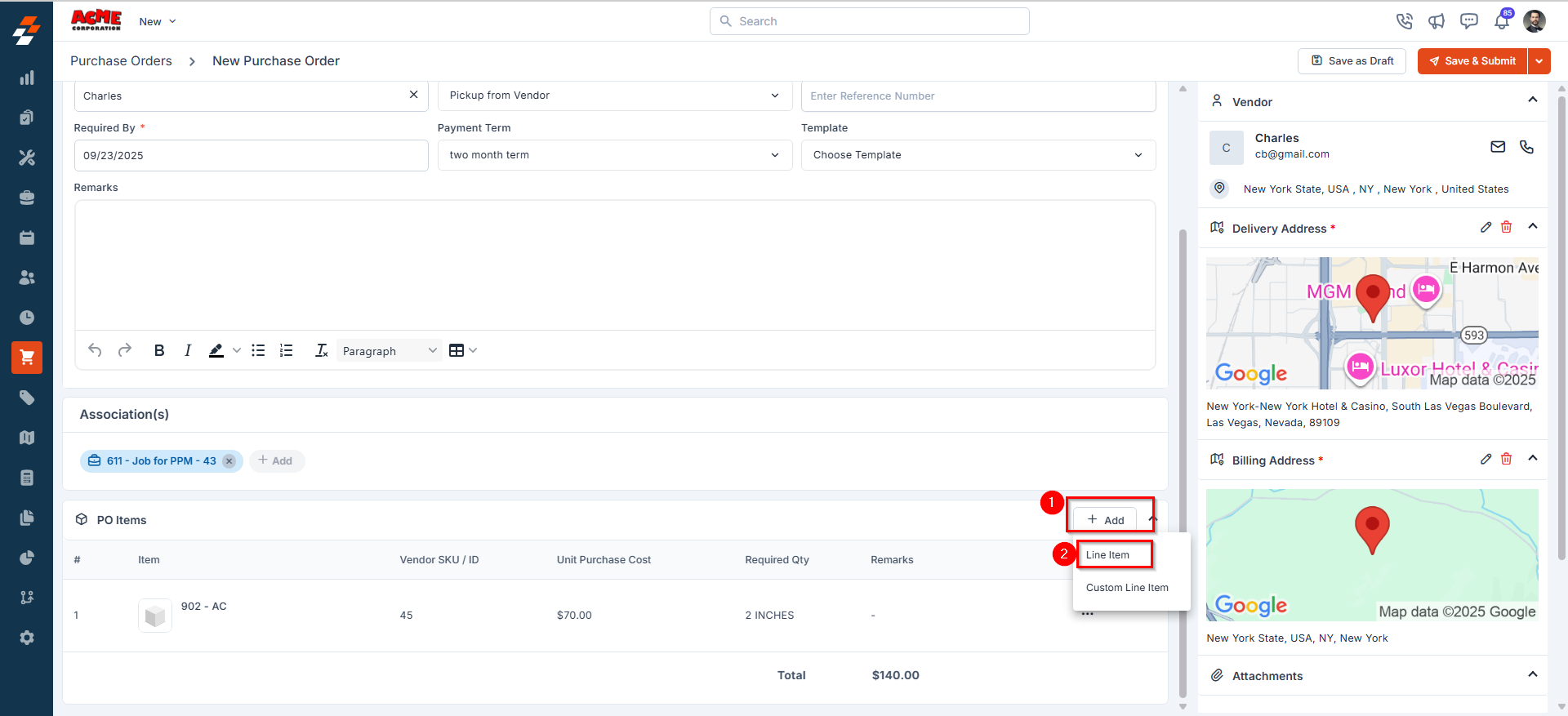
- The Vendor Catalog will open.
- Browse or search to find desired parts/products.
- Select the Vendor SKU / ID.
- Enter the quantity in the Required Qty field.
-
Click “Add Item” to include it in the PO.
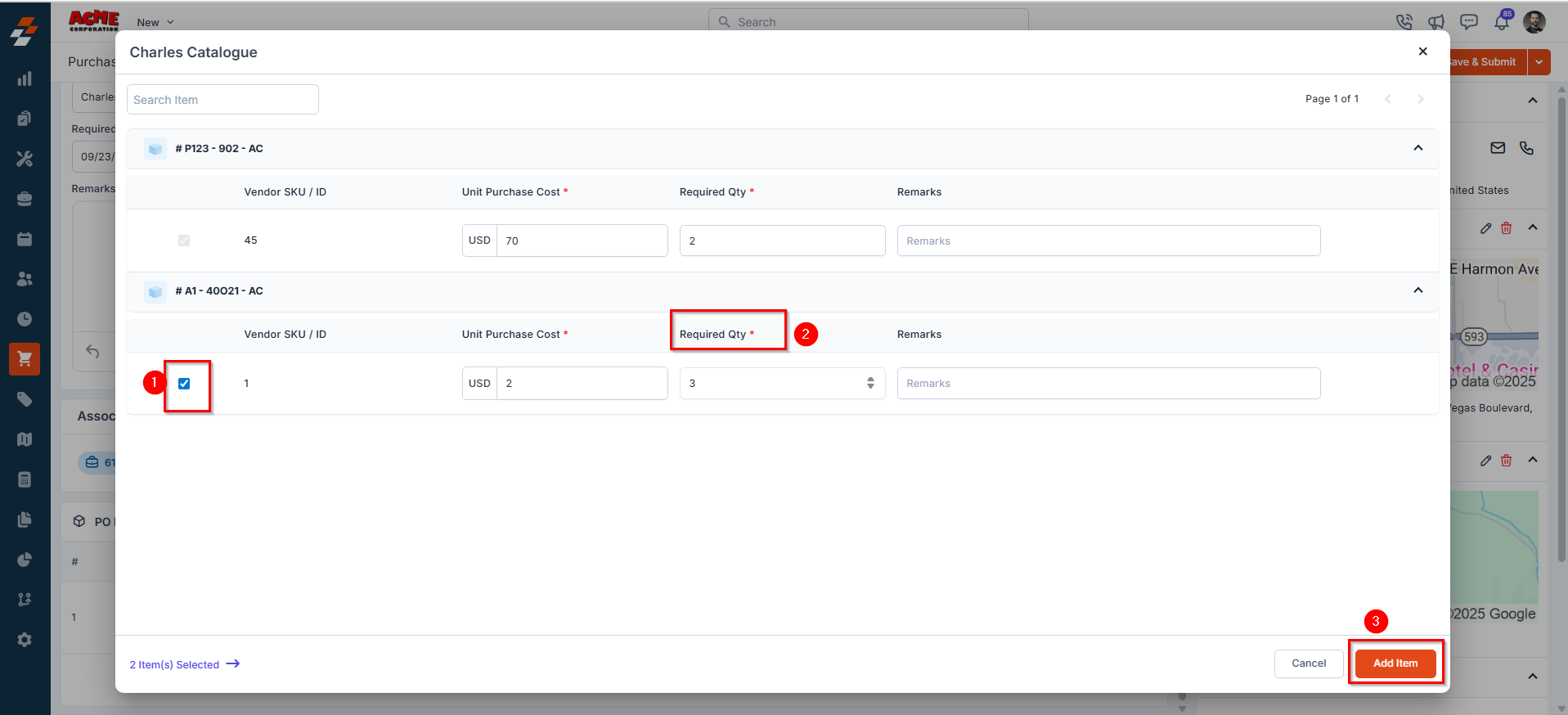
To add a custom line item:
To add a custom line item:
Use this option to add items that are not listed in the Vendor Catalog.
-
In the PO Items section, click “+ Add” and select “Custom Line Item.”
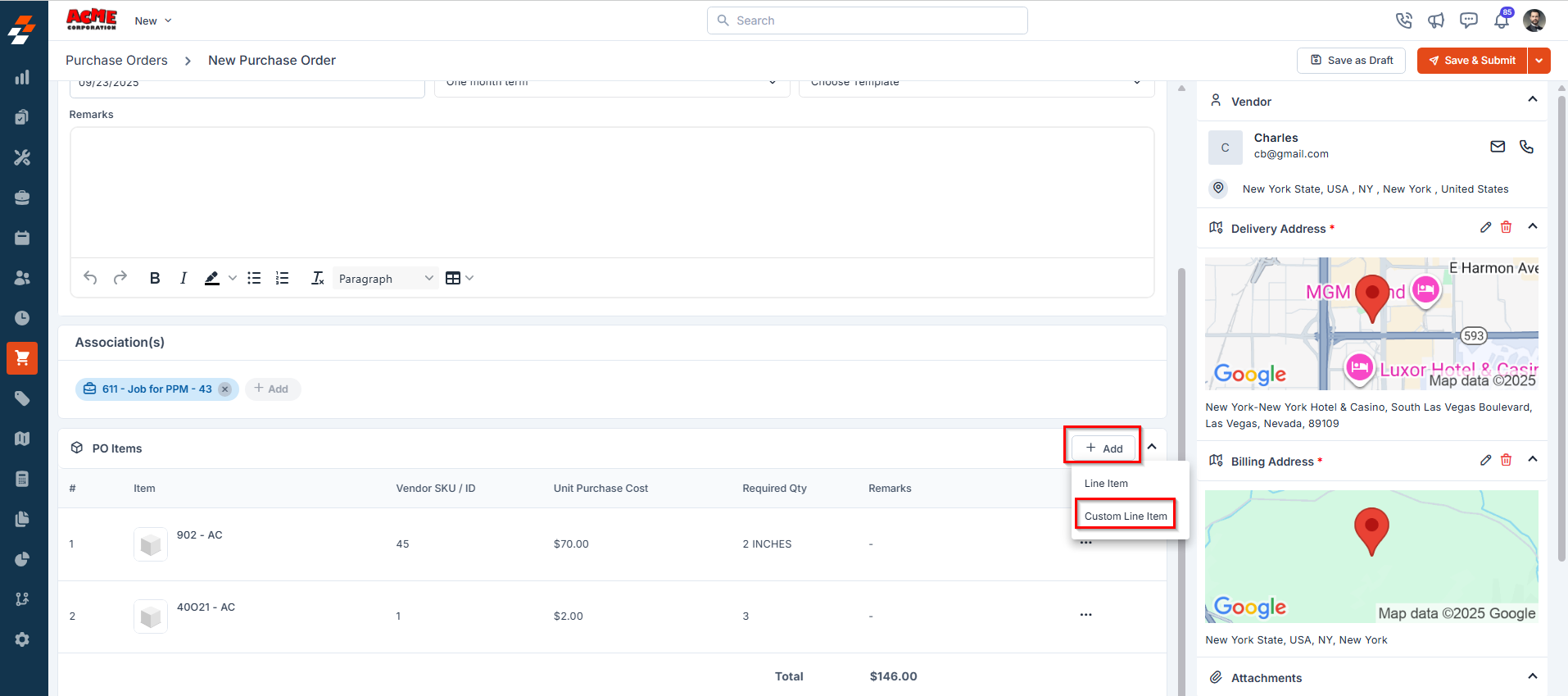
- The Create New Line Item dialog box will open.
-
Enter the following details:
- ID – A unique identifier for the purchase order item.
- Name – The name or description of the product.
- Unit Purchase Cost – The cost per unit of the item (in USD).
- Required Quantity – The number of items needed.
- Remarks (if any) – Optional notes or instructions related to the item.
-
Click “Create” to add the item to the PO.
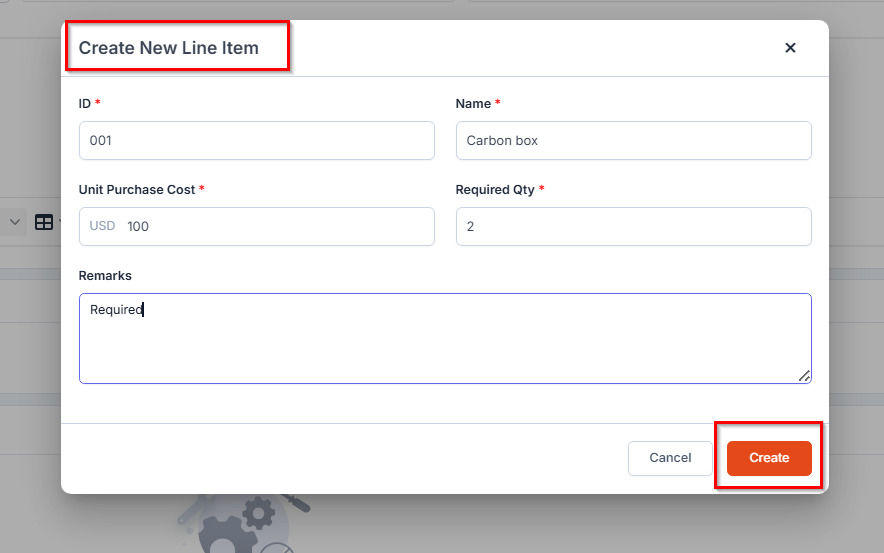
Note: Custom line items are specific to this PO only. They are not added to the Vendor Catalog or inventory.
Viewing and Managing Selected Parts/Products
Viewing and Managing Selected Parts/Products
Once added, all PO items will be displayed in a table with the following columns:To modify the required quantity or remove an item:
- Item – Name of the part or product(s) that you wish to purchase.
- Vendor SKU /ID – Unique product identifier from the vendor.
- Unit Purchase Cost – Cost per unit charged by the vendor.
- Required Quantity – Number of units to be ordered.
- Remarks – Any notes or special instructions added to the PO.
Note: You’ll also see that the total cost of the purchase order is automatically calculated based on the Required Quantity × Unit Purchase Cost for all listed items.
- Click the ellipsis (⋯) icon under the Actions column next to the item.
-
Select the desired action: Edit or Remove.
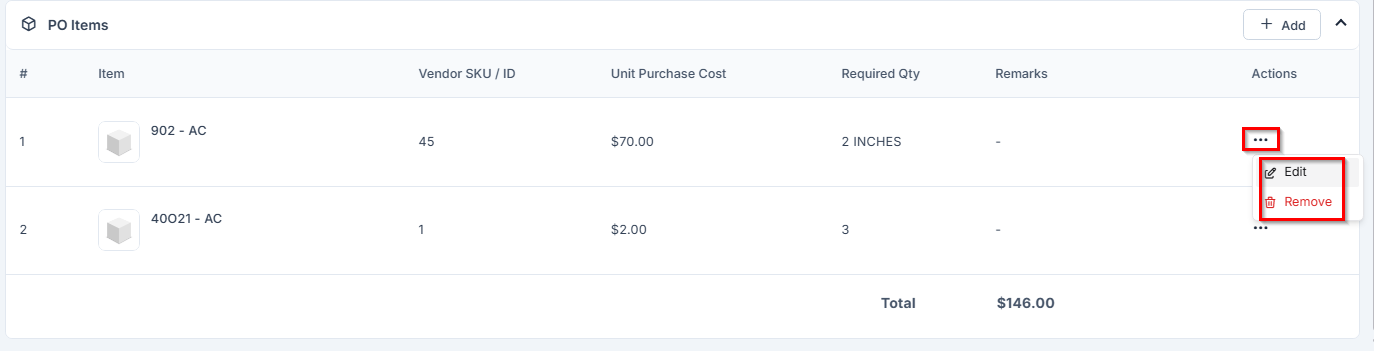
Other Details
This section displays any custom fields that have been configured by your organization. These fields may capture additional PO-specific data such as department codes, project references, or approval notes, and so on.Attachments
The Attachments section allows you to upload supporting documents such as images, videos, specifications, or invoices related to the purchase order. To upload an attachment:- Click “+ Add Attachment.”
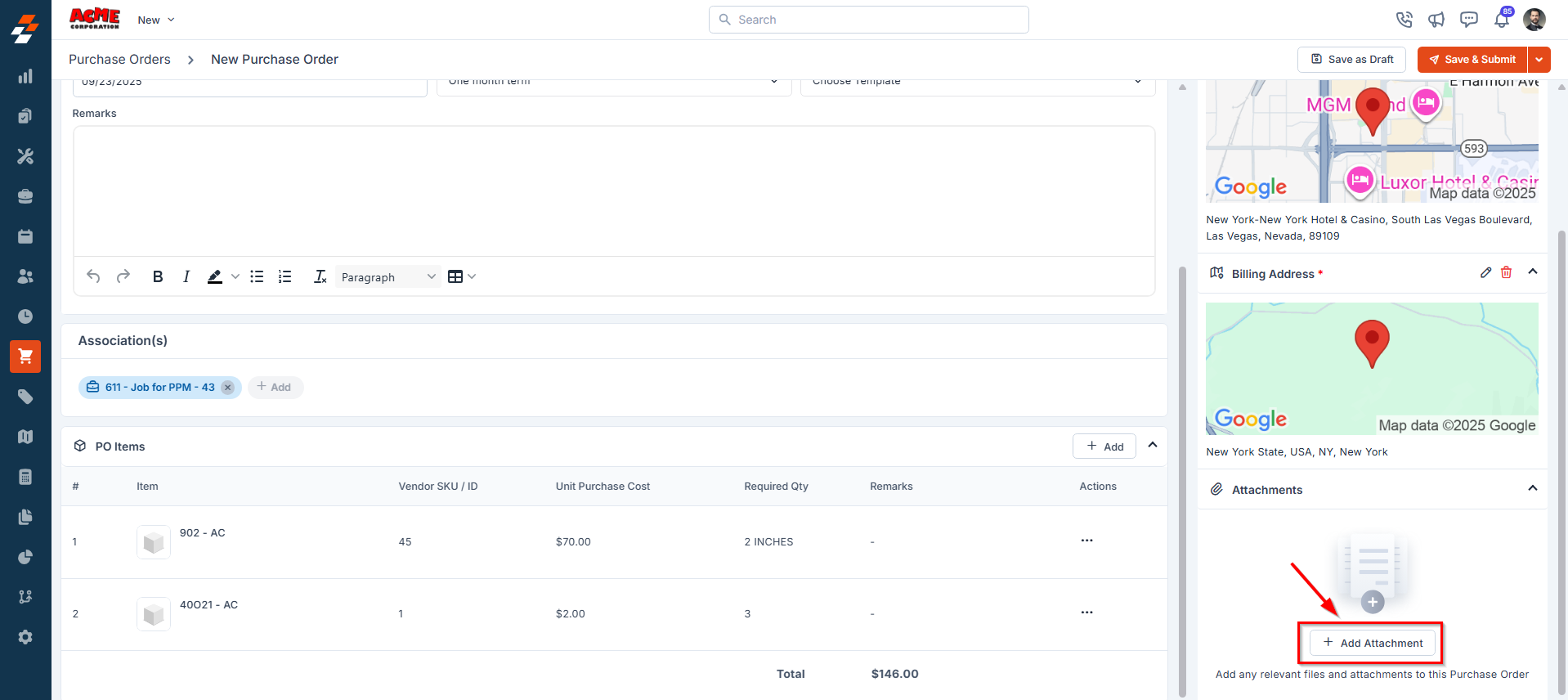
- Choose and upload the file from your computer.
- Once the file is uploaded, click “Done.”
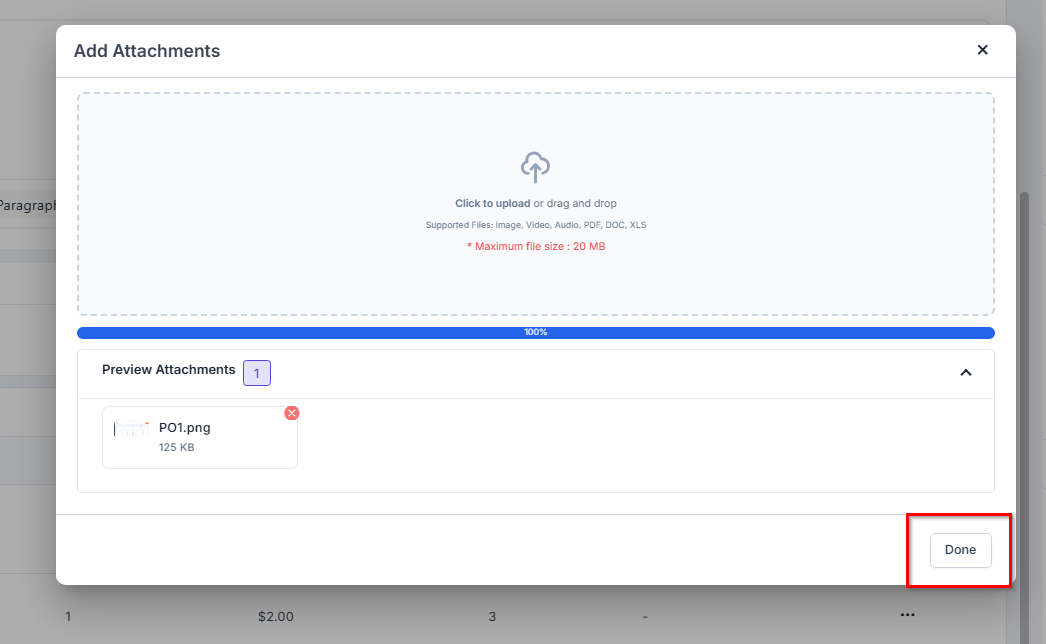
- Save as Draft: Save the PO without submitting. Useful if you need to review or complete it later.
- Save & Submit: This option allows you to submit the Purchase Order (PO) for approval. Based on the configured workflow, the PO will then move to the next stage in the approval hierarchy for review.
- Discard PO: Cancel and permanently delete the draft PO.
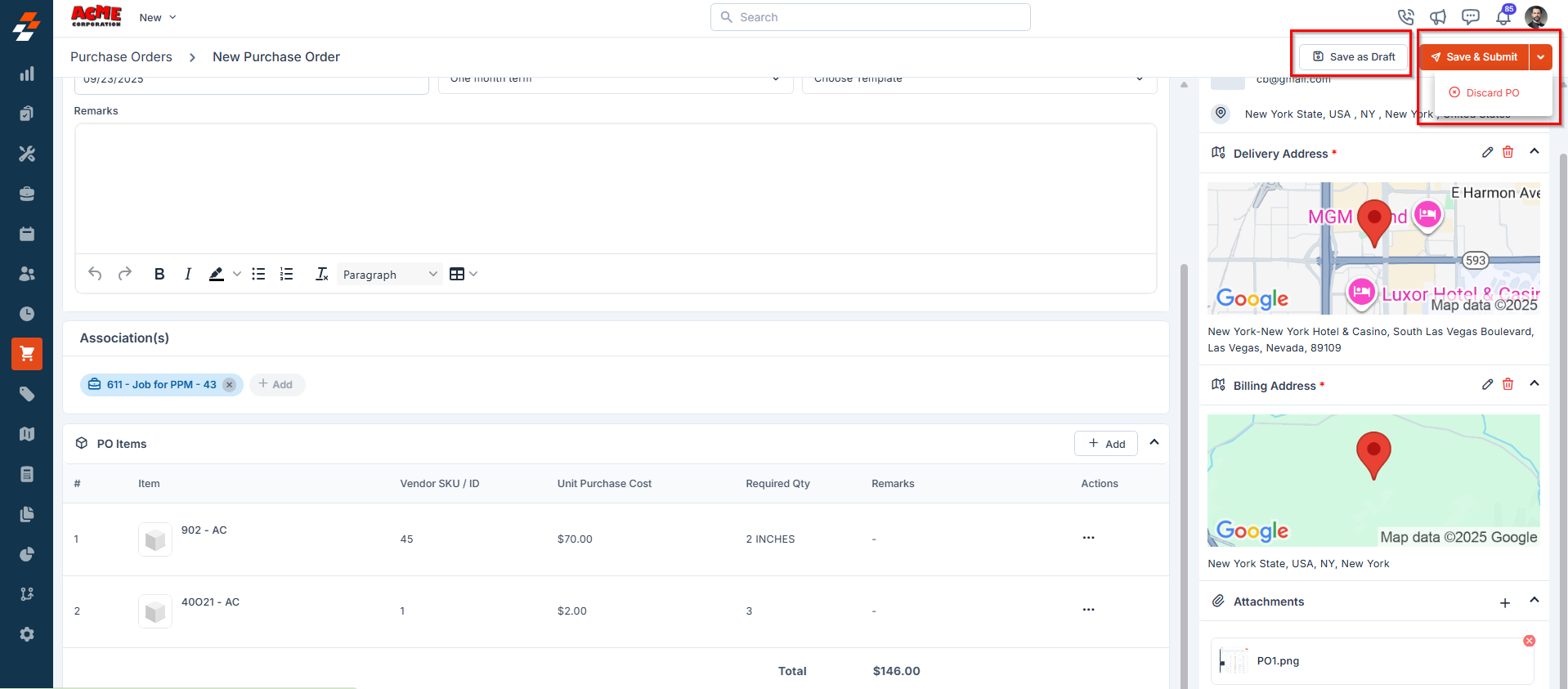
Creating a Purchase Order from Other Areas
As mentioned above, you can also create a purchase order (PO) directly from other modules where material needs arise, such as Jobs or Quotes. This association streamlines the procurement process by linking the PO to its source, auto-filling relevant details, and ensuring accurate tracking.Material Request details page
You can initiate a purchase order from the Material Request Details page when the requested materials are unavailable in inventory and need to be sourced externally.Note: If your organization has enabled the Approval Hierarchy setting, the material request must first be internally approved before a purchase order can be created. This approval step ensures that procurement is based on validated needs, helping prevent unnecessary or duplicate purchases.
Navigation: Material Requests Listing Page → Select a Material Request → Material Request Details Page → Click “Purchase Orders*”* (available after approval)
Creating the Purchase Order
- From the left panel of the material request details page, click Purchase Order or click “Convert to Purchase Order” at the top-right.
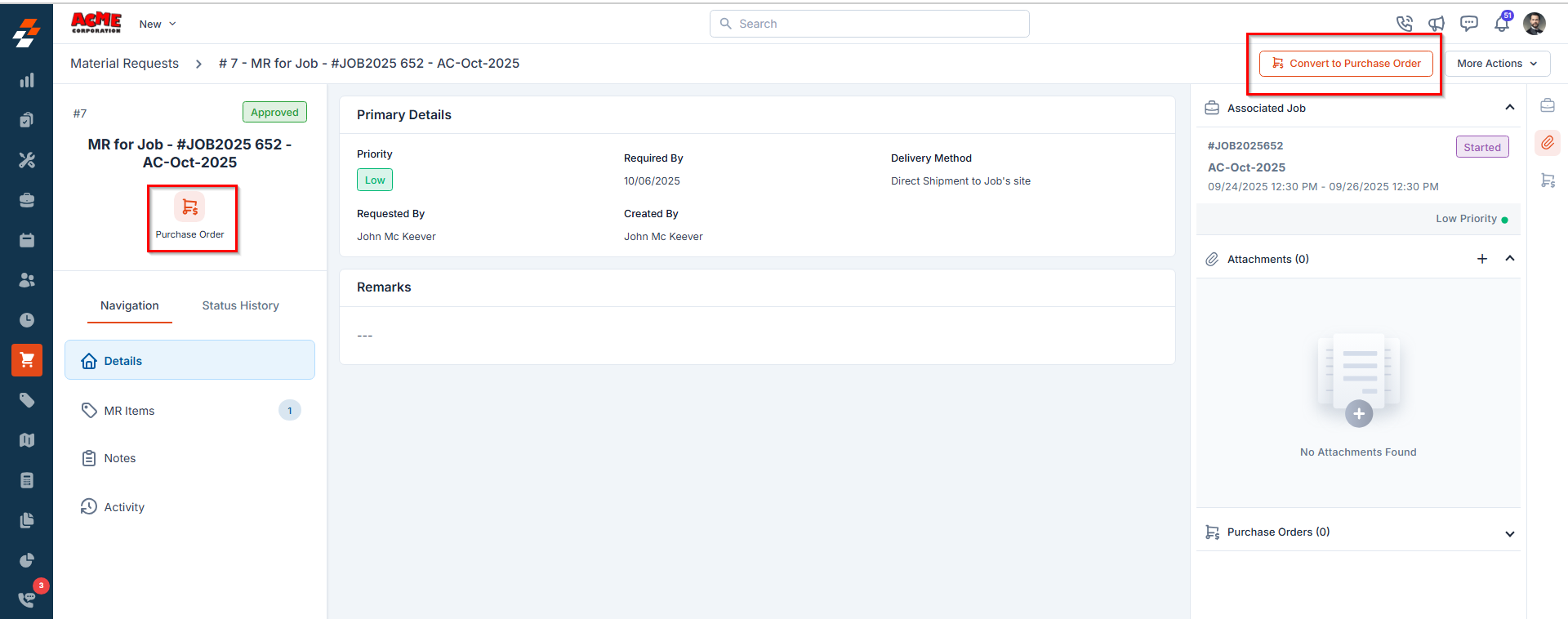
- The Parts & Products dialog appears with all requested items.
Note: Vendor mapping must be configured for the items before they can be converted into a Purchase Order. If vendor mapping is missing, you cannot create a Purchase Order for the MR items.
- Select the required items to be purchased and choose the Vendor from the drop-down menu.
- Once chosen, click Next. The Create Purchase Order screen appears.
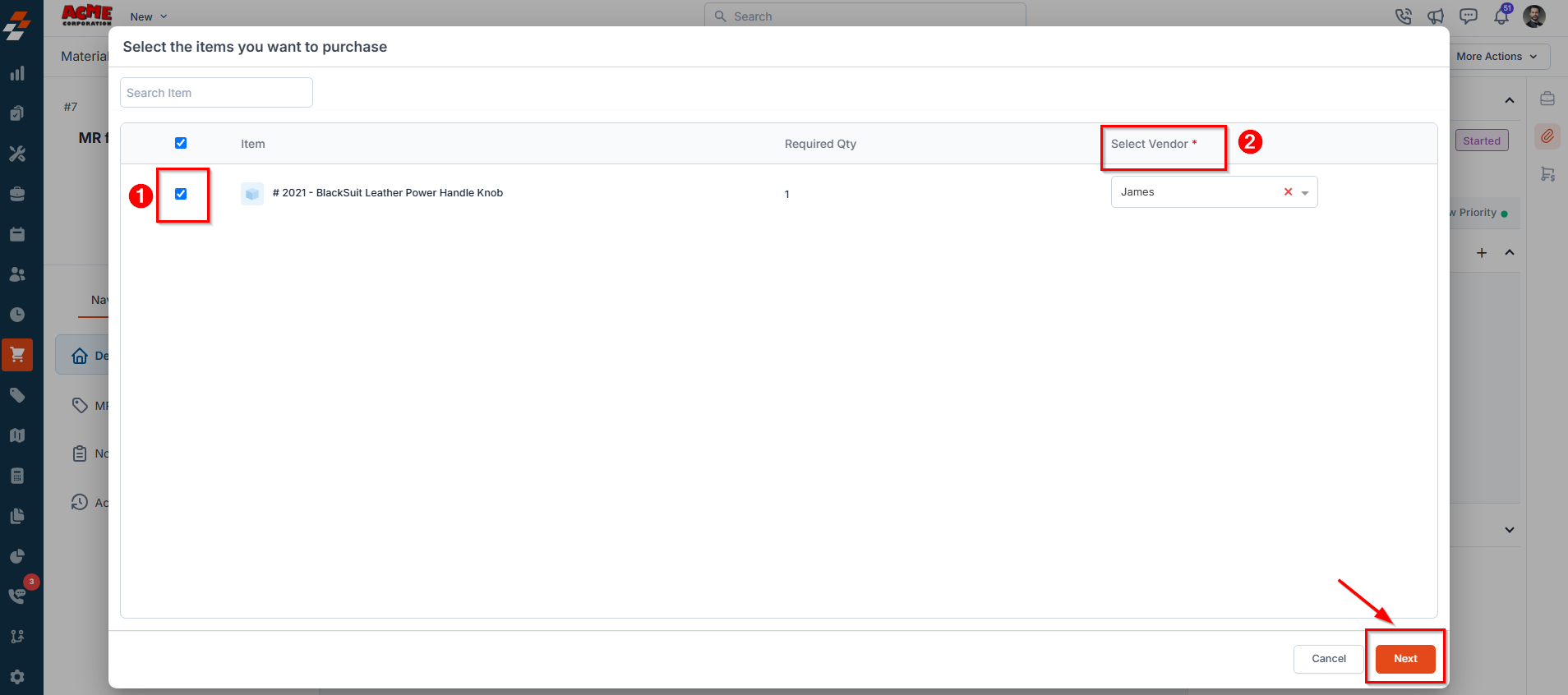
- Fill in the necessary details and click Create Purchase Order to finalize.
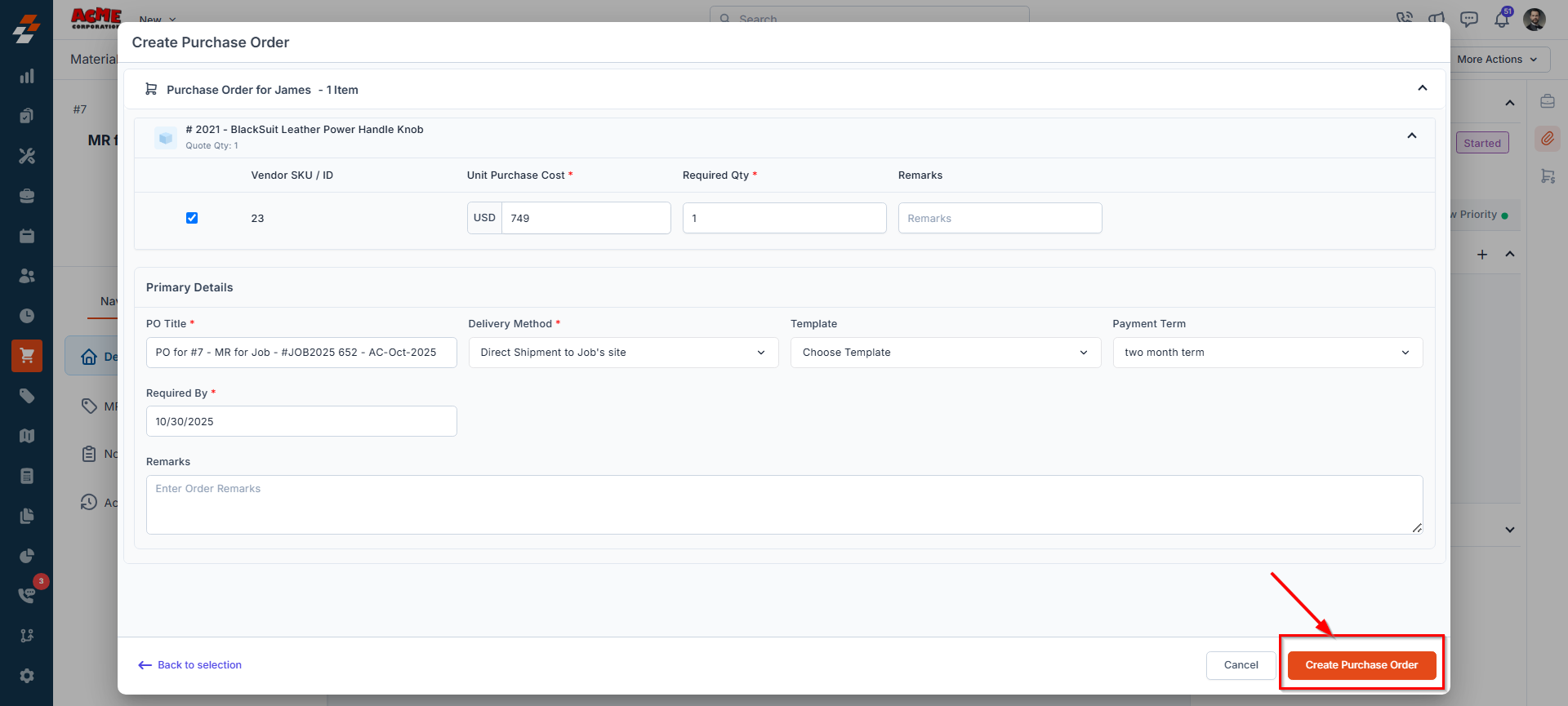
Jobs
When a technician identifies missing or additional parts during a job, you can raise a purchase order directly from the Job Details page. This helps ensure that materials needed to complete the job are procured without delay.Note: A purchase order can be created only if the associated job has an item added under the Line Items>> Part/Service Details section and the required quantity is not available in stock.
Navigation:Jobs Listing Page -> Select a Job -> Job Details Page -> Select Line Items -> Part/Service Details -> Click “Request” -> Choose Purchase Order(s)
Creating the Purchase Order
- In the Part/Service Details section, click Request and choose Purchase Order(s) from the drop-down menu.
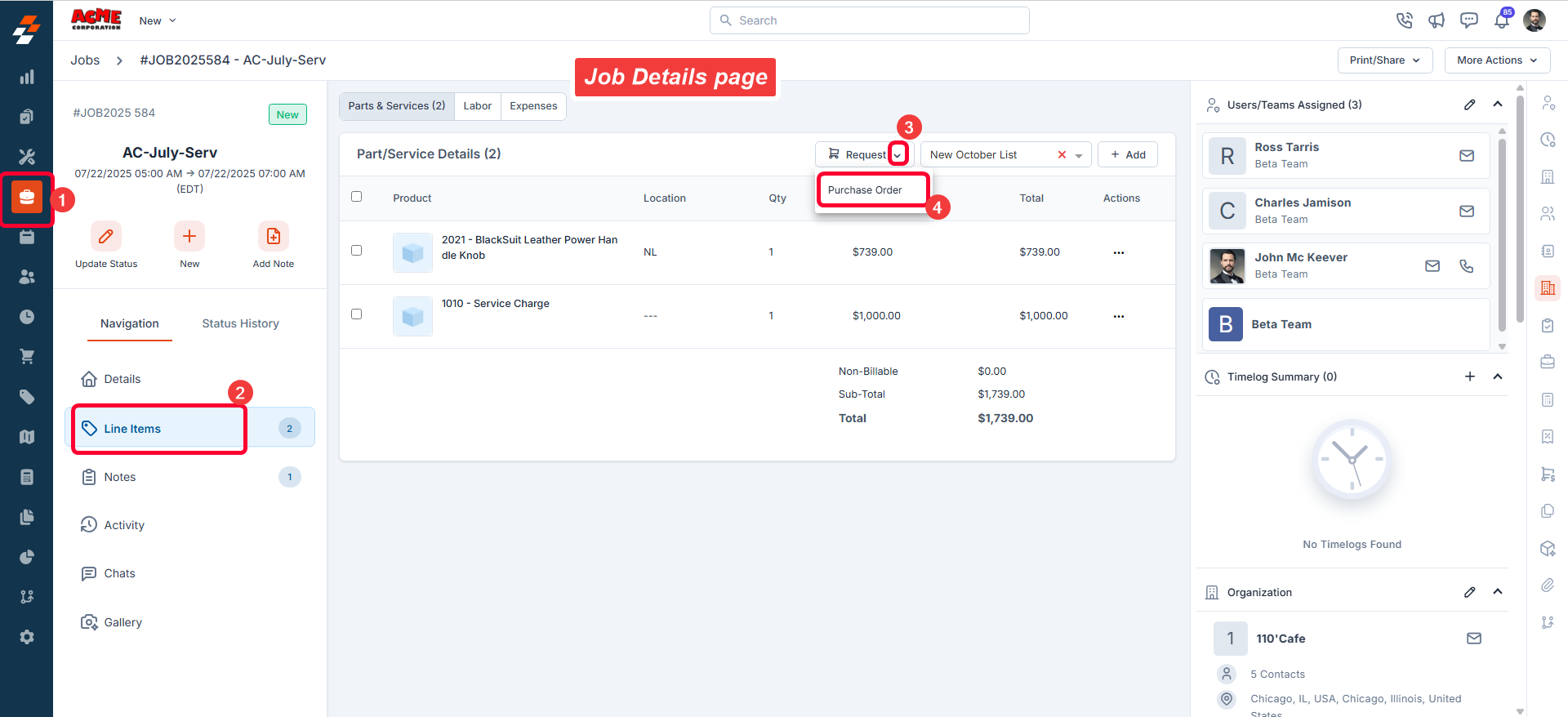
- A modal window will appear with the list of items.
- Select the item(s) you want to purchase and choose the vendor from the dropdown menu.
If an item has a preferred vendor configured, that vendor will be pre-filled during vendor selection
- Once selected, click “Next.” The Create Purchase Order screen will appear.
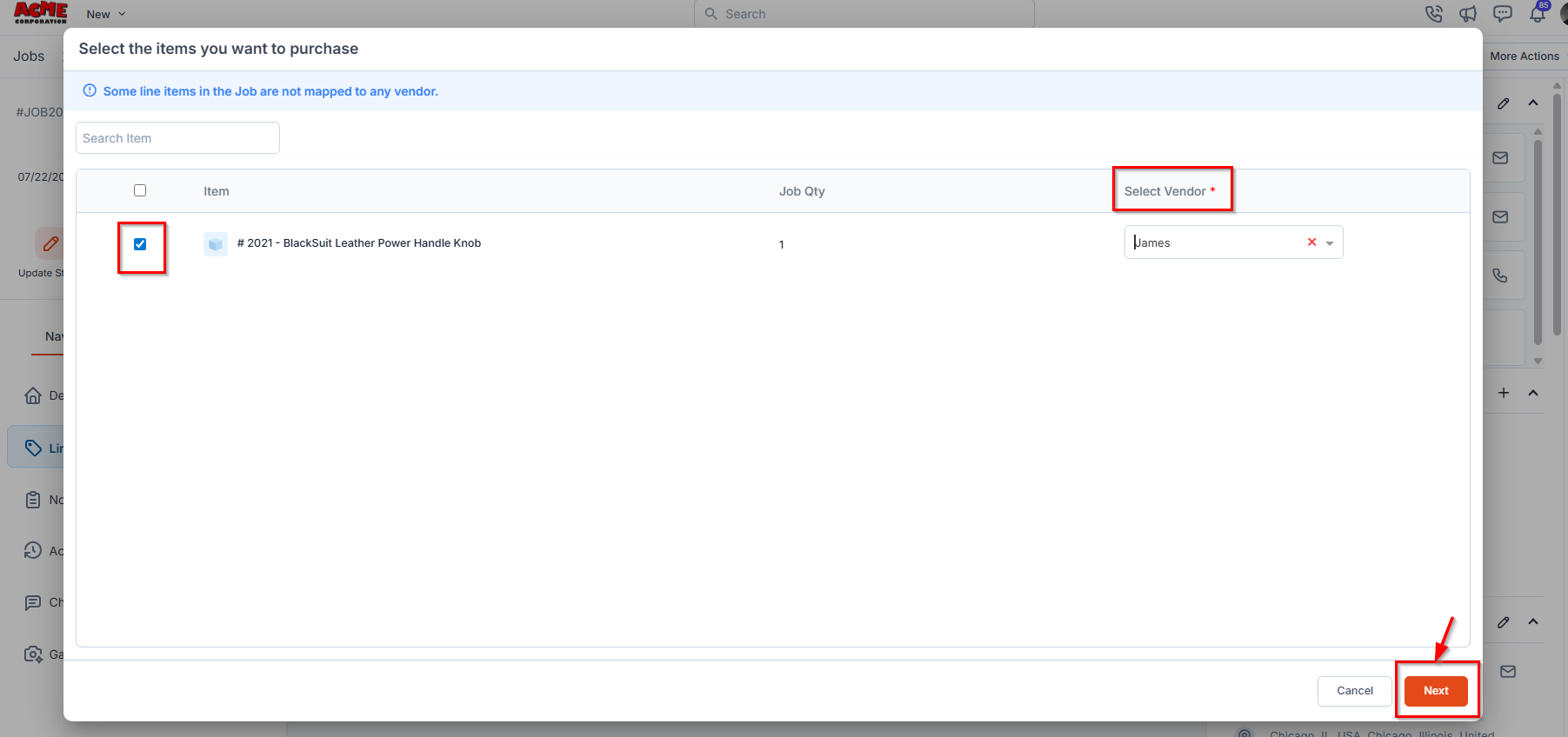
- Fill in the necessary details and click Create Purchase Order to finalize.
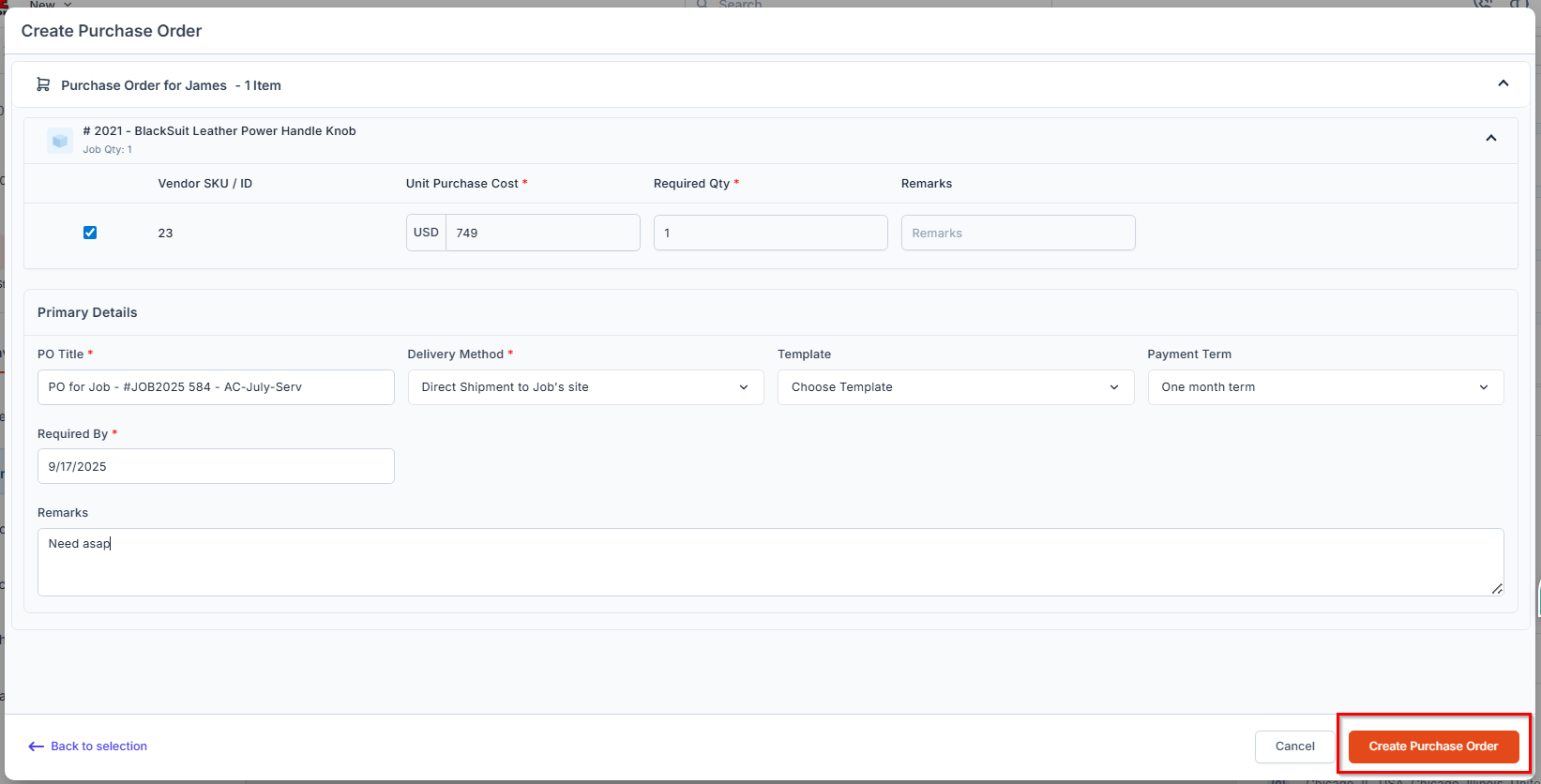
- The newly created PO will then appear in the Purchase Orders listing page with a status of Draft.
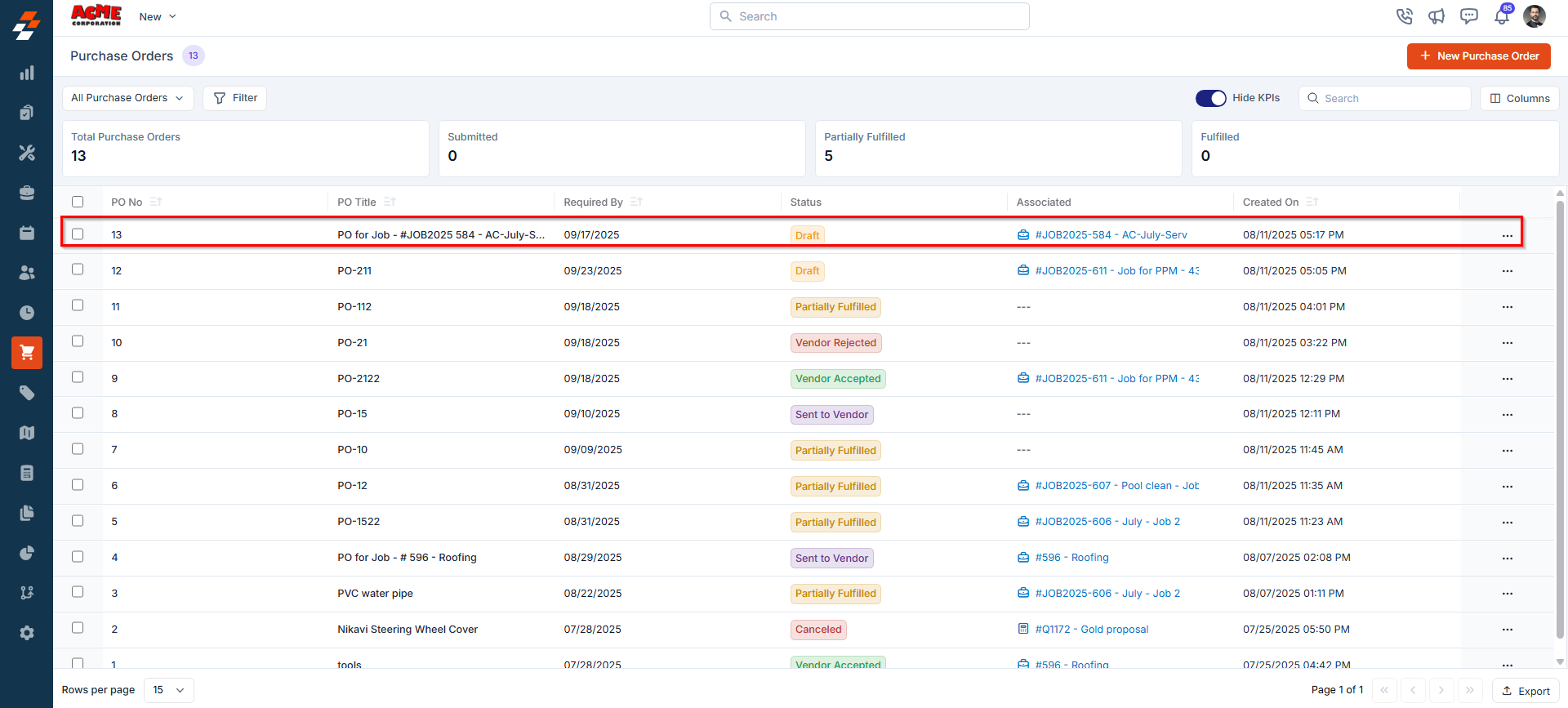
Note: A job associated with a purchase order cannot be closed unless the purchase order status is Draft, Cancelled, Closed, or Fulfilled.
Quotes
You can create a purchase order directly from the Quote Details page when the quoted items need to be sourced externally.Note: A purchase order can be created only if the quote includes line items that are not currently available in inventory. This helps streamline procurement and avoid discrepancies during fulfillment.
Navigation:
You can create a purchase order from the Quote Details page in two ways:
You can create a purchase order from the Quote Details page in two ways:
- 1. Quotes Listing Page -> Select a Quote -> Quote Details Page -> On the right pane, locate the Purchase Orders module -> Click “+” to create a new purchase order.
- 2. Quote Details Page -> On the top-right corner of the page, click New -> Select Purchase Order to create a new purchase order.
Creating the Purchase Order
- You can create a purchase order from the Quote Details page in two ways:
- Directly from the top-right corner:
- Navigate to the Quotes Listing Page.
- Select the desired quote to open the Quote Details Page.
- On the top-right corner of the page, click New.
- Select Purchase Order to create a new purchase order.
- From the right panel:
- In the right pane of the quote details page, locate the Purchase Orders module.
- Click the “+” icon to create a new purchase order.
- Directly from the top-right corner:
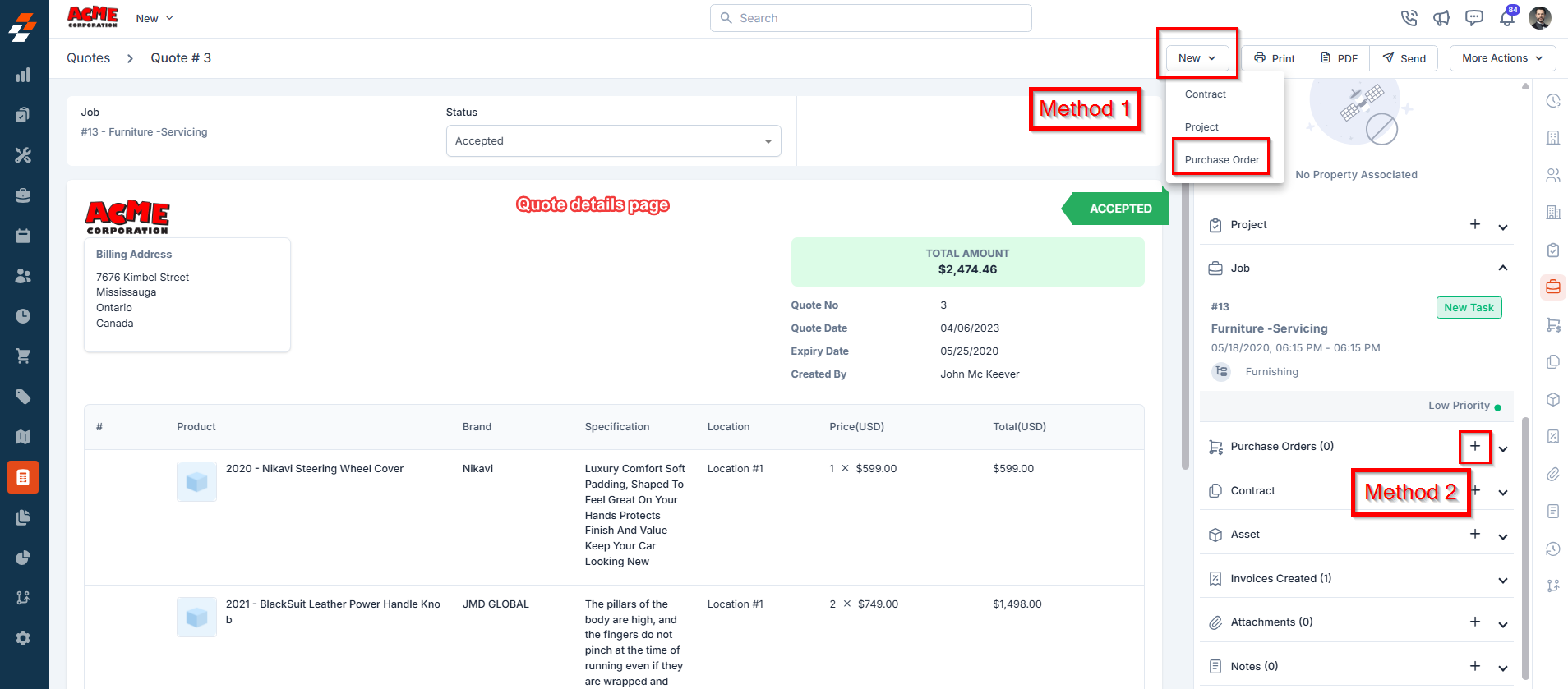
- A modal window will appear with the list of quoted items.
- Select the item(s) you want to purchase and choose the vendor from the dropdown menu.
- Once selected, click Next. The Create Purchase Order screen will appear.
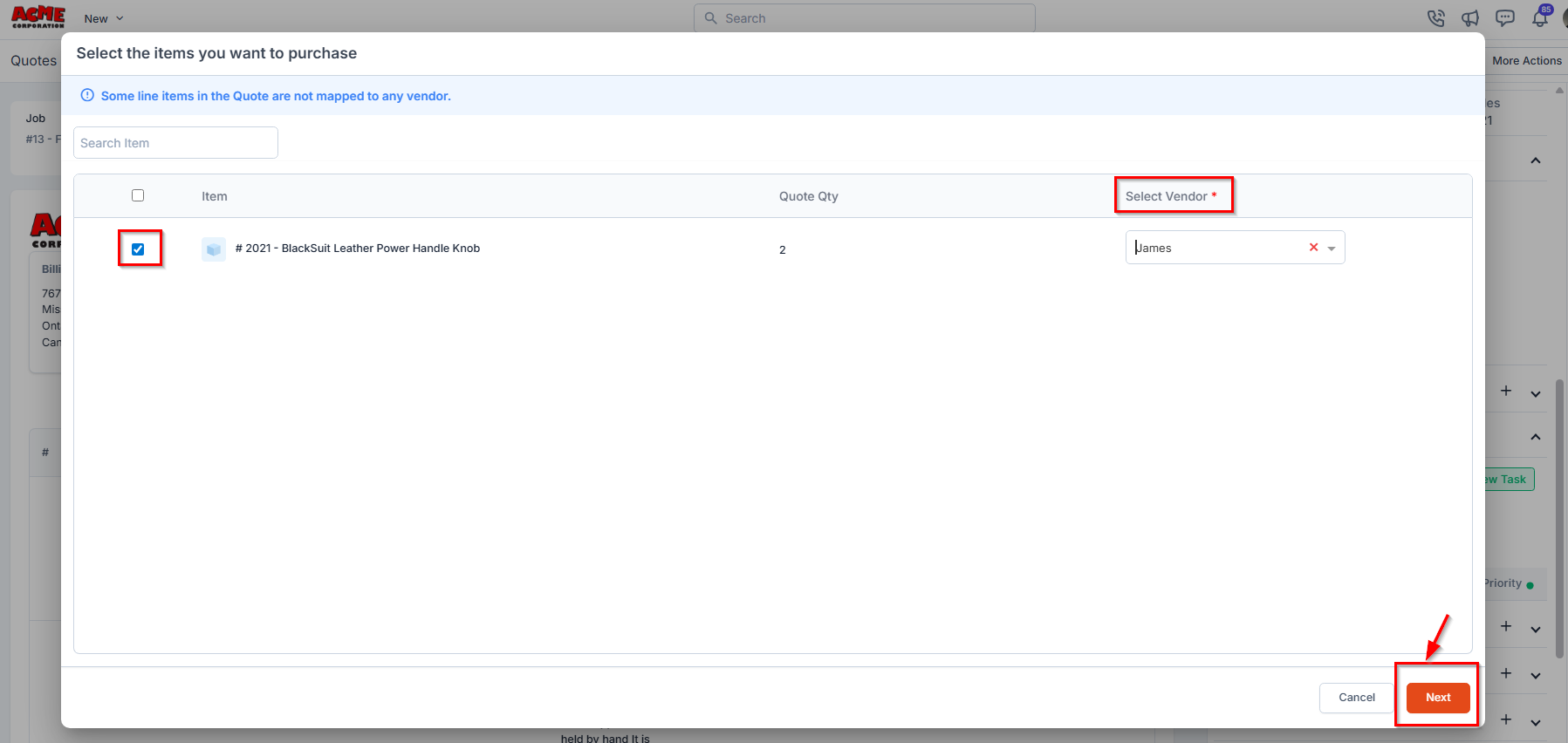
- Fill in the required details and click Create Purchase Order to finalize.