Navigating to Purchase Order Status
To view the status of a purchase order:- Click the Purchasing module from the left navigation menu and select Purchase Orders.
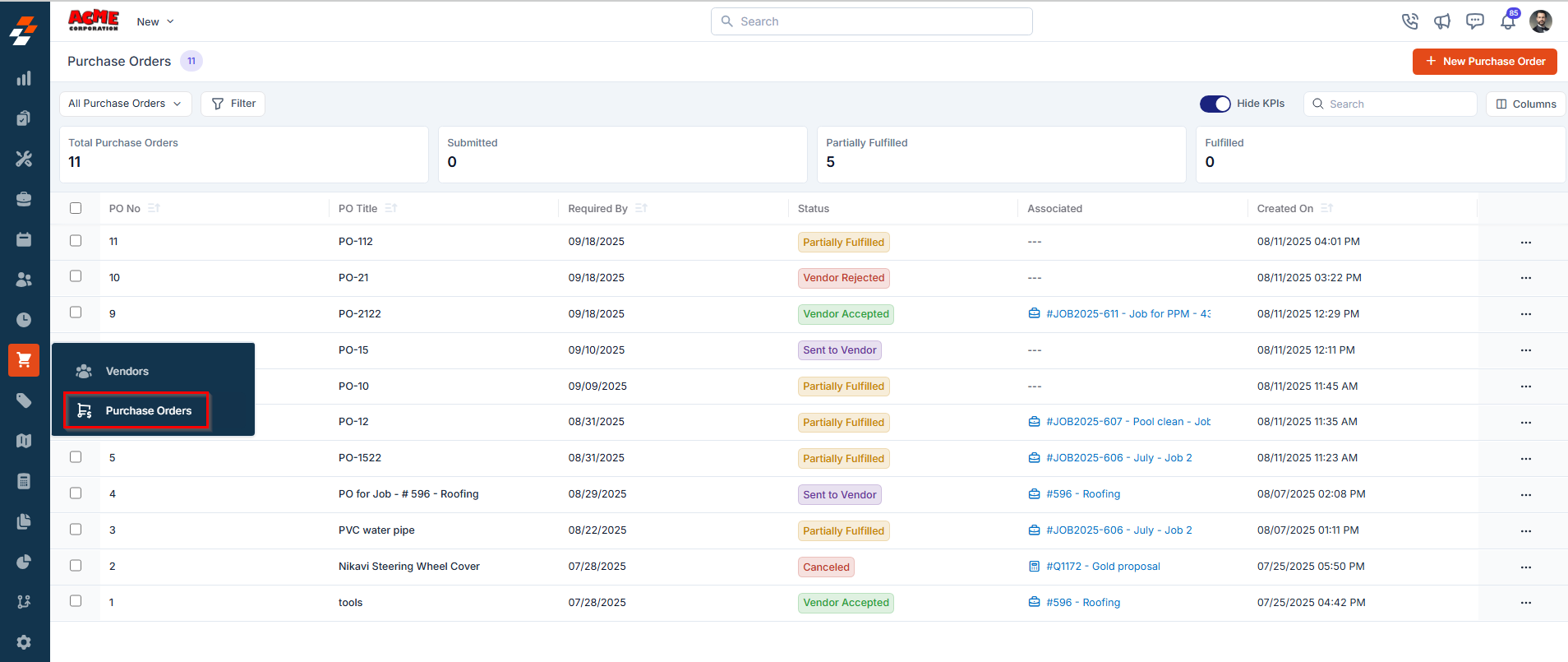
- A list of existing purchase orders will be displayed, showing key details such as PO ID, Title, Status, Vendor Name, Total Amount, and more.
- Select any PO from the listing to open its Details page.
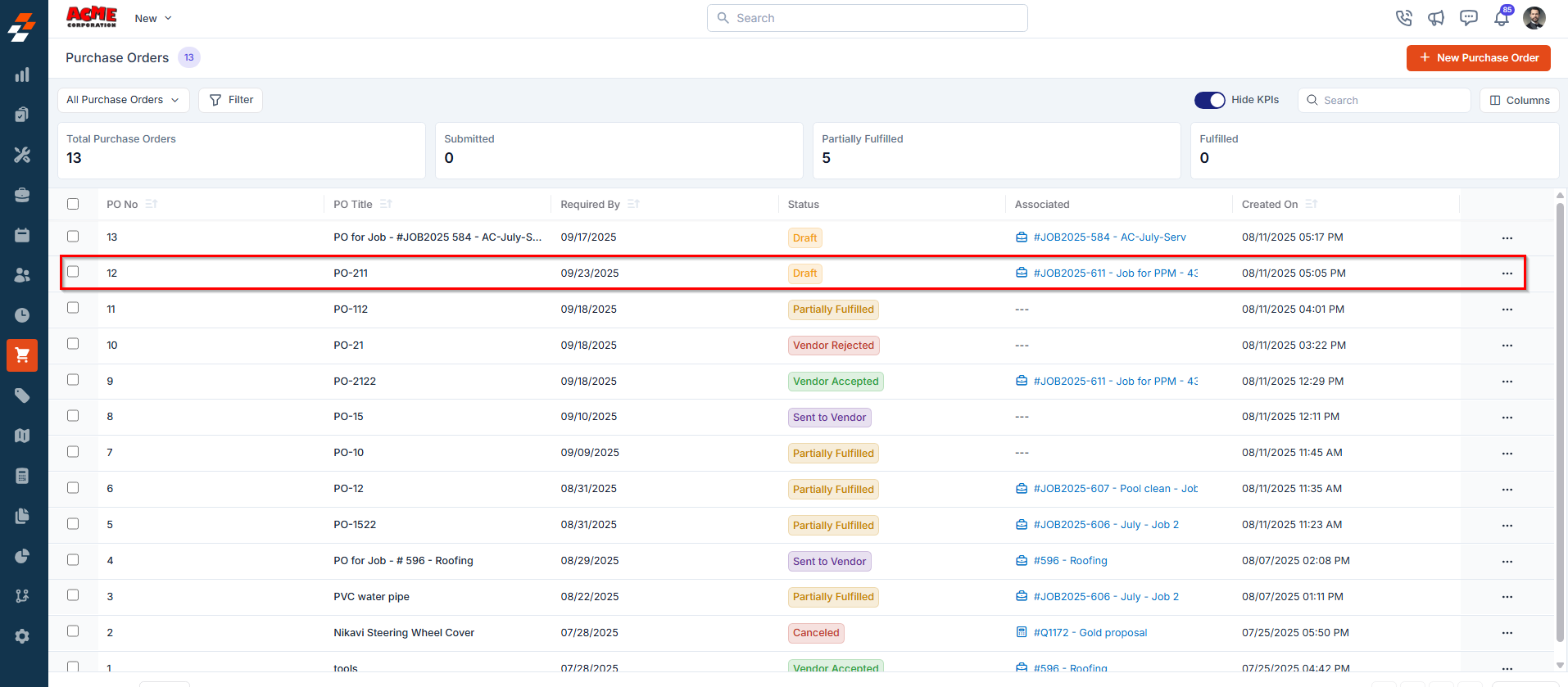
- The current status of the PO is displayed prominently at the top of the screen.
Statuses of a Purchase Order
1. Draft
This status indicates that the purchase order has been created but not yet submitted for approval.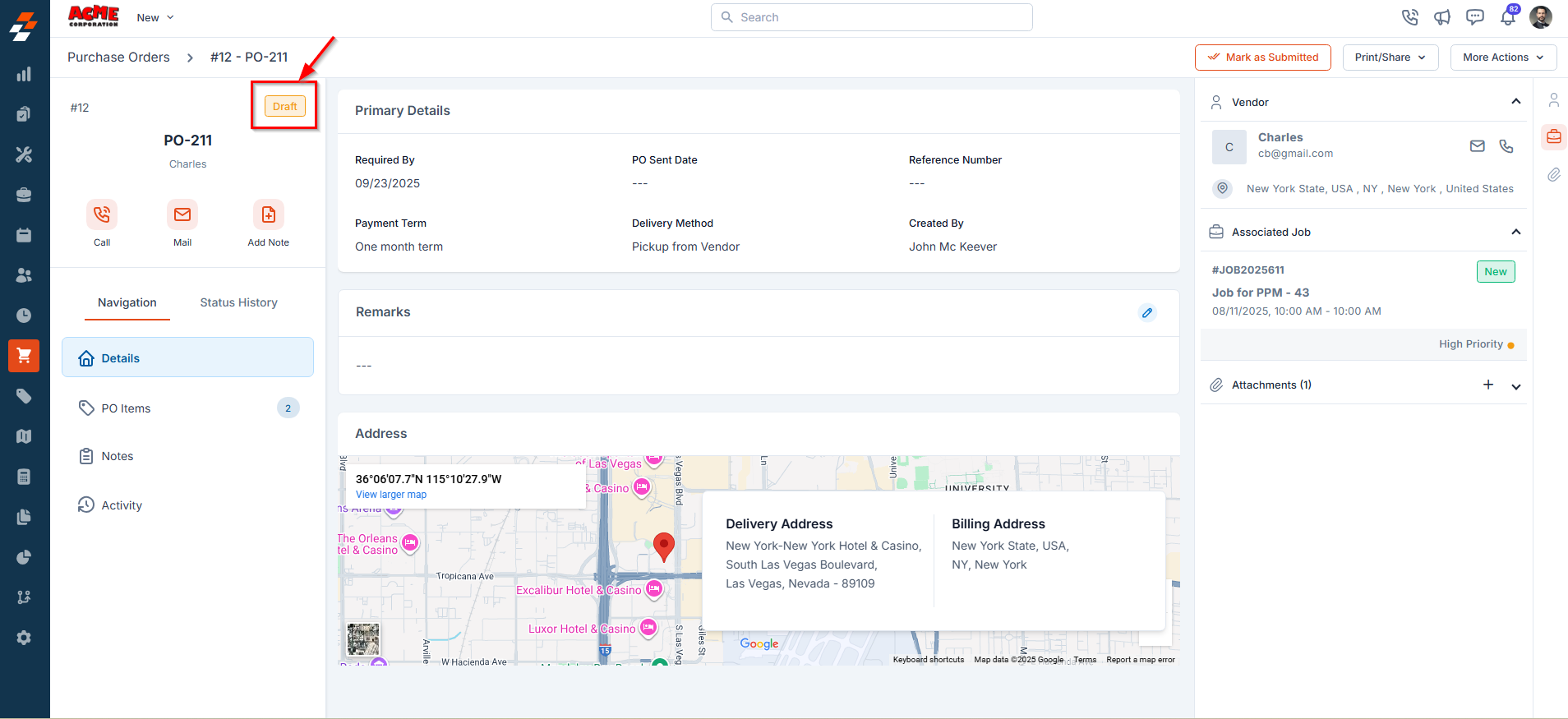
- Mark as Submitted – This moves the PO to the next stage.
- More Actions menu (top-right):
- Edit PO: Update the details of the purchase order.
- Clone: Create a duplicate of the purchase order.
- Cancel PO: Mark the purchase order as cancelled.
- Delete PO: Permanently remove the purchase order from the system.
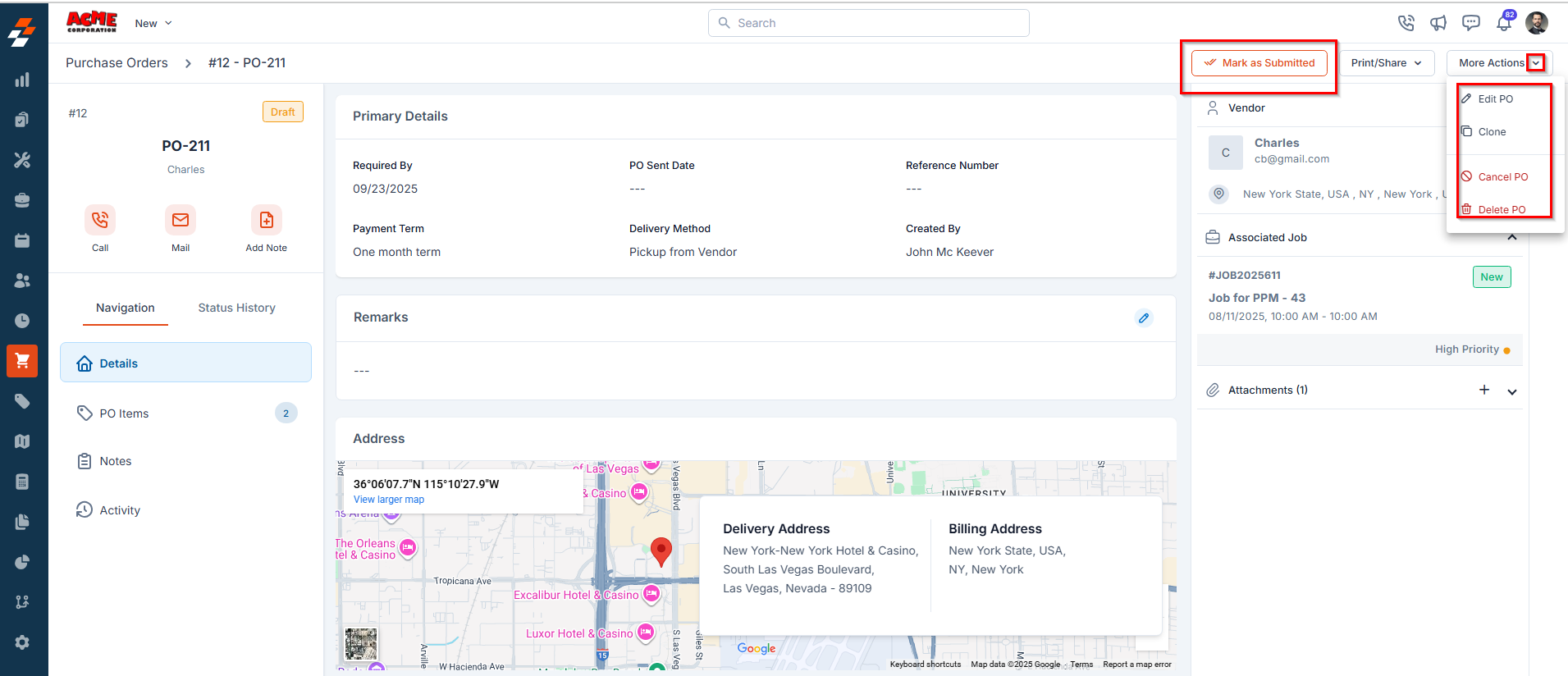
2. Submitted
This status indicates that the purchase order has been submitted and is ready to be sent to the vendor.- Click Send to Vendor to send the purchase order details to the vendor in XLS or PDF format.
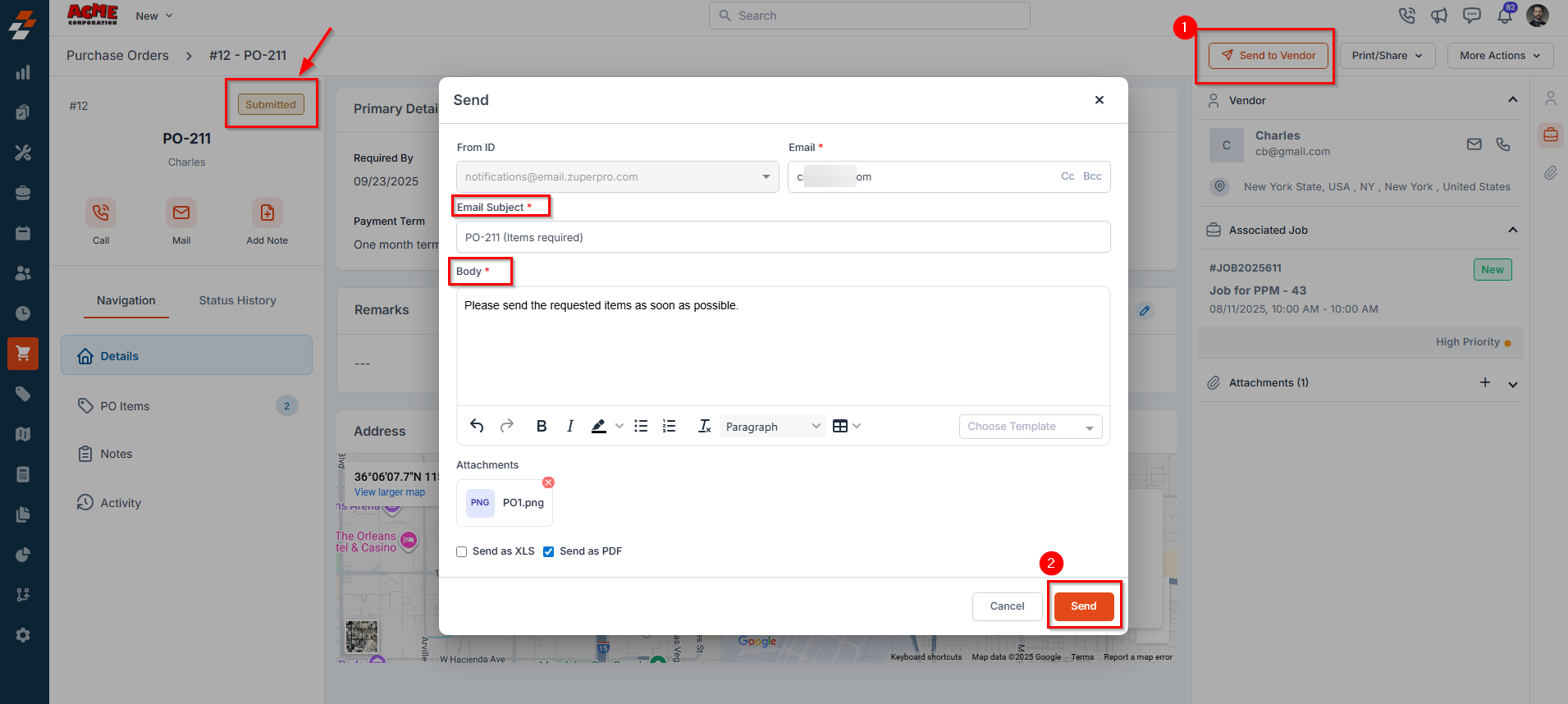
- Mark as Sent to Vendor – Update the purchase order status to indicate it has been sent to the vendor.
- Edit PO – Modify the details of the purchase order.
- Clone – Create a duplicate of the purchase order.
- Cancel PO – Change the purchase order status to Cancelled.
- Delete PO – Permanently remove the purchase order from the system.
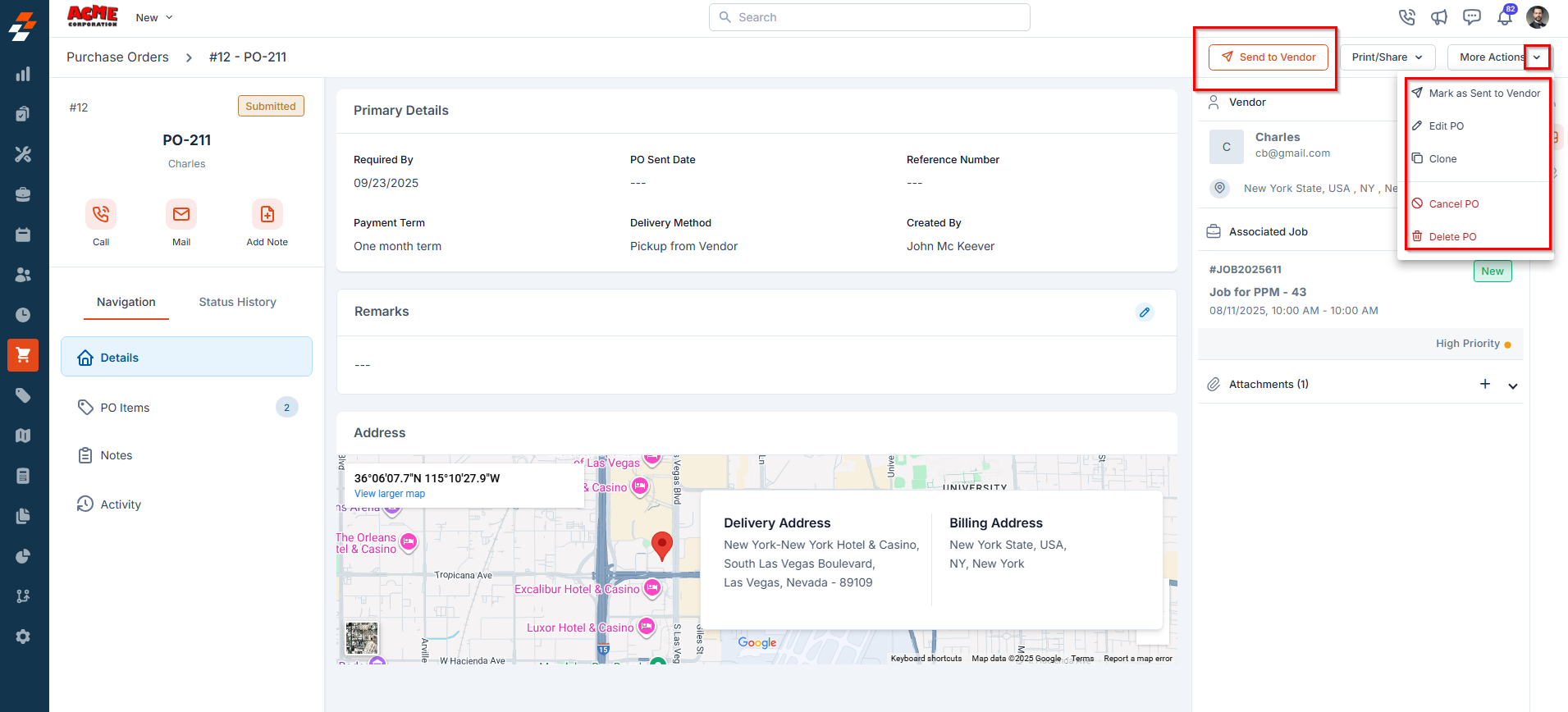
Note: This status applies when no approval hierarchy is configured in the organization settings. If an approval hierarchy is enabled, the purchase order will first follow the approval workflow before it can be sent to the vendor. For more details on configuring and managing approval workflows, refer to the Approval Hierarchy section.
3. Sent to Vendor
This status indicates that the PO has been shared with the vendor and is now ready for fulfillment tracking.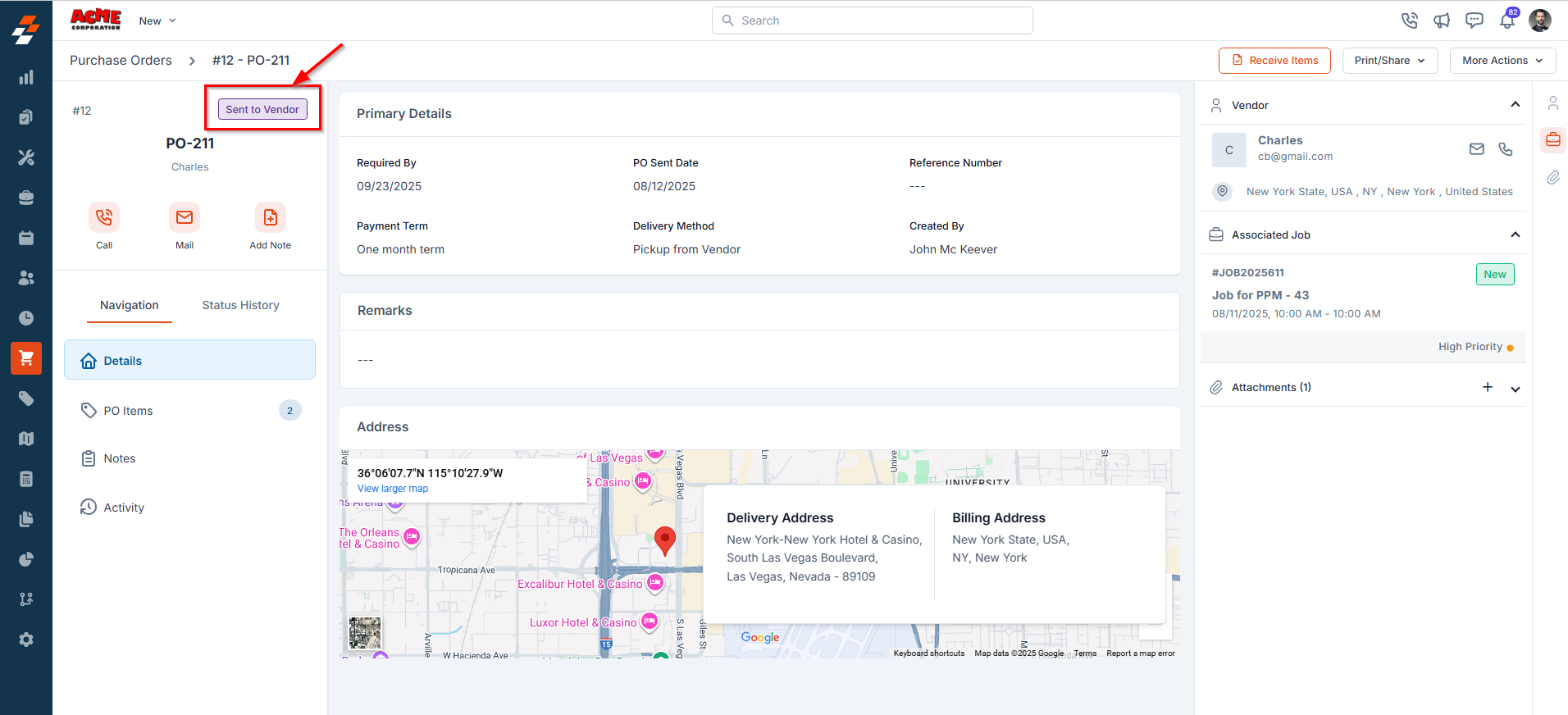
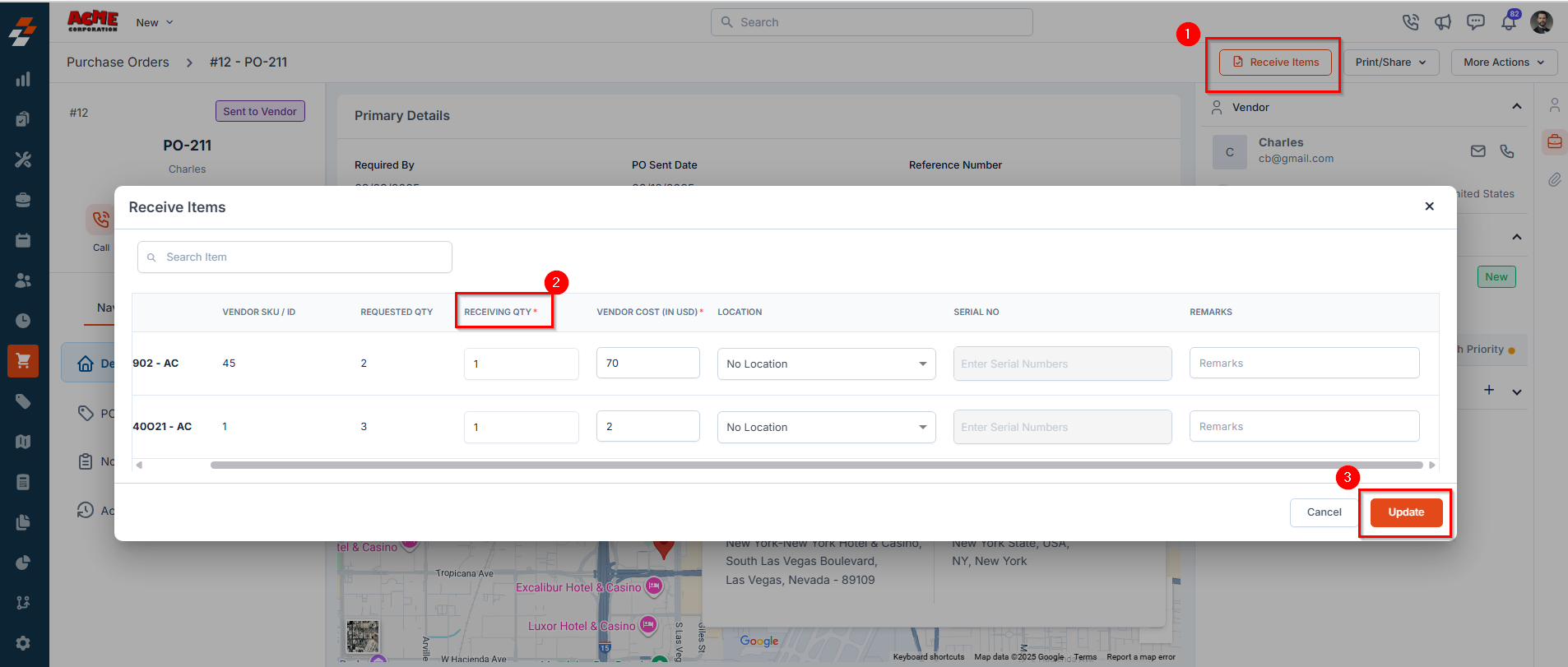
- Receiving Qty (mandatory): Enter the number of items received from the vendor.
- Delivery Location: Not mandatory if the delivery method is Direct Shipment or Vendor Pickup. If the delivery method is Warehouse, the location will be prefilled. For custom line items, location selection is not available as these items are not linked to a predefined inventory location.
- Serial No.: Only applicable if a location is selected. The count should match the quantity received (for example, if two items are received, enter two serial numbers such as “4, 5”).
- Clone
- Cancel PO
- Delete PO
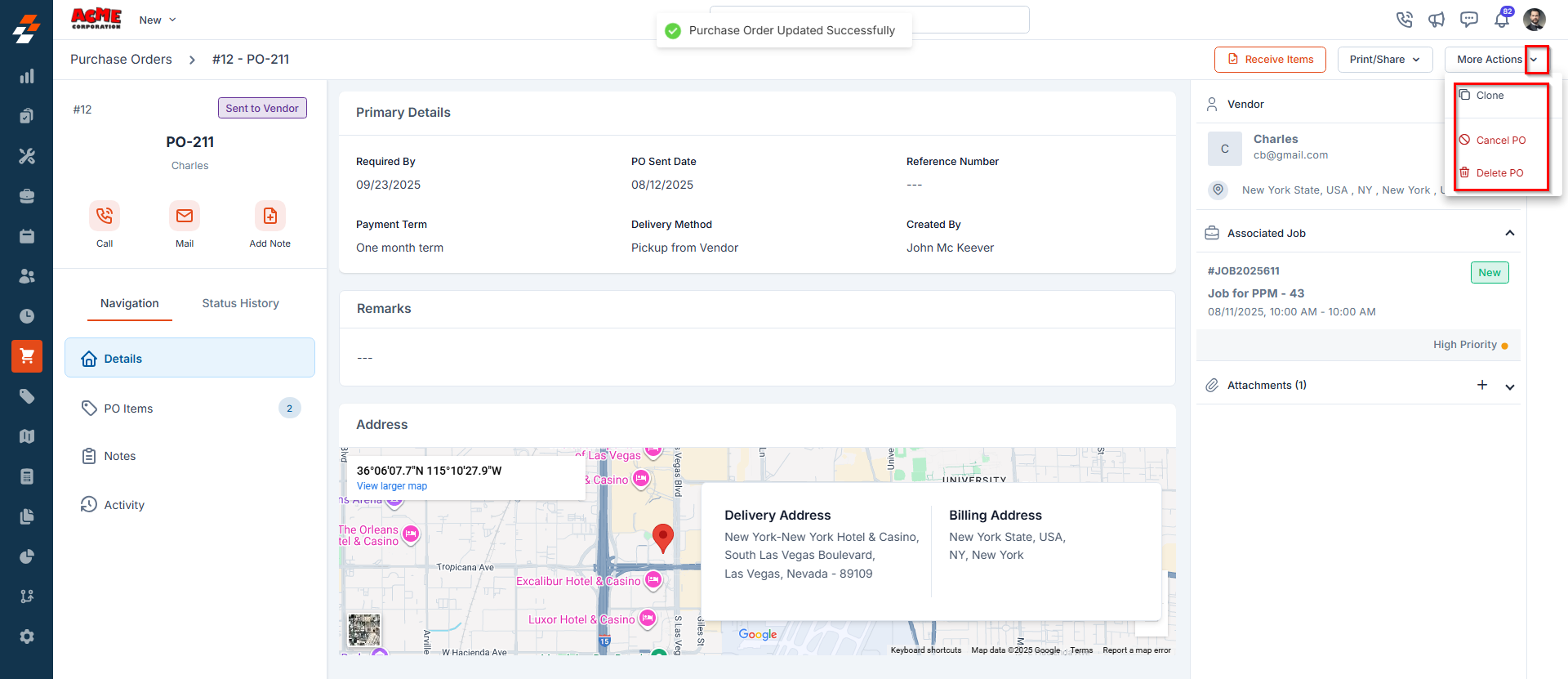
5. Partially Fulfilled
This status indicates that only a portion of the items in the purchase order have been received from the vendor.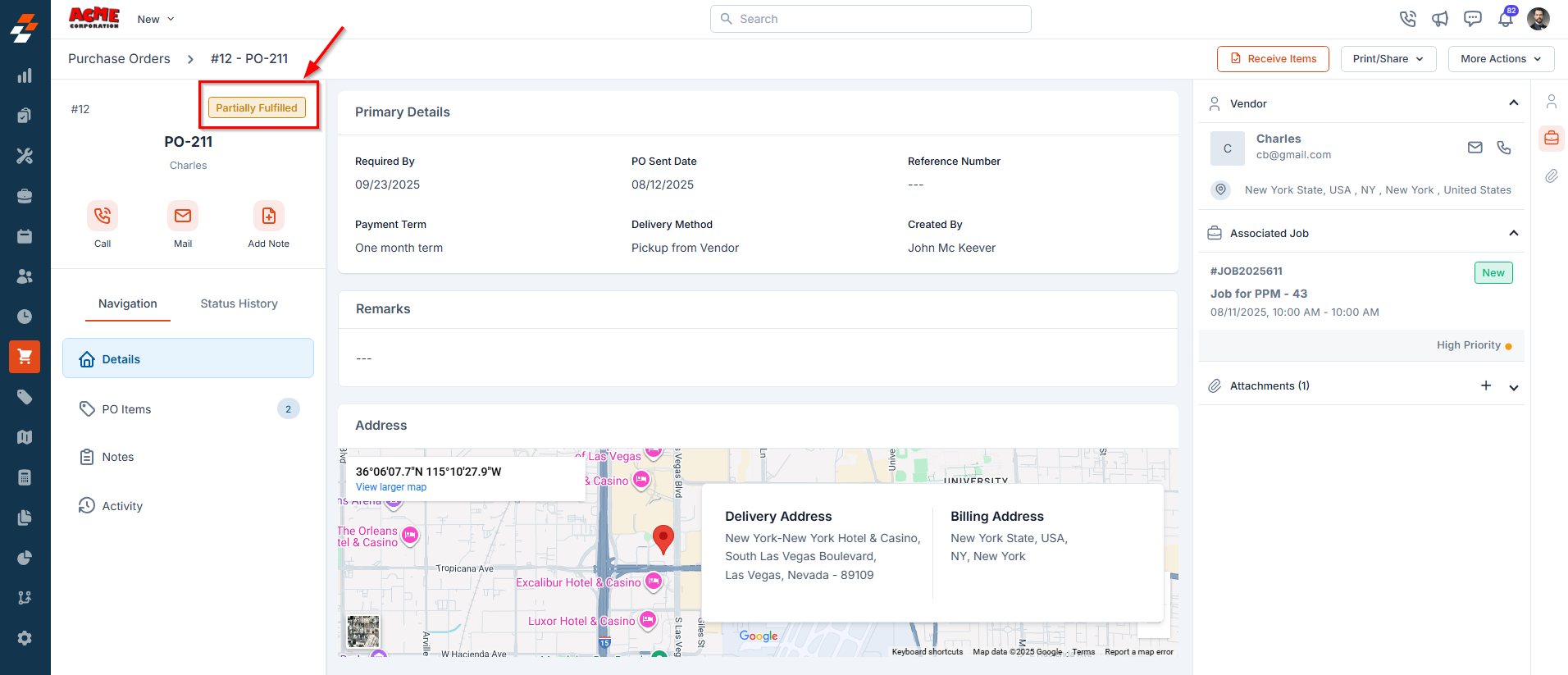
- Receive Remaining Items in Bulk: Wait until all pending items arrive and receive them together using the Receive Items button.
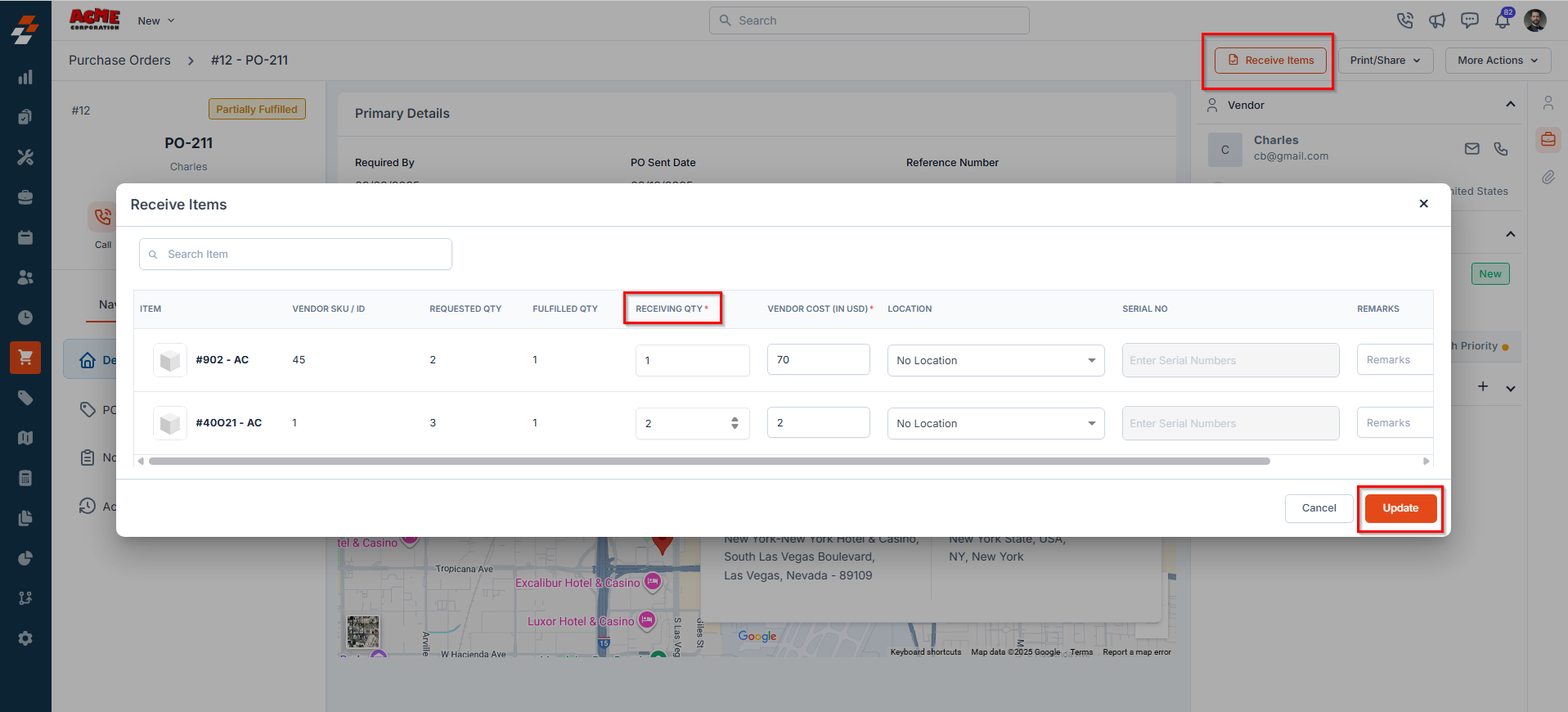
- Roll-up Remaining as New PO: From the More Actions menu, select Roll-up Remaining as New PO to generate a new purchase order for the pending items.
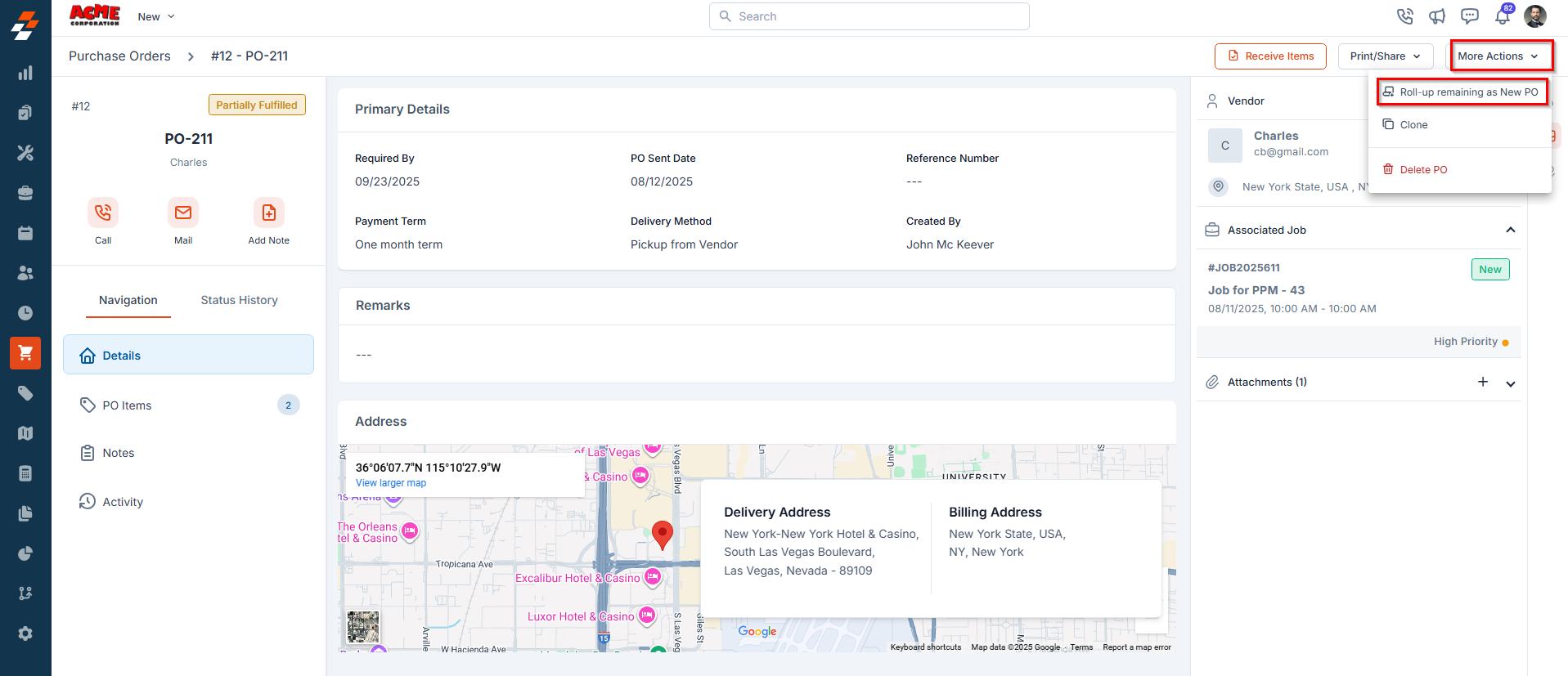
- Clone
- Delete PO
6. Fulfilled
This status indicates that all items in the purchase order have been fully received from the vendor.You can now proceed to Mark as Invoiced to move the PO into the billing stage.
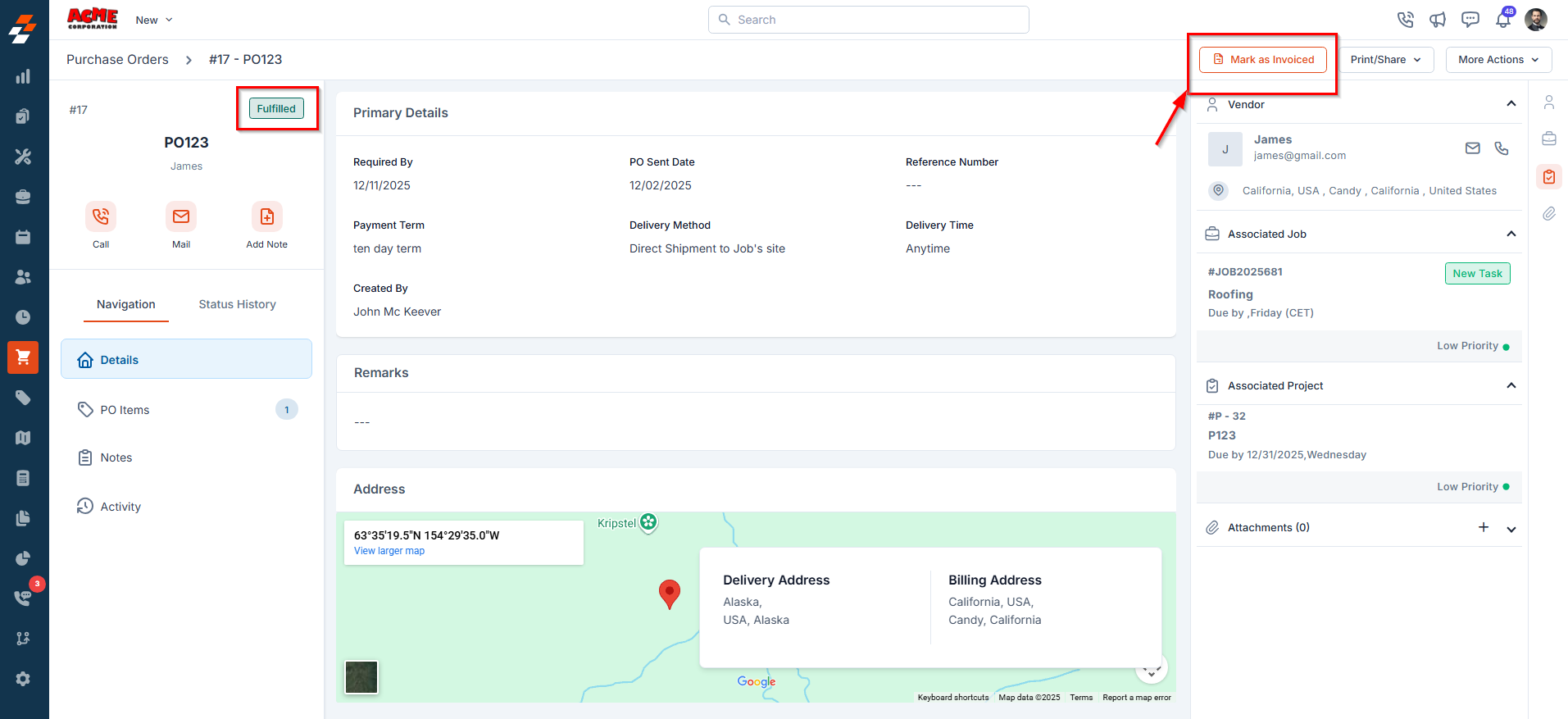
- Any associated Jobs or Quotes will automatically receive the items from this PO.
- This ensures a smooth handover of materials and keeps your supply chain records accurate and up to date.
7. Invoiced
This status indicates that the vendor has issued an invoice for the delivered items, and it has been recorded against the purchase order.You can now click Mark as Paid to complete the financial process.
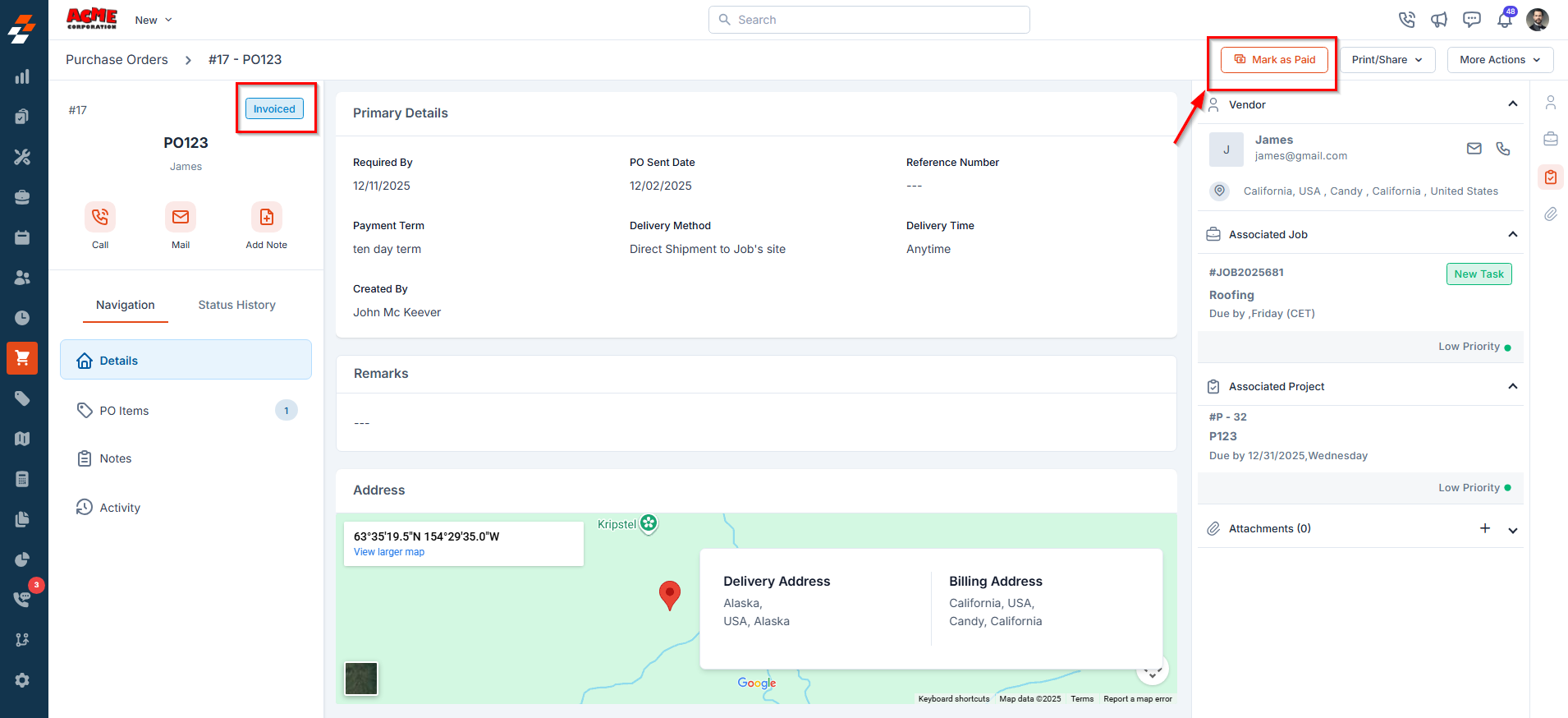
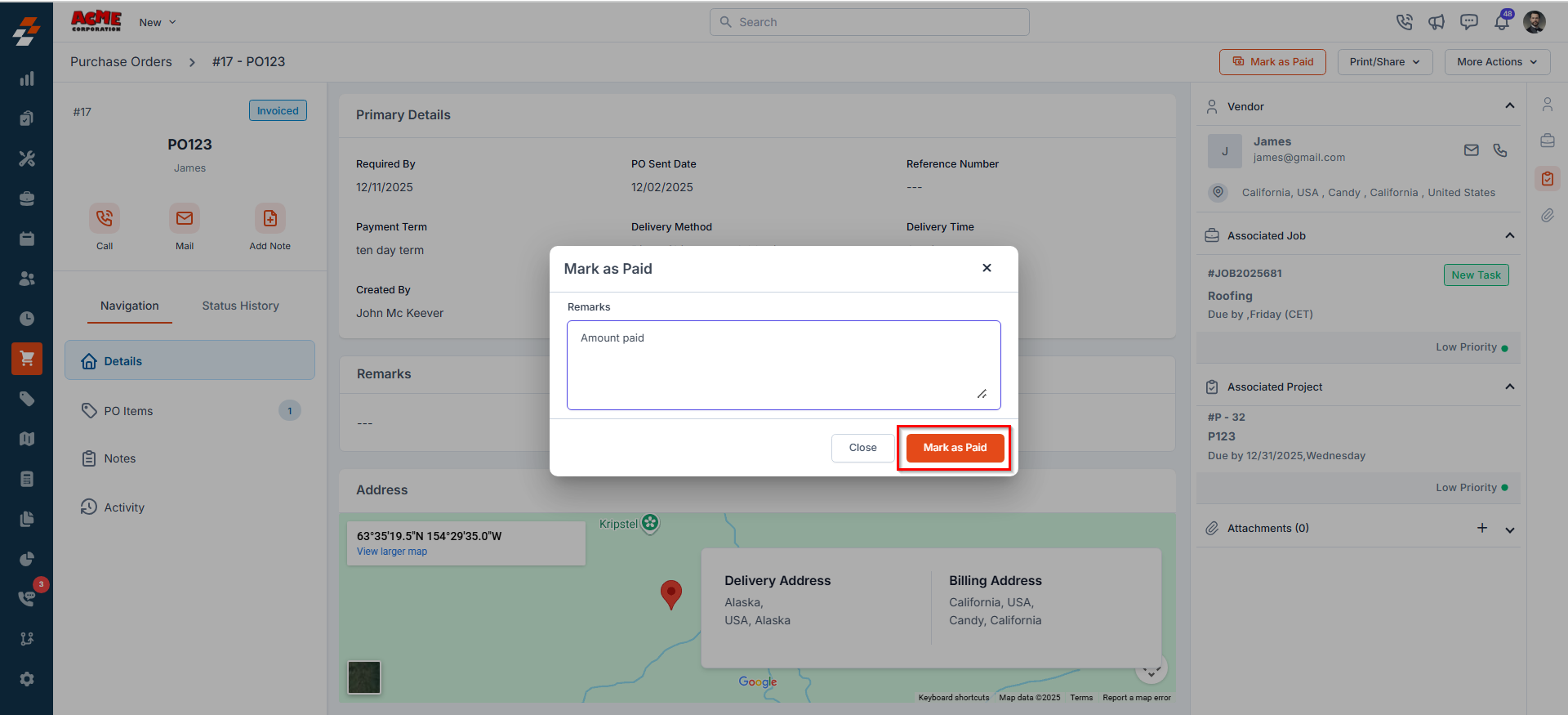
8. Paid
This status indicates that payment for the vendor invoice has been successfully completed. All financial obligations related to the purchase order have now been settled.After this stage, you can proceed to close the PO.
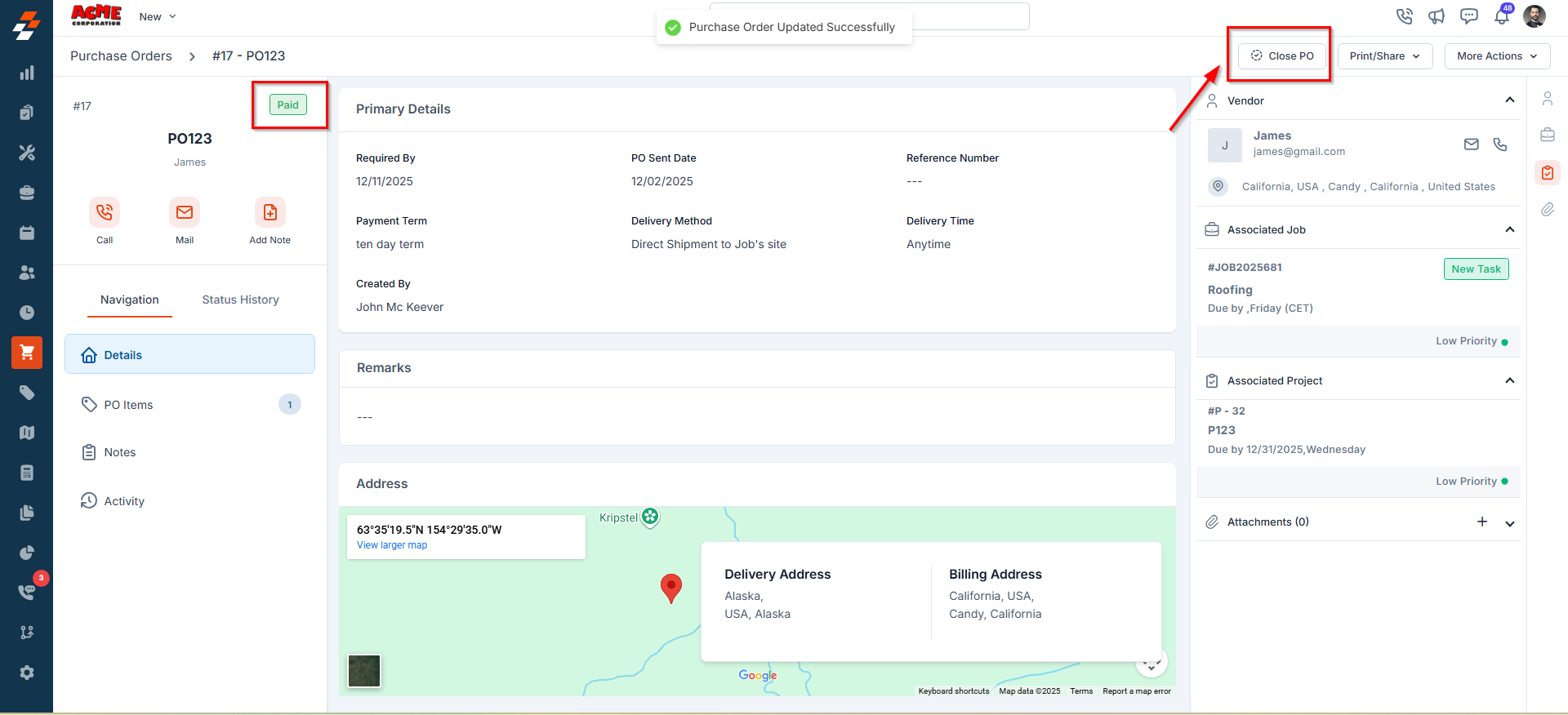
Additional Statuses Based on Organization Settings
Some purchase order (PO) statuses appear conditionally, depending on how your organization has configured Approval Hierarchy and Vendor Approval settings.These settings can be accessed under:
Settings -> Modules -> Purchasing -> General Settings
Settings -> Modules -> Purchasing -> General Settings
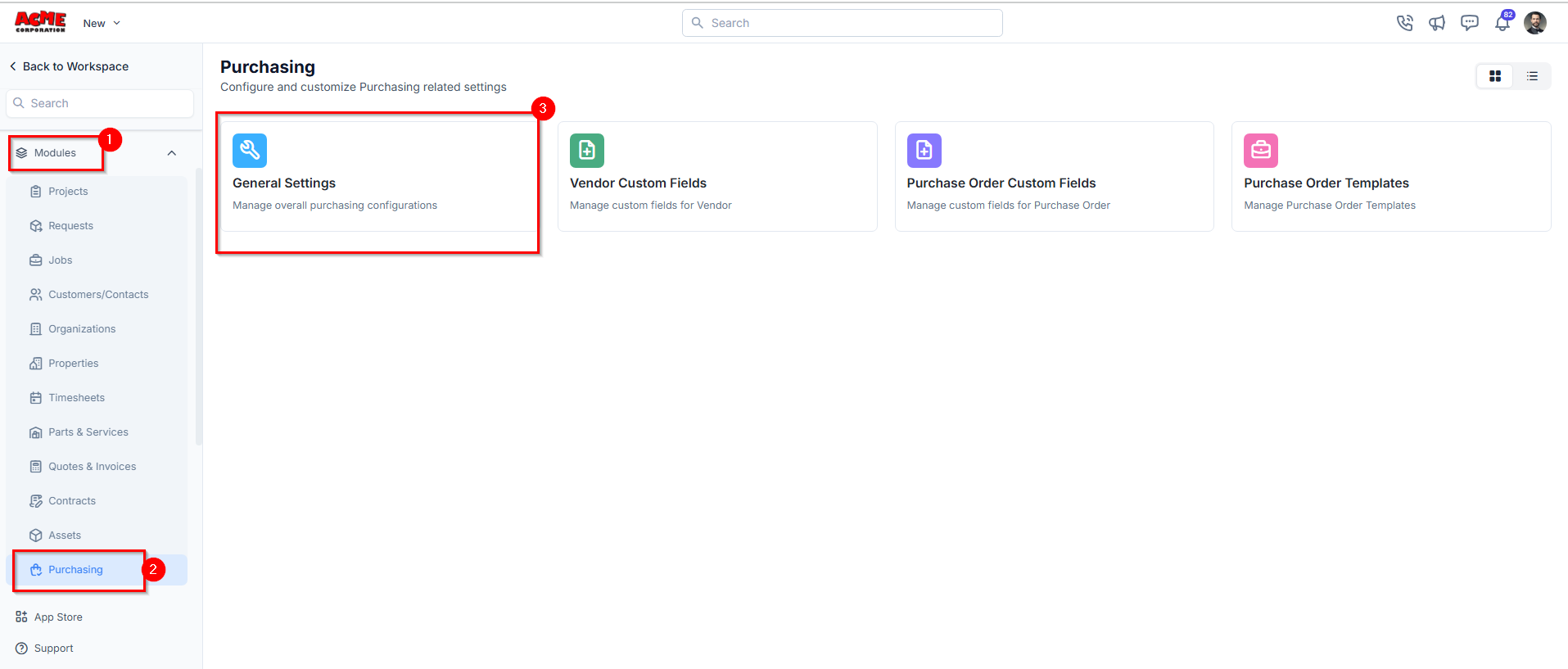
Approval Hierarchy–Related Statuses
If your organization has set up or configured an approval hierarchy, a submitted PO will move through the following statuses: Configuration Path:- Enable Approval Hierarchy: Settings -> Modules -> Purchasing -> General Settings -> Choose Approval Hierarchy
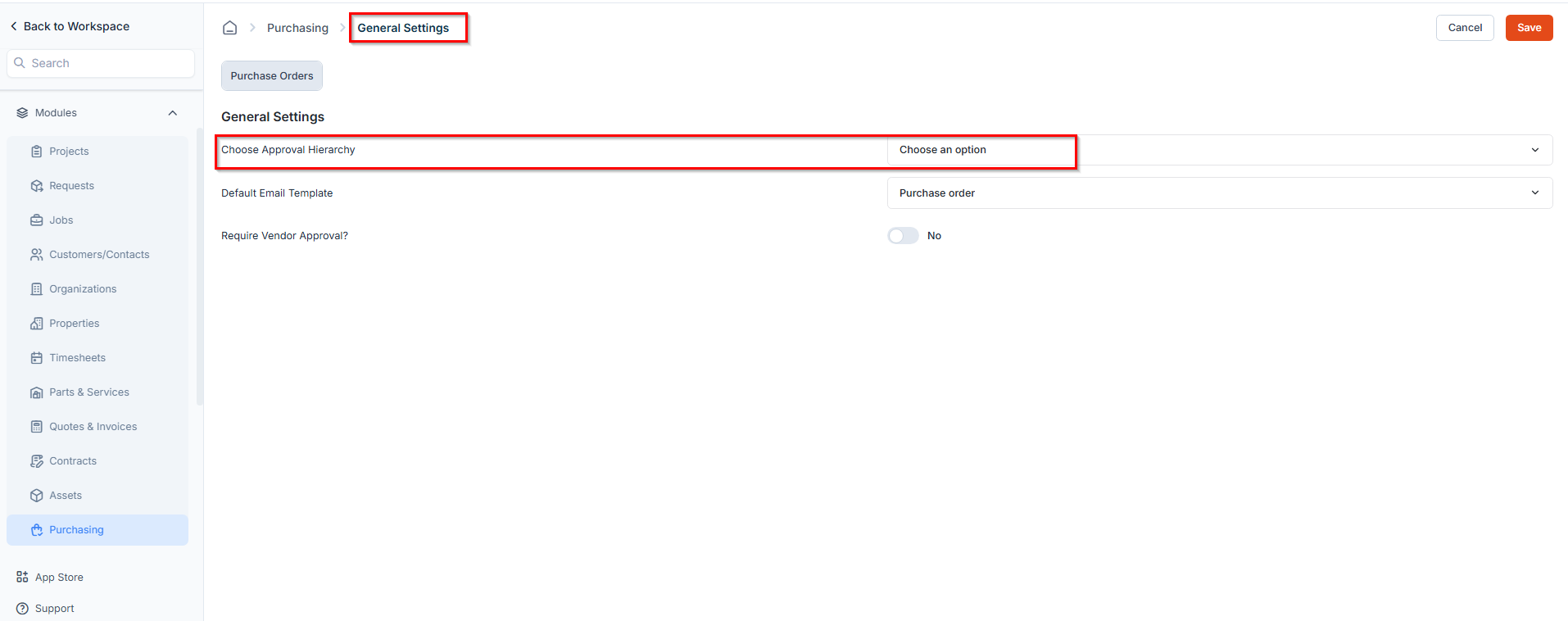
- Create & Manage Hierarchies: Settings -> Miscellaneous -> Approval Hierarchy
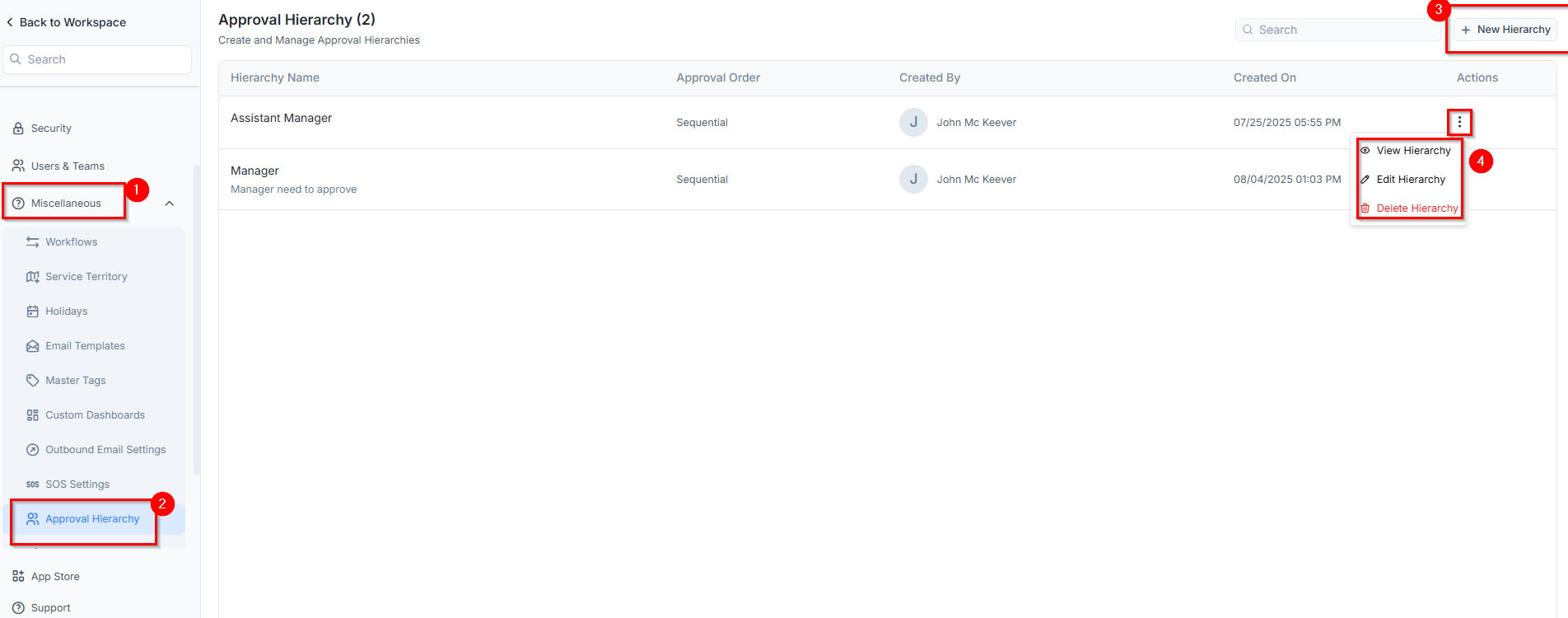
- Approve or reject the PO directly from the email notification.
- Log in to the Zuper web application to approve, reject, and/or add comments.
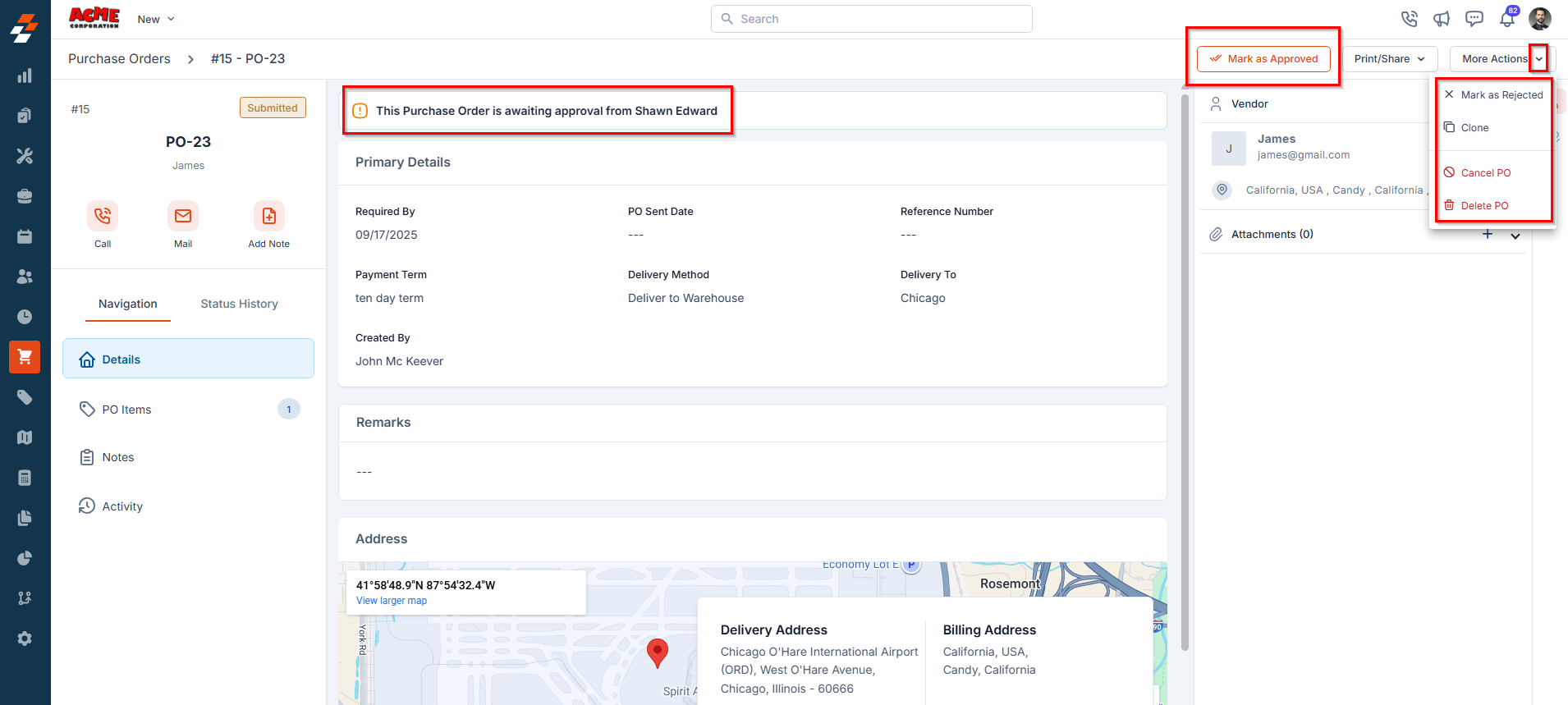
- Mark as Approved / Rejected– Approve or decline the PO. ( Available to Admin users)
- Clone – Create a duplicate PO.
- Cancel – Mark the PO as Cancelled.
- Delete – Permanently remove the PO from the system.
Note: No further edits are allowed once the PO is in this status.
- Mark as Sent to Vendor – Update the status to indicate the PO has been sent.
- Clone – Create a duplicate PO.
- Cancel PO– Mark the PO as Cancelled.
- Delete PO– Permanently remove the PO from the system.
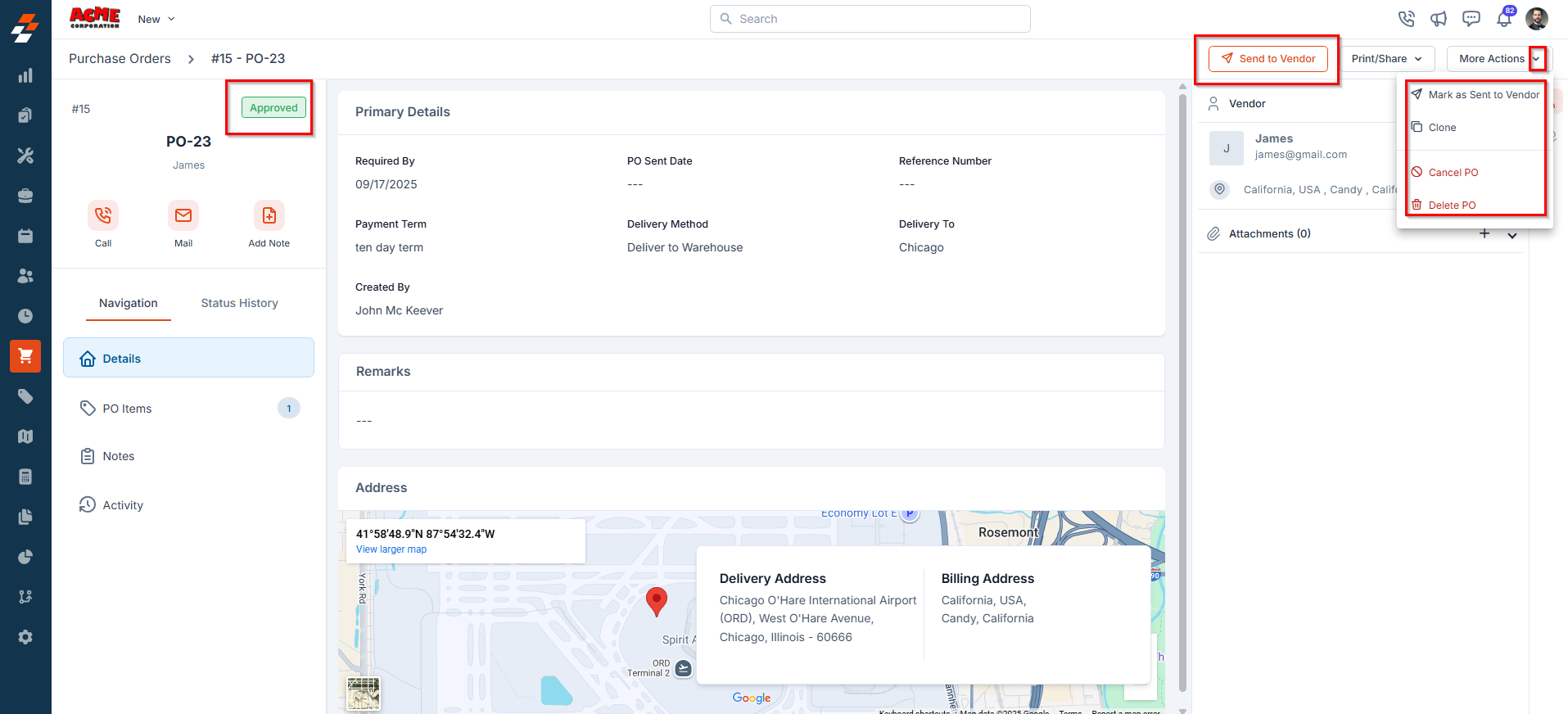
Note: The PO cannot proceed to vendor communication unless it is revised and resubmitted. Rejection comments are recorded in the Activity section for transparency.
- Edit PO – Update the PO and resubmit for approval.
- Clone – Create a duplicate PO.
- Cancel PO – Mark the PO as Cancelled.
- Delete PO – Permanently remove the PO from the system.
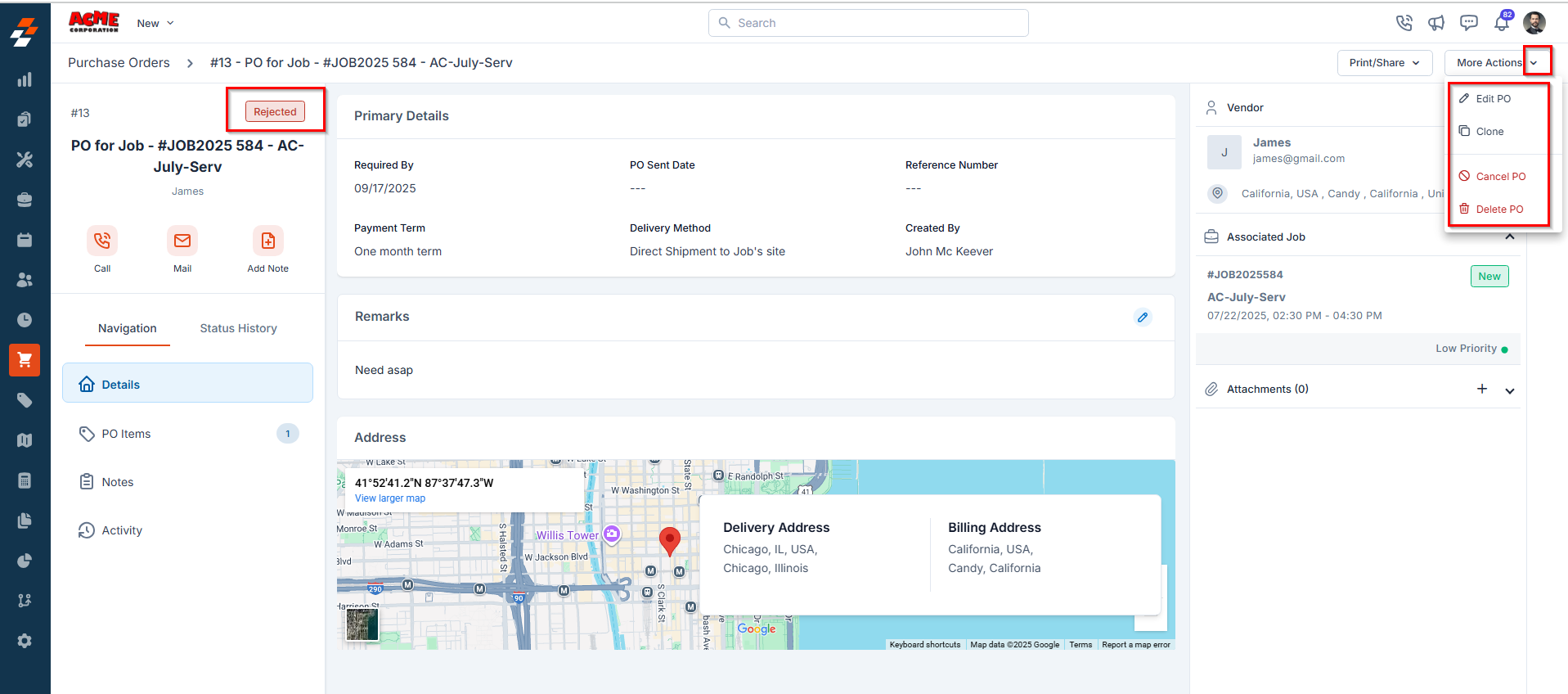
Vendor Approval–Related Statuses
If your organization has enabled vendor approval after a purchase order (PO) is sent, you can record the vendor’s response. In such cases, the following statuses may appear: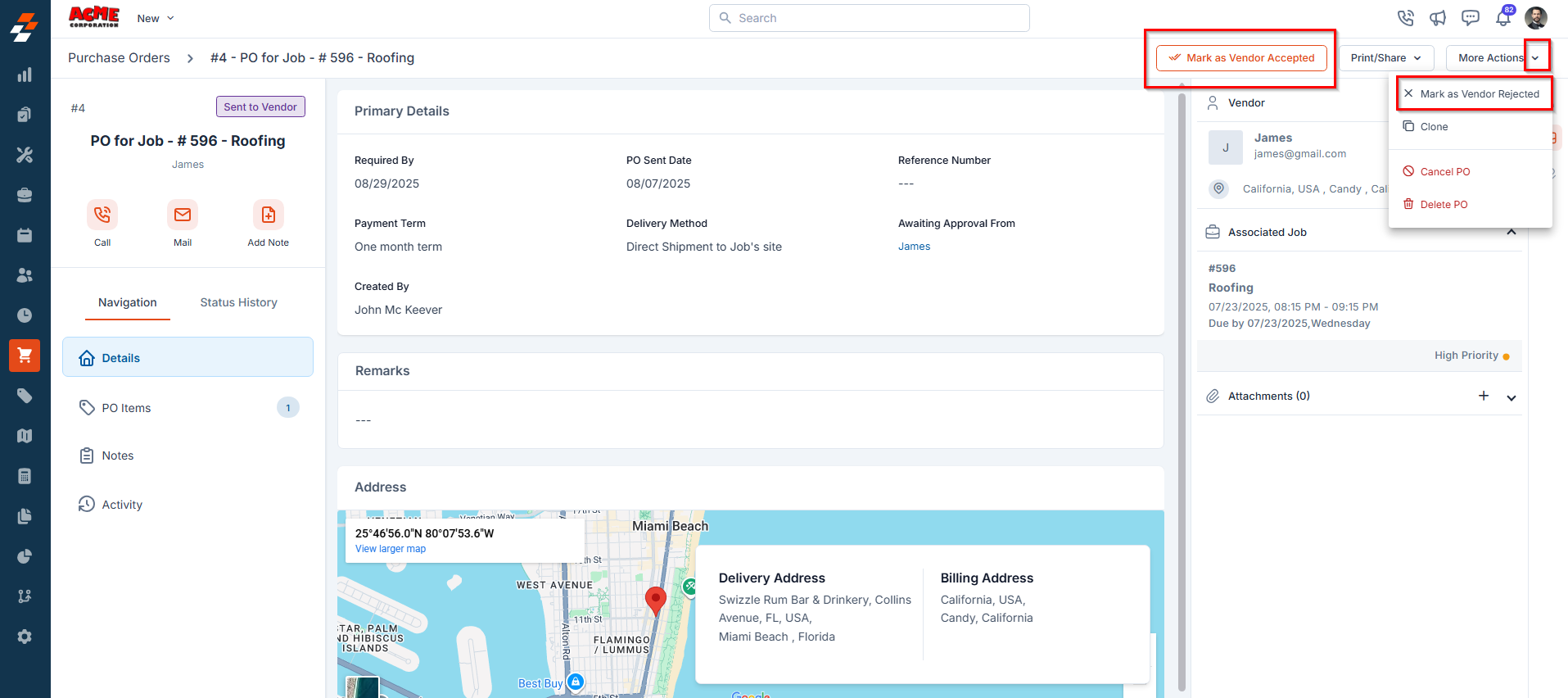
Enable Vendor Approval: Settings -> Modules -> Purchasing -> General Settings -> Require Vendor Approval -> Toggle “Yes”

- Clone – Create a duplicate PO.
- Cancel PO – Mark the PO as Cancelled.
- Delete PO – Permanently remove the PO from the system
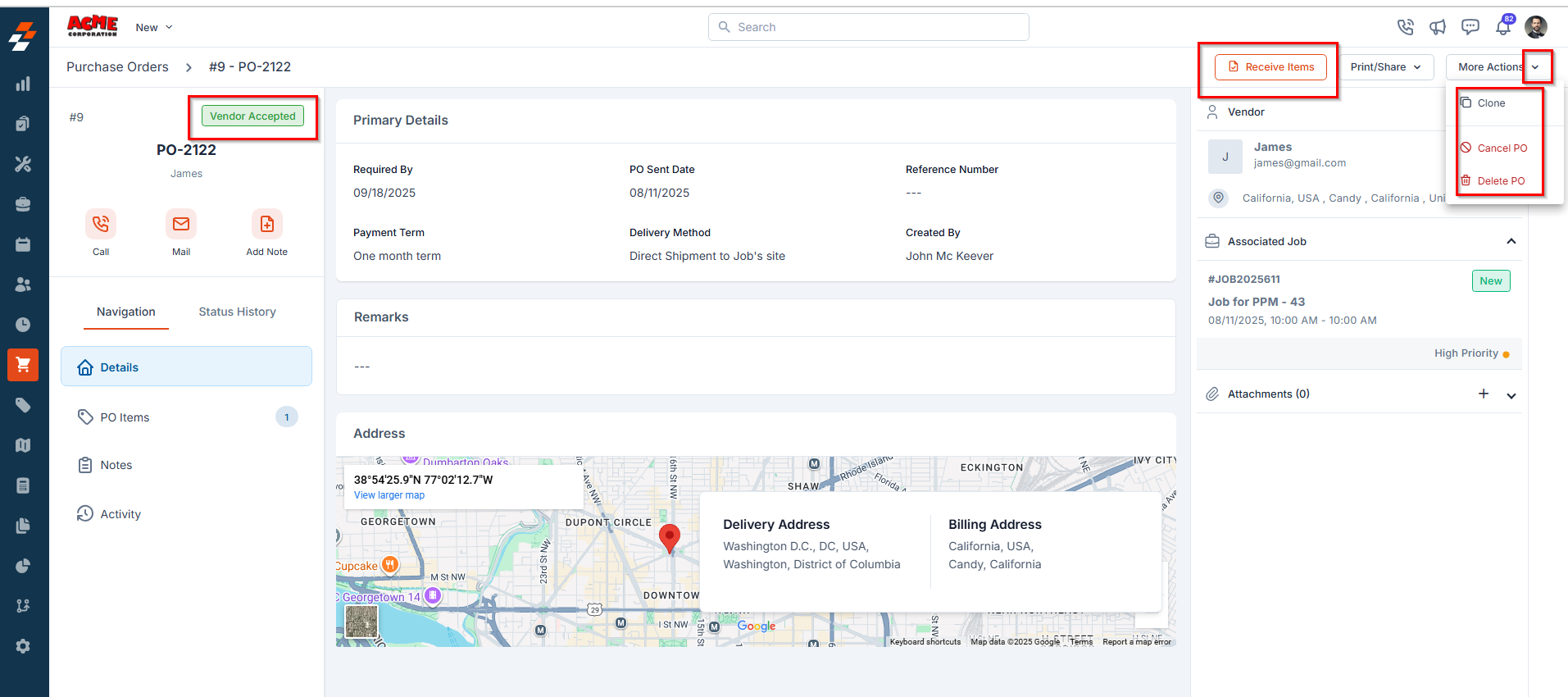
- Clone – Create a duplicate PO.
- Cancel PO – Mark the PO as Cancelled.
- Delete PO – Permanently remove the PO from the system
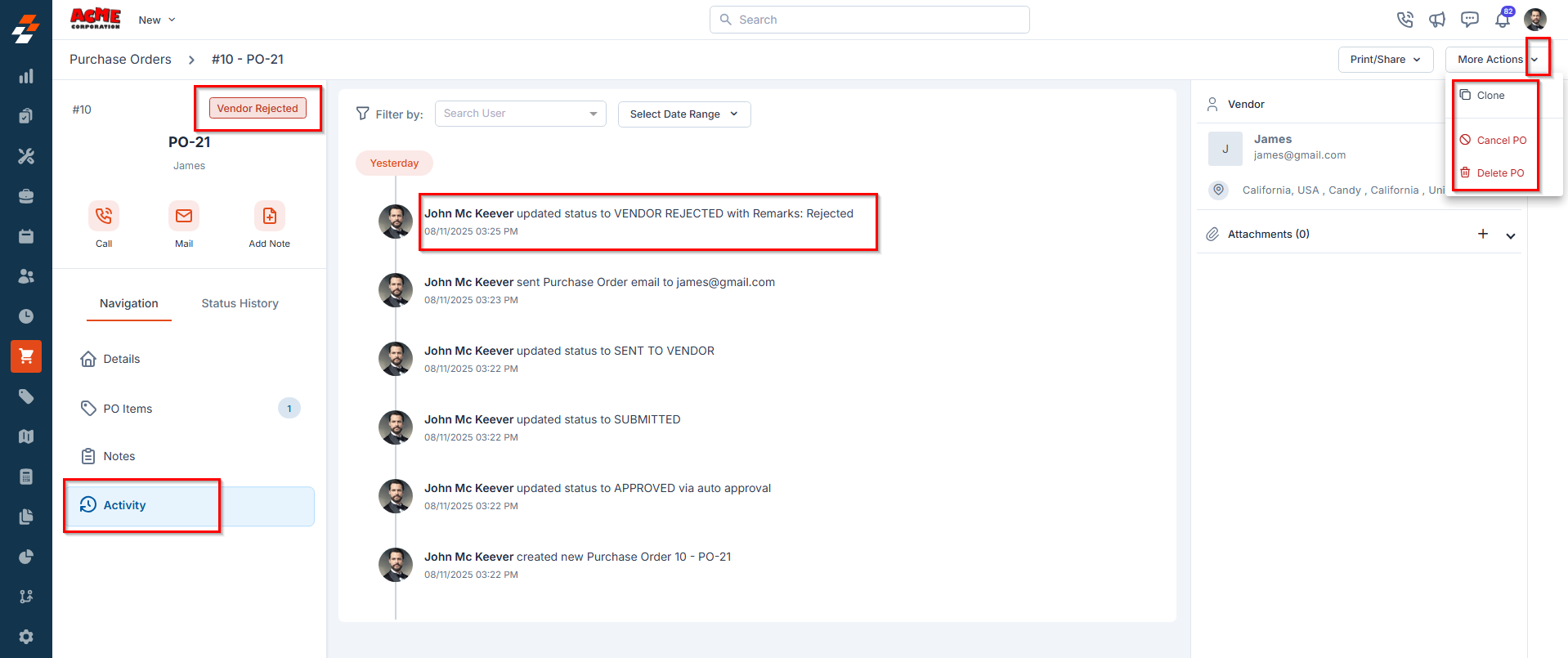
Status Flow Summary
- Approval Hierarchy enables the PO to move through the following statuses: Awaiting Approval → Approved / Rejected.
- Vendor Approval enables the PO to move through the following statuses: Vendor Accepted / Vendor Rejected.
- If neither setting is configured, the PO moves directly from Submitted → Sent to Vendor → Partially Fulfilled or Fulfilled based on the items received.