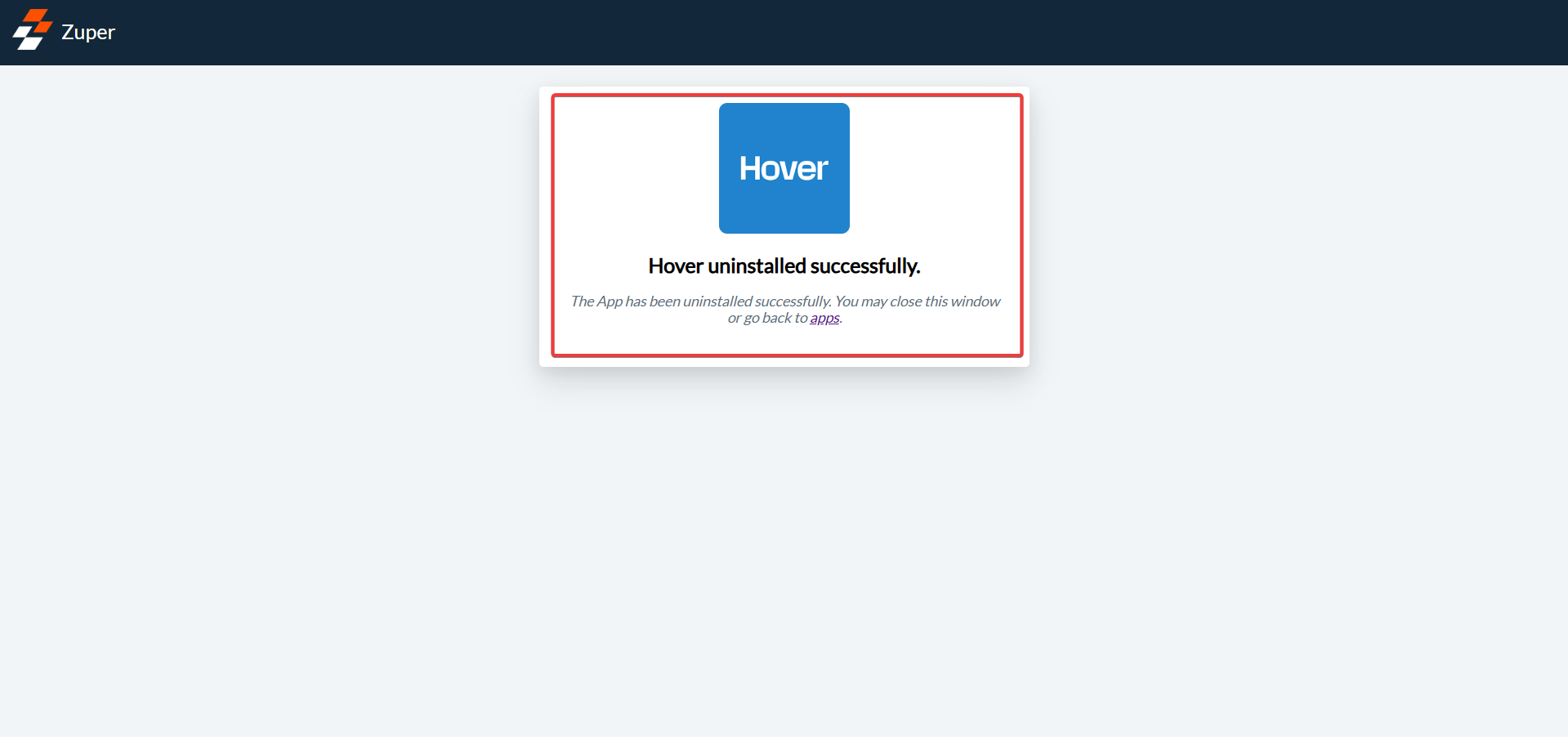Overview
The Zuper and Hover integration enables roofing service teams to manage property measurements seamlessly, all within the Zuper platform. With this integration, you can: ✅ Order a new measurement directly from a Zuper job. ✅ Sync existing Hover projects to Zuper jobs. ✅ View, edit, and download measurement data. ✅ Access 3D model via Hover. ✅ Track all measurements in Zuper’s job activity. This integration enhances accuracy, visibility, and efficiency across your roofing workflow — from measurement to execution.Plan Requirements for Hover Integration
To use the Hover integration with Zuper, ensure that your subscriptions on both platforms support integrations.| Section | Details |
|---|---|
| Zuper | The Hover integration is available only on Core and Premium plans. If you are on the Starter plan, you must upgrade to Core or Premium to access Hover. |
| Hover | The “Pay as You Go” plan does not support software integrations. You must be on a Hover plan that includes marketplace integration to connect with Zuper. |
| Next Steps | If you are unsure about your plan: - Contact Zuper Support at [email protected] to confirm or upgrade your Zuper plan. - Contact your Hover representative to verify your Hover subscription. |
Custom Roles
You need to enable the permission in a custom role to allow users to order measurements from Hover.Note: By default, only admins or users with the “Order Measurement from External Provider” custom role permission can place orders for measurements.
- Navigate to Users & Teams > Custom Roles.
- Click New Role or edit an existing one.
- Enter a Role Name (e.g., “Roofing Technician”) and Description.
- Select the Jobs module from the List of Modules under Permissions.
- Search for Order Measurements from External Provider in the Jobs Permissions section.
- Toggle the switch to On.
- Review and enable other related permissions: Click Save Role to apply changes.
- Assign this role to relevant users or teams.
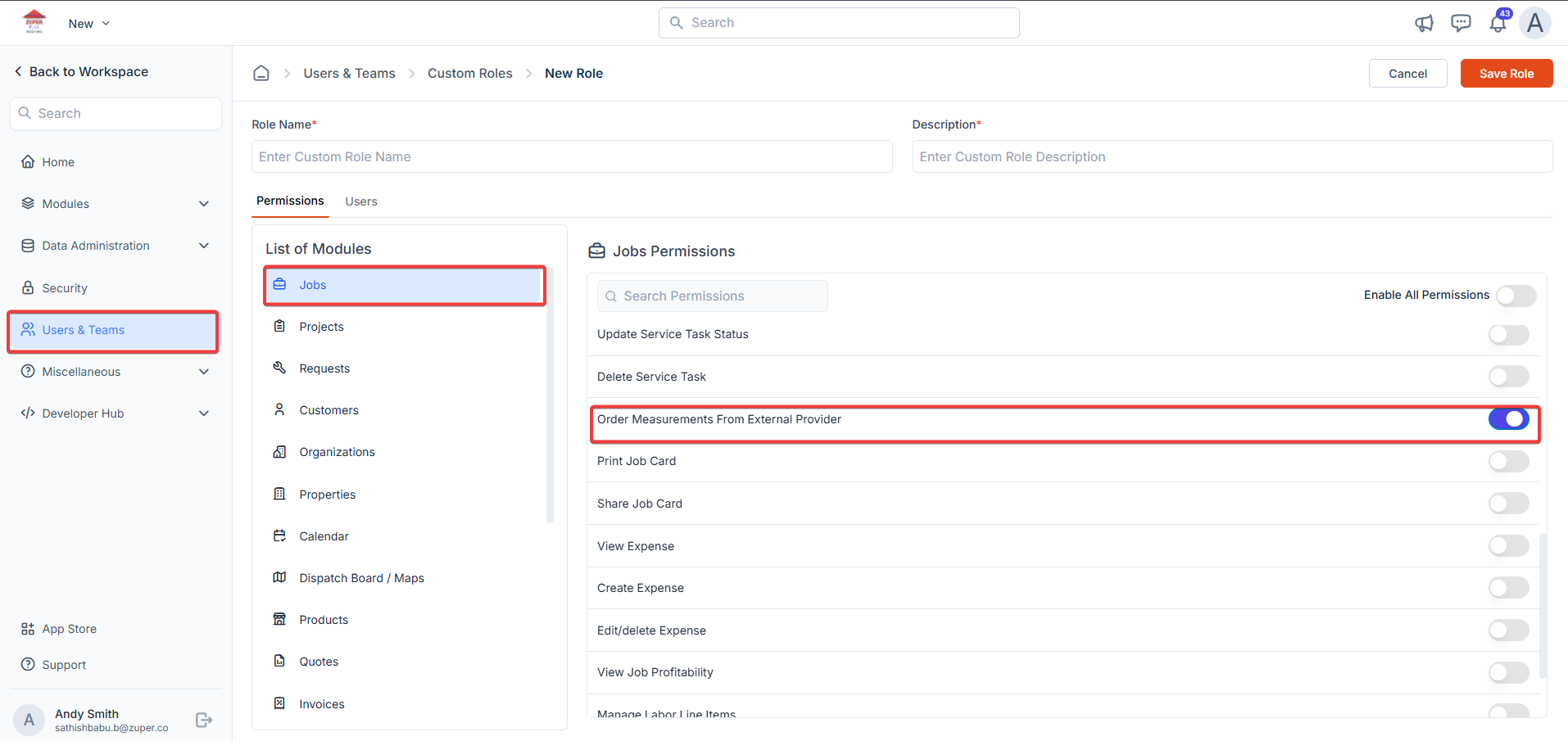
Managing Measurement Tokens
Measurement tokens define the specific data points (e.g., lengths, areas) that Zuper pulls from external providers. You can enable or disable these to tailor what appears in your job details page. Read more from hereConnecting to Measurement Providers
Zuper supports integrations with leading roof measurement services to fetch data like aerial-derived roof specs, 3D visualisations, and high-precision reports. Read more from hereHow to Enable the Hover Integration?
- Log in to your Zuper app, click the “User” icon, and tap on the “App Store”.
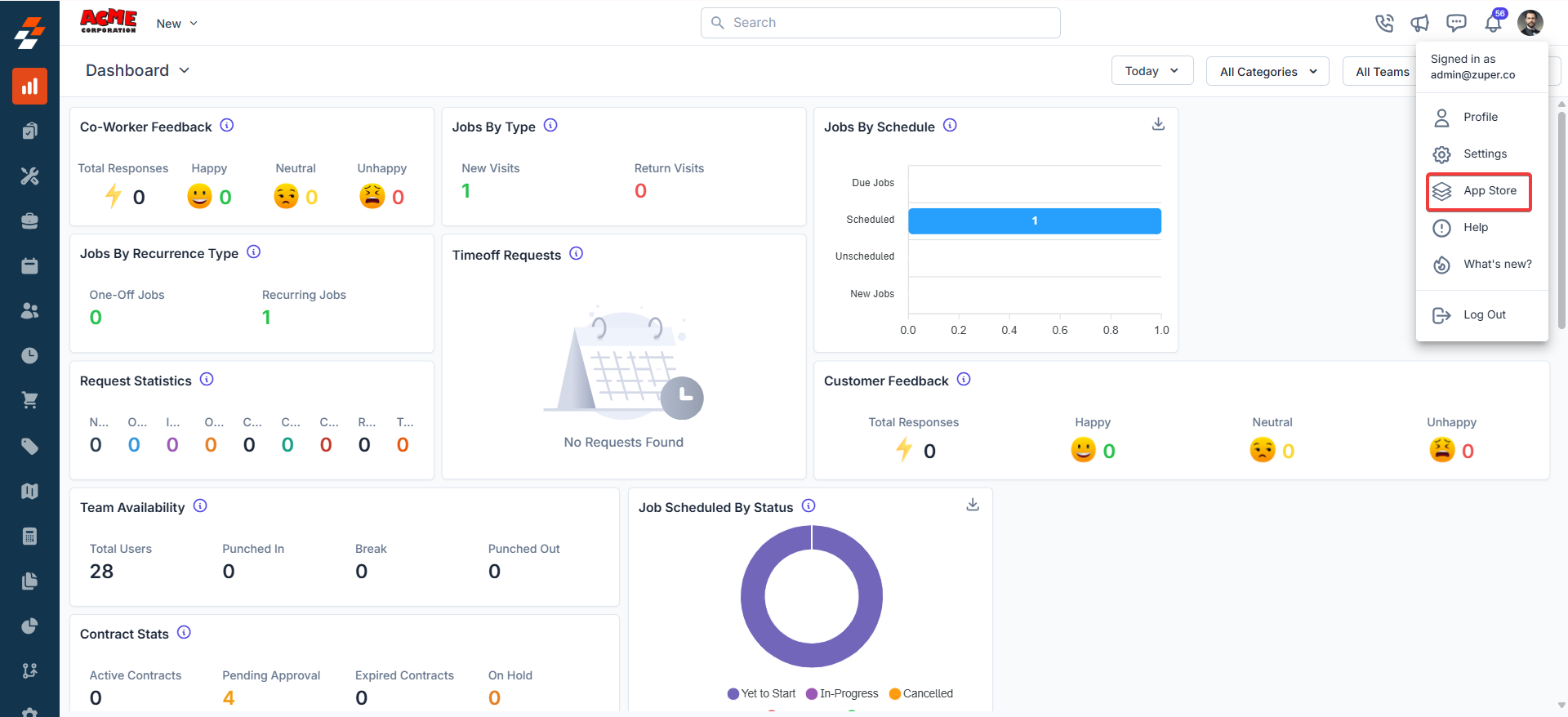
- Under the “Browse by Category,” select the “Measurements & Estimations” option and choose “Hover.”
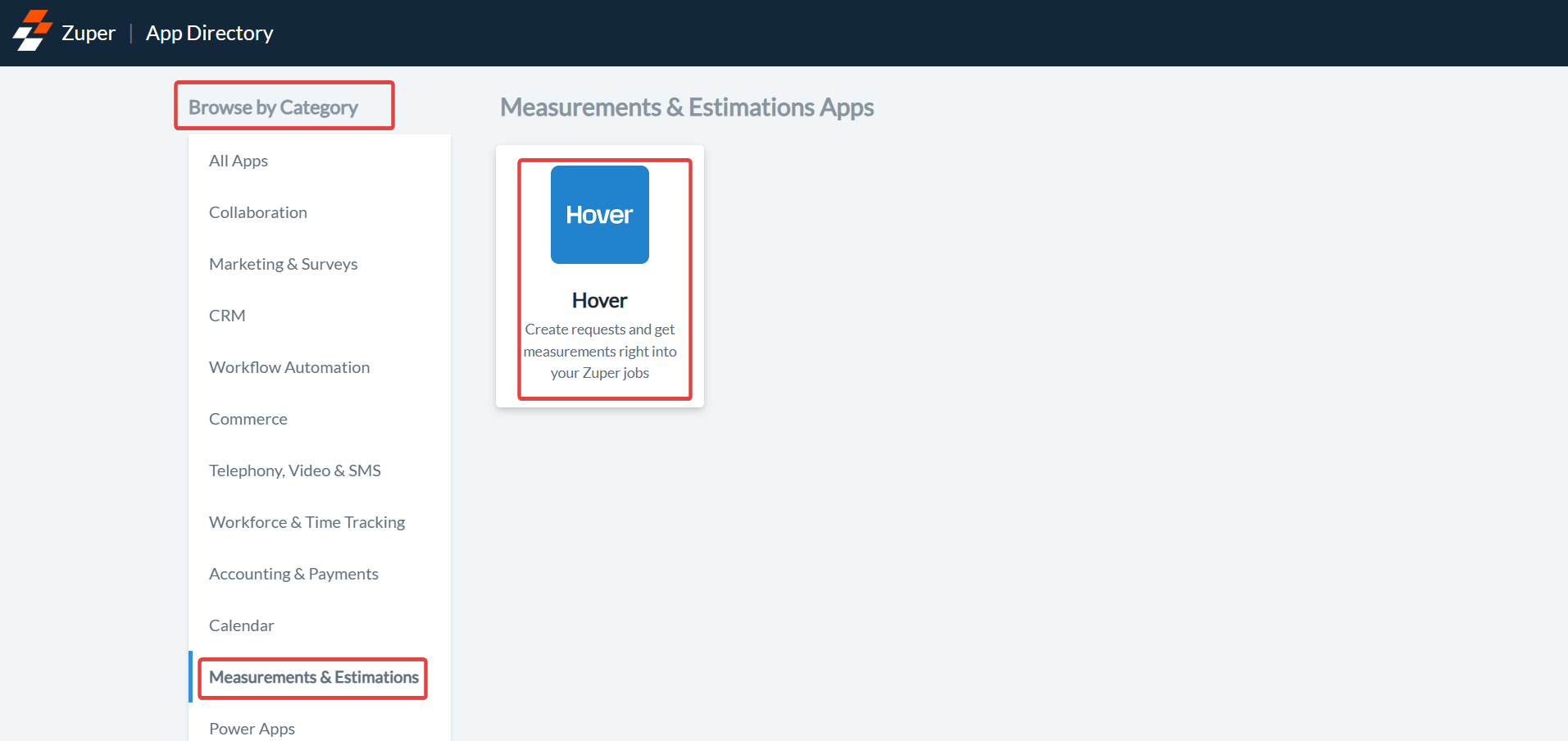
- On the Hover app page, click “Install Hover.”
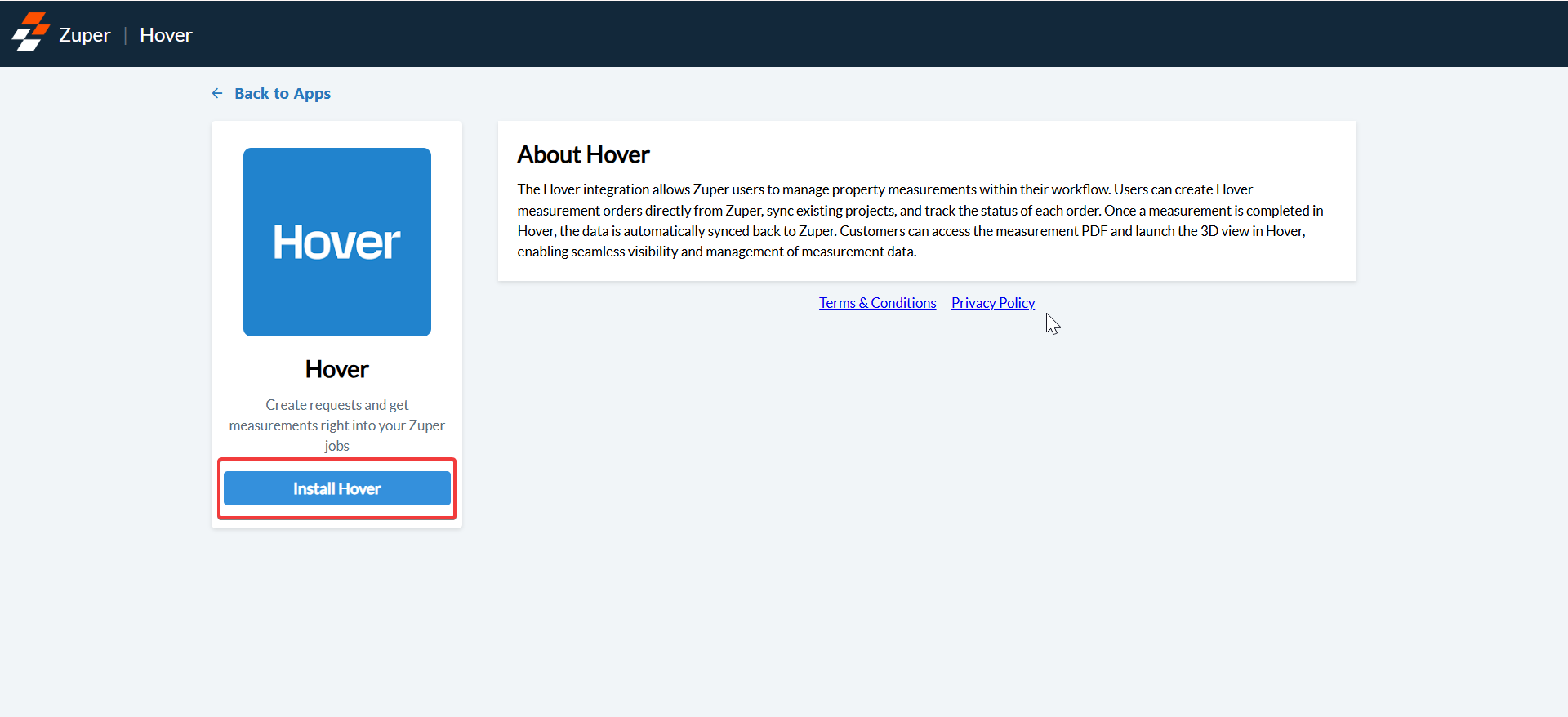
-
You will be redirected to Hover for authentication. Click “Allow” to authenticate.
Note: Only Hover Administrators can complete the authentication.
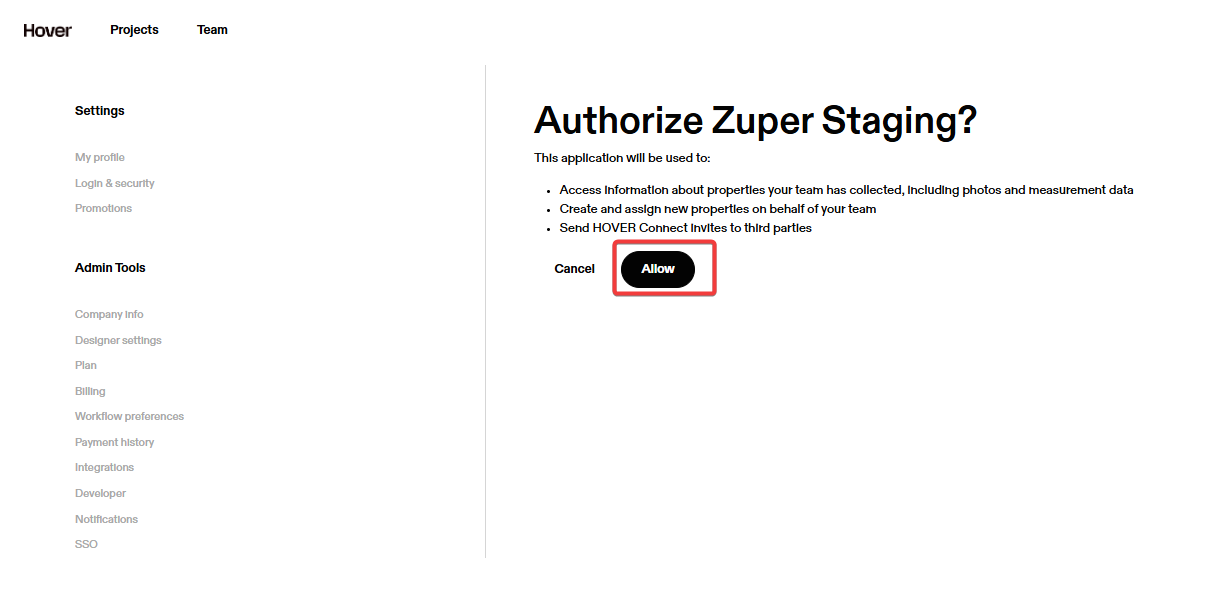
How to Generate a Zuper API Key
You need a Zuper API Key to complete Hover setup: Zuper API Keys are essential for securely authenticating and authorising access to the Zuper API. These keys enable seamless integration with Zuper’s services, allowing developers to build robust applications that leverage real-time data and functionality.Navigation: Settings -> Developer Hub -> API Keys
- From the settings, select “Developer Hub,” choose “API Keys,” and click “+New API Key.”
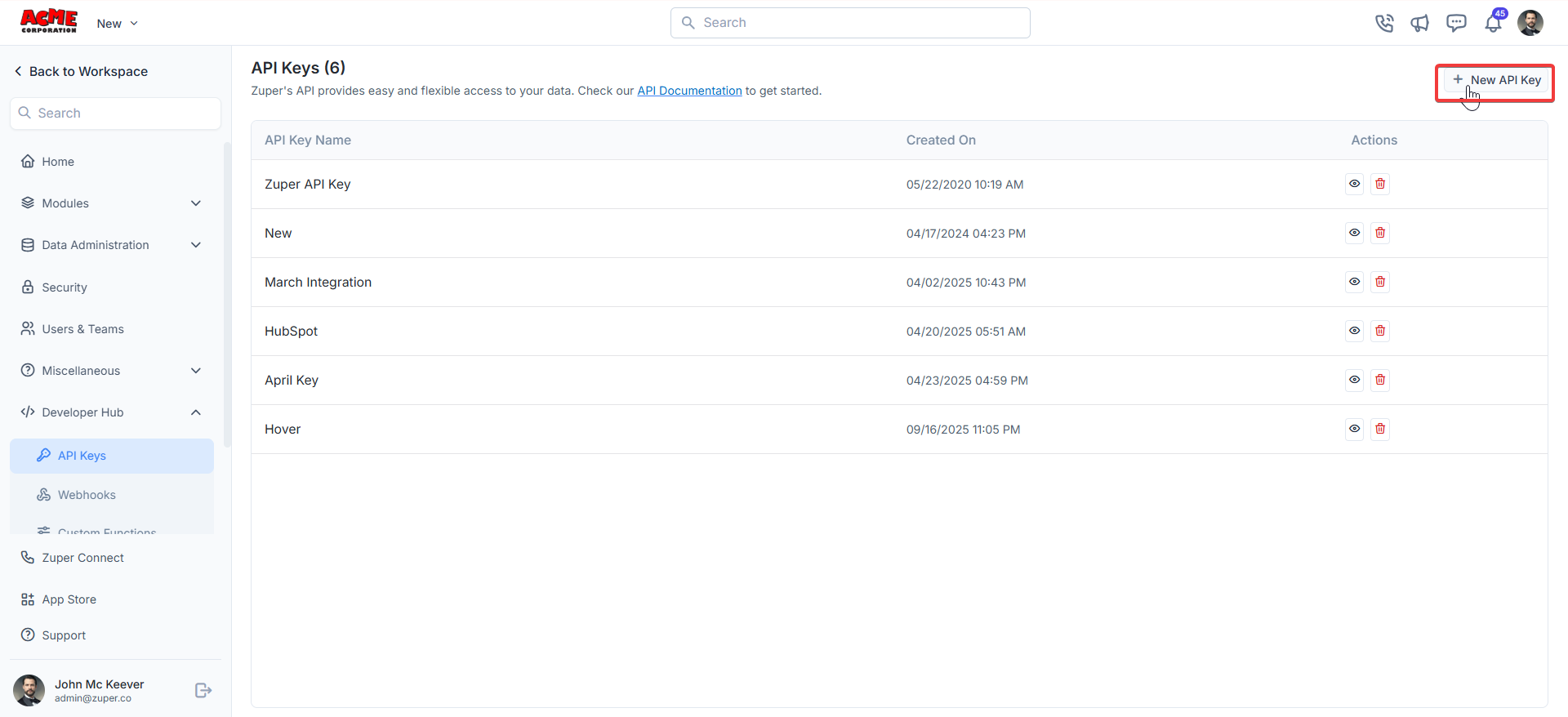
- A “New API Key” dialog box appears. Enter the “API Key Name.” Click the “Create” button to generate the API key.
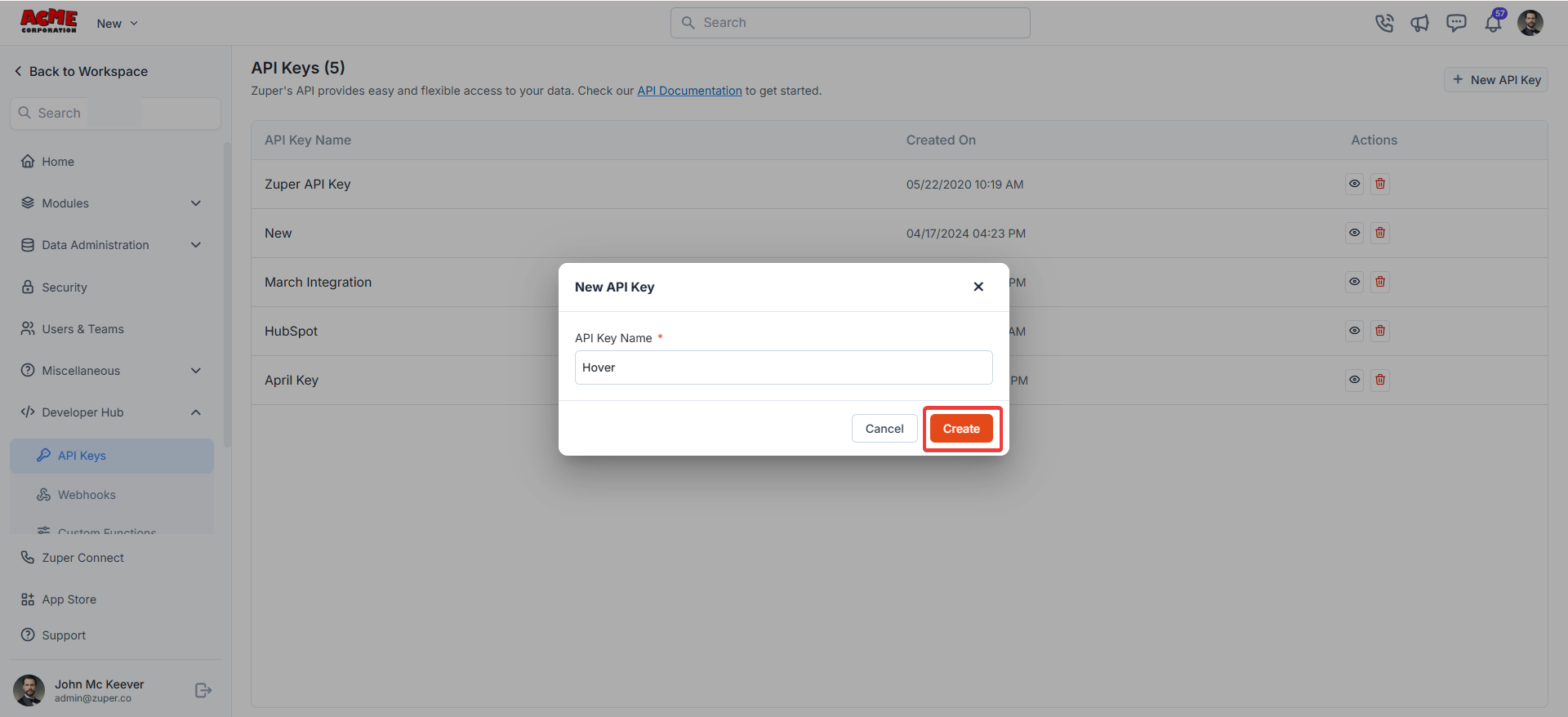
- The API key is successfully created. Click the copy icon to copy the API key. Paste it into the Hover configuration settings in Zuper
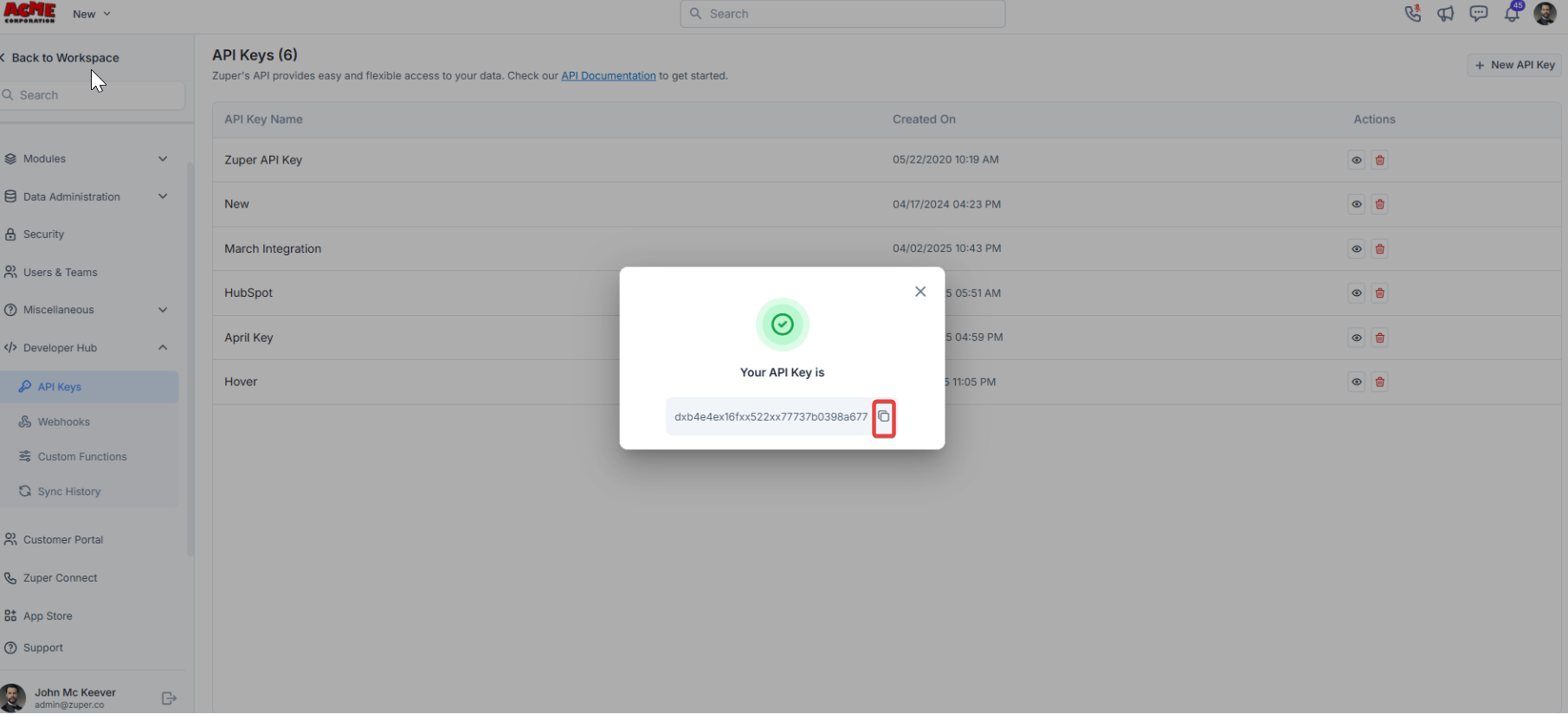
- Under “Actions,” you can view or delete the API key.
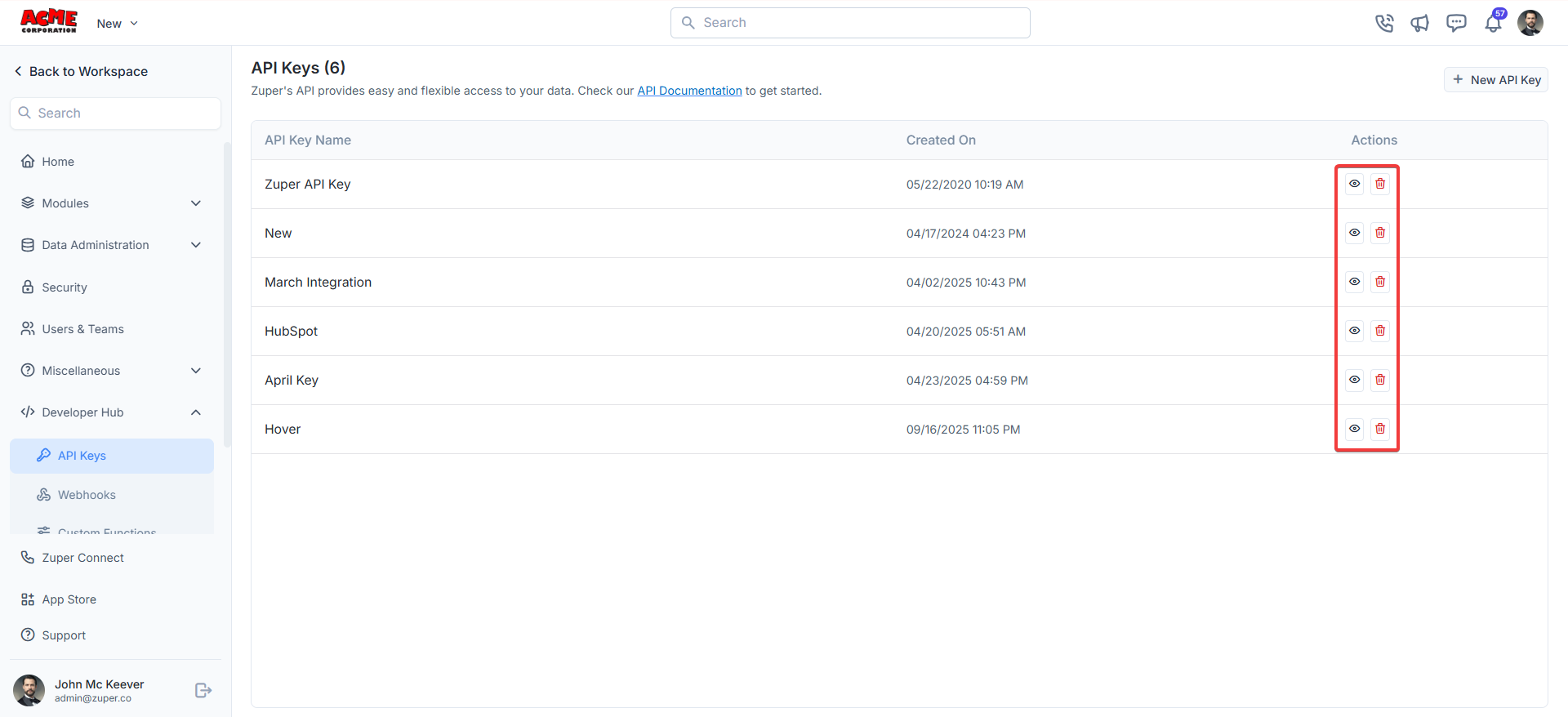
- Click Configure Settings in the left panel of the Hover app page. Enter your Zuper API Key. Click “Update.”
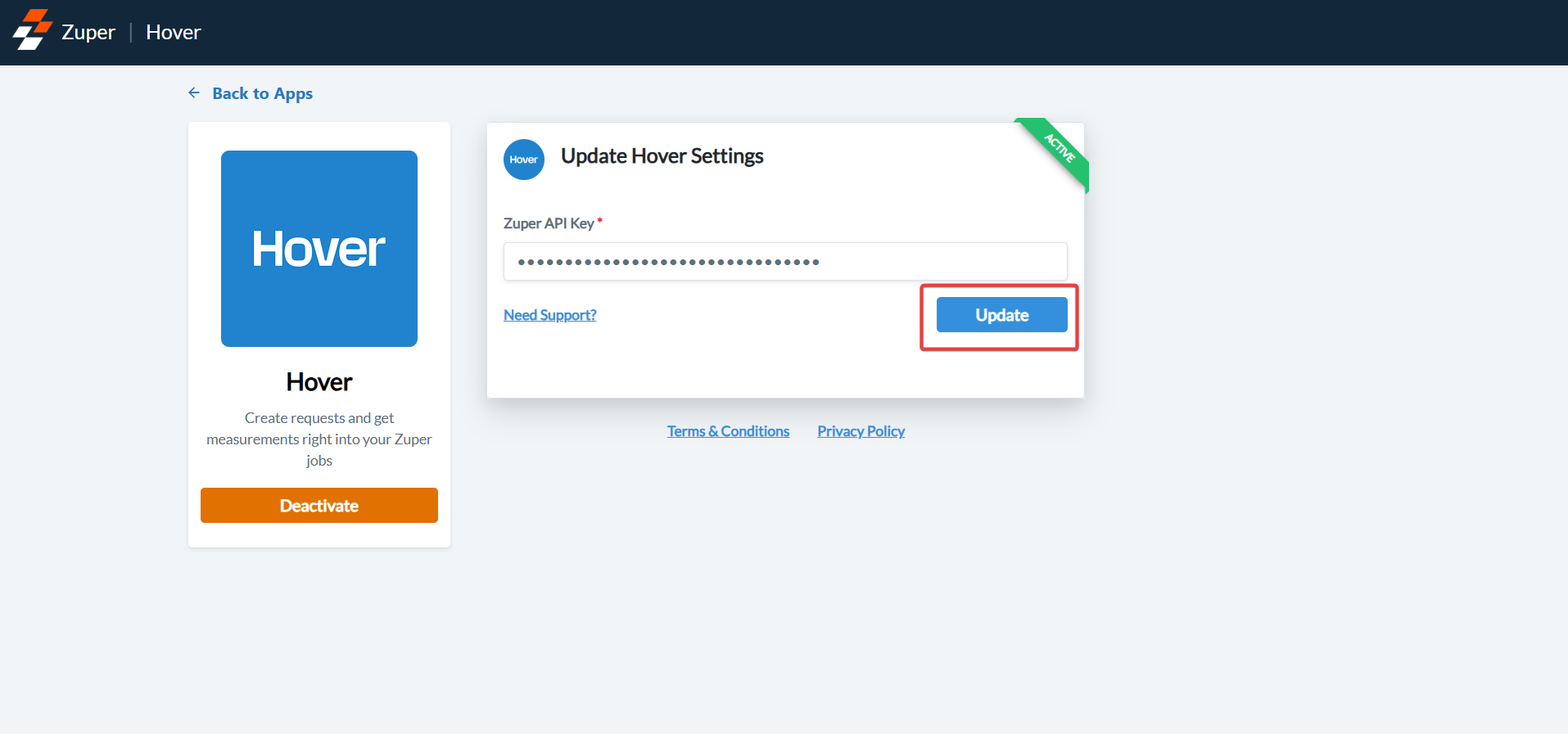
How to Order a New Hover Measurement?
- From any job in Zuper, you can request a new measurement:
- Open the Job Details page. Go to the Measurement tab.
- Click + New Measurement.
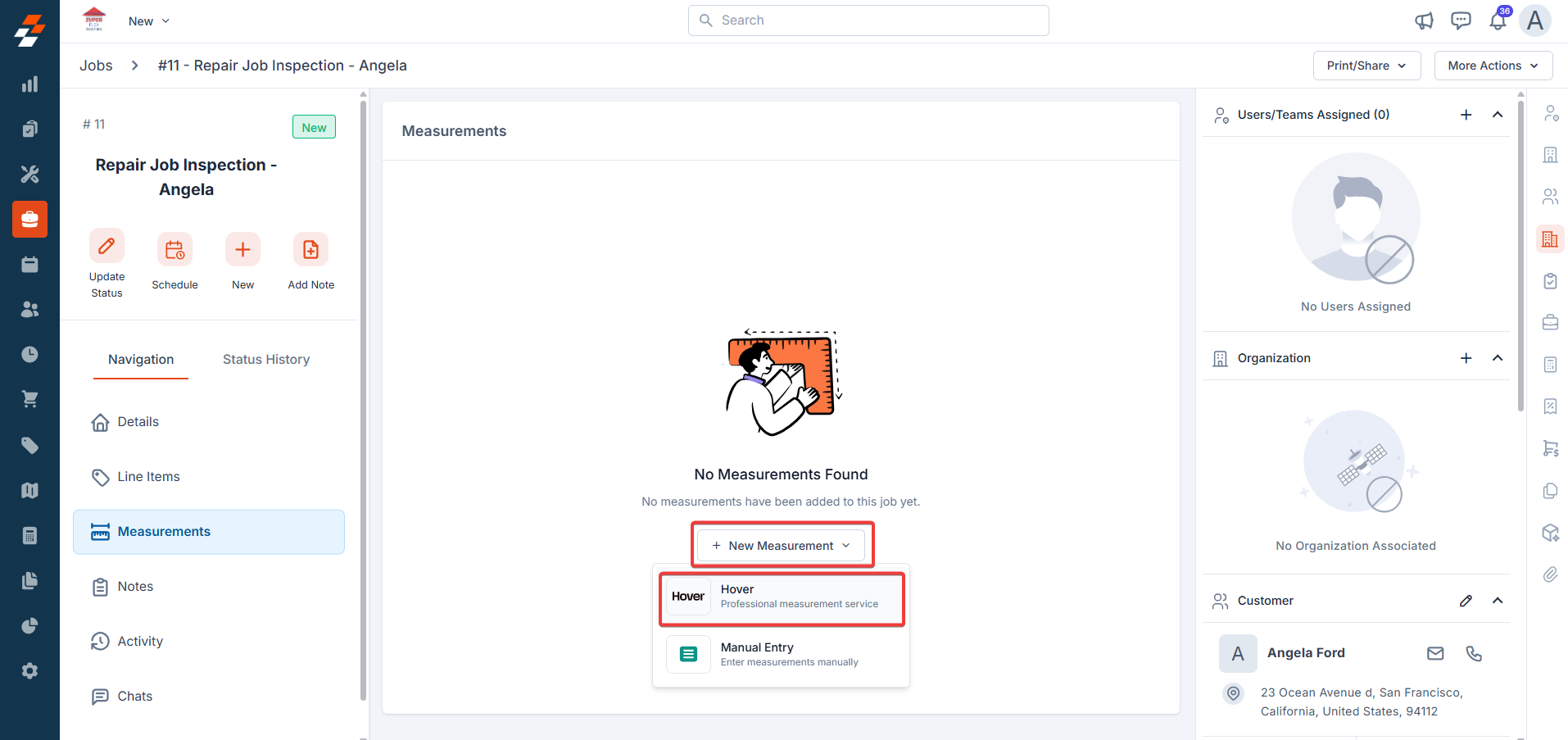
Option 1: Create New Measurement
Fill in the following details: Project Name - By default, this field is automatically populated with the Zuper Job Title (the name you assigned when creating the job, e.g., “Smith Residence – Roof Replacement”). Capture By – Choose who will capture the property images in Hover:- Field Rep
- Auto-fills with the assigned field rep’s name, email, and phone number.
- Use this if your on-site crew will capture images through the Hover app.
- Homeowner
- Auto-fills with the customer’s contact information stored in Zuper.
- Helpful when you want the homeowner to take their own property photos through Hover.
- Professional
- Manually enter the contact information of another professional (e.g., subcontractor or estimator).
- Use this if someone outside your team will handle the image capture.
Note: The homeowner will receive an email/text invitation to capture images directly from their device.
-
Deliverable Type – Defaults to “Roof Only.”
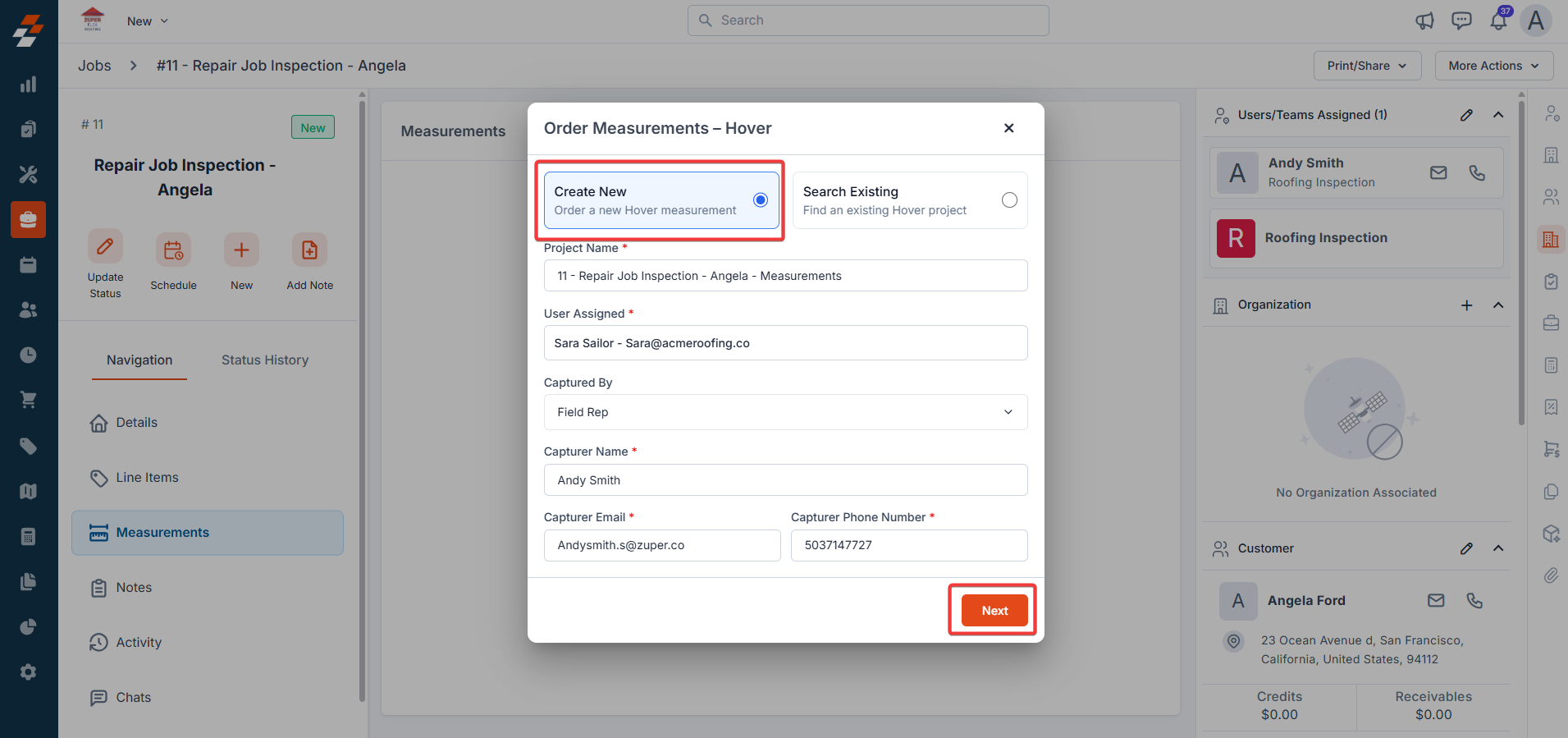
- Service Address - Pulled from the Zuper job. To make changes, the service address must be updated directly in the job.
The new measurement request will appear in the Measurement tab as Pending.

Option 2: Select an Existing Project
If you’ve already created a Hover project for the property, you can link it instead of starting fresh: 1. The service address auto-fills in the search bar. 2. Hover displays all matching projects for that address. 3. Select the desired project. 4. It instantly syncs with the Zuper job.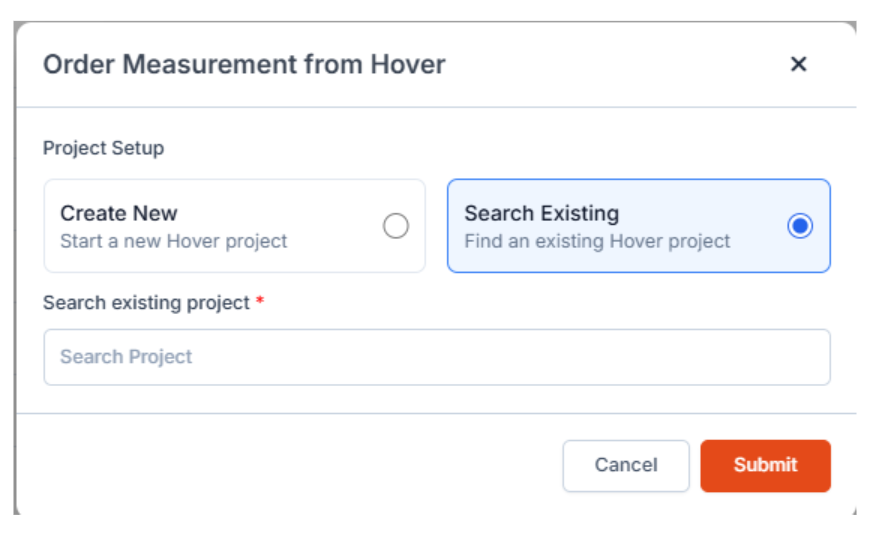
Viewing Synced Measurements
When Hover measurements are available, it automatically syncs to Zuper: Once measurements are synced back from Hover, you can view and manage them in Zuper. Viewing Synced Measurements- Go to the Measurement tab.
- Click the Completed Measurement Card.
- Review synced values mapped to Zuper’s standard measurement tokens.
- PDF Reports: View inline within Zuper.
- 3D Models: Click View → opens in Hover (login required).
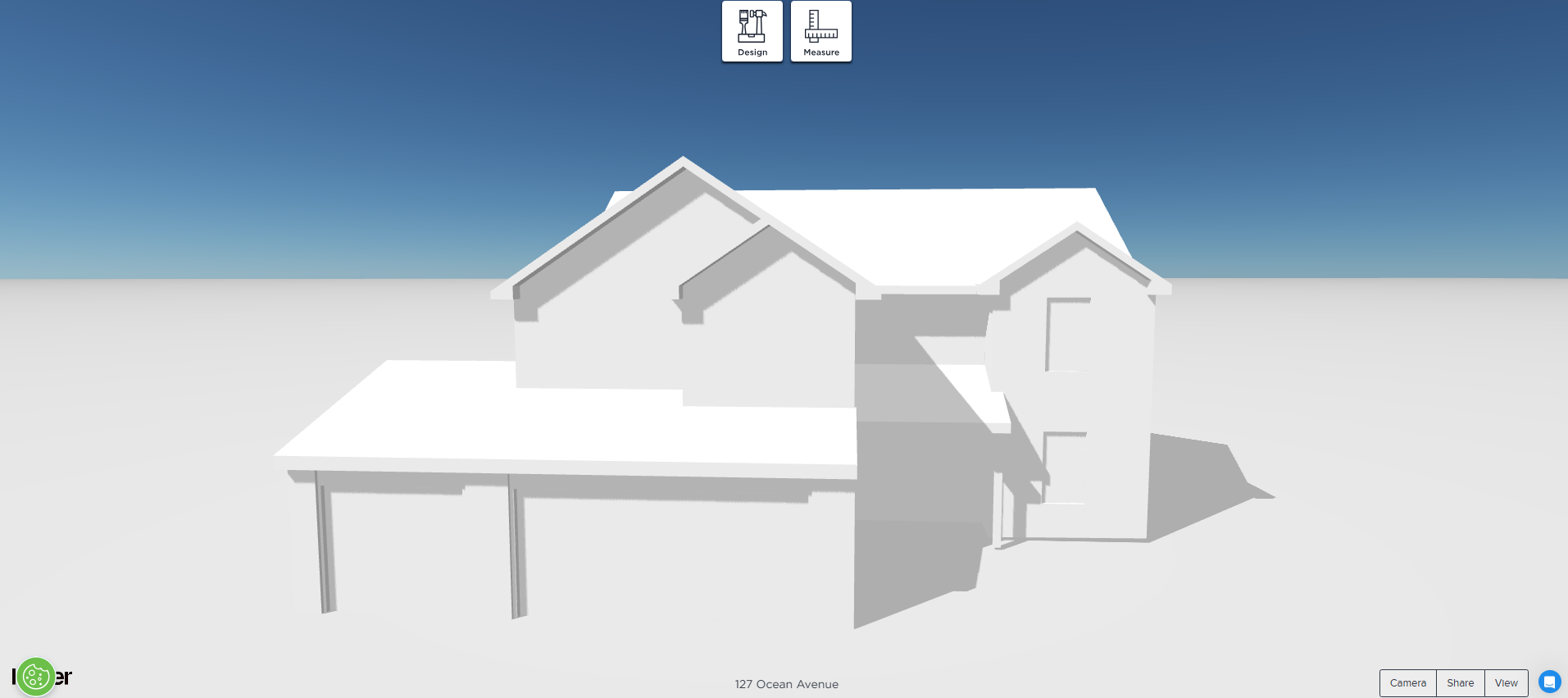
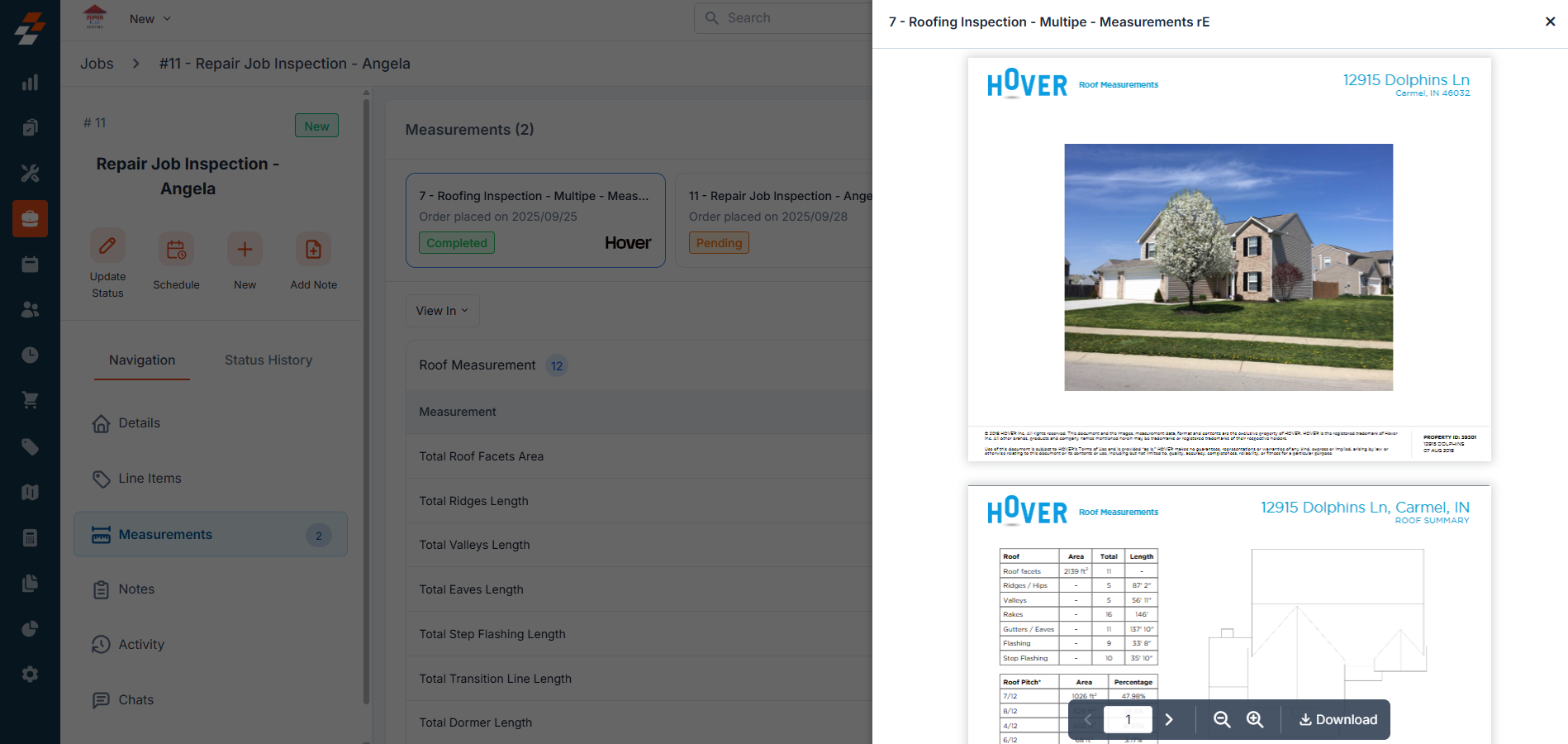
- Click the ✏️ Edit icon or open the ⋮ menu → Edit.
- Make your changes and save.
- Edited fields display an “Edited” label.
- All edits are logged in Job Activity.
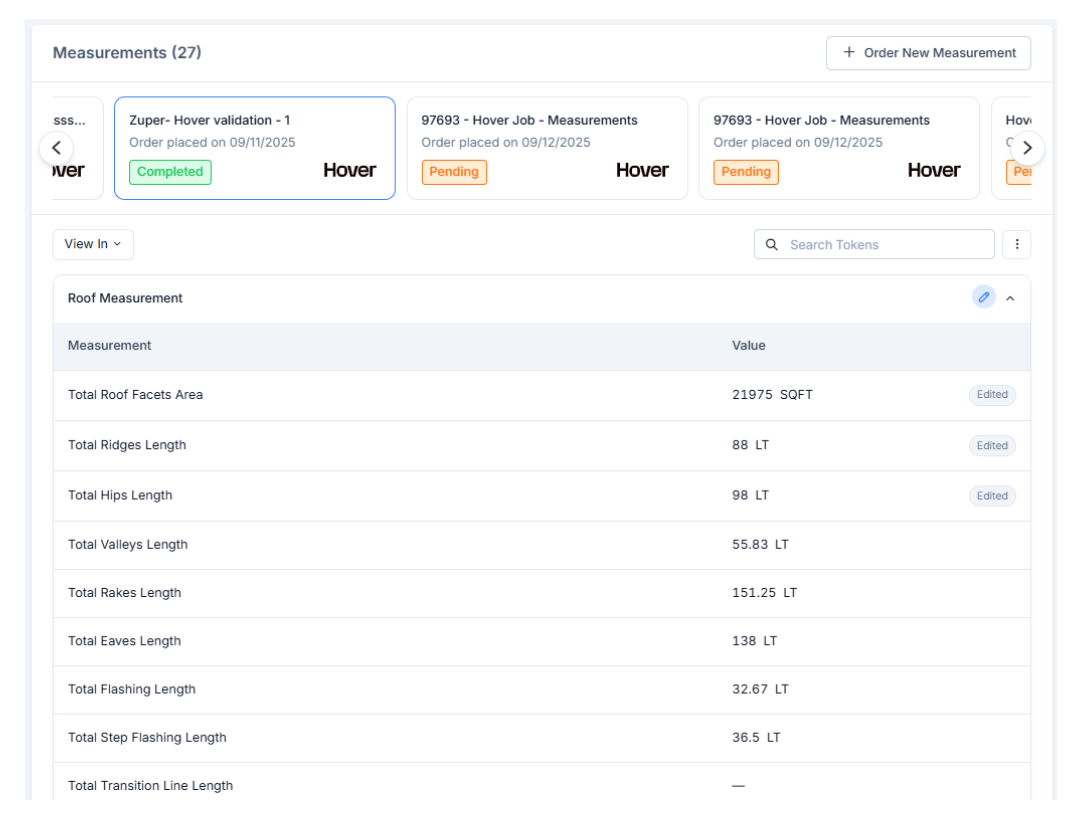
Viewing and Managing Measurements
Downloading Files- Open the ⋮ menu on the Measurement Card and Download.
- Save the complete Hover measurement package locally.
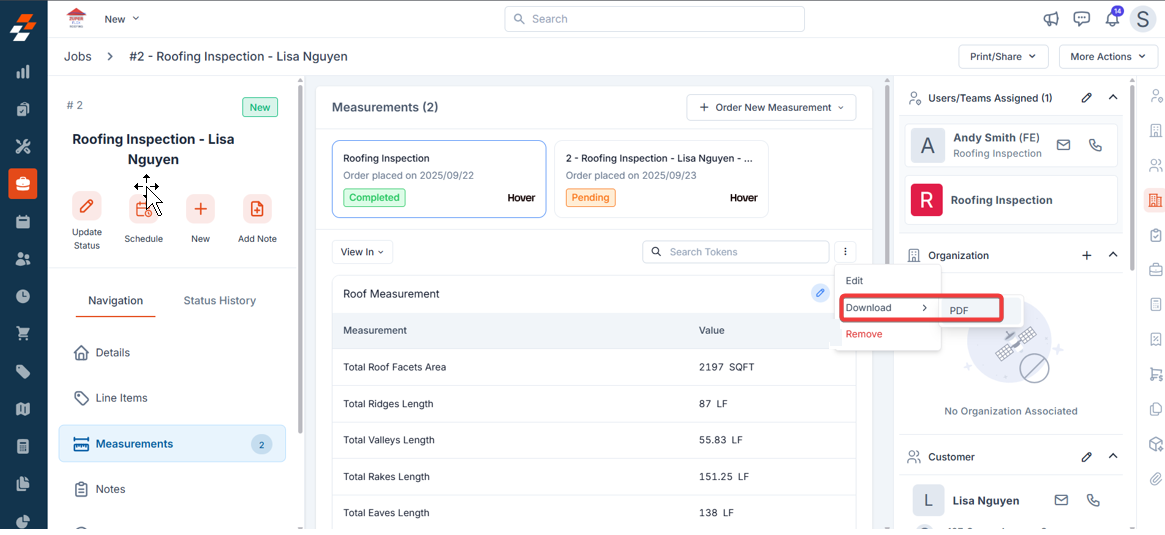
Removing Measurements
- Open the ⋮ Menu → Remove.
- Confirm removal.
- Measurement is unlinked from the job, and the action is logged in Job Activity.
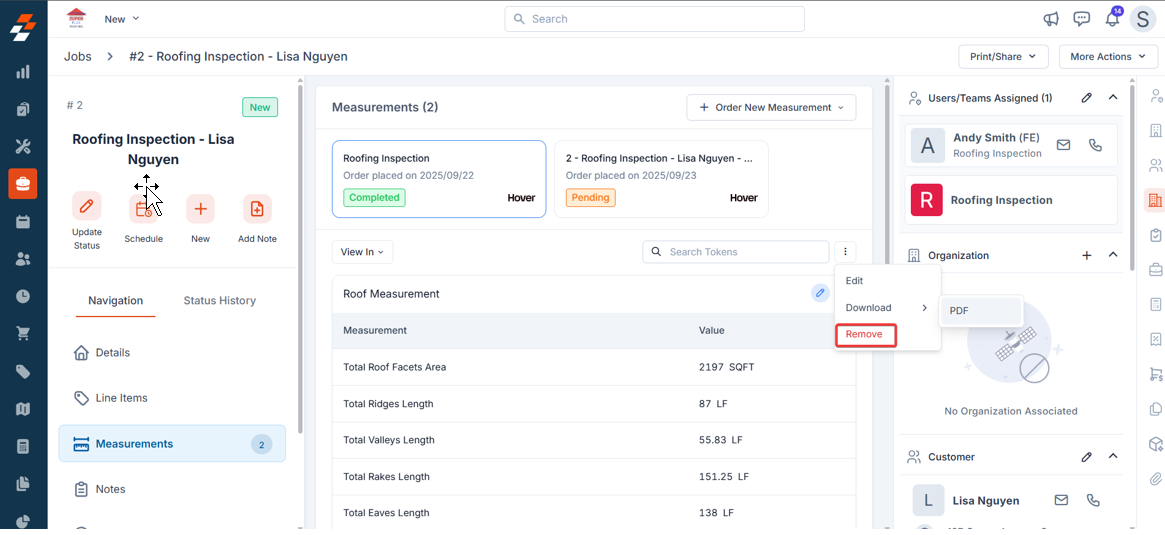
- Click the “Gallery” tab to view all the measurement pictures.
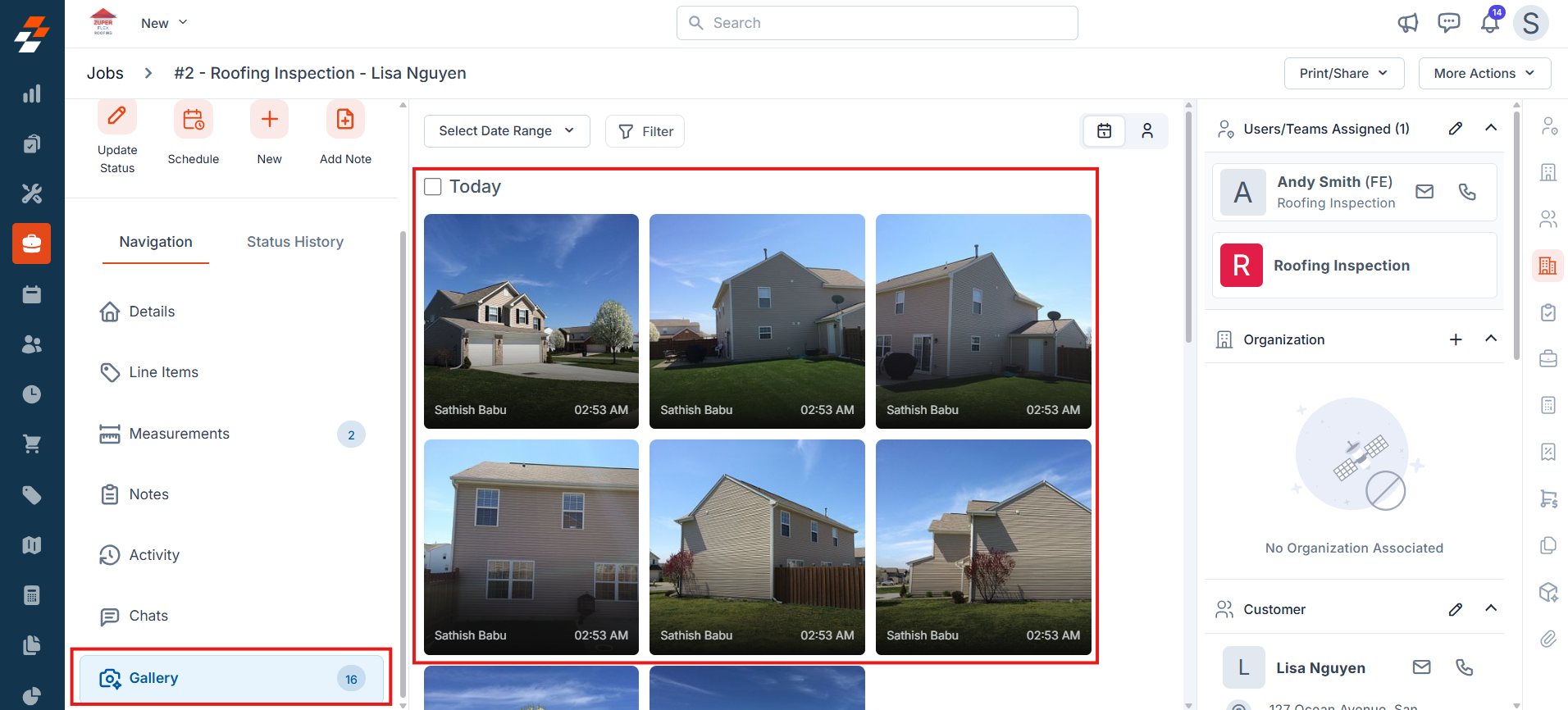
- Click the “Activity” tab to view all the measurement-related activities.
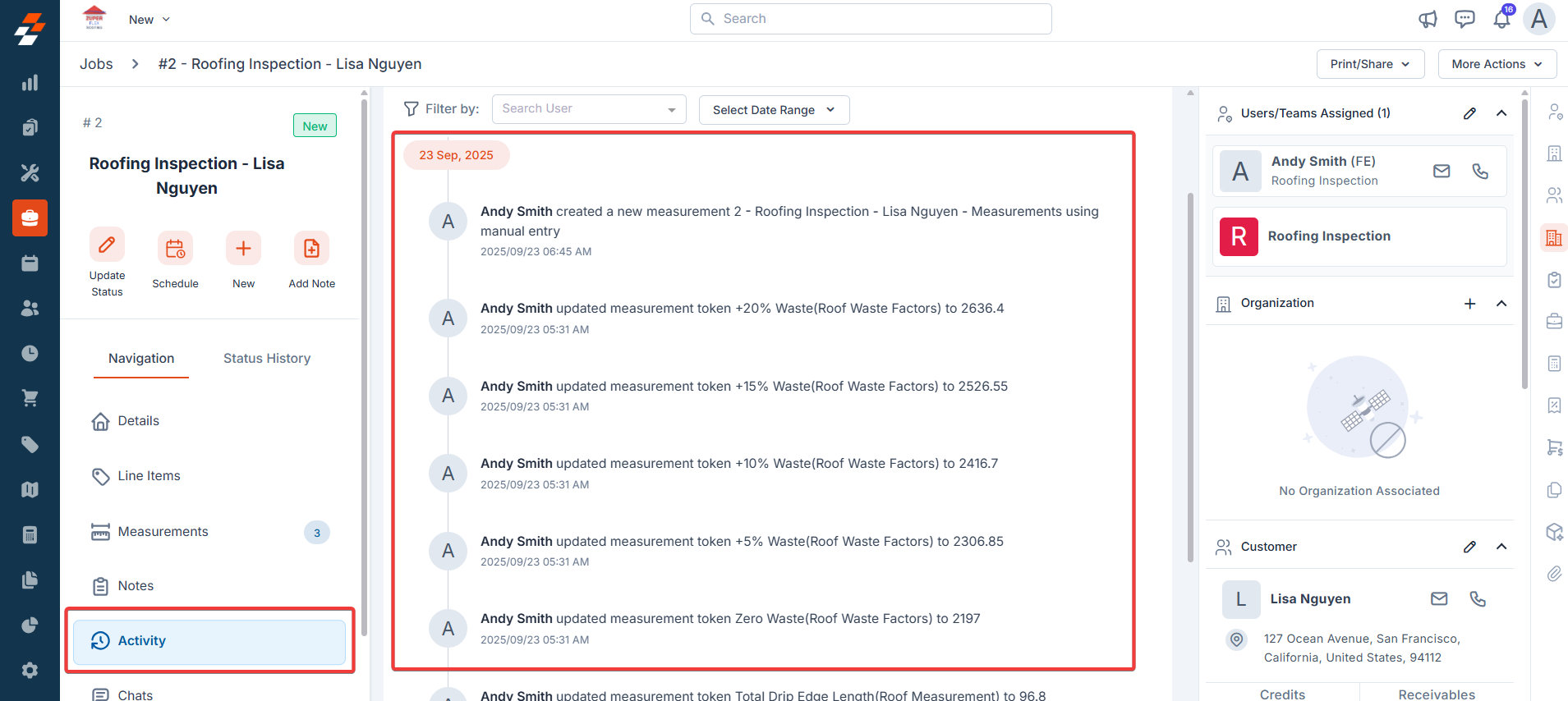
How to Uninstall Hover from Zuper?
- Click on your Profile Picture in the top right corner of the screen and select the “App Store.”
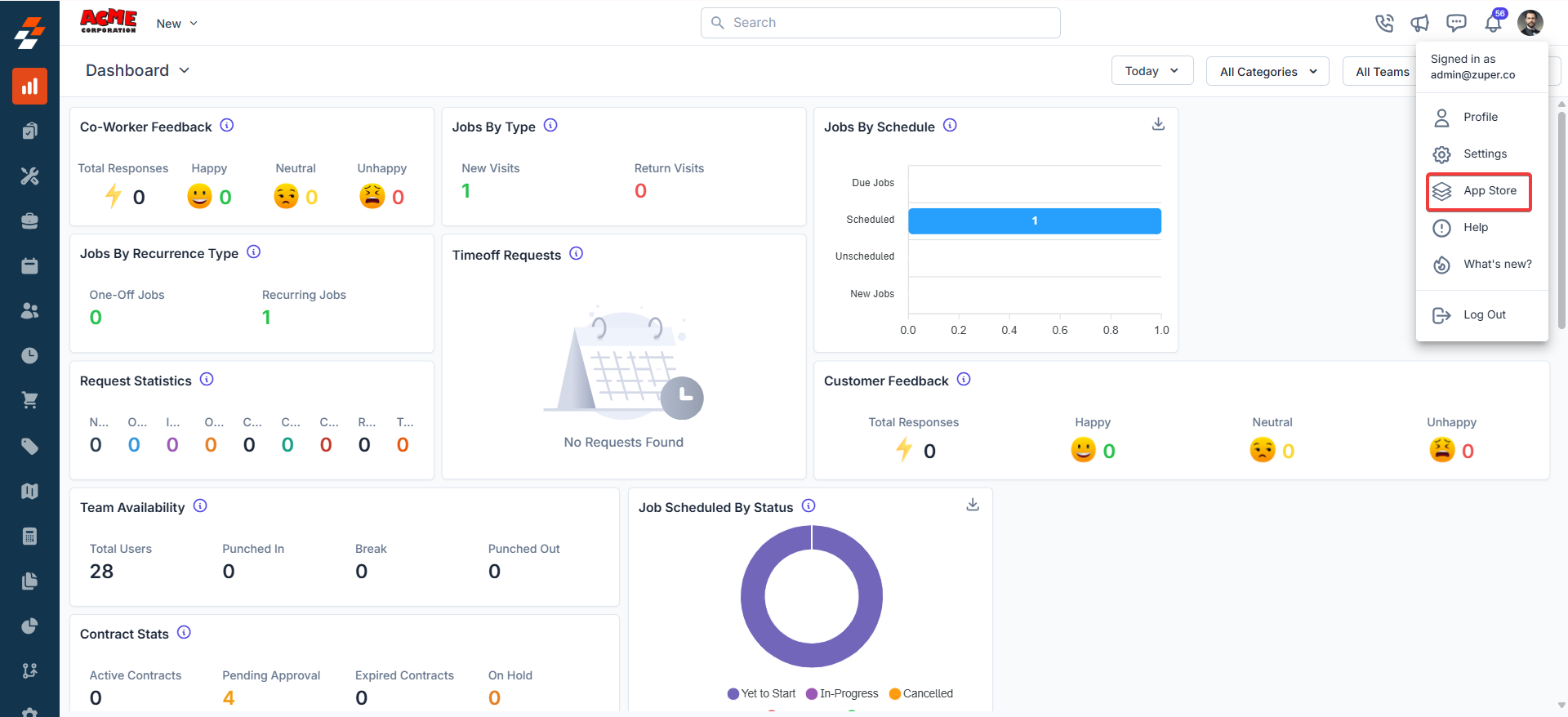
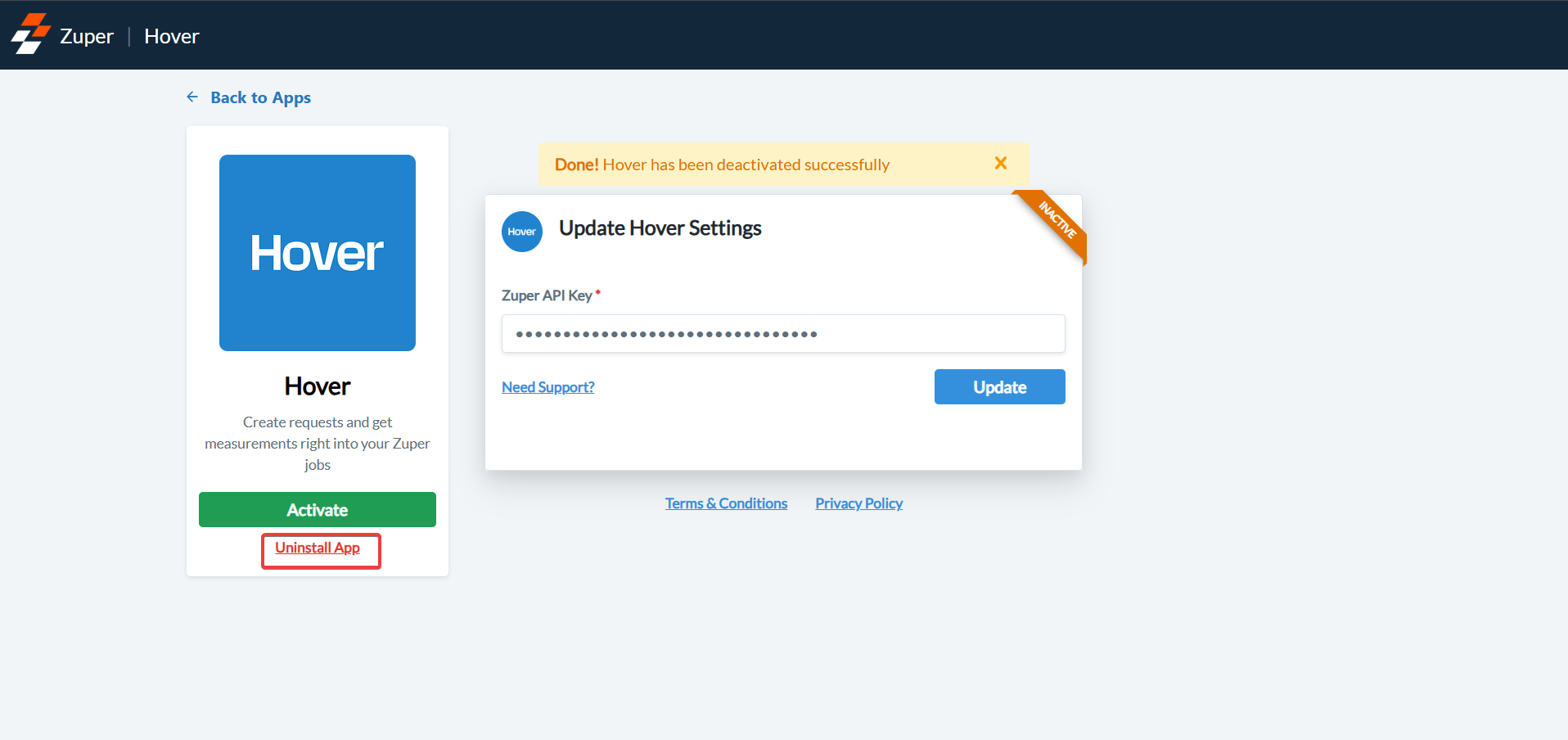
- Hover is uninstalled successfully.