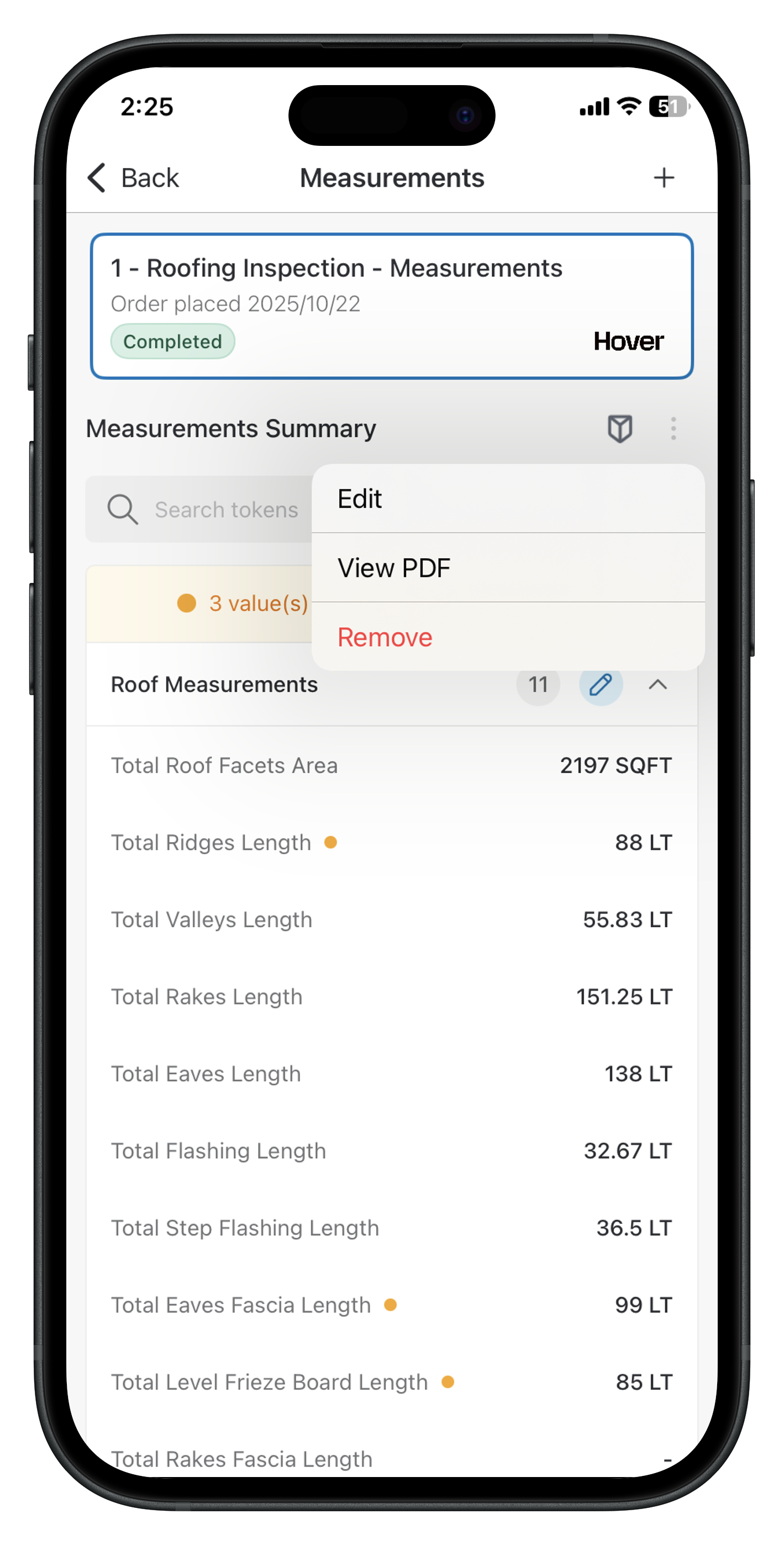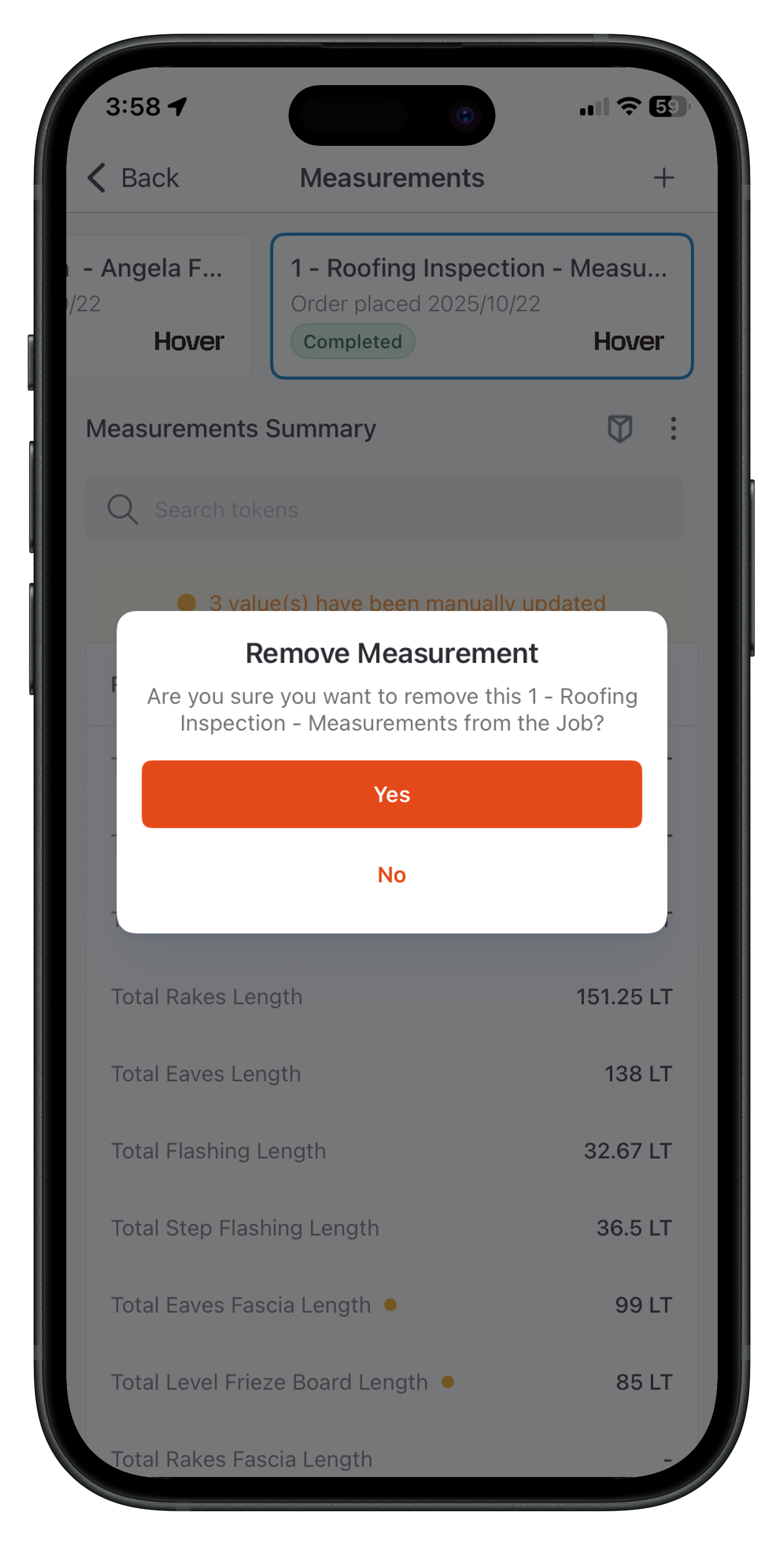Overview
The Zuper Hover integration enables field technicians and users to order professional roof measurements seamlessly, directly from the Zuper mobile app. This enables quick capture of accurate measurements for roofing inspections, estimates, and job planning without manual entry. Once ordered, Hover processes the request, syncs the data back to Zuper, and provides a summary report with key metrics like roof area, ridge lengths, and more. This mobile integration builds on the web-based setup, allowing on-the-go ordering and real-time viewing of synced measurements. Benefits include:- Reduced errors in manual data entry.
- Instant access to Hover’s 3D models and PDFs.
- Support for both new orders and linking existing Hover projects.
- Visual indicators for manual edits.
Note: The integration must be enabled via the Zuper web portal first (see Zuper Hover Integration (Web) for setup details).
Plan Requirements for Hover Integration
To use Hover on mobile, ensure your Zuper and Hover subscriptions meet these requirements: The minimum subscription requirement for Zuper is a Professional or Enterprise plan. For Hover, the minimum requirement is Scale or Transform.How to Order a New Hover Measurement on Mobile
From a job in the Zuper mobile app, add measurements using Hover’s professional service.Prerequisites
- Active job with a service address.
- Hover integration is enabled via the web.
- Sufficient measurement tokens.
- Open the job in the Zuper Mobile.
- Tap + New Measurement in the Measurements section.
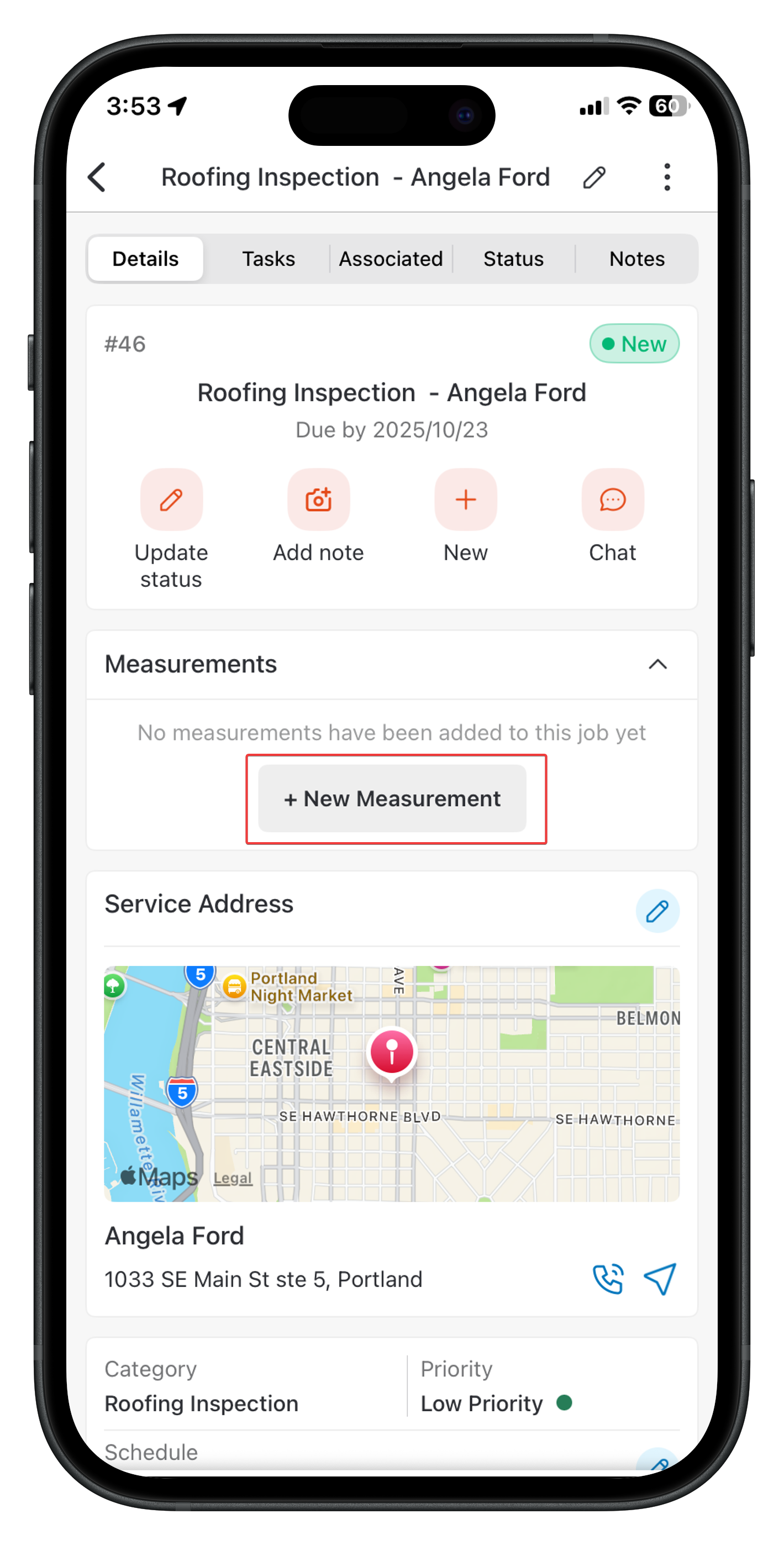
Create New Measurement
- Select Create New.
- Fill Primary Information:
- Project Name – Prefilled from the measurement.
- Deliverable Type
- User Assigned – Users from Hover.
- Fill Capturer Information:
- Captured By – The person who captures the property image.
- Name – The name of the image capturer.
- Email – The Email ID of the capturer.
- Phone Number – The Phone number of the capturer.
- Tap Place Order.
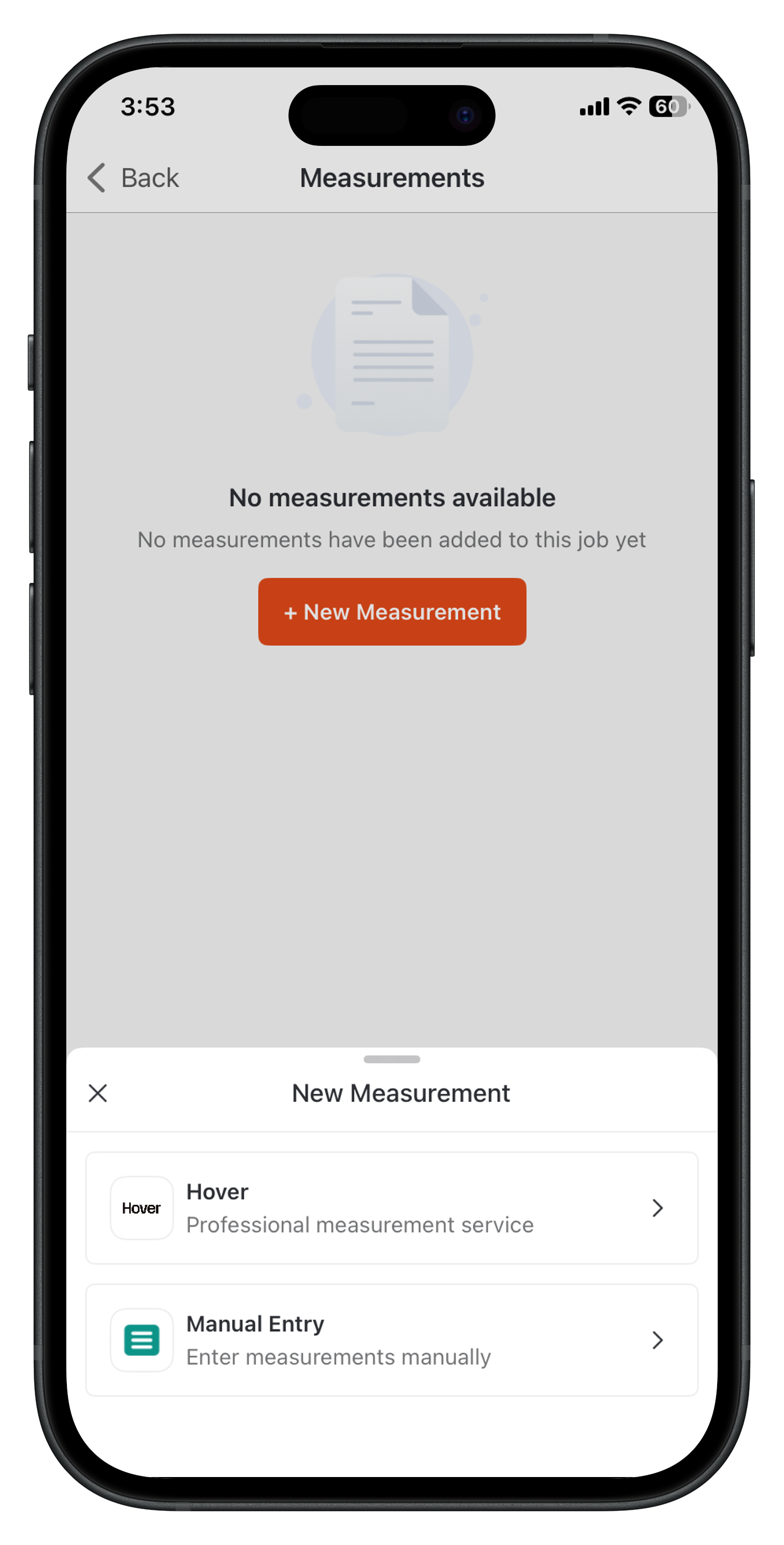
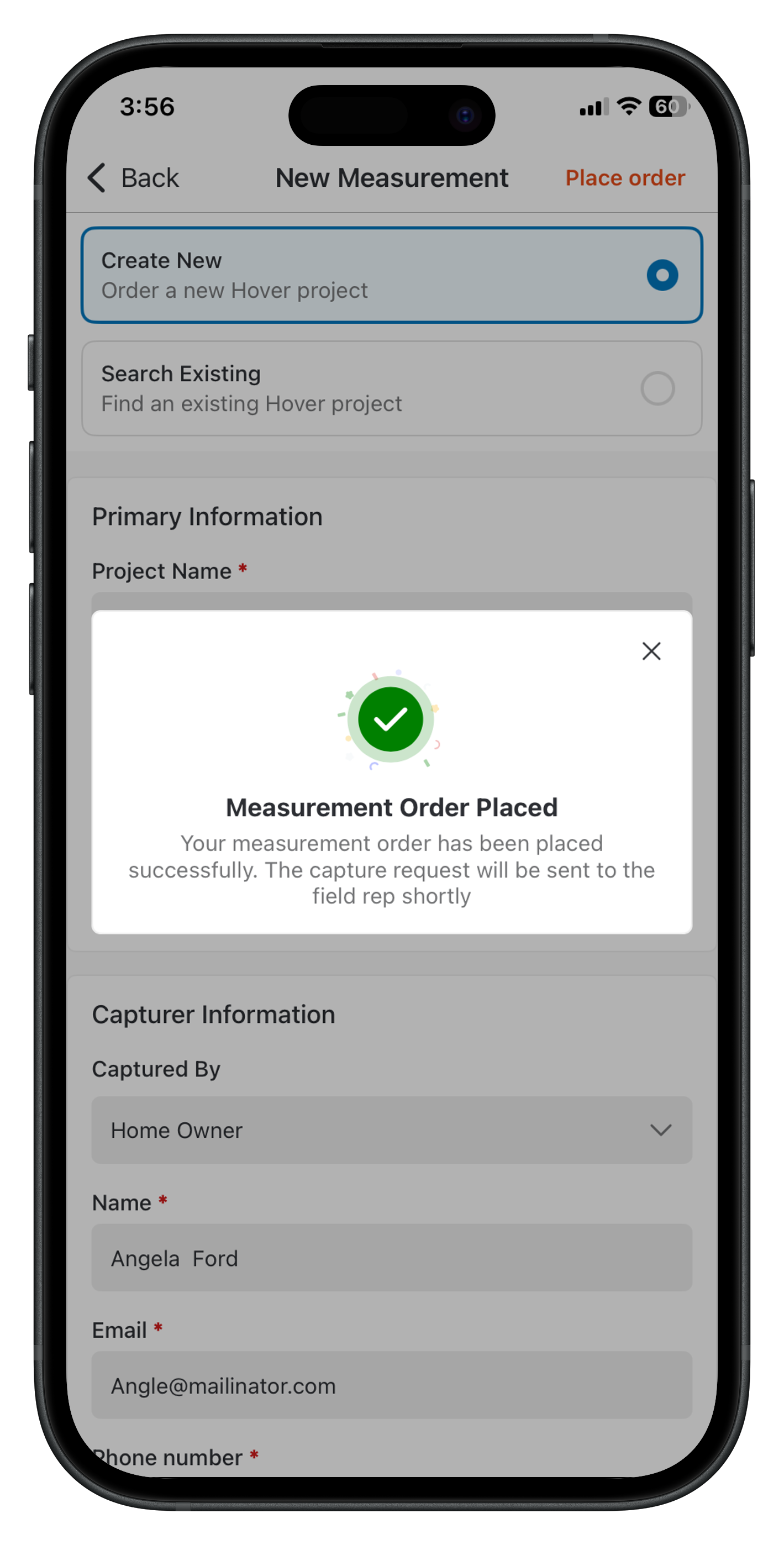
Select an Existing Project
- Select Search Existing.
- Search by project name, ID, or street address in the search bar.
- Select the project from the results.
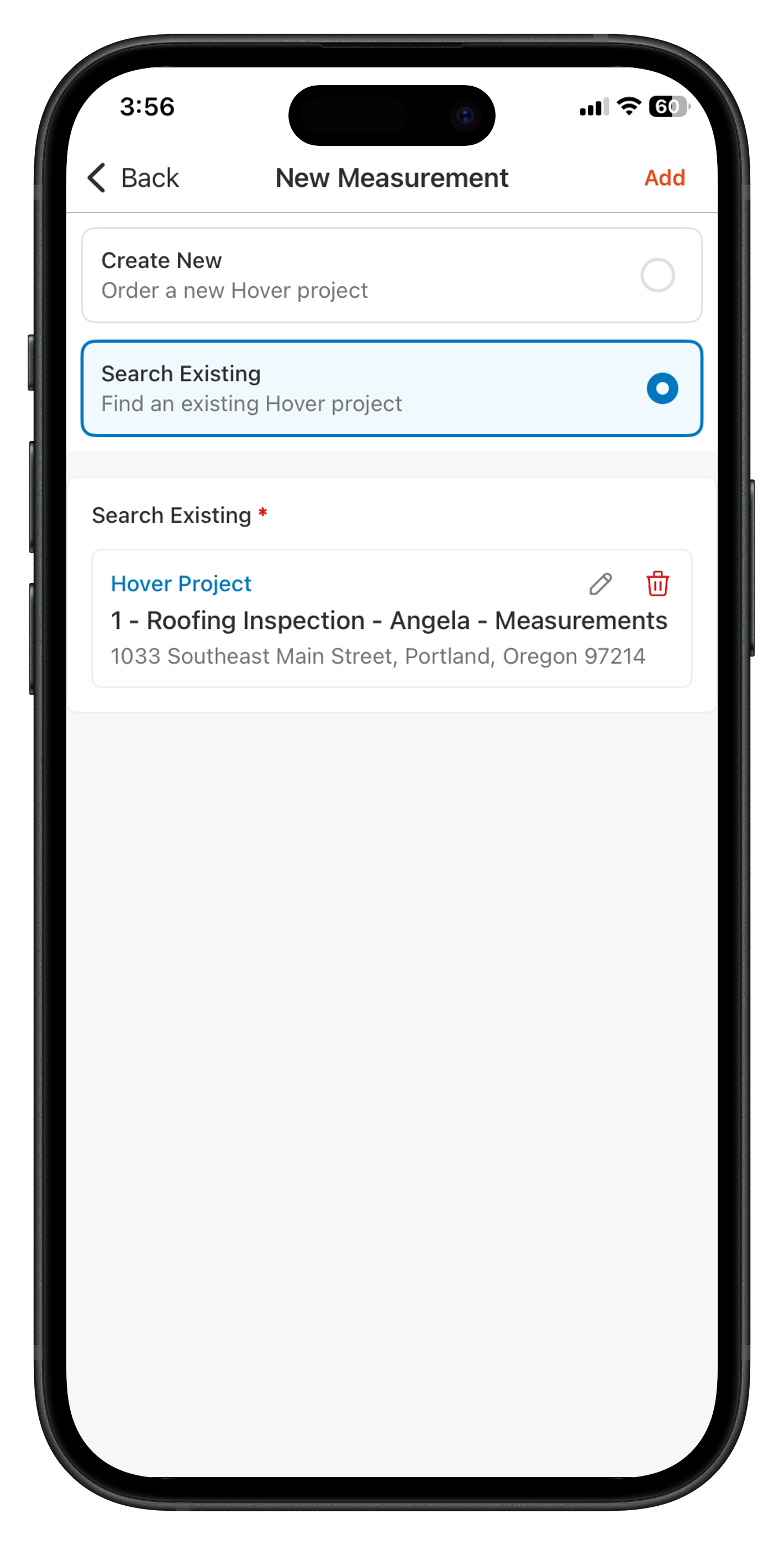
Viewing Synced Measurements
Once synced, view summaries directly on your mobile device, with options to search and filter tokens. Steps- In the job, go to the Measurements section.
- Tap the synced measurement.
- In Measurement Summary:
- Use the search bar to filter tokens.
- View Measurement Categories.
- Check for manual update indicators: An orange indicator shows the manually updated values.
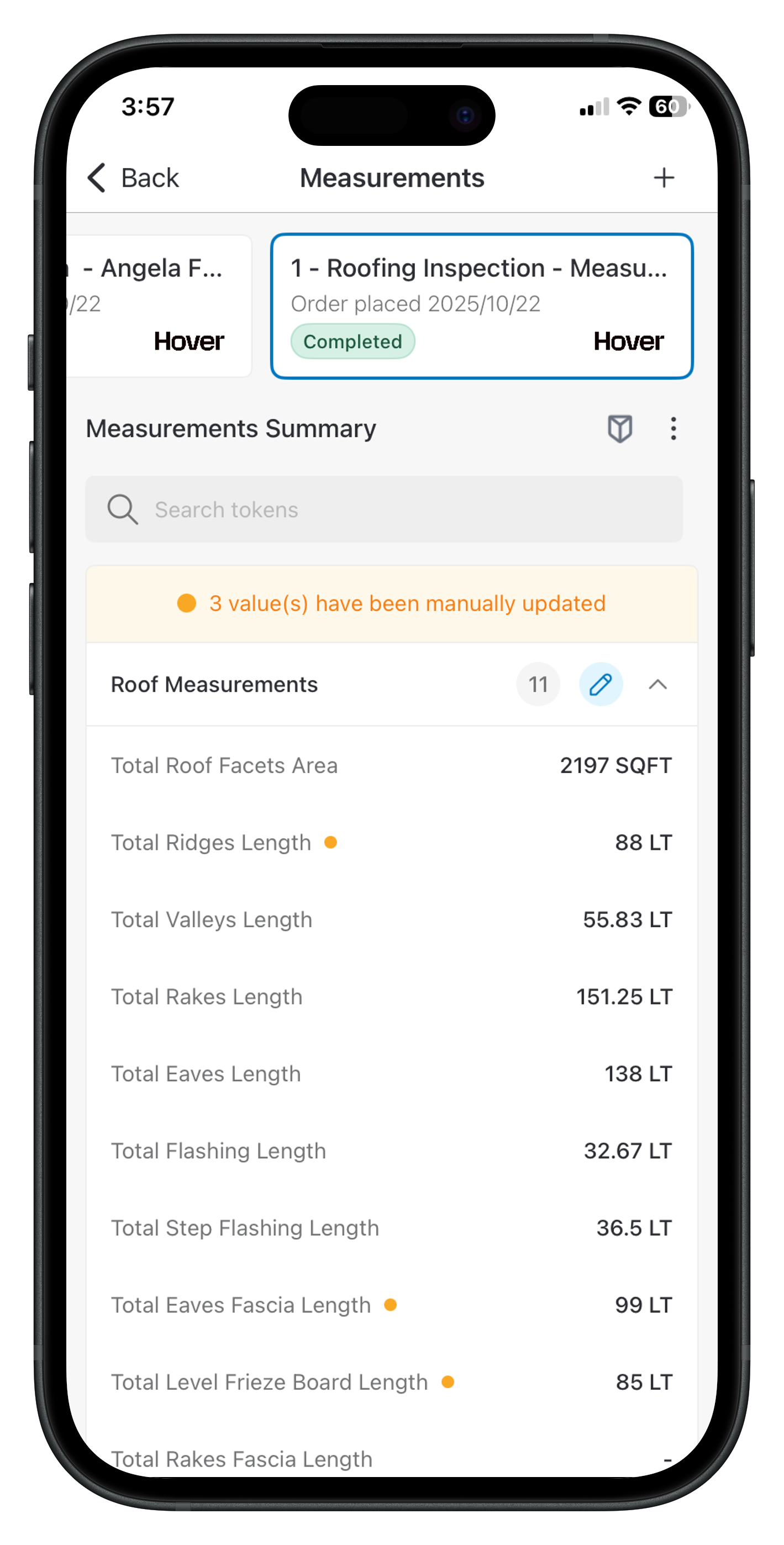
Editing Synced Measurements
Edit for accuracy post-sync; changes are flagged as manual updates. Steps- In Measurement Summary, tap the pencil icon next to the Measurement Category.
- In Edit Measurements, update fields.
- Tap Save.
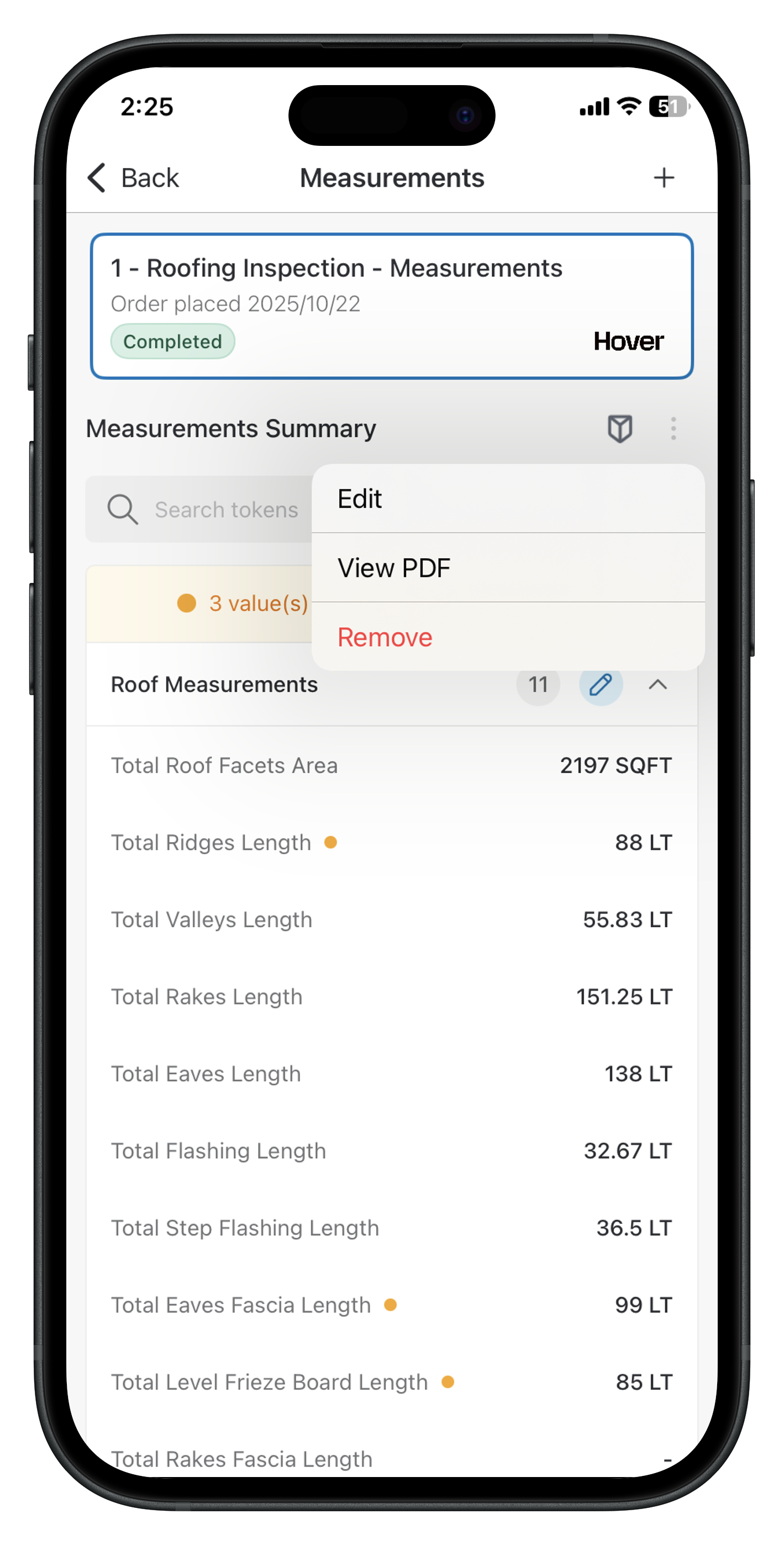
Note: Manual edits are flagged with orange dots (•) in the summary and contribute to the manual update count. They don’t affect the original Hover data.
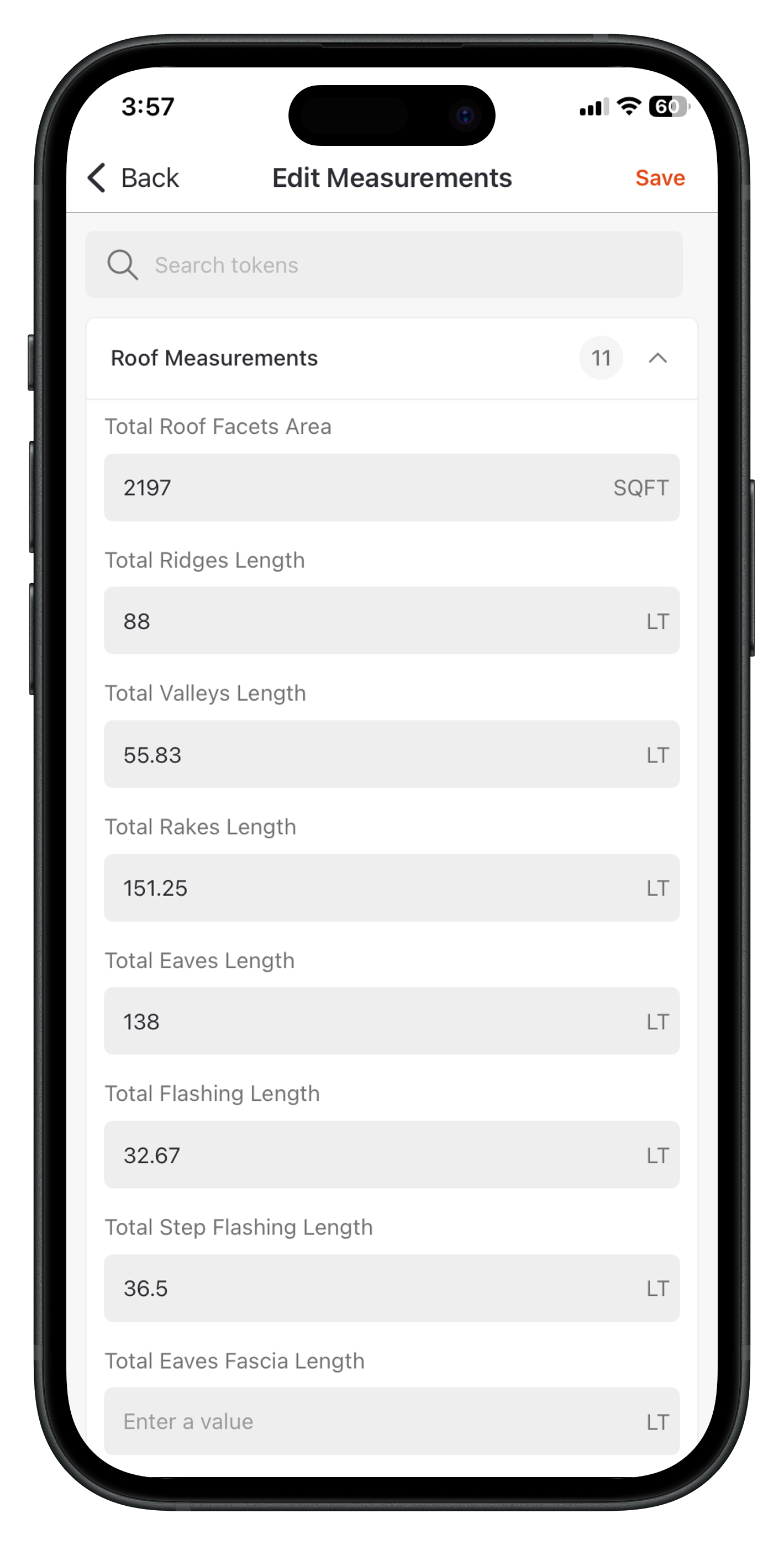
- In Measurement Summary, click the Ellipsis icon (three vertical dots).
- Select View PDF and save to files.
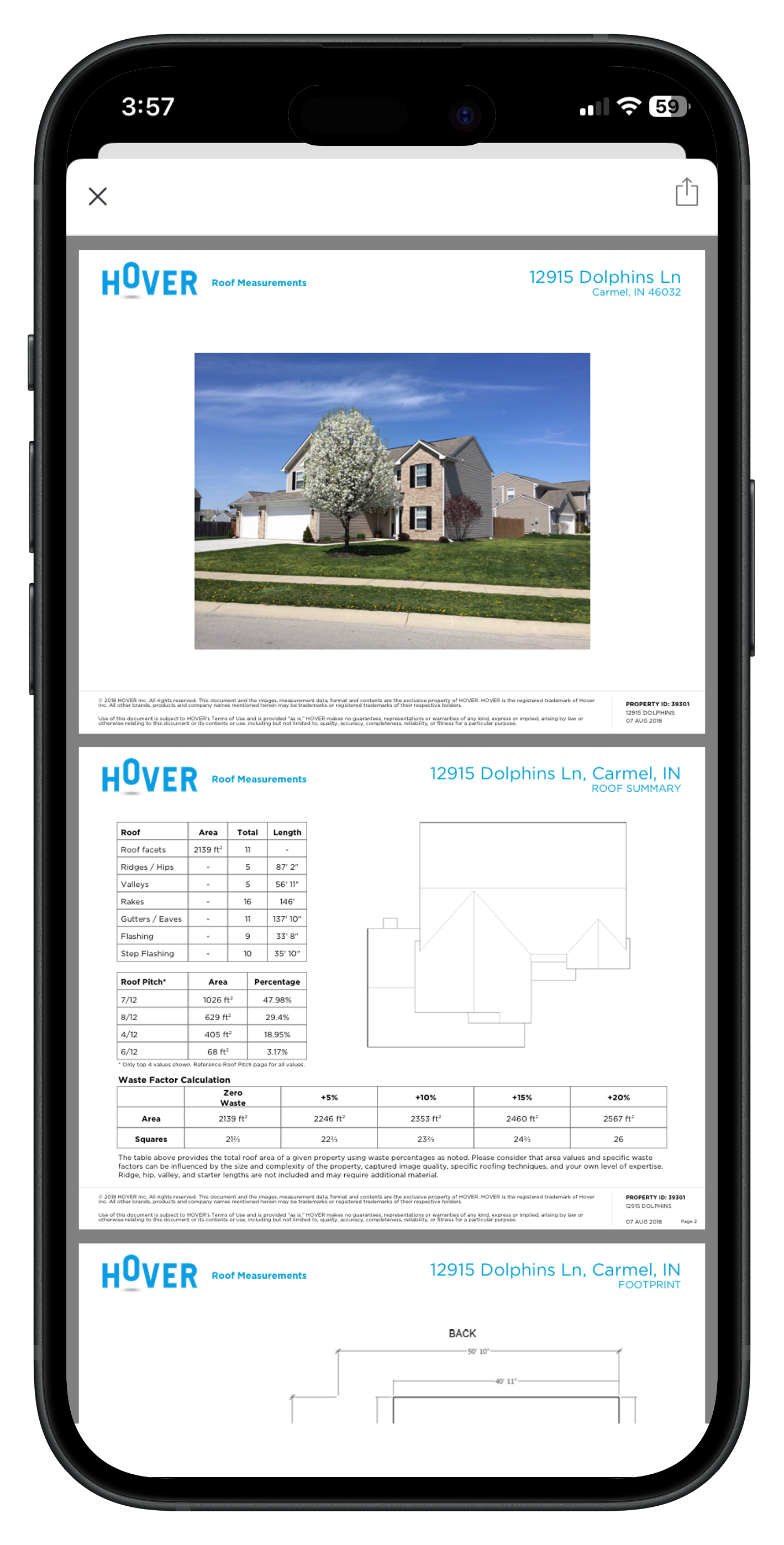
- In the Measurements section, click the Ellipsis icon (three vertical dots) and select Remove.
- On the confirmation dialog box, click Yes to remove the measurement from the job only.