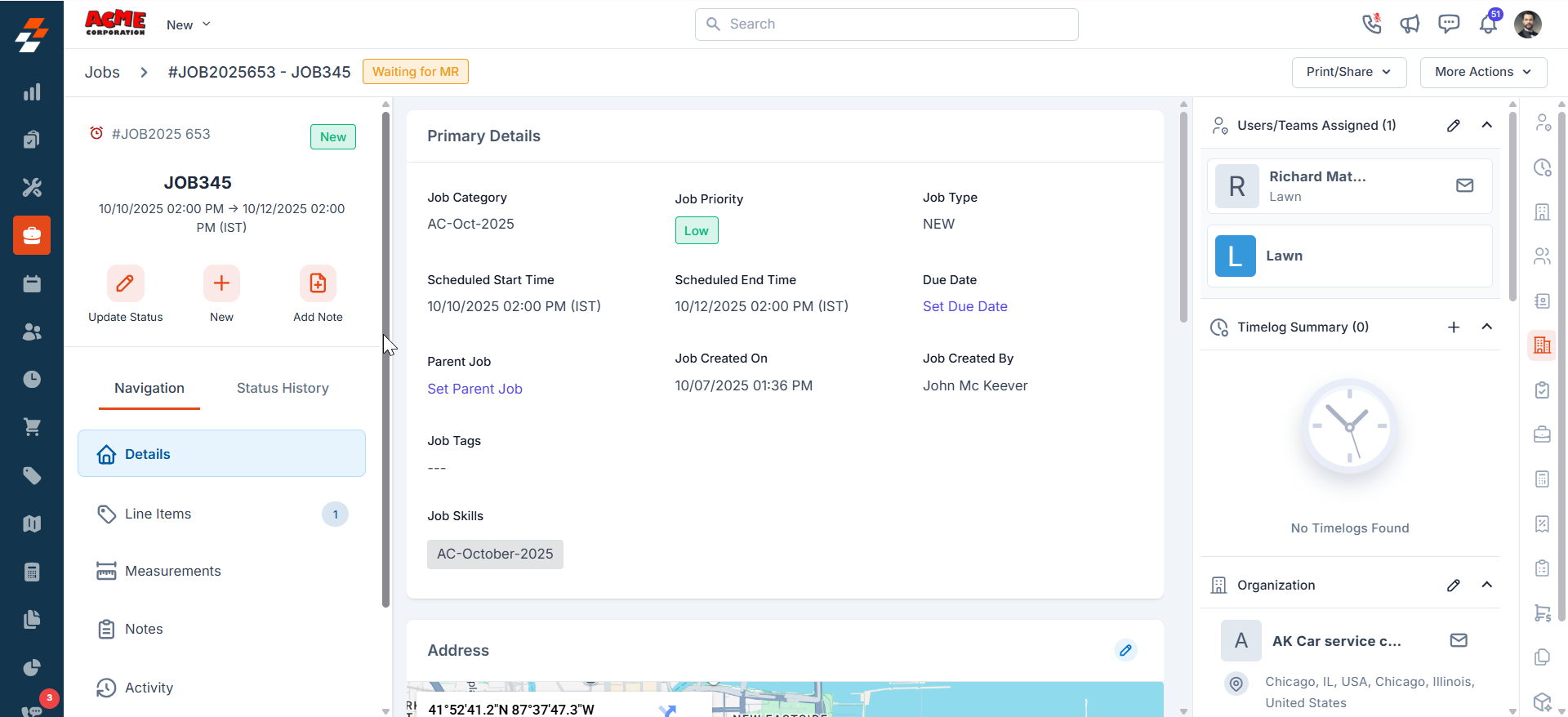How to connect your Slack Workspace to Zuper?
- Once you are logged in to your Zuper Account, click on your Profile Picture on the top right corner of the screen & click on “App Store.”
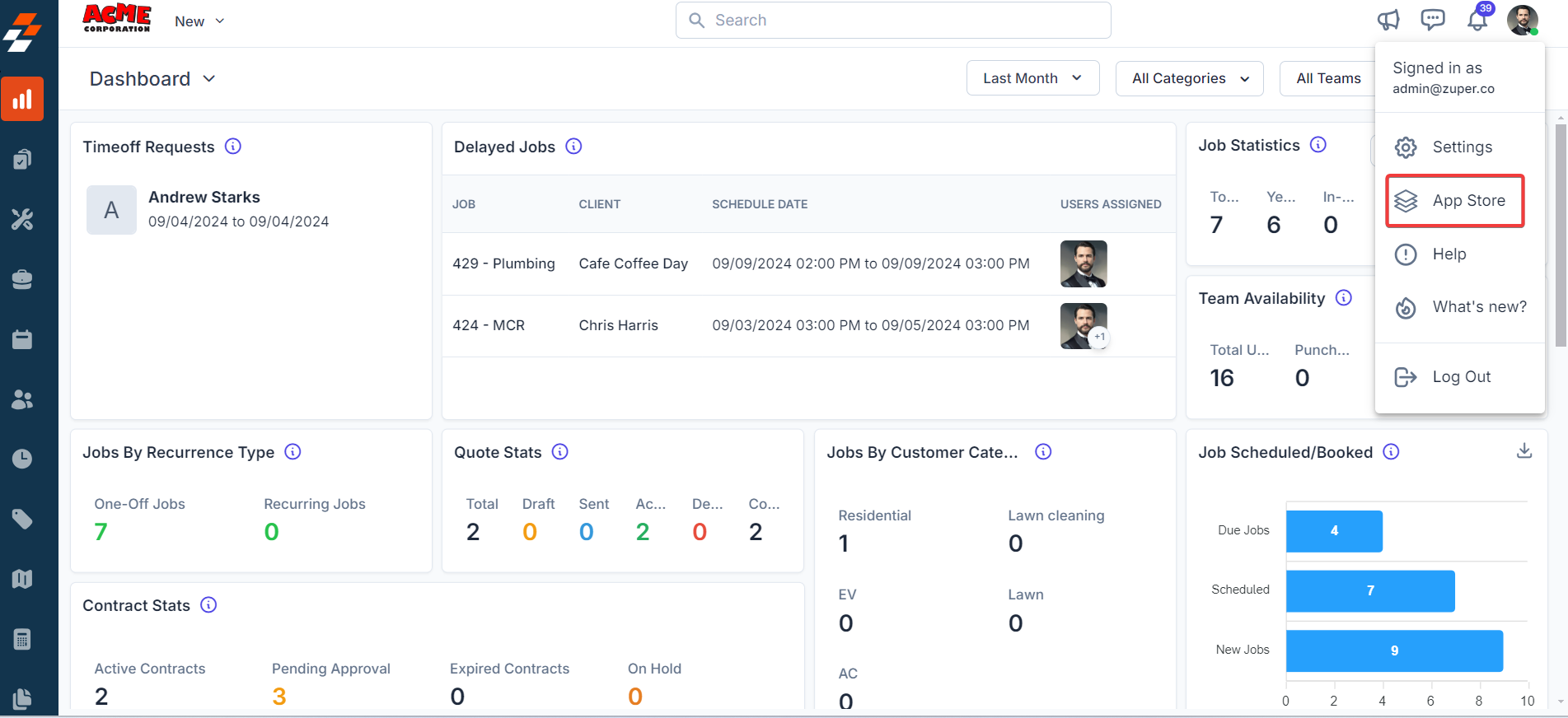
- Under the “Browse by Category,” select the “Collaboration” option and choose “Slack.”
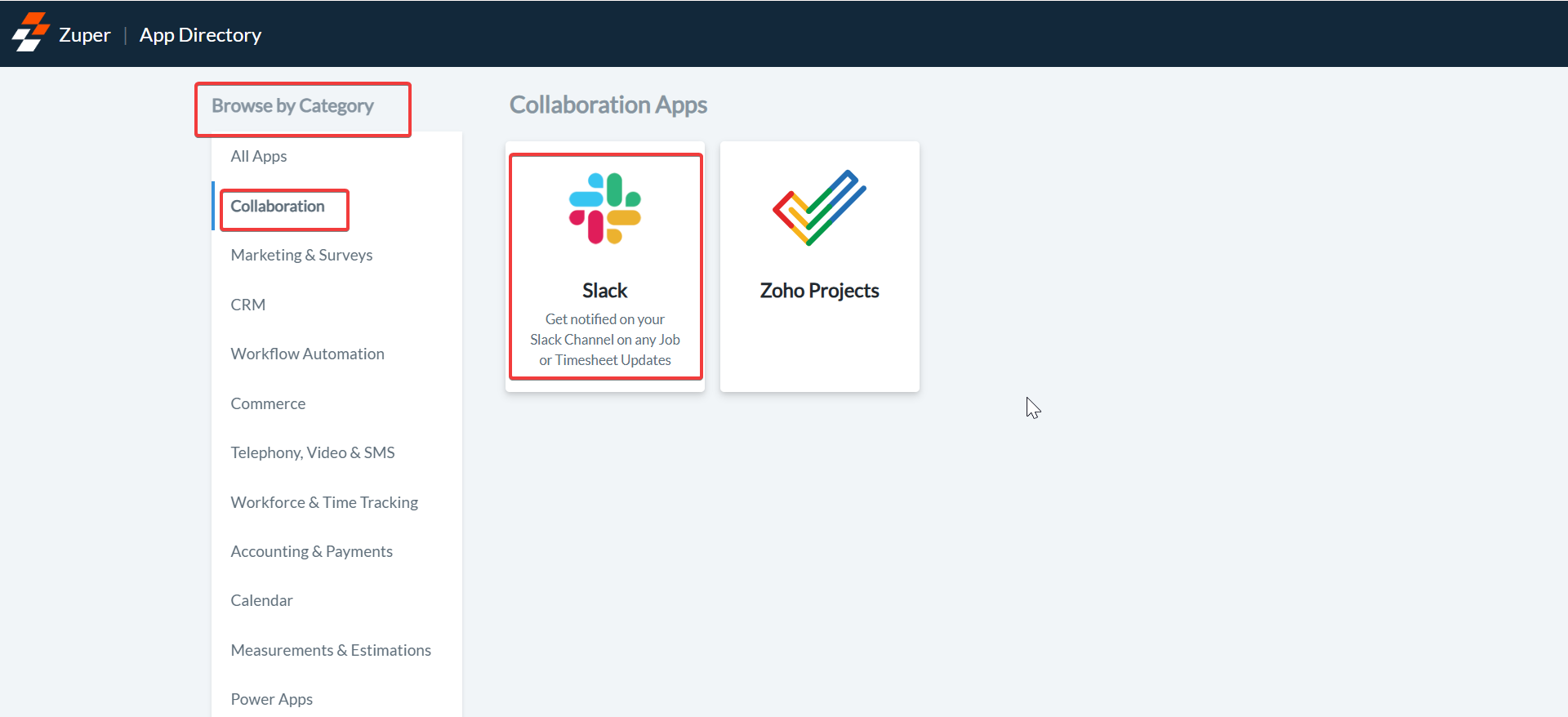
- Click on the “Install Slack” button.
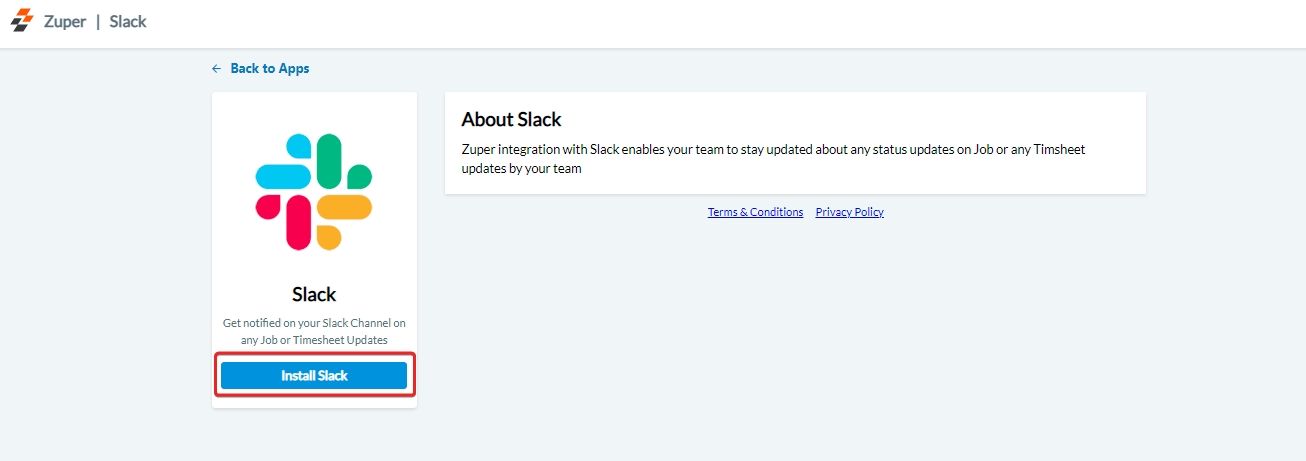
- You will be redirected to Slack, where you can authorize Zuper to connect to your Slack workspace. Choose the channel to which you would like Zuper to send notification updates under “Where should Zuper post?” and click on the “Allow” button.
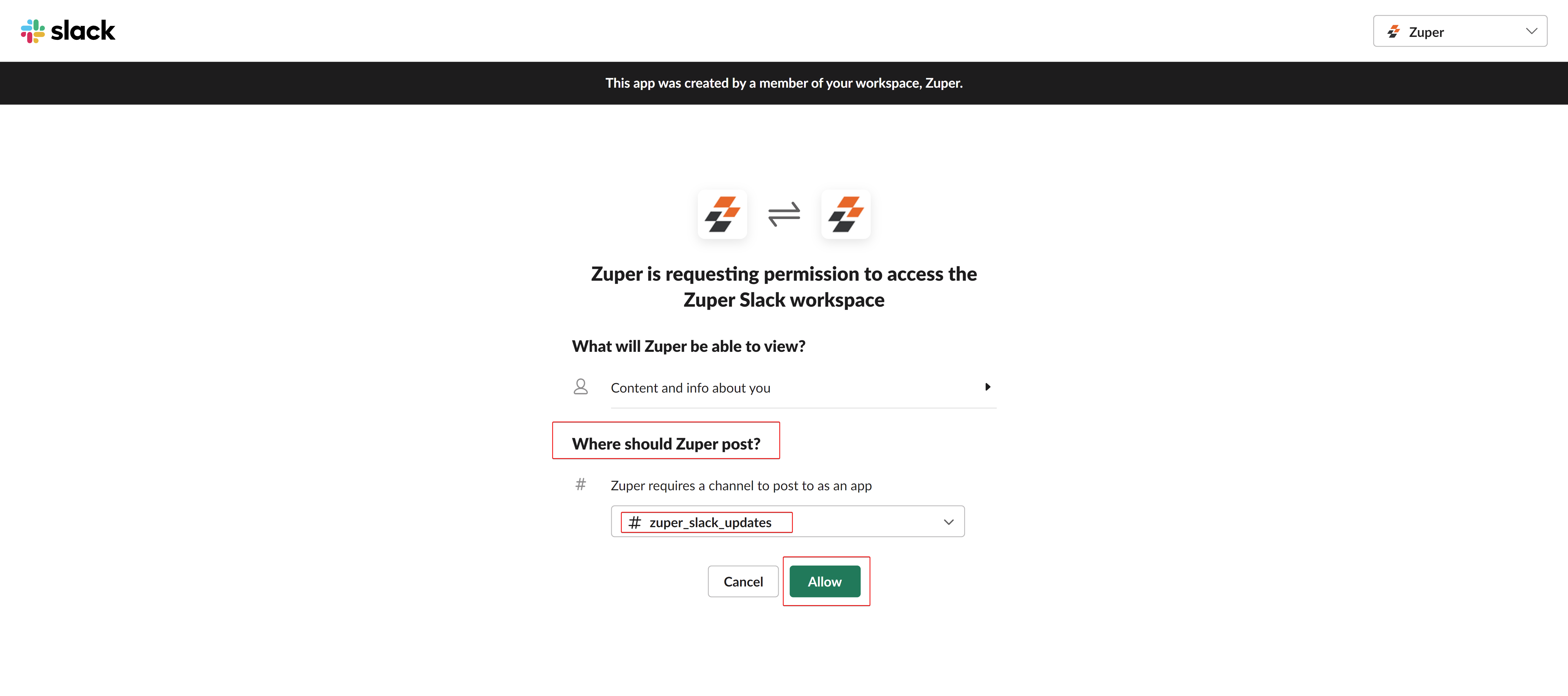
- Update Slack Settings by configuring the following fields:
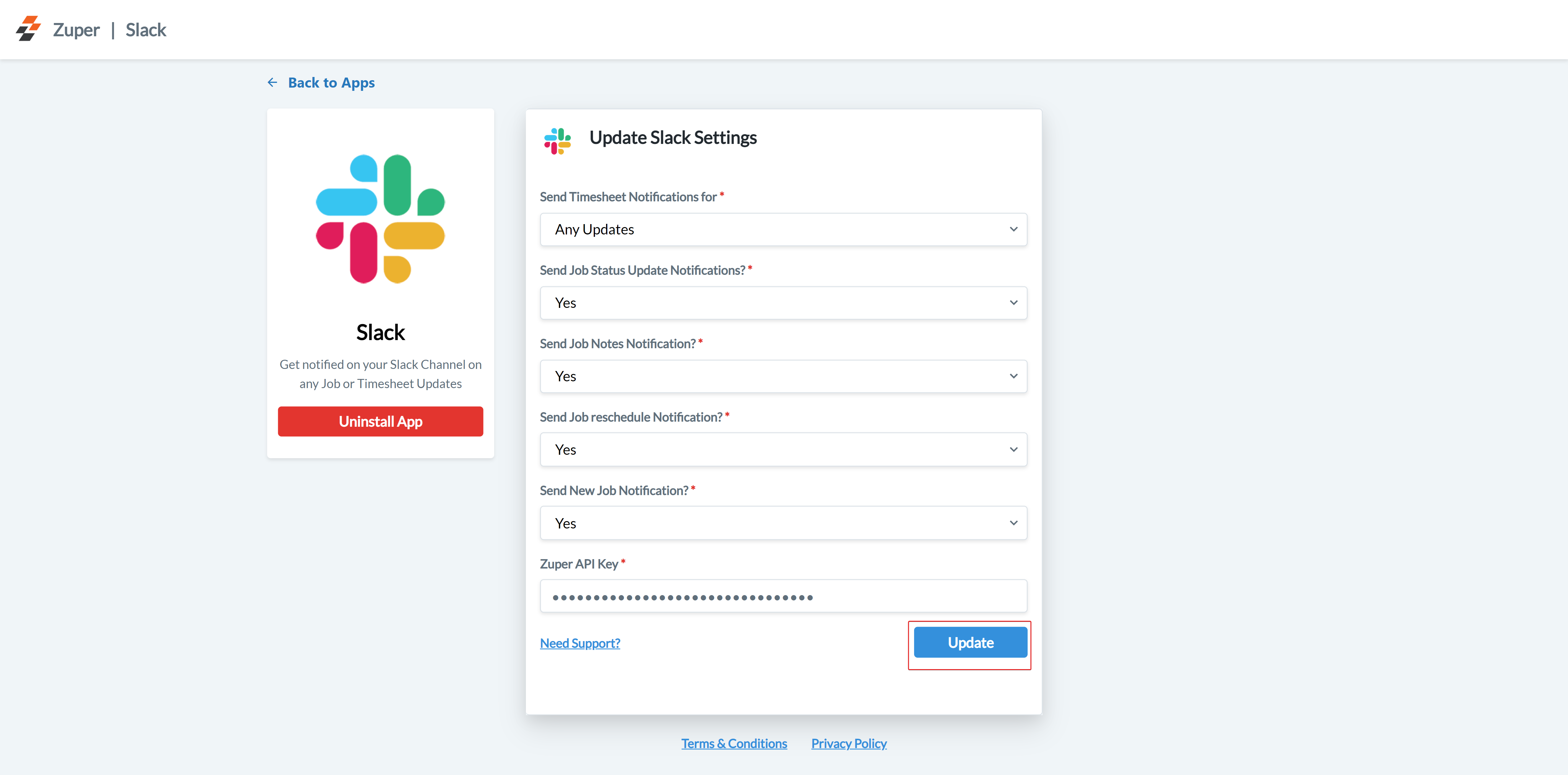
How does Zuper – Slack Integration work?
- Open the Zuper-linked Slack channel. You can view the notification updates in the selected channel based on the configuration settings.
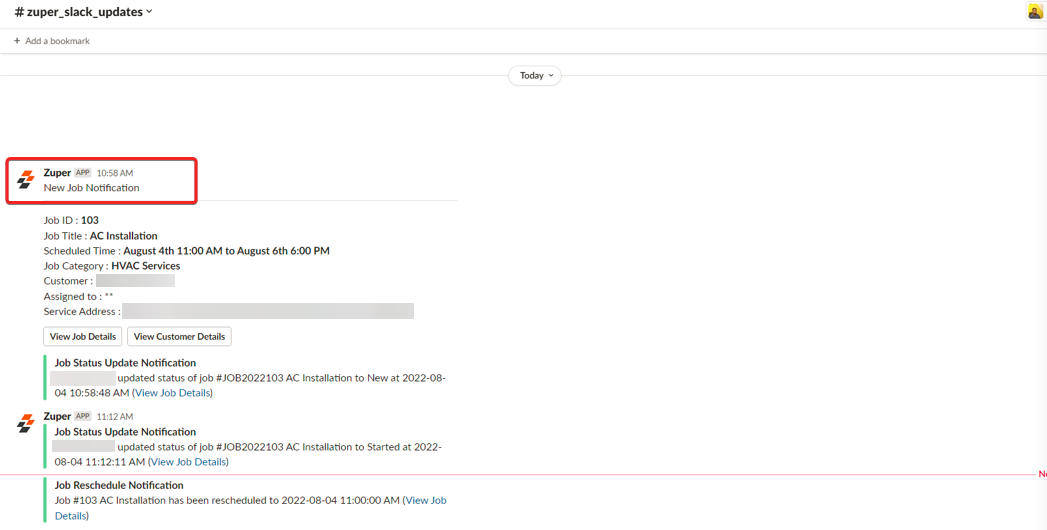
- The Job-related statistics are shown, and you can select the “Add Job Note” button to create job notes on the Slack channel, which will be reflected in the Zuper job notes section under the jobs module.
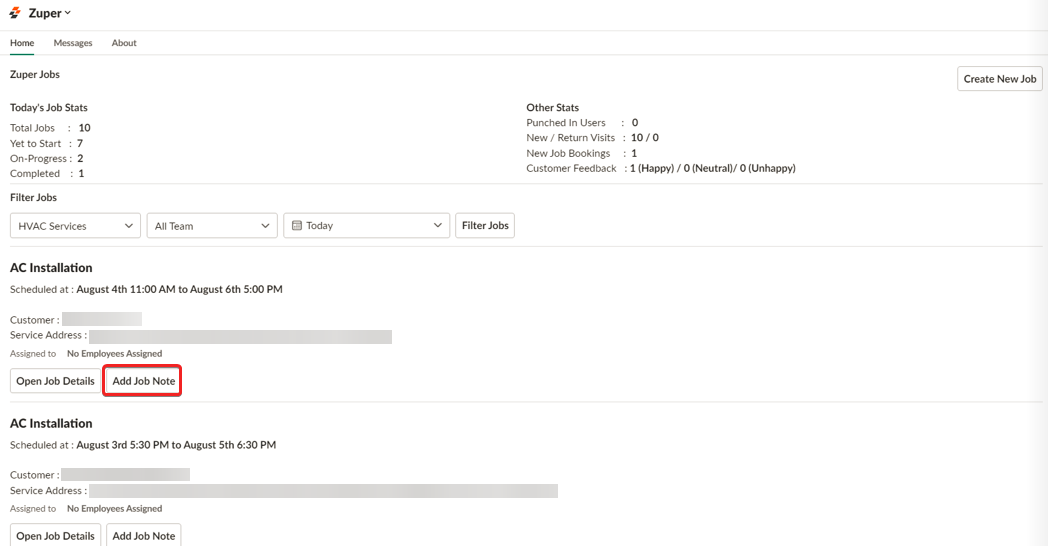
- Enter the required notes on the “Add Notes to Zuper” pop-up and select the“Add Note” option.
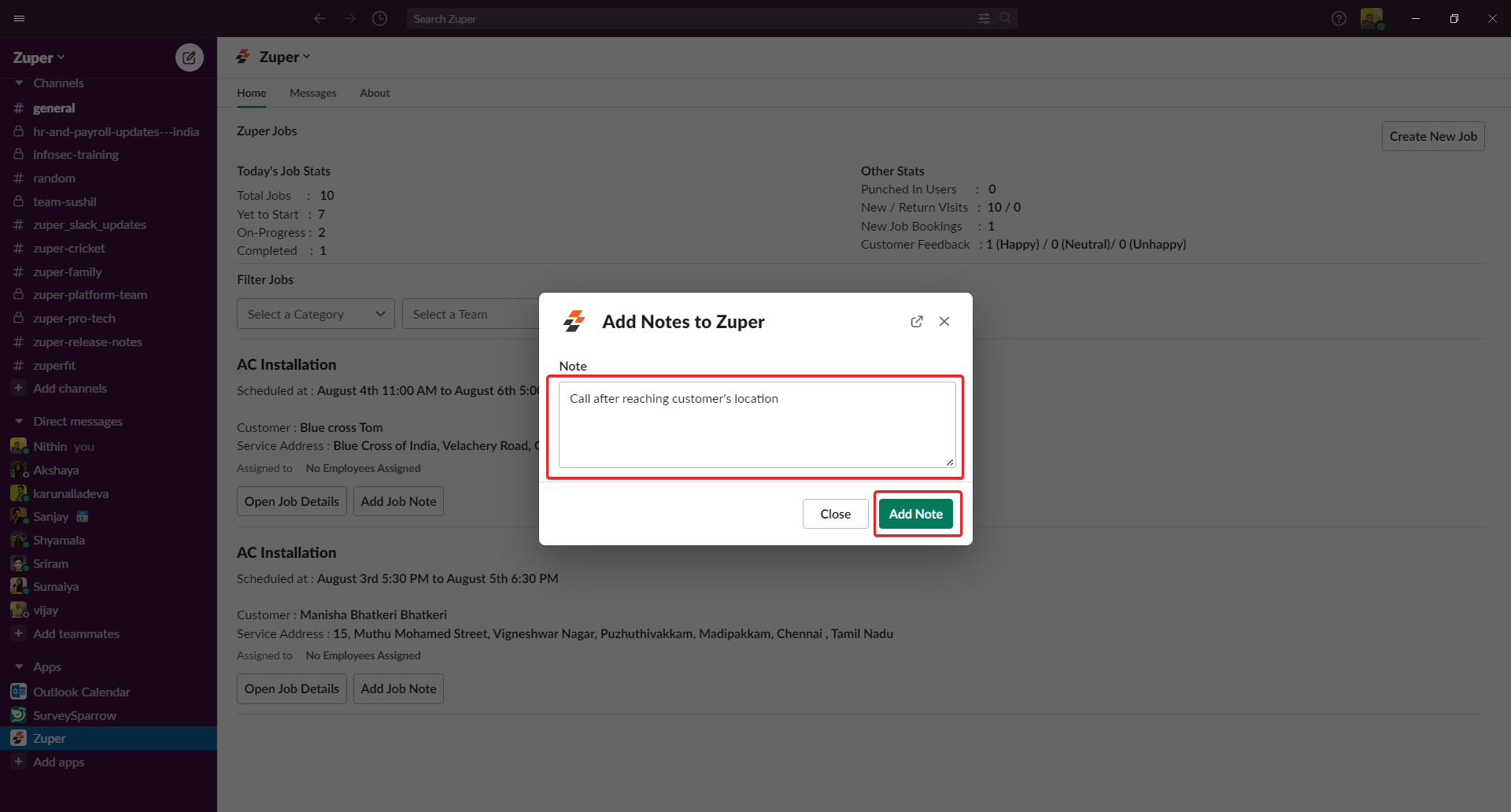
Note: Similarly, users can receive notifications for timesheet updates and job status changes.
How to create a new job within Slack?
The back-office team does not need to switch between apps; they can create a new job directly within Slack, and it will be visible in the Zuper Jobs module. You can select the “Create New Job” button to create a new job from the Slack channel, which will be reflected in Zuper.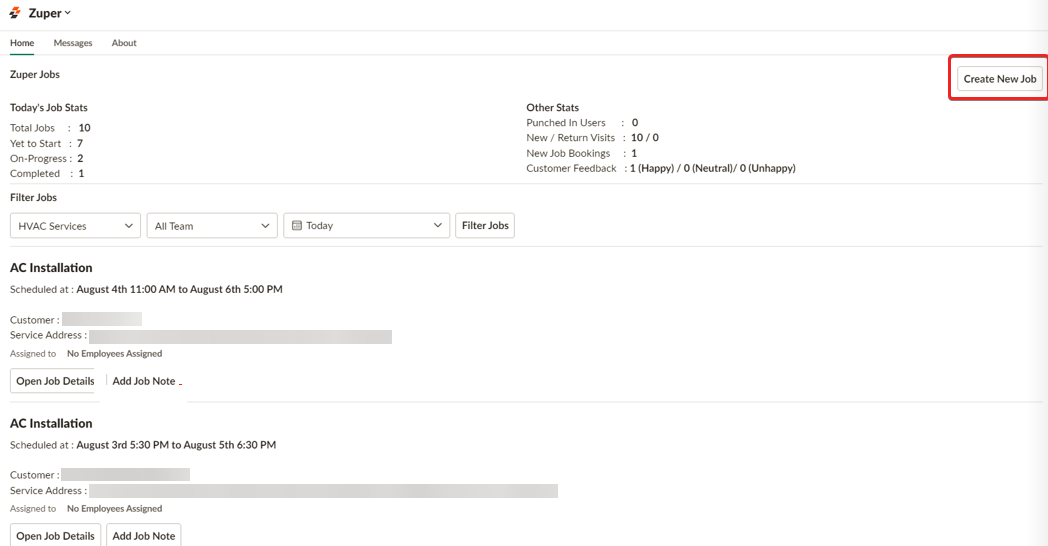
- The Job created from Slack gets reflected in the Zuper Jobs module. Zuper-Slack integration is bi-directional, and data gets updated on both apps whenever a new addition/modification happens.