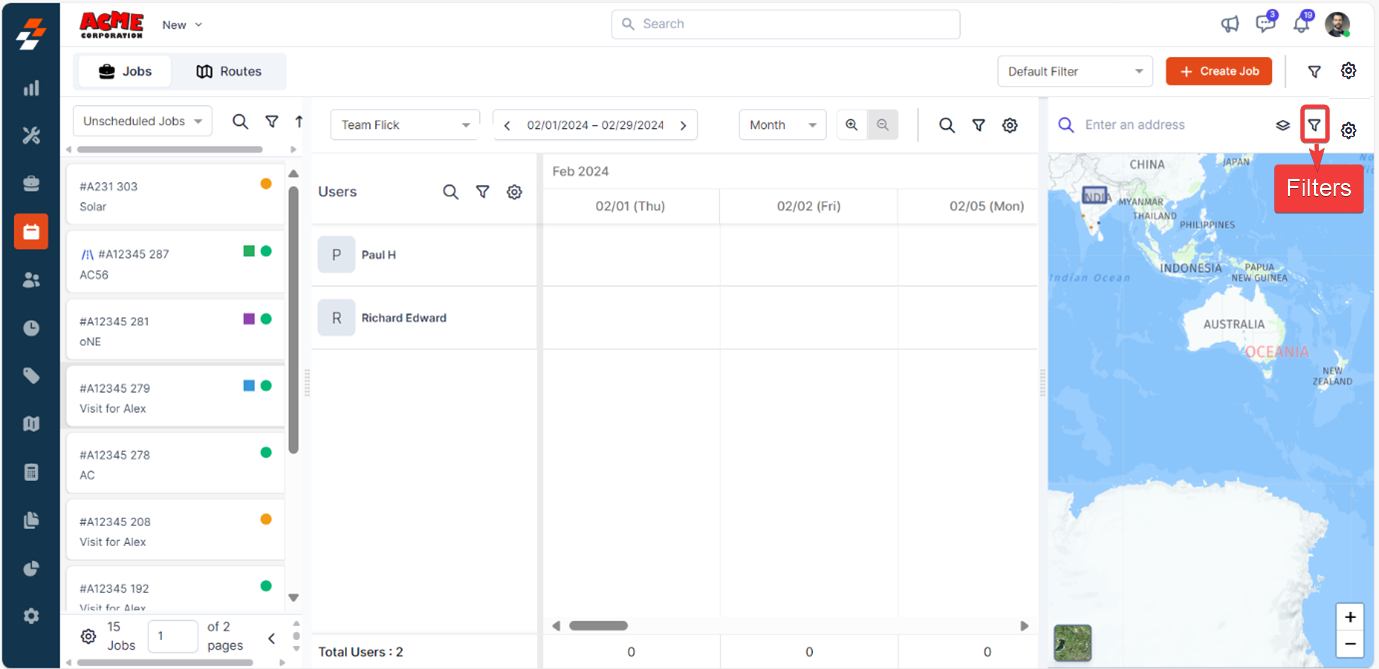Navigation: Dispatch Board -> Settings
1. Dispatcher Queue Settings
The Dispatcher Queue settings allow you to customize how job cards appear in the dispatcher queue. You can adjust the following elements according to your preferences: Key Customization- Color: Choose primary and secondary colors to highlight important job elements.
- Job per page: Specify the number of jobs to be displayed per page.
- View: Select how the job card information should be displayed (List or Table).
- Job card details: Determine which job attributes should be shown on a job card.
- Click “Settings” at the top right corner.
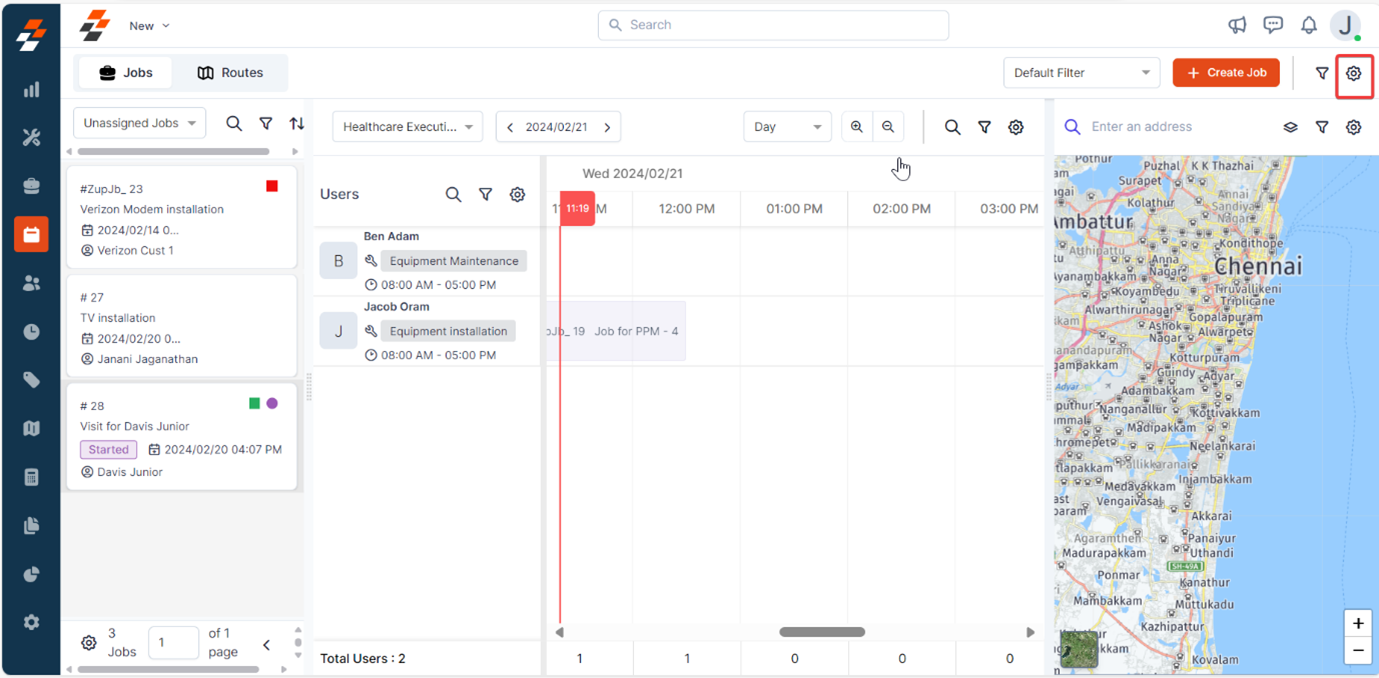
- Select “Dispatcher Queue” from the left panel.
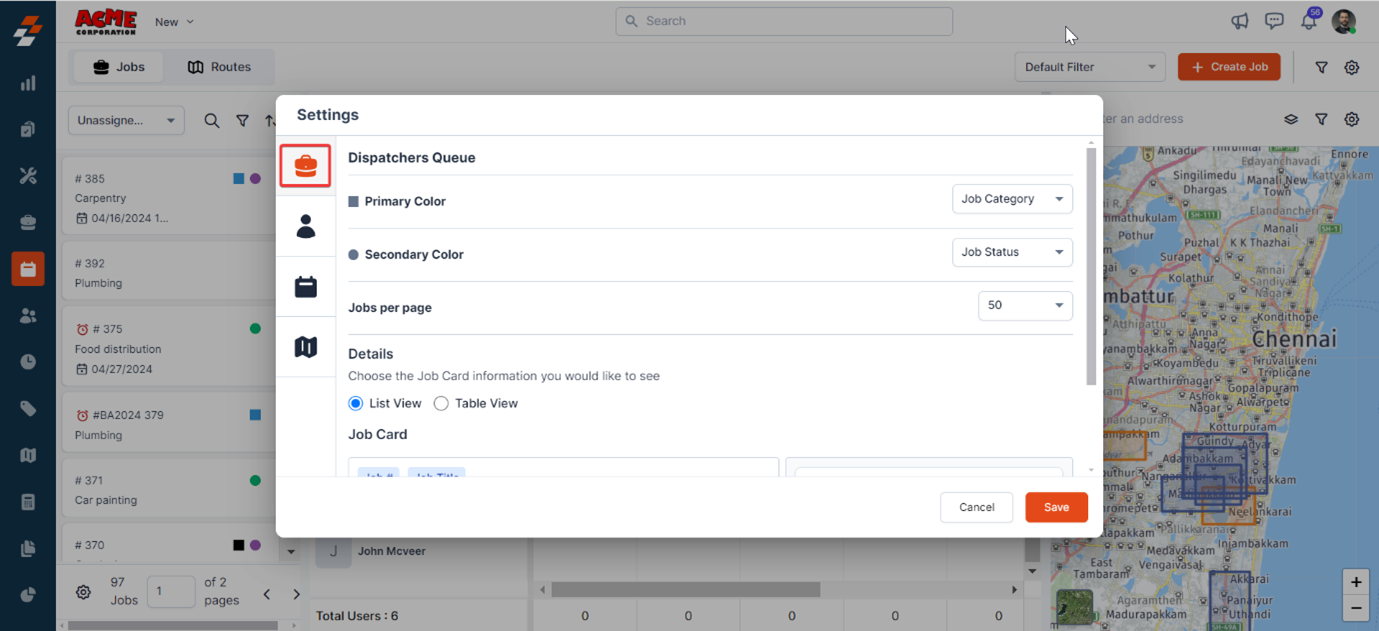
- Choose the element from the dropdown for which you’d like to provide primary & secondary colors.
- Based on your selection, highlighted elements will display on the job card.
- Select None if you prefer no highlighting.
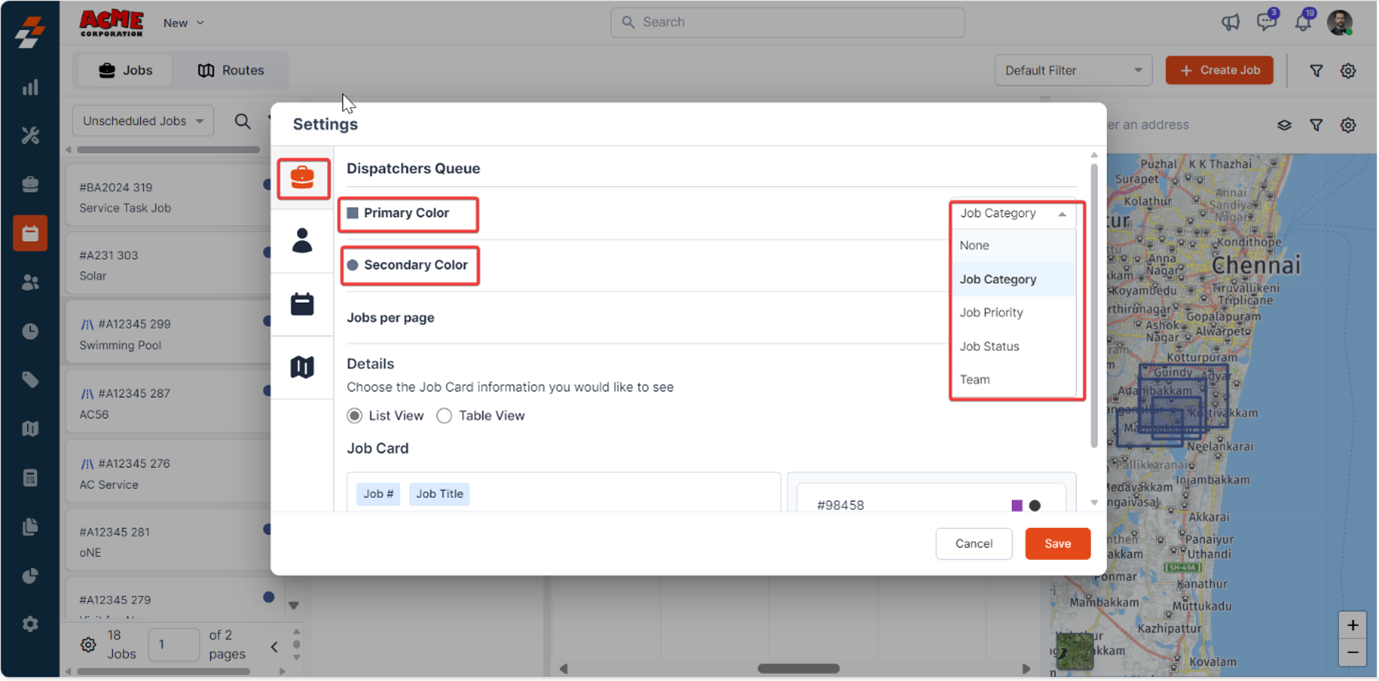
- Choose the number of jobs to display per page from the dropdown.
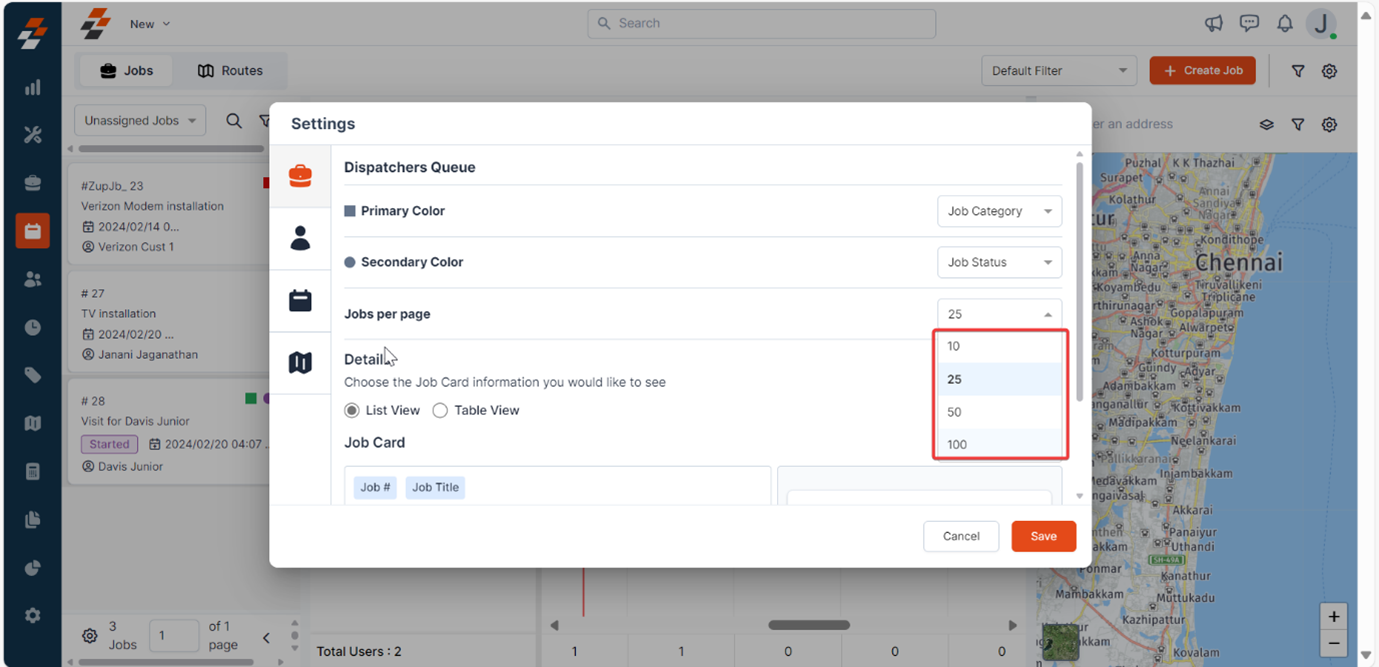
- Select the view format: “List View” or “Table View.”
Note: When you choose Table View, you can even select the position where the table needs to be displayed, whether at the left or bottom.
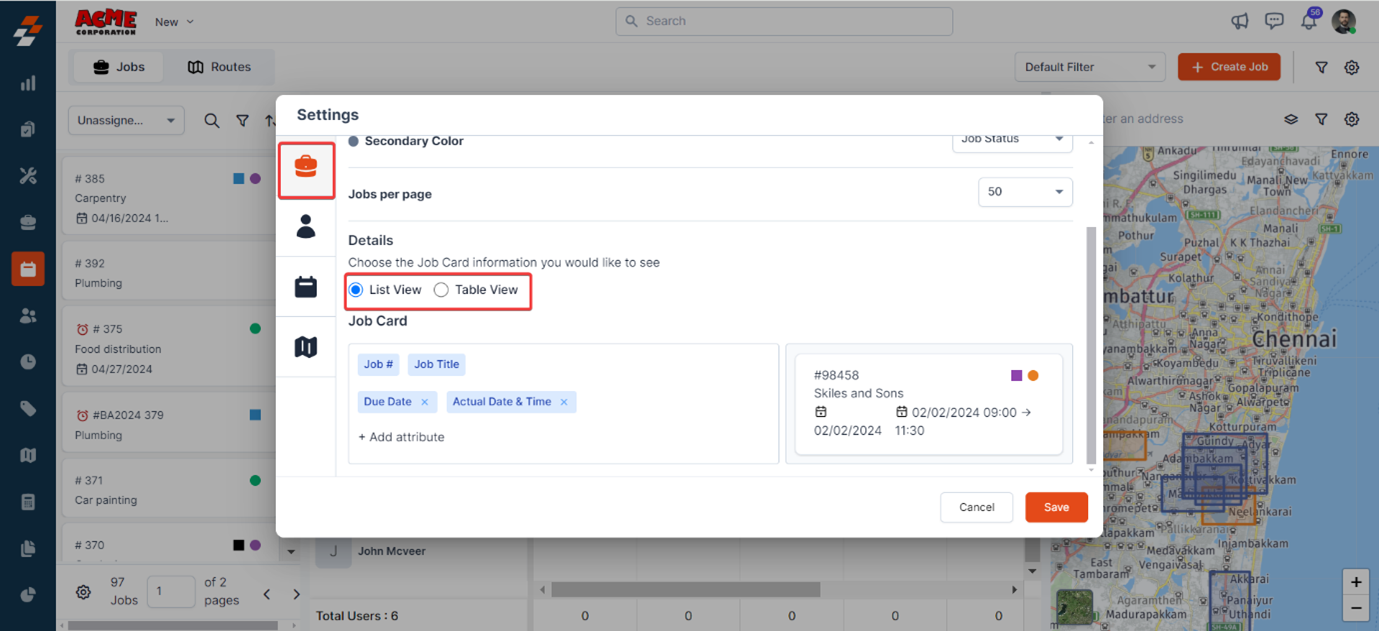
- Select attributes to display on the job card. By default, “Job #” and “Job Title” are selected and cannot be removed.
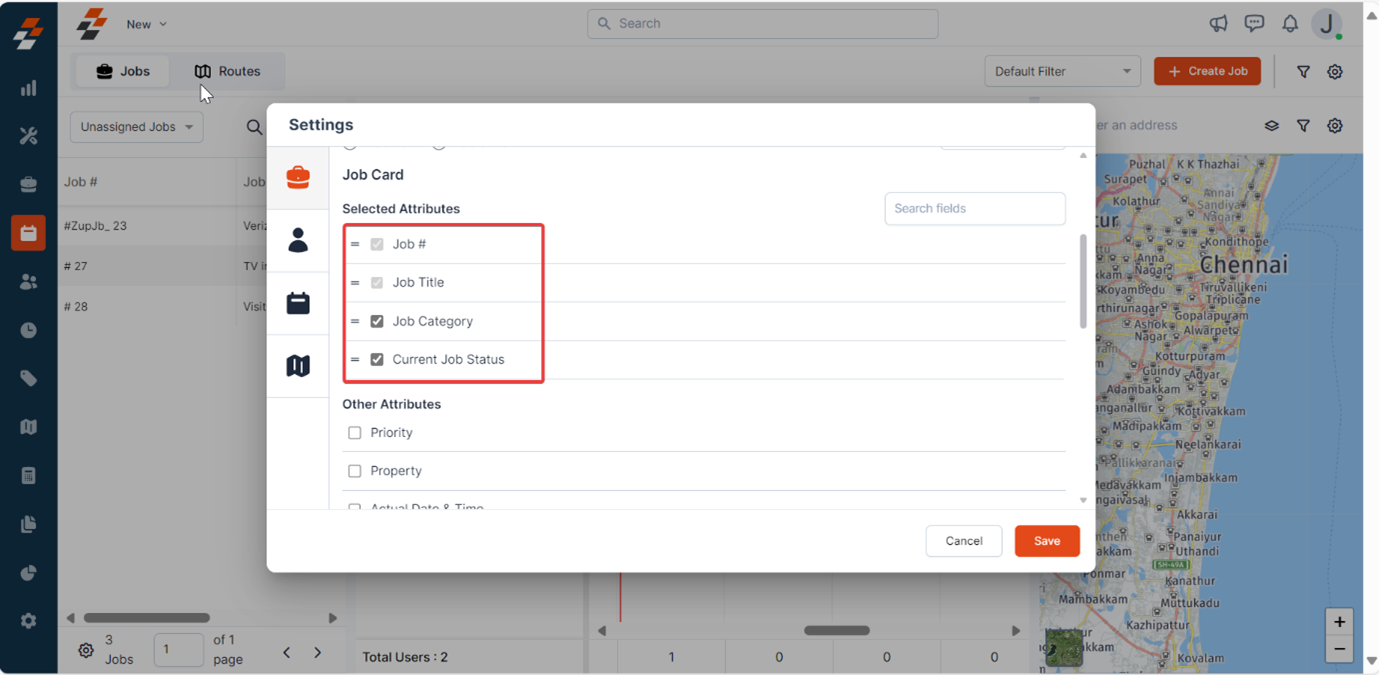
- Click Save once done.
Additional Elements in Dispatcher Queue
In addition to the basic settings, you can use the Search, Filter, and Sort options to manage jobs and routes in the dispatcher queue.- Search: Easily search for unassigned routes and jobs by job type.
- Filter: Apply advanced filters to view accurate jobs/unassigned routes.
Apply and manage quick filters in Dispatcher Queue
Apply and manage quick filters in Dispatcher Queue
- To apply a filter, first click on the Advanced Filter option. Then, configure the filter criteria according to your needs in order to view accurate jobs or unassigned routes in the Dispatcher Queue.
- Once you’ve set your desired filter, set “Save as Filter” to save the filter for future use.
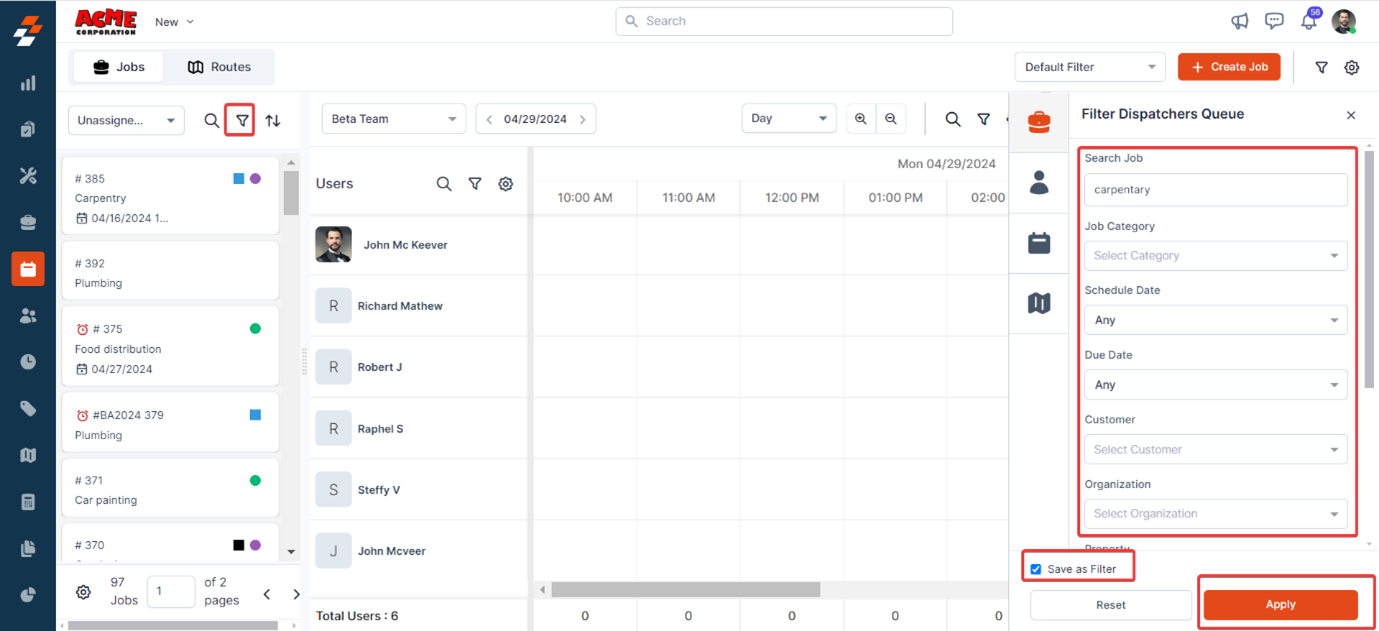
- After saving the filter, it will automatically be added to the Quick Filter box, which is located at the top-right corner of the screen. By default, the saved filter will be named “default filter”. You can click on the dropdown menu in the Quick Filter box to select this filter or add any additional filters as per your needs.
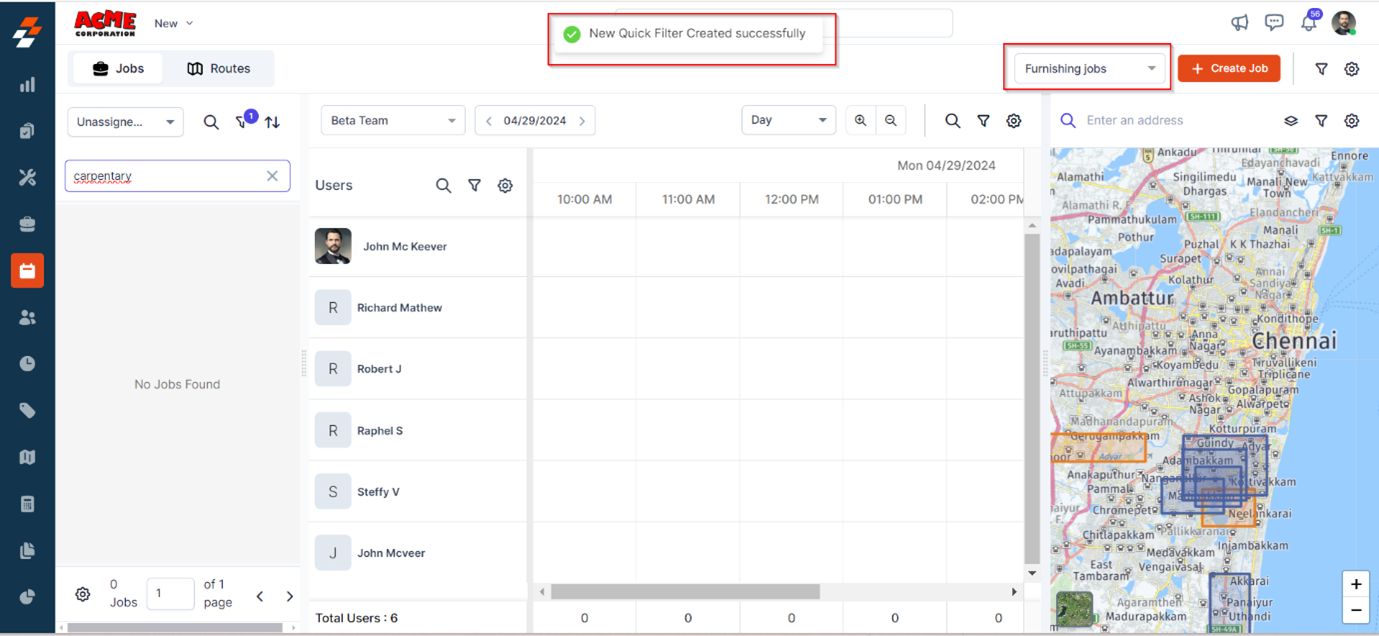
- If you want to manage the filters you’ve added, click on the ‘Manage Filter’ option. This will open a window where you can view all your saved filters. From there, you can add new filters, delete any filters, or edit the existing ones as needed.
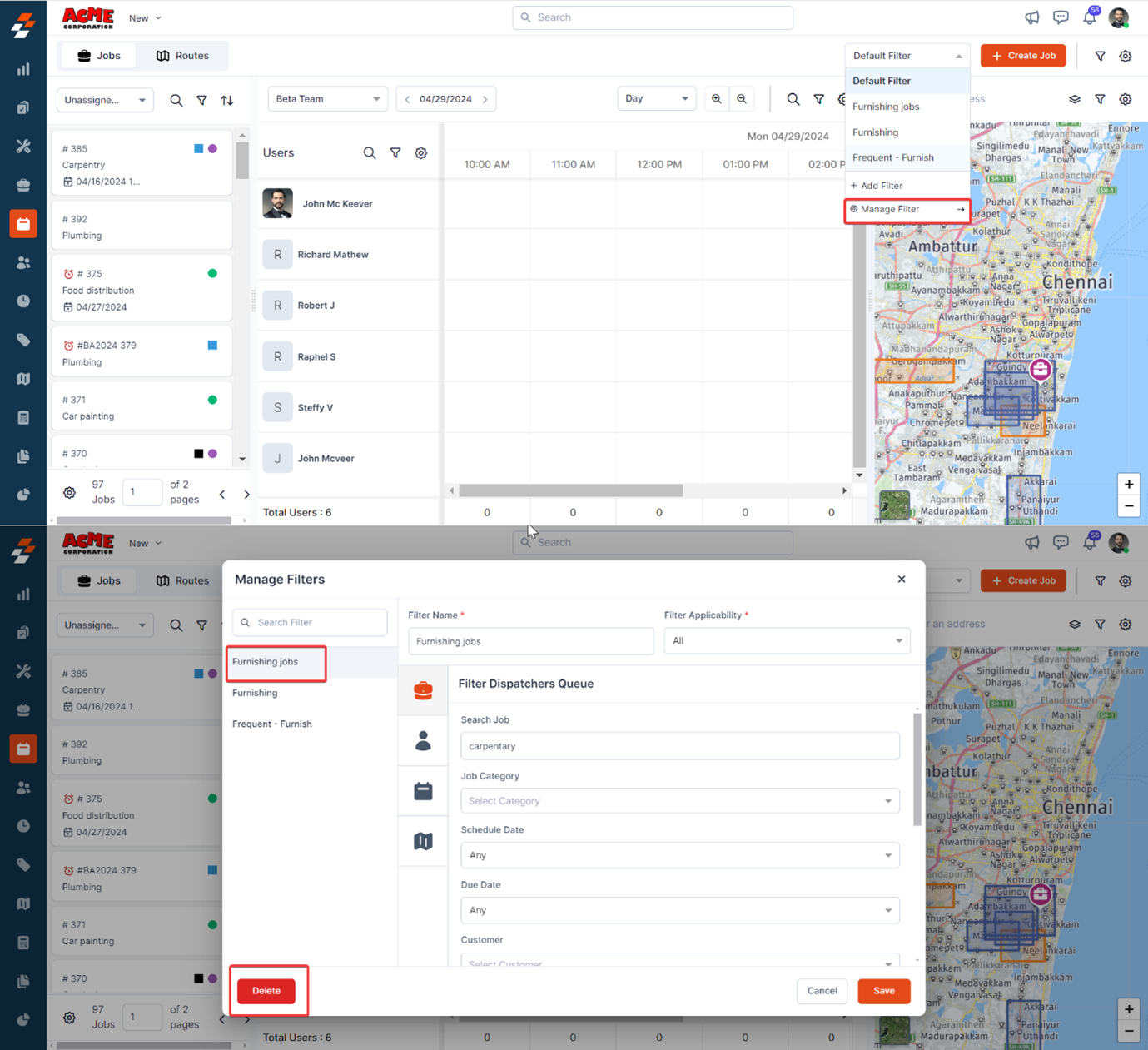
- Sort: Sort jobs/routes based on Scheduled Date, Due Date, Job #, or Job Priority.
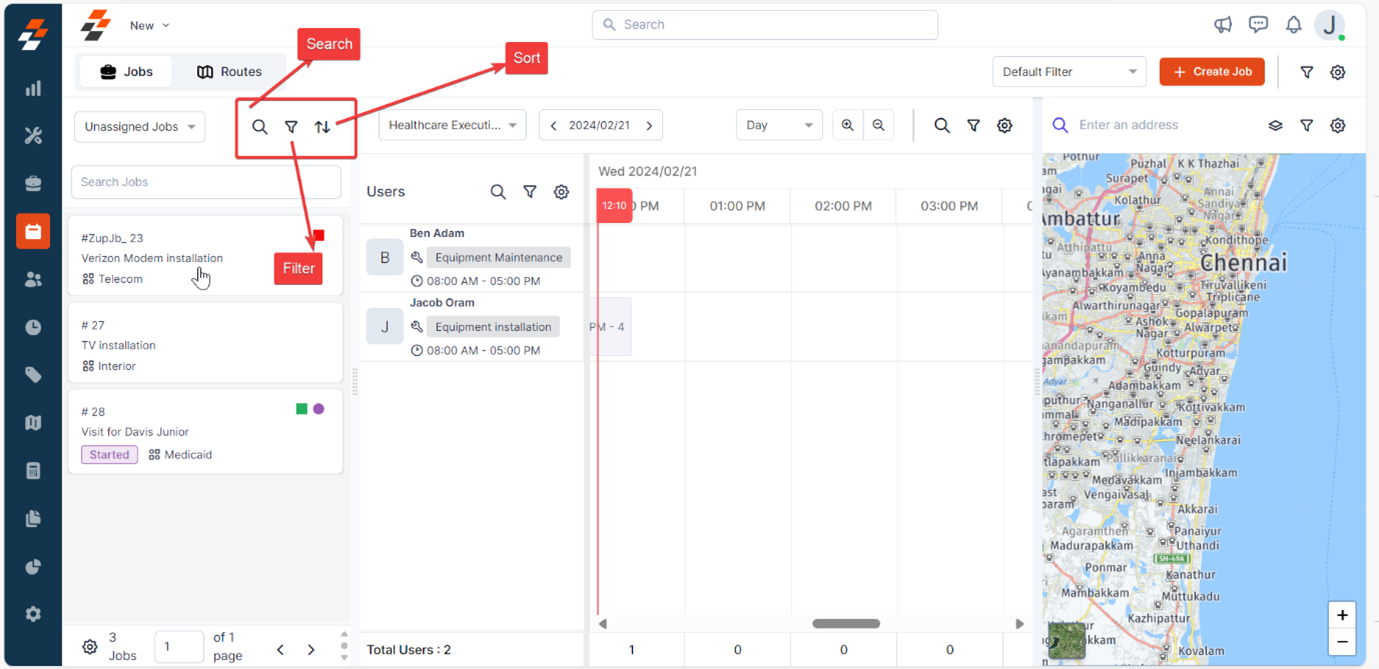
2. Users Settings
The settings provide the ability to customize the user card information in the user’s layout according to your preferences. This can be achieved in two ways:- In the first way, you can access “Settings” directly from the user’s layout by clicking on the icon, and the second way from the top right corner.
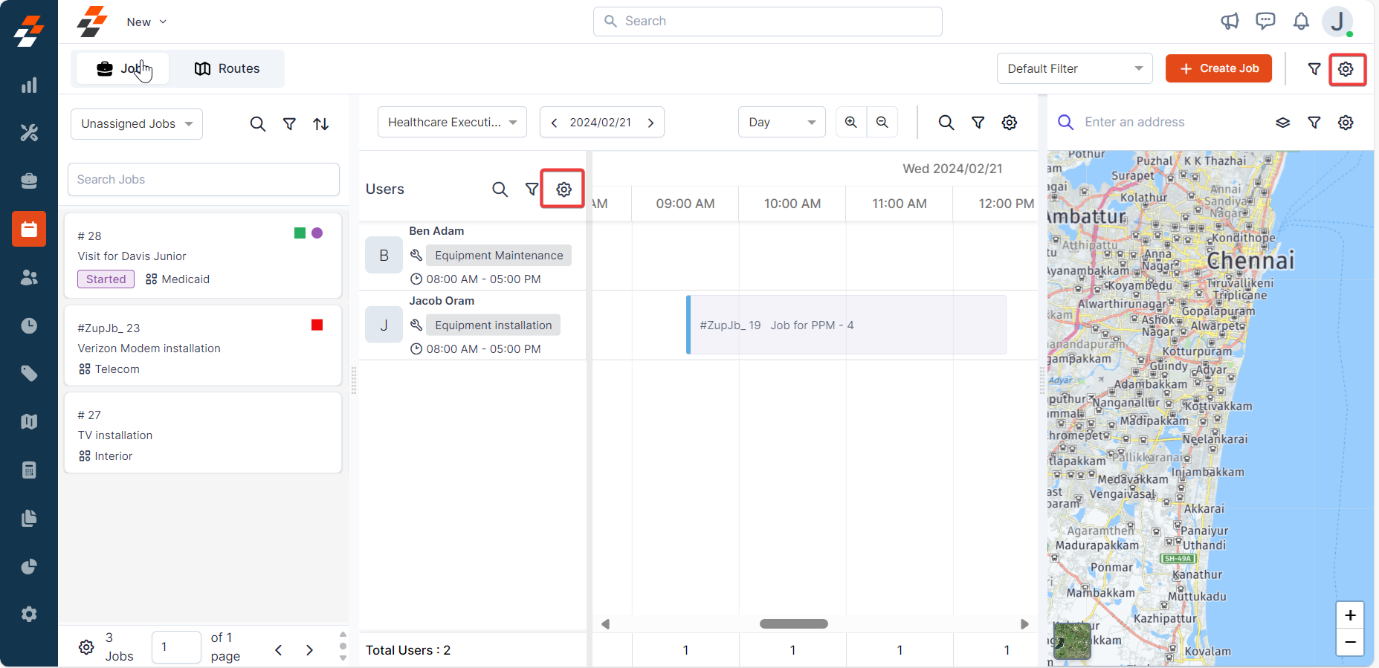
- When you choose the settings from the user’s layout, you will be directly landed to the users, whereas if you access settings from the top right corner, click “Users” icon to customize the following in the user’s card information.
- Card Details: You can choose what information needs to be shown on the user’s card.
-
More Details: You can choose more details that you’d like to view when hovering over the user.
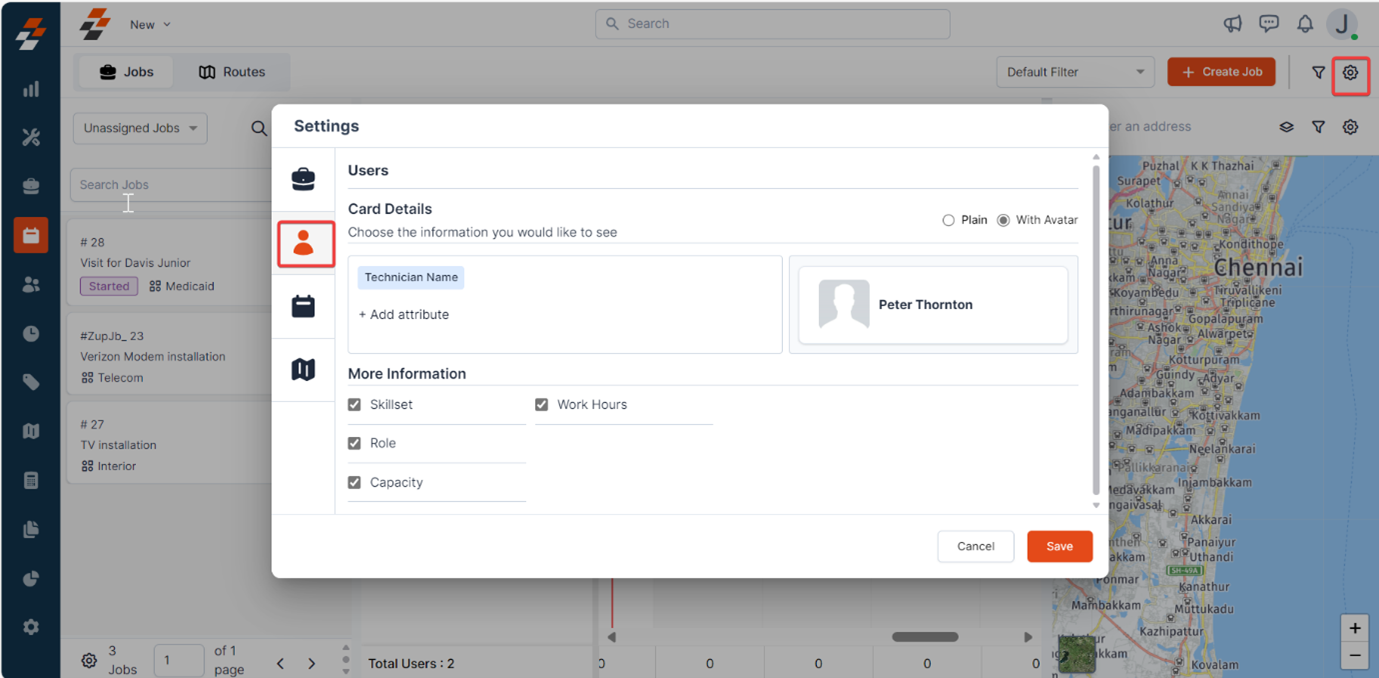
- Click “Settings” and choose “Users” on the left panel.
- Under Card details, add attributes such as skill set, role, work hours, and designation that should be displayed on a user card. By default, “Technician Name” will be selected and cannot be removed from the user card information. You can also choose how you want to view the user, “Plain or With Avatar.” Once done, click “Save.”
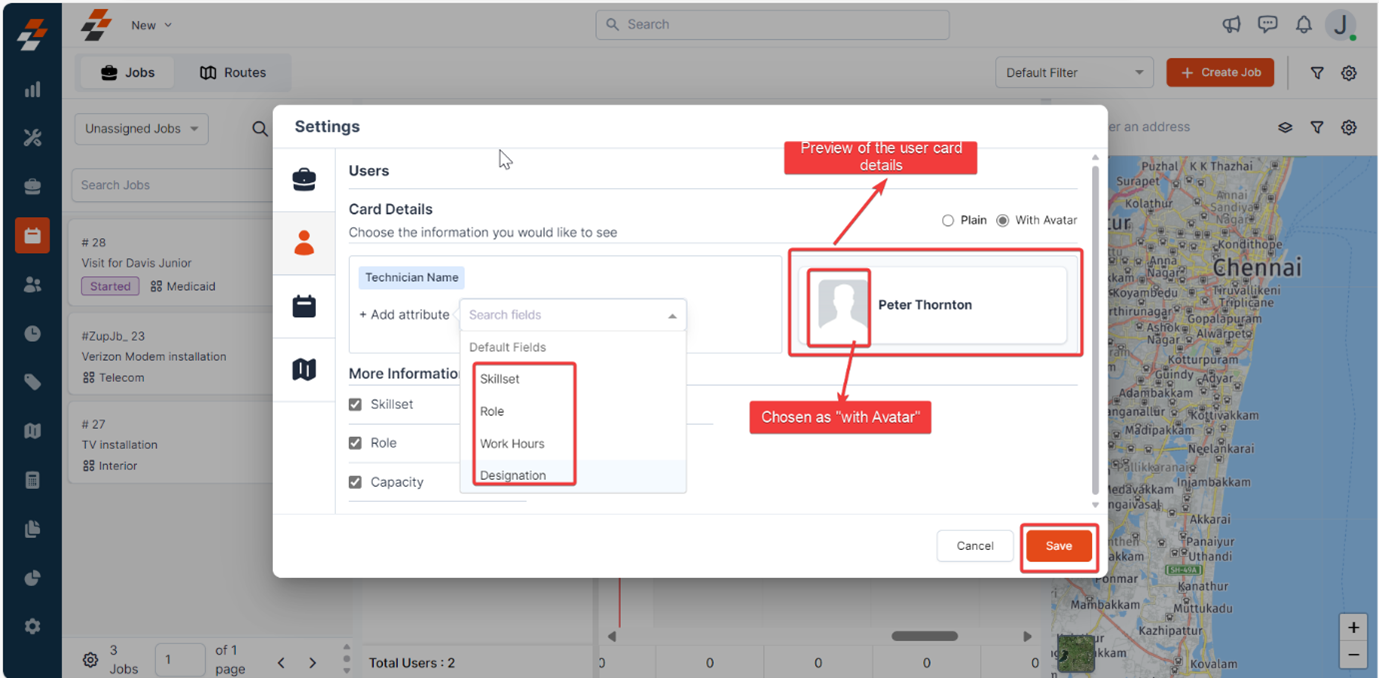
- Under “More Information,” select details that you’d like to show when hovering over the user.
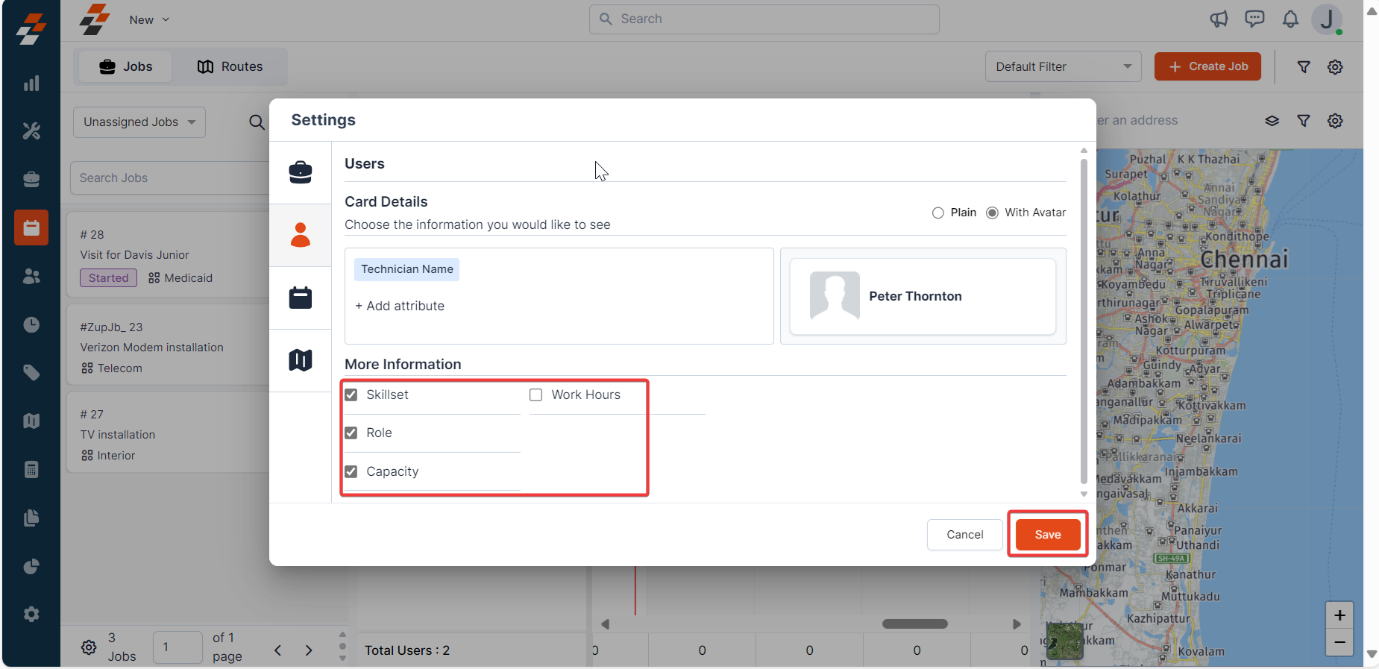
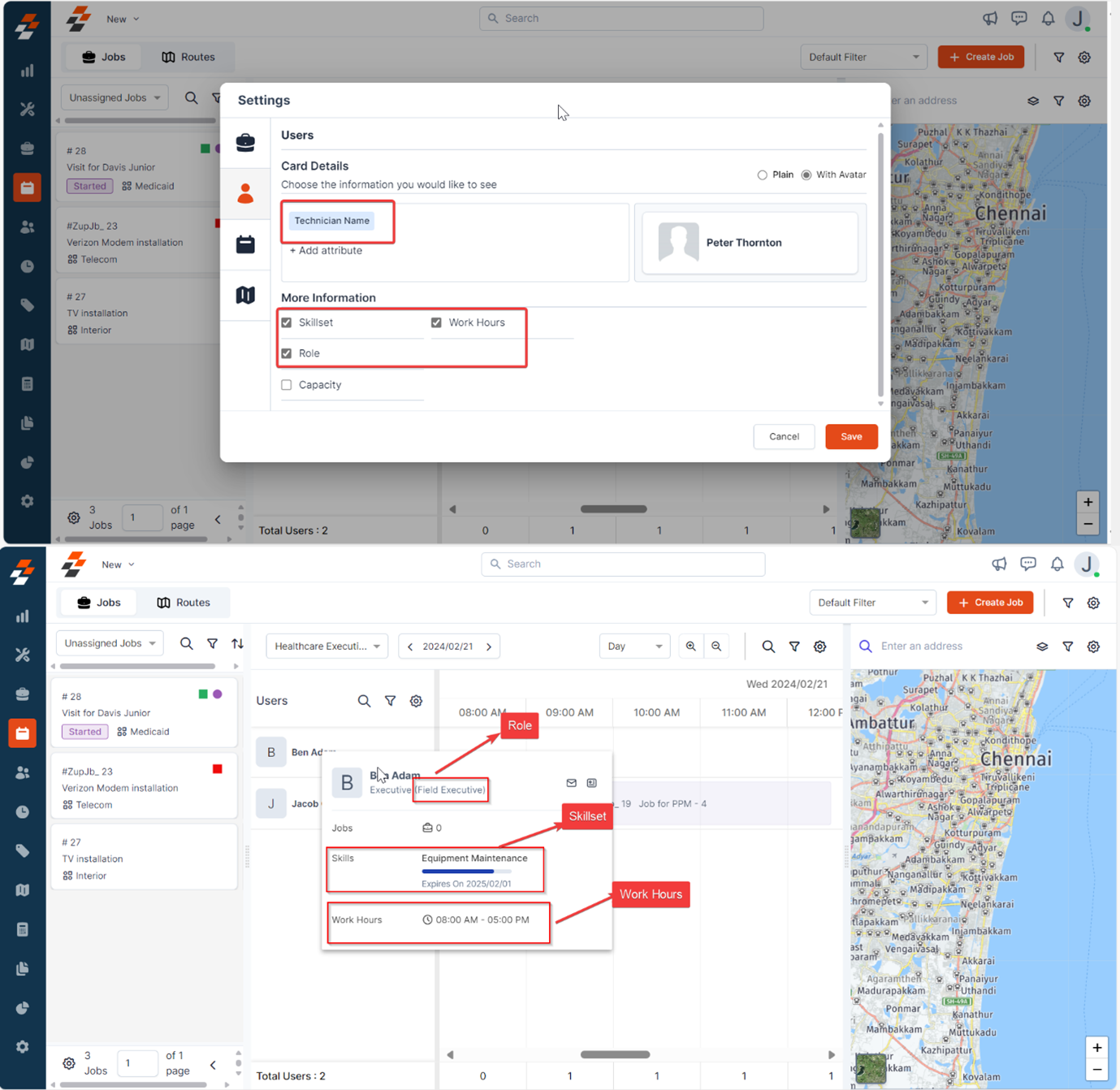
Additional Elements in Users
In the Users Layout, use the Search and Filter options to look up specific users within the team.- Search: Search users by name or skillset.
- Filter: Apply filters to search users based on criteria like skill set, and save filters for quick future searches.
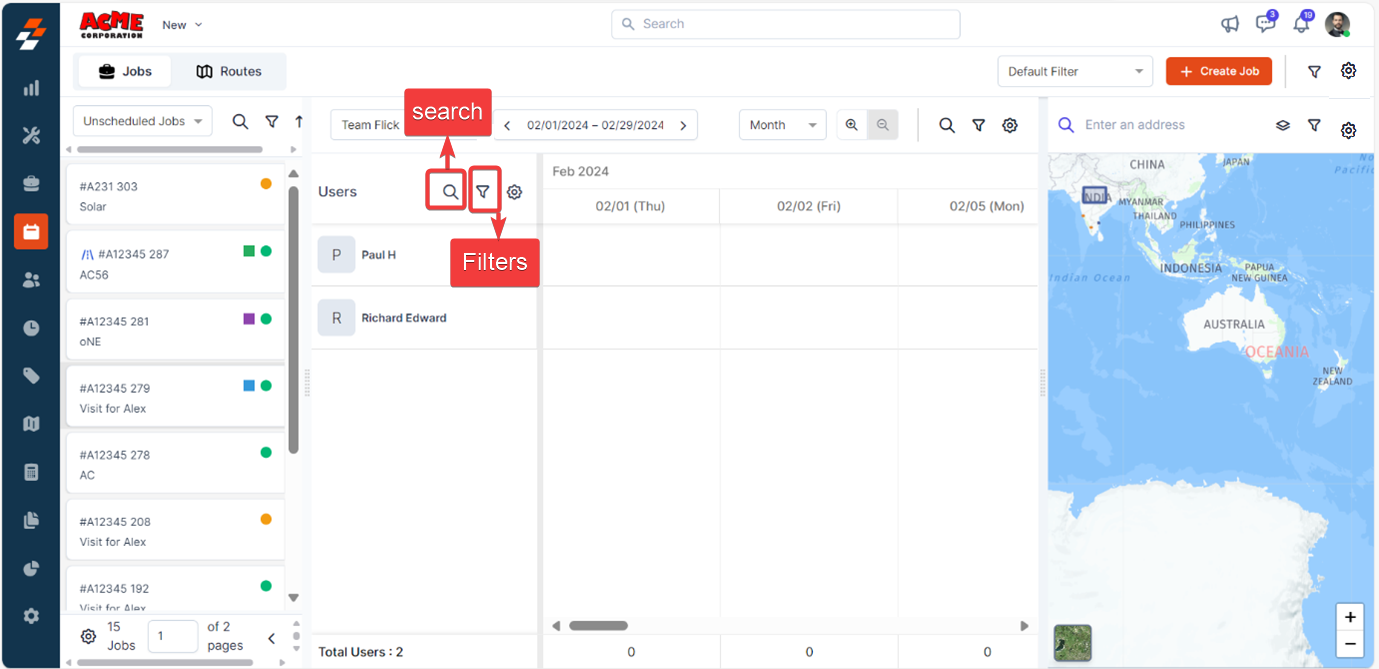
3. Scheduler Settings
These settings provide the ability to customize the scheduler job card according to your preferences.- You can access “Settings” either directly from the scheduler’s layout or from the top right corner.
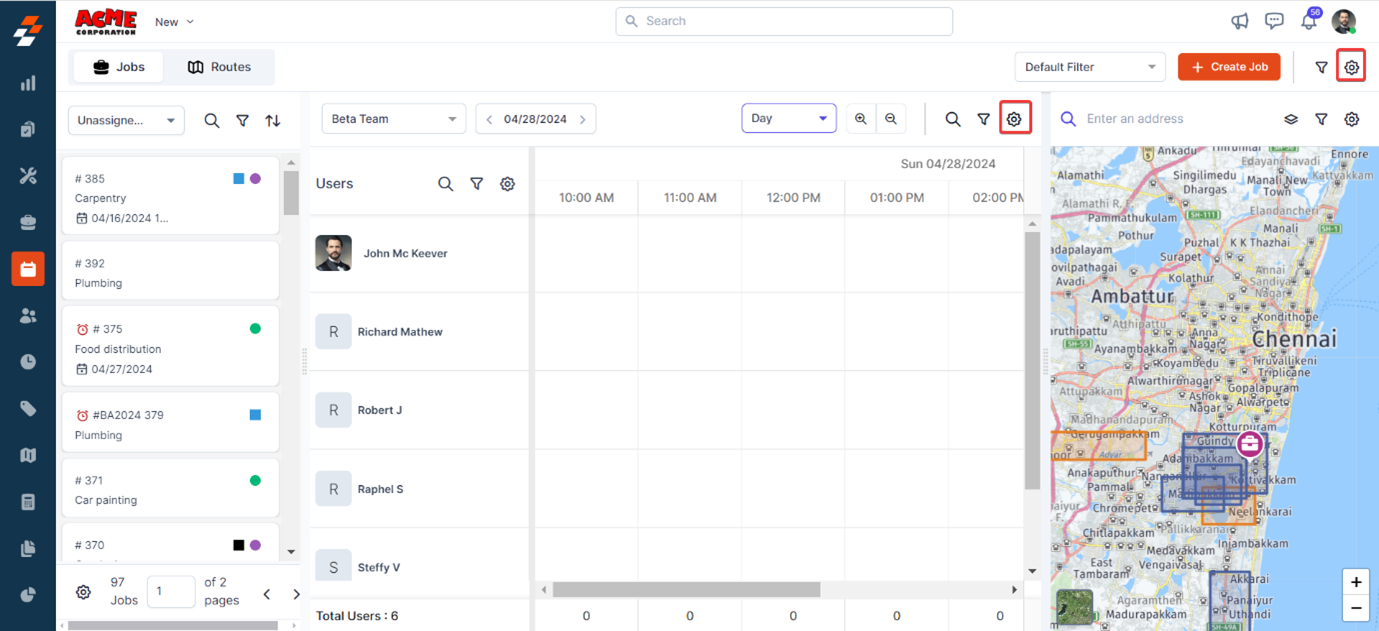
- When you choose Settings from the scheduler layout, you will be directly landed on the scheduler, whereas if you access settings from the top right corner, click “Scheduler” at the left to customize the following in the scheduler job card information:
- Job Card Color: You can choose the elements that need to have primary and secondary colors on the scheduler job card.
- Card Details: You can choose what information needs to be shown on the job card.
- Display: You can choose how the scheduler needs to be displayed.
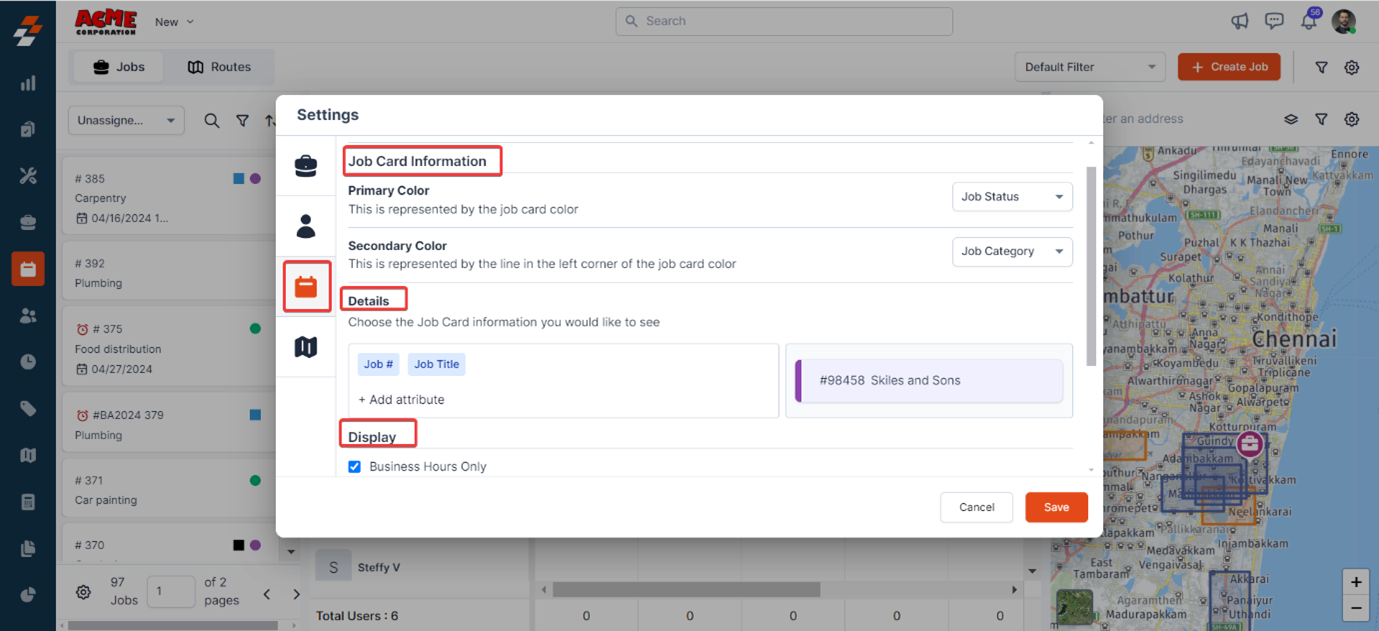
- Under Job card information, choose the element you want to provide primary and secondary colors and click Save once your preferences are set.
Note: The primary color will be displayed on the background of the job card, while the secondary color will appear as a vertical line on the left side of the job card. Alternatively, you can choose not to highlight any specific elements by selecting “None.”
Set custom colors and icons for entities
Set custom colors and icons for entities
Additionally, there’s a provision to set custom colors and icons for entities displayed on the map, such as Jobs, Customers, Assets, and Properties, directly from here. Here’s how: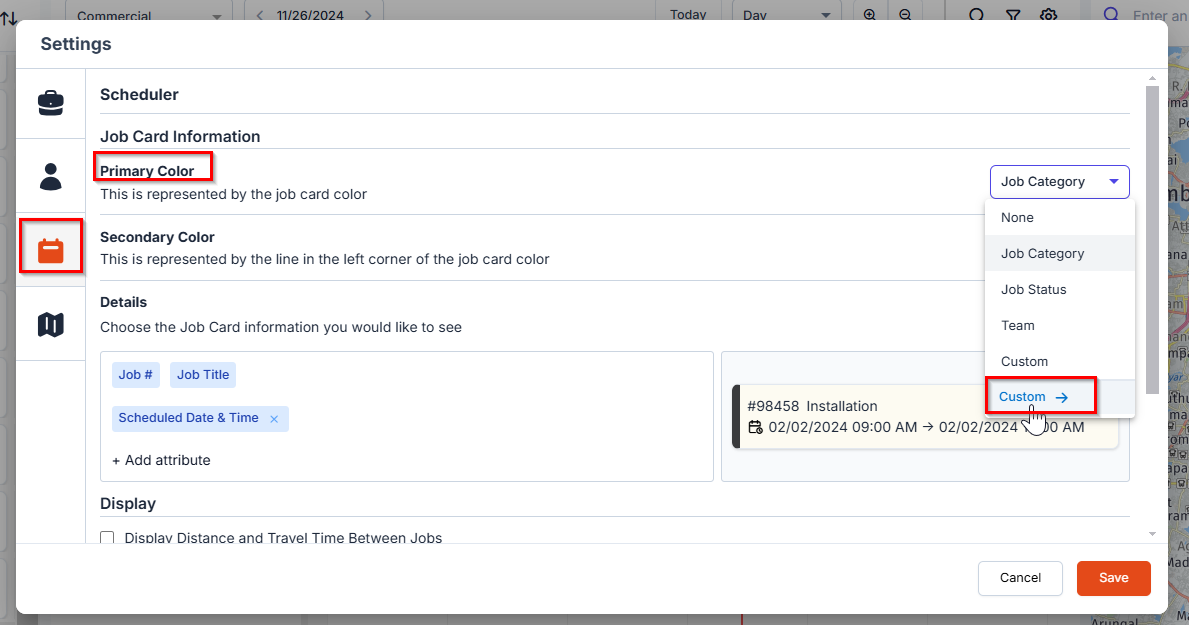
- To begin customizing, go to the Job Card Information section and locate the Primary Color option. Next to it, click on the “Custom” button. This will open a sidebar that allows you to customize the colors and icons for entities displayed on the map.
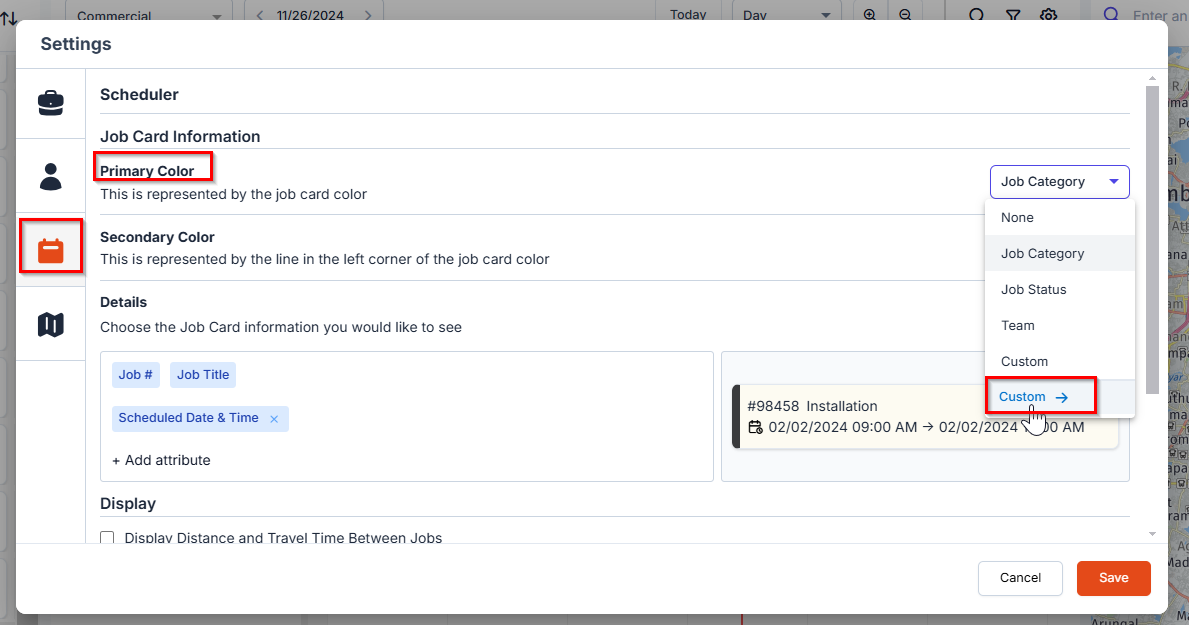
- In the sidebar, you can select your preferred colors and icons for different entities, such as Jobs, Customers, Assets, and Properties.
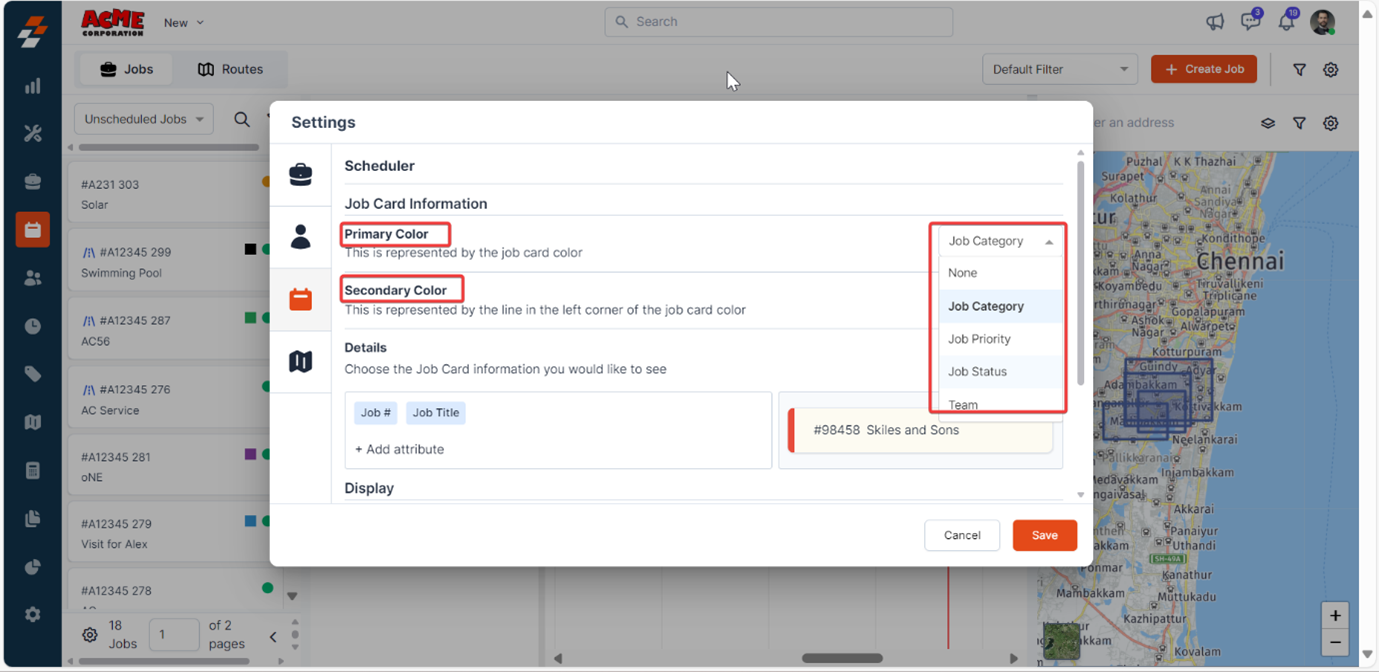
- Choose the attributes that need to be displayed on the Job Card. By default, “Job #” and “Job Title” will be selected and cannot be removed from the job card information. Once done, click “Save.” You can also preview how the job card looks with the selected attribute on the right.
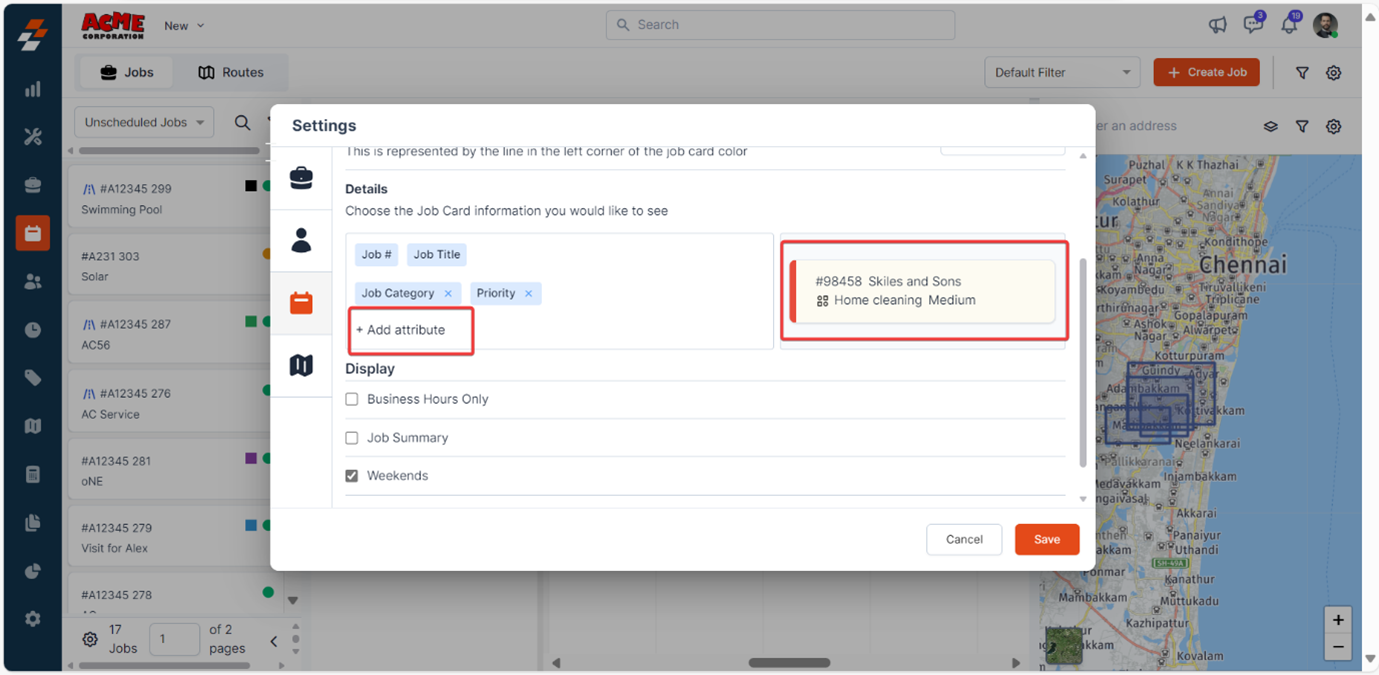
- Business Hours- When this is checked, the scheduler shows only the business hours and does not show out-of-business hours for scheduling a job.
- Weekends- When this is checked, the weekend (Saturday) is also included in addition to weekdays when scheduling a job.
- Week Numbers - When this is checked, week numbers in a year will be included in the scheduler to schedule a job.
- Job Summary- Displays job summary (count of jobs) for a day, week, or month in the scheduler.
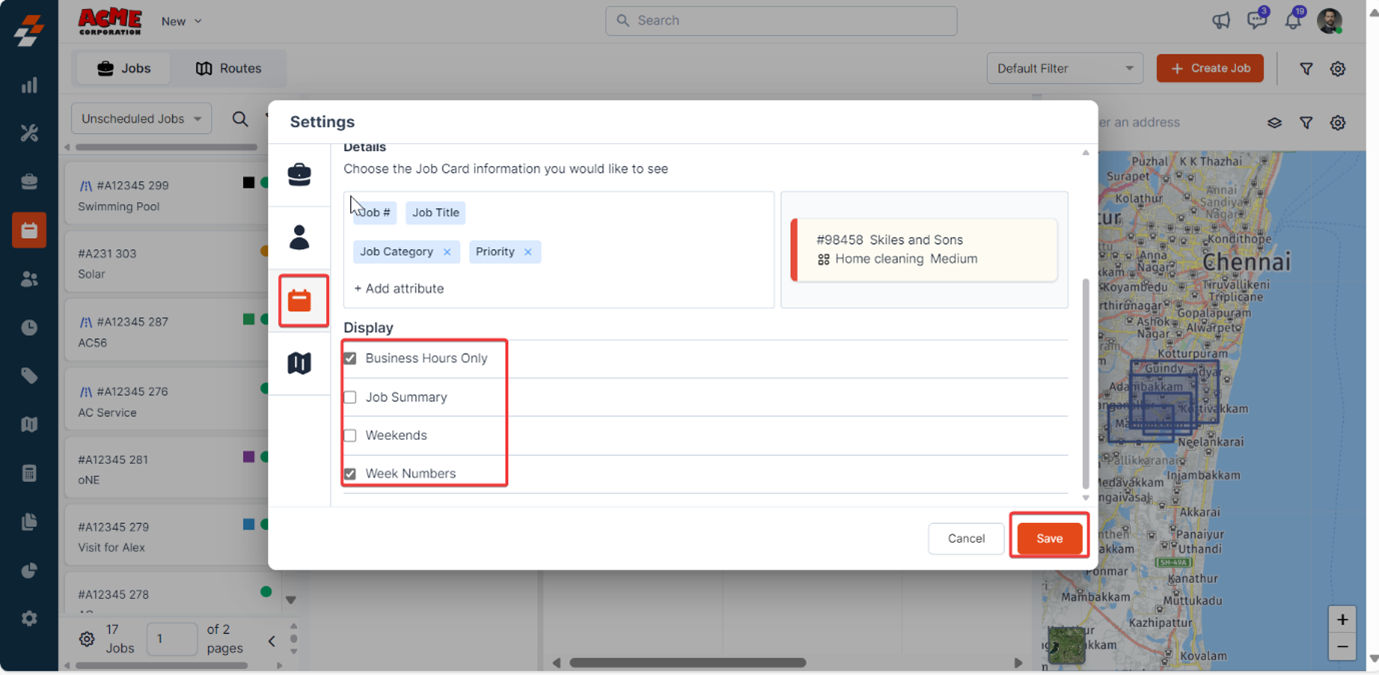
Additional Elements in Scheduler
In the Scheduler, you can use Search and Filter options to manage jobs and routes.- Search: Search for specific jobs.
- Filter: Apply filters to find jobs by category, due dates, customer, priority, skills, and tags. Save filters for quick future searches.
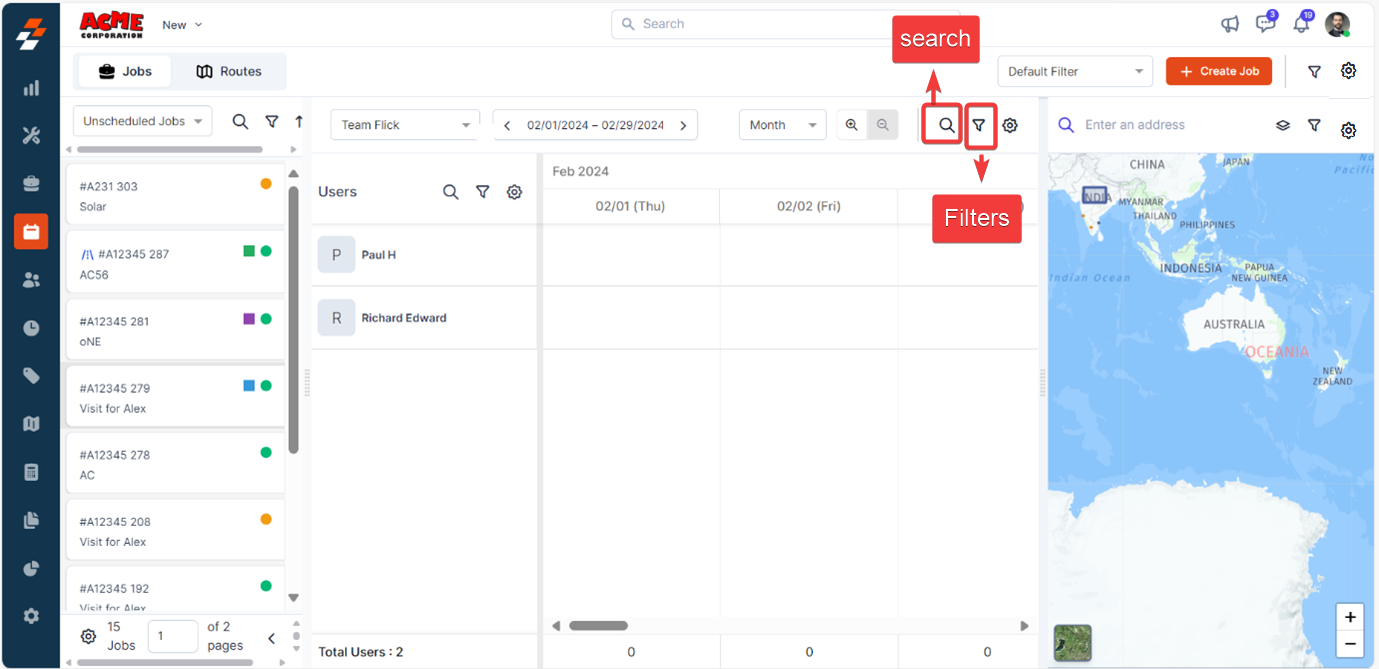
4. Map Settings
The map settings allow you to choose which entity locations to be displayed on the map and customize the colors and icons for entities such as Jobs, Customers, Assets, and Properties. For more information on how to set custom colors and icons for entities displayed on the map, see Map.- You can access “Settings” directly from the map layout or from the top right corner.
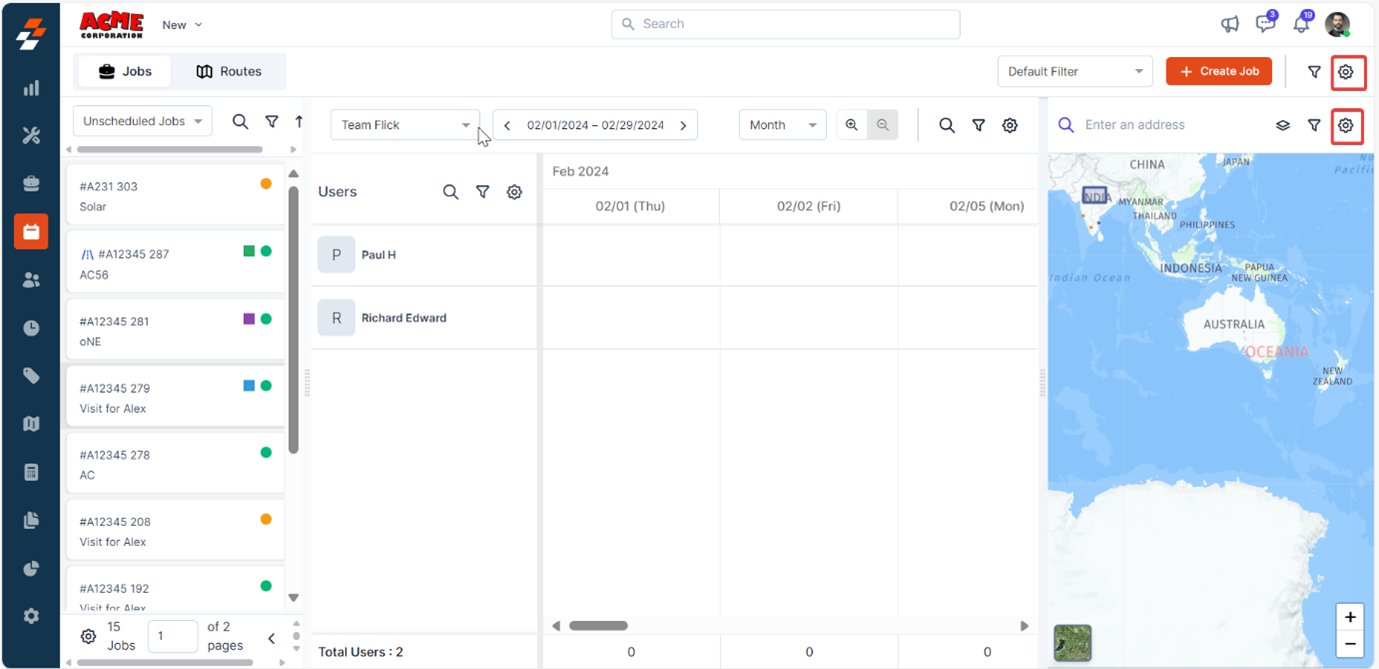
- When you choose Settings from the map, you will be directly landed on the map, whereas if you access settings from the top right corner, click “Map” at the left to do the following:
- Enable/Disable Map View.

Note: When you disable it, you cannot view a map on the dispatch board.
Note: You can choose the layer only if you enable the map view.
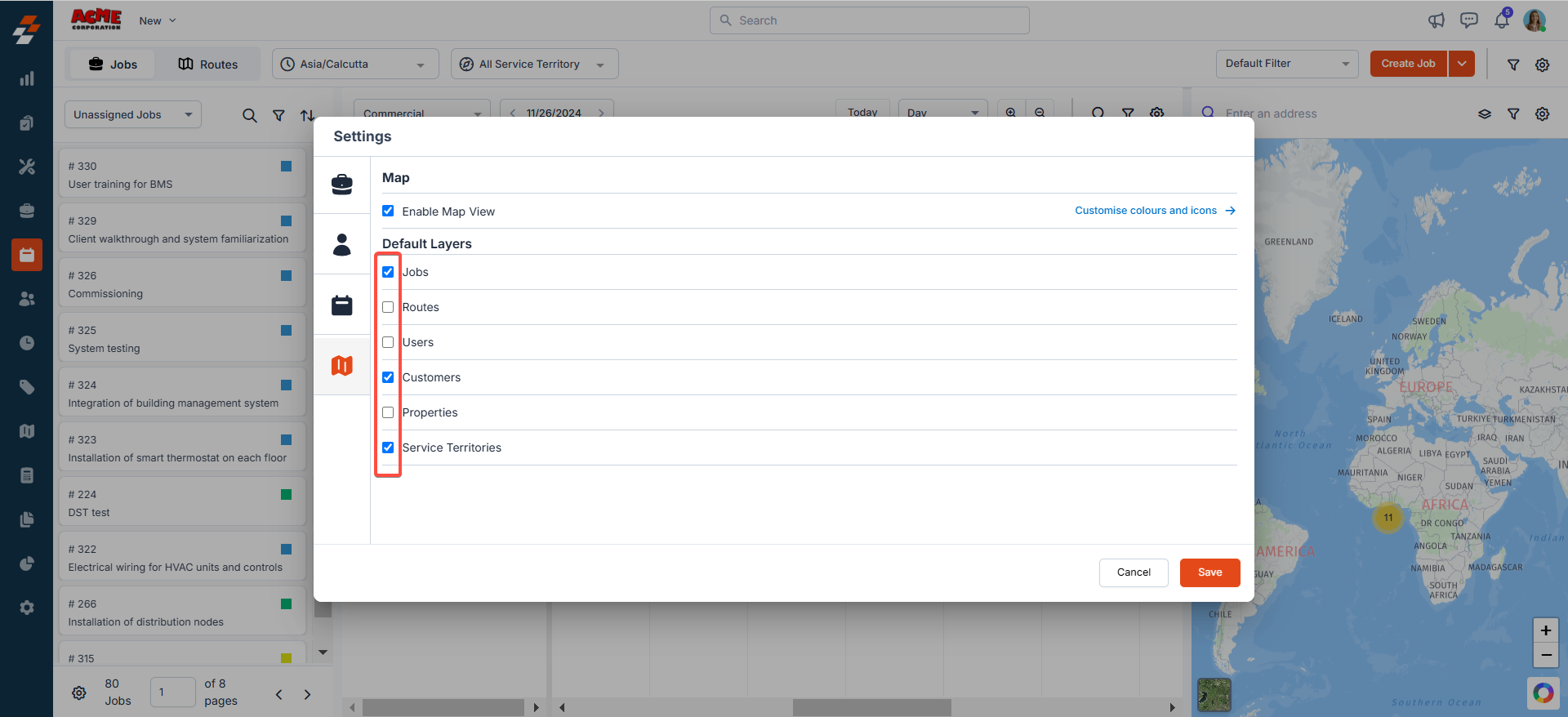
Additional Elements in Map
In the Map, use the Filter option to view the routes’ locations. Filter: Select a route and click Apply to view its location on the map.