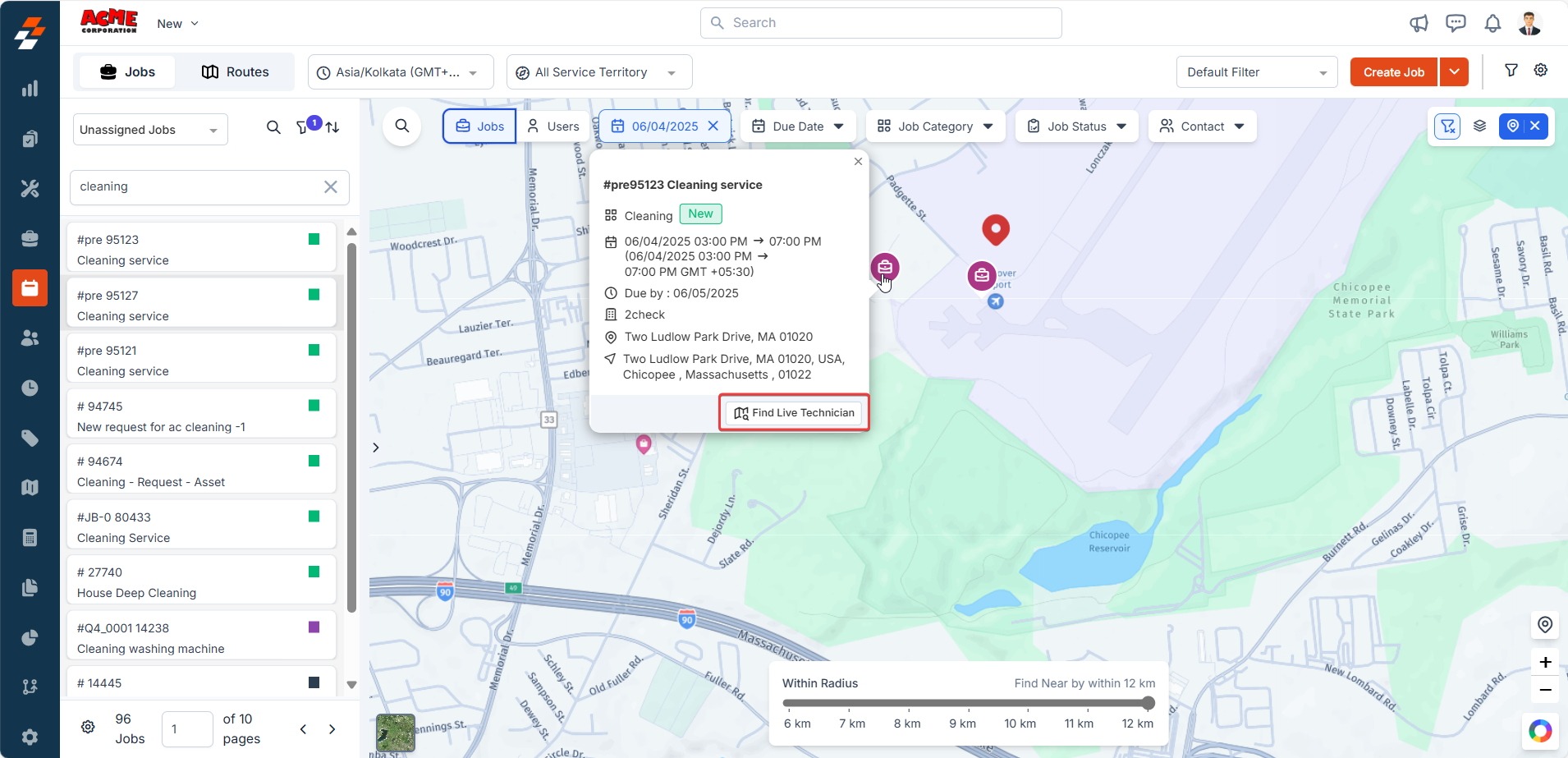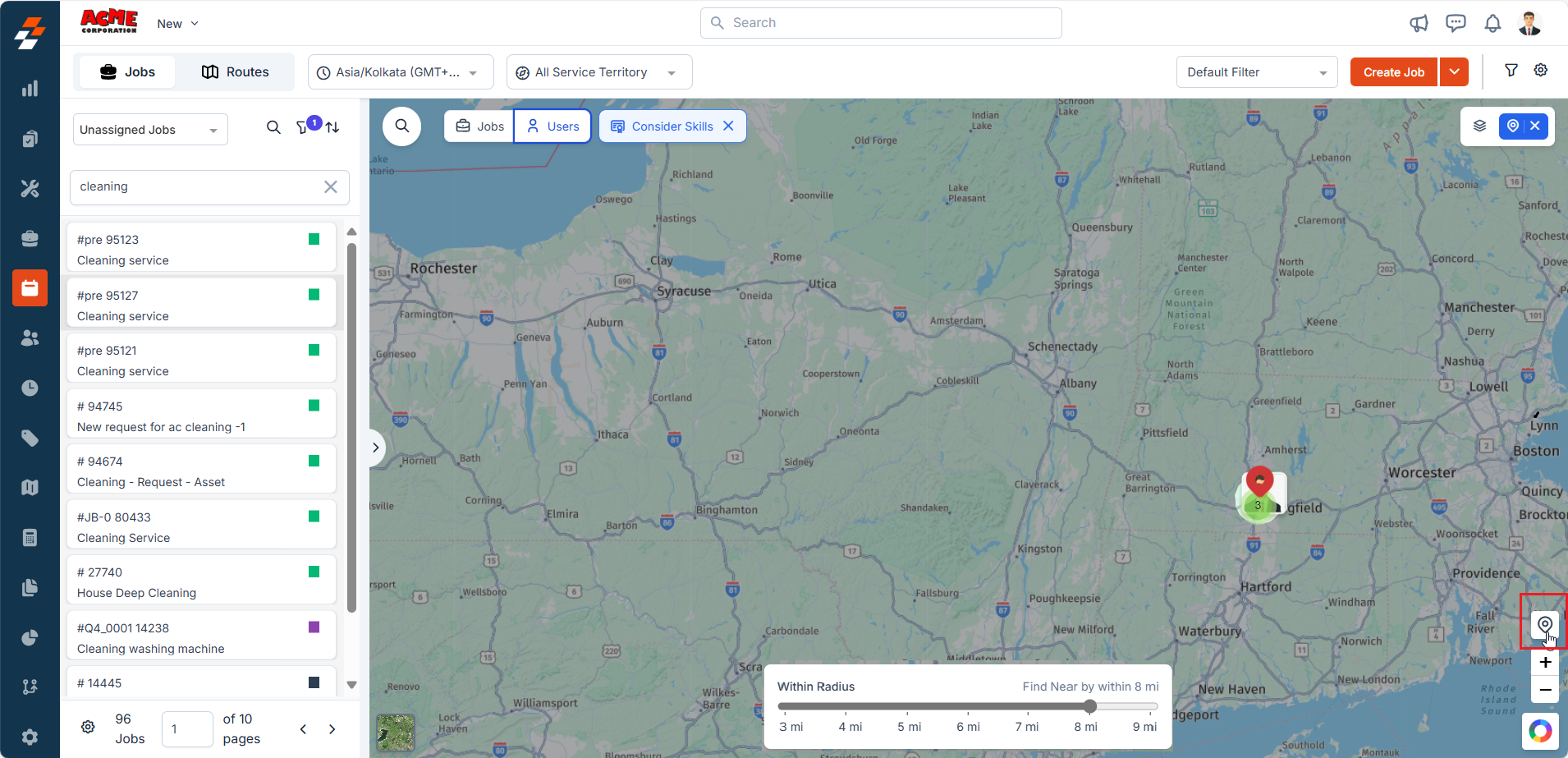Why use the Nearby feature?
- Faster Response Time: You can quickly locate technicians who are physically closest to the job site, minimizing travel time.
- Skill-Based Matching: You can ensure only qualified technicians are considered for the job based on skill tags.
- Conflict-Free Scheduling: You can avoid overlaps and double bookings by checking real-time availability and shift status.
- Smart Resource Allocation: You can reallocate ground teams efficiently to handle high-impact jobs with minimal downtime.
How to find live technicians nearest to a job
-
Click the Scheduling and Dispatching module from the left navigation menu and select “Dispatch Board”.
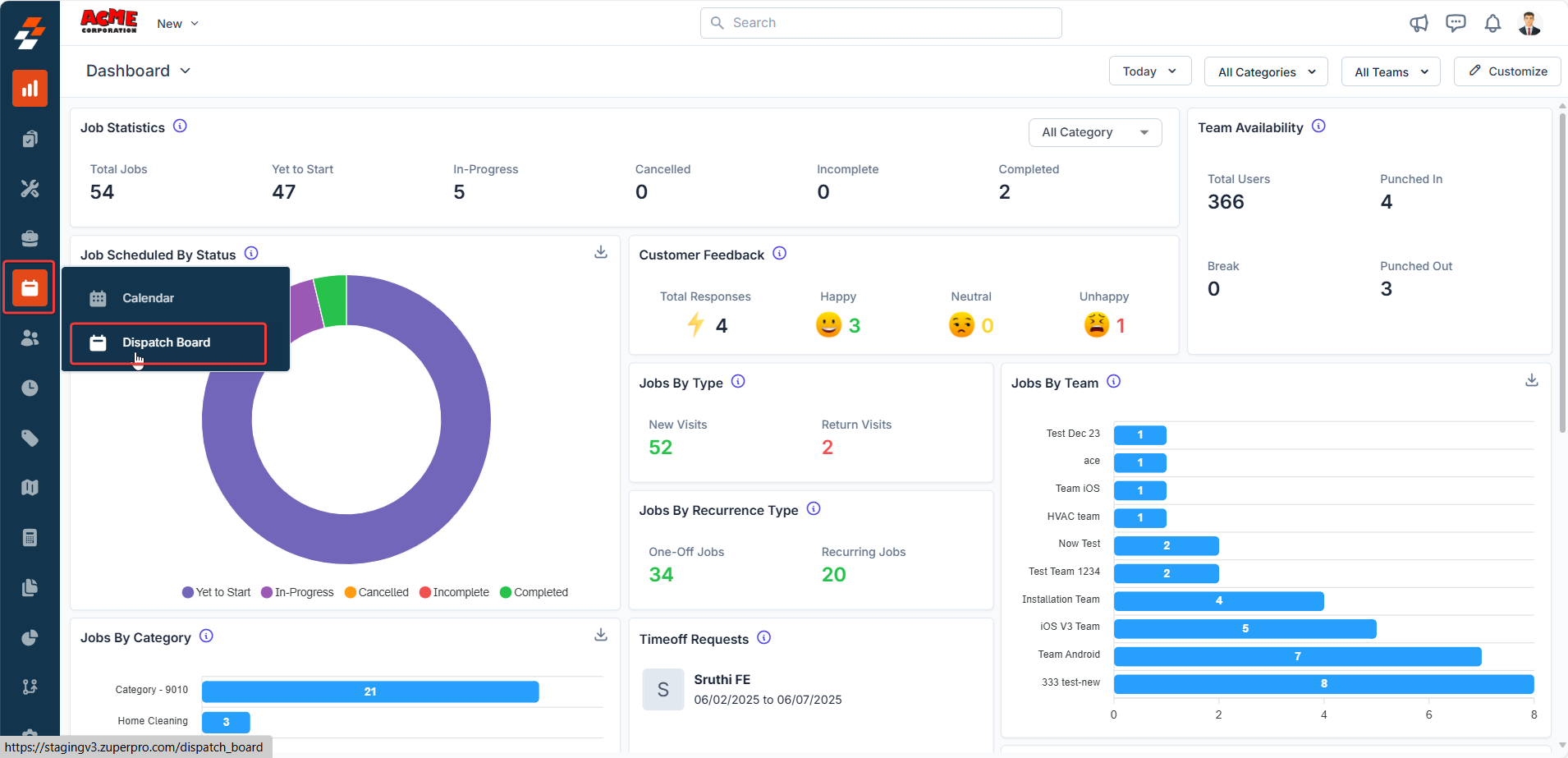
- Right-click on a job card in the Dispatcher Queue.
-
Choose “Find Live Technician” from the context menu.
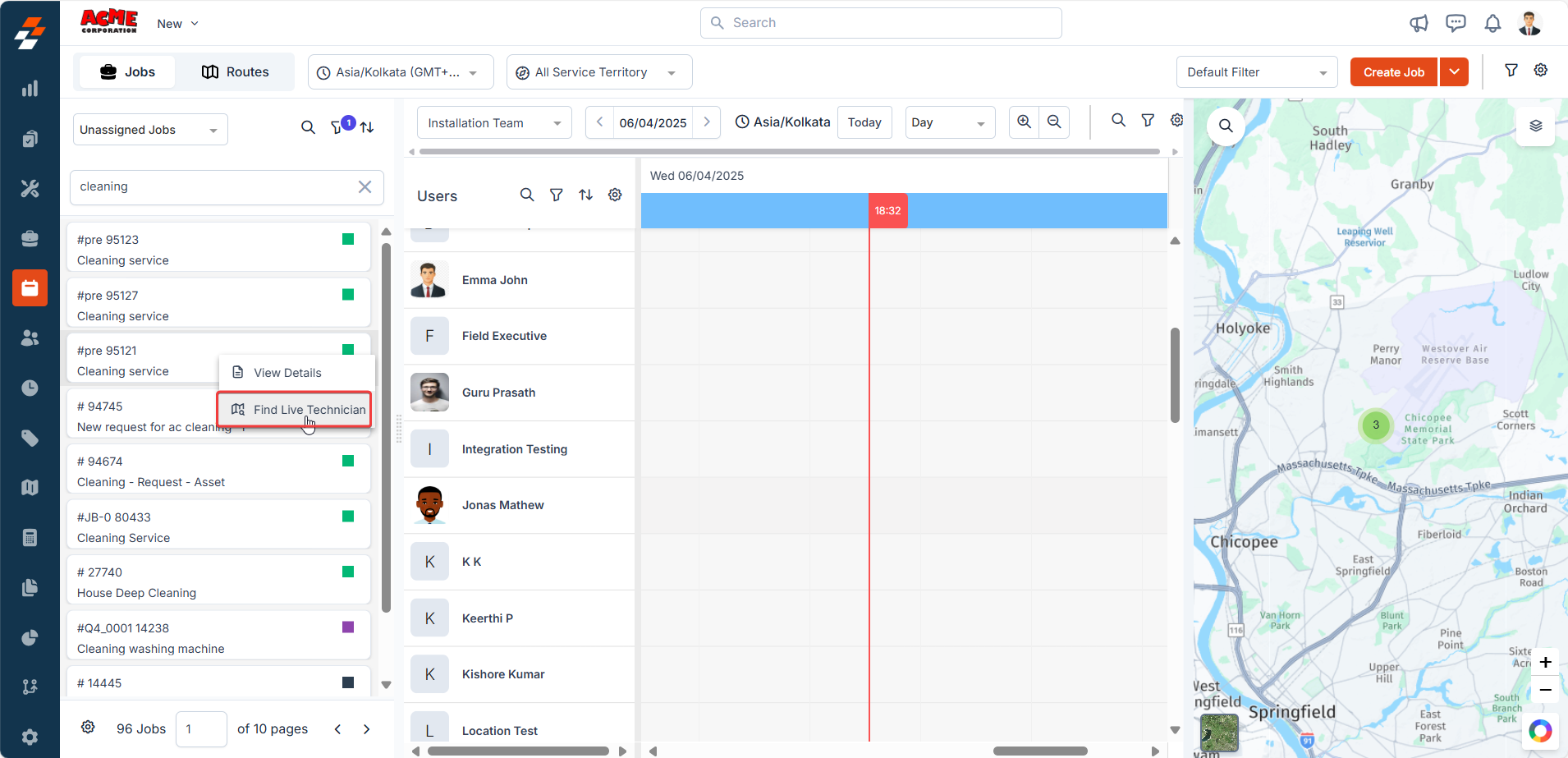
- Zuper will now switch to the Map & Nearby mode, displaying a radius circle around the job location.
-
Use the radius slider at the bottom of the screen to define how far you’d like to search for available technicians.
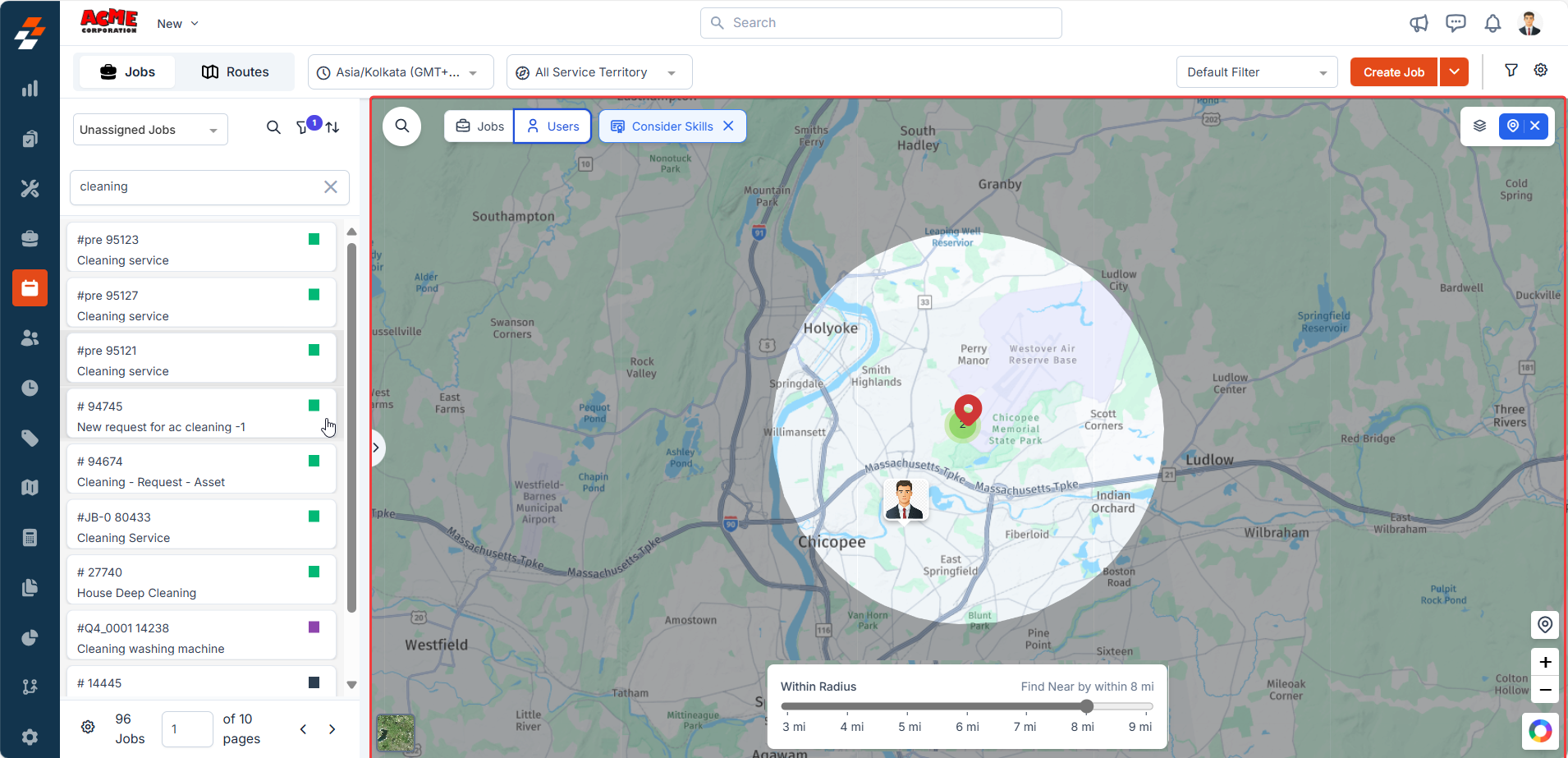
-
The system will automatically:
- Filter live (punched-in) technicians.
- Check for skill match (you can toggle this filter off).
-
Hover over a technician’s avatar on the map to view:
- Distance and estimated travel time.
- Shift hours and availability.
-
Any scheduling conflicts, like ongoing jobs or time-offs.
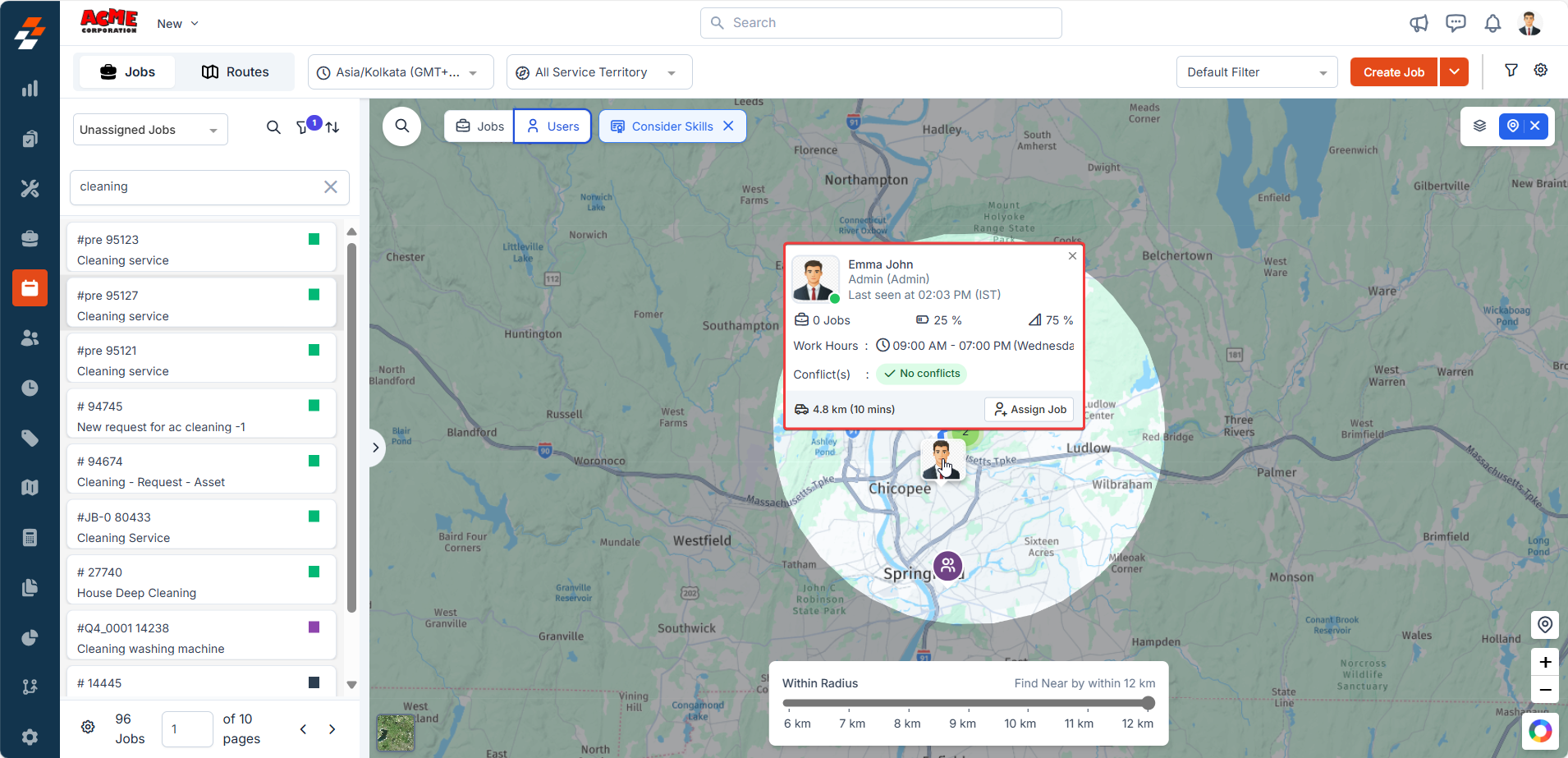
-
Once you’ve found the best-fit technician, click on the avatar and choose “Assign Job”.
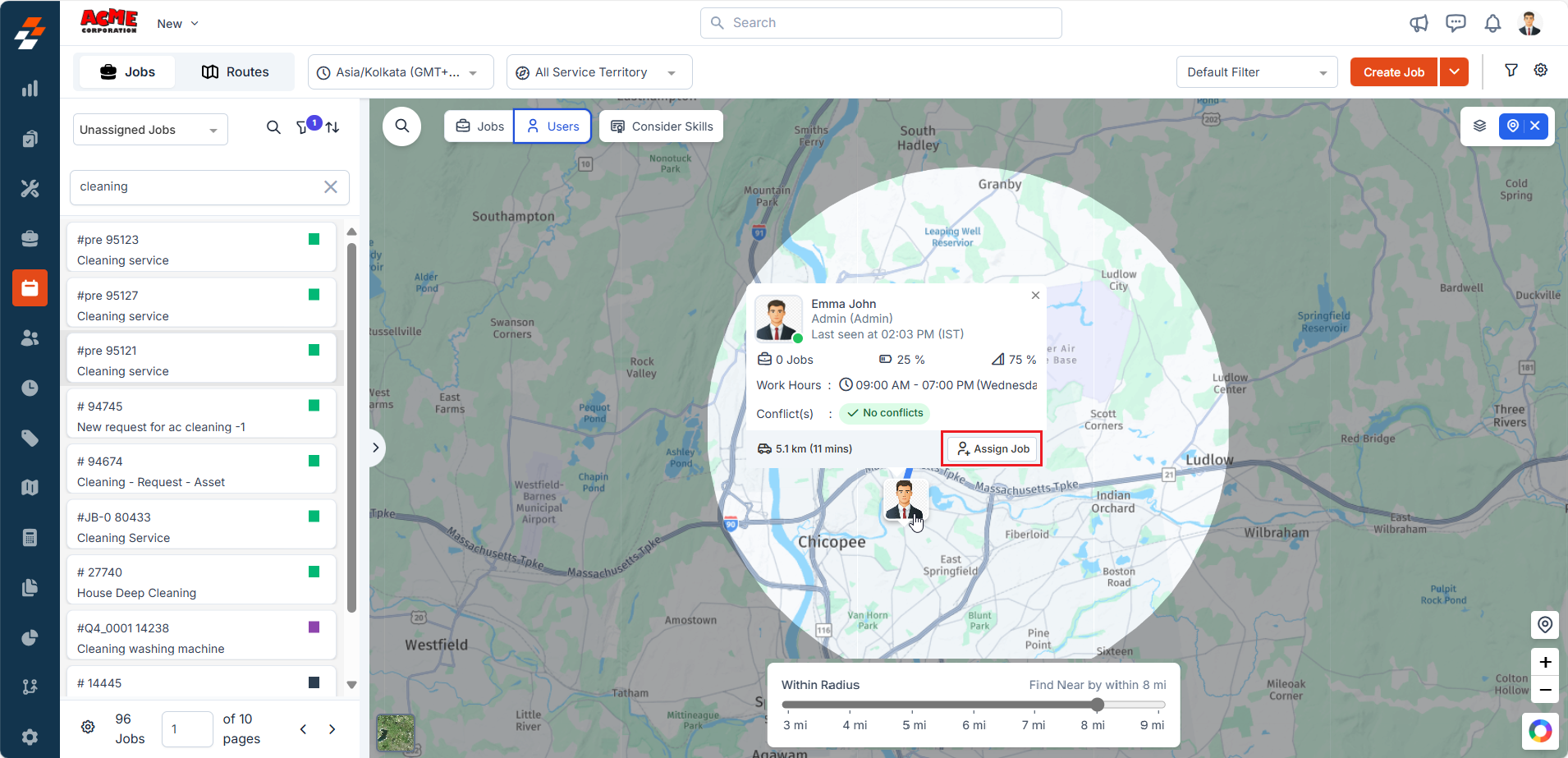
-
Select “Yes” to confirm the job assignment to the technician.
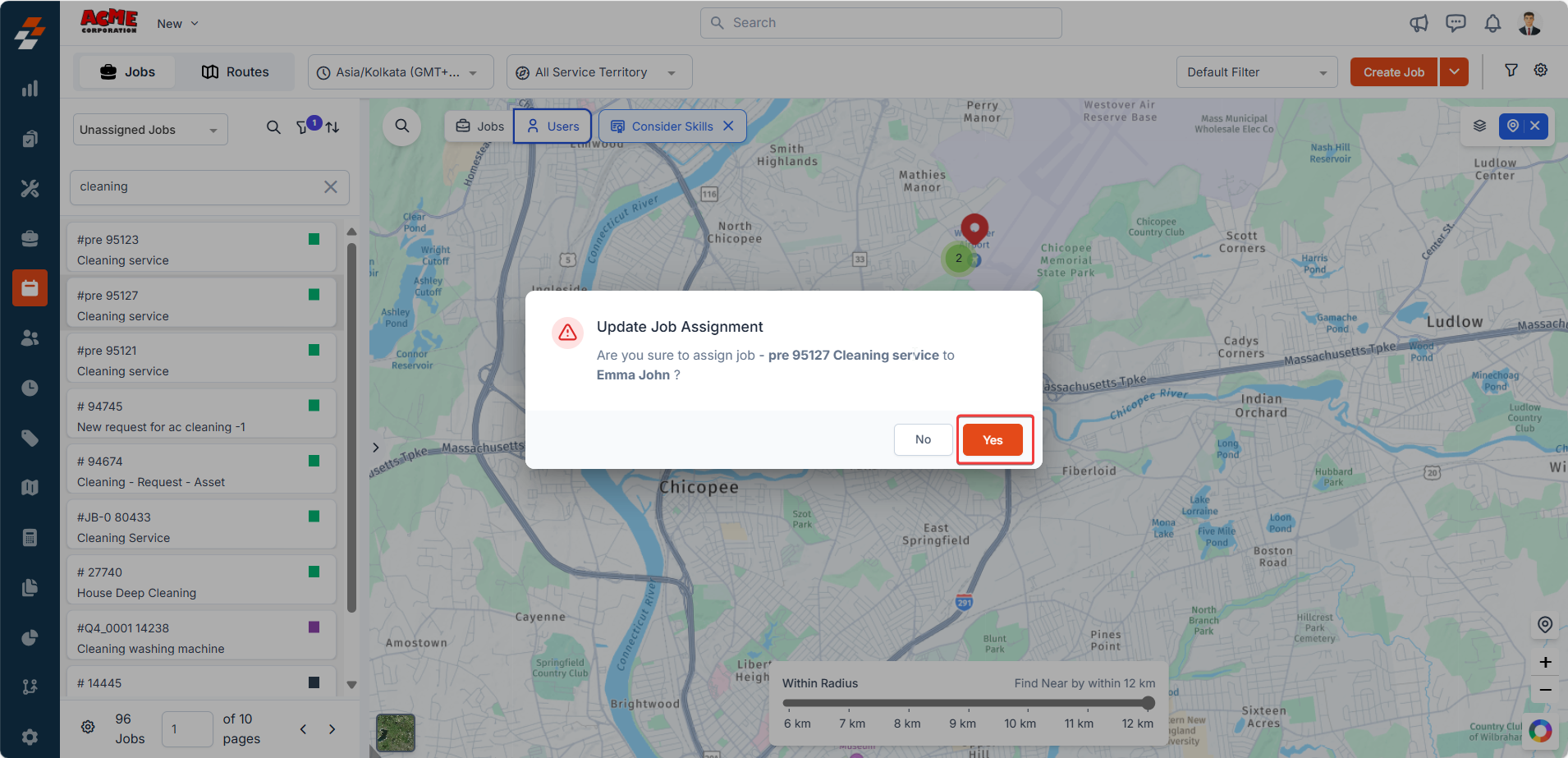
Note: Assigning the job here does not schedule or reschedule; it only links the technician to the job.
-
Click “Switch off Nearby Mode” to return to the standard Dispatch Board view, or click another job on the map to continue technician assignment.
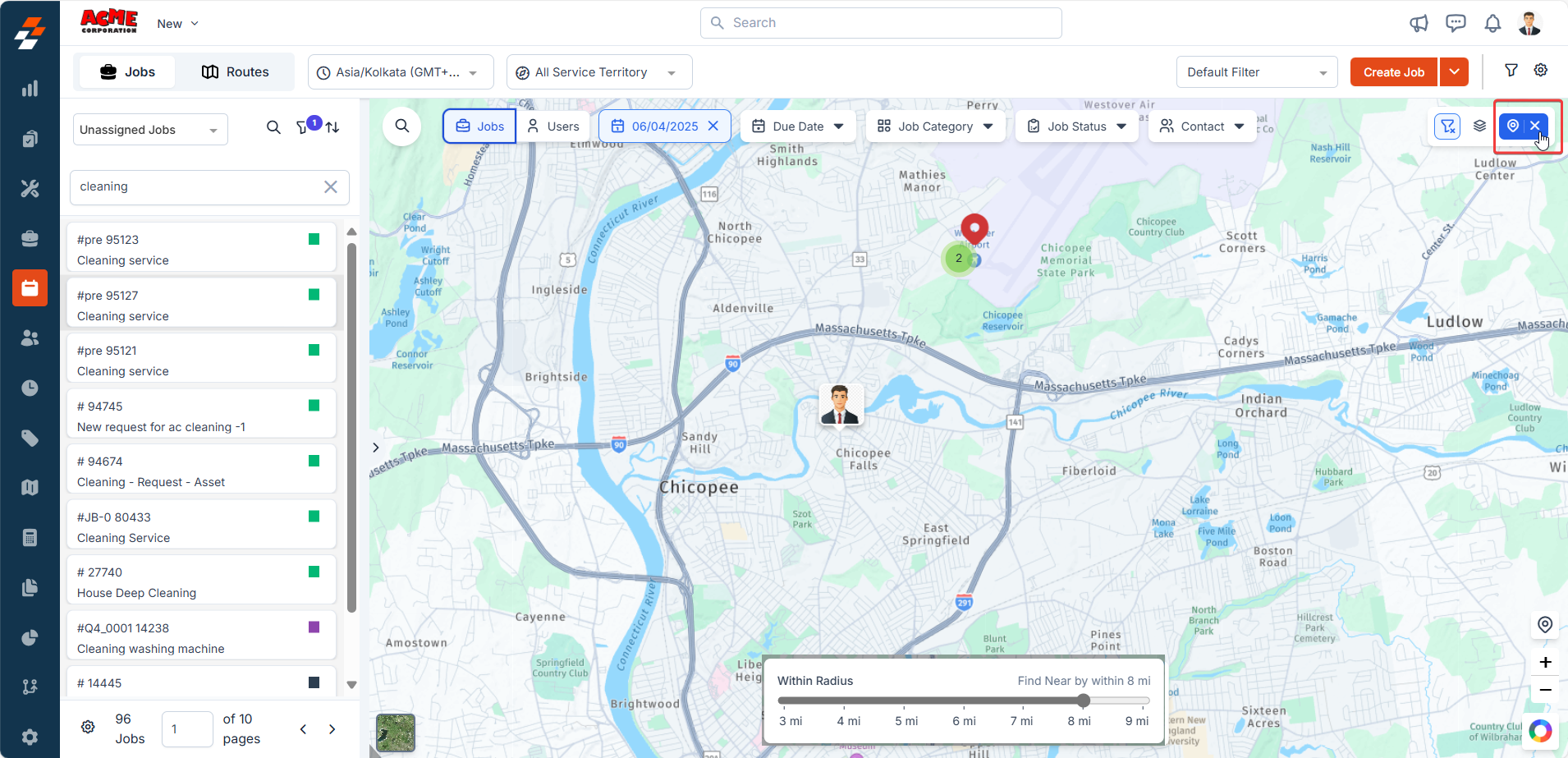
How to find nearby jobs within a geo radius
Sometimes, while searching for a technician, you might notice other jobs nearby. The Nearby Jobs view allows you to explore them without leaving the map.-
While in Nearby Mode, switch to the ‘Jobs’ tab on the top panel (next to ‘Users’).
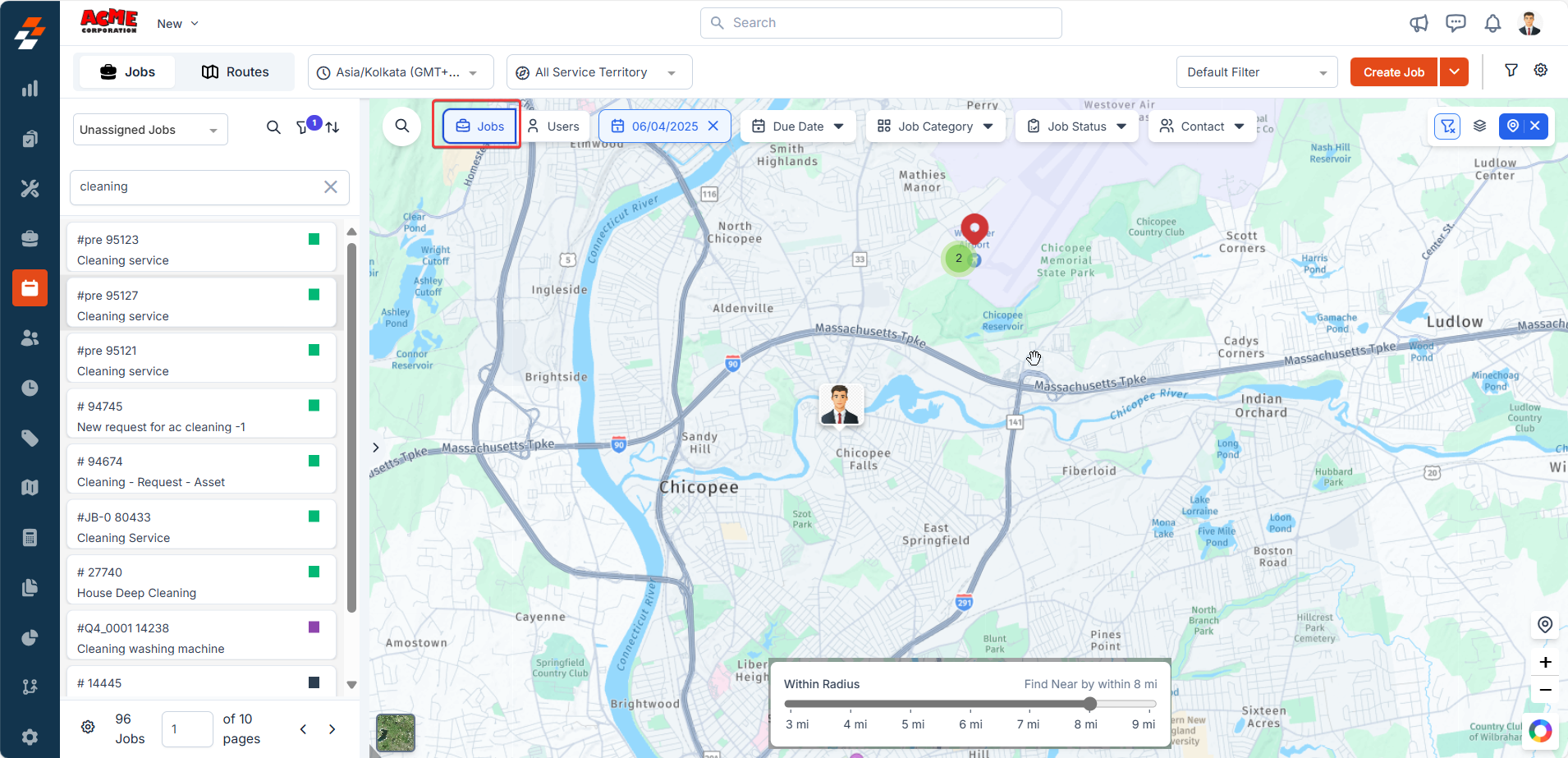
- This view shows all jobs scheduled for today within your selected radius.
-
Use filters to refine the list based on:
- Schedule Date
- Job category
- Due date
- Job Status
-
Contact
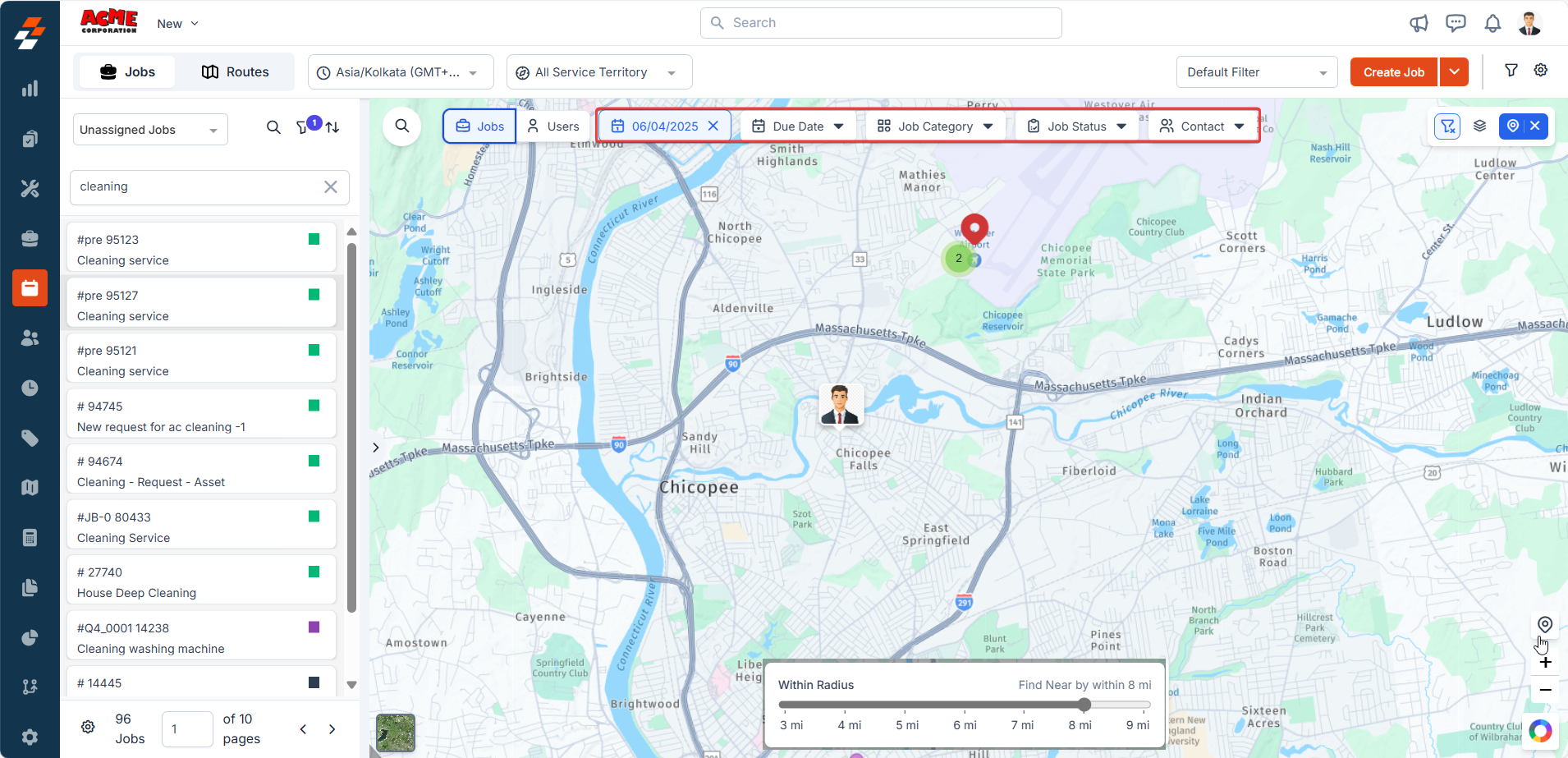
- Click on any job pin on the map to access its tooltip.
-
Choose “Find Live Technician” again to reset the radius with the newly selected job as the center point.