Navigation: Dispatch Board —> Settings
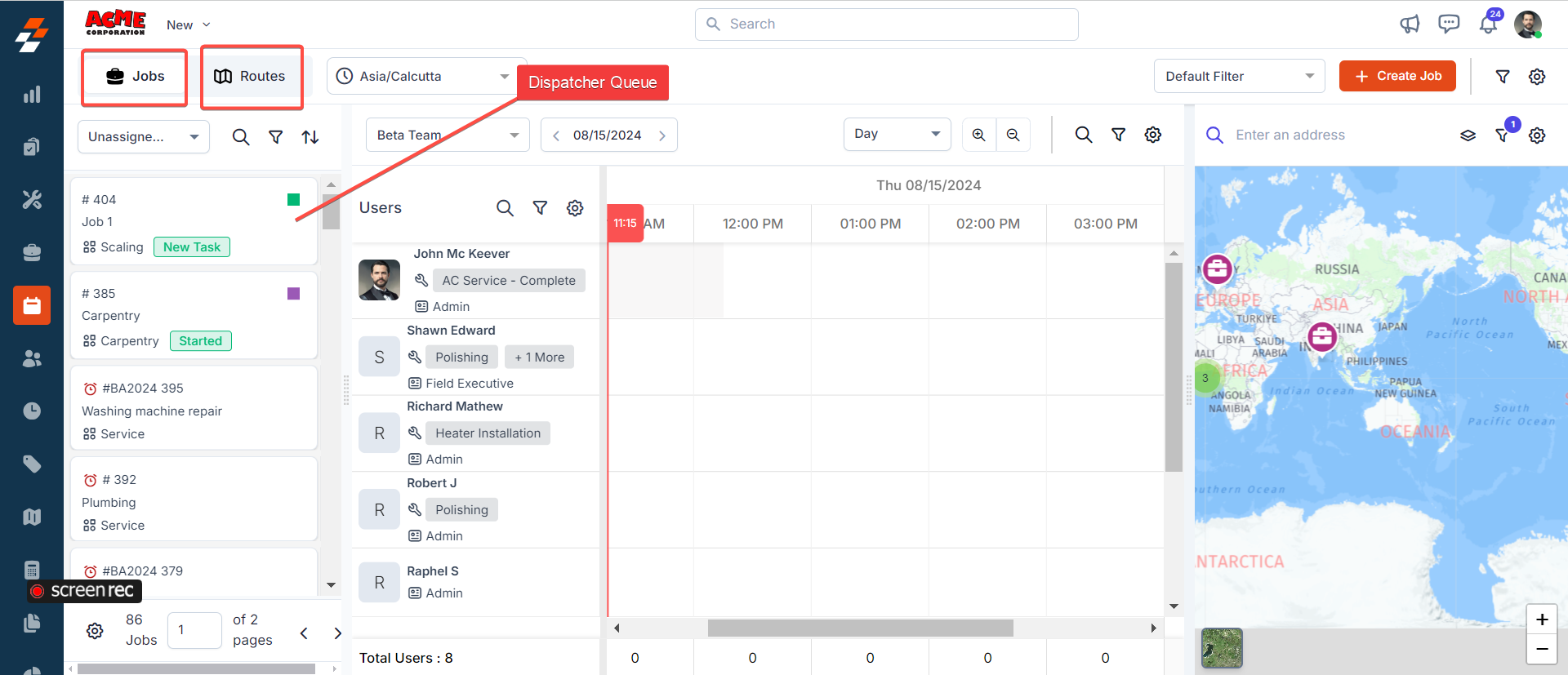
Note: When businesses decide on the “Routes” stream, scheduling or assigning a job cannot commence without first assigning a route to the technician.
Assigning/Scheduling a job to an available technician
Assign jobs to technicians by balancing not only the technician’s schedule but also the geographical proximity of the job to other jobs, enabling you to cluster job assignments. However, to assign the job to an available technician, you first need to identify the pending jobs. Here’s how: To view pending jobs and assign/schedule them to the available technician, choose the “Jobs” dispatching stream.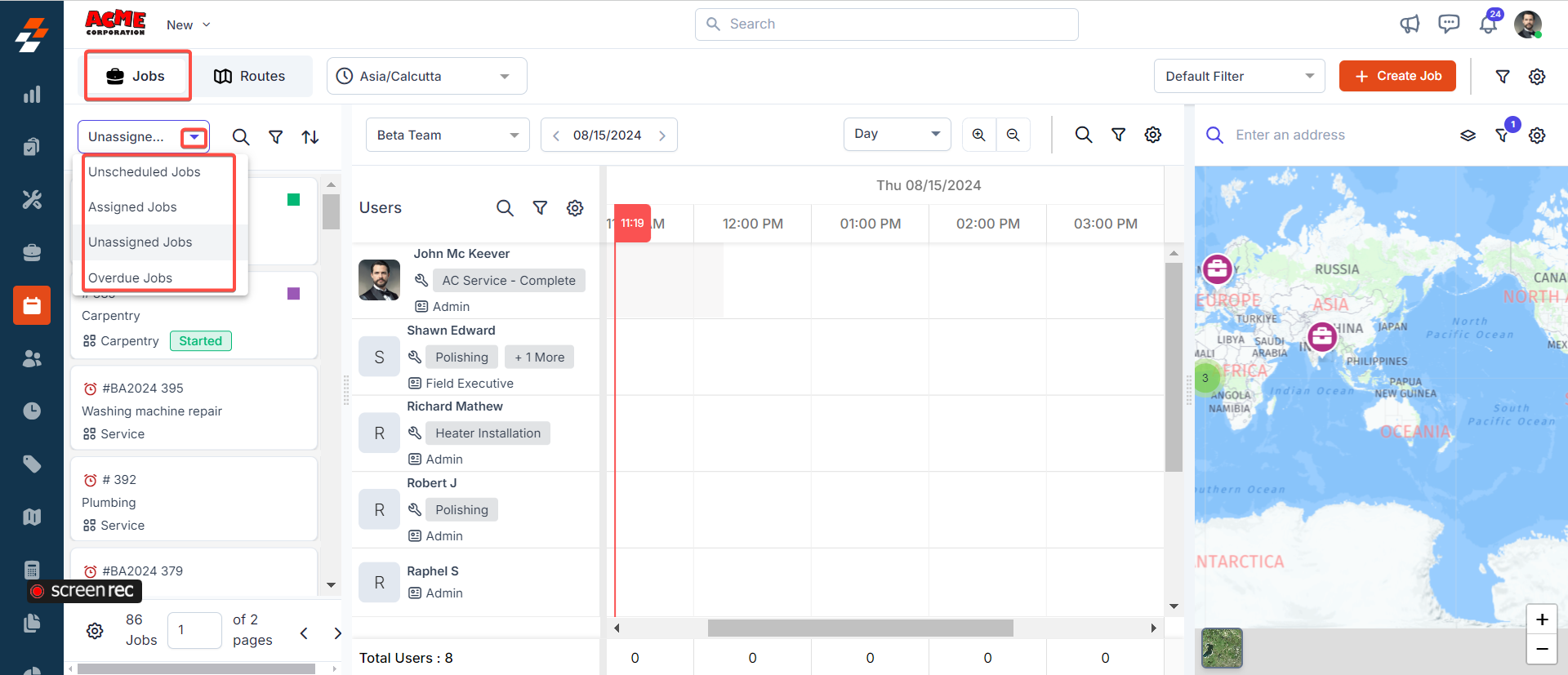
| Job Types | Description |
|---|---|
| Unscheduled Jobs | These are the jobs that have not yet been scheduled, i.e., there is no start and end time for the technician to perform the job. |
| Assigned Jobs | These are the jobs assigned to a specific technician at a given time. This contains jobs of all statuses, such as on my way, started, completed, and so on. |
| Unassigned Jobs | These are the jobs that have not yet been assigned to any technician. |
| Overdue Jobs | These are the jobs that have passed their due date and still need to be completed. |
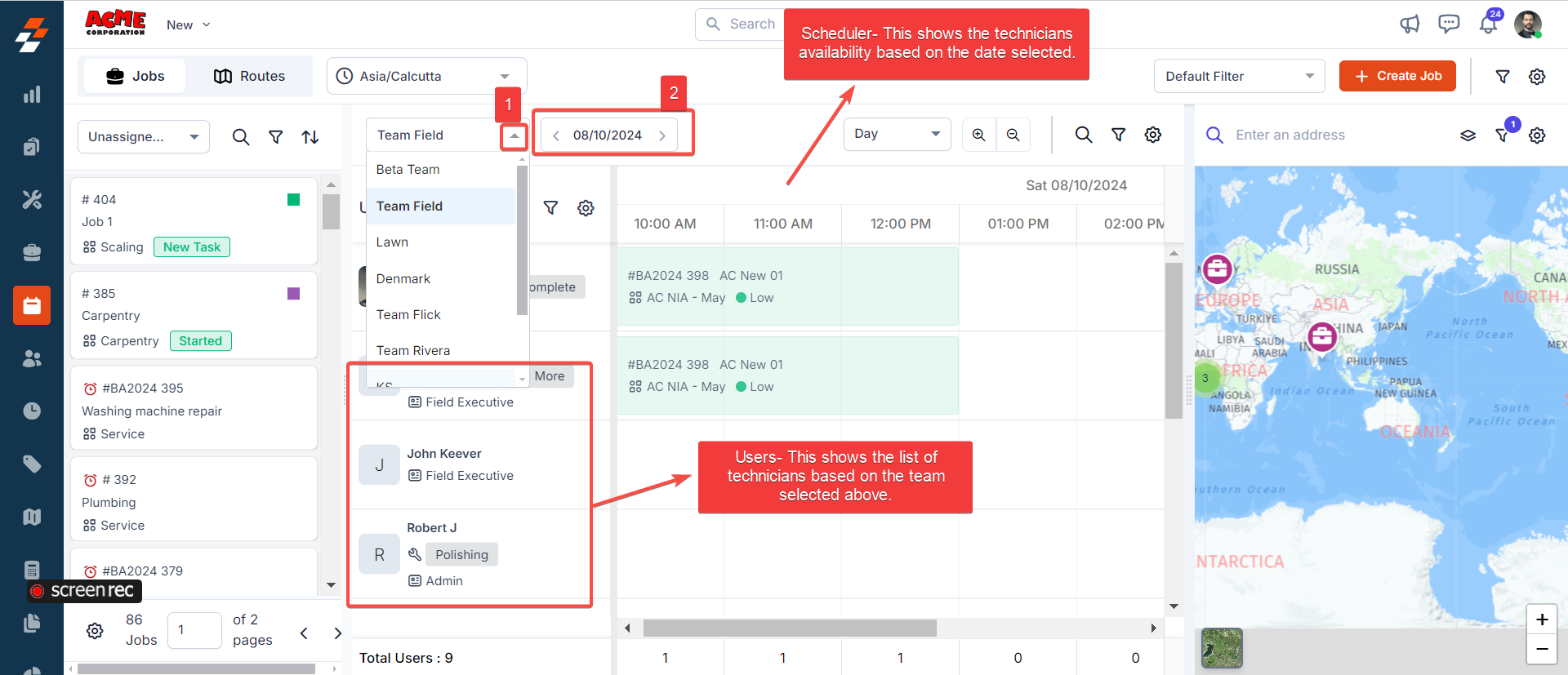
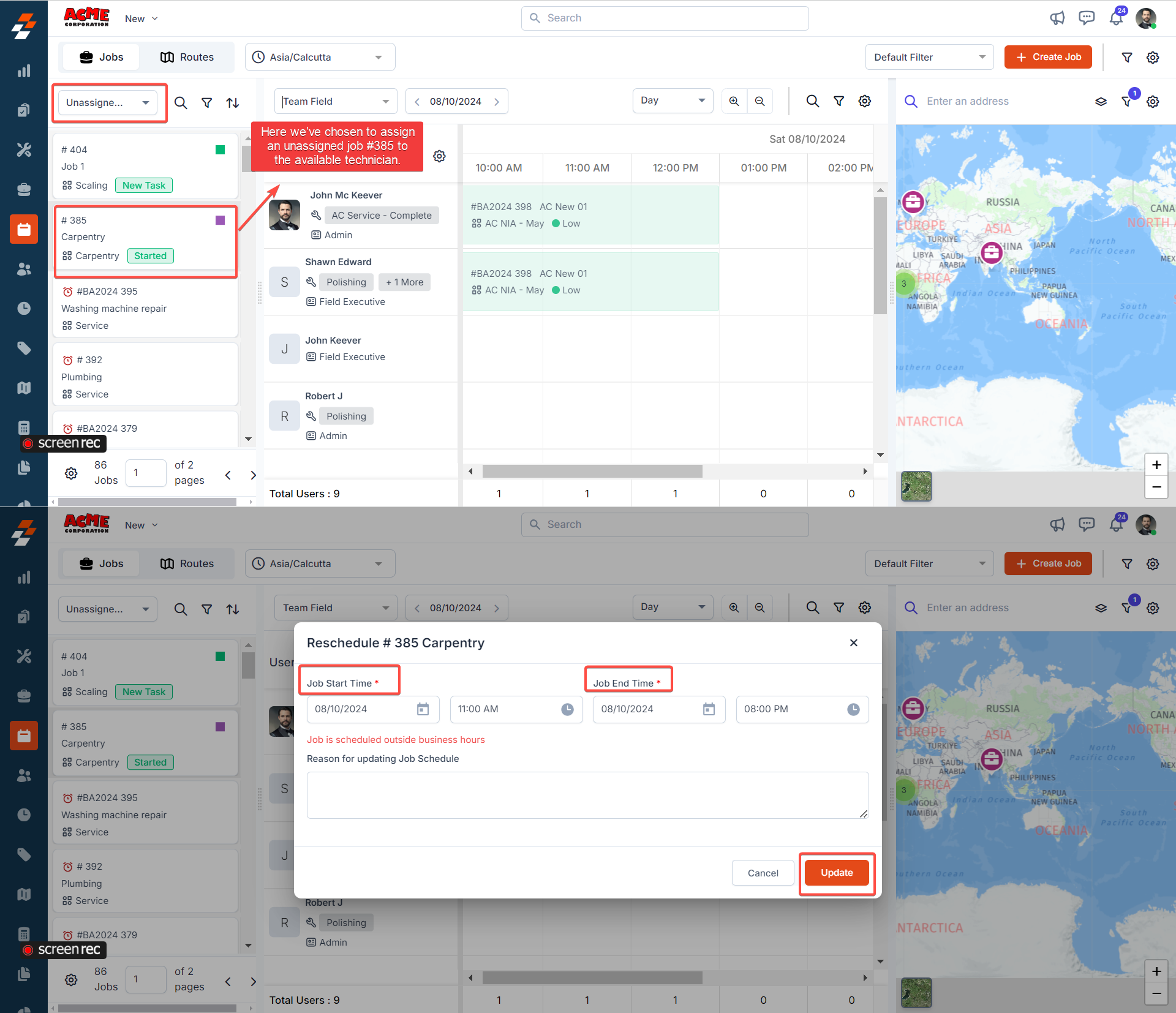
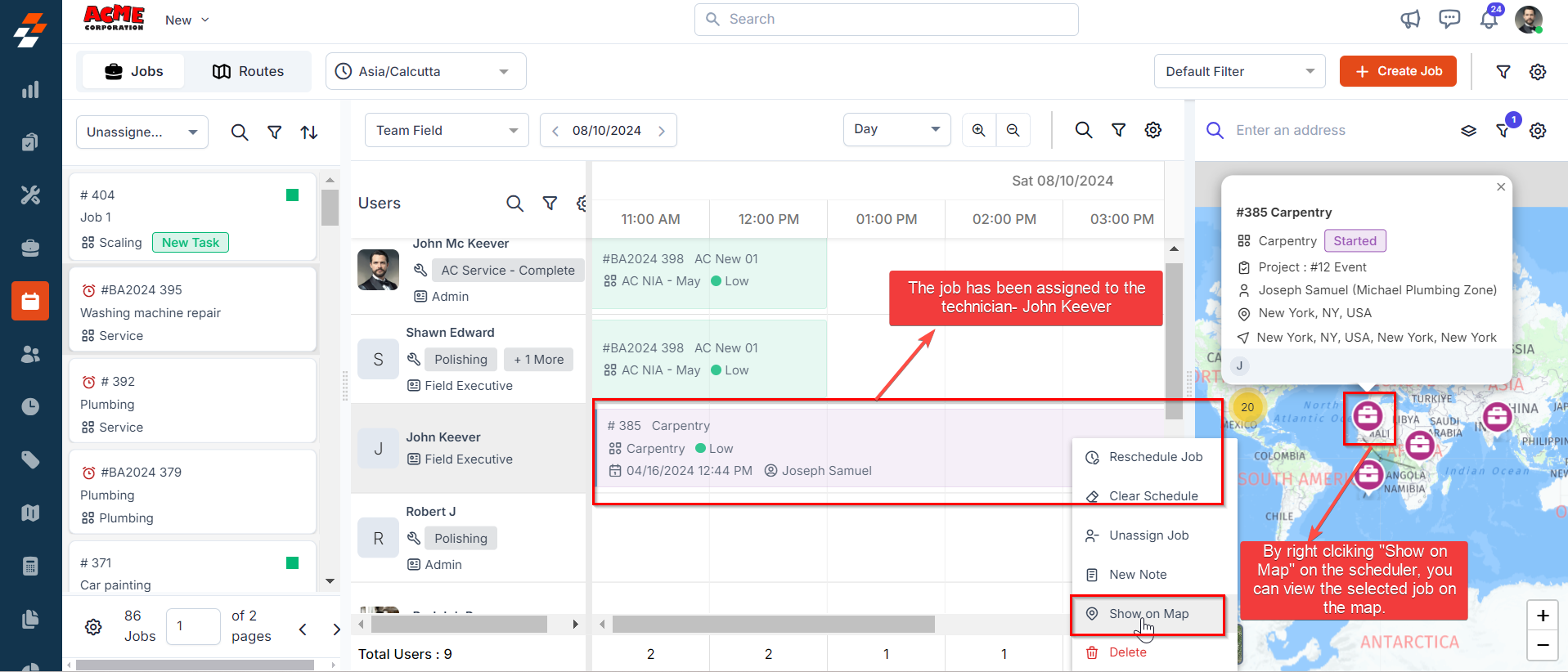
Note: Simultaneously, you can view locations of shortlisted jobs from the Dispatcher Queue and jobs assigned to technicians in the Scheduler on the map. You can also assign the technician to the job directly from the map.
Assign an unassigned route to the available technician (Tracking View)
Informed assignment of routes to the right technicians with consideration for their schedule, viz., shift/business hours, time-off, etc. Unassigned Routes refer to predefined pathways that have not yet been allocated to a specific technician. From the dispatch board, you can assign an unassigned route to an available technician based on their availability and proximity to current jobs/routes for the selected date. To view unassigned routes and assign to the available technician, choose the “Routes” dispatching stream.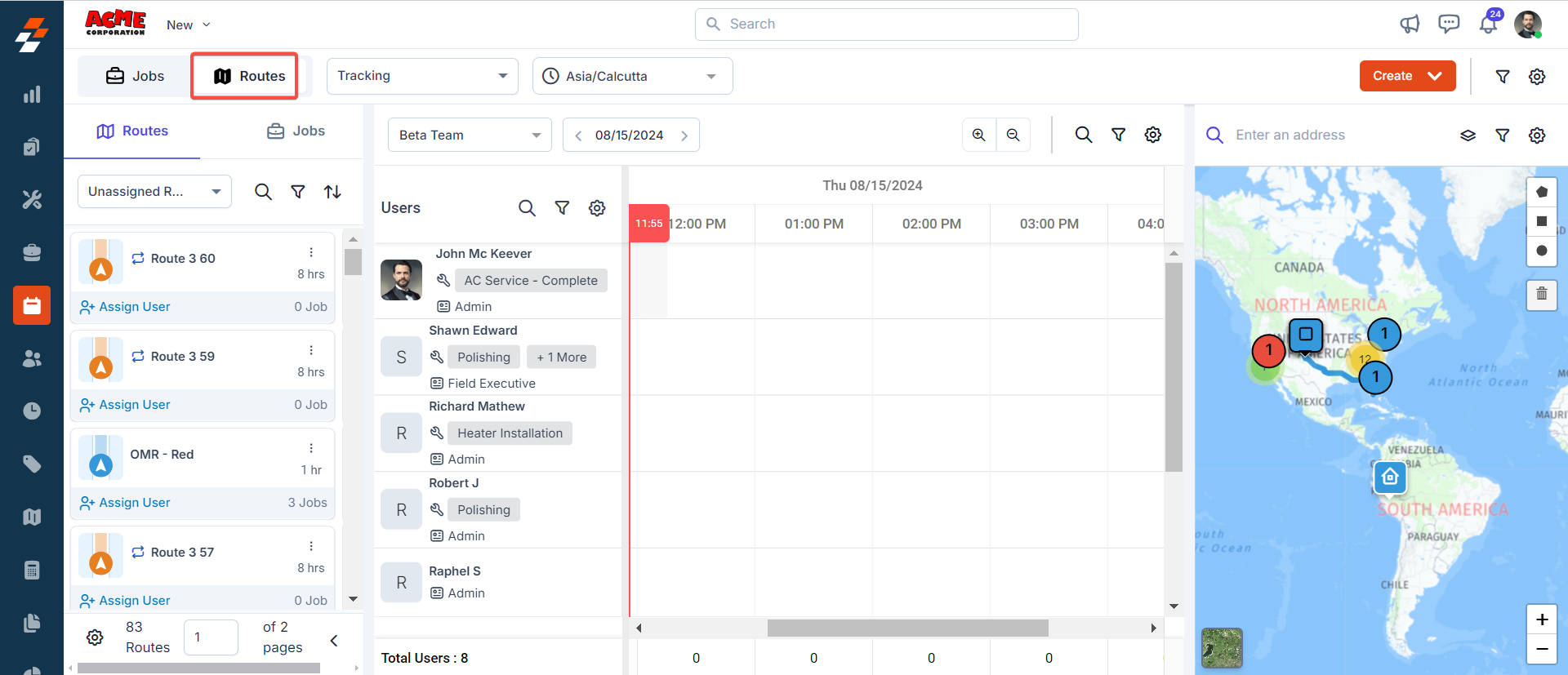
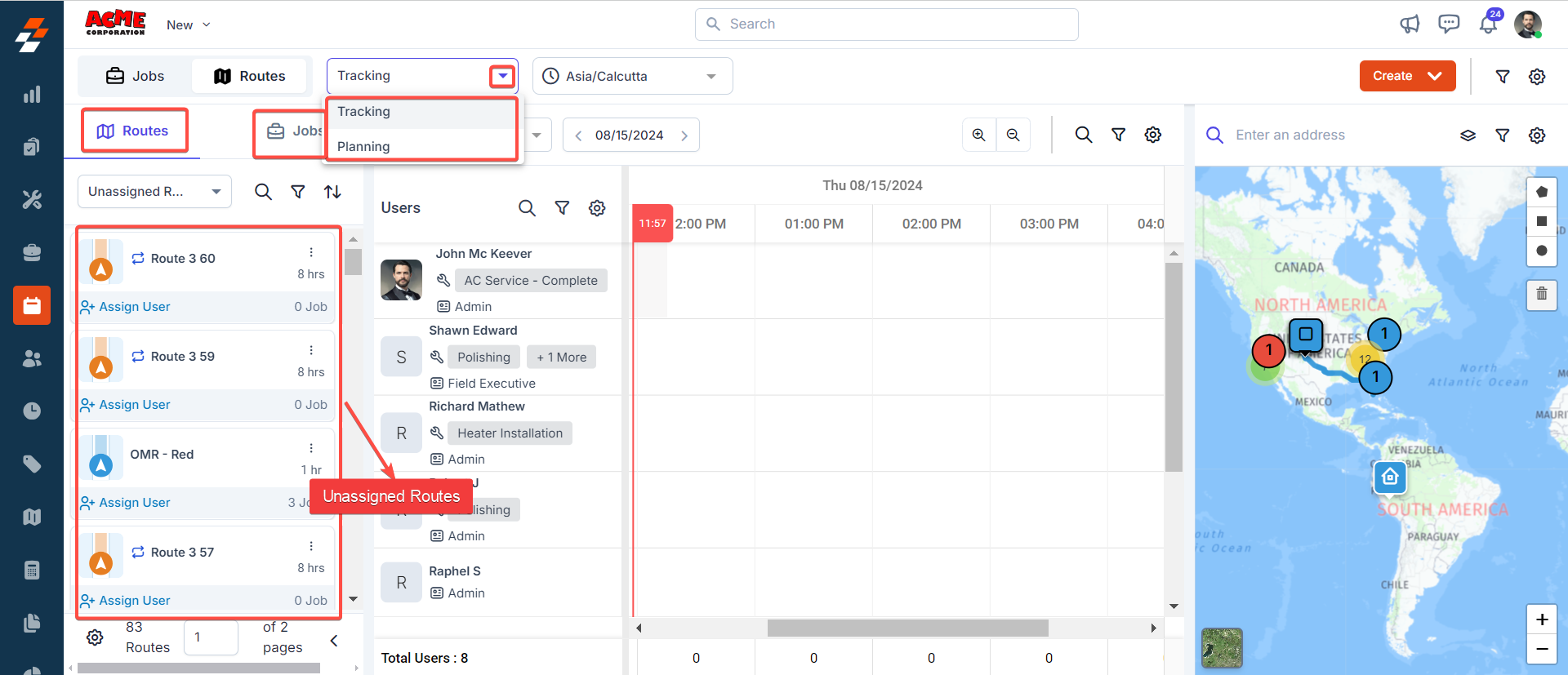
| Tracking | Planning |
|---|---|
| This is the default view when switched to “Routes” stream that enables you to track all the jobs & unassigned routes for a specific day, leveraging the powers of both scheduler and maps in parallel. Note: In tracking view, you cannot select dates beyond tomorrow; you can choose and track until the next day, today, and previous dates scheduled routes and jobs within a route. | This allows you to plan routes well in advance. You can create a route for the future and assign jobs for multiple weeks/months in advance. Note: In planning view, you will have the flexibility to change the dates and months as needed. This allows you to plan and create routes well in advance. |
- Select the “Routes” section under the “Routes” stream in the dispatcher queue.
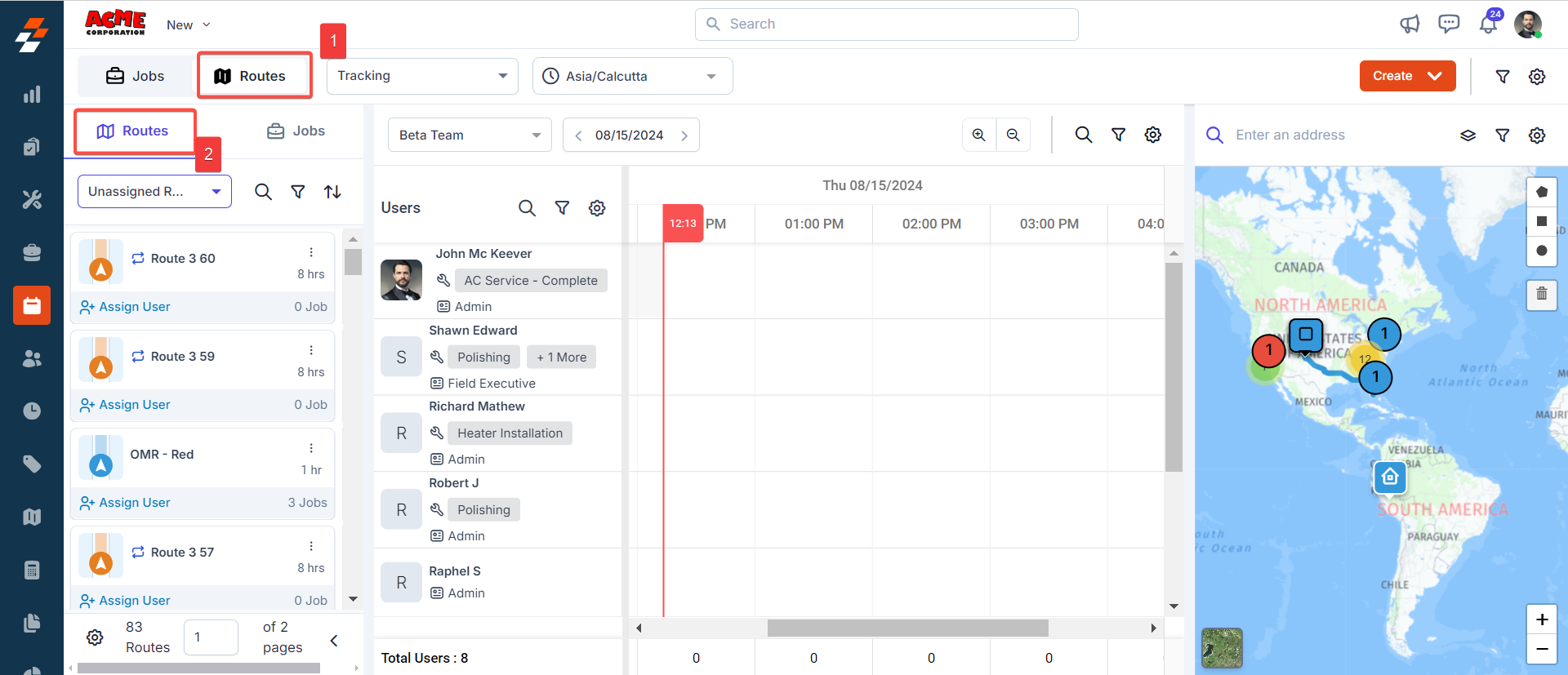
- You can view all the unassigned routes in the dispatcher queue and track their location on the map as well.
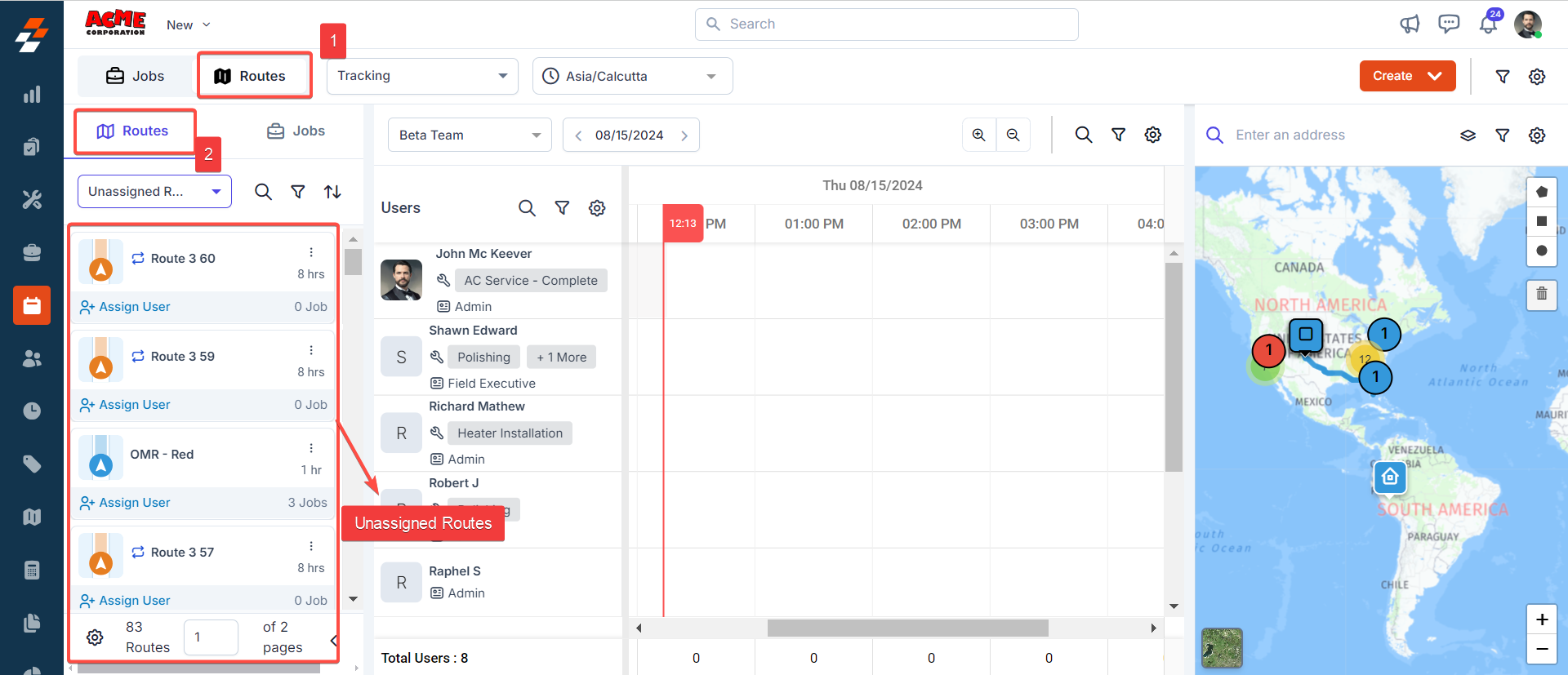
- Location of the job type selected in the dispatcher queue.
- Location of routes (if any) scheduled for the technician on the selected date.
- Select the “Team” and “Date” to schedule the route. Based on the team selected, you can view the technicians within the team and their availability for the selected date in the scheduler.
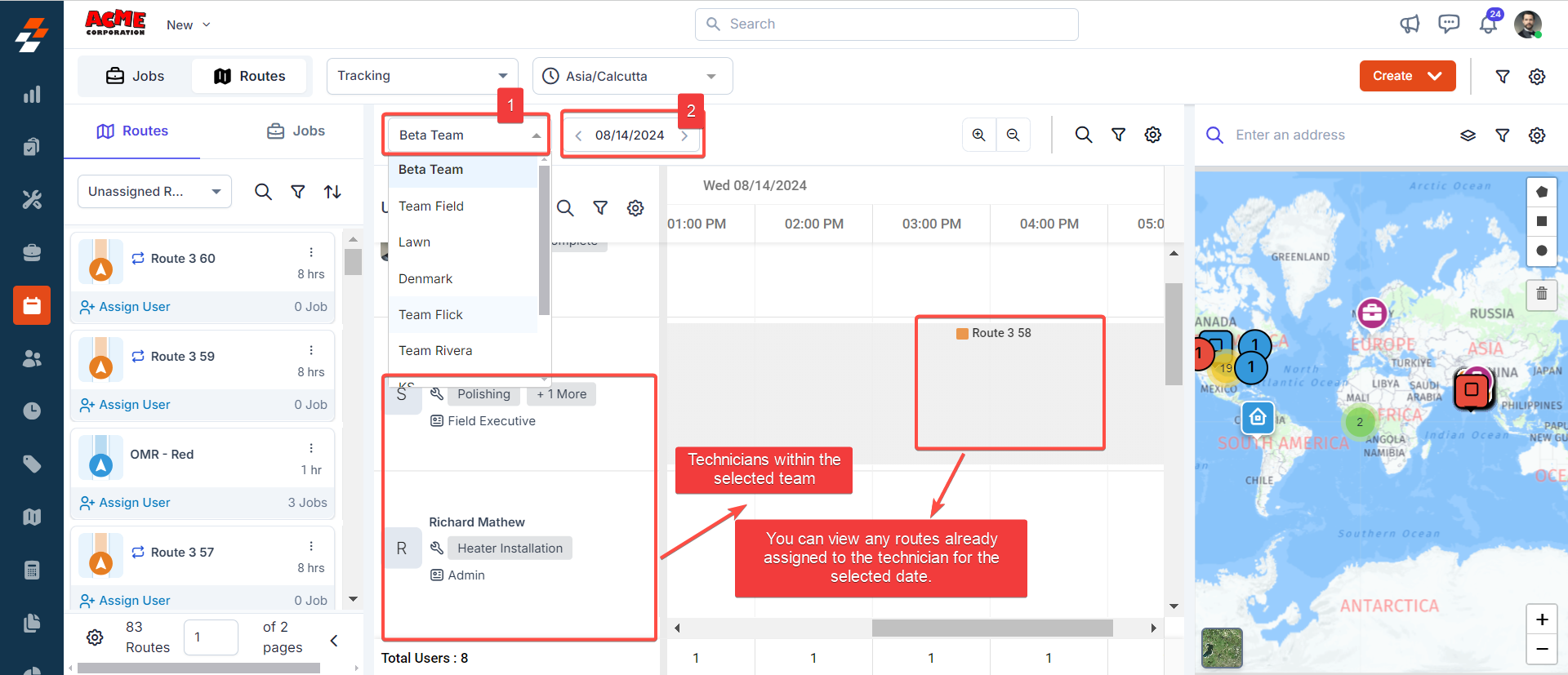
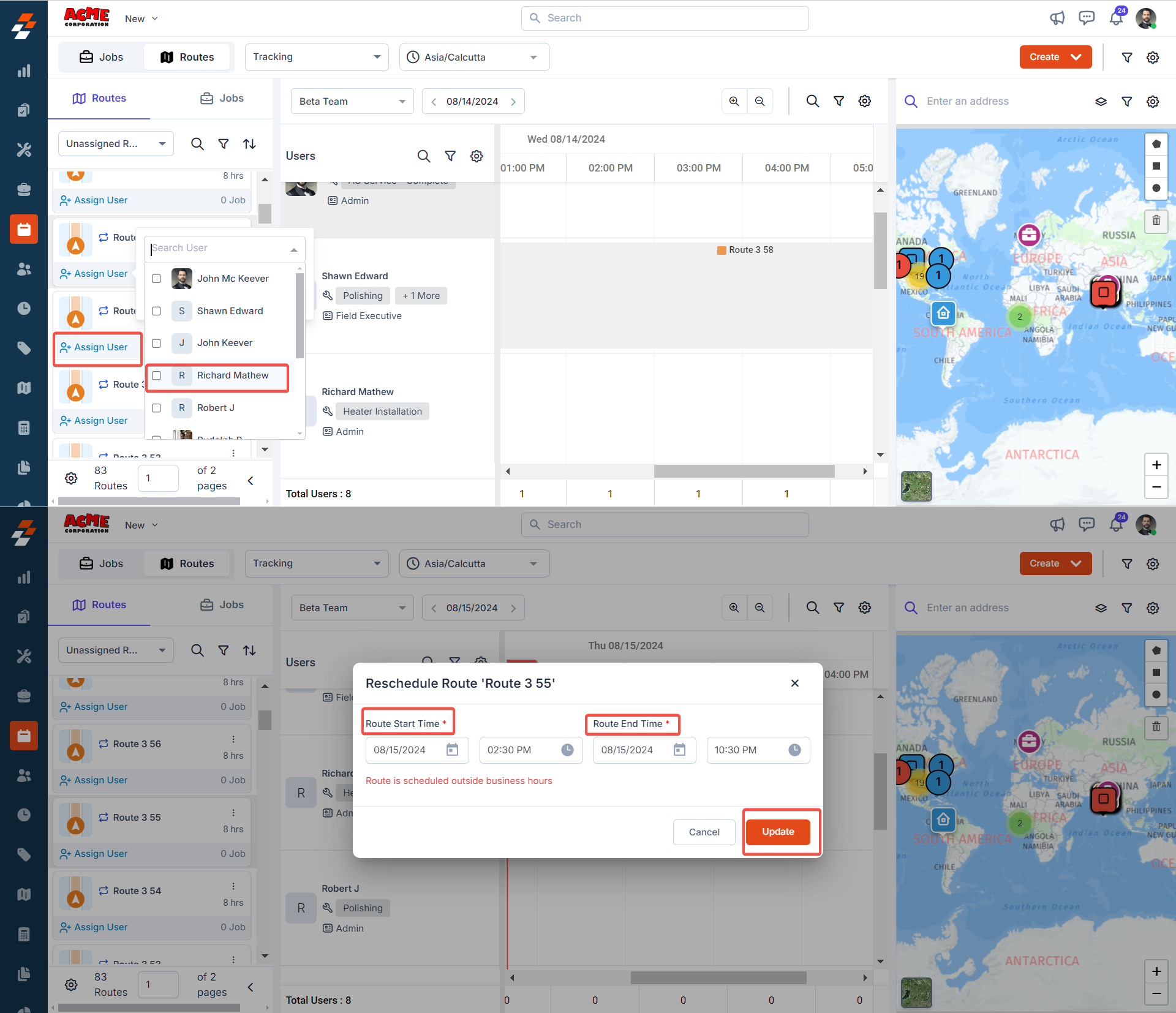
- The Route will be assigned successfully to the technician for the selected date.
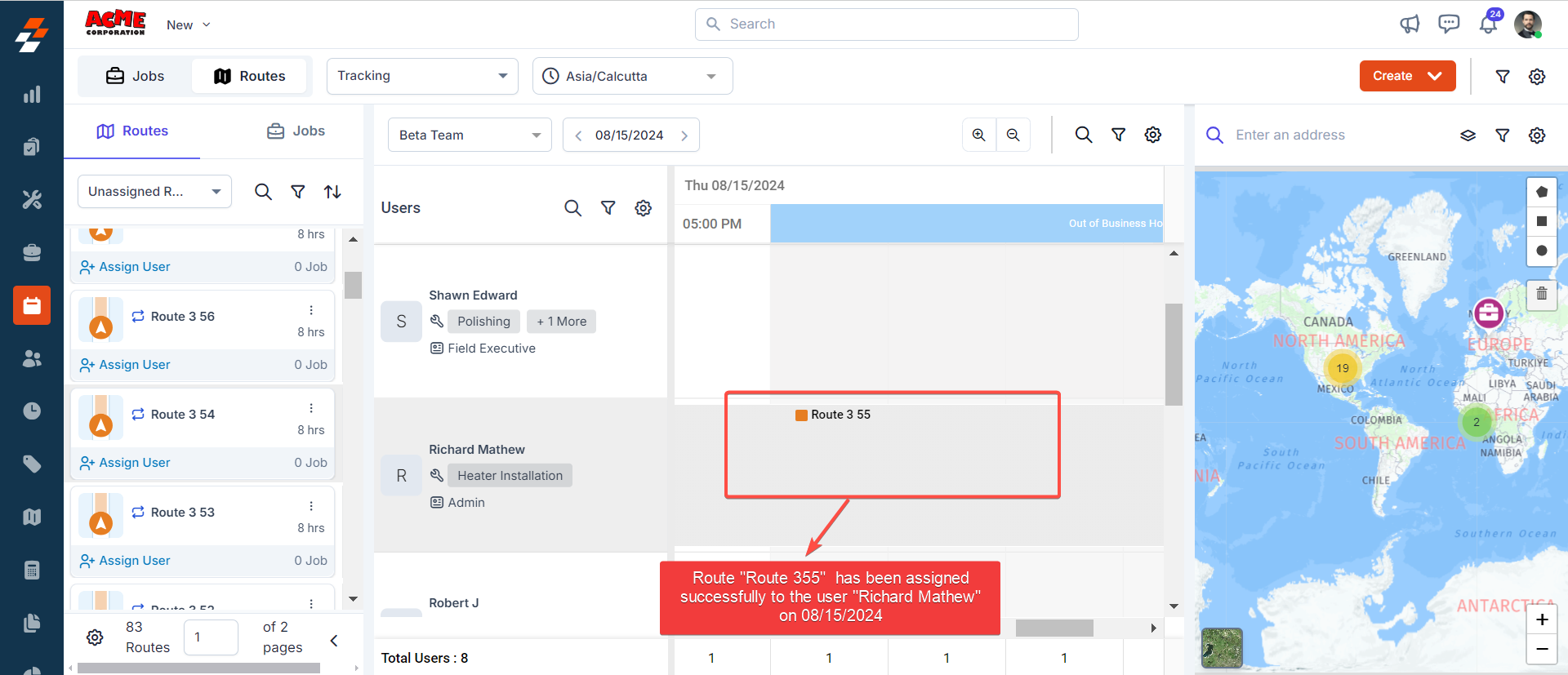 6/. After assigning a route to the technician, you can reschedule the route, view the location of the route on the map , and more by right-clicking the assigned route in the scheduler.
6/. After assigning a route to the technician, you can reschedule the route, view the location of the route on the map , and more by right-clicking the assigned route in the scheduler.
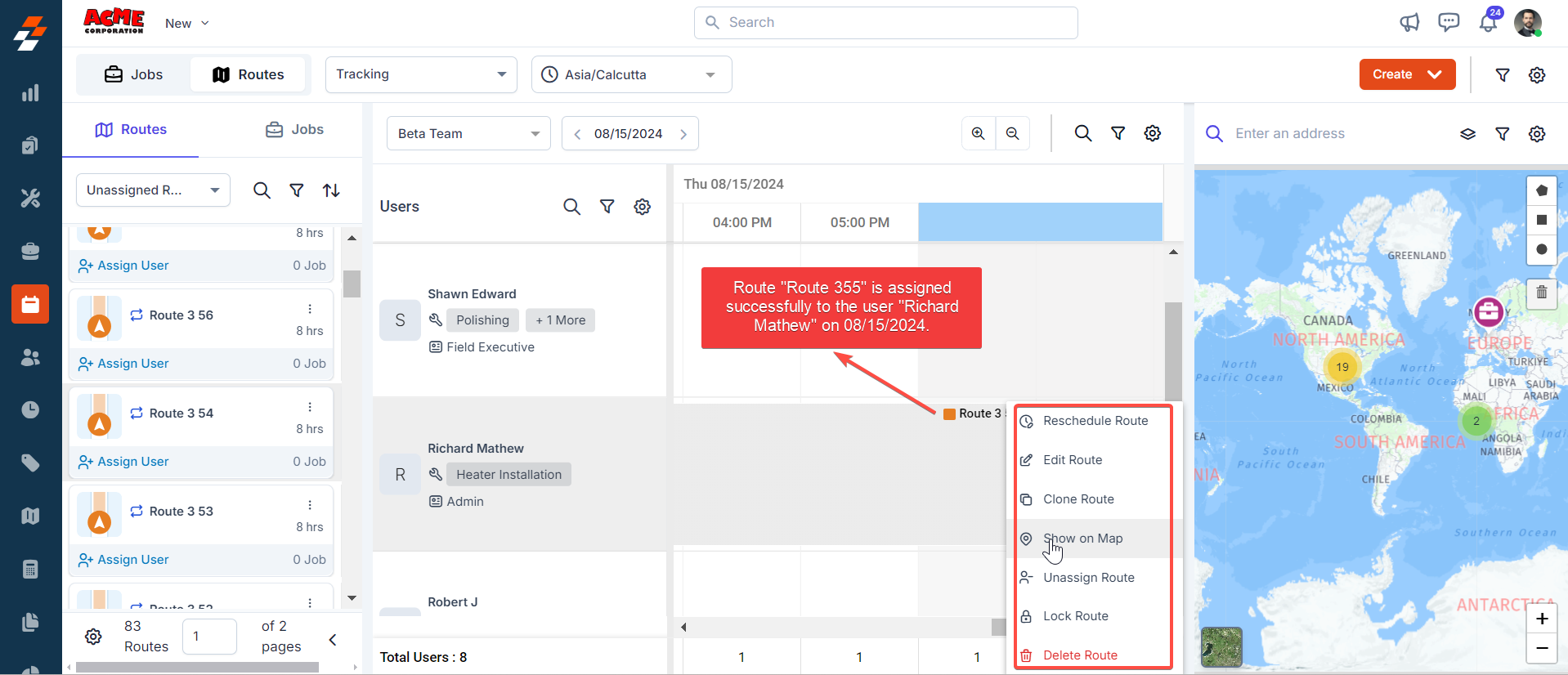
- Primary Details: This includes the route color, mode of transport, route type, and no. of. Jobs were assigned to that route, technicians were assigned, and so on.
- Jobs: This includes the jobs that are added to that route. You can also choose to add/remove a job from this route and assign to another route.
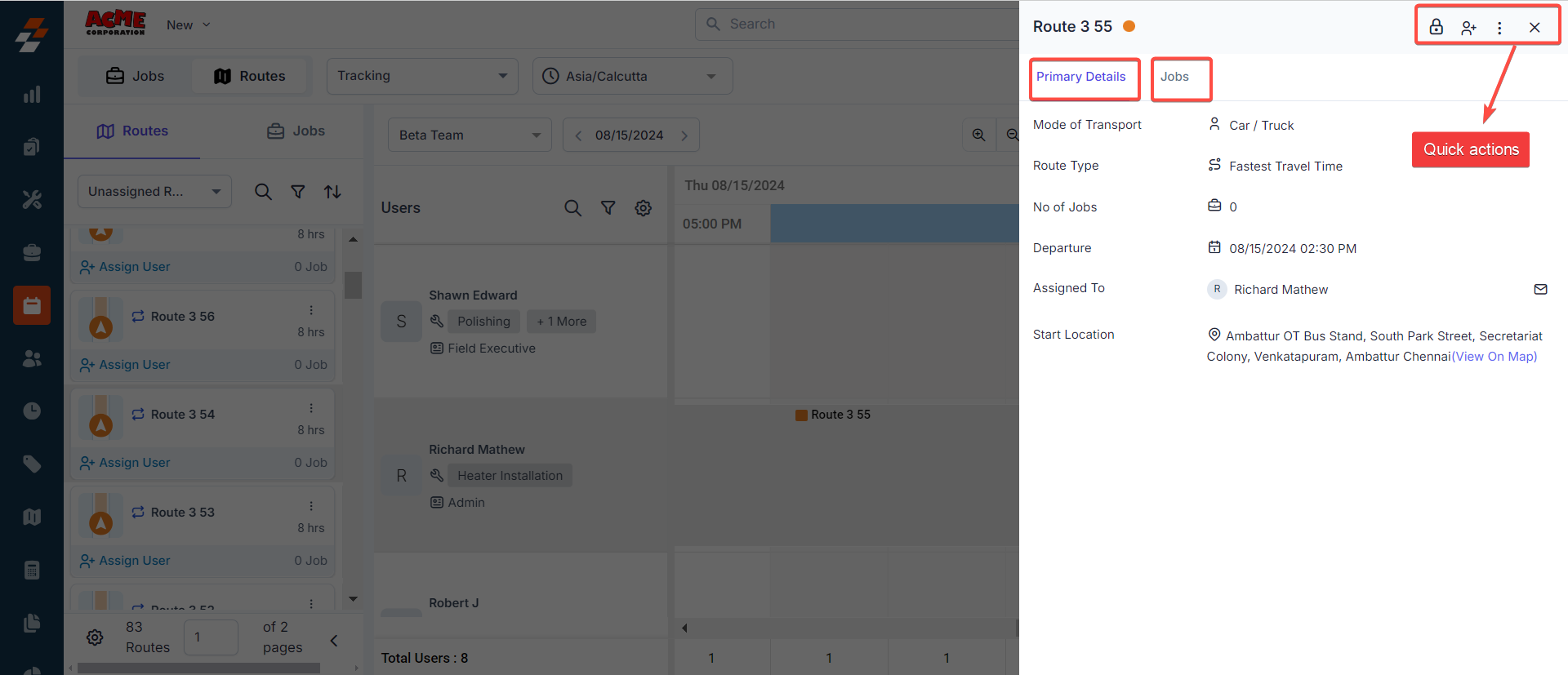
Note: When you lock the route, you won’t be able to update it. This means you can’t change the route location, reschedule, add more jobs to the route, or reorder them until they are unlocked.
Assigning job to the technician route
Efficiently assign multiple jobs to a route by balancing key factors such as overall route duration, job schedules, and total travel time between jobs based on the mode of transport (e.g., car, truck, semi-truck). This can be done using either the scheduler or the map.Using the Scheduler:
Once a route has been assigned to an available technician, you can add jobs to the route by dragging and dropping them. Prioritize jobs that are geographically close to minimize travel time. To assign a job to a technician’s route using the Scheduler view, follow these steps:- Under the Routes stream, click the “Jobs” section on the dispatcher queue and shortlist any of the jobs from the dropdown menu.
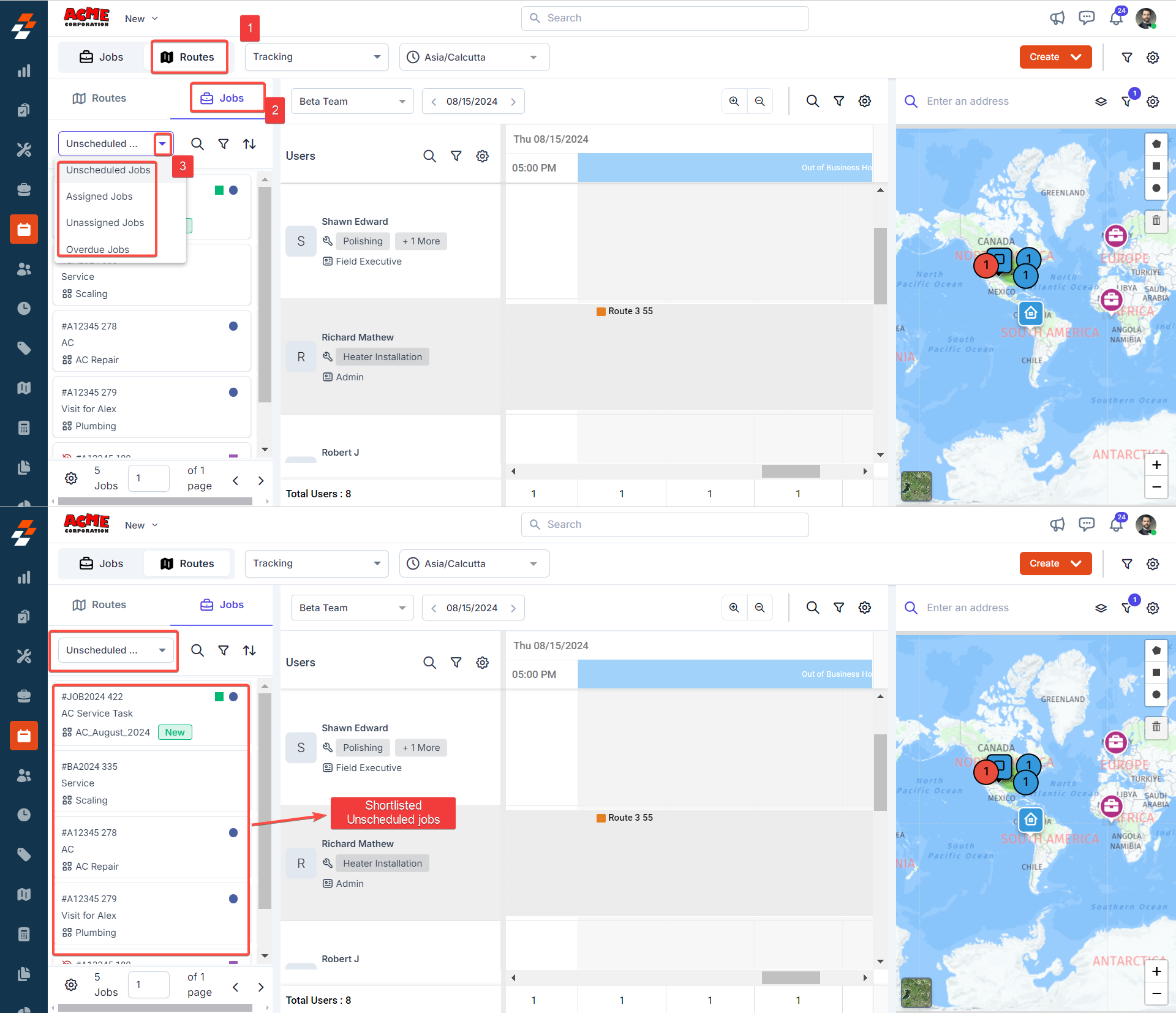
- Once shortlisted, choose an appropriate job that aligns with the route duration and drag and drop it onto the technician assigned route for the selected date.
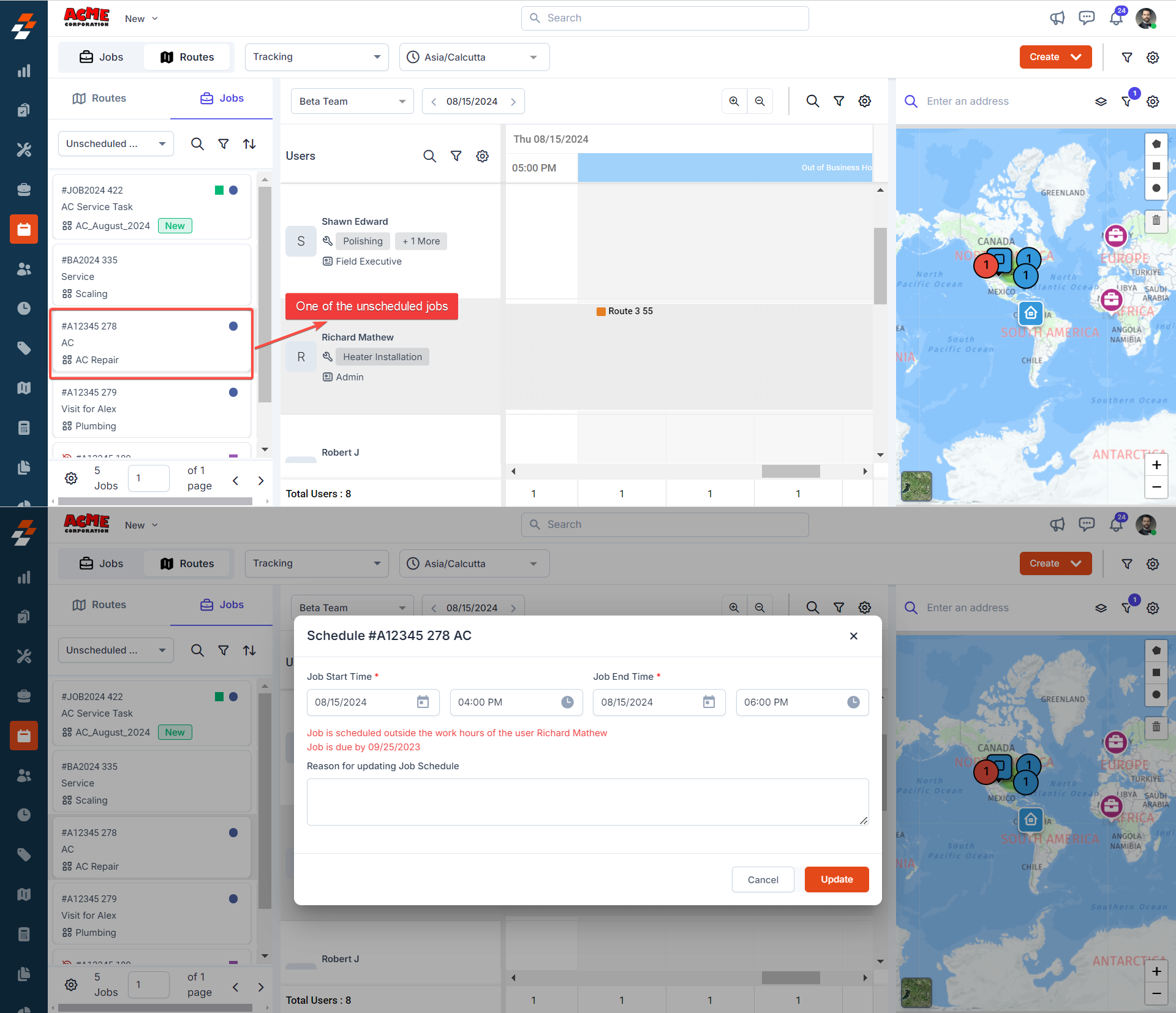
Note: You can also reschedule the job duration while assigning it to the technician’s route.
- The job will be assigned to the technician route successfully. The field technician will then receive a notification to complete the job on the scheduled date and time on that route.
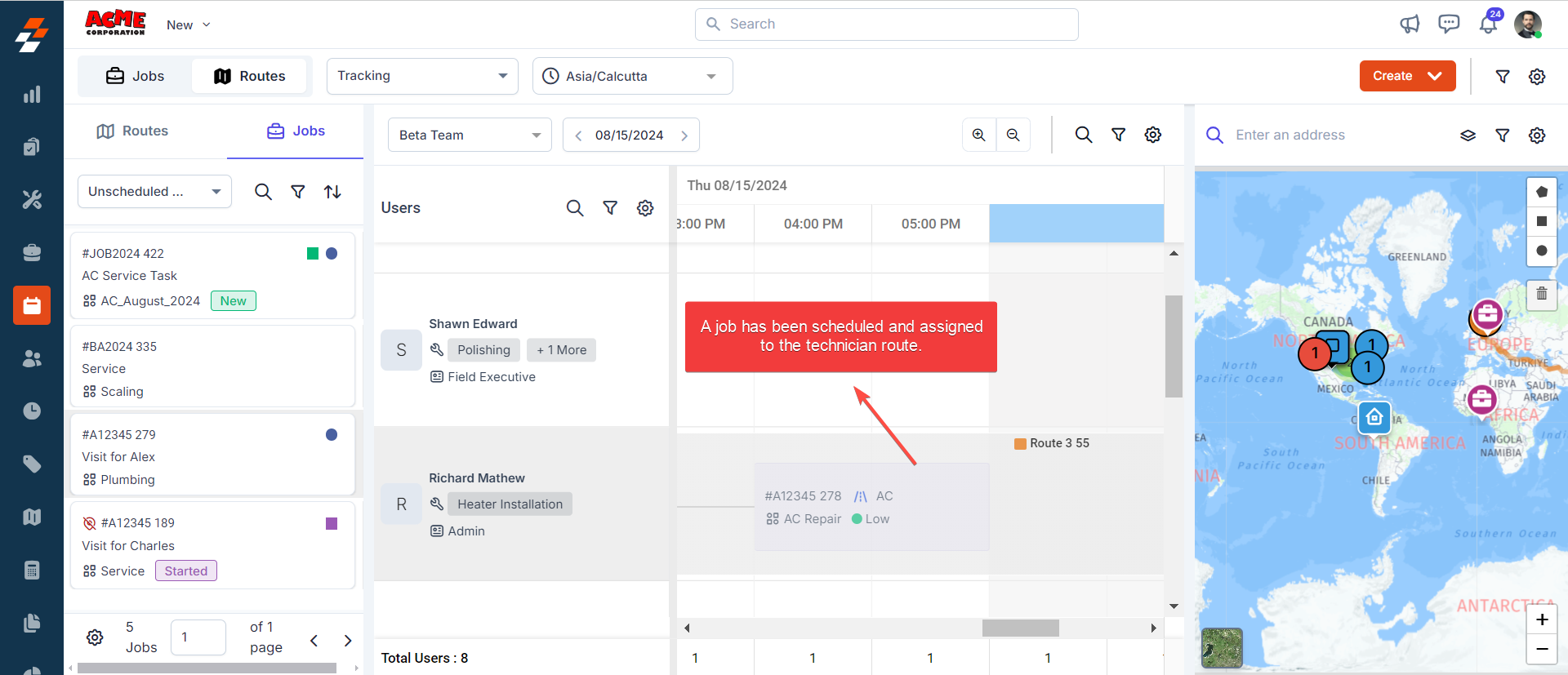 .
.
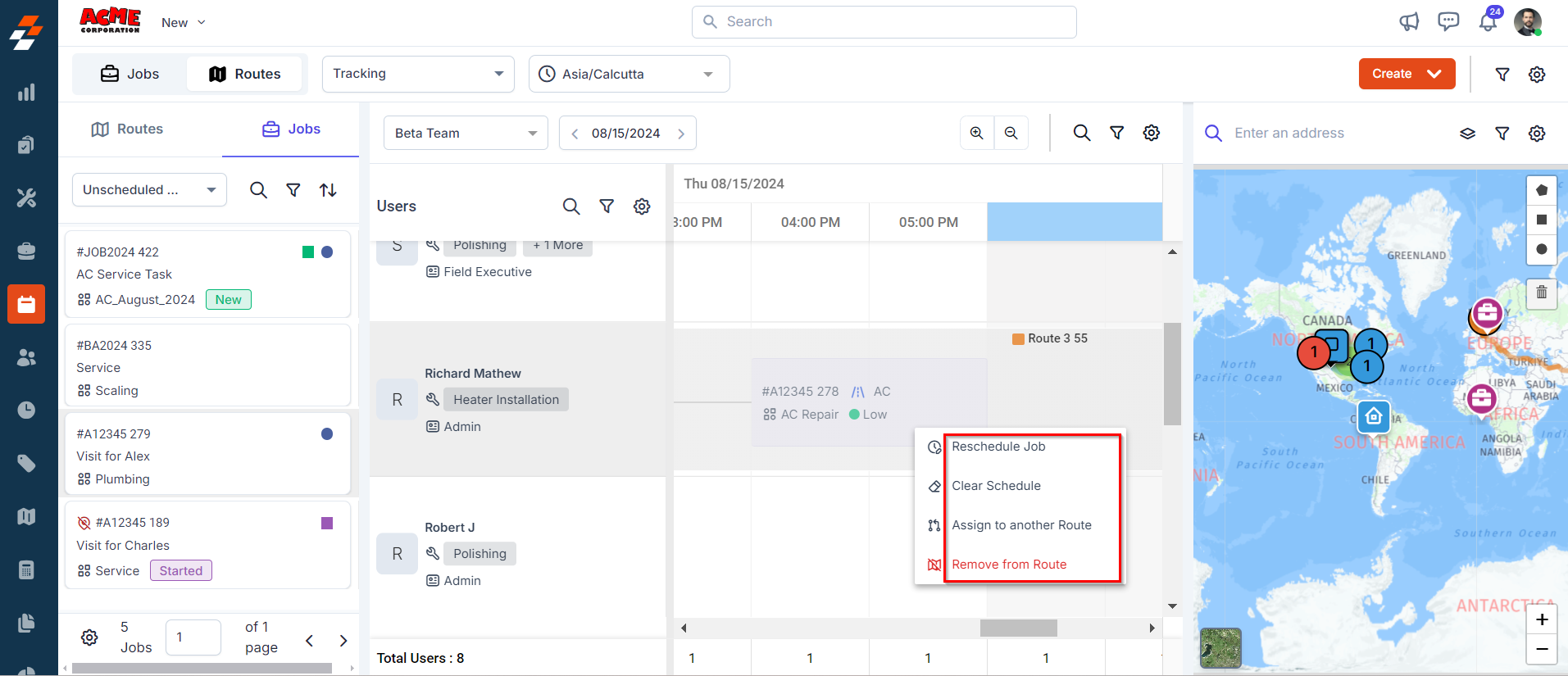
Using the Map:
The map view allows you to directly see the locations of jobs and routes, making it easier to assign jobs efficiently by considering geographical proximity, overall route duration, and existing jobs on the route. You can assign jobs to the nearest route by drawing shapes around job locations or using the arrow pointer. Here’s how:- Go to the Maps layout on the Dispatch Board.
- On the right side of the map, you’ll find tools that help you select job(s). These tools include:
Note: The tools will be visible only when you select the “Route” layer from the map.
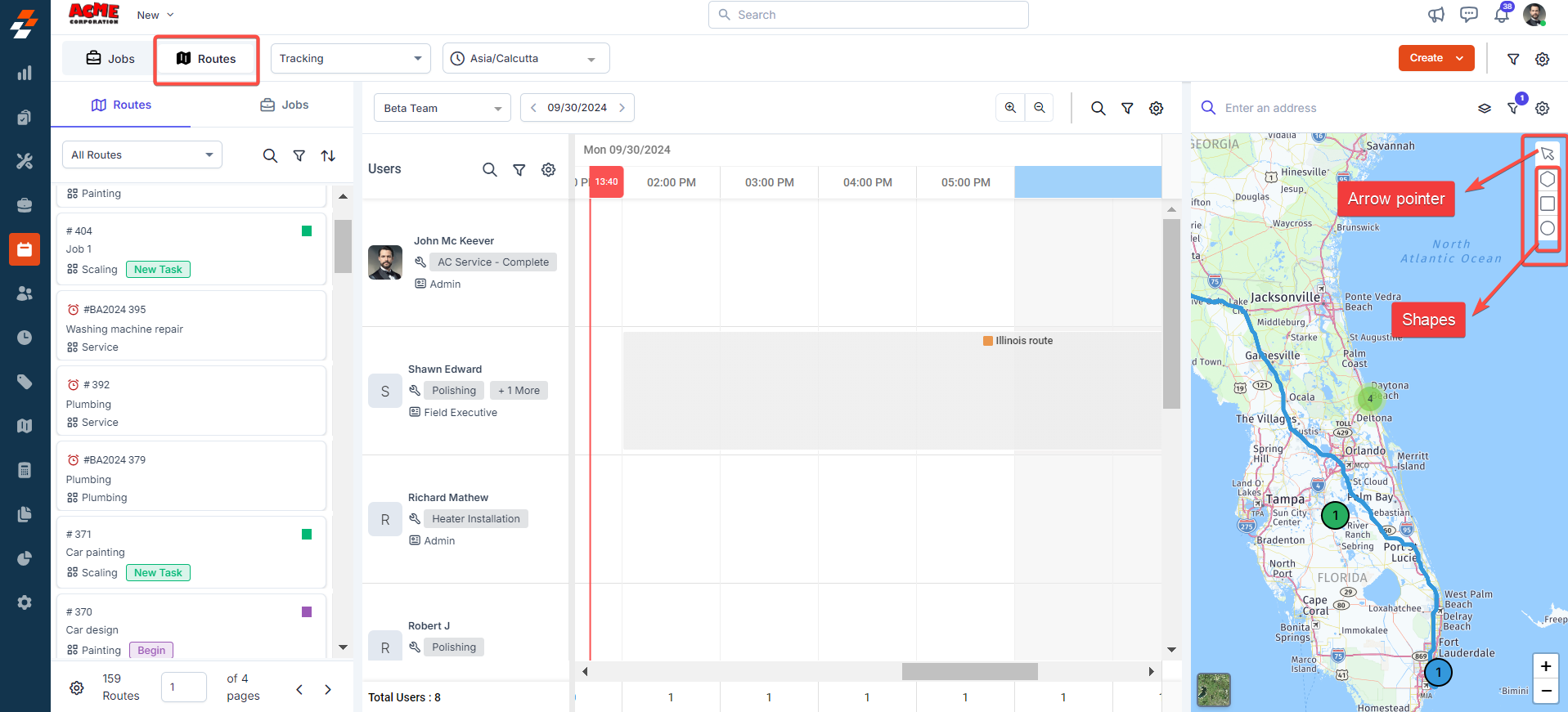
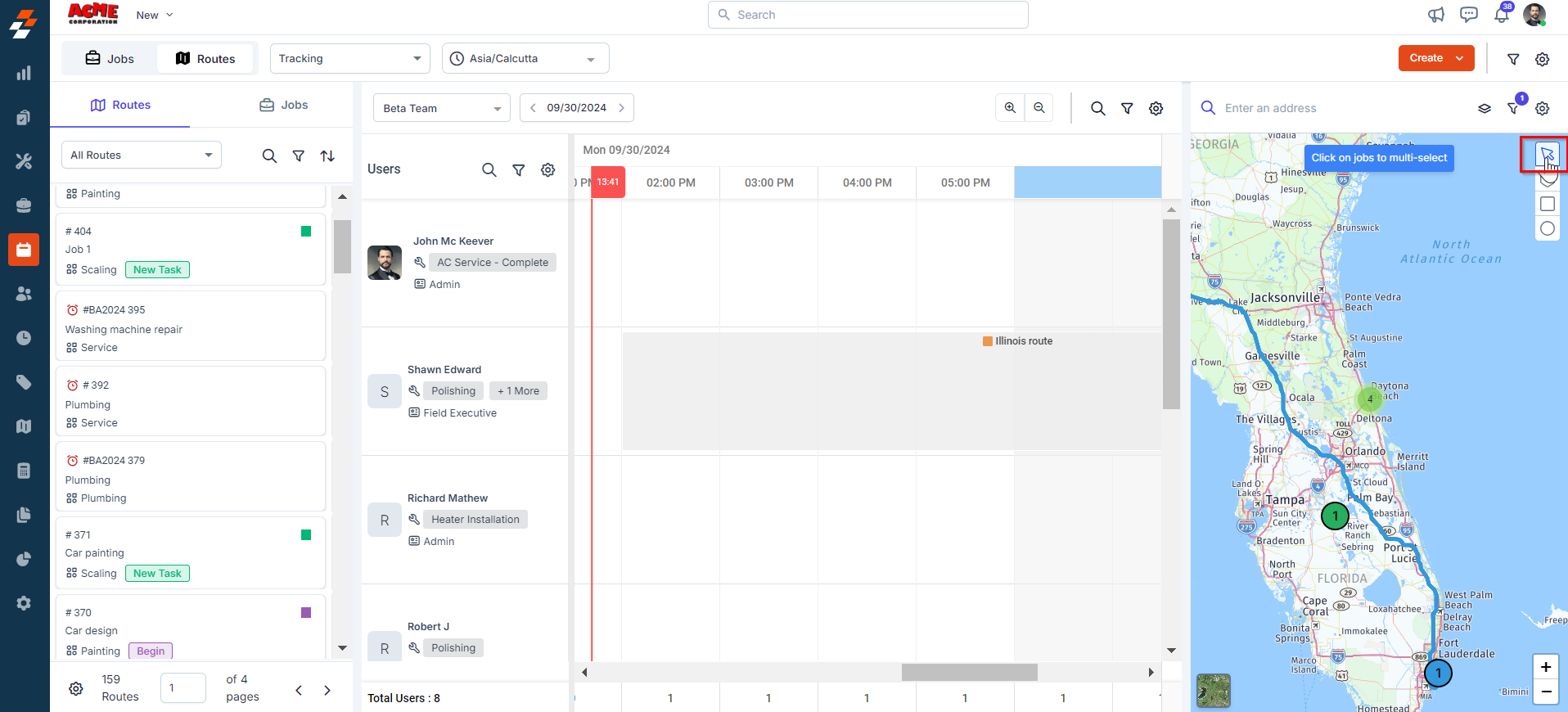
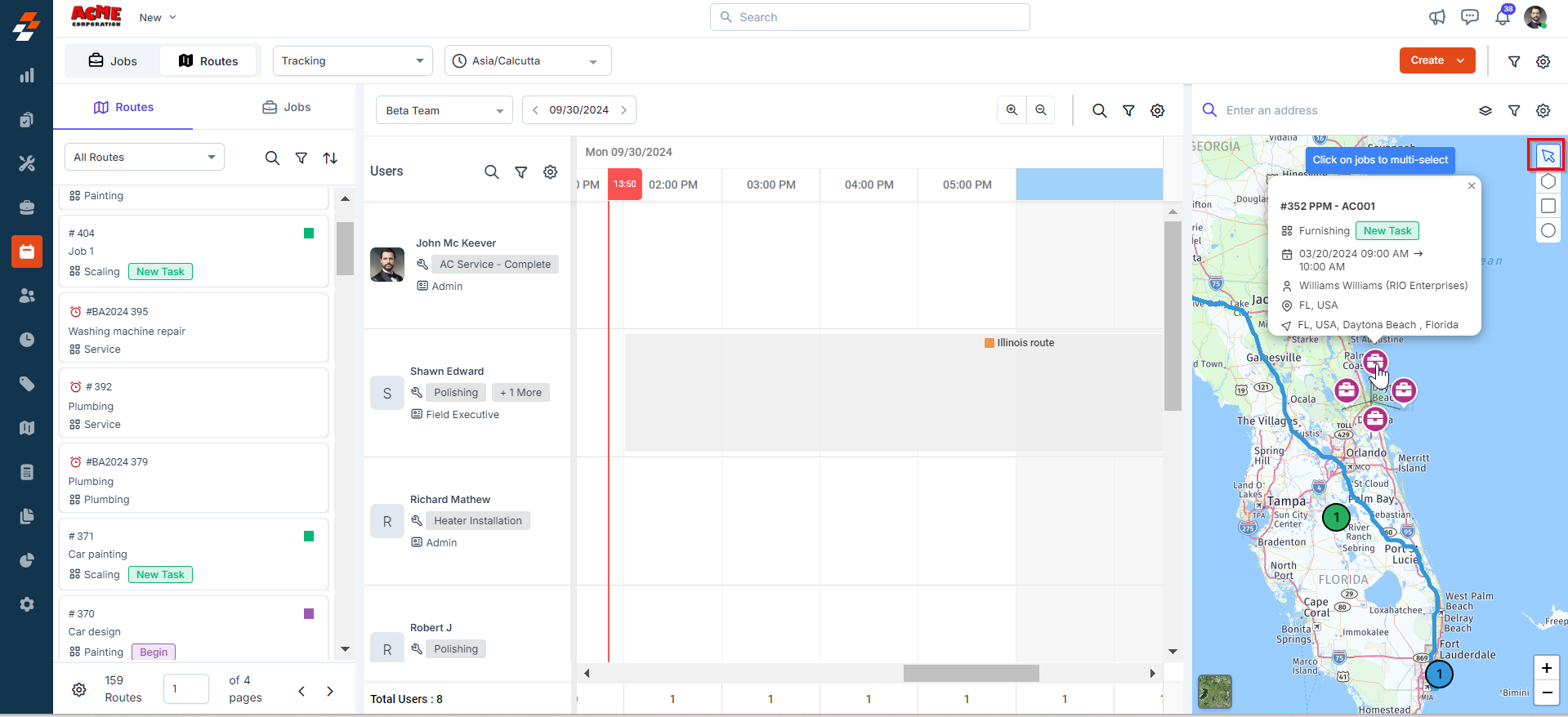
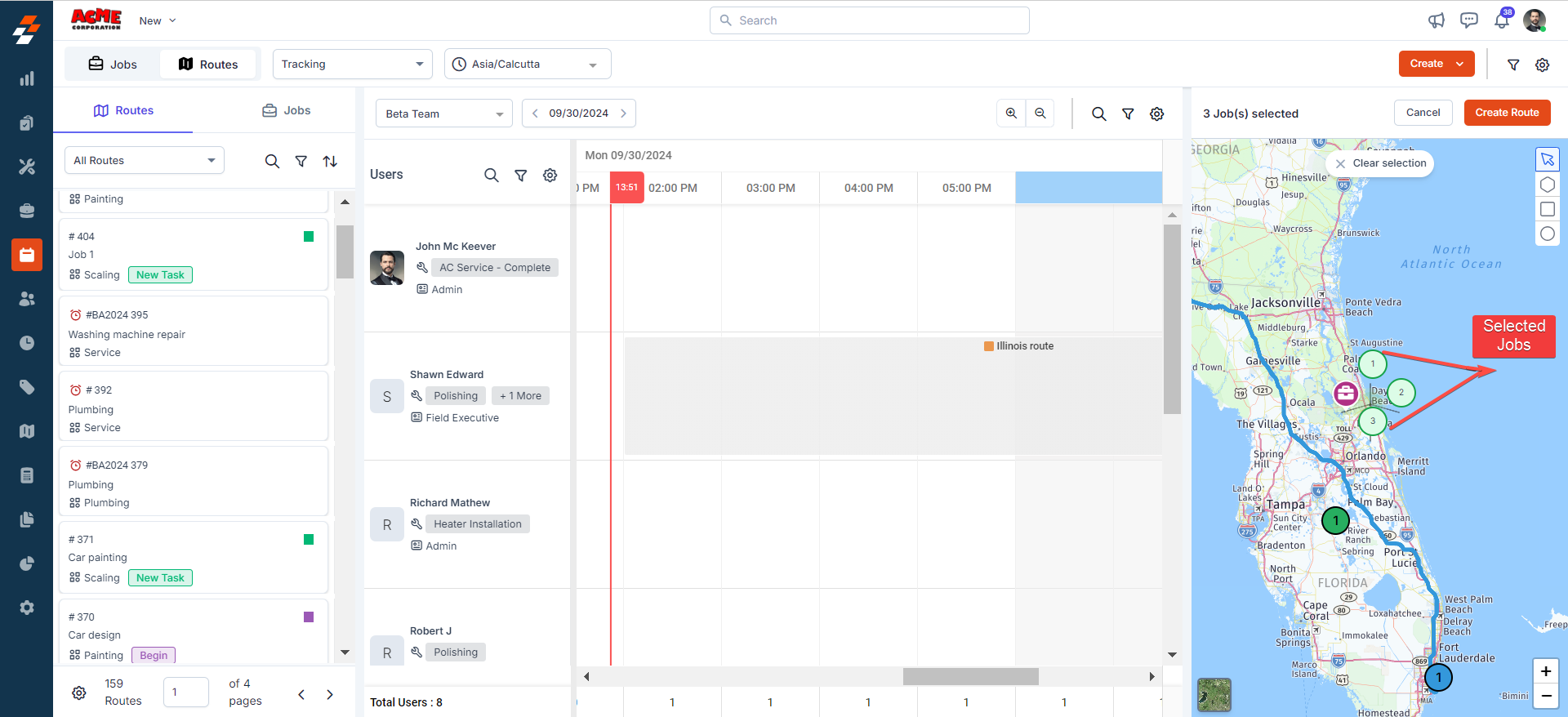 4. The order in which you select jobs using the pointer will determine the sequence in which they are added to the destination route.
4. The order in which you select jobs using the pointer will determine the sequence in which they are added to the destination route.
Note: To unselect jobs, click “Clear selection” at the top of the map.
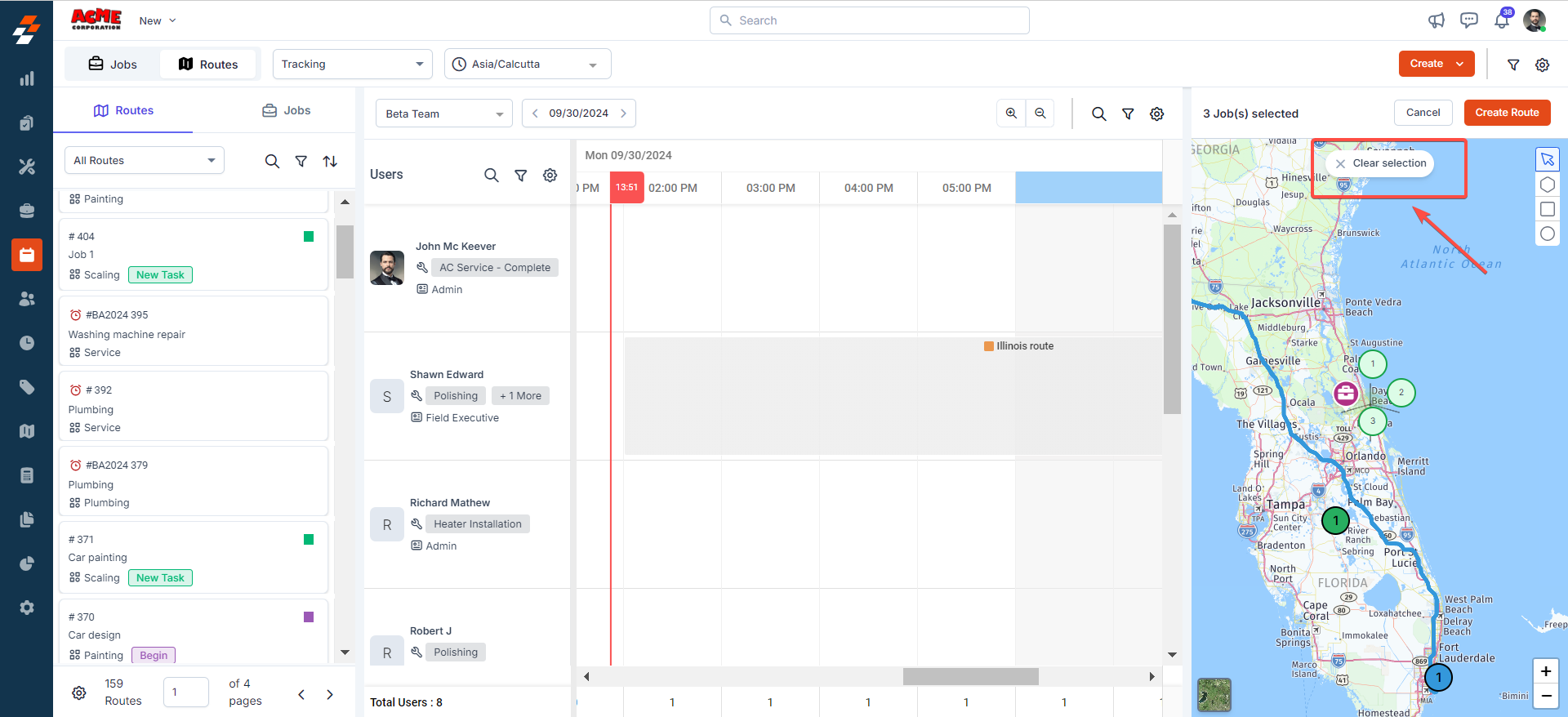
- Choose a shape from the available options (Pentagon, Rectangle, Circle) on the right of the map.
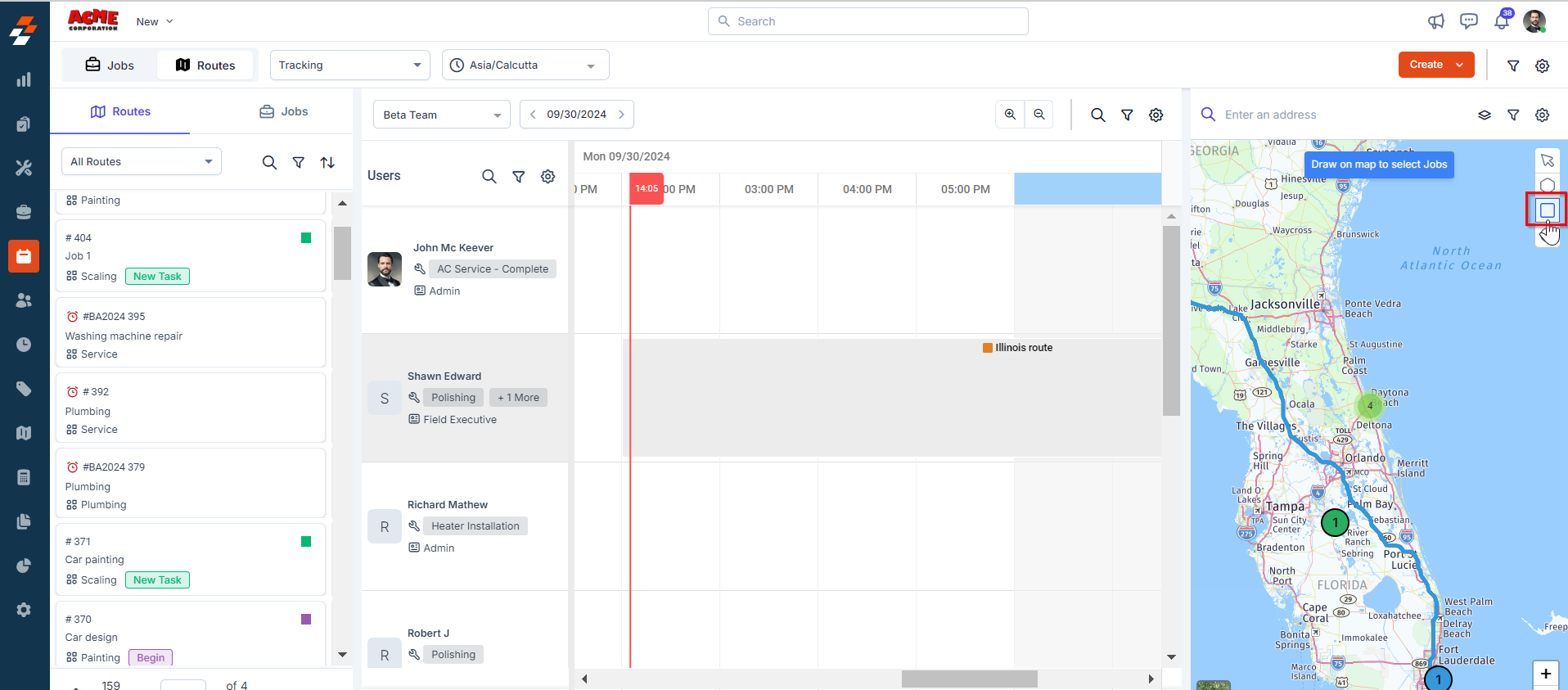
- Click and drag on the map to draw the shape around multiple jobs at once. All jobs within the shape will be selected.
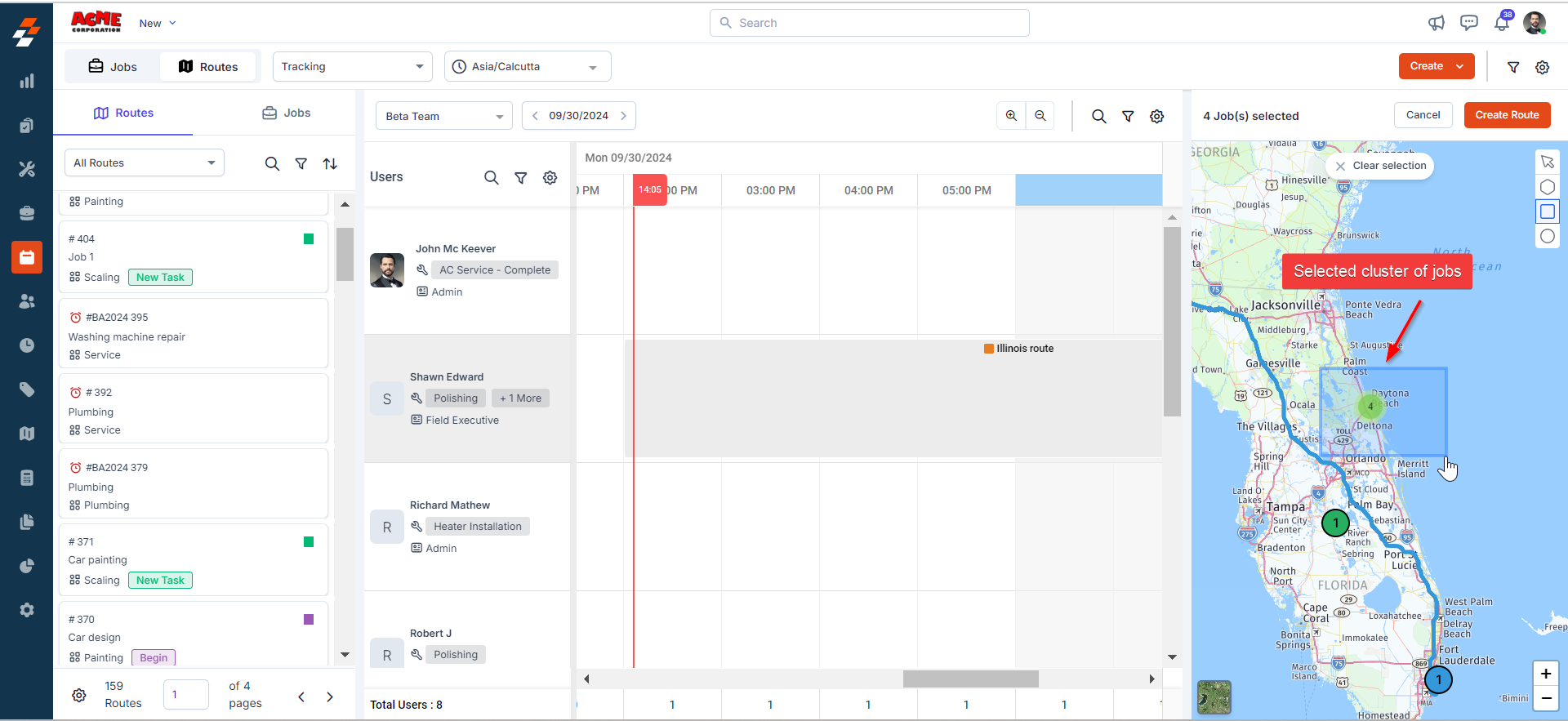
Note: To switch to a different shape and clear the current selection, click “Clear selection” at the top of the map.
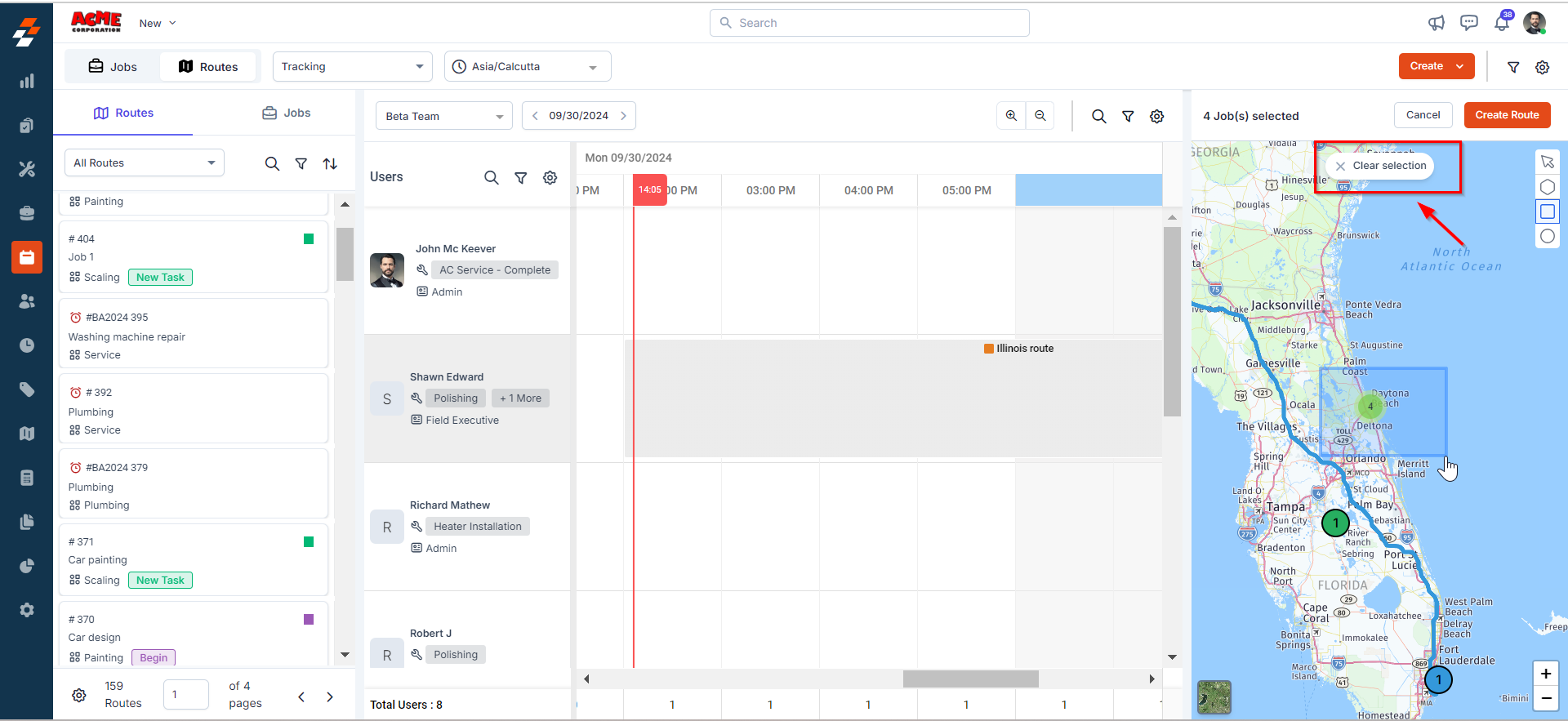
- Hover over the nearest route, which will be bolded when hovered over.
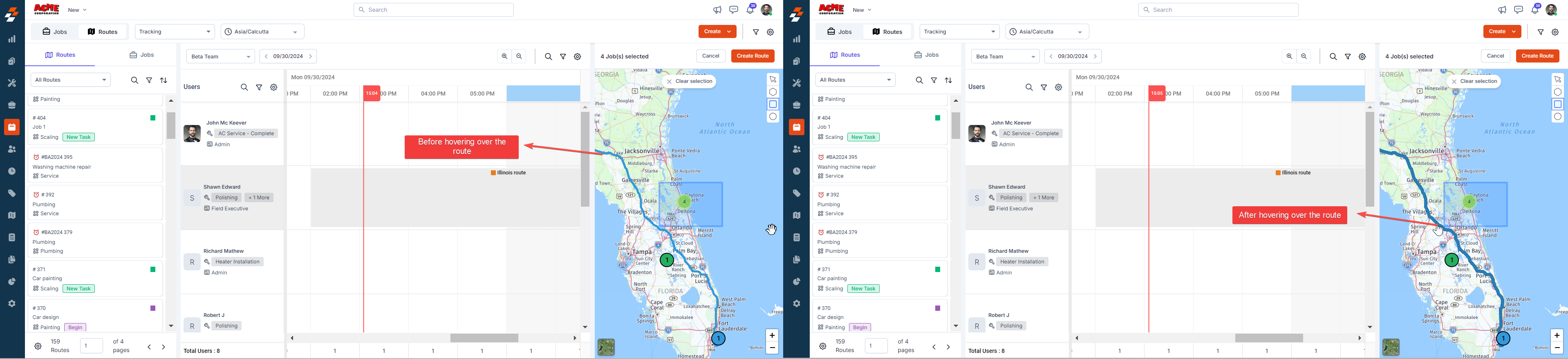
- Click on the Route of your choice (based on its proximity to the selected jobs) to view its details – Name, Start Date & Time, Consumed Duration, etc.
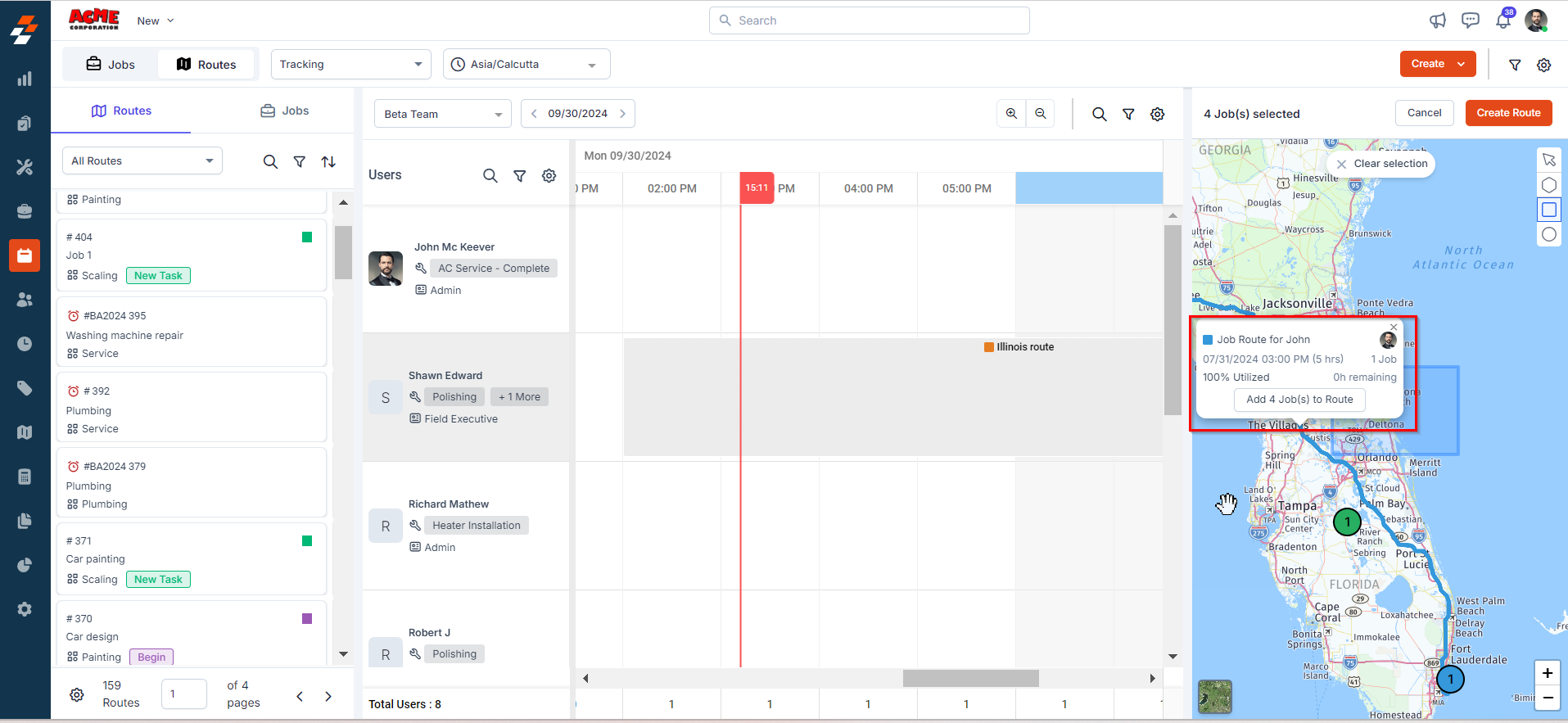
- Based on the route details, select the route and click the “Add ‘n’ job(s) to route” button. A pop-up will appear.
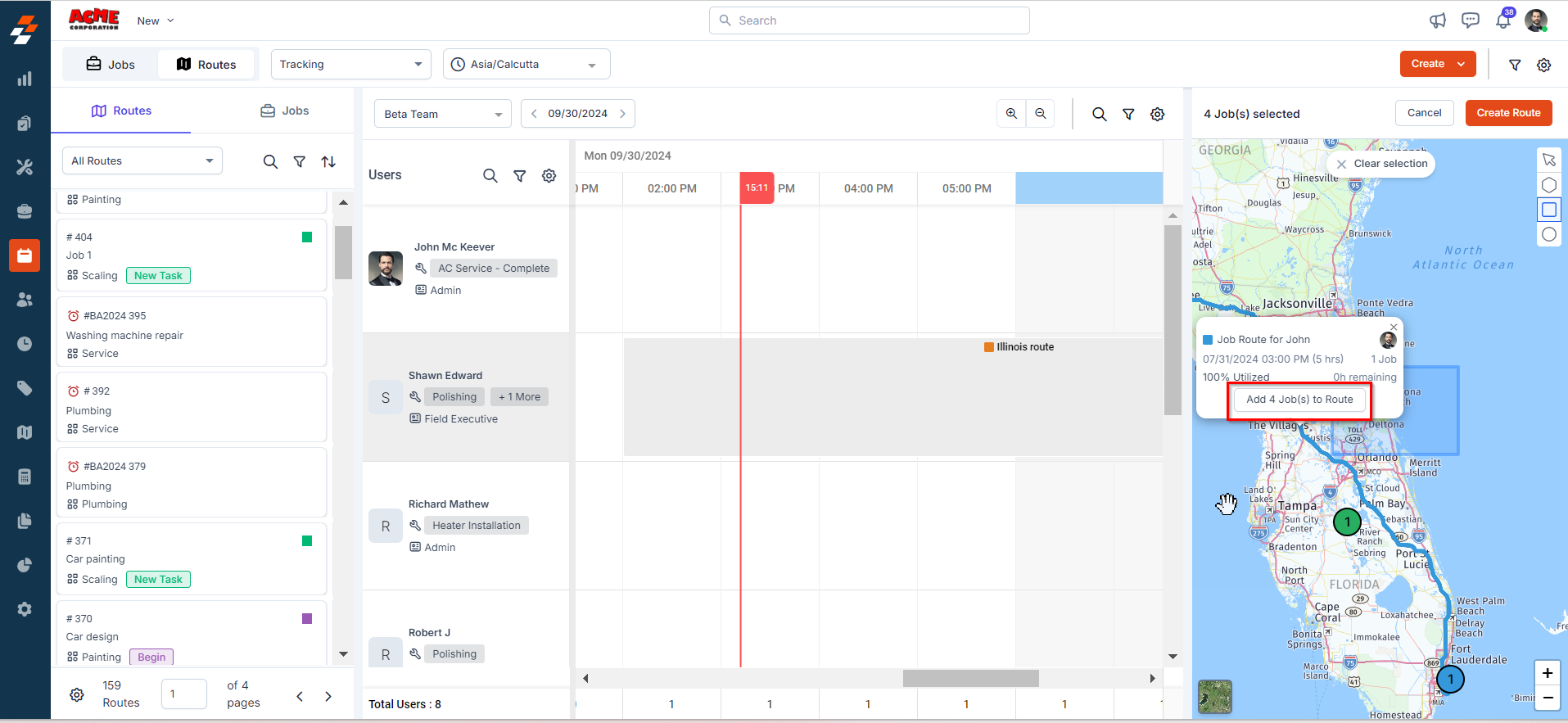
- A pop-up window will appear displaying details about the selected jobs, including job name, status, assignee, and scheduled date and time.
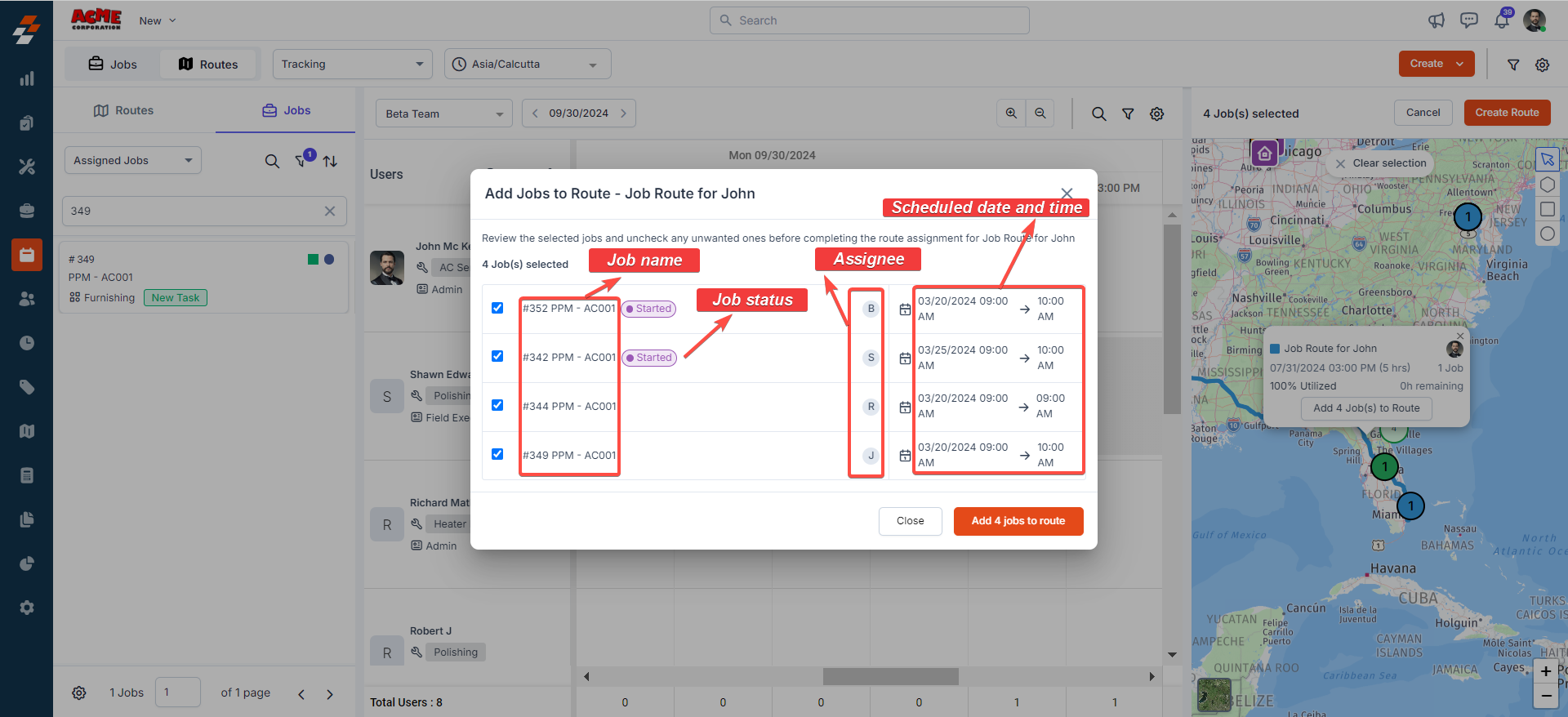
- Review the information, select the jobs you want to add to the route, and click the “Add ‘n’ job(s) to route” button to finalize the assignment.
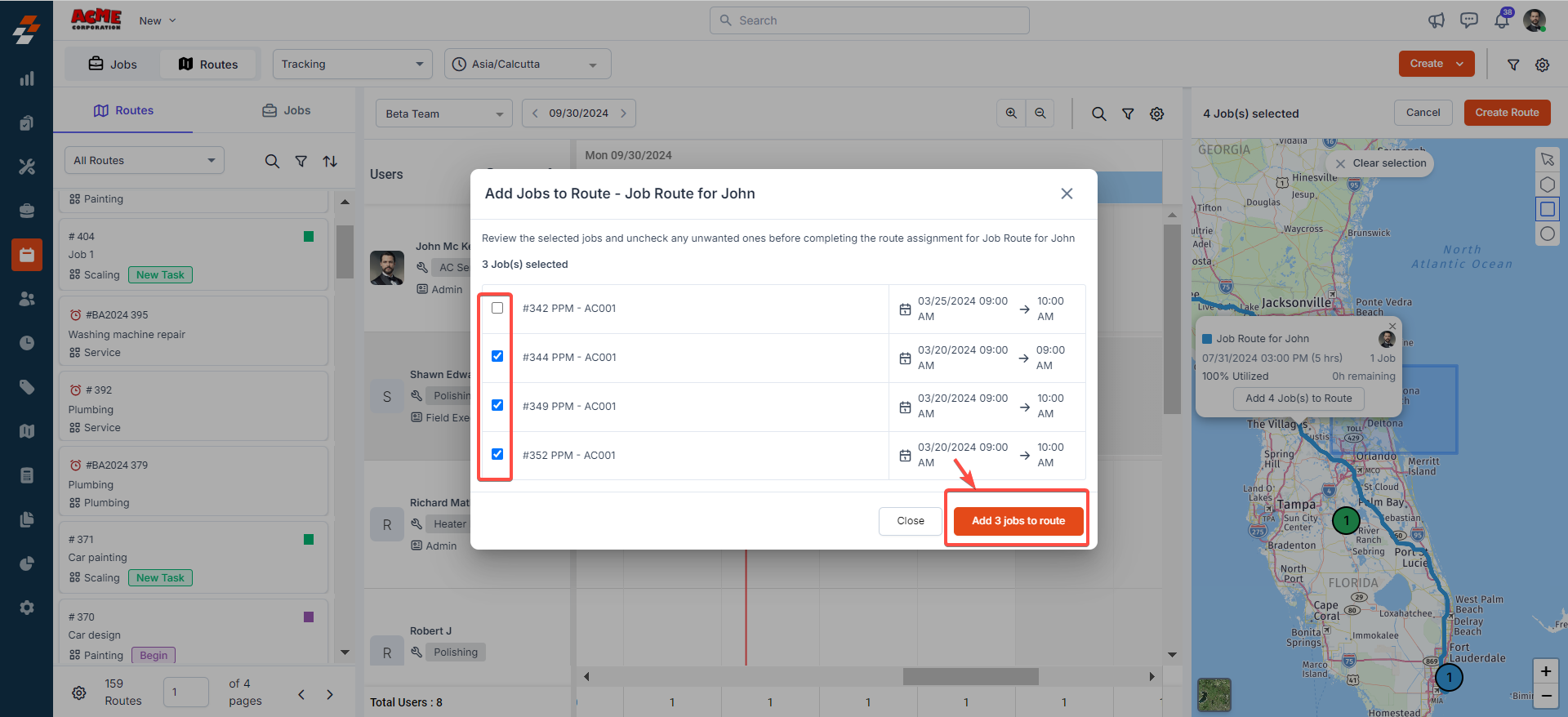
Note: When you use an arrow pointer to select jobs, the job(s) will be added in the order they were selected. For example, if there are already 3 jobs in the route, the newly selected jobs will be added as the 4th, 5th, and 6th jobs in the sequence.
Plan and Schedule Route to the Available Technician (Planning View)
Enable advanced planning of routes and potential technicians ahead of weeks by leveraging these options - Offers early insights into schedules of teams and technicians viz., pre-planned route/jobs assignments, time-offs, shift/business hours, etc. In addition to tracking past/ongoing routes and jobs within it, businesses can plan to schedule jobs/routes to future dates based on the requirement. To do so,- Switch to “Planning” view in the Routes dispatching stream.
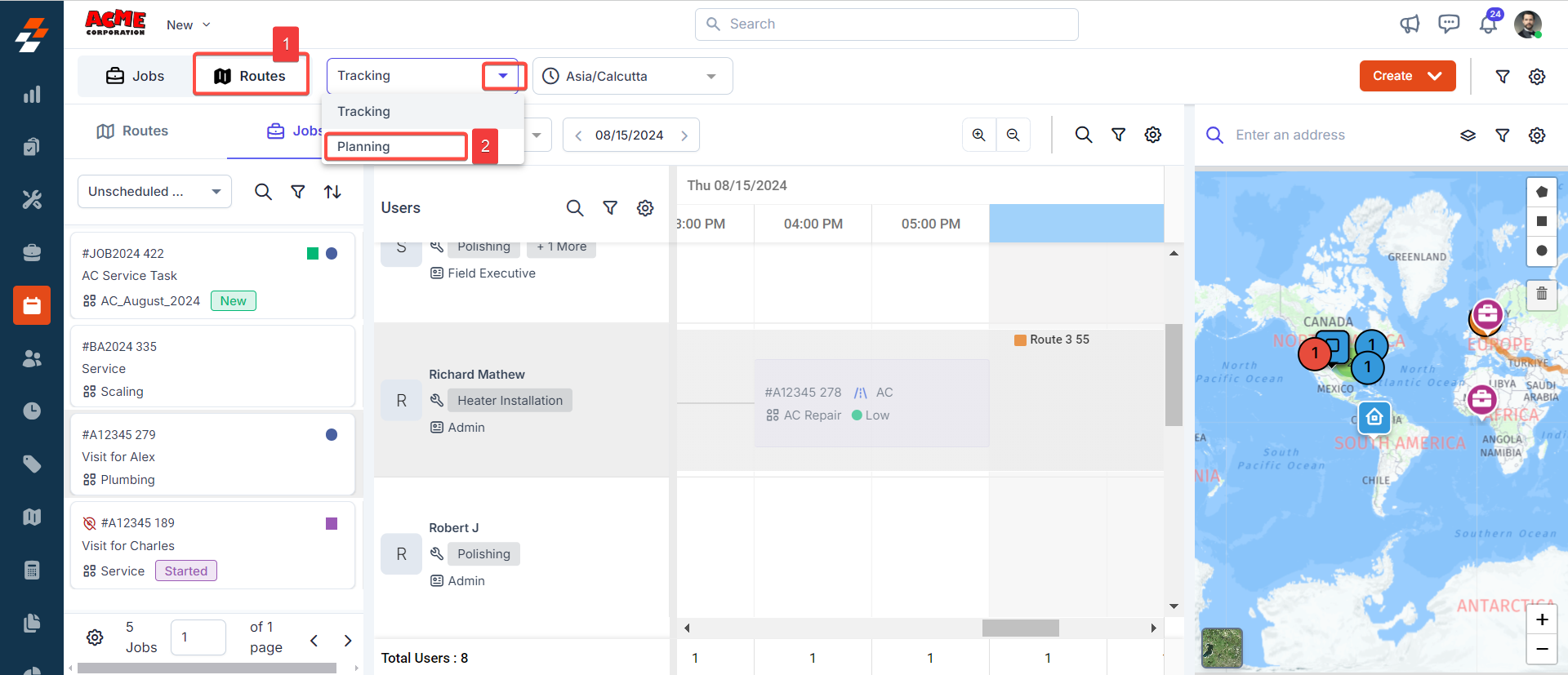
- Once you switched to planning, you have two dedicated views “Scheduler” and “Map.”
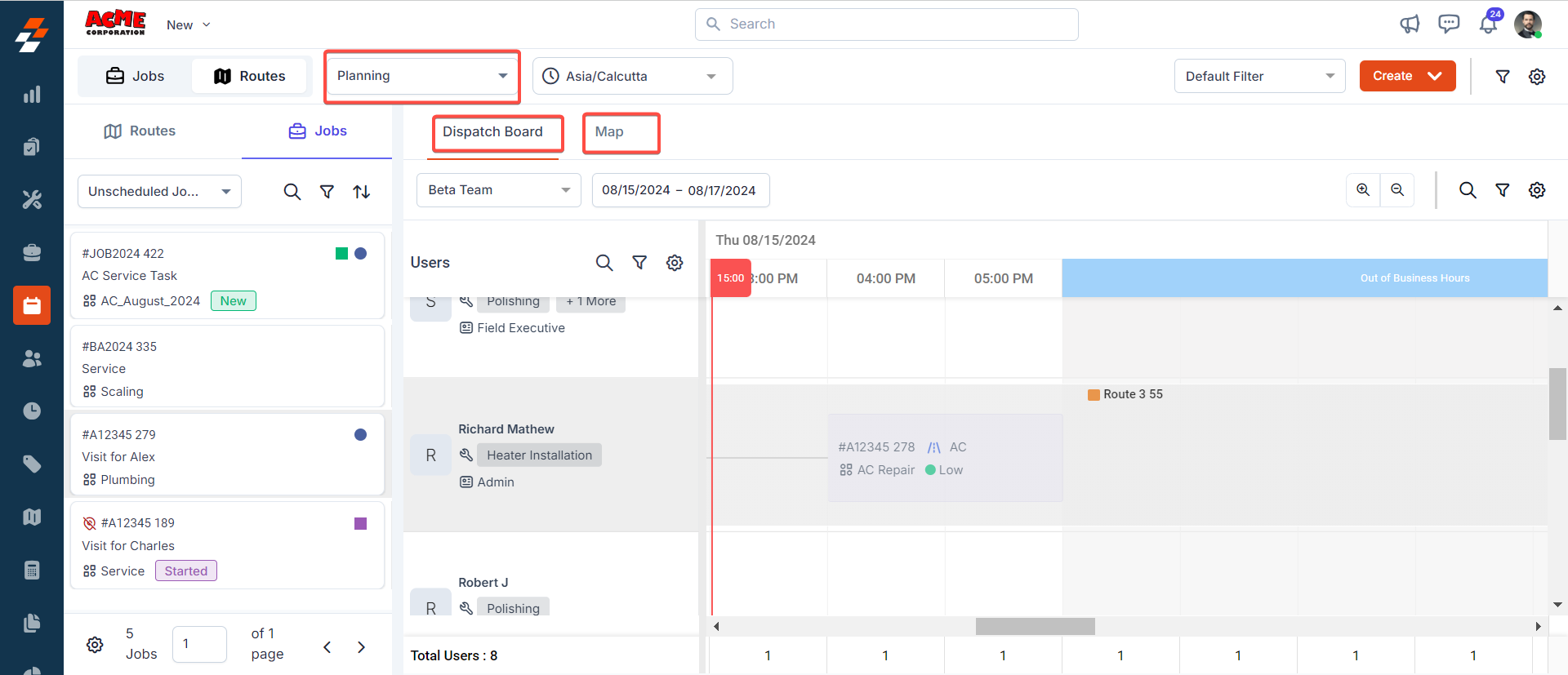
| Scheduler | Map |
|---|---|
| This view is intended to plan routes/jobs with the right consideration for schedule of various teams & technicians across a date range. Hence, the scheduler view takes precedence while leveraging this option. | This view is intended for dispatchers to plan routes/jobs with consideration for the location covered by existing routes. The idea is to enable adding jobs to routes that are proximate enough to existing routes. |
- From the scheduler view, click the “Date” tab and choose the future dates.
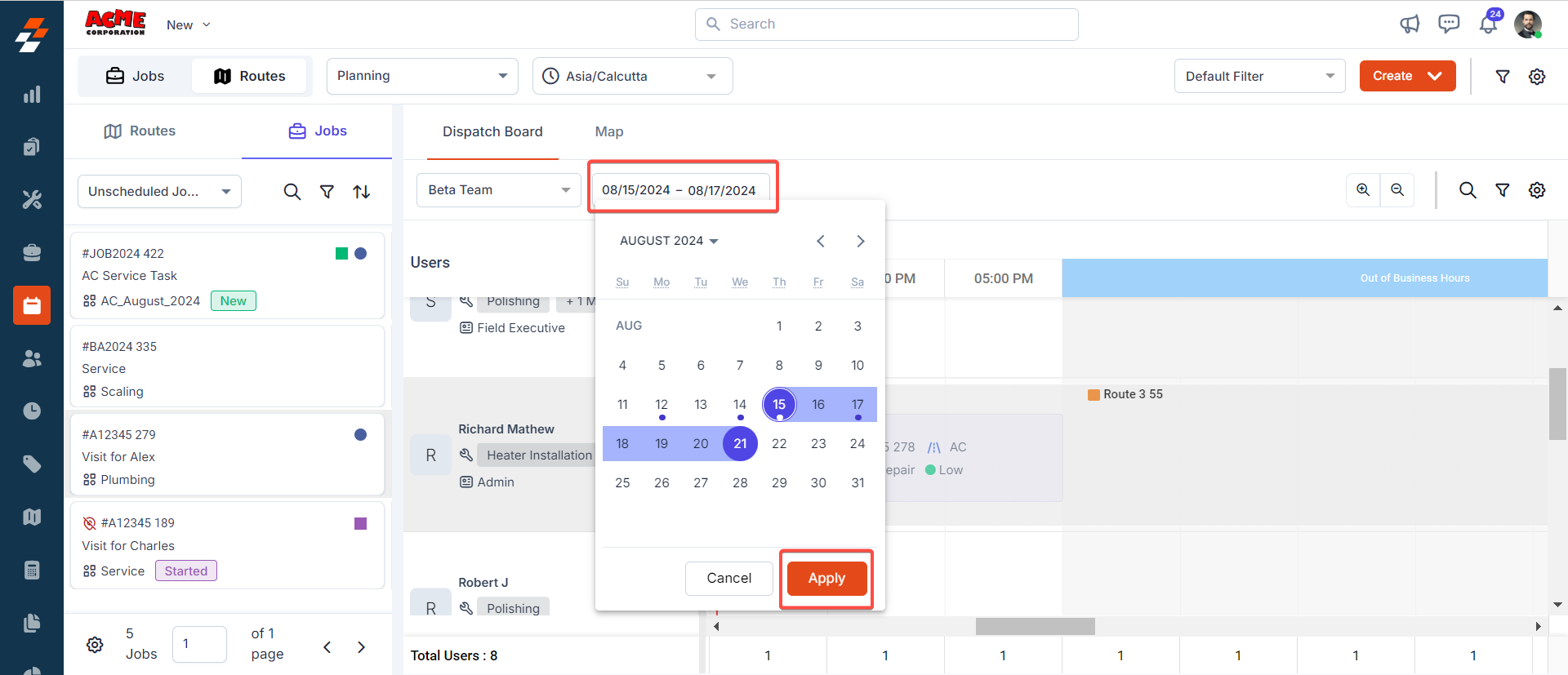
Note: Future dates can only be selected within a week in a month.
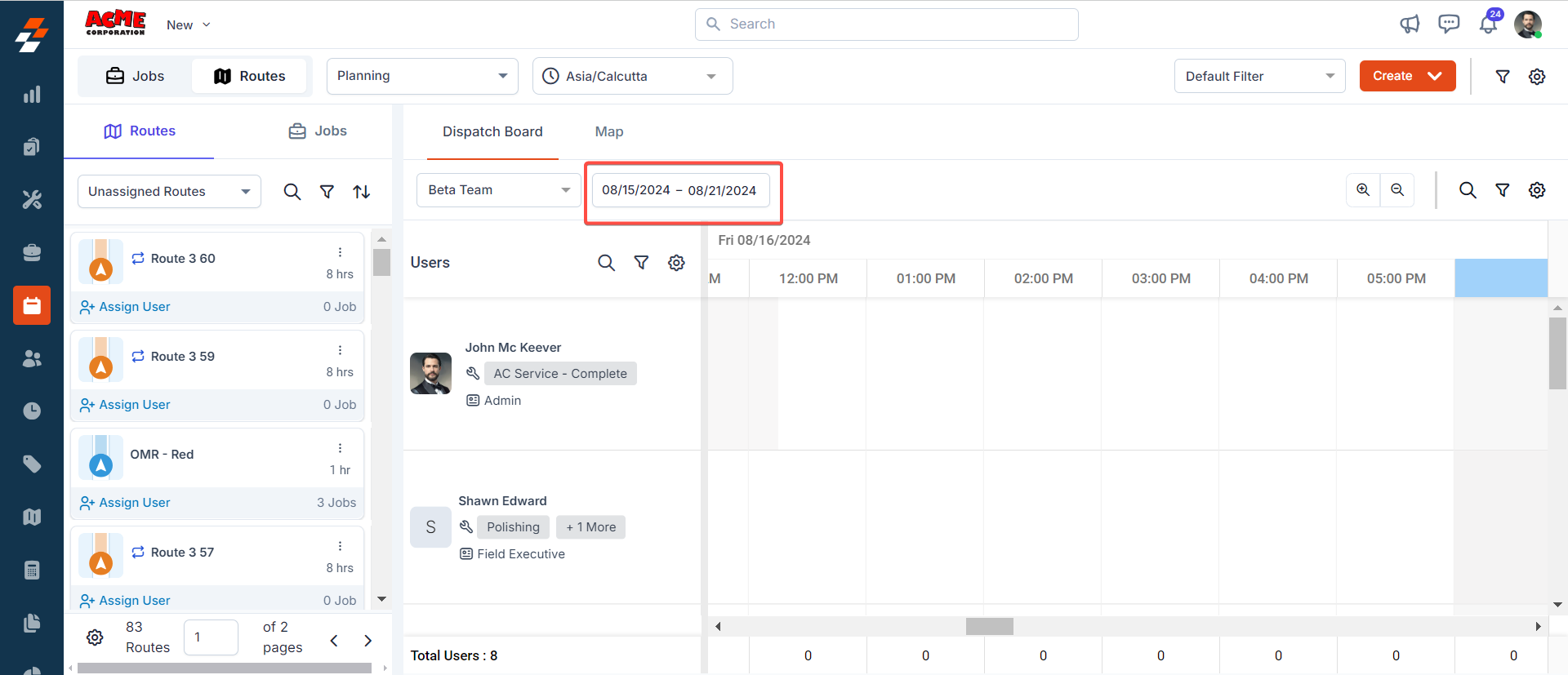
- Choose any of the unassigned routes under the “Routes” section and drag & drop it next to the available technician in the scheduler.
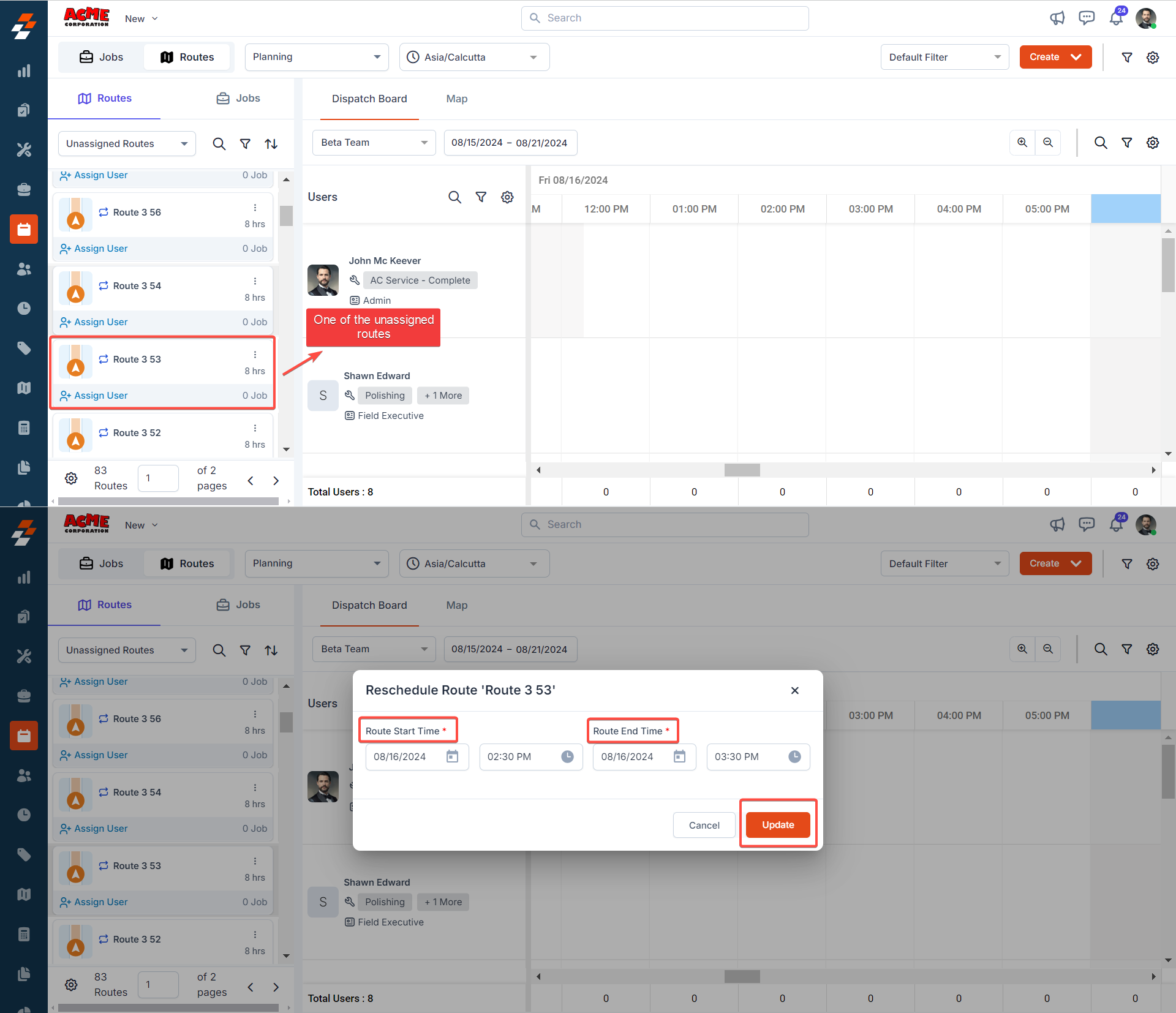
Note: When dragging and dropping the route from the dispatcher queue to the available technician in the scheduler, you can schedule/reschedule the route start & end date and time.
- The route will be assigned successfully to the technician for the future date.
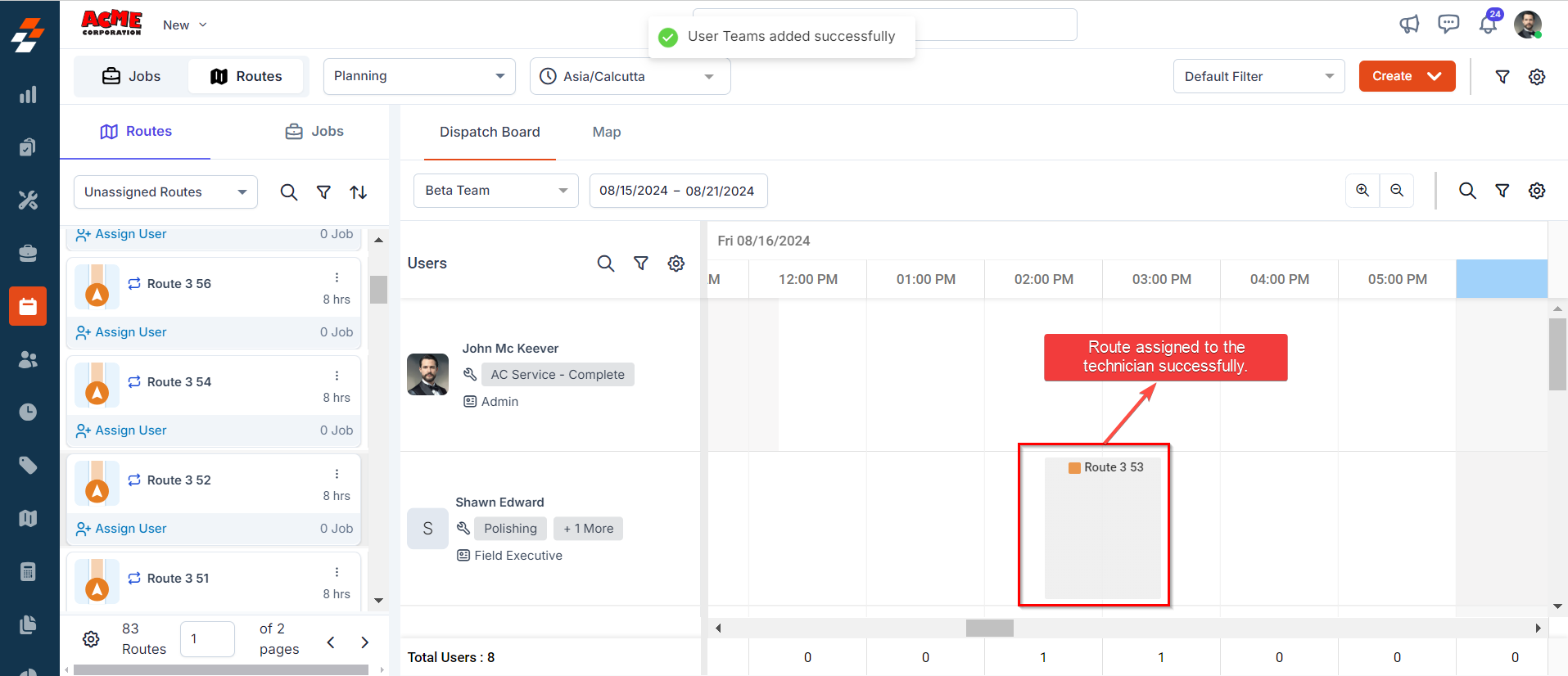
Plan and assign jobs to scheduled routes
Assign and schedule jobs into routes that’re scheduled and pre-assigned to technicians by balancing - overall route duration, jobs already assigned to the route, and travel time necessary between jobs. In addition to scheduling a route and individual jobs directly to a technician, you can also assign any of the jobs (be it assigned, unassigned, or unscheduled jobs) to a technician’s route well in advance if the job is intended to be part of a route a technician is planned to carry out (this typically includes jobs that needs to be performed in the future or moved to future dates). This can be done using either the dispatch board scheduler or the map.For instructions on how to assign jobs to a scheduled route, refer to the steps above. Please note, in this case, you will need to select the “Map” section next to the Dispatch Board to complete the activity.
Using Scheduler
- Click “Jobs” on the dispatcher queue and shortlist any of the jobs from the drop-down menu.
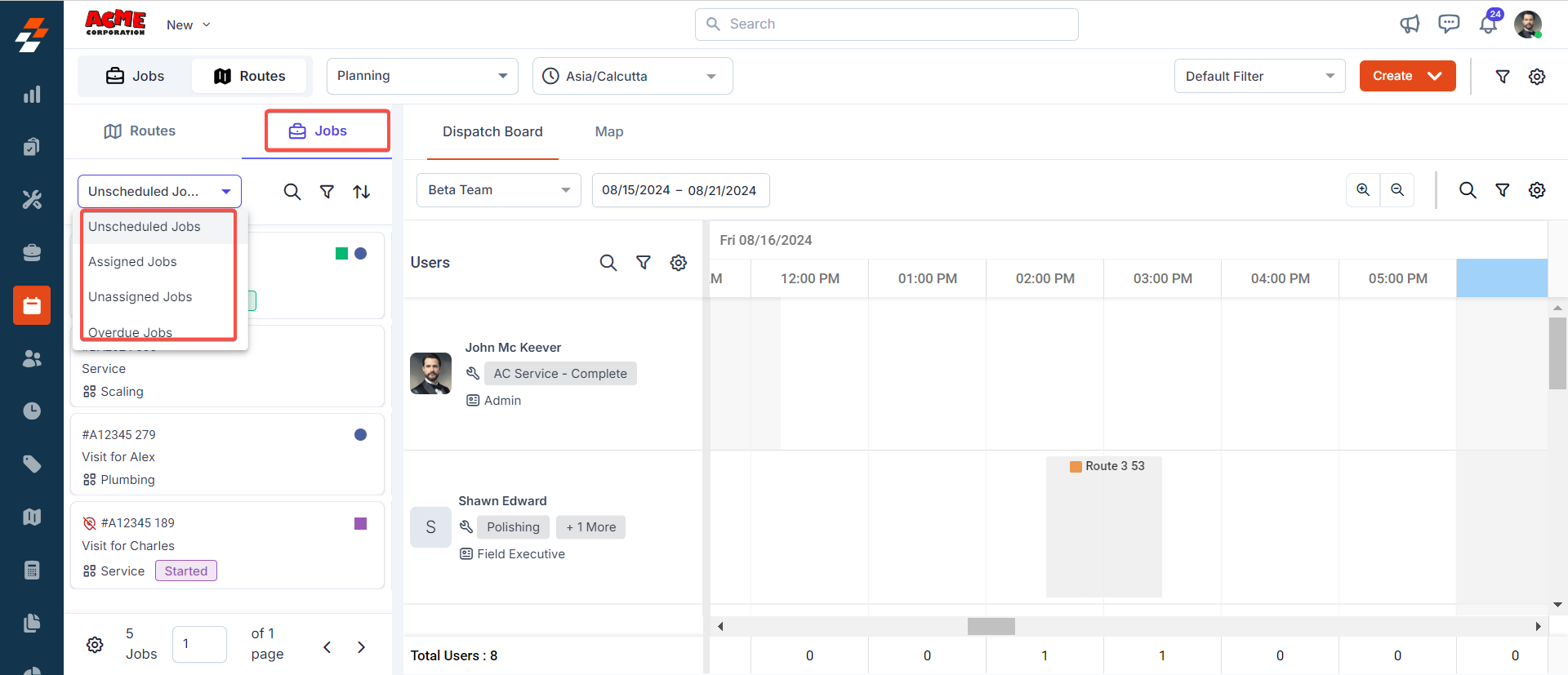
- Once shortlisted, drag and drop the job (job should be within the route duration) onto the technician’s scheduled route for the future.
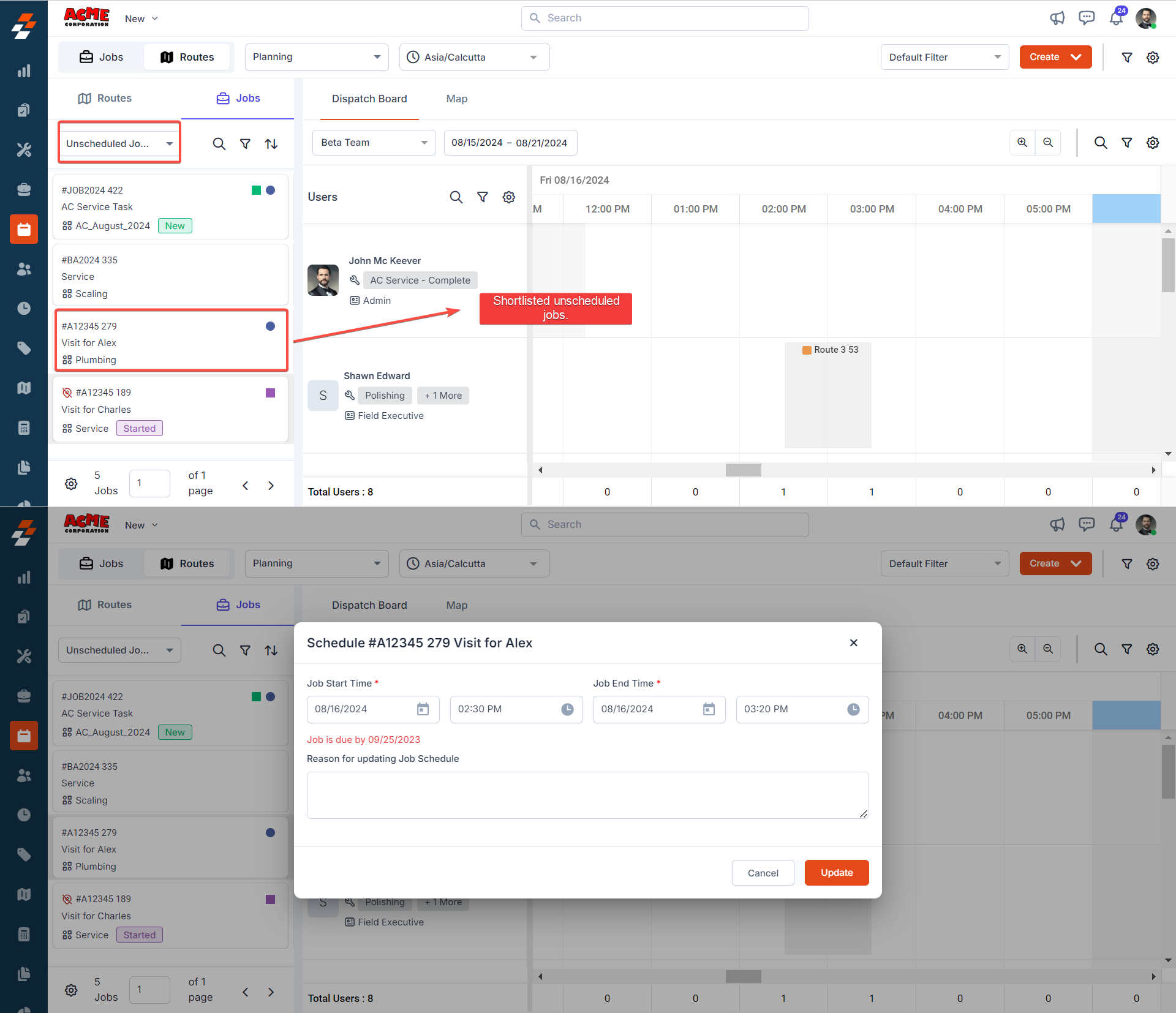
- The job will be assigned to the route well in advance.
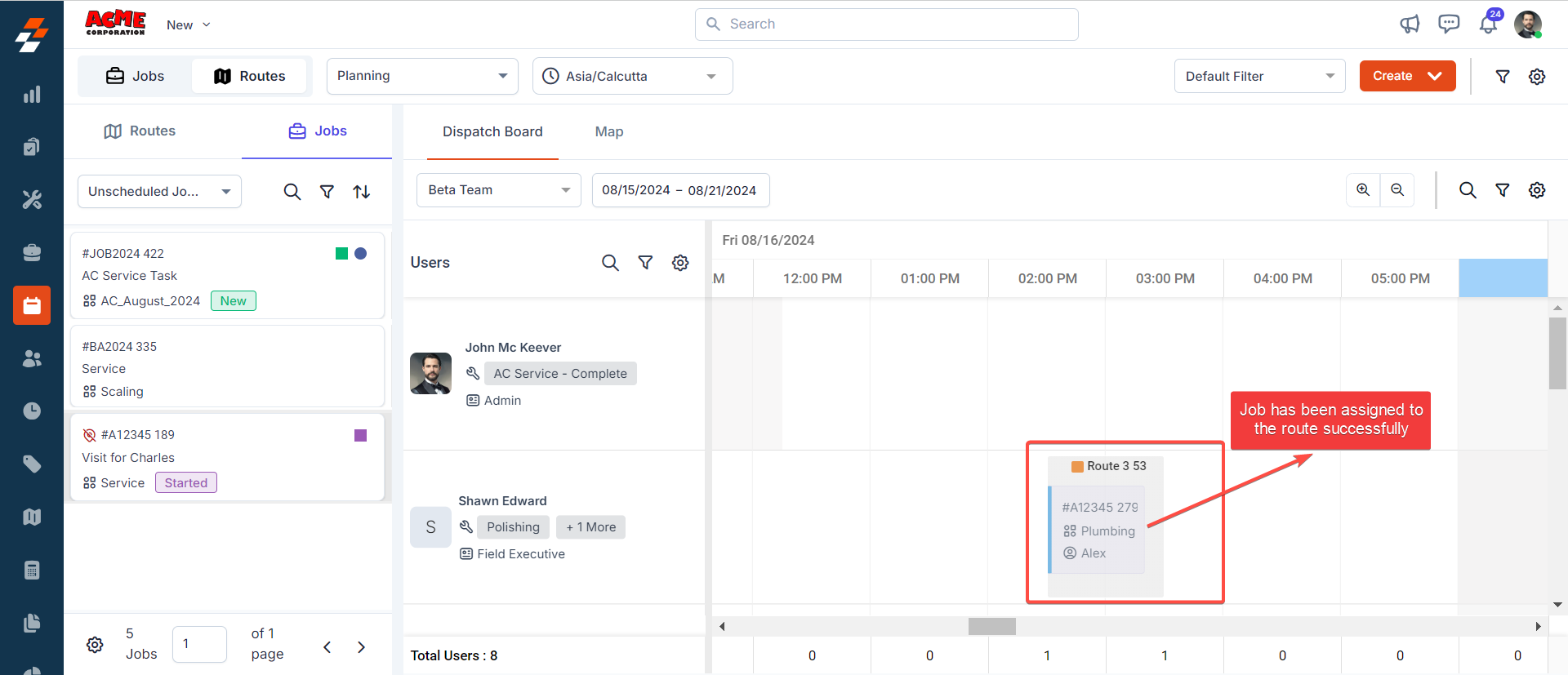
Plan and create a Route Using a Map
Using a map, you can locate all unassigned routes and plan routes/jobs based on the location proximity of a job to an existing unassigned route or vice-versa. There are multiple ways through which Maps helps a dispatcher plan. Here’s how:Note: You cannot schedule from this view. To schedule, you must switch to the schedule option in the planning section.
Map-based Route Planning:
The map-based route planning enables you (dispatcher) in more than one way:- Create new routes by clustering jobs that are geographically proximate to one other, leveraging simple polygons drawn on a map surface - A perfect means to create routes that are extremely efficient; reducing technicians’ overall time on road.
-
Plan and associate jobs to existing routes that are nearest to it - Minimized travel & detour for a technician assigned to the route; thereby increasing the overall efficiency (no. of jobs per route/day) and customer experience.
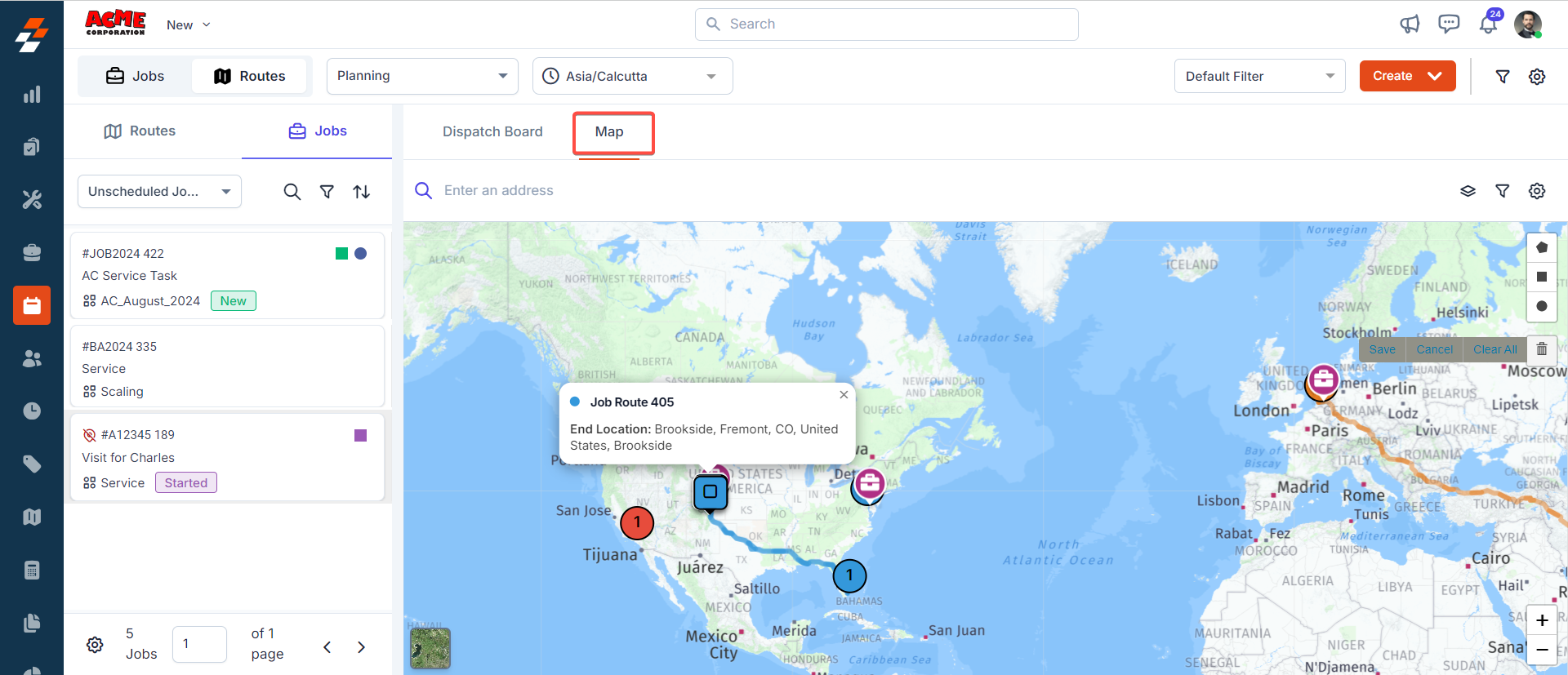
Map-based Route Creation:
As mentioned above, you can create new routes by clustering jobs that are geographically proximate to one other, leveraging simple polygons drawn on a map surface. here’s how:- Choose any shape (circle, rectangle, pentagon) to plot an area on the map.
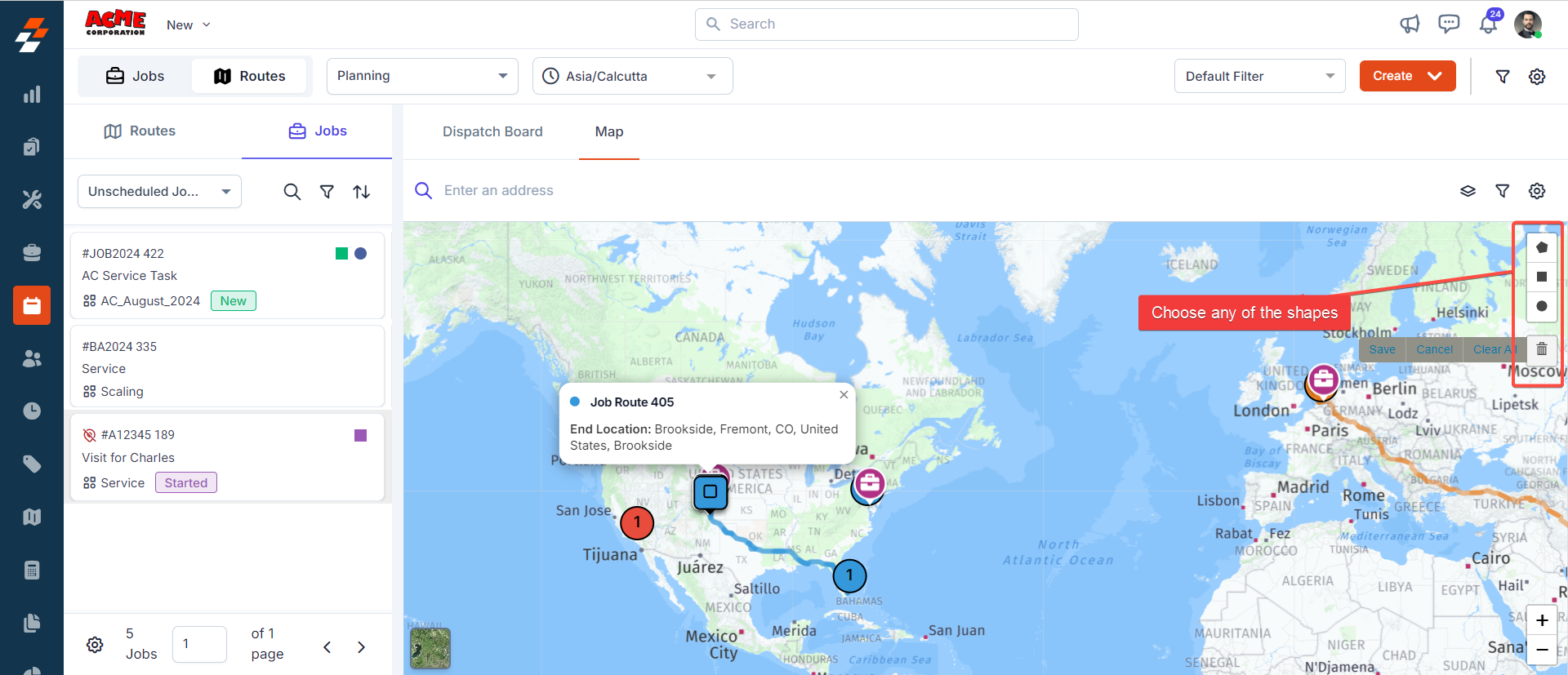
- Once the shape has been chosen, drag and select the job(s). After selecting the job(s), click the “Create Route” button at the top right corner.
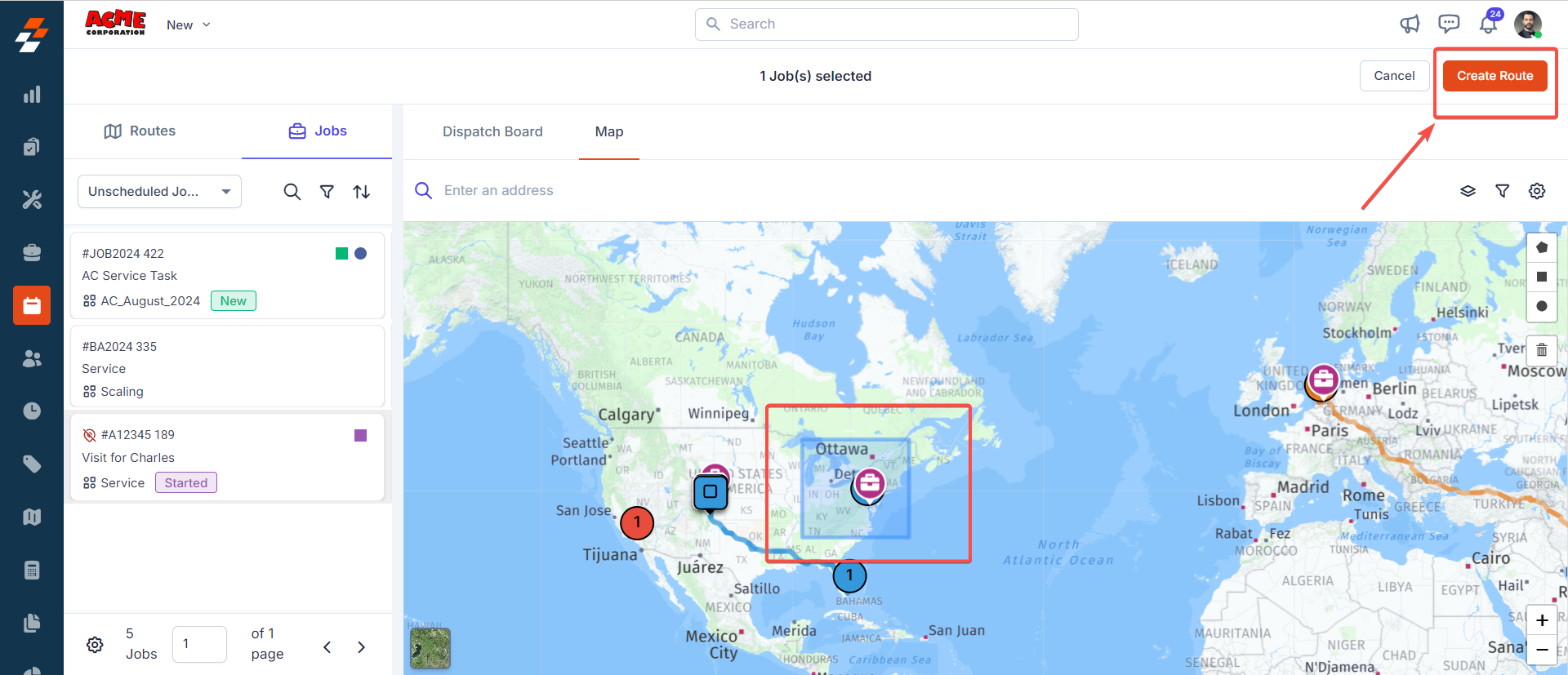
- Provide route details such as route name, color, route type, star location, end location, etc., and click the “Create” button. The route will be created successfully for the selected job on the map.
Note: You can also delete the jobs or add more jobs to the route by clicking ”+ Add Job” button.