Navigation: Settings -> Security - > Login Logs
Accessing the Login Logs
Log in to your Zuper account. Select the “Security” module from the settings. Click Login Logs from the tiles. View the Logs: You’ll be directed to the Login Logs page, which displays a table of login and logout activities.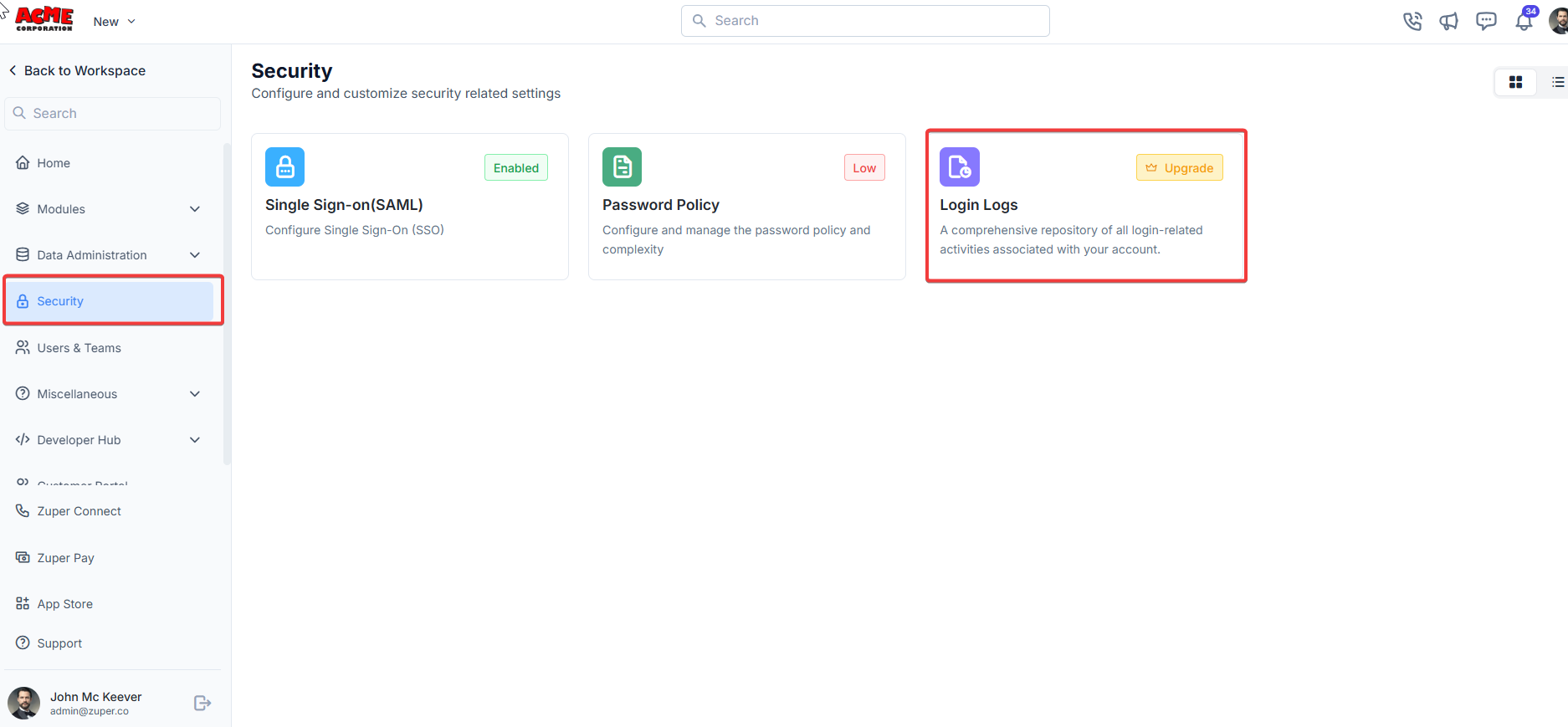
Understanding the Login Logs Interface
The Login Logs page provides a clear and organized view of user activity. Here’s a breakdown of the key elements: We have a calendar picker to filter the custom date ranges used to view the list of login logs. In that dropdown, users can view the logs today and other options. 1. Header and Filters- Title: The page is labeled “Login Logs” and has a brief description: “Get a report showing when a user logged into your account.”
- Filters:
- User: Filter logs by a specific user.
- Type: Filter by the type of activity (e.g., Login, Logout).
- Status: Filter by the activity status (e.g., Success, Failed).
- Date Range: Select a period (e.g., Today, Last 7 Days, Custom Range).
- Export Button: Download the logs as a file for further analysis.
- Search Bar: Search for specific entries using keywords.
- User Name: The name and email of the user
- Type: Indicates whether the activity was a “Login” or “Logout.”
- Status: Shows if the attempt was “Success” (green) or “Failed” (red).
- Date & Time: The activity timestamp (e.g., 04/01/2025 06:08 AM).
- Platform: The platform and version used (e.g., WEB-APP - 3.0, zuper_v3_ios - 3.3.52[492]).
- IP Address: The IP address from which the activity originated (e.g., 49.249.37.254).
Interpreting Login Logs
The Login Logs provide valuable insights into user activity and potential security issues. Here’s how to interpret the data:- Successful Logins/Logouts:
- A “Success” status in green indicates that the user successfully logged in or out.
- Example: User logged in successfully on 04/01/2025 at 06:08 AM via WEB-APP - 3.0 from IP 49.249.37.254.
- Failed Login Attempts:
- A “Failed” status in red indicates an unsuccessful login attempt, possibly due to incorrect credentials, account lockout, or other issues.
- Example: User had three failed login attempts on 04/01/2025 at 05:08 AM via zuper_v3_ios - 3.3.52[492] from IP.
- IP Address Tracking:
- The IP address helps identify the location or device used for the activity. Multiple failed attempts from an unfamiliar IP may indicate a security concern.
- Platform Information:
- The platform column shows whether the user accessed Zuper via the web app, iOS app, or another platform, along with the version number.
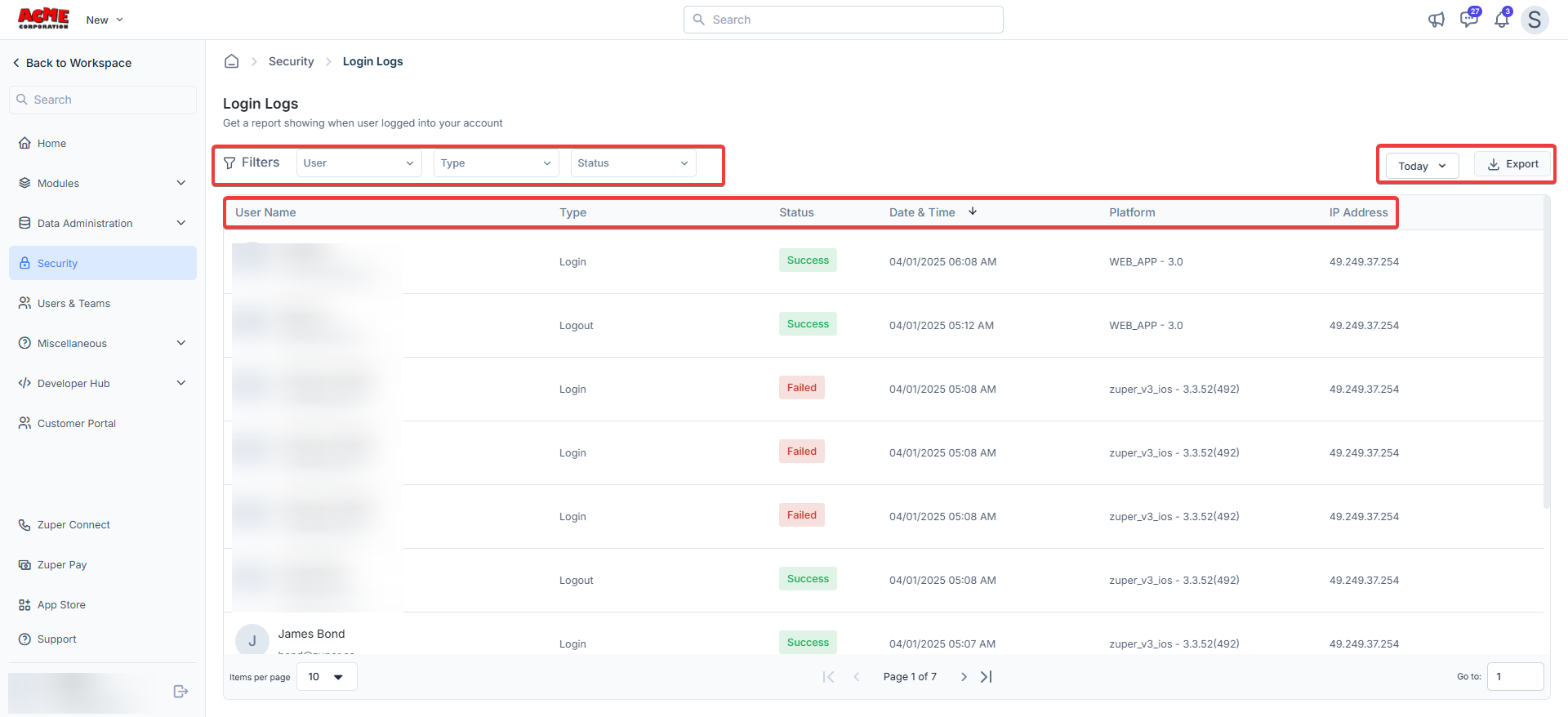
- Security Monitoring:
- Identify unauthorized access attempts by reviewing failed login attempts.
- Check for logins from unfamiliar IP addresses or devices.
- Troubleshooting:
- If users report login issues, check the logs to see if their attempts fail and why.
- Verify the platform and version they are using to ensure compatibility.
- User Activity Tracking:
- Monitor when team members log in and out to ensure work schedules or policy compliance.
- Audit and Reporting:
- Export the logs for audits or to share them with your IT/security team for further analysis.
- Regular Monitoring: Check the Login Logs periodically to spot any unusual activity, such as repeated failed login attempts.
- Educate Users: If you notice frequent failed logins, remind users to double-check their credentials or reset their passwords if needed.
- Update Platforms: Ensure all users are using the latest version of the Zuper app to avoid compatibility issues.
- Secure IP Addresses: If you notice logins from unfamiliar IPs, consider implementing IP whitelisting or multi-factor authentication (MFA) for added security.
- Click the Export button at the top right of the Login Logs page.
- Choose your preferred format (e.g., CSV, Excel).
- Download the file and review it using your preferred spreadsheet software.