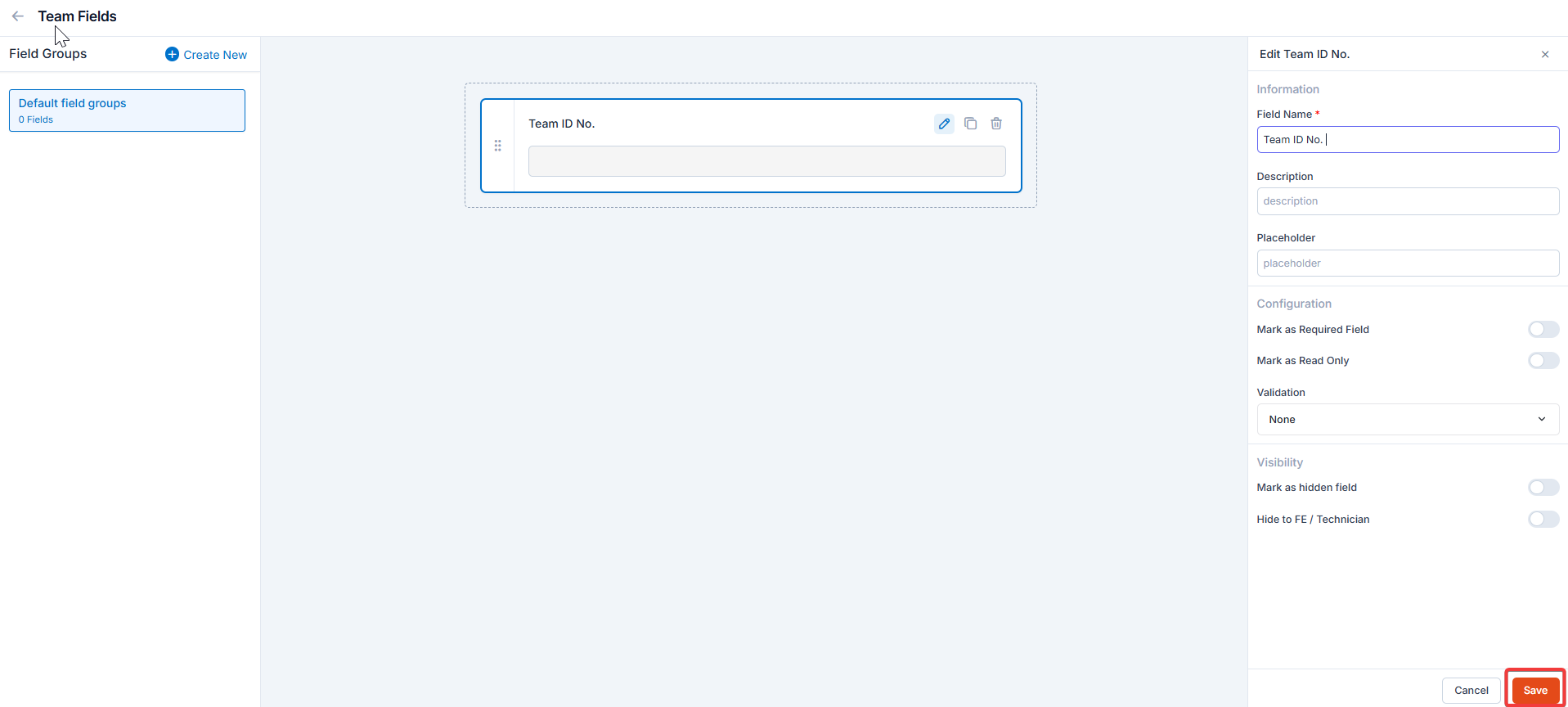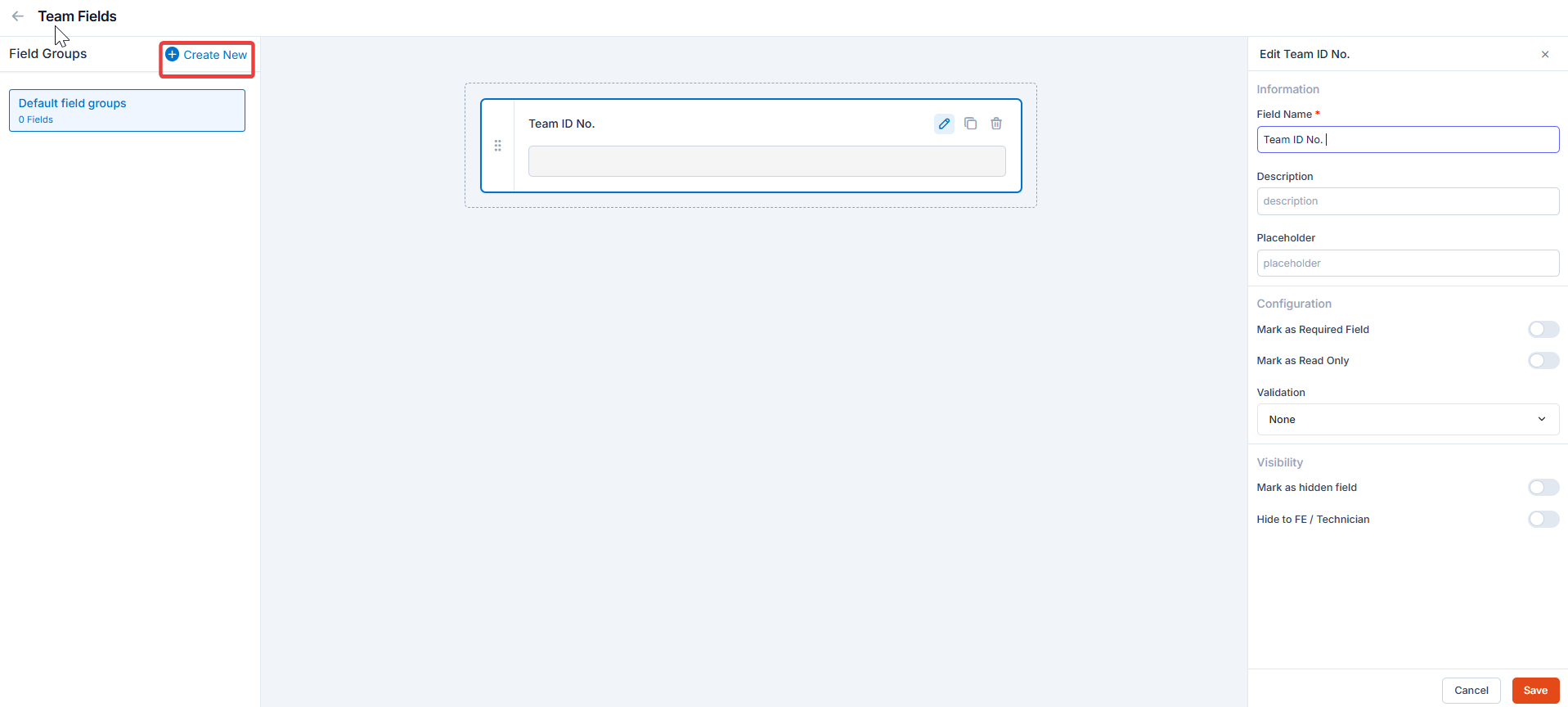Navigation: Settings -> Users - > Users General Settings
Users & Teams general settings
- Select the “Settings” module from the left panel. Choose the “Users and Teams.” Select the “Users General Settings.”
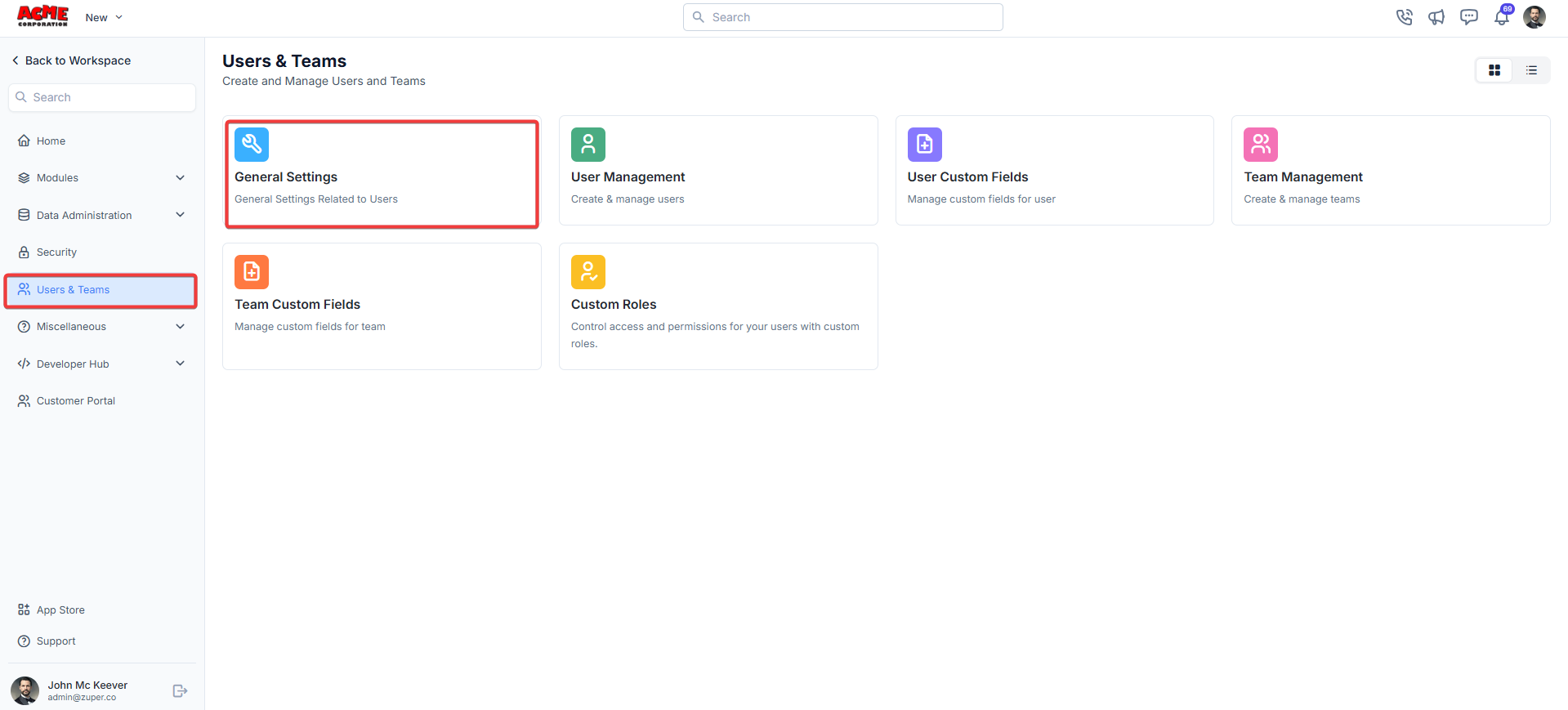
- User Prefix - Enter the default prefix that needs to be added to the user ID.
- Can Field Executive upload files? - Toggle the switch to Yes to permit field executives to upload files or No to disable this feature.
- Track user location using? - Select Timelog from the dropdown menu to enable location tracking via Timelog, or choose Timesheet from the dropdown menu to enable location tracking via Timesheet.
Shift management
- Can Field Executive edit Shift? - Toggle the switch to Yes to permit field executives to edit shift or No to disable this feature.
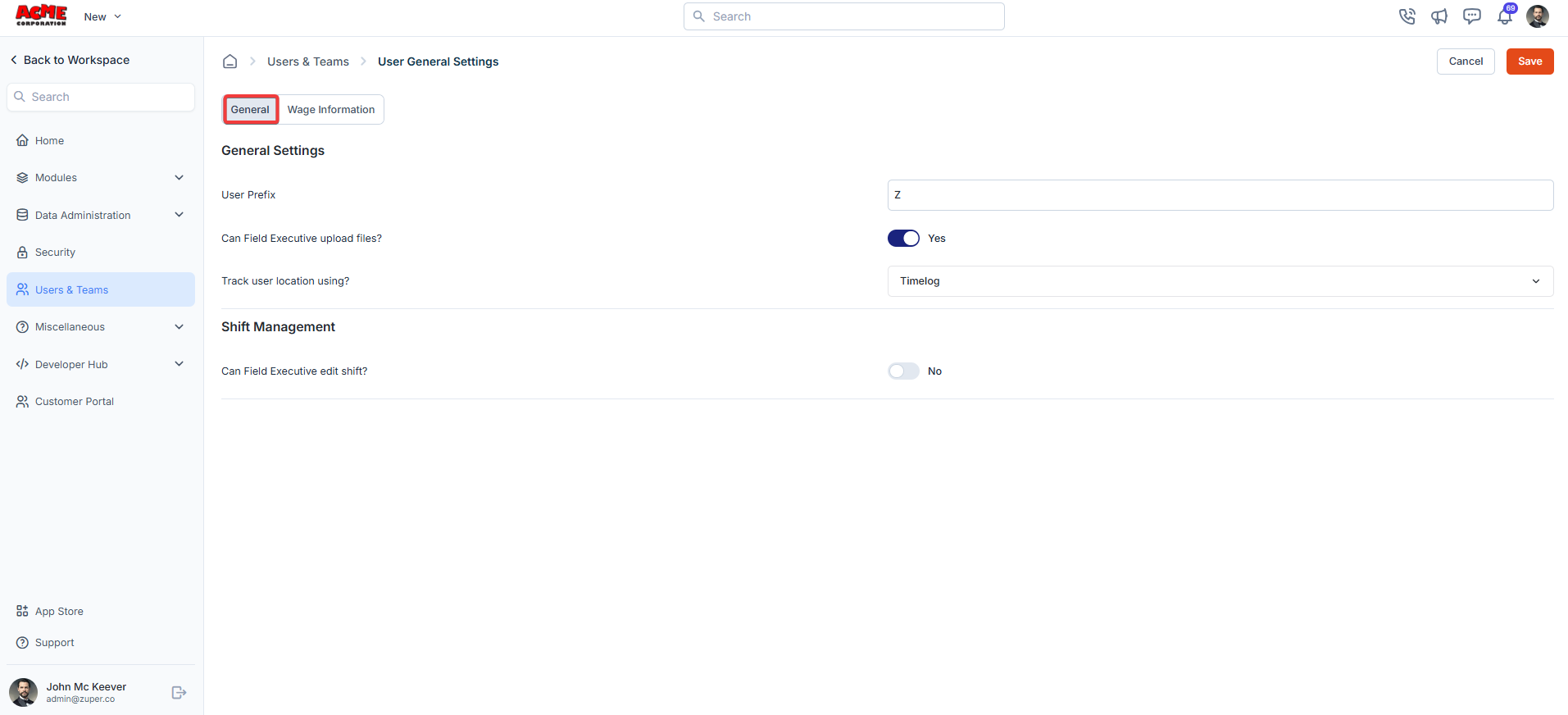
Wage information
- Enable hourly labor charges - Toggle the switch to Yes to activate hourly labor charges for your team.
- Default Hourly Labor Charges (Mandatory) - Enter the default hourly rate in USD. This rate will apply unless overridden by the Admin or Team Leader at the module level.
- Minimum Roundup Multiple Number (Mandatory) - Set the minimum time increment for rounding labor charges.
- Worker Comp Code - Enter the Worker Compensation Code for your team. This field tracks and reports worker compensation details.
- Burden Rate - Input the burden rate and choose the percentage, multiplier or addition from the drop down menu. This rate accounts for additional costs (e.g., benefits, taxes) applied to labor charges.
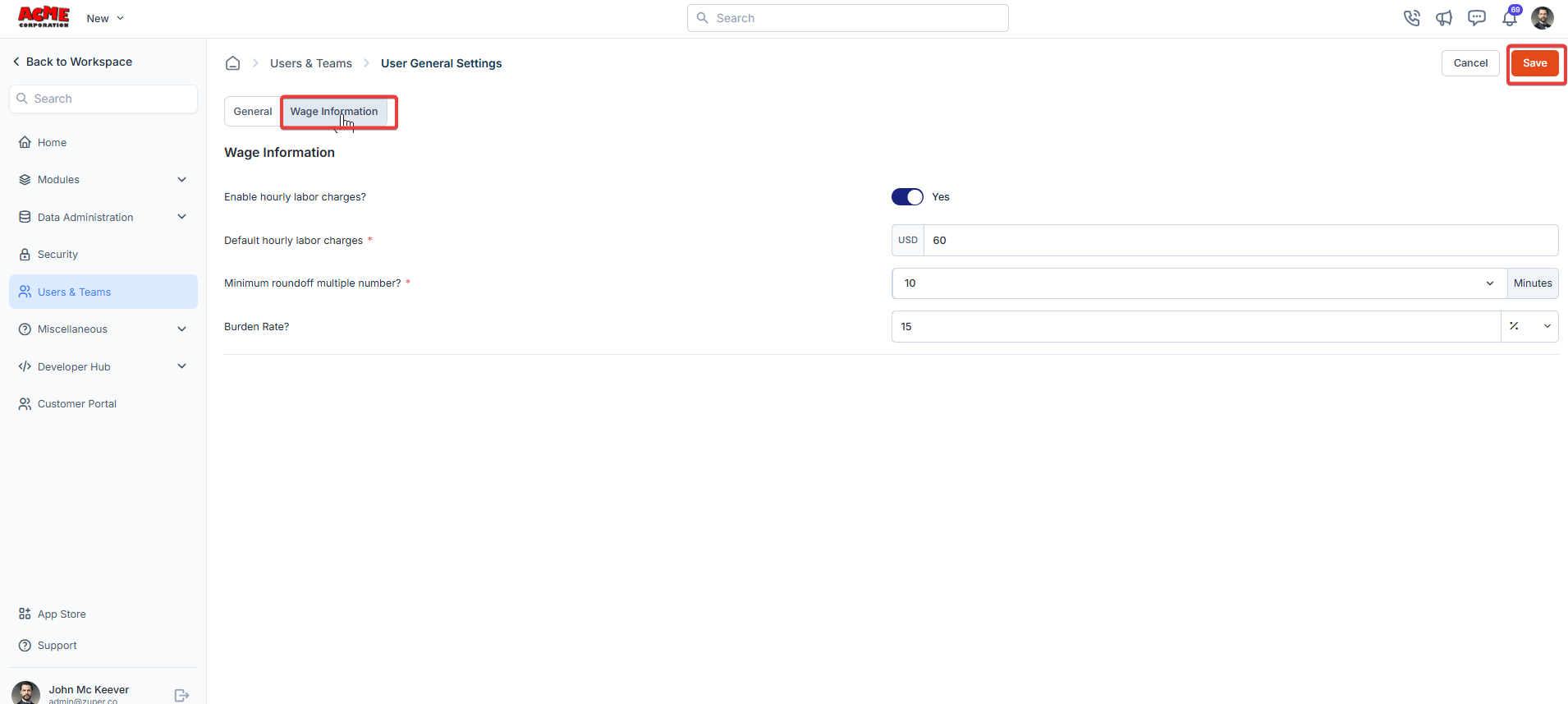
Team management
The Team management allows you to create, view, and manage teams efficiently. Navigation: Settings -> Modules -> Users - > Team Custom Fields- Select the “Settings” module from the left panel. Under the “Modules,” choose the “Users and Teams.” Select the “Team Management.”
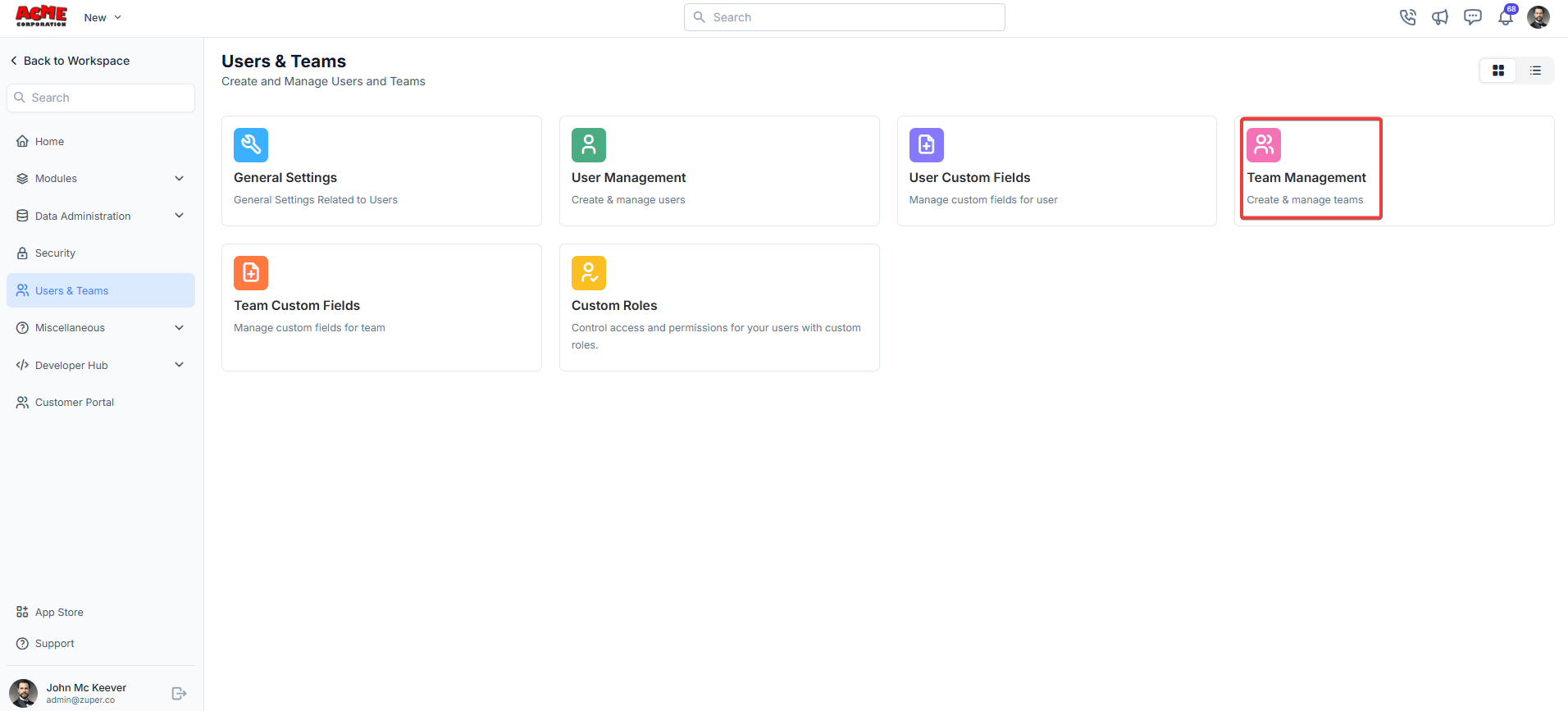
- Under “Team Management,” Click the ”+ Create New Team” button at the top right corner of the page.
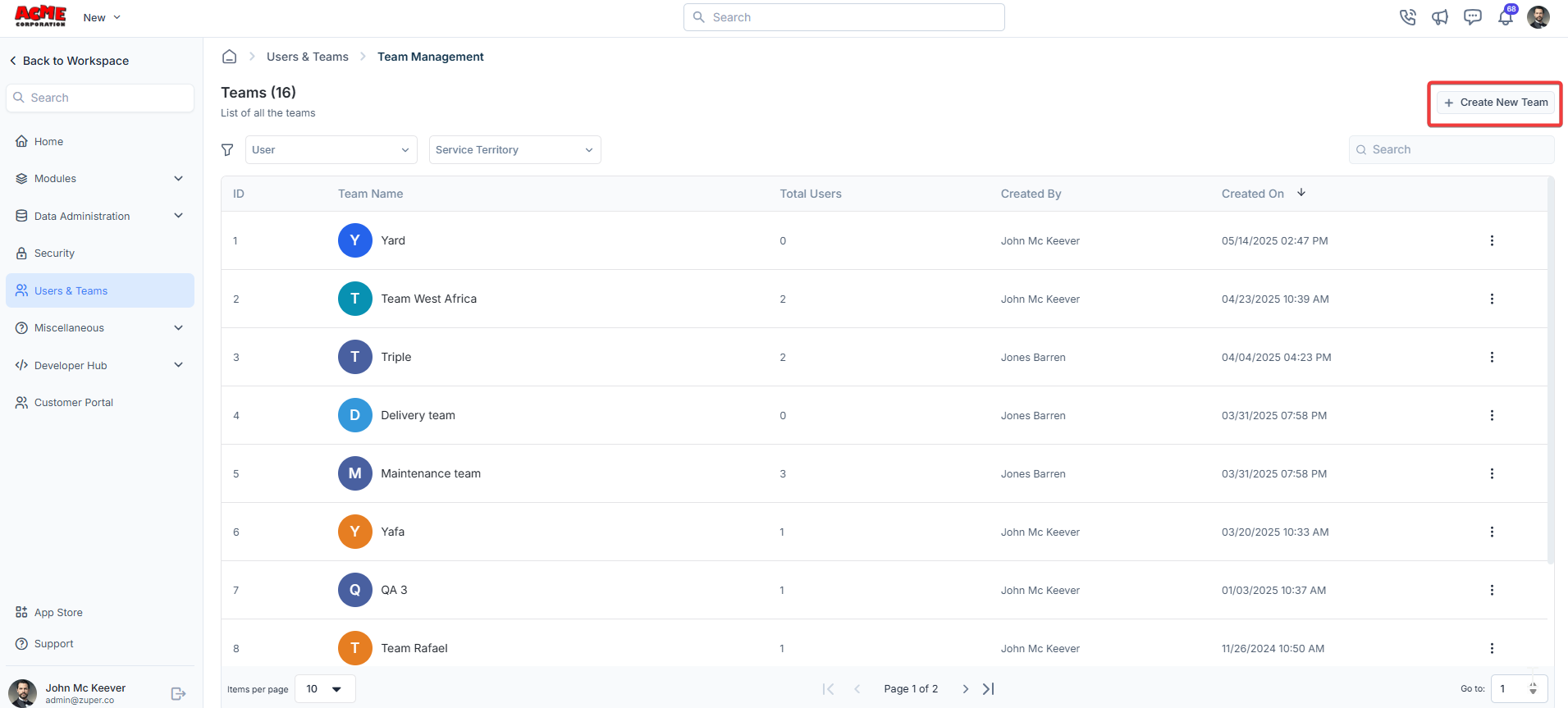
- Fill in the details.
- Team Name (Mandatory): Enter a unique name for your team. This field is required.
- Team Color: Select a color for your team from the available options. This helps visually distinguish the team in the list.
- Timezone: Choose the appropriate timezone for the team.
- Team Description: Briefly describe the team’s purpose or role.

Custom roles
Navigation: Settings -> Modules -> Users - > Custom Roles
- Select the “Settings” module from the left panel. Under the “Modules,” choose the “Users and Teams.” Select the “Custom Roles.”
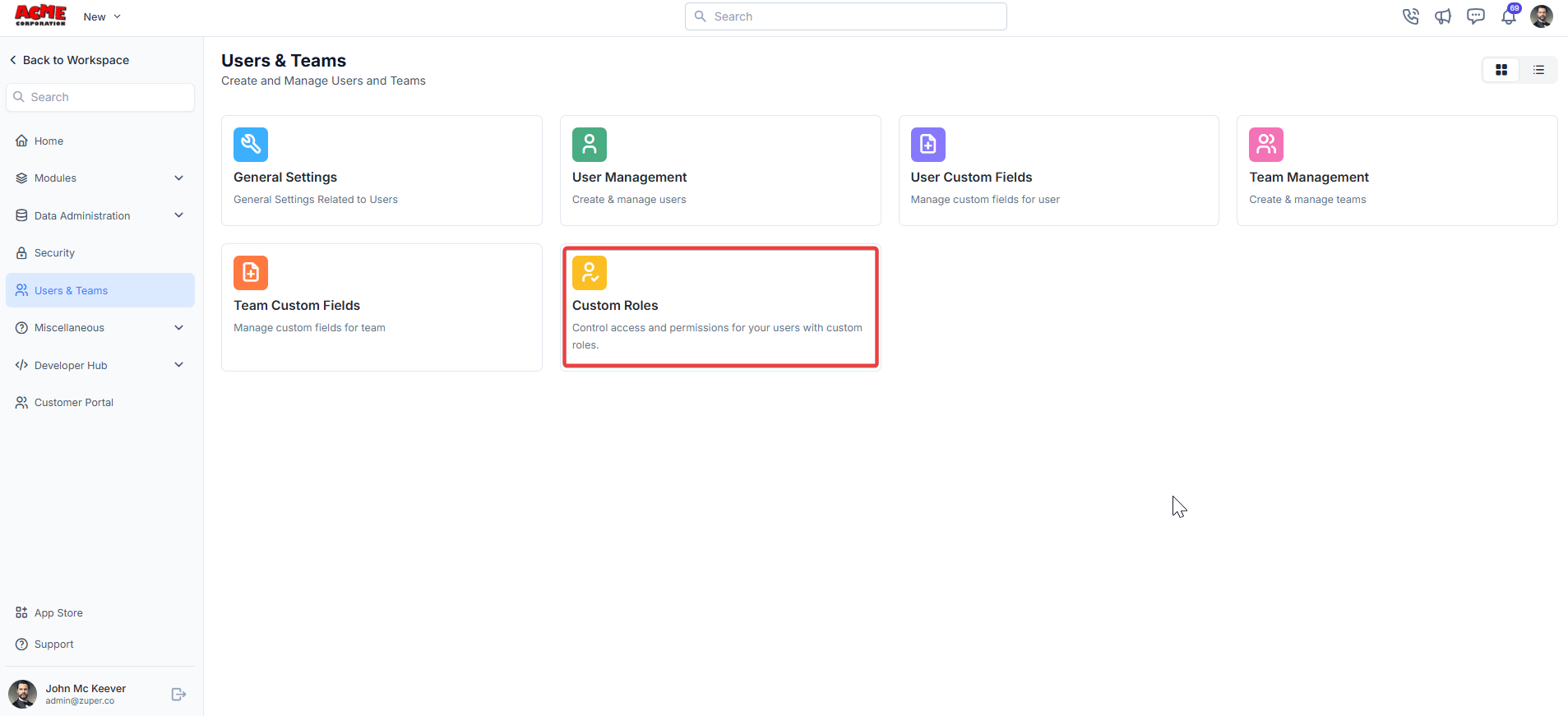
- Under the Custom Roles section, click the + New Role button.
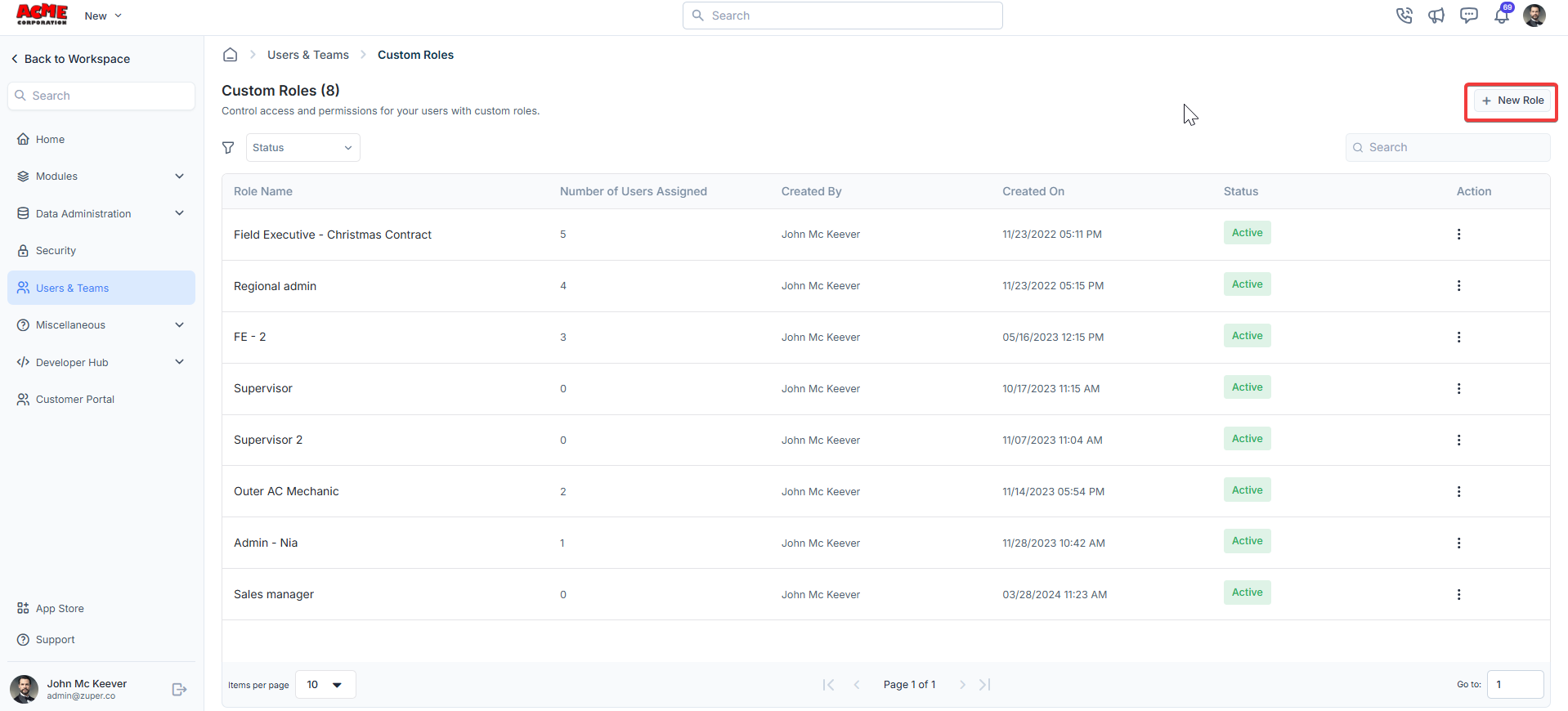
- Under the Permissions tab, select a module from the List of Modules (e.g., Jobs). Toggle the permissions you want to enable for this role. To grant all permissions for a module, toggle the Enable All Permissions switch.
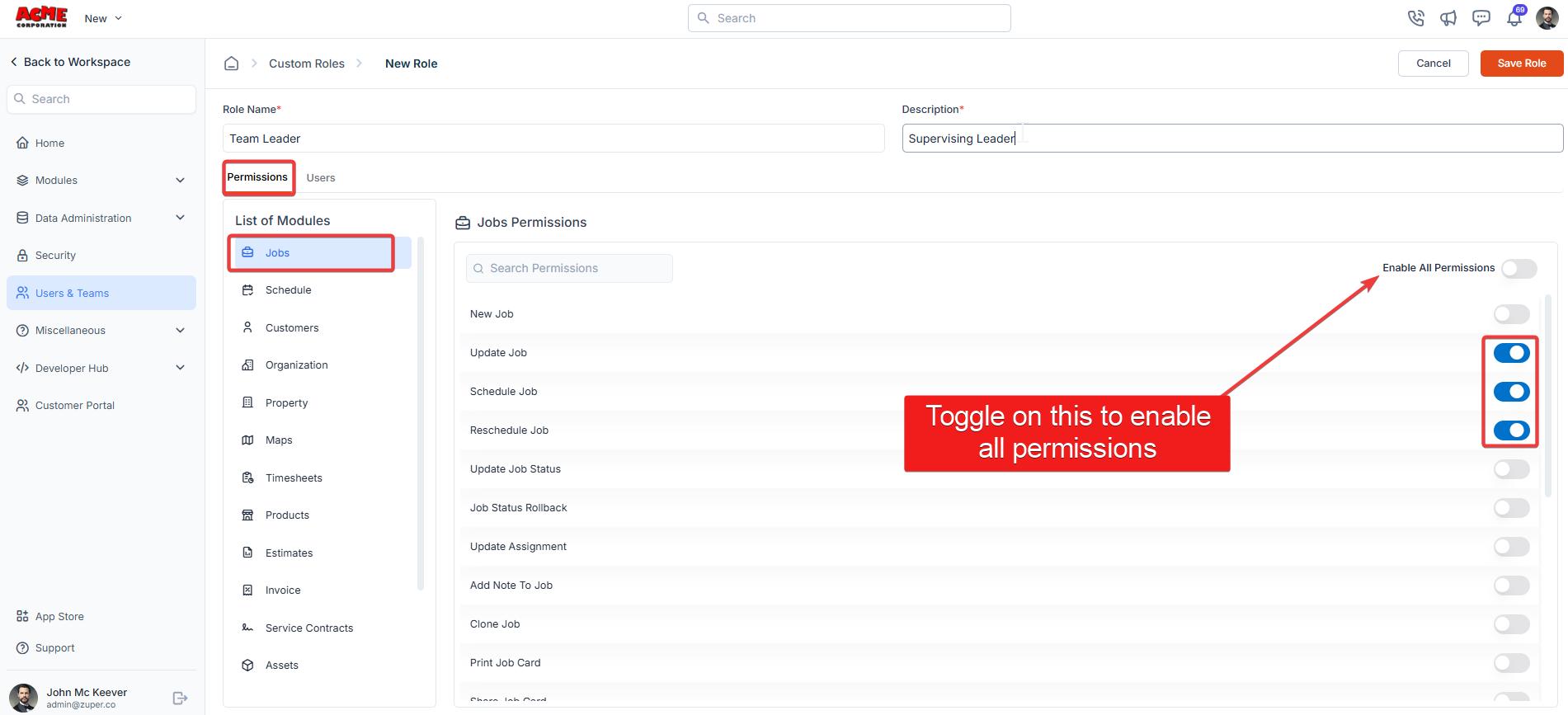
- Under the Users tab, select users to assign to this role from the Available Users list. Users can only have one role at a time, so assigning a new role will unassign their existing role. Selected users will appear in the Users Assigned section.
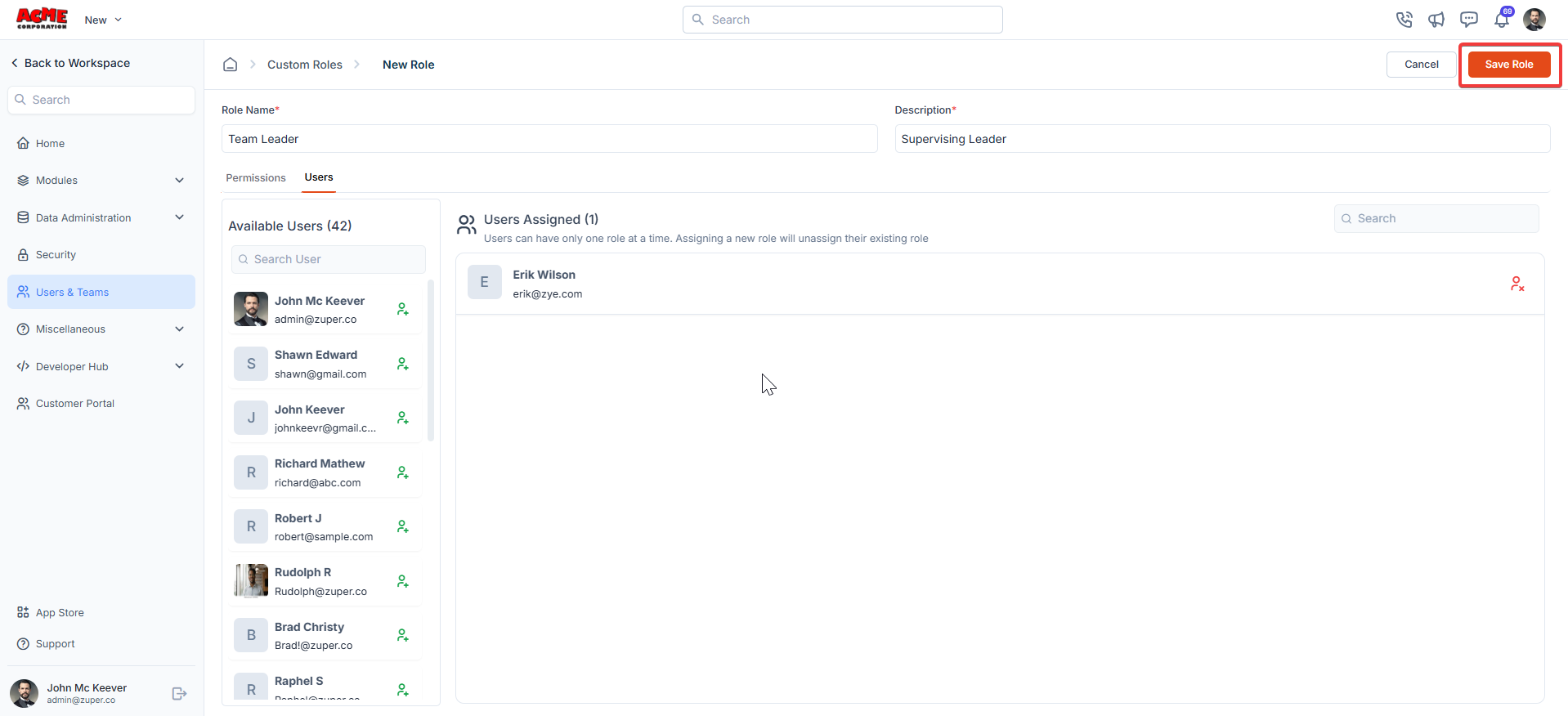
User custom fields
Navigation: Settings -> Modules -> Users - > Users Custom Fields
- Select the “Settings” module from the left panel. Under the “Modules,” choose the “Users and Teams.” Select the “User Custom Fields.”
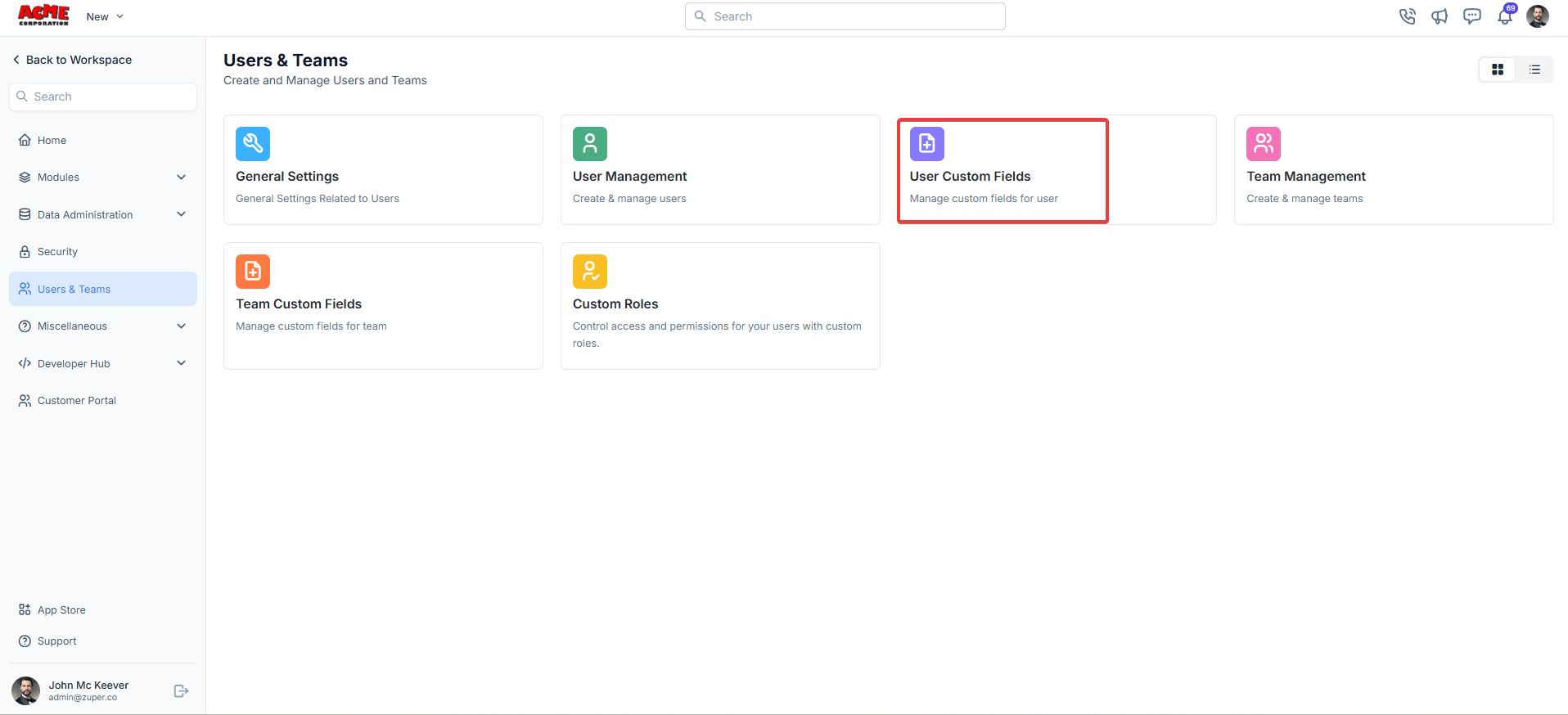
- Single-Line Input: This allows you to create a field to enter a single line of free text.
- Multi-Line Input: This allows you to create a field to enter multiple lines of free text.
- Date Input: This allows you to create a field to select a specific date from a calendar.
- Time Input: This allows you to create a field where you can select a specific time.
- Date Time Input: This allows you to create a field where both date and time can be selected.
- Single-Selection: This allows you to create a radio input Field where one of the provided options can be selected.
- Multi-Selection: This allows you to create check boxes where the provided options can be checked.
- Drop-Down: This allows you to create a drop-down field with the required list of options.
- Upload: This allows you to create a file input field to upload files.
- Look up : This allows you to create a file input field to look up the products from the parts and services module.
Note: You can also control the behavior and visibility of each field using the following options:
- Mark as Required Field - Makes the field mandatory to fill out before submitting the form.
- Mark as Read Only—This option makes the field non-editable; users can view the value but cannot modify it.
- Mark as hidden field- This hides the field from all users; it will not appear in the form interface.
- Hide to FE/Technician- This option makes the field invisible to technicians or front-end users during form access.
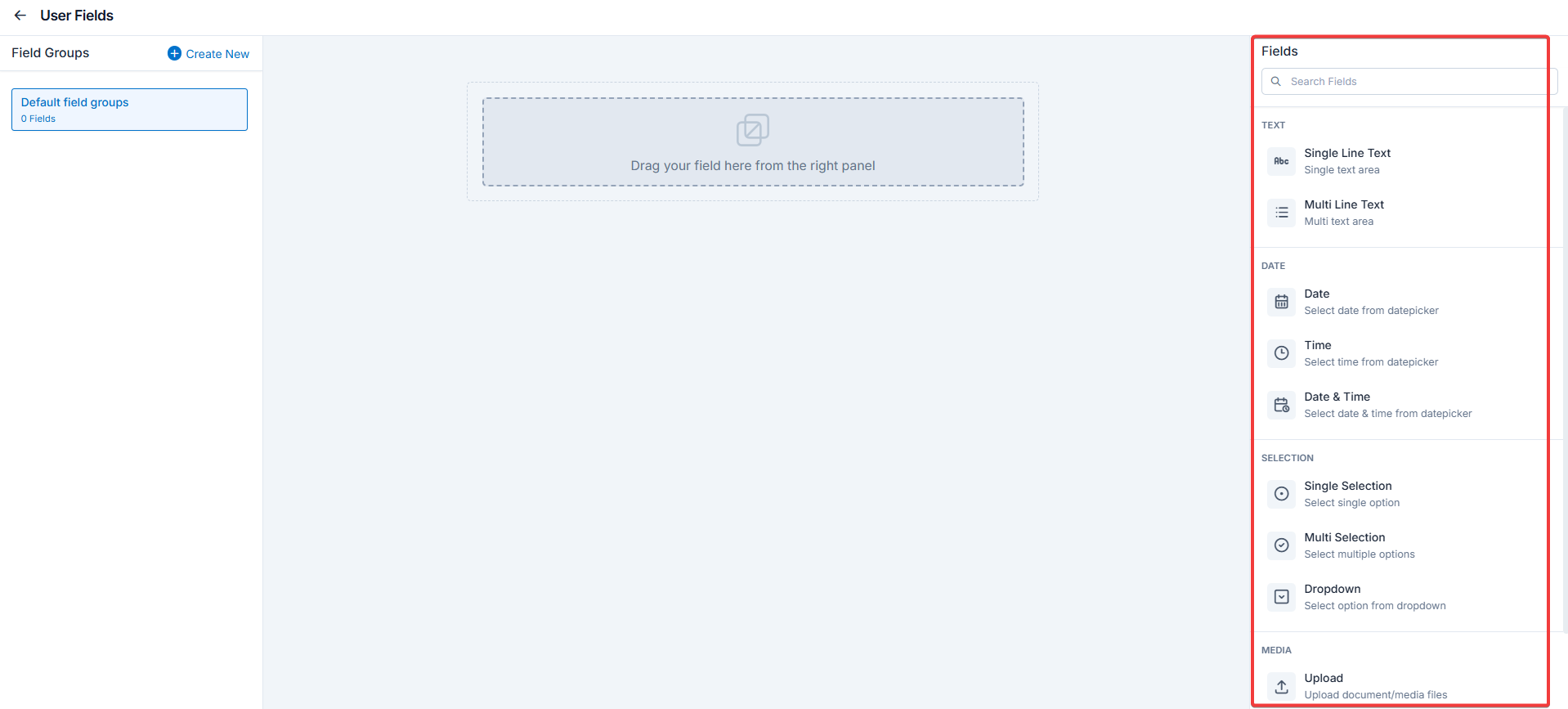
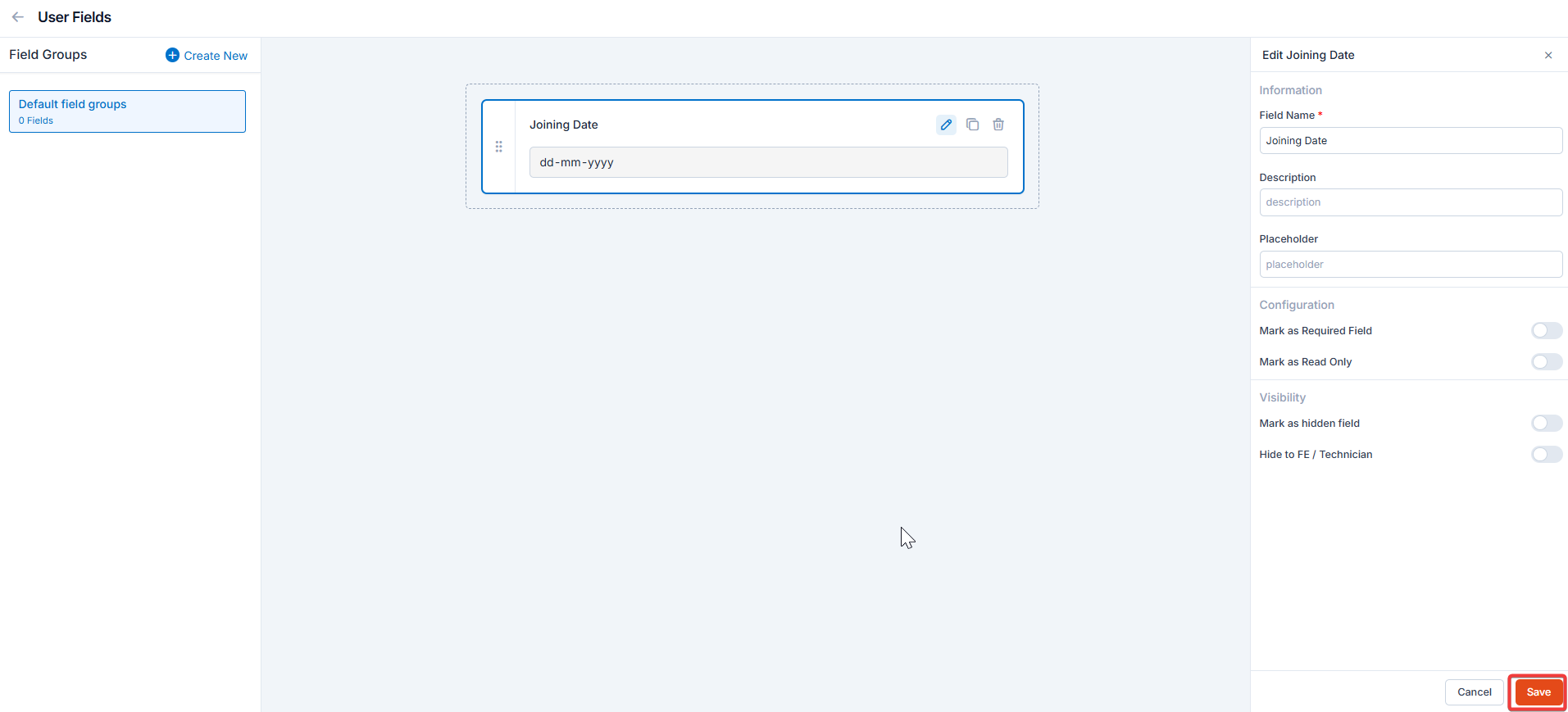
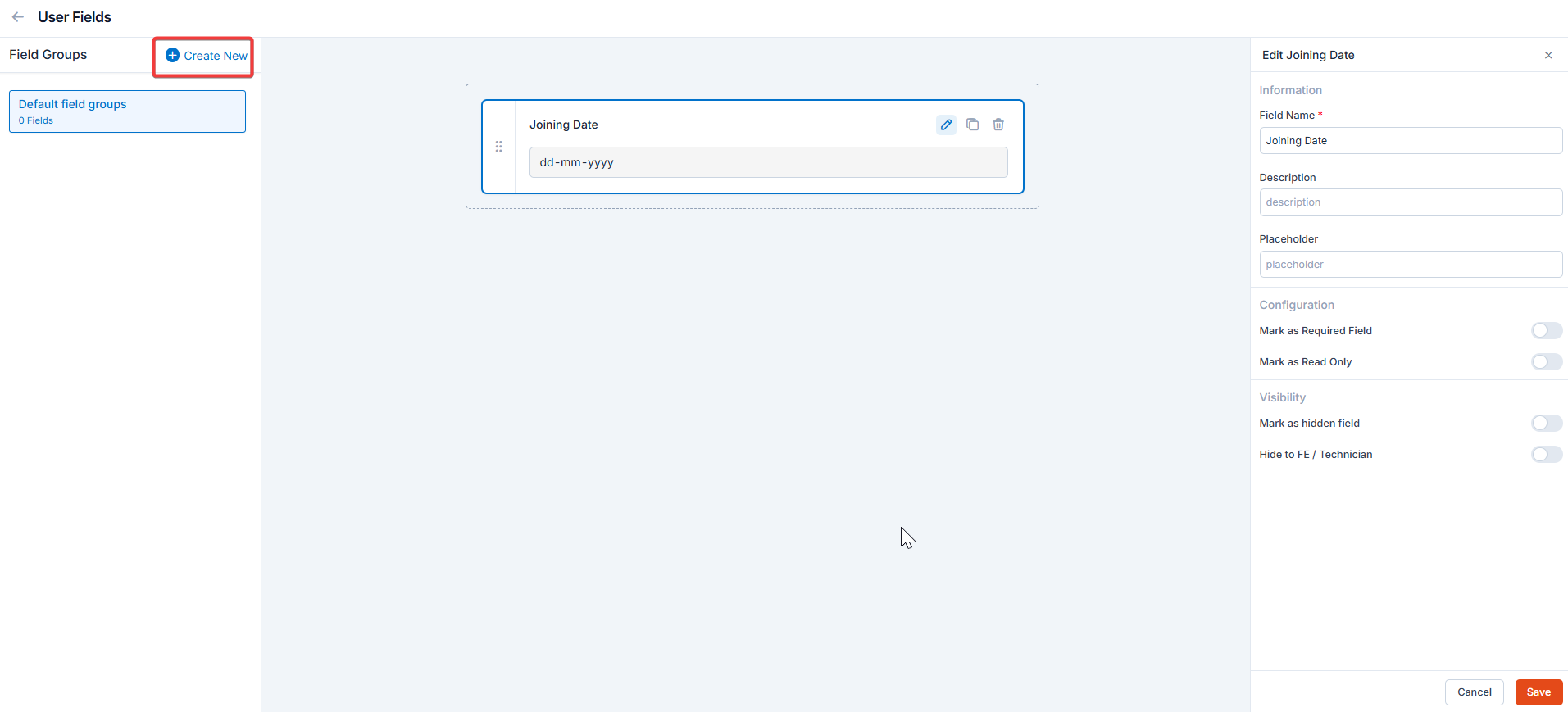
Team custom fields
Navigation: Settings -> Modules -> Users - > Team Custom Fields
- Select the “Settings” module from the left panel. Under the “Modules,” choose the “Users and Teams.” Select the “Team Custom Fields.”
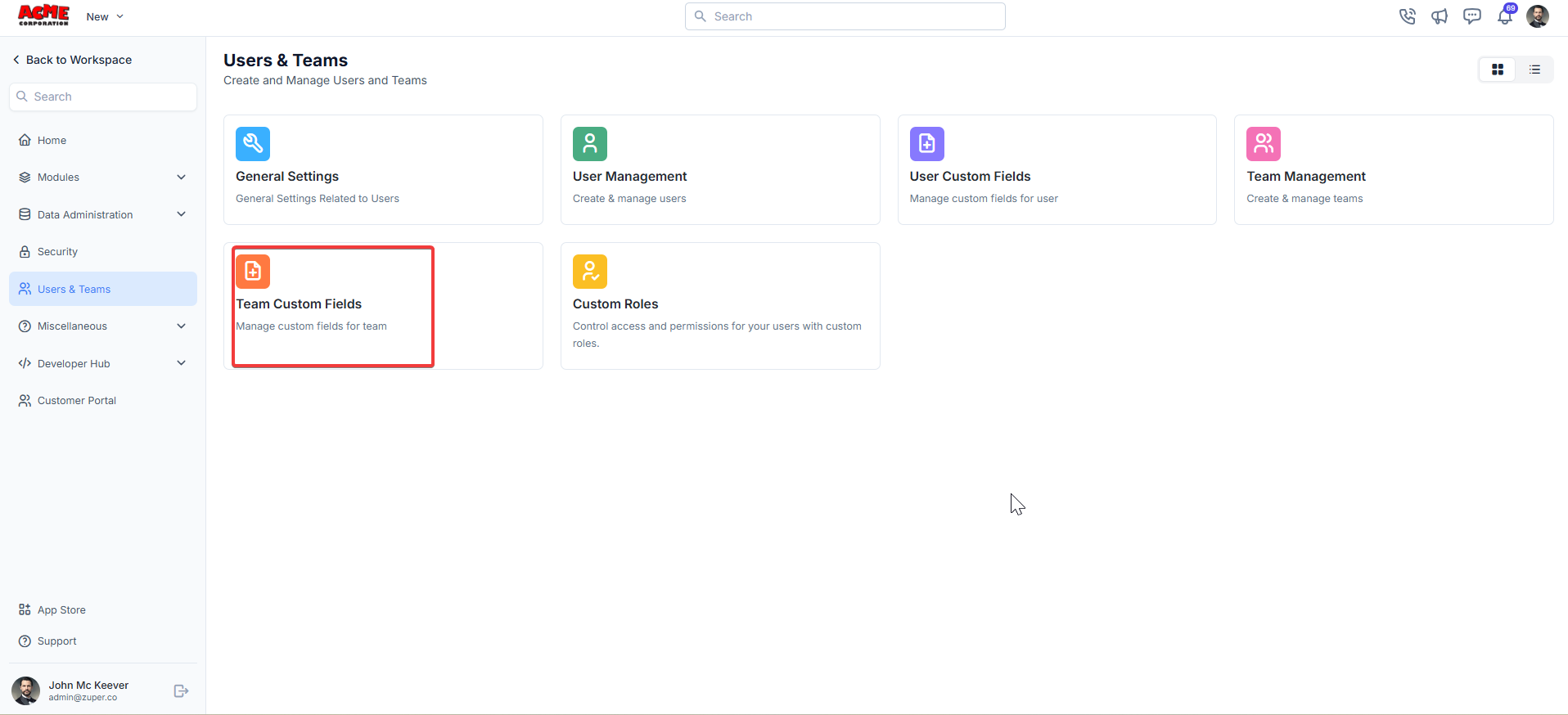
- Single-Line Input: This allows you to create a field to enter a single line of free text.
- Multi-Line Input: This allows you to create a field to enter multiple lines of free text.
- Date Input: This allows you to create a field to select a specific date from a calendar.
- Time Input: This allows you to create a field where you can select a specific time.
- Date Time Input: This allows you to create a field where both date and time can be selected.
- Single-Selection: This allows you to create a radio input Field where one of the provided options can be selected.
- Multi-Selection: This allows you to create check boxes where the provided options can be checked.
- Drop-Down: This allows you to create a drop-down field with the required list of options.
- Upload: This allows you to create a file input field to upload files.
- Look up: This allows you to create a file input field to look up the products from the parts and services module.
Note: You can also control the behavior and visibility of each field using the following options:
- Mark as Required Field - Makes the field mandatory to fill out before submitting the form.
- Mark as Read Only—This option makes the field non-editable; users can view the value but cannot modify it.
- Mark as hidden field- This hides the field from all users; it will not appear in the form interface.
- Hide to FE/Technician- This option makes the field invisible to technicians or front-end users during form access.