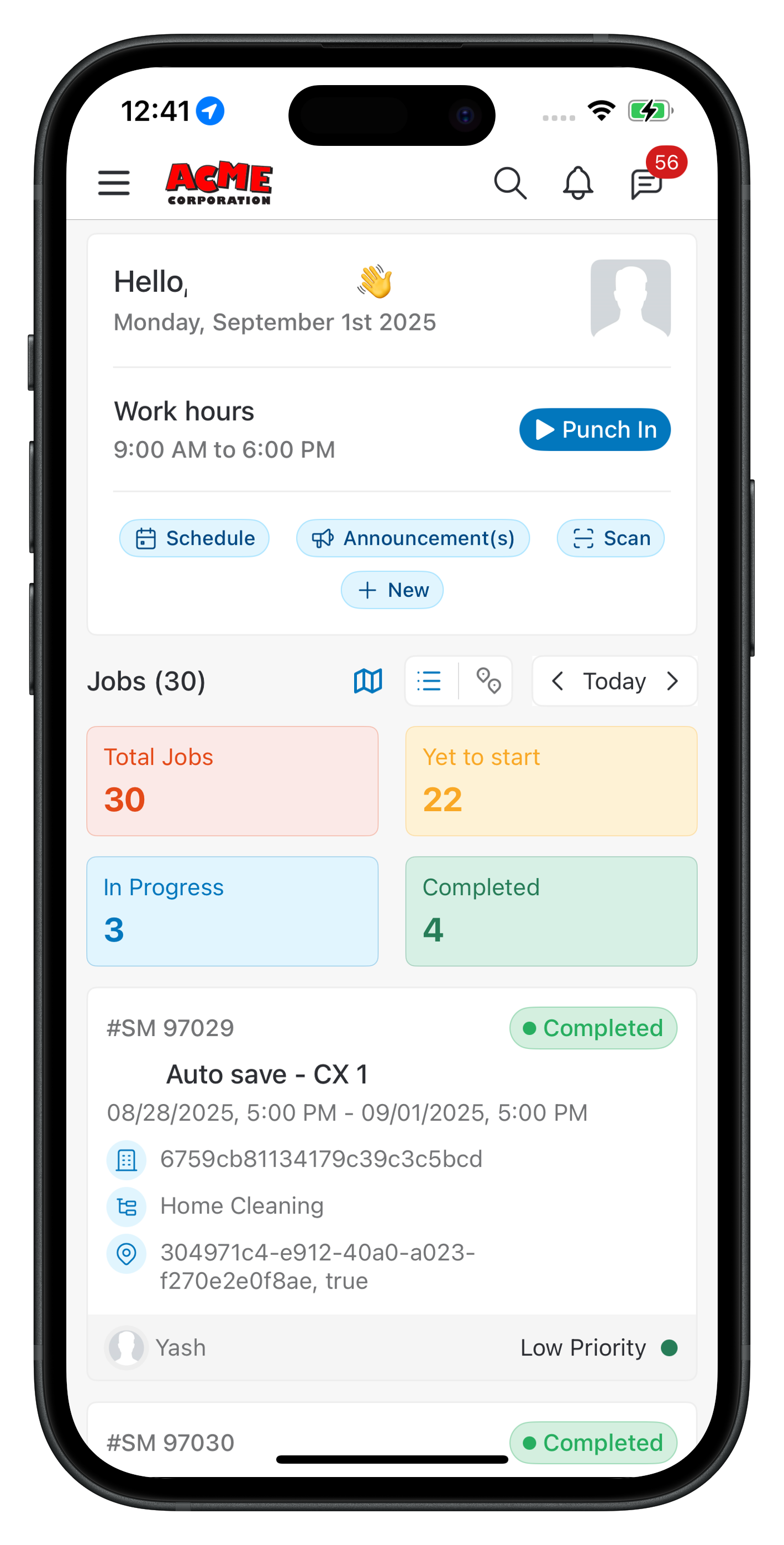How do you enable sign-in with Google for your organization?
An admin with permission can manage Security settings.- Log in to your Zuper account. Under Settings, select the “Security” module from the left navigation menu.
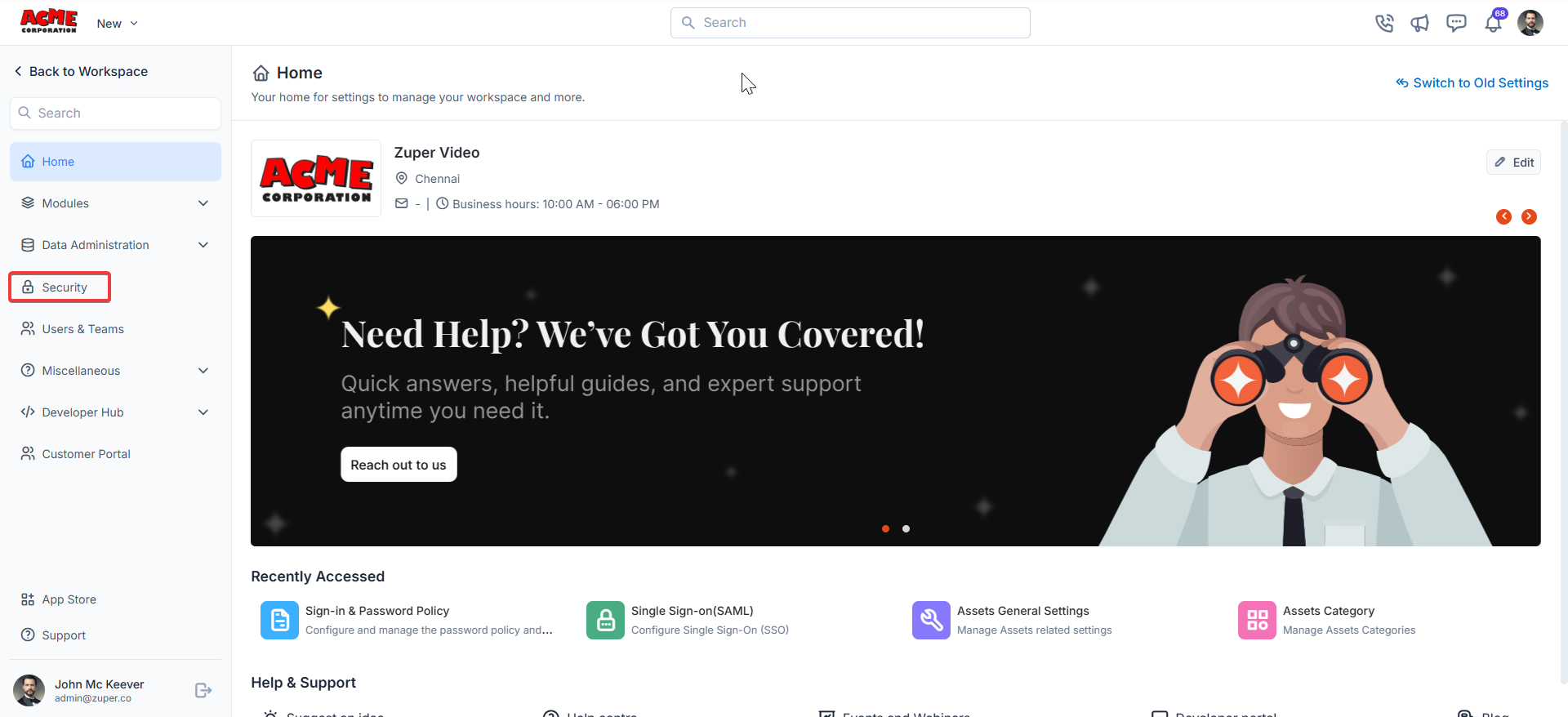
- In the Security module, click Sign-in & Password Policy. This section lets you manage your organization’s sign-in methods and password policies.
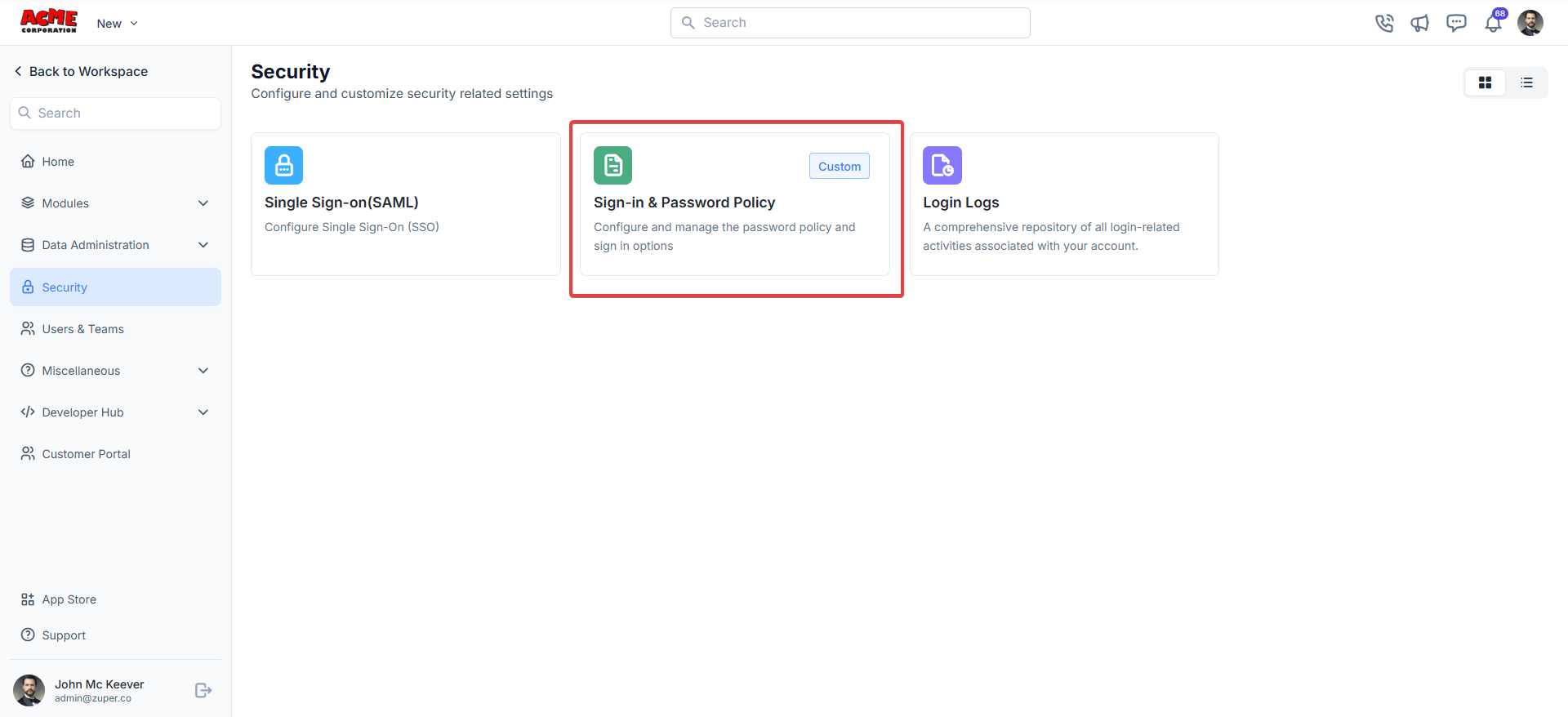
- Scroll to the bottom and find Enable Sign in with Google? Choose Yes from the dropdown. Click “Save” from the top right.
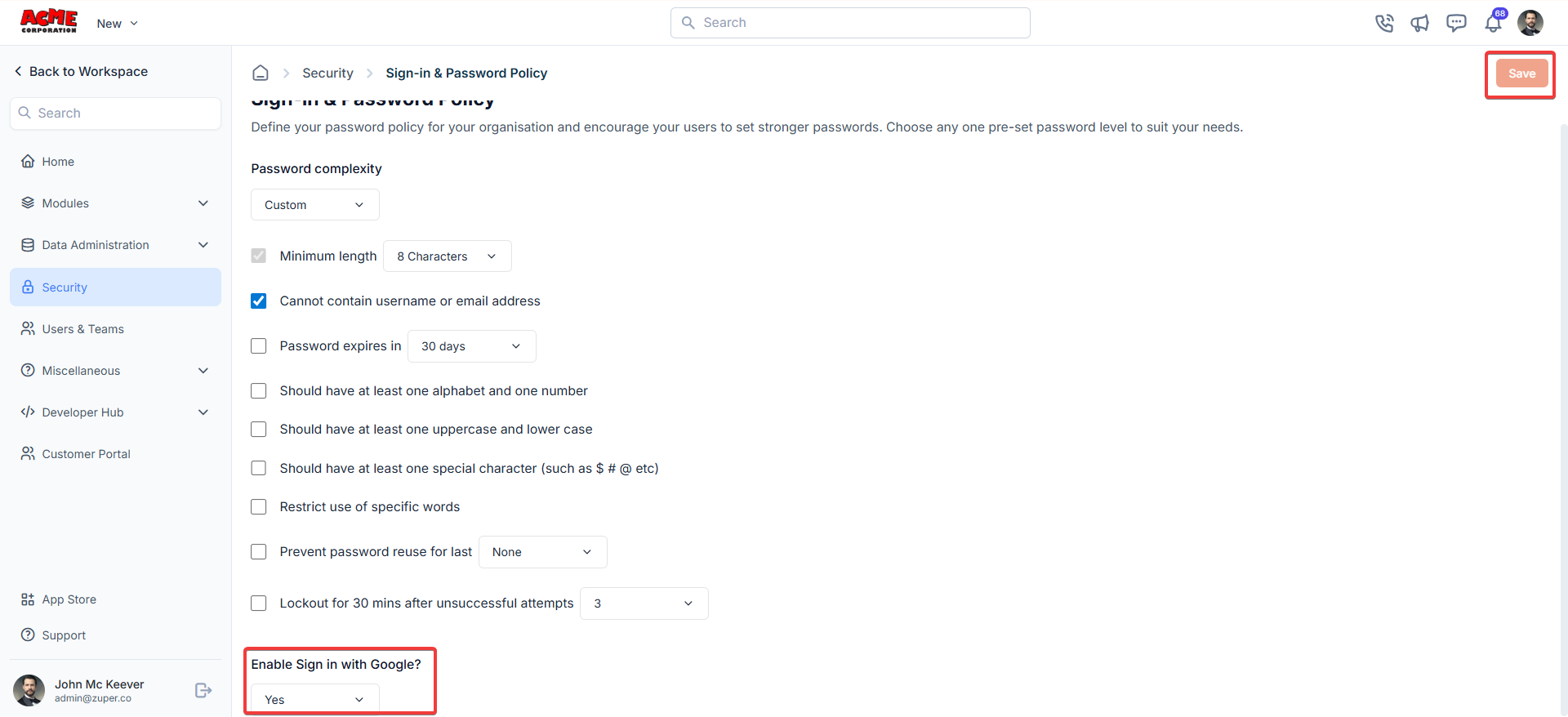
Note: To disable it later, set “Enable Sign in with Google?” to “No” and save. The button is removed; existing sessions remain active until they expire or the user signs out.
Google login using Zuper Web App
- Open your web browser and go to https://web.zuperpro.com/login. Enter the company name, and you will be redirected to the login page.
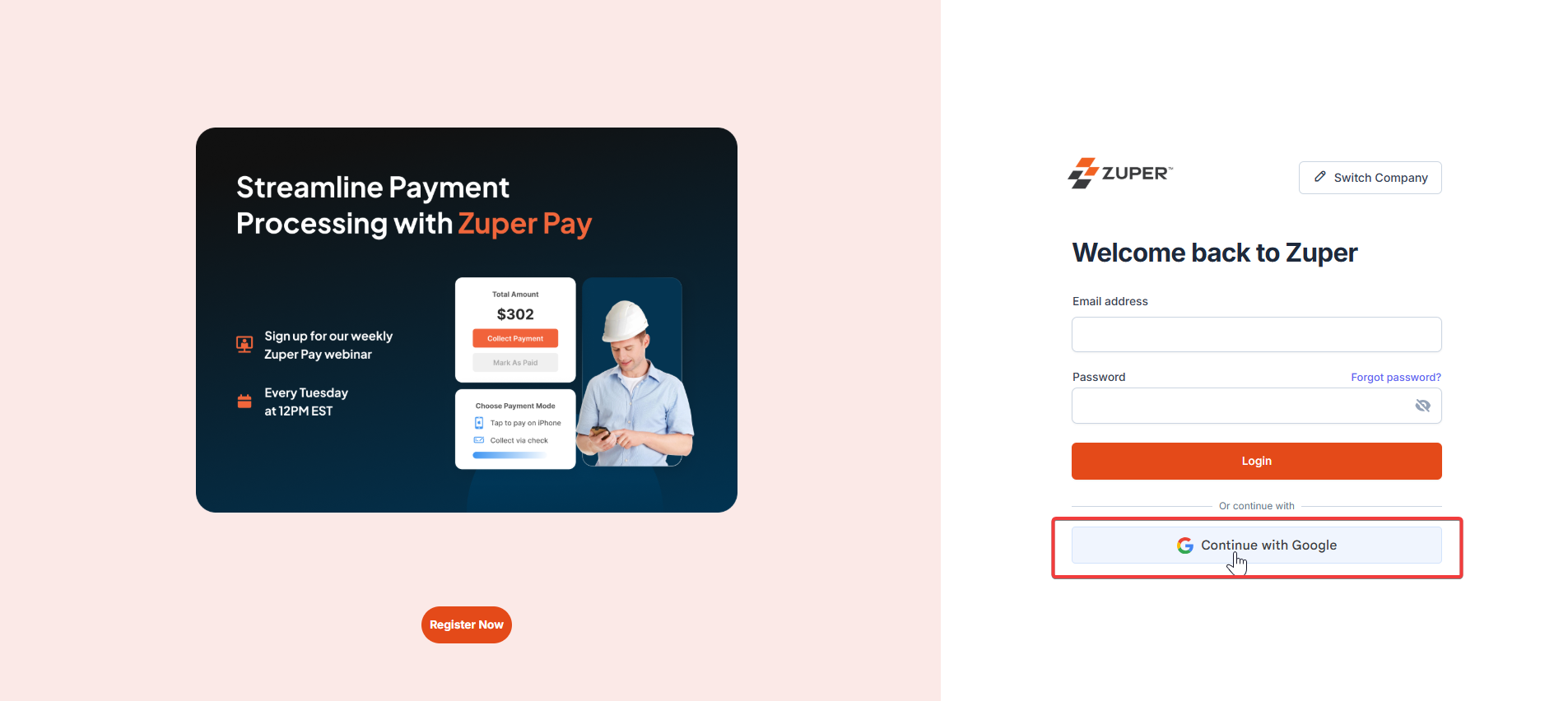
- You will be redirected to the Google sign-in screen, where you can enter your Google credentials to proceed.
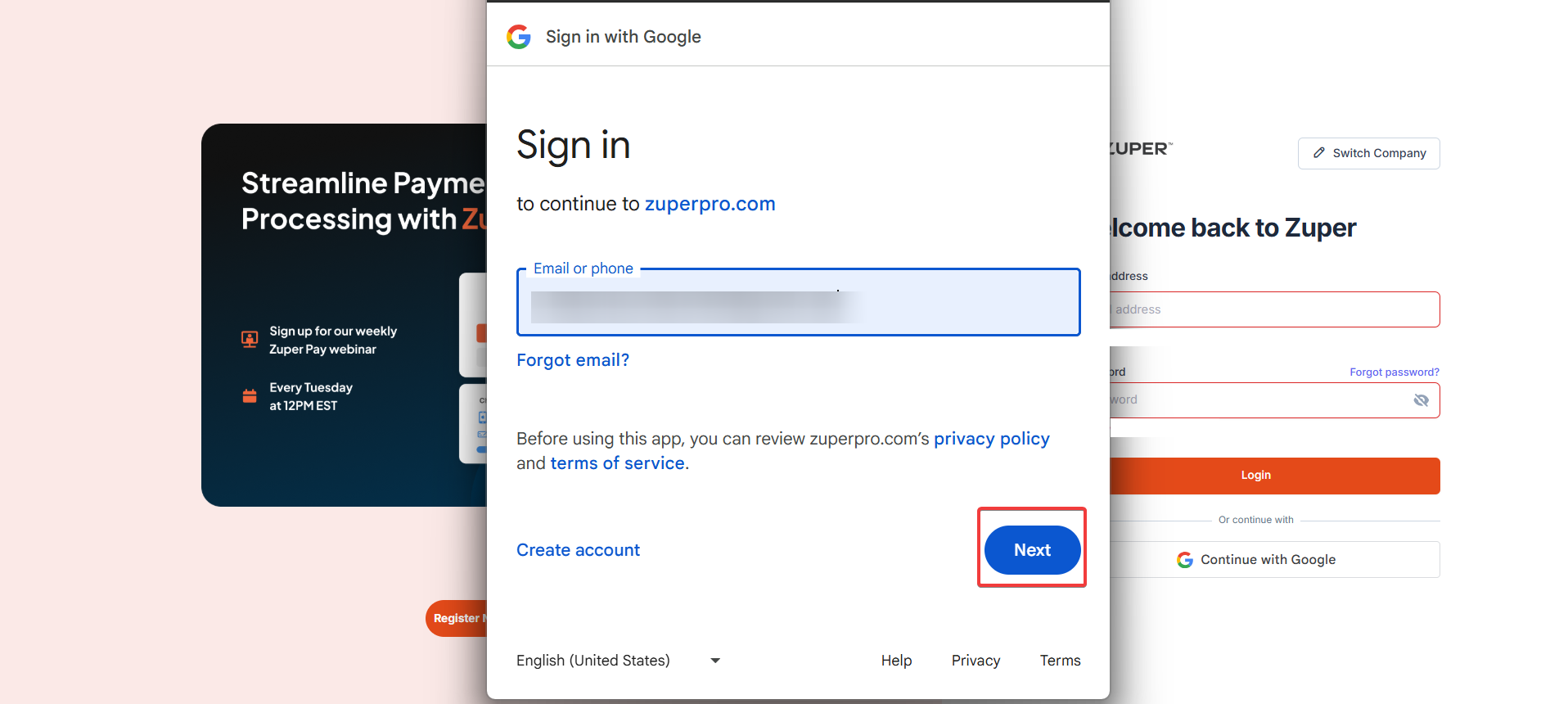
- Enter your Google password (or approve a passkey/2‑Step Verification), then click Next.
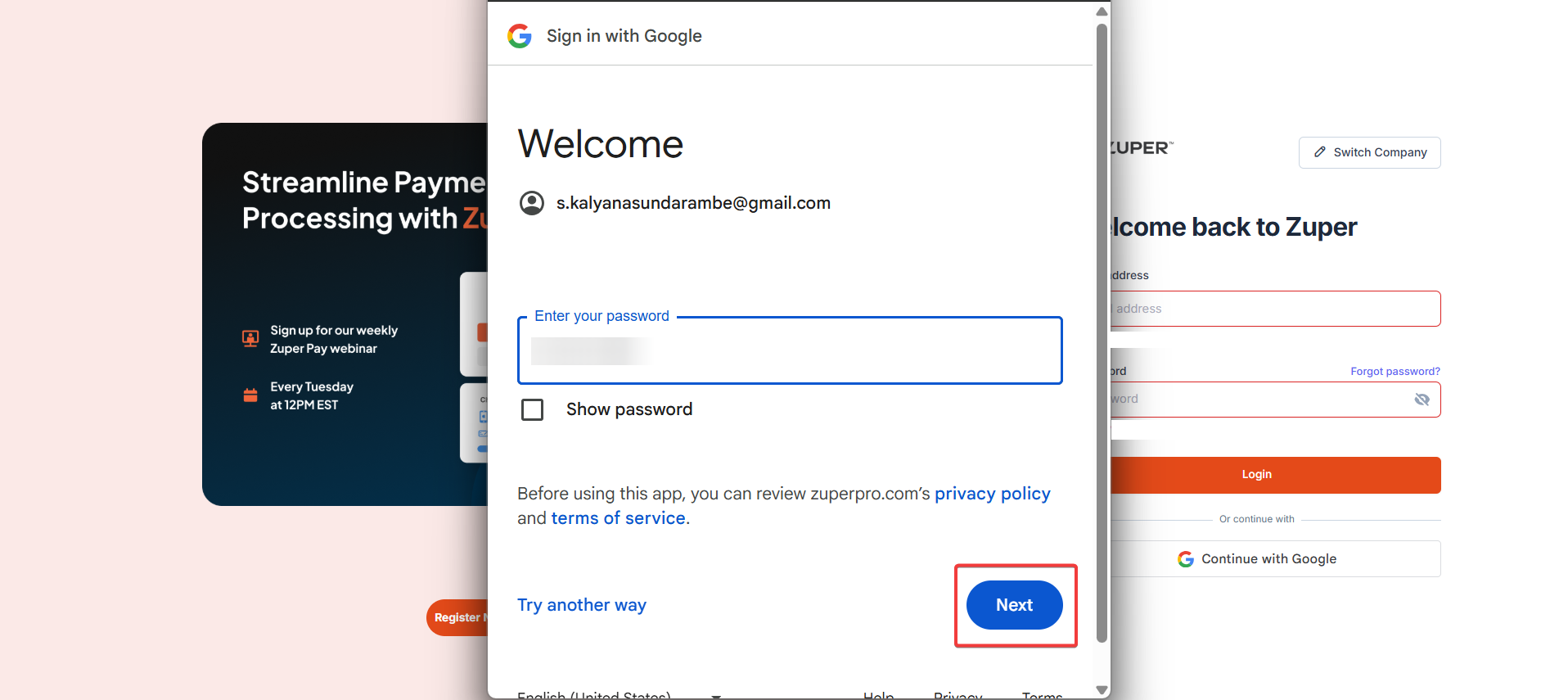
- Review the access request (name and email address) when prompted and click Continue.
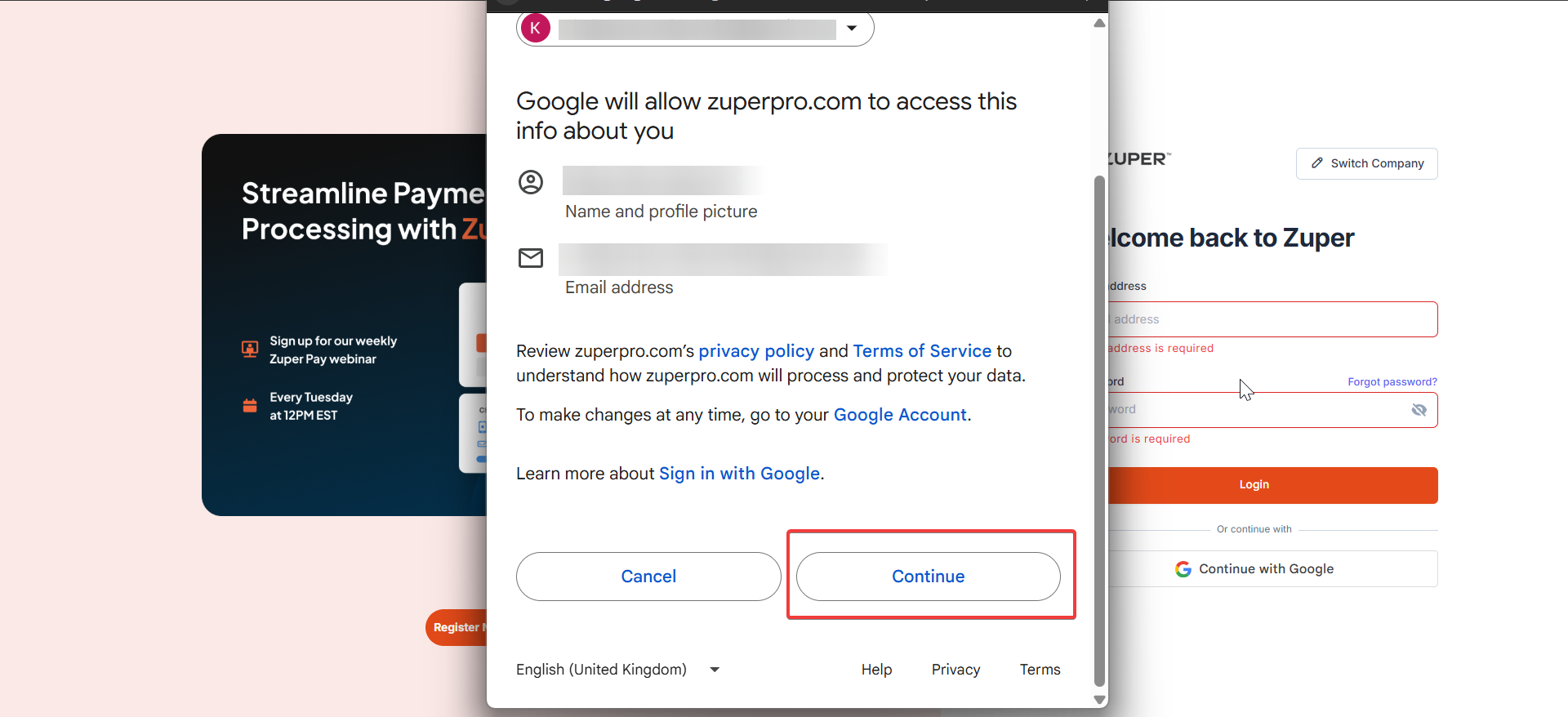
- You’ll be redirected back to Zuper and signed in.
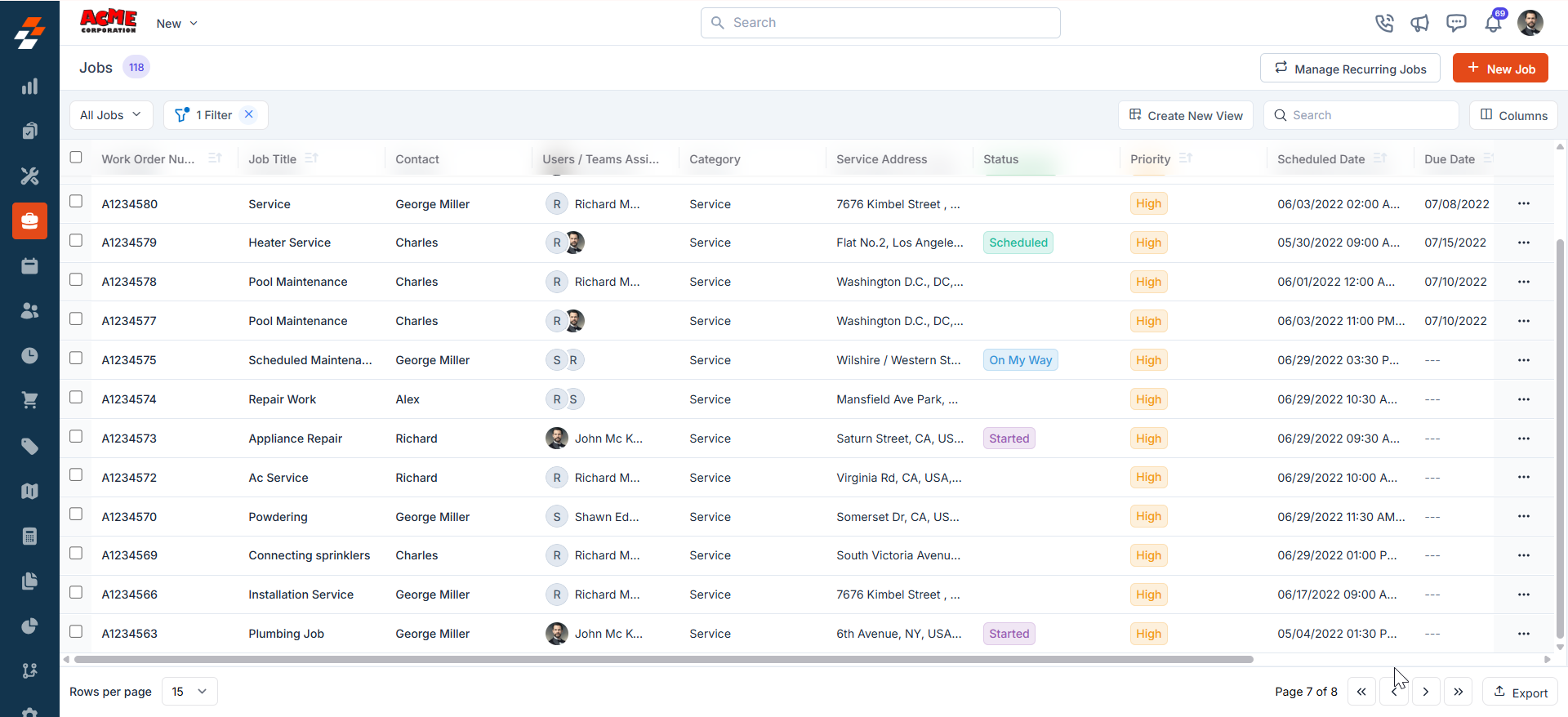
Google Login using Zuper Mobile App
Use your Google account to log in on iOS or Android. Requirements Your Zuper Admin has enabled “Sign in with Google.” Your Zuper user email matches your Google account email. You need the latest Zuper mobile app and a stable internet connection.Steps (iOS and Android)
Open the Zuper app. If you belong to multiple companies, tap Switch company (top‑right) and choose the correct workspace.- Tap Sign in with Google.
- When prompted, tap Continue to allow the app to use Google.com to sign in.
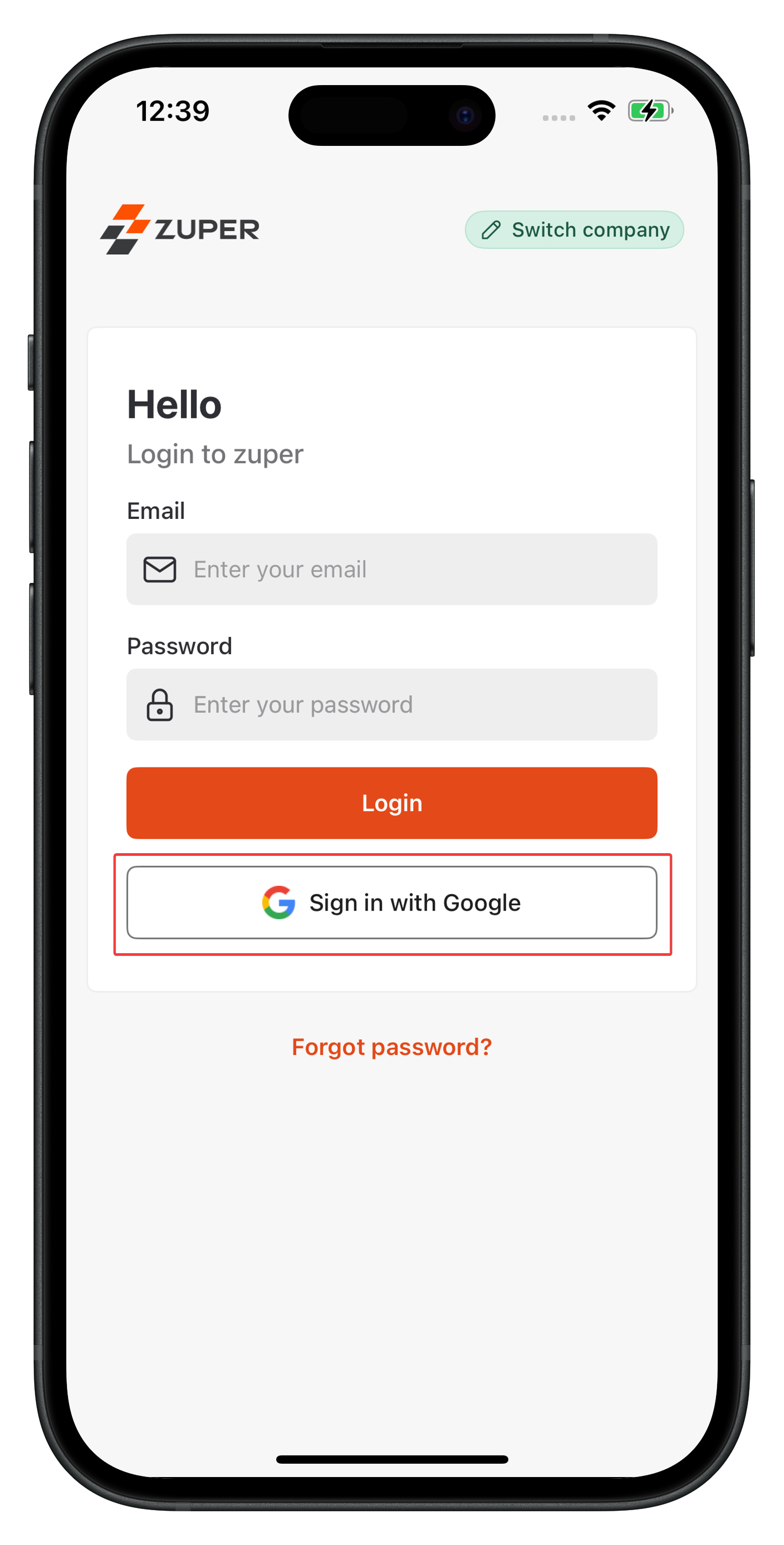
- Choose your Google account.
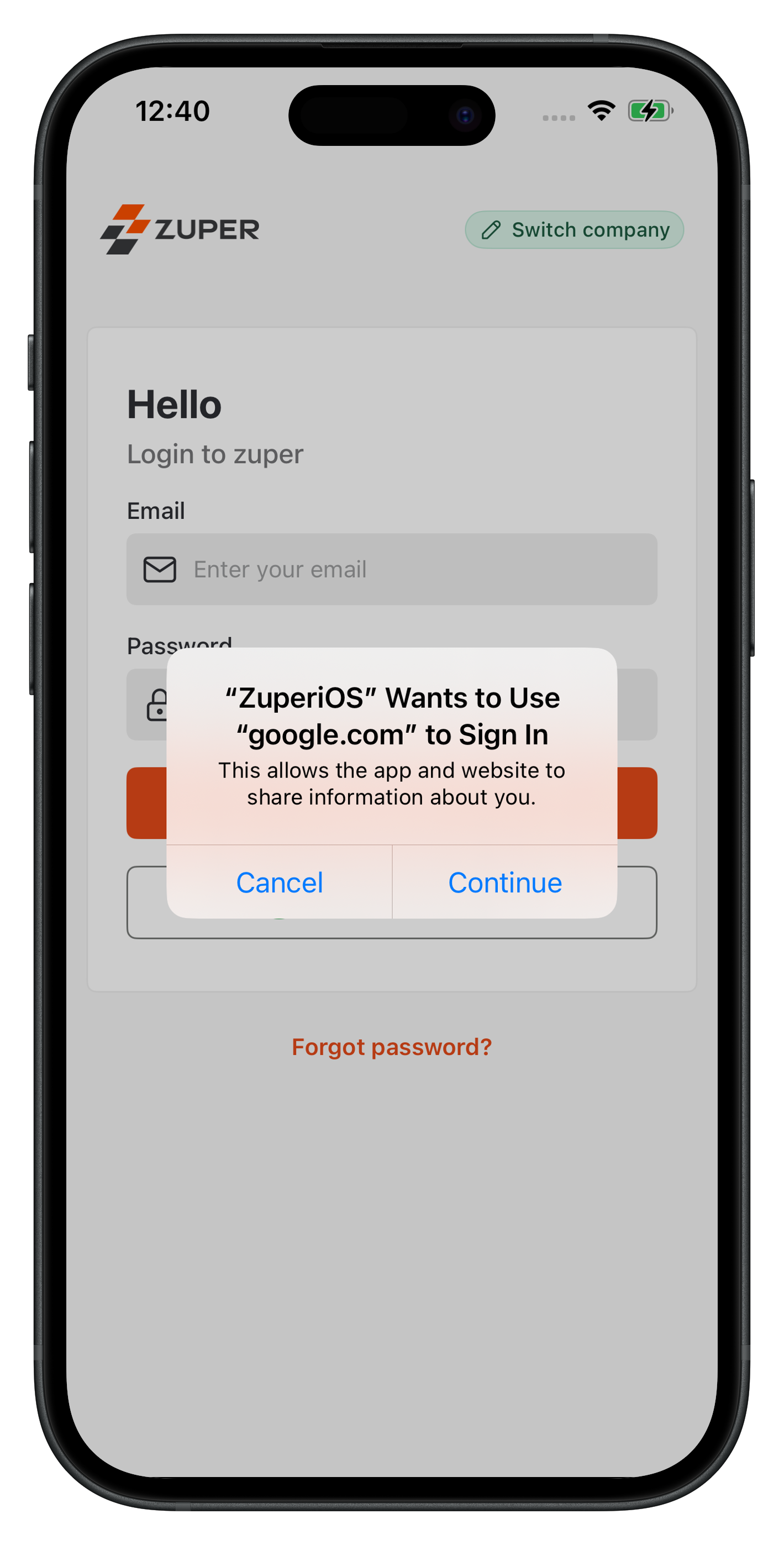
- If you don’t see it, tap “Use another account,” enter your Google email and password, or use your passkey, and complete any 2‑Step Verification your Google account requires.
- Review the access screen and tap Continue.
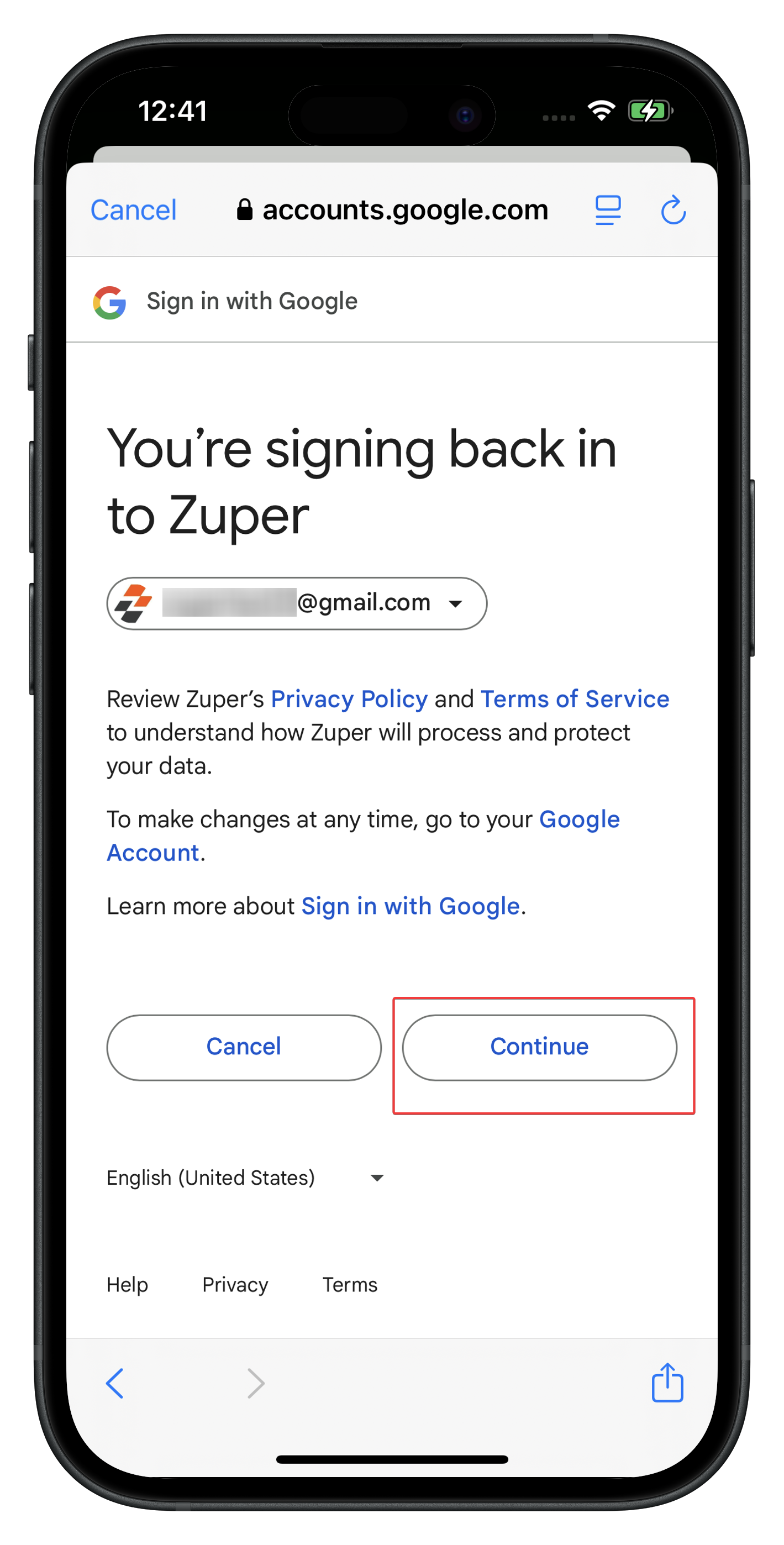
- Your login to Zuper is successful, and you land on your Dashboard.