Navigation: Settings -> Security - > Password Policy
Prerequisites
- You must have administrative access to the Zuper platform.
- Ensure you are logged into your Zuper account with the appropriate permissions.
Navigate to the Security Settings
- Log in to your Zuper account.
- Select the “Security” module from the left-hand navigation menu.
- In the Security module, click Password Policy. This section allows you to define the rules for password creation within your organization.
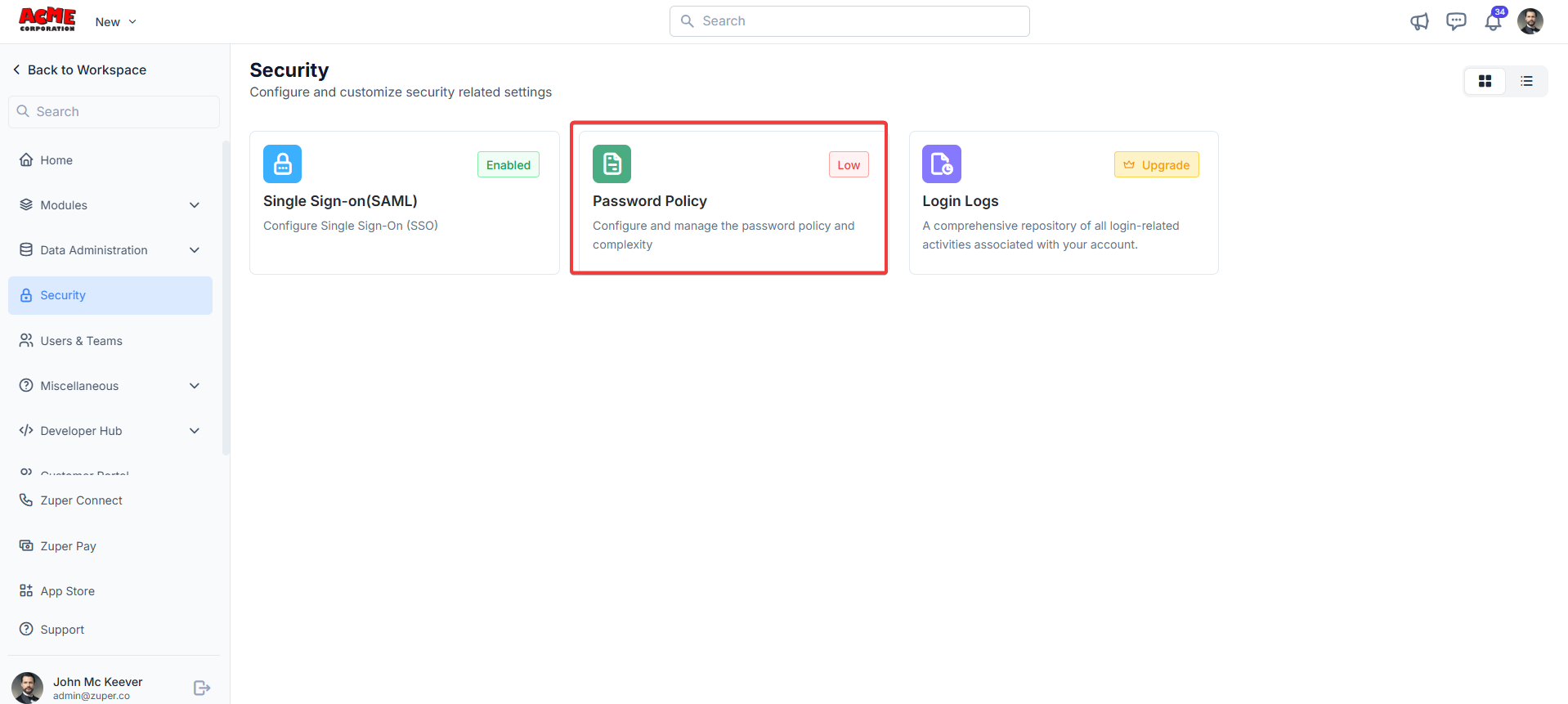
Configure Password Complexity
- In the Password Policy section, you can see a dropdown labelled Password complexity. You can set the complexity to Low, Medium, or High. If you select Custom, you can define specific requirements for passwords.
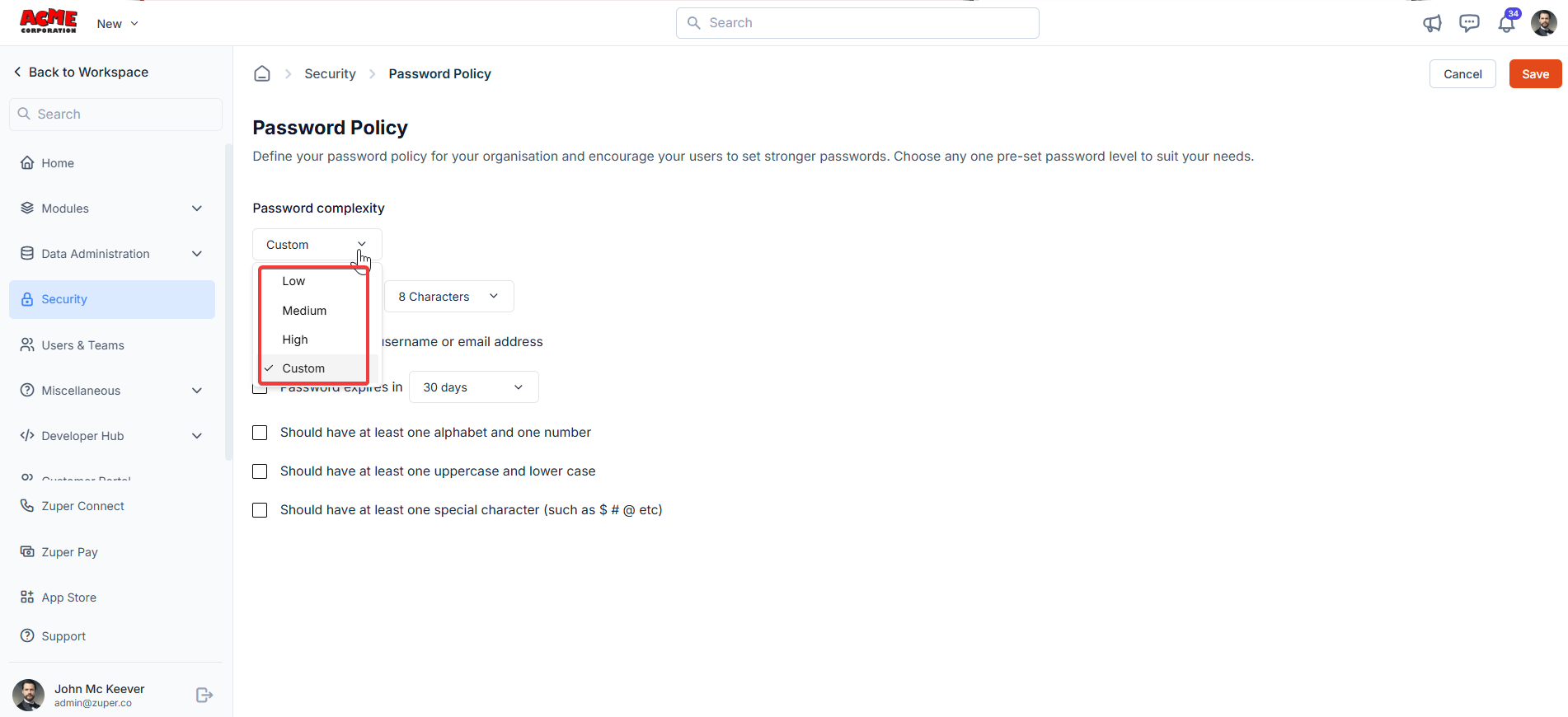
- Below the dropdown, there are several options to customize the password policy. Check the boxes for the rules you want to enforce:
- Minimum length: Set the minimum number of characters required for a password. For example, you can set it to 8 characters (recommended for better security).
- Cannot contain the username or email address: Enable this option to prevent users from including their username or email address in their password, reducing the risk of predictable passwords.
- Password expires in: Specify a duration after which passwords will expire, prompting users to create a new one. For example, set it to 30 days.
- Should have at least one alphabet and number: Enable this to ensure passwords include a mix of letters and numbers.
- Should have at least one uppercase and lowercase: Enable this to require both uppercase and lowercase letters in passwords.
- Should have at least one special character (such as # $ @, etc): Enable this to mandate the inclusion of special characters for added complexity.
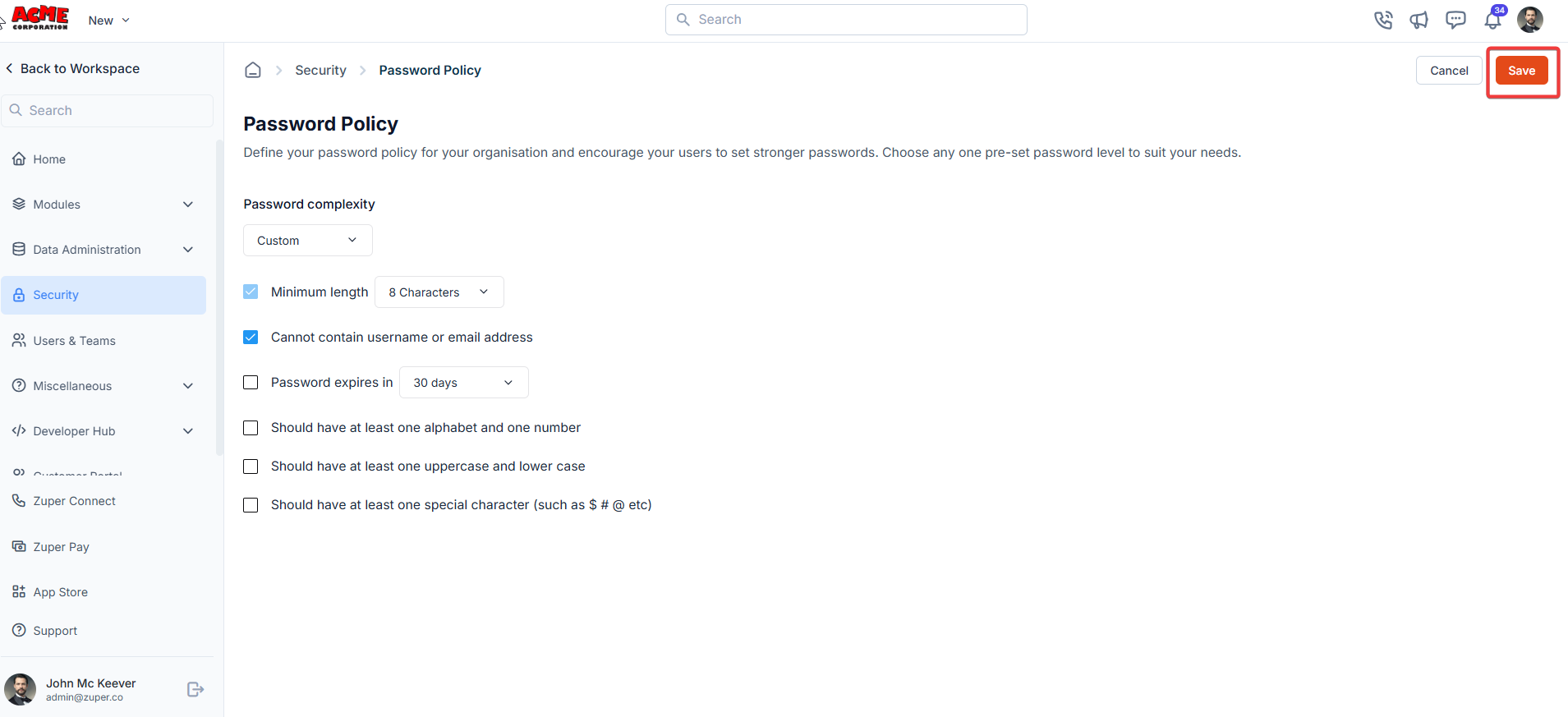
- Set a Reasonable Minimum Length: A minimum of 8 characters is a good starting point, but consider increasing it to 12 or more for higher security.
- Enforce Variety: Requiring a mix of uppercase, lowercase, numbers, and special characters makes passwords harder to crack.
- Avoid Predictable Information: Preventing the use of usernames or email addresses in passwords reduces the risk of guessable passwords.
- Regular Password Expiry: Setting an expiration period (e.g., 30 or 90 days) ensures users update their passwords periodically, reducing the risk of compromised credentials.
- Educate Users: Inform your team about the importance of creating strong, unique passwords and avoiding reuse across different platforms.
- Users Unable to Set Passwords: If users encounter issues while setting passwords, ensure they follow the defined policy (e.g., meeting the minimum length or including required characters).
- Policy Not Applied: If the new policy doesn’t take effect, double-check that you clicked Save after making changes. You may also need to log out and log back in to see the updated settings.
- Forgotten Passwords: If a user forgets their password, they can use the “Forgot Password” option on the login page to reset it, provided this feature is enabled in your Zuper workspace.