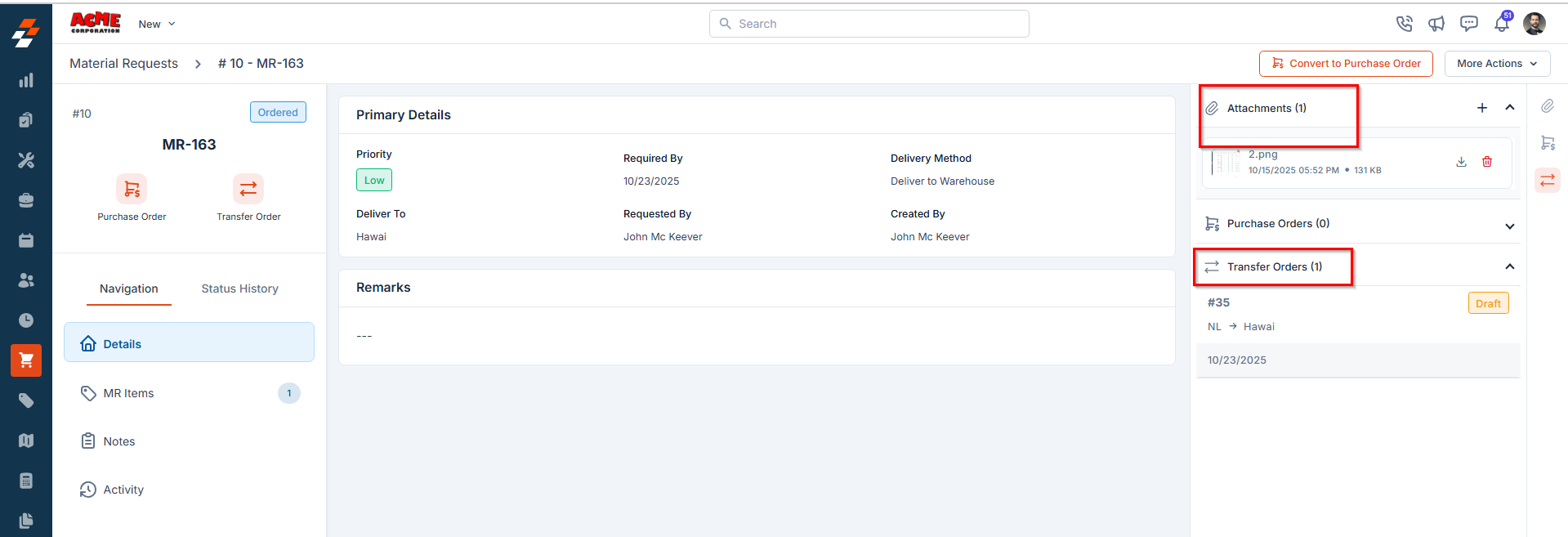Accessing the Material Request Listing Page
To view all material requests:- Click the Purchasing module from the left navigation menu and select Material Requests.
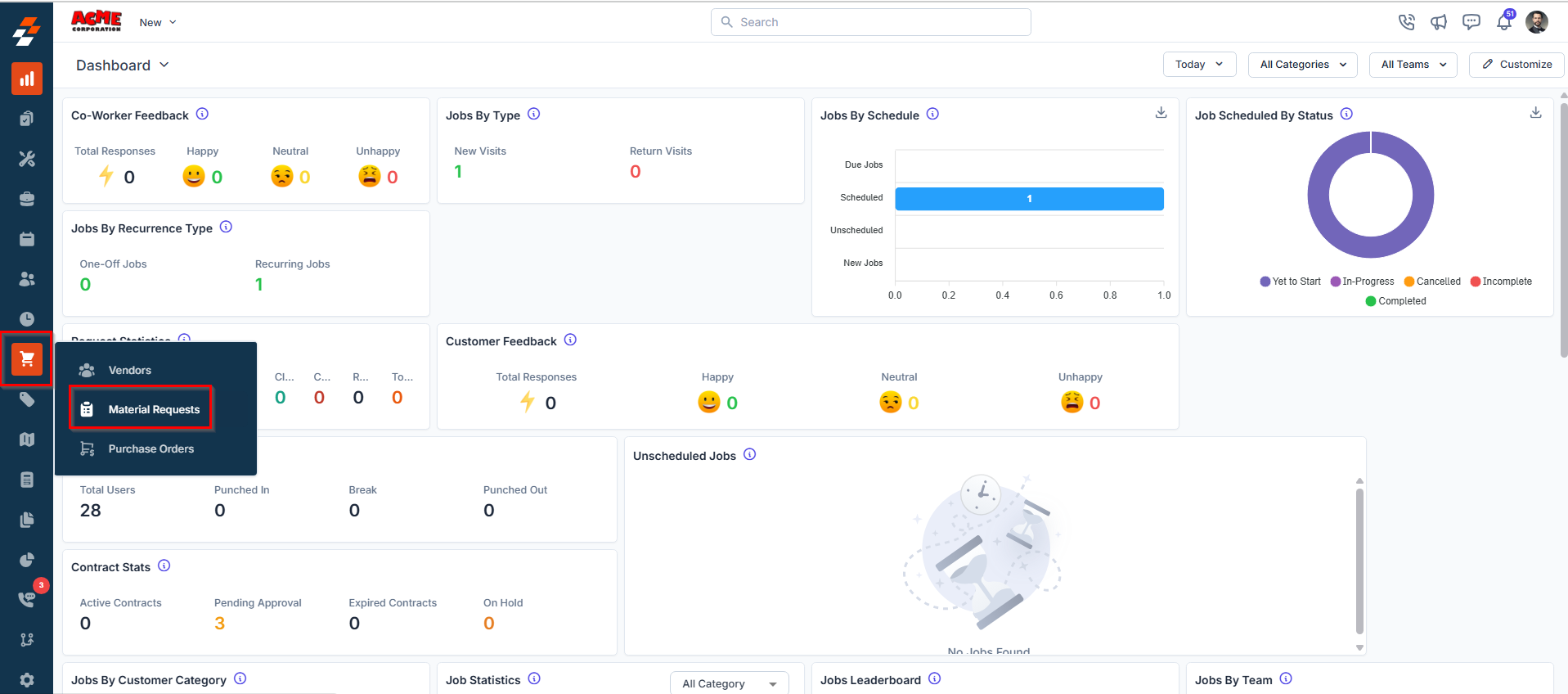
- You’ll see a list of material requests with key details, including:
- Material Request No. - This is the system-generated unique number assigned to each material request for easy identification.
- Material Request Title - This is the name given to the material request, often auto-filled if created from a job or quote.
- Status - Indicates the current stage of the material request. Statuses include:
- Draft – The request is still being prepared and has not been submitted.
- Submitted – The request has been submitted for review.
- Awaiting Approval – The request has been submitted and is pending action from an approver before it can proceed (Only applicable if approval hierarchy is configured).
- Approved – The request has been approved by authorized users (Only applicable if approval hierarchy is configured).
- Rejected – The request has been declined by the internal approver and cannot proceed further (Only applicable if approval hierarchy is configured).
- Ordered – The items in the request have been ordered through a Transfer Order or a Purchase Order.
- Received – The requested items have been delivered and recorded in the system.
- Canceled- The MR has been canceled and will not be processed further.
- Total Items - Displays the total number of parts or products requested within the material request.
- Priority - Categorizes the urgency of the request into:
- Low – Non-urgent request.
- Medium – Standard priority request.
- High – Needs to be addressed soon.
- Urgent – Requires immediate attention.
- Required By - The deadline by which the materials are required.
- Associated - Displays the job or quote linked to the material request, providing context on where or why the order originated.
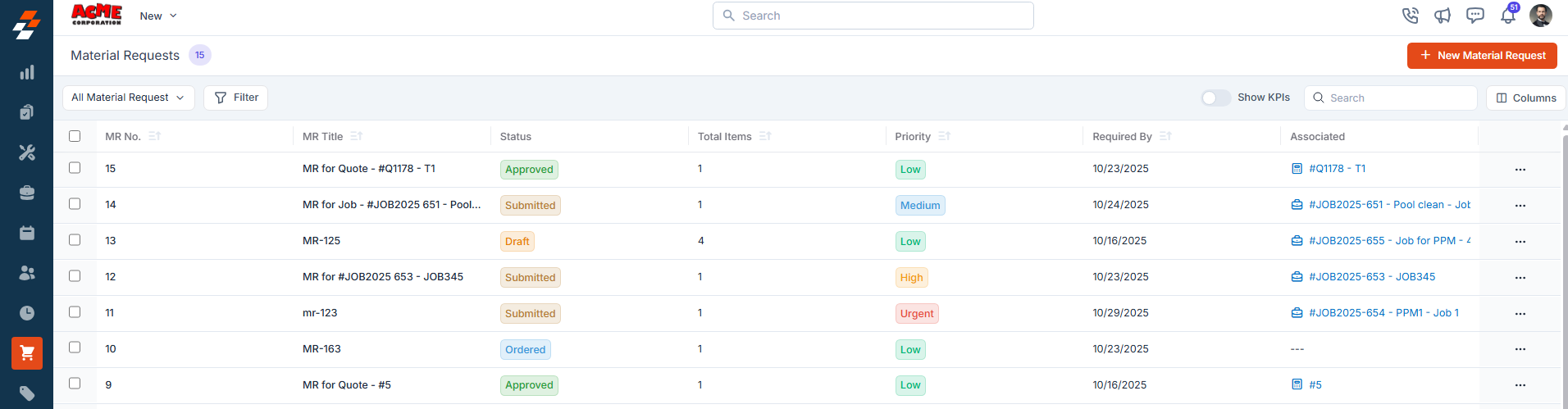
Exploring the Listing Page
The listing page is designed to provide a structured view of material requests, making it easier to track and manage them efficiently.Summary Cards
Enable Show KPIs to display the summary cards at the top of the listing page. These cards provide a quick snapshot of your material request pipeline, including:- Total Material Requests – The total number of material requests created.
- Submitted – The number of material requests that have been submitted for approval.
- Approved – The number of material requests that have been authorized and are ready for procurement.
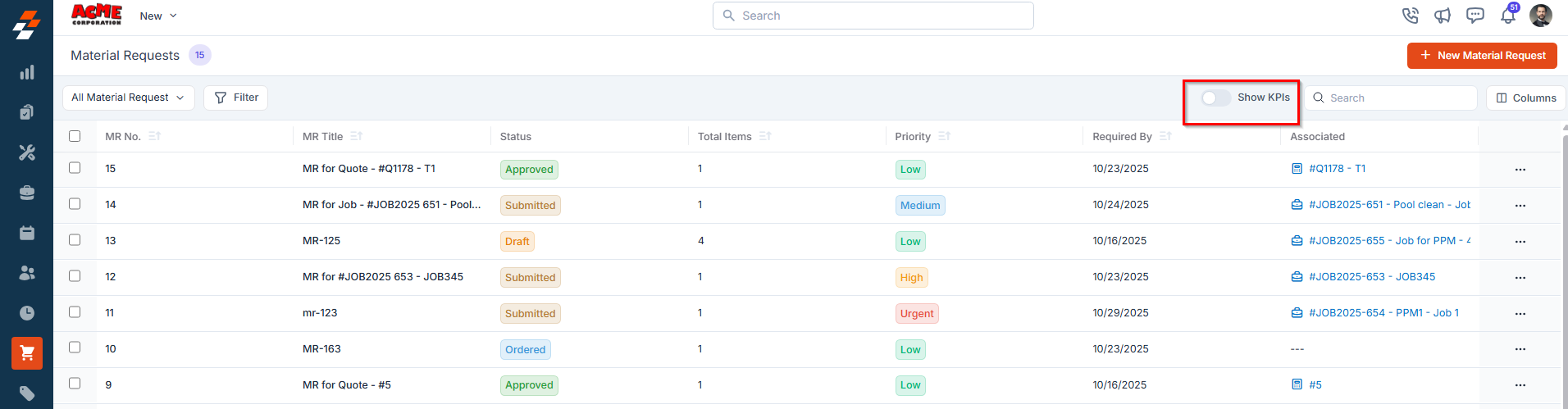
- Ordered – The number of material requests for which items have been ordered through a Transfer Order or Purchase Order.
- Received – The number of material requests for which all requested items have been received and recorded.
- Rejected – The number of material requests that have been declined and will not proceed further.
Note: The Approved and Rejected KPIs are displayed only if the Approval Hierarchy setting is enabled in your organization.
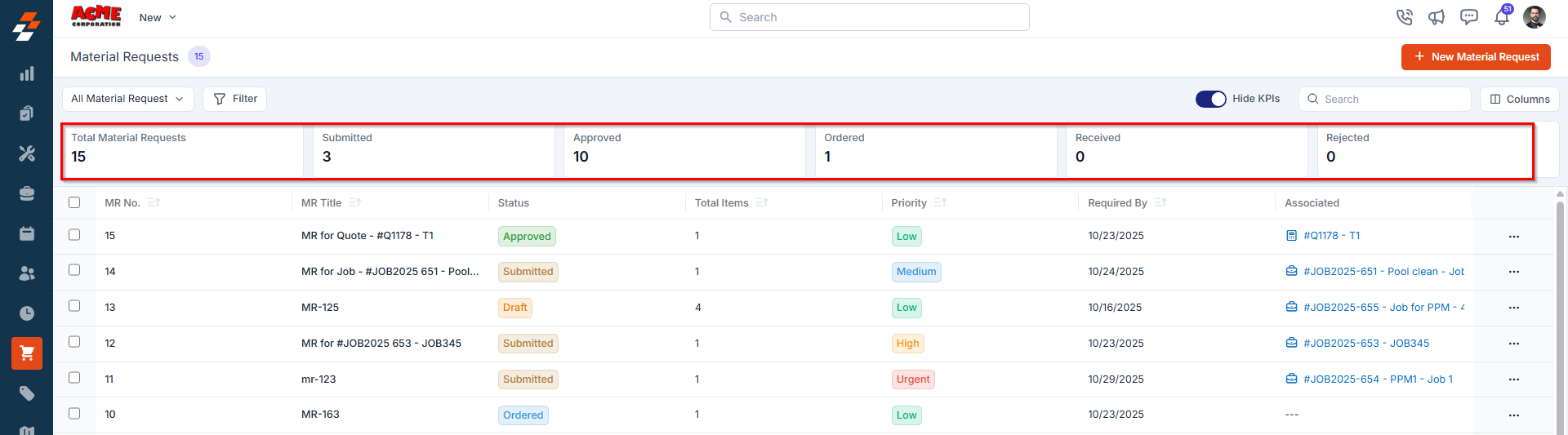
Customization Options
Tailor the listing view to match your workflow:- Click the Columns button at the top-right corner of the screen to open a panel with Displayed Columns and Available Columns.
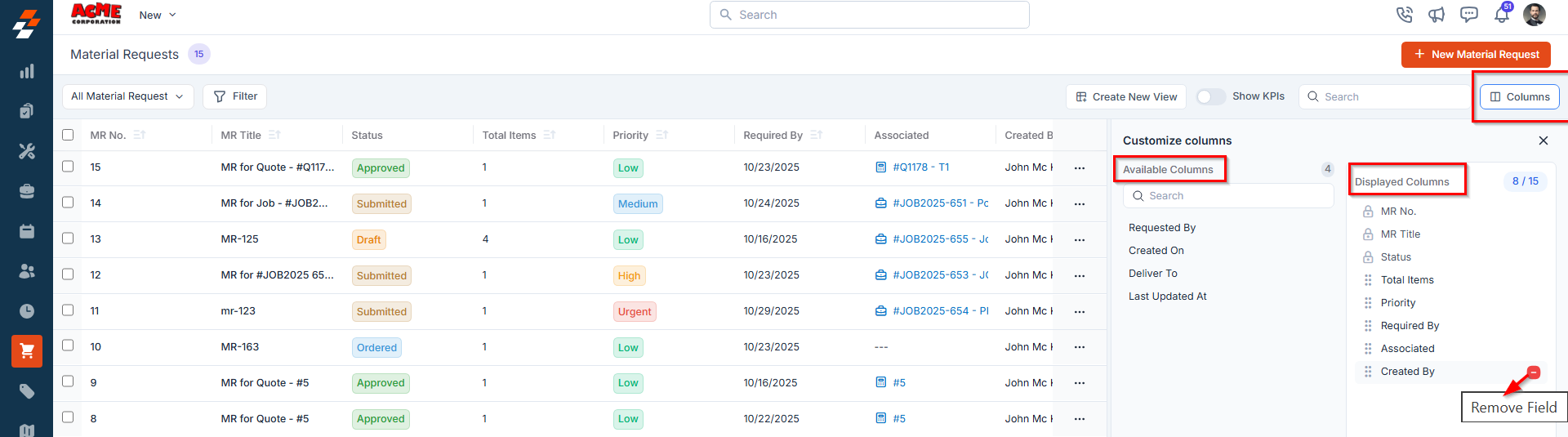
- Hover over any column under Available Columns to reveal the option to add it or drag and drop it into the Displayed Columns section.
- Reorder fields by simply dragging and dropping columns within the Displayed Columns list.
Search & Filtering
Quickly locate specific material requests using the search and filter tools:- Use the Search Bar to look up material requests by title or MR Number.
- Apply filters to narrow down results based on:
- Material Request Status (e.g., Draft, Submitted, Approved)
- Priority
- Material Request Date, and more.
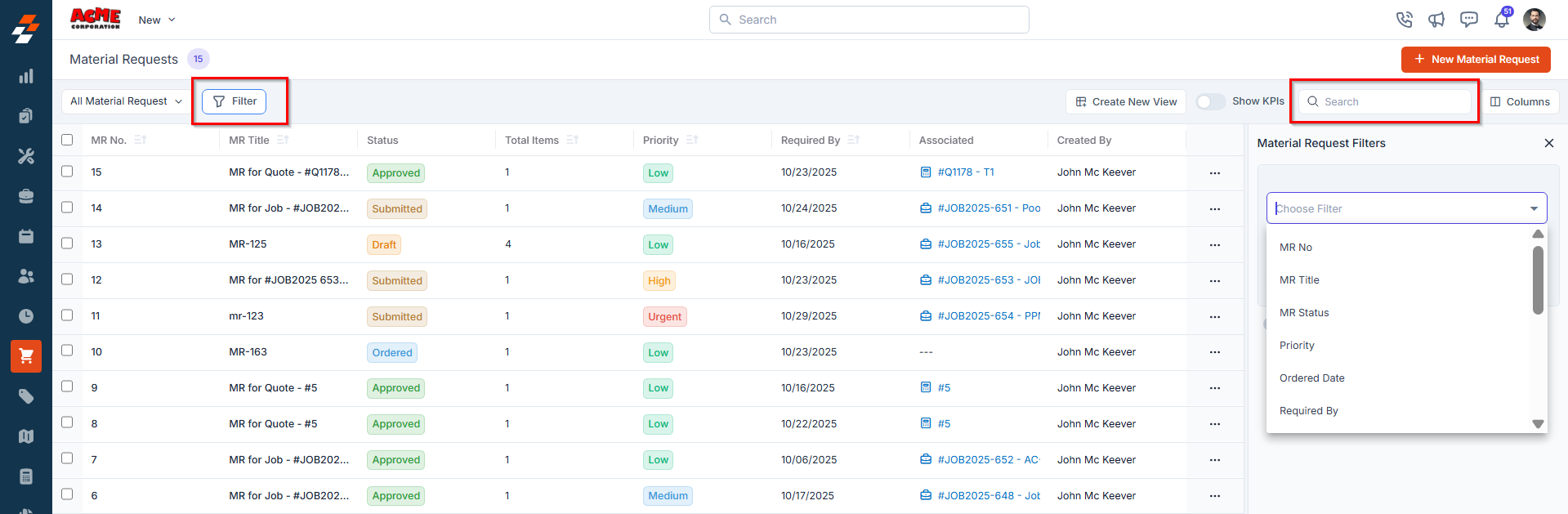
Bulk Actions
Easily manage multiple material requests in one go. To do so,- Select the checkboxes next to the material requests you want to update.
- A bottom bar appears with the following options:
- Click “Update Status” to update the status of the selected material requests in bulk.
- Click “Update Priority” to update the priority of the selected material requests in bulk.
- Click “Delete” to delete the selected material requests.
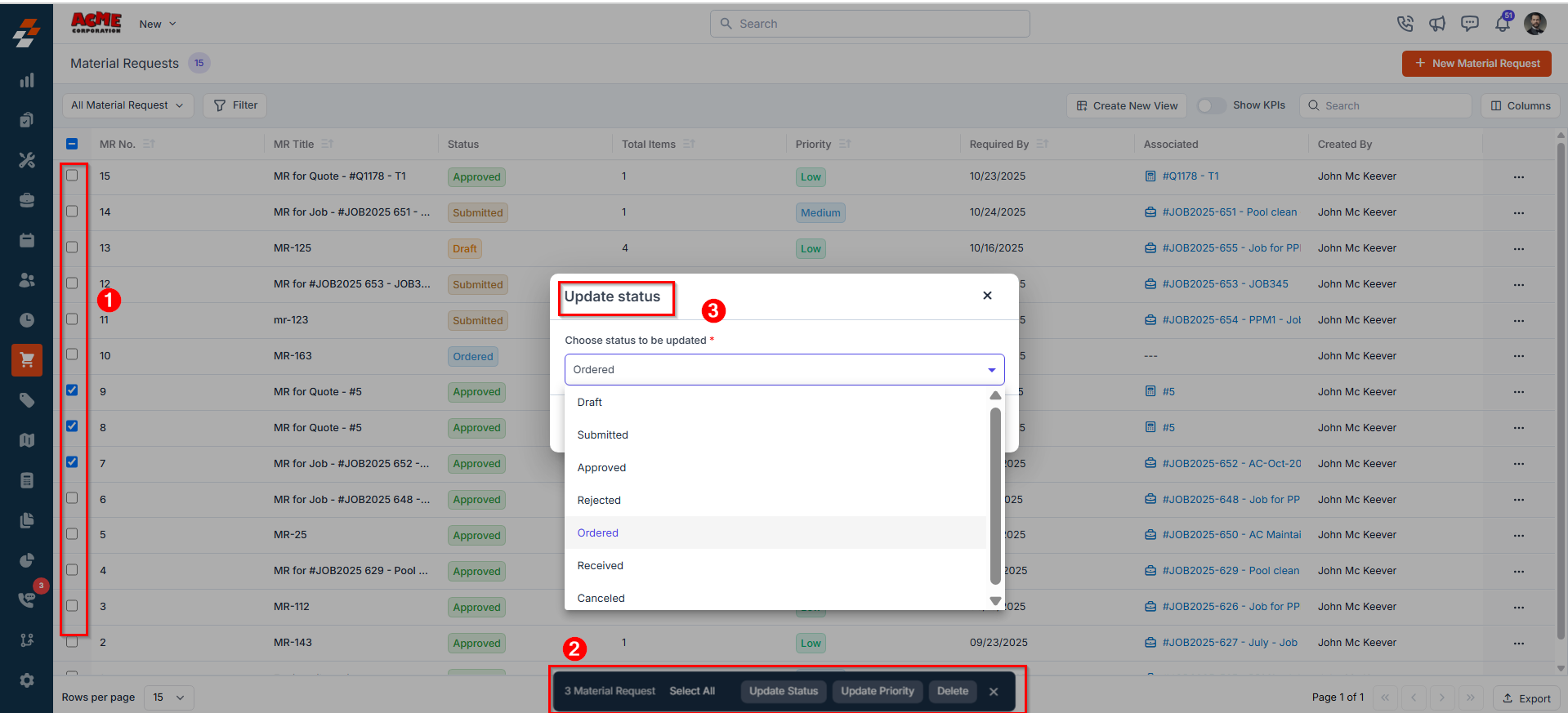
Creating a New Material Request
To create a new material request from the listing page:- Click the + New Material Request button in the top-right corner.
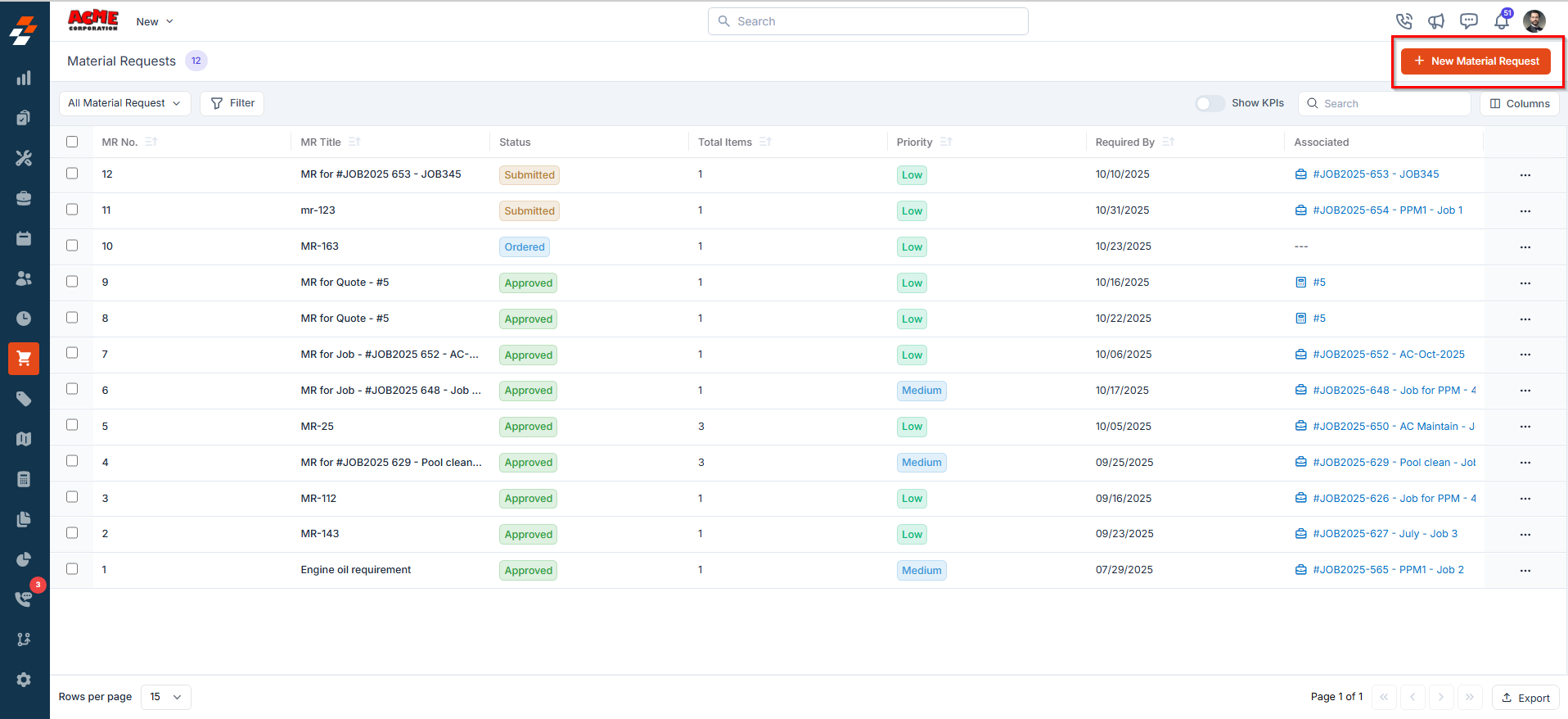
Customize Your View
You can further refine how your material requests are displayed:- Create and save personalized views based on your preferences.
- Set view-specific permissions to ensure the right team members have appropriate access.
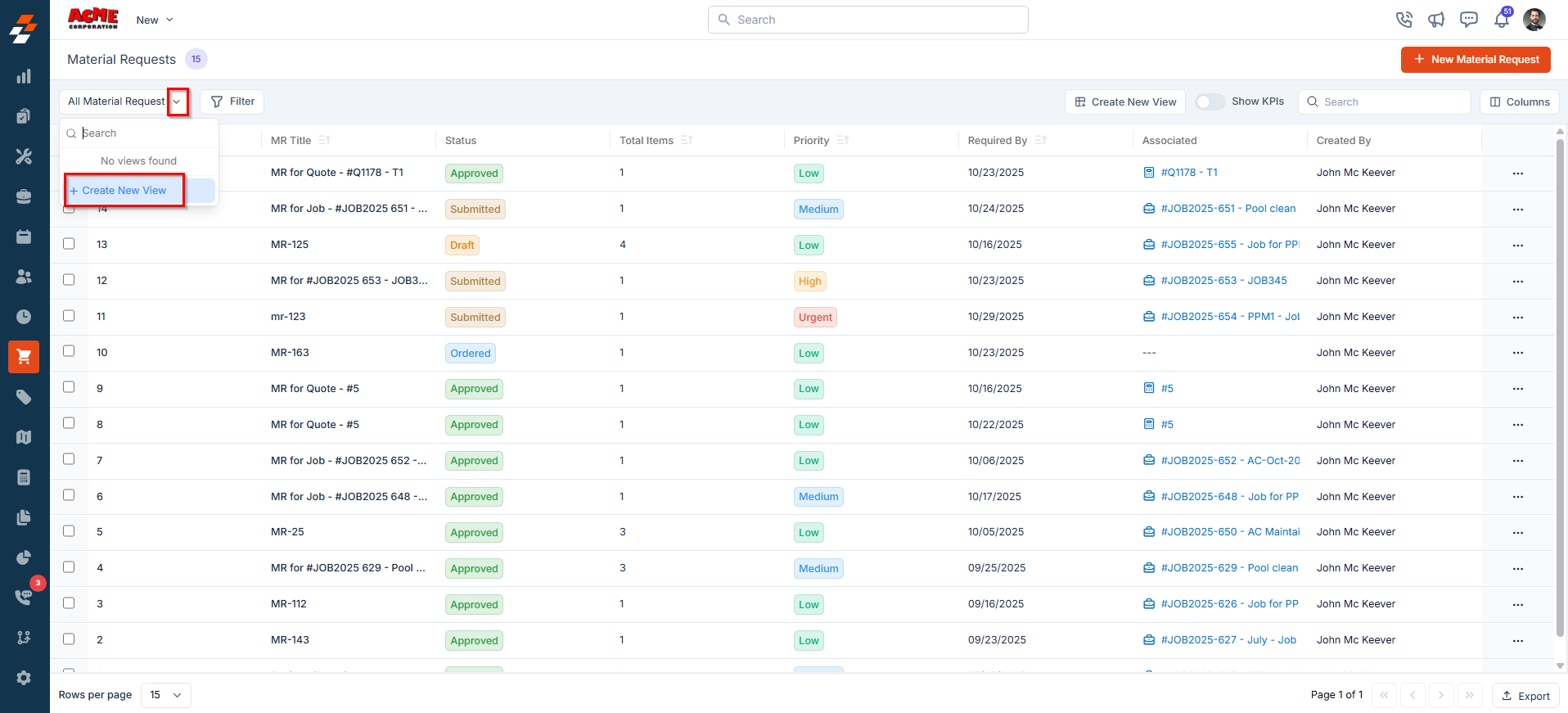
Managing Material Request Details
Once a material request is created, the Material Request (MR) details page serves as the central hub for tracking and managing all aspects of the material request. The page features a three-column layout, providing quick access to relevant information and actions within each panel.- Click on any material request from the listing page to open its details.
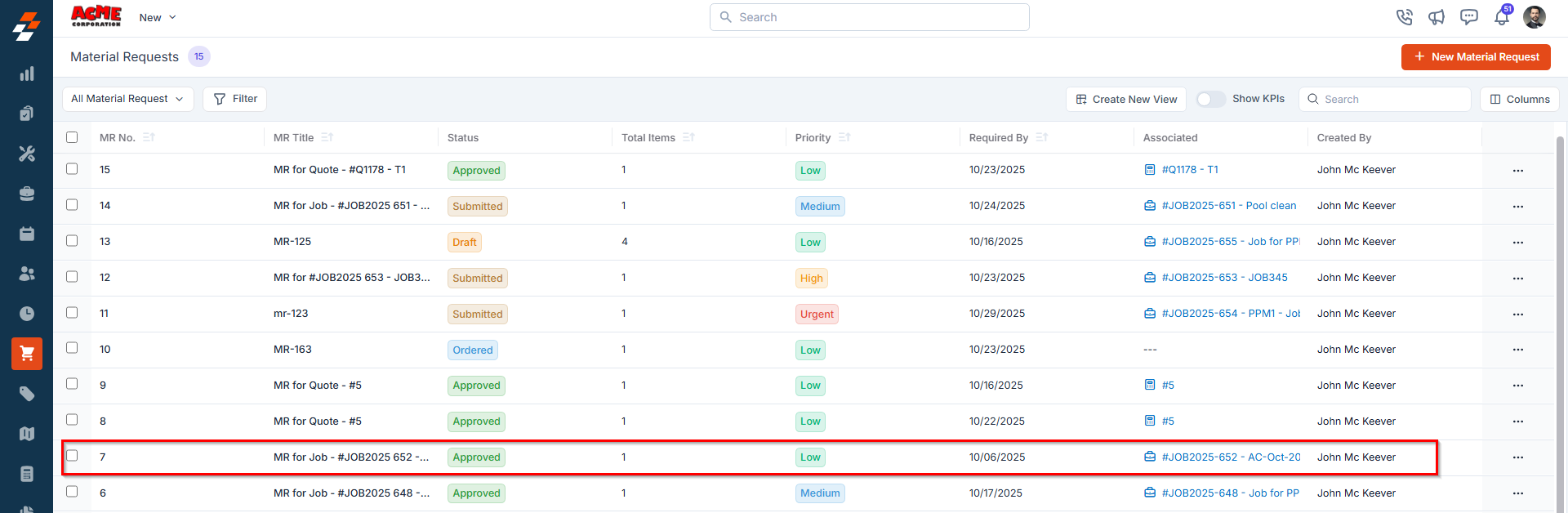
Left Panel
The left panel displays key material request information, such as the MR title and current status, along with quick action buttons to order materials through a Transfer Order (TO) or Purchase Order (PO).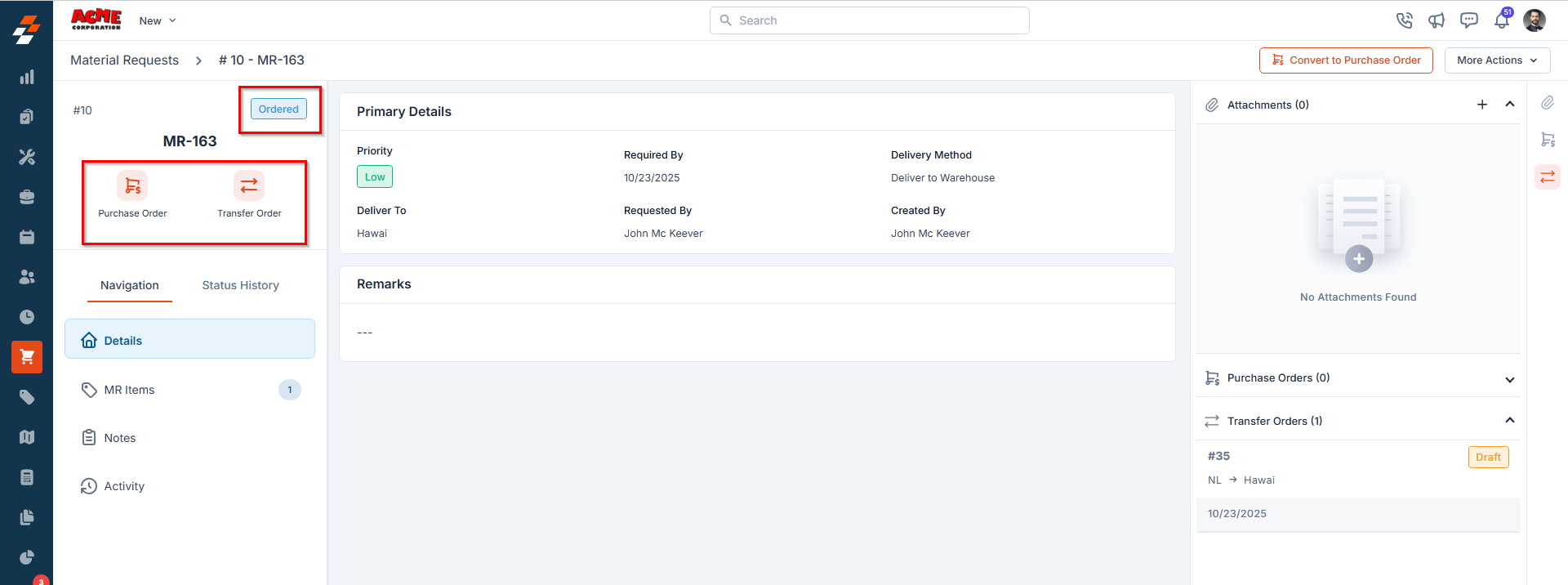
Note: A Transfer Order can be created from a Material Request only when the Delivery Method is set to Deliver to Warehouse.
Details
The Material Request Details section provides an overview of the request, including:- Priority – Indicates the urgency of the request (Low, Medium, High, or Urgent).
- Required By – The date when the requested materials are needed.
- Deliver Method – Specifies how the requested materials should be delivered.
- Requested By – The name of the user or team member who created the request.
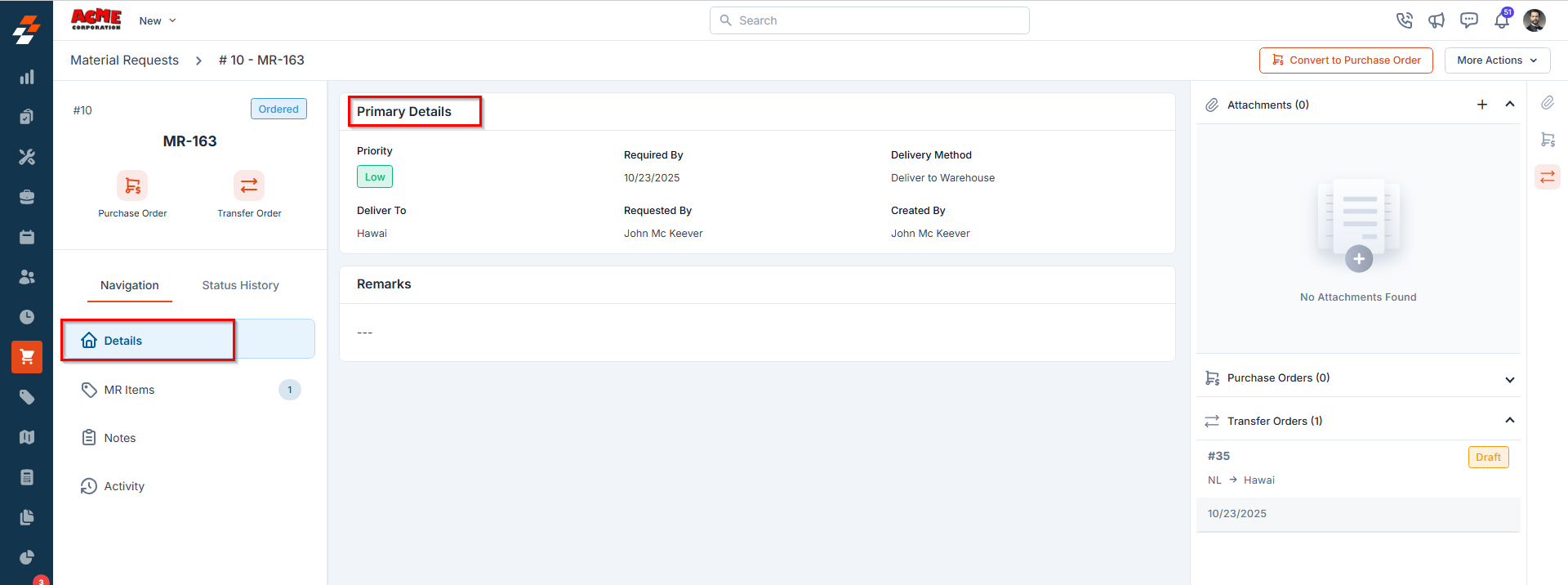
MR Items
This section displays the requested materials in a clear, tabular format, making it easy to review and verify details. This includes:- Item – The name of the item requested; also shows if the item was added from a Job or Quote.
- Type – Indicates whether the item is a standard catalog product, a custom product, or a part.
- Required Quantity – The number of units required.
- Received Quantity - The number of units that have been received so far.
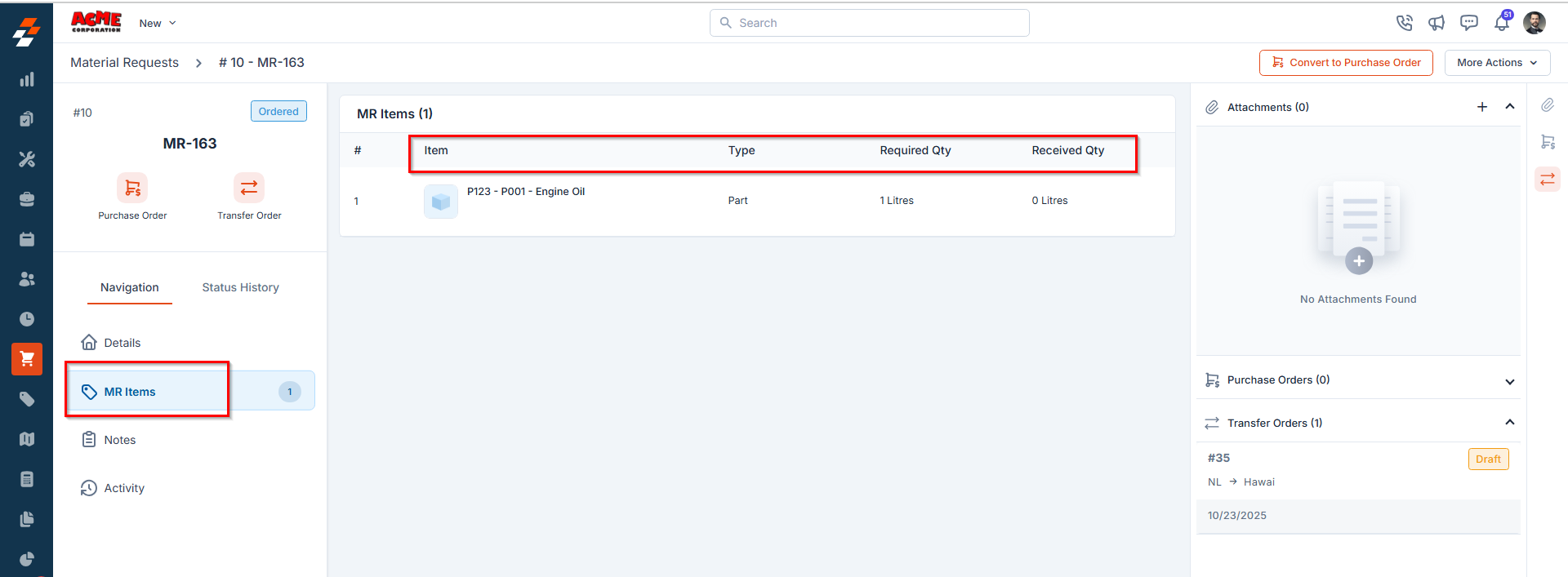
Notes
The Notes section allows you to add comments or additional information to a material request throughout its lifecycle. Notes can provide extra context and may include anything from a simple text reminder to an image of parts/products, or even a video or document. For more information on how to use the notes feature, refer to the Notes and chats article.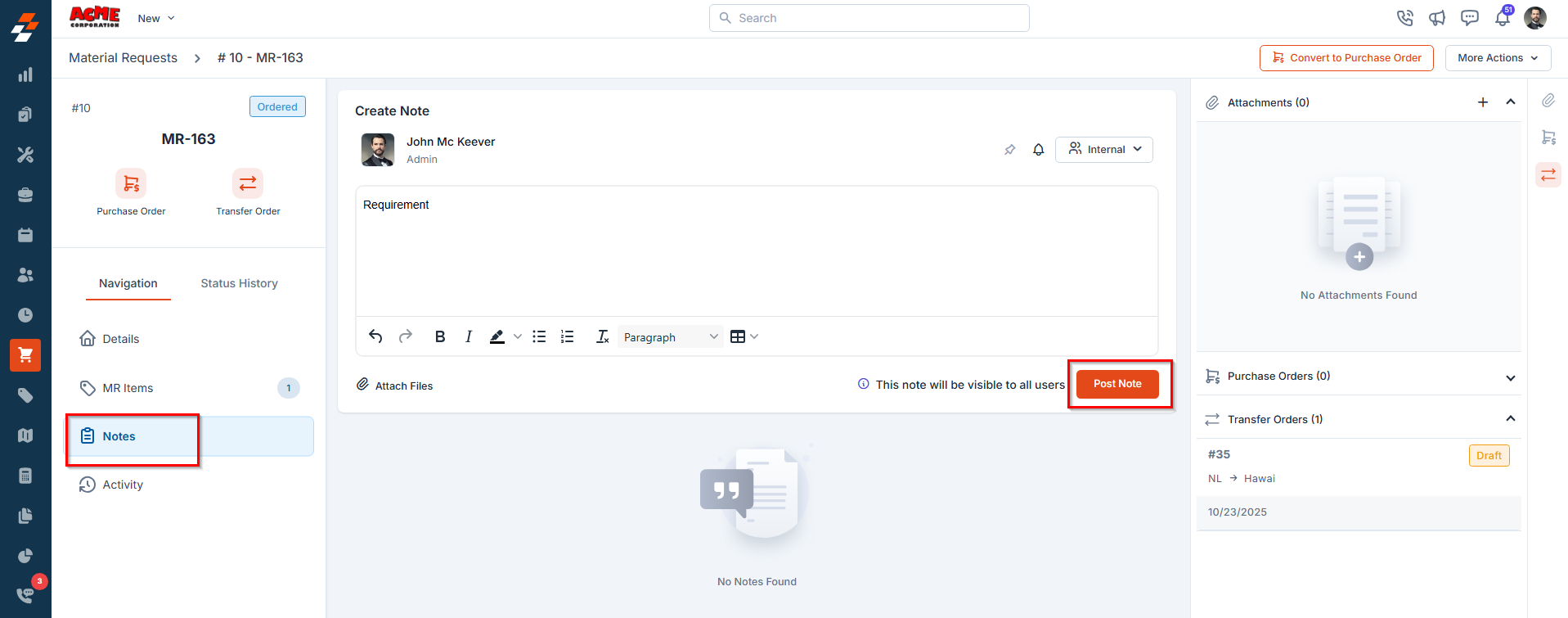
Activity
The Activity section logs all actions and updates related to the material request, helping you track recent changes and monitor status updates made by each user.Note: You can also filter activities by user and within the selected date range.
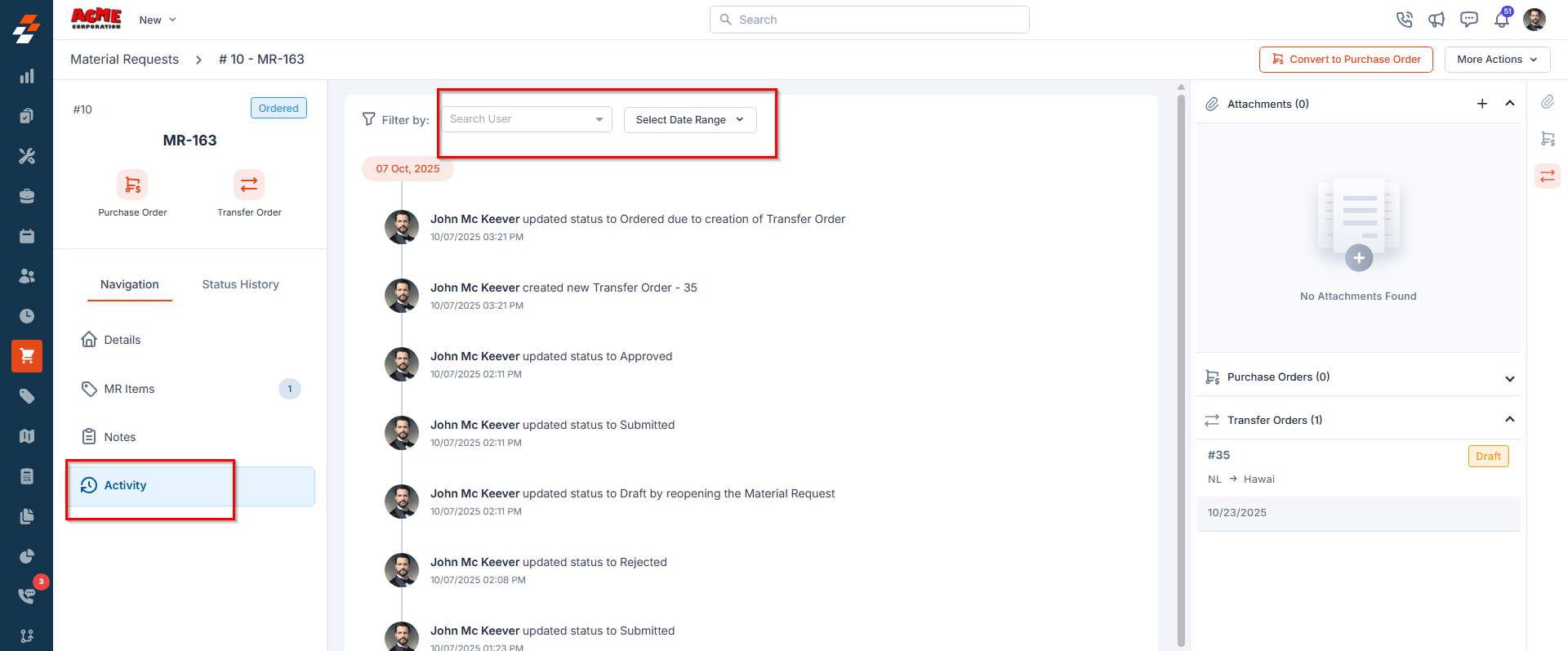
Status History
Displays the complete status lifecycle of the material request in chronological order, allowing you to see each status update, timestamp, and the user who made the change. This helps in tracking the material requests’ progress from creation to fulfillment.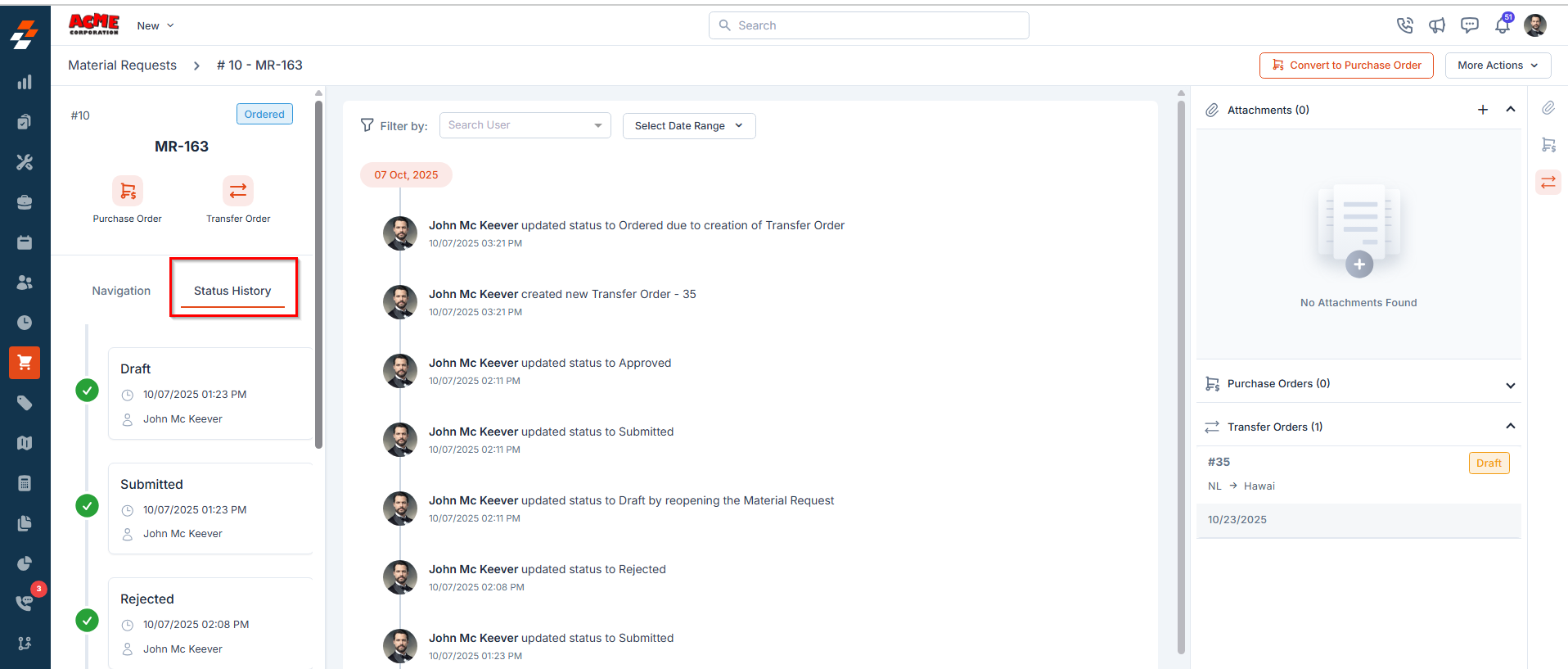
Right Panel
The Right Panel provides additional contextual information and quick-access links related to the selected Material Request (MR). This panel enhances visibility and traceability by consolidating related data in one place.- Associated Job/Quote – Shows the job or quote linked to the material request and allows quick navigation to its details. This provides clear visibility into which job or customer quote the material request supports, ensuring better coordination between material management and job execution.
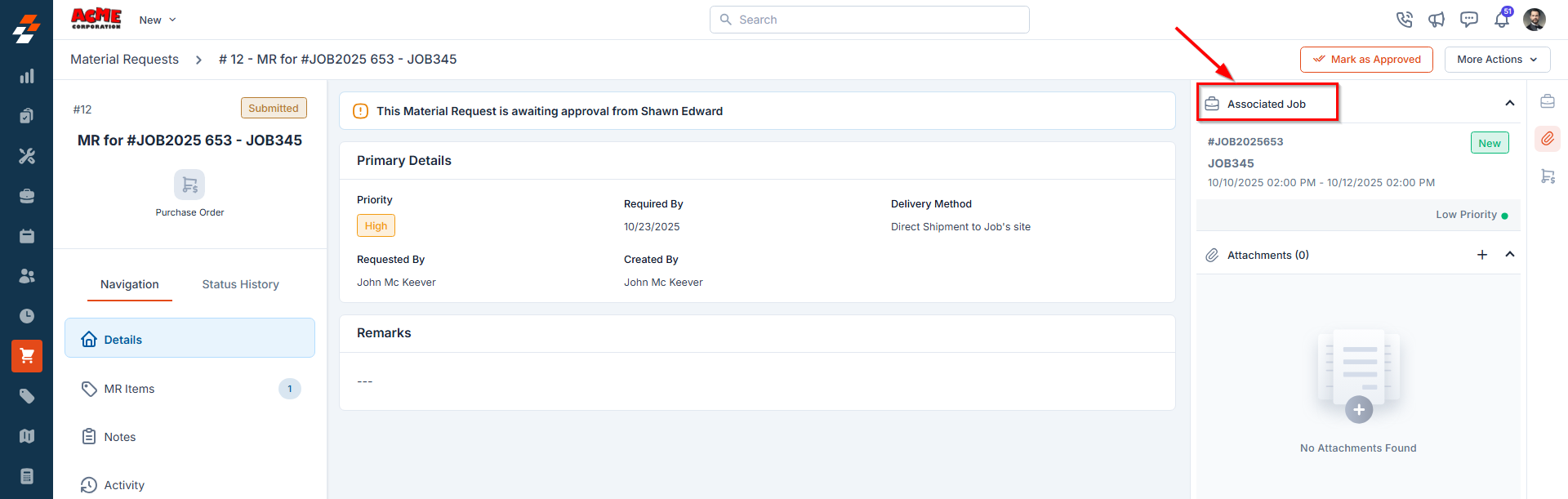
Note: If the associated job or quote is pending materials from the material request, an indication labeled “Waiting on MR” will be displayed. This indication helps stakeholders track dependencies and manage timelines effectively. A job or quote linked to a material request can only be closed when the material request status is set to Draft, Cancelled, Closed, or Fulfilled.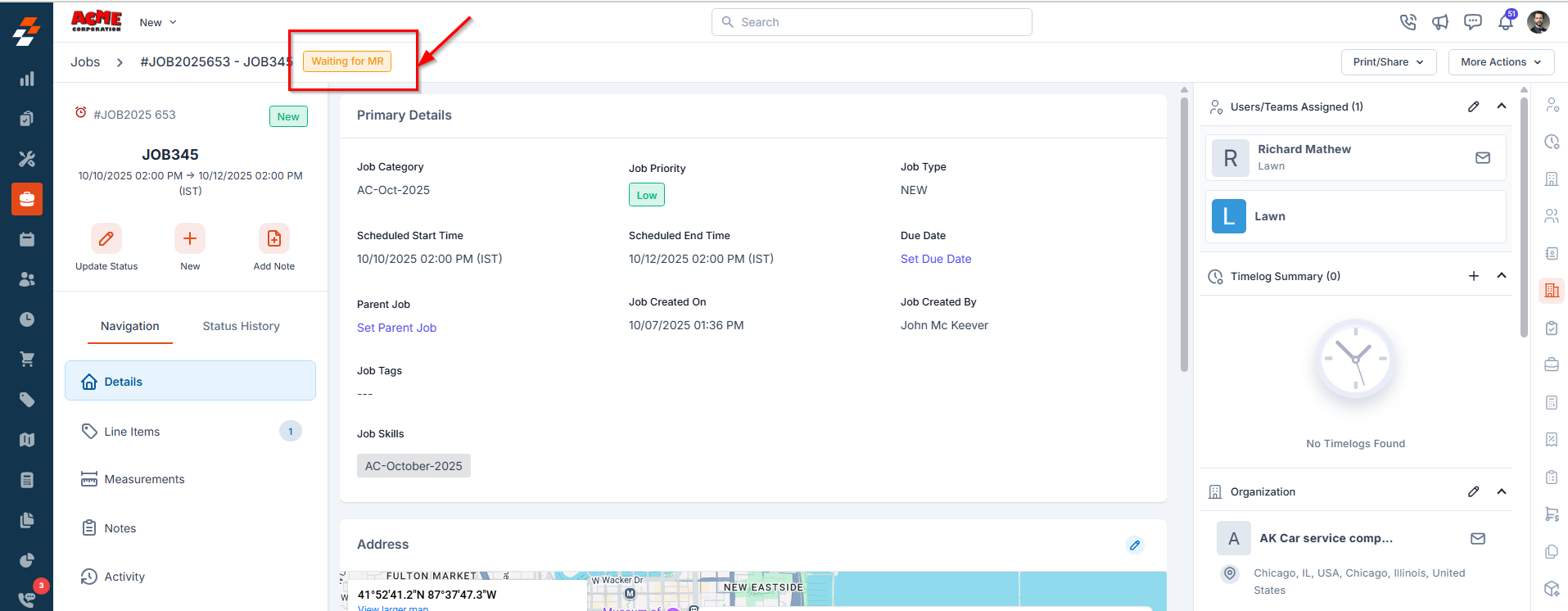
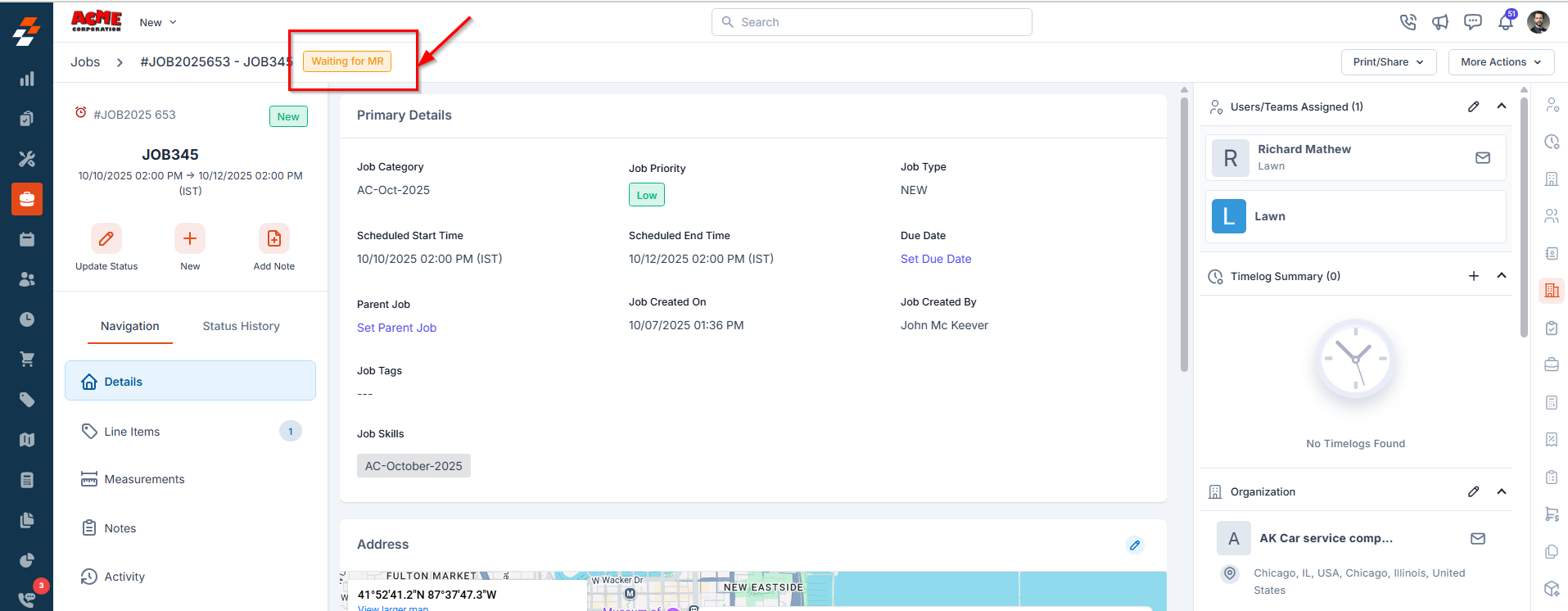
- Attachments – Allows you to upload and view supporting files such as images, specification sheets, invoices, or approval documents.
- Purchase Order – Lists any purchase orders created from the MR, along with their status and links to view details.
- Transfer Order – Displays associated transfer orders (if applicable), along with their status and quick links to view the order details.