- Plan and manage project schedule by creating or adding jobs
- Create milestones to mark significant events as the project progresses
- Create and manage dependencies between jobs and milestones
- Group jobs and milestones into phases
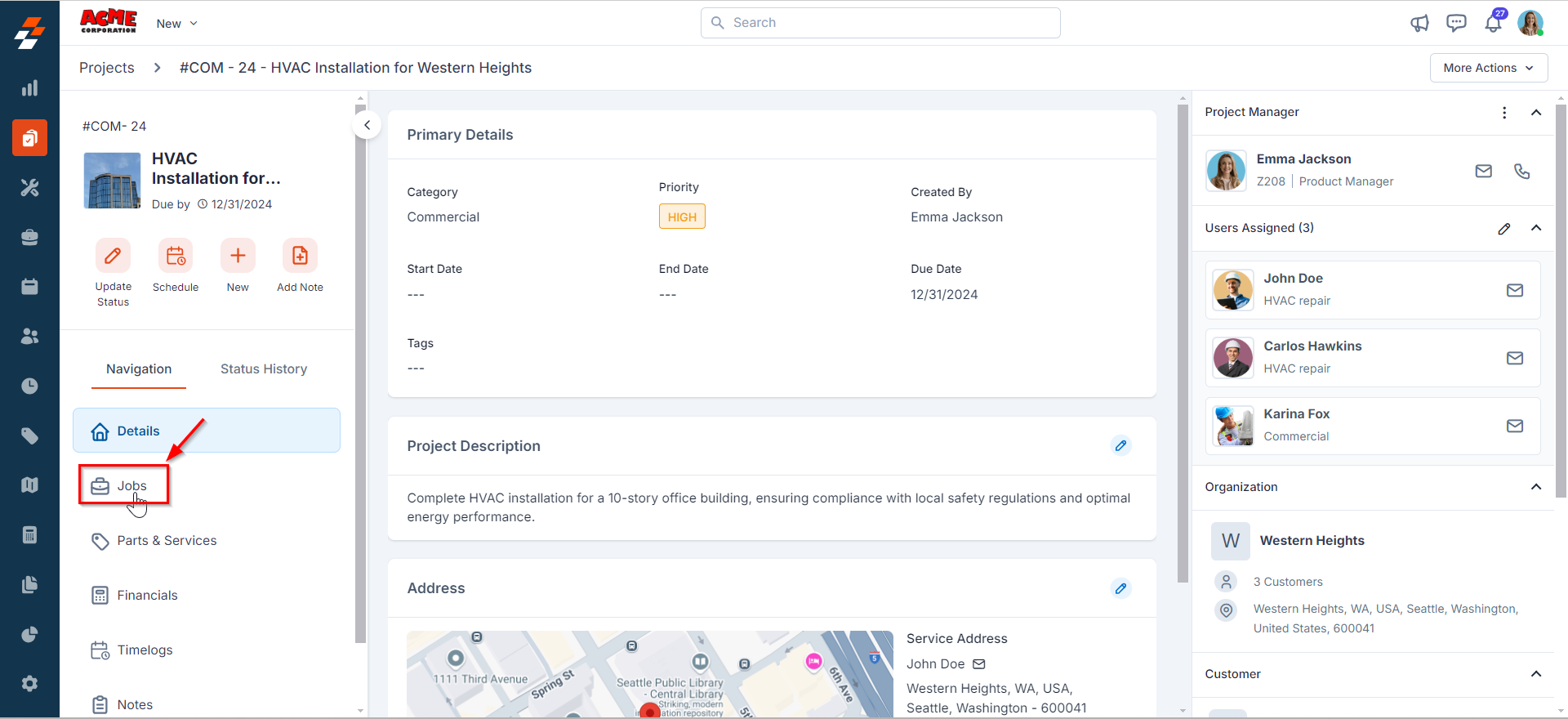
Create and add jobs to a project
You can create a new job or add an existing job to the project. To create a new job, follow these steps:- Click the “Create Job” button at the top right corner of the page.
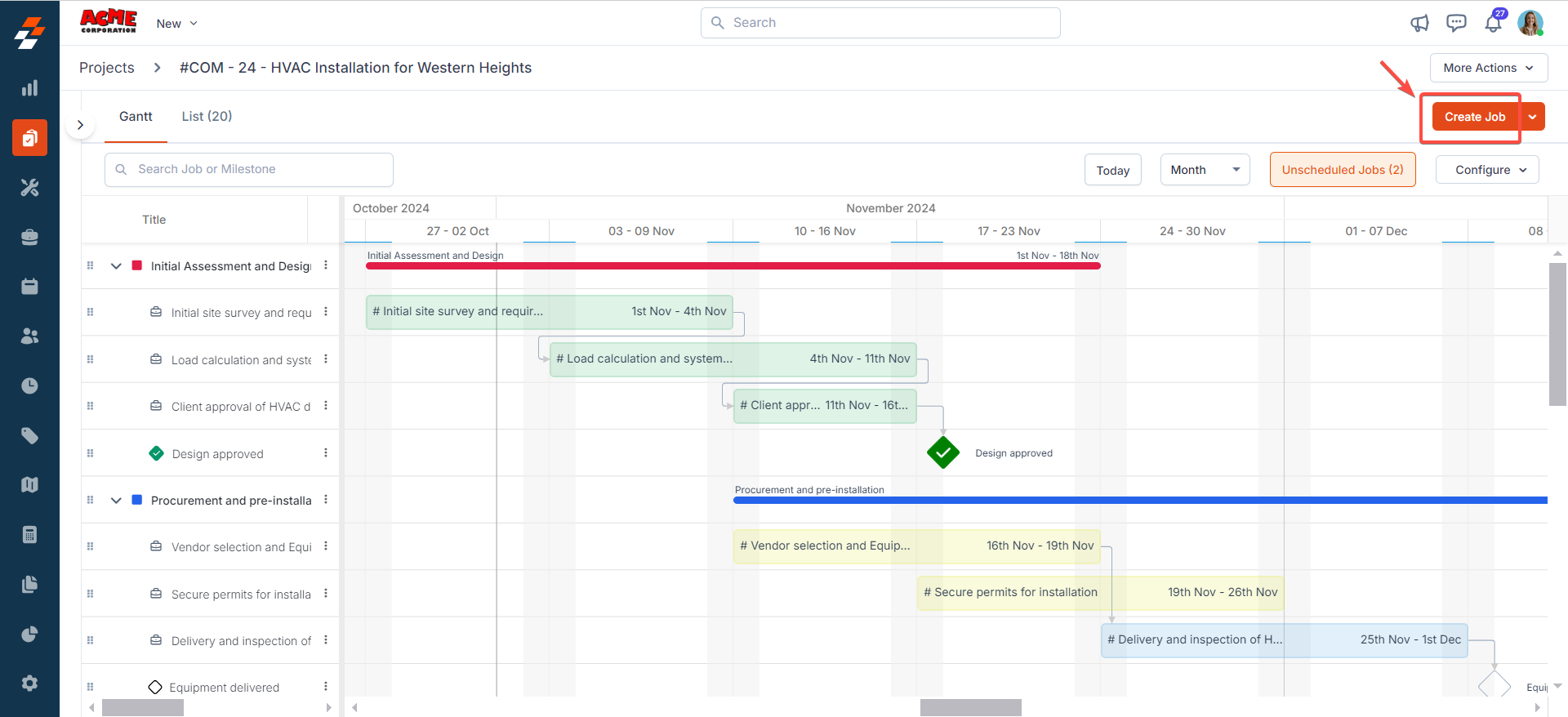 2. A sidebar appears on the right with prefilled details such as customer/organization name, service and billing address. You will need to fill in the remaining details, such as the job title, category, due date, user assigned to the job, and other fields.
Click the ” Create ” button to create a new job after filling in all the necessary
details.
2. A sidebar appears on the right with prefilled details such as customer/organization name, service and billing address. You will need to fill in the remaining details, such as the job title, category, due date, user assigned to the job, and other fields.
Click the ” Create ” button to create a new job after filling in all the necessary
details.
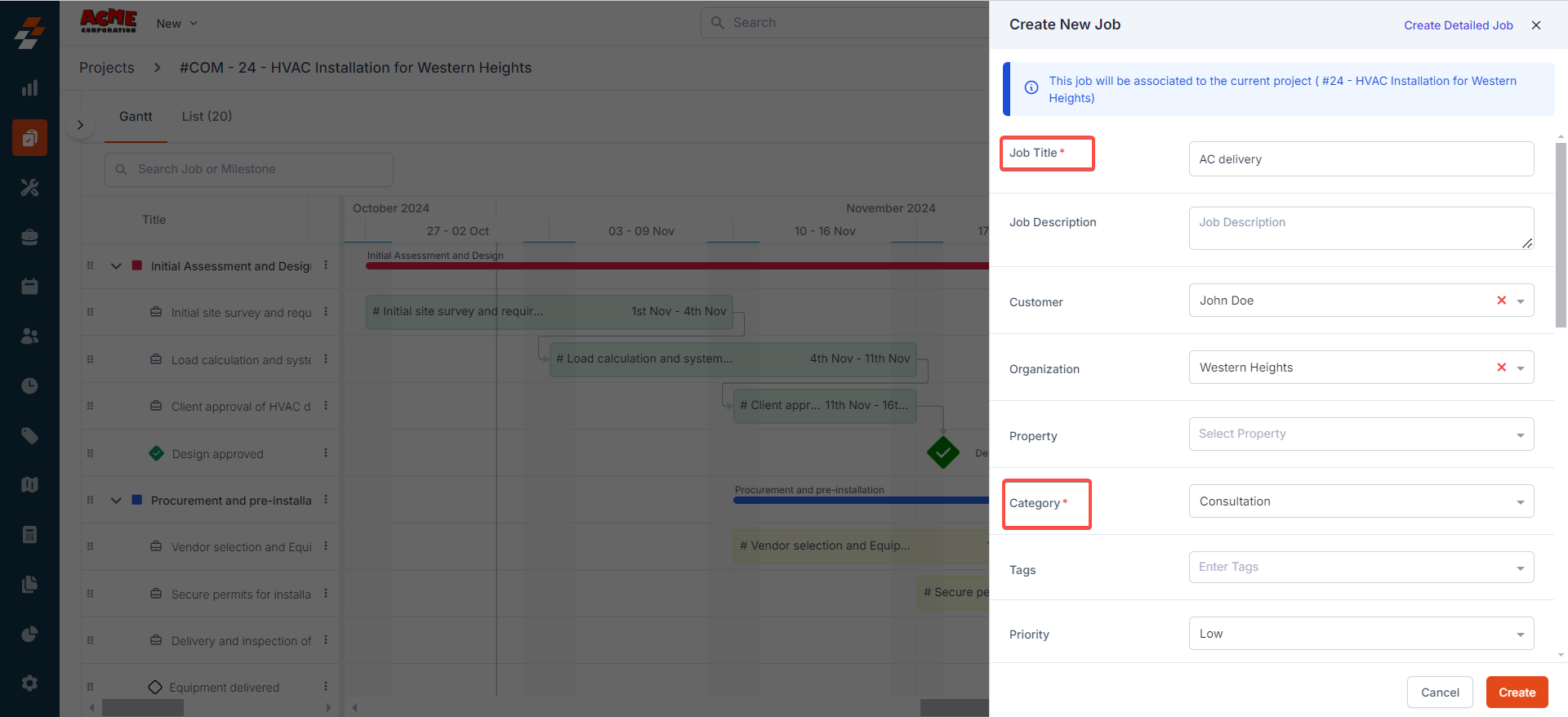
Note: If you want to add more details to the job, click the “Create Detailed Job” button at the top right corner. This will redirect you to a detailed job creation page
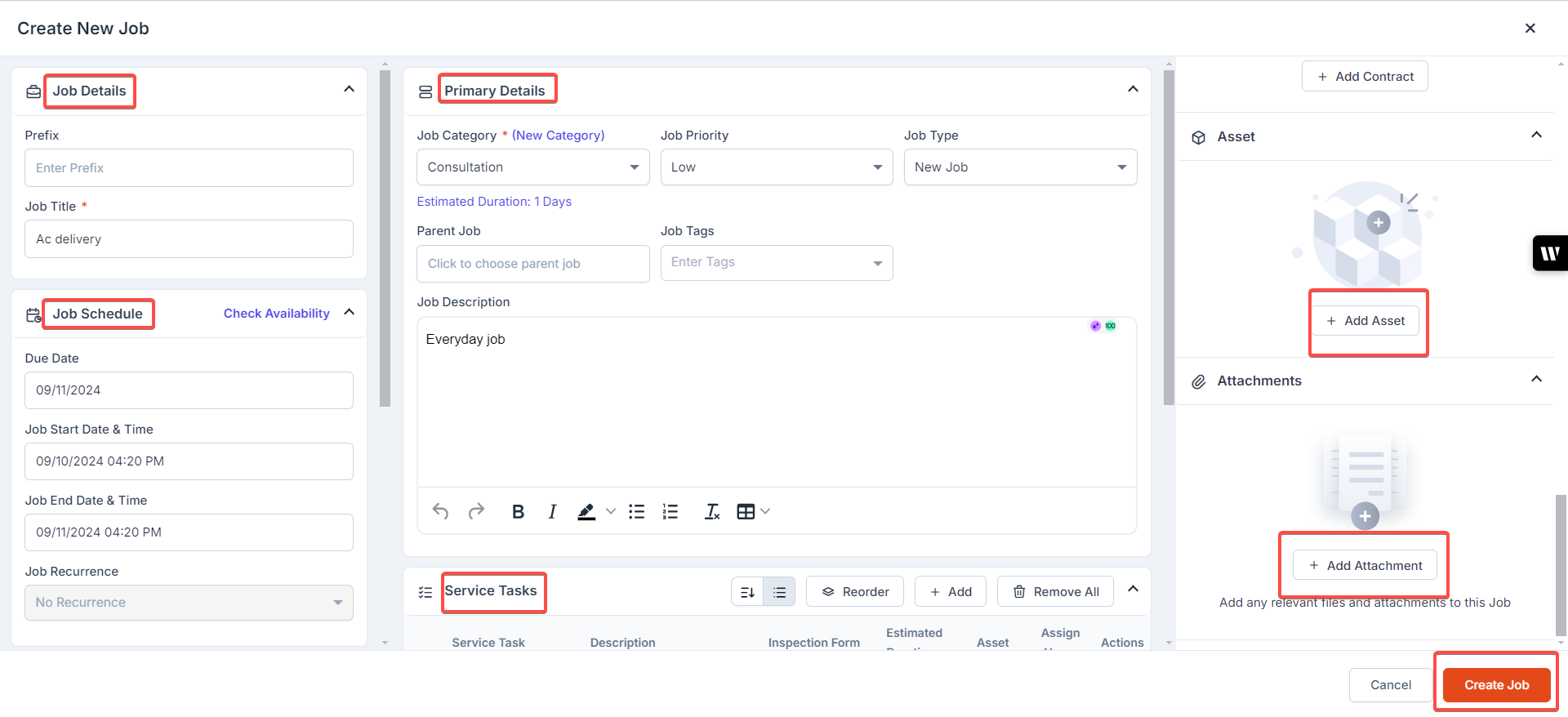 To learn more about job creation, see How to create a job in the Zuper web app
A new job is created successfully and associated with the project. This job can
then be accessed from the ‘Not added to any phase’ section in either the Gantt view
or the List view.
To learn more about job creation, see How to create a job in the Zuper web app
A new job is created successfully and associated with the project. This job can
then be accessed from the ‘Not added to any phase’ section in either the Gantt view
or the List view.
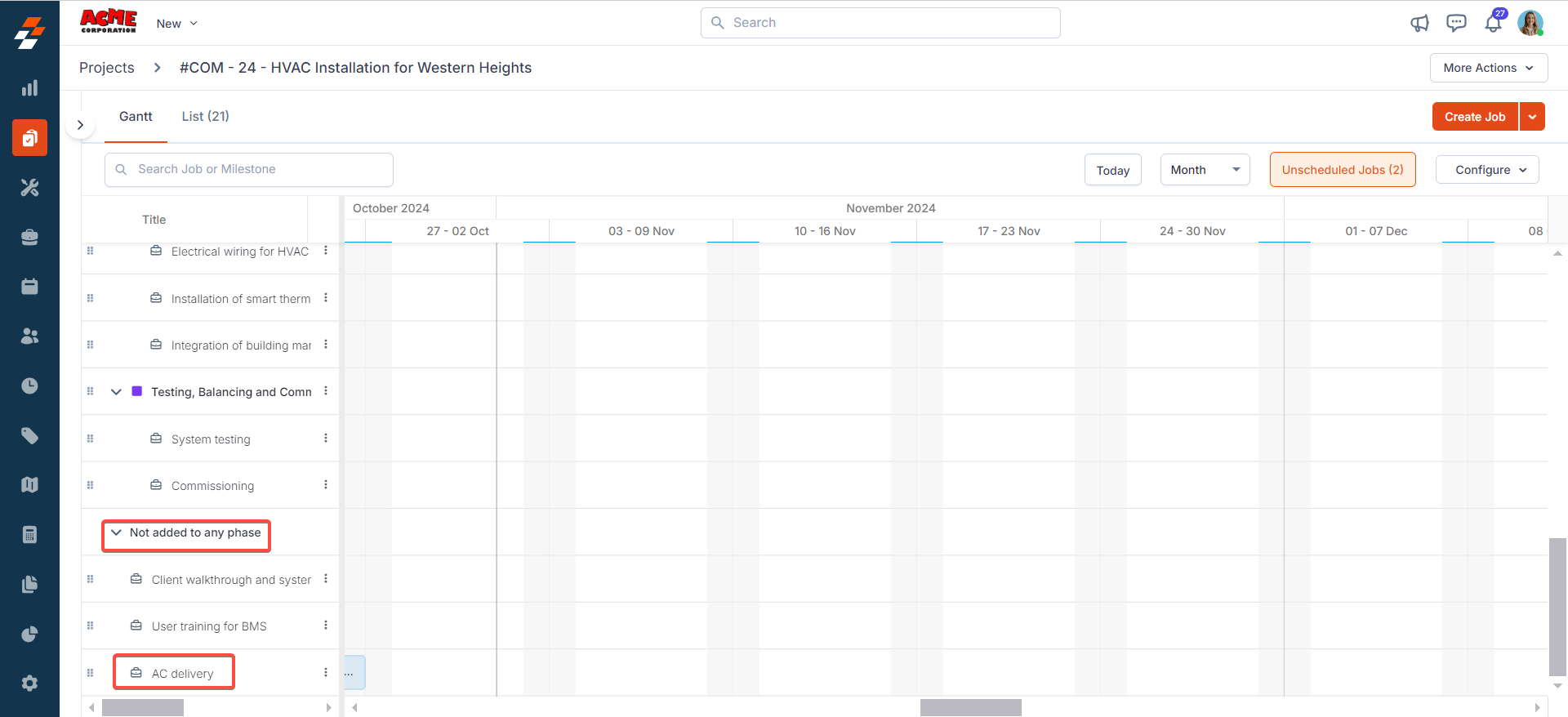
- Navigate to the “Create Job” button at the top right corner of the page and select “Add Existing Job” from the dropdown menu.
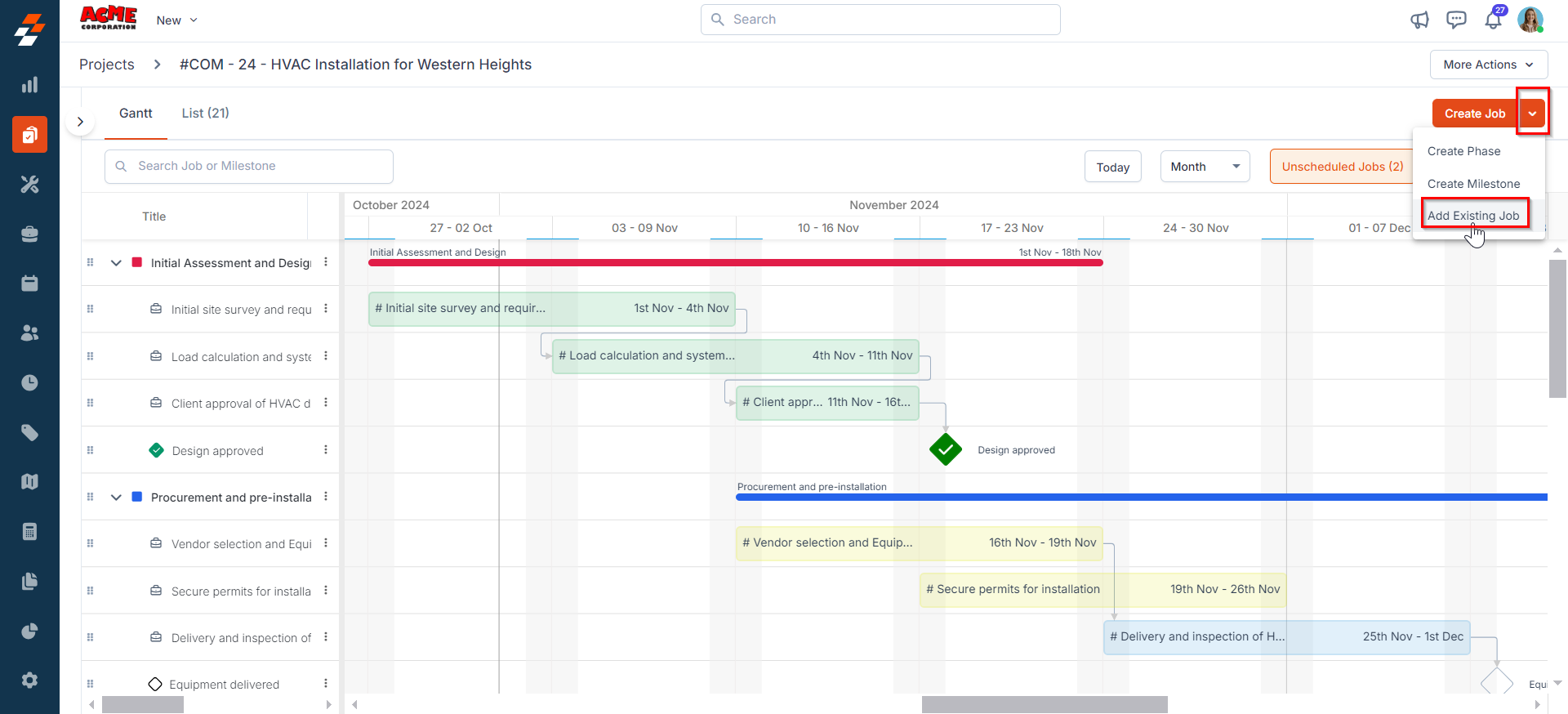 2. A sidebar with the existing jobs appears on the right. Select one of the required jobs from the list and click the “Choose Job” button.
2. A sidebar with the existing jobs appears on the right. Select one of the required jobs from the list and click the “Choose Job” button.
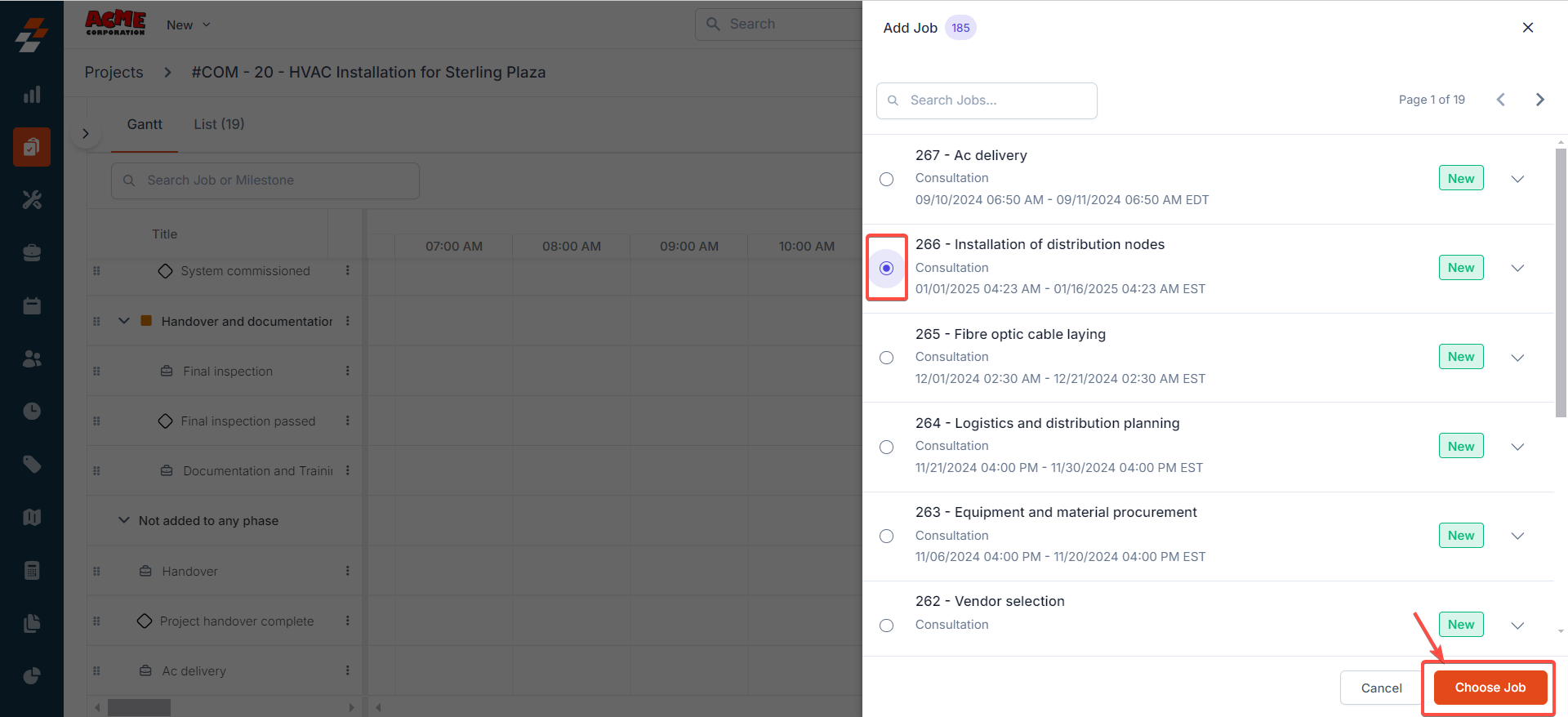 3. The existing job is added to the project successfully and can be accessed from the ‘Not added to any phase section.’
3. The existing job is added to the project successfully and can be accessed from the ‘Not added to any phase section.’
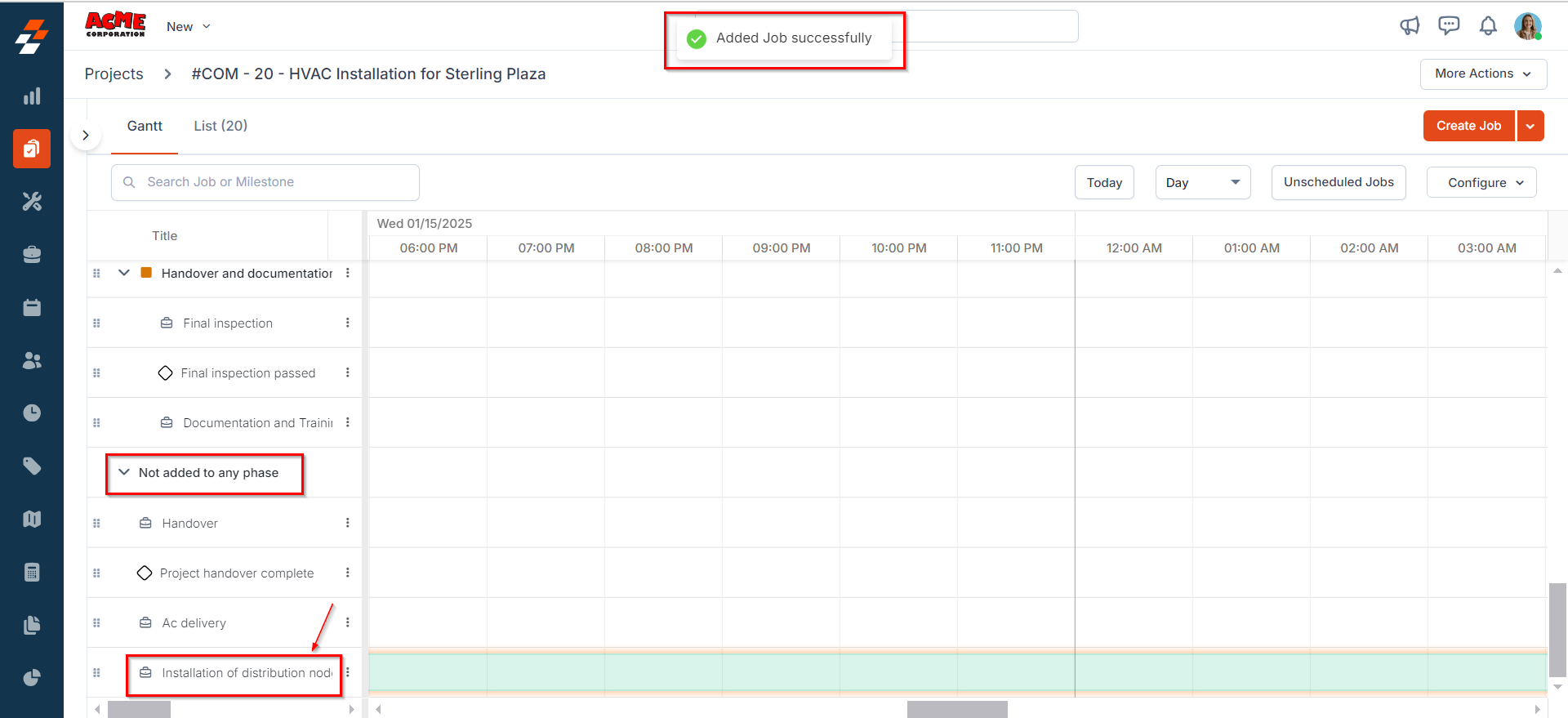
Note: You can add up to 50 jobs to a project. If you want to increase the limit, please
reach out to at (1-888-718-7858) or email [email protected]
Create a milestone
Milestones can be used to mark significant events or achievements throughout the project.- Navigate to the “Create Job” button at the top right corner of the page and select “Create Milestone” from the dropdown menu. A dialog box will appear.
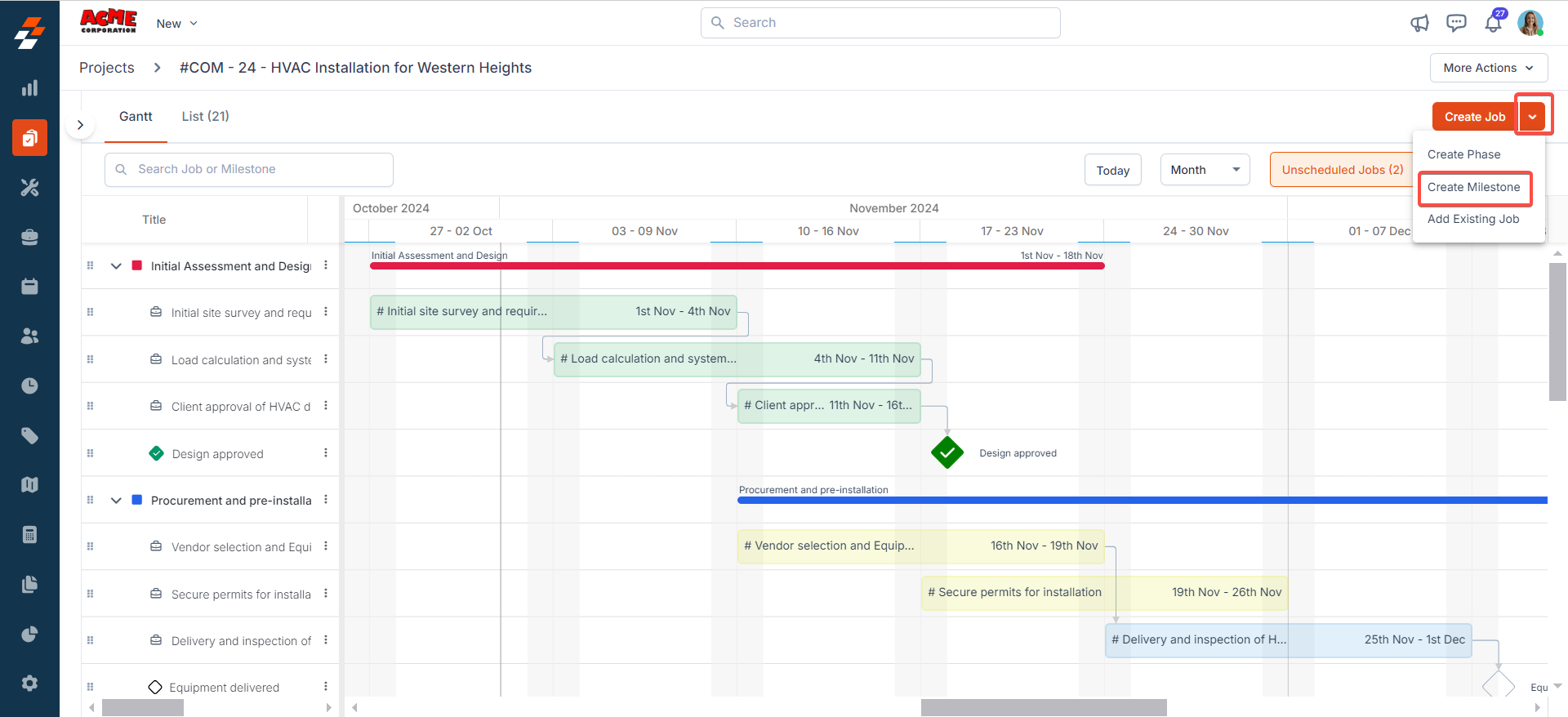 2. Enter the following details and click the “Create” button to create a milestone.
2. Enter the following details and click the “Create” button to create a milestone.
- Phase: Select the phase you want to add the milestone to from the dropdown.
- Name (Mandatory): Enter the name of the milestone.
- Due Date (Mandatory): Specify the due date for the milestone.
- Description: Provide a brief description of the milestone.
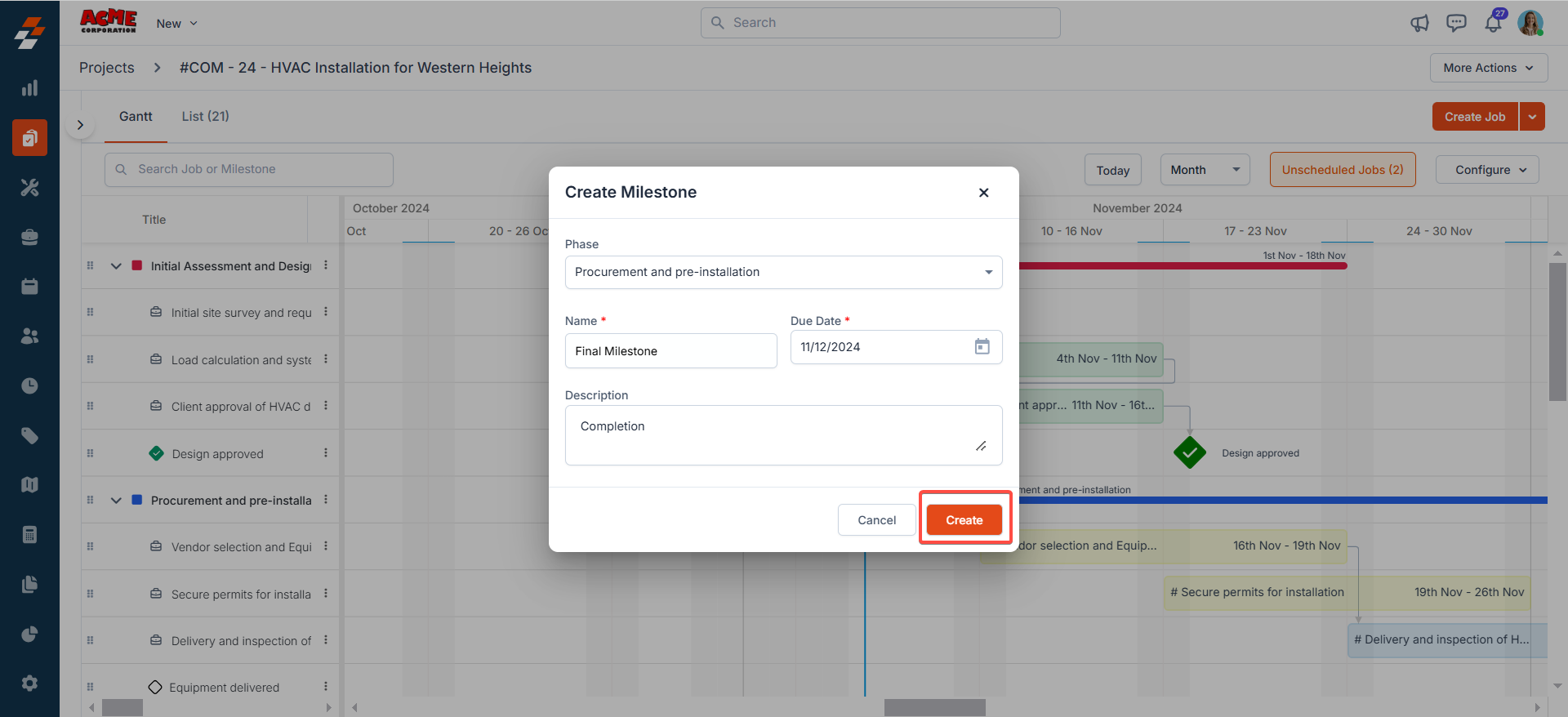
Create a phase
A phase is a group of jobs and milestones and can be thought of as a sub-project. It is represented as a thick line in the timeline.Note: Jobs and milestones not added to any phase can be accessed from the ‘Not added to any phase’ section in the Gantt and List view.
- Navigate to the “Create Job” button at the top right corner of the page and select “Create Phase” from the dropdown menu. A dialog box will appear.
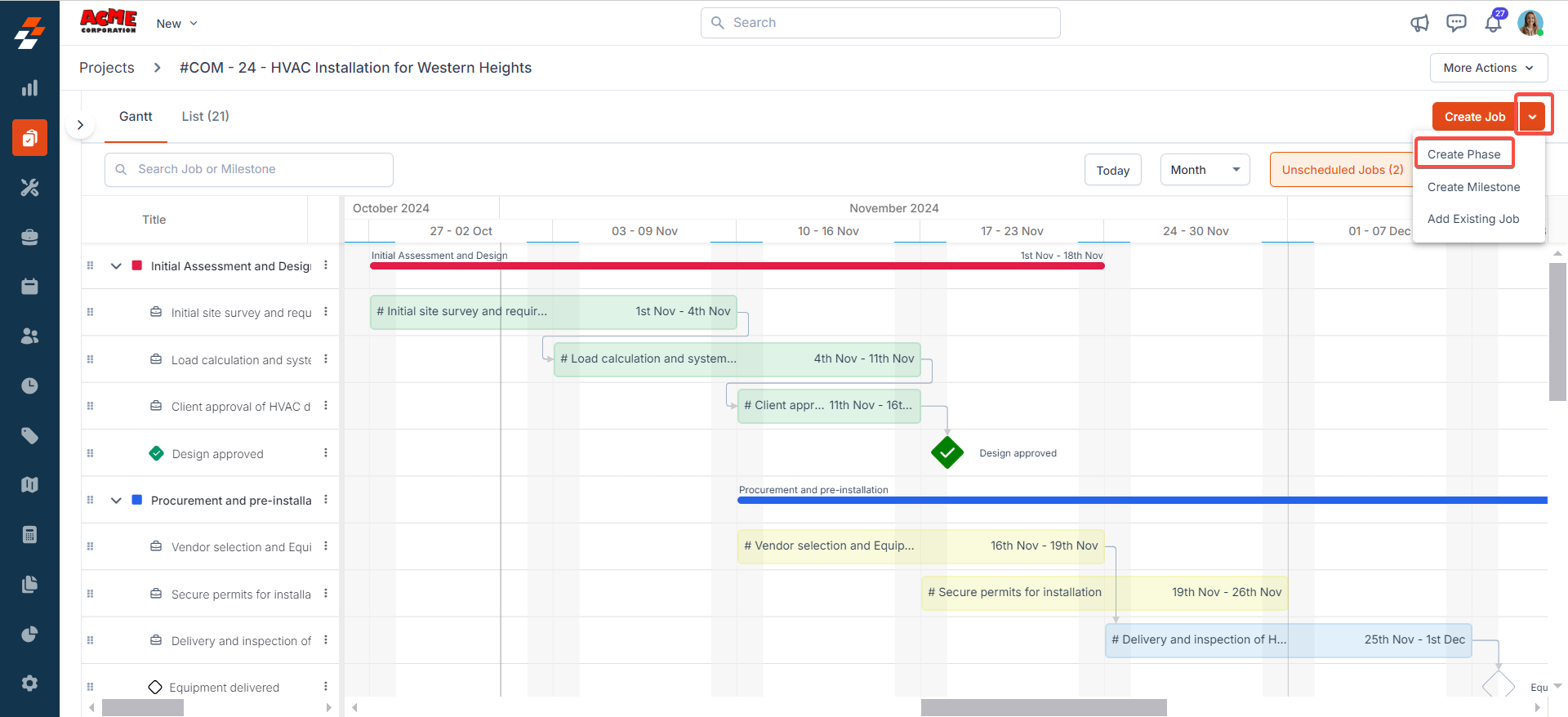 2. Enter the following details and click the “ Create ” button to create a phase:
2. Enter the following details and click the “ Create ” button to create a phase:
- Phase Name: Enter the name of the phase.
- Phase Color: Choose the color to the phase to visually differentiate it from other phases in the timeline.
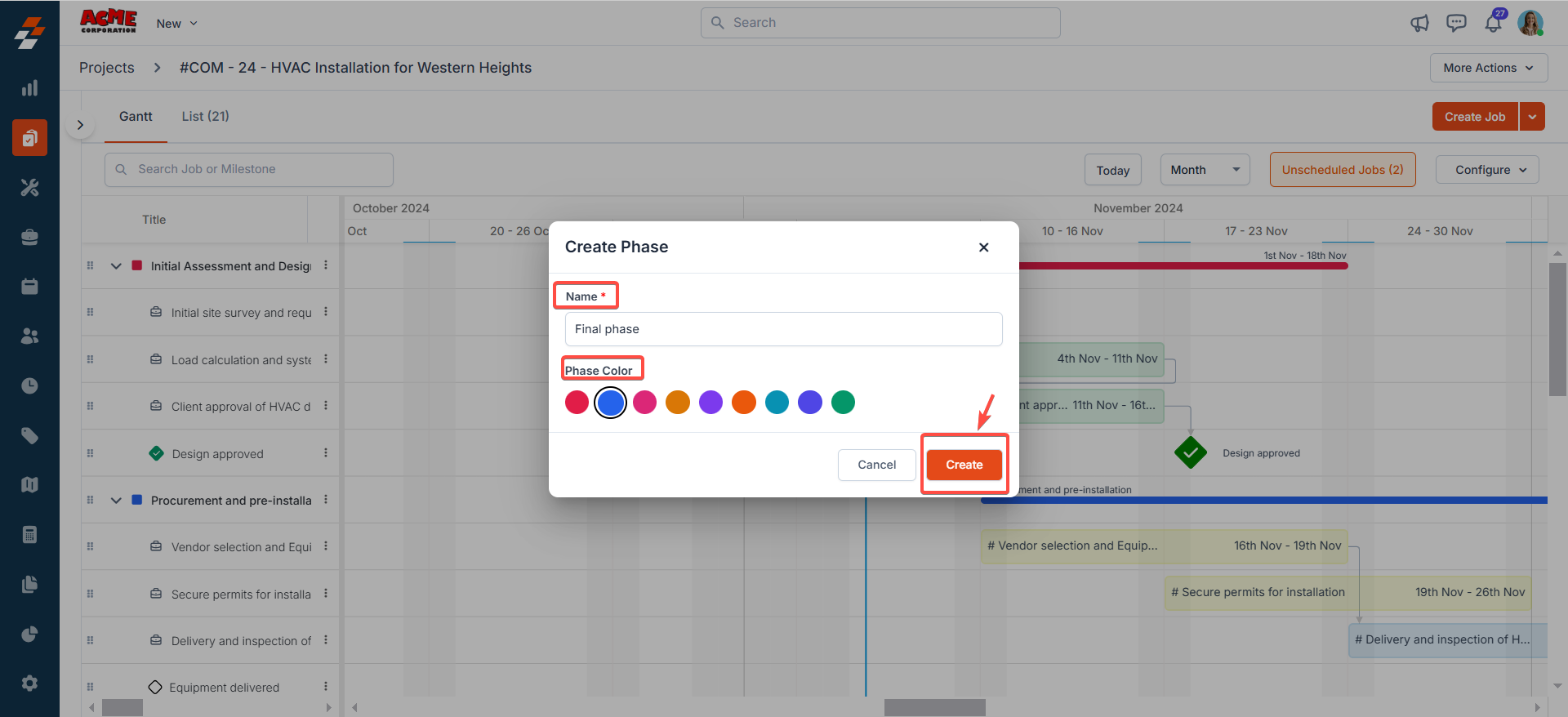 3. Once the phase has been successfully created, you can create job, add existing jobs or drag and drop existing jobs and milestones from the “Not added to any phase” section or from other phases, as shown below.
3. Once the phase has been successfully created, you can create job, add existing jobs or drag and drop existing jobs and milestones from the “Not added to any phase” section or from other phases, as shown below.
Note: The duration of a phase is calculated based on the start date or due date of the earliest job or milestone and the end date or due date of the latest job or milestone in that phase.
- The Gantt view is great for planning your project since you get a clear view of the timeline and dependencies.
- List view on the other hand is great if you want to quickly take a look at all the jobs in the project with information such as status, priority etc easily accessible.
Gantt view
Gantt view provides a bird’s eye view of how the project progresses over time. It features a horizontal timeline where each job is represented by a bar, milestones are depicted as diamonds, phases appear as thick lines, and dependencies are shown as arrows connecting two jobs or milestones.Accessing jobs, milestones, and phases
To view jobs, milestones and phases, simply click on the desired phase from the left-hand panel. The selected phase, along with its jobs and milestones, will be displayed in the Gantt view.- A job is represented as a bar. A job bar’s length corresponds to the job’s duration , and the bar’s position along the timeline indicates when the job starts and ends. The color of the bar indicates the job status. Additionally, you can reschedule the job, create a new note, or detach the job from its phase directly from the Gantt view by right-clicking on it.
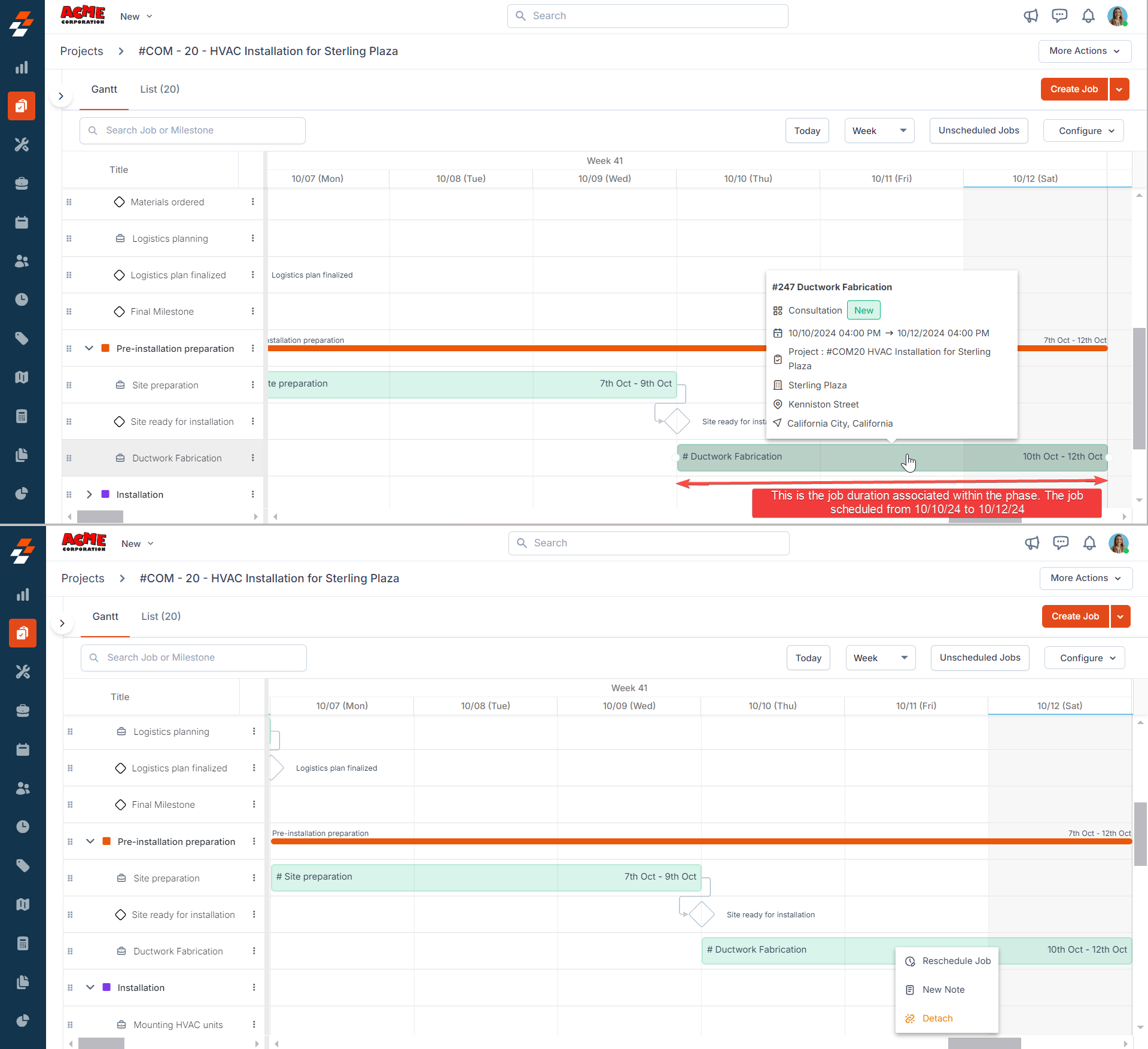
- Milestones are represented as diamonds in the Gantt view. You can create a milestone directly from the Gantt view, add it to a phase, and create dependencies for it. Additionally, you can edit the milestone, update its status (either “open” or “completed ”), or delete it by right-clicking on it.
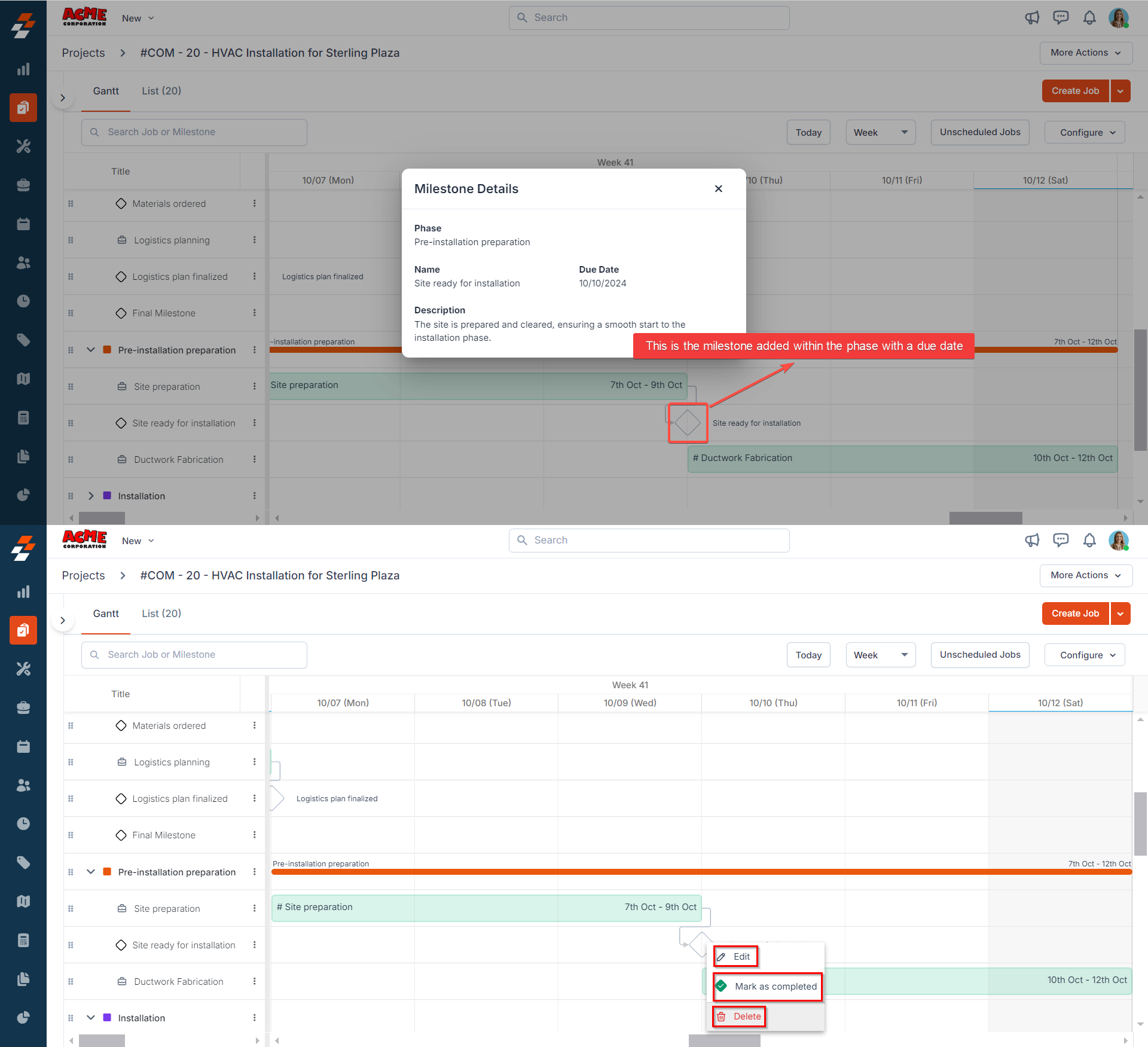
- A phase is a group of jobs and milestones and can be thought of as a sub-project. It is represented as a thick line in the timeline. You can create a phase, add jobs and milestones to it, and edit or delete a phase by right-clicking on it.
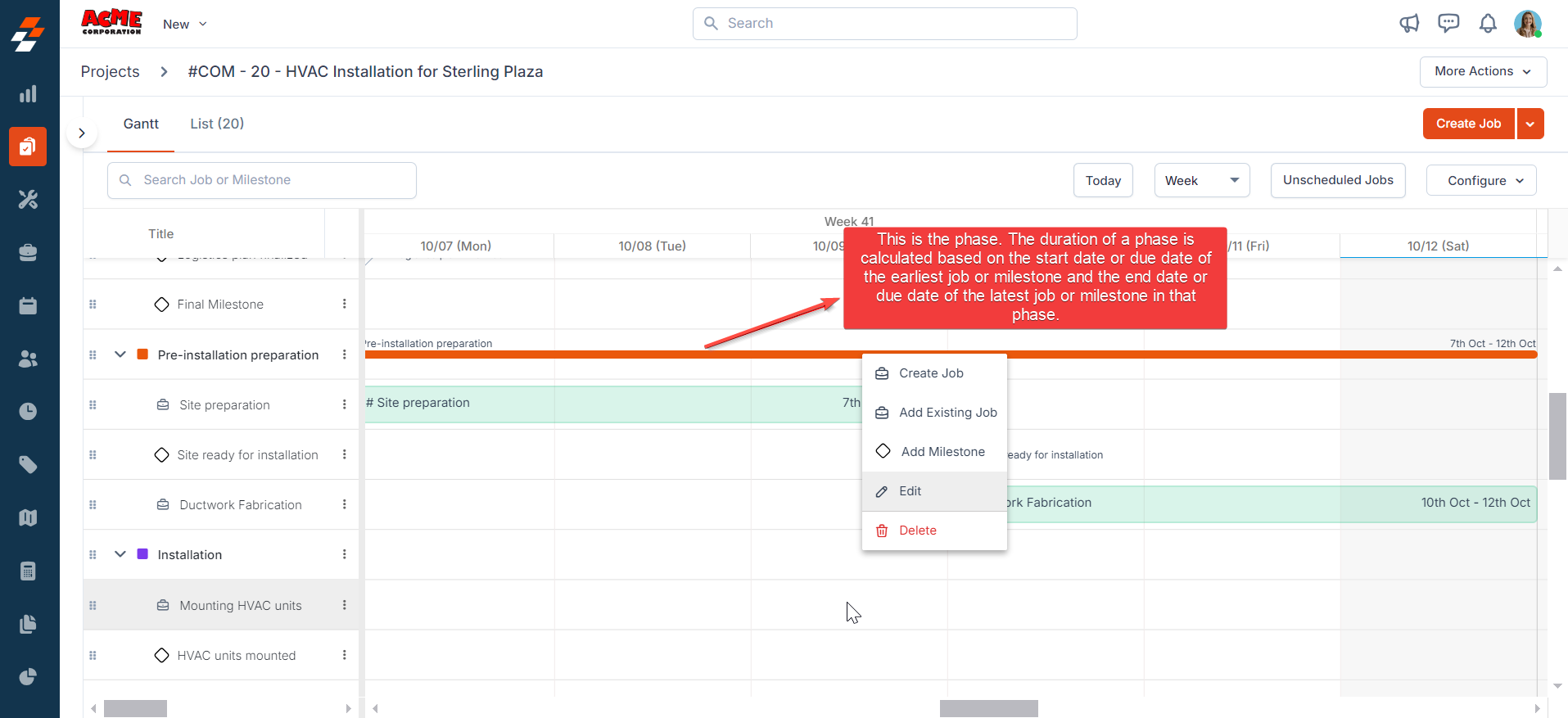
- To create a dependency between jobs or milestones in the Gantt view, simply drag from one edge of the job bar/milestone to another as shown below. This action visually links the jobs, establishing the sequence and indicating that succeeding jobs cannot start until the preceding jobs are completed.
- To remove a dependency, simply click on the arrow, then confirm by clicking ‘Remove’ in the pop-up.
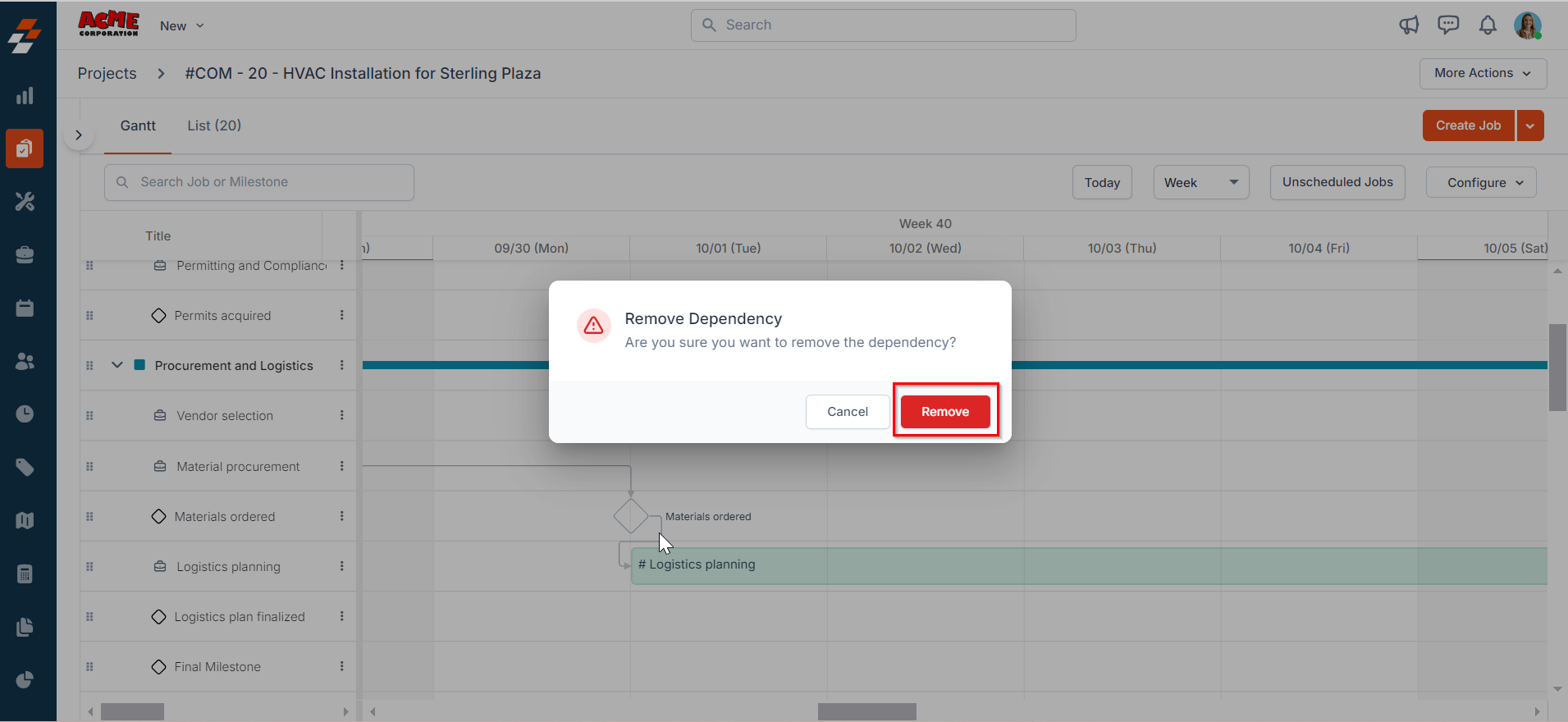
- After creating a dependency, you can also reschedule the job/milestone by simply dragging the job bars or milestone diamonds to a new start or end point, as shown below.
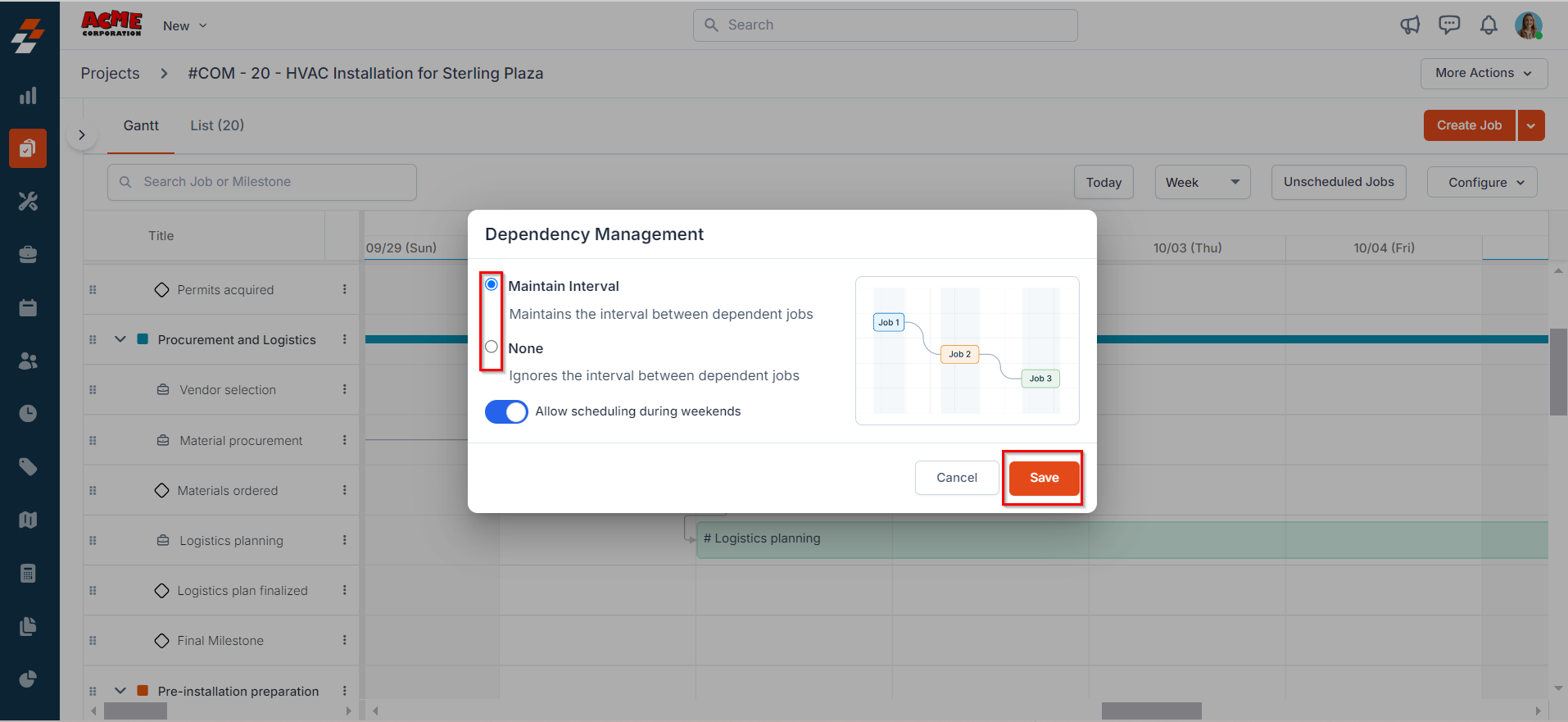
Note : Additionally, when rescheduling, you can manage whether the succeeding jobs’ schedule should be changed or remain unchanged.
- Click the “ Configure ” button at the top right corner and choose “Dependency Management ”
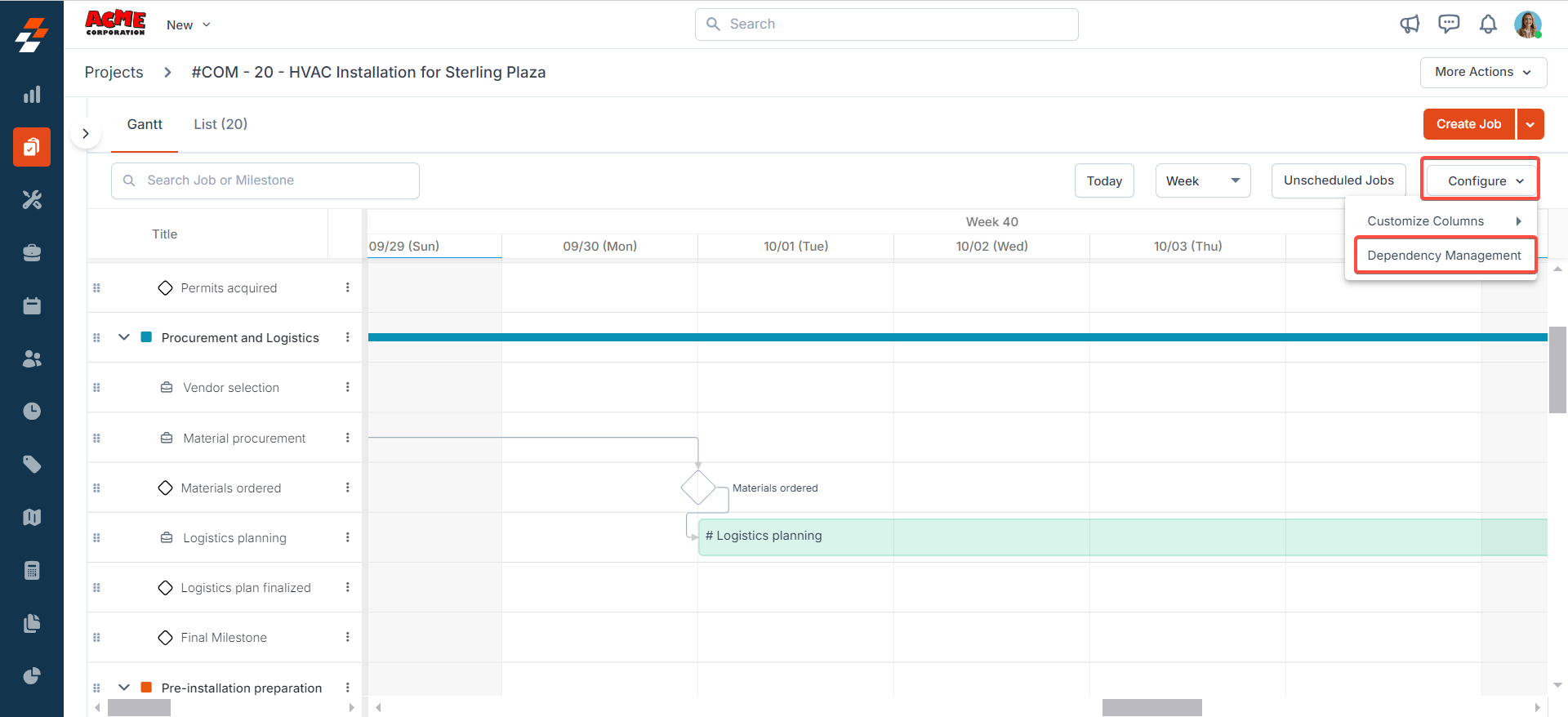
-
A Dependency Management dialog box appears, where you can choose either of
the following. Once done, click the “Save” button.
- Maintain Interval: This option ensures that the time interval between the dependent jobs remains the same when rescheduling the preceding job.
- None: This option reschedules only the intended job without rescheduling the succeeding jobs.
- You can also enable/disable the “Allow scheduling during weekends” when the dependency management is set to “Maintain Interval.” When disabled, scheduling on weekends will not be permitted.
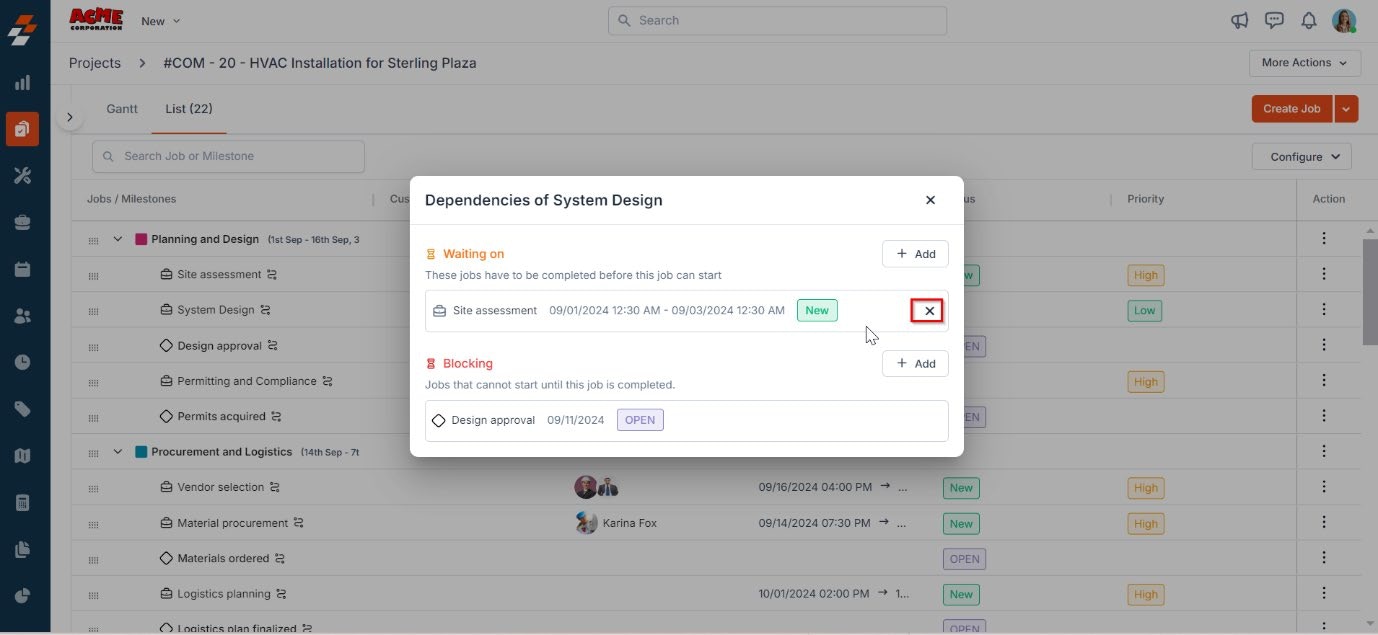
Note : When rescheduling the preceding job, if the dependent job is scheduled to start before the preceding job ends, the dependency will be highlighted in red indicating a violation as shown below. Technicians can clock-in to a succeeding job only after the preceding job is completed even if the succeeding job starts before the preceding job ends.
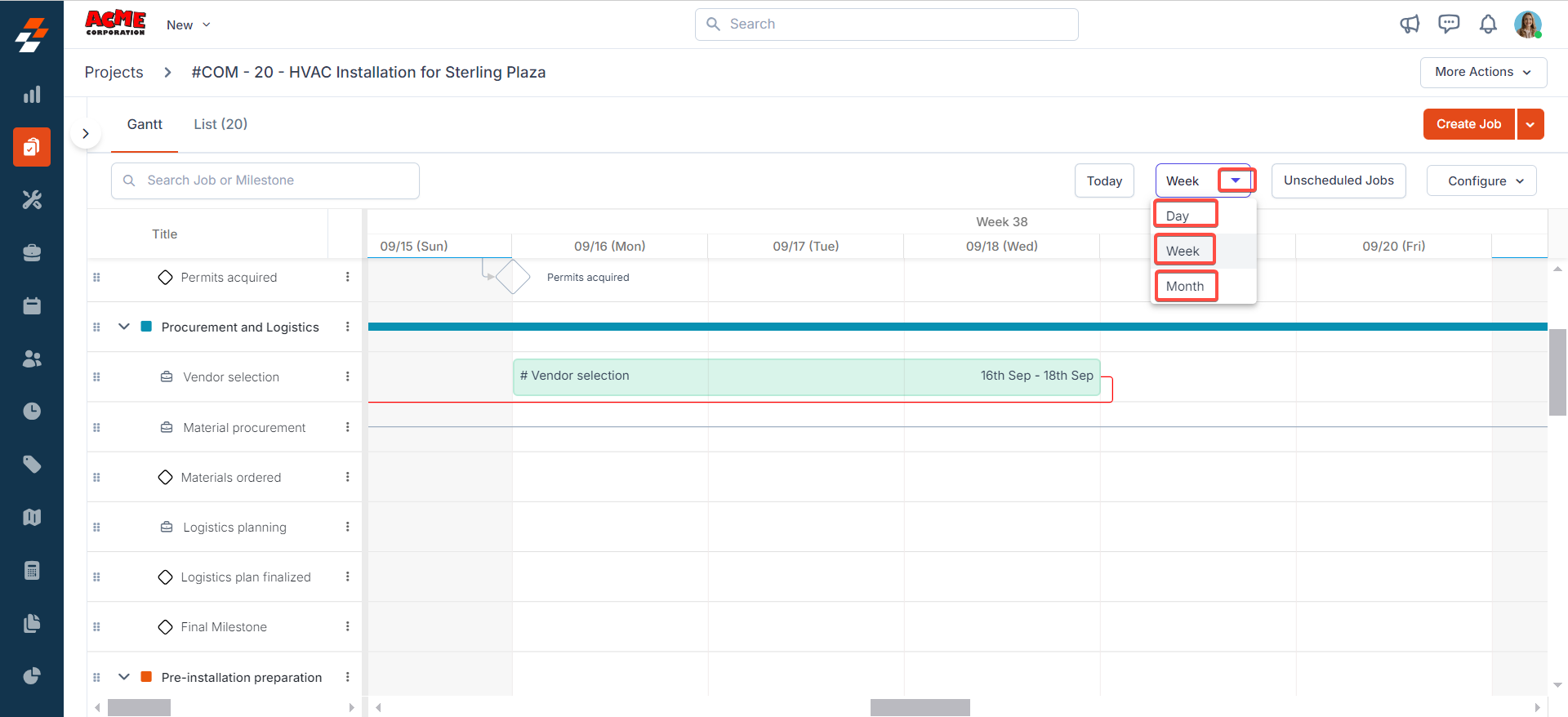
- Click the ” Unscheduled Jobs ” button at the top right corner. You can view the list of unscheduled job(s) associated with the project.
- Simply drag and drop the unscheduled job onto the timeline to schedule the job. Once scheduled, the job would be reflected in the “Not added to any phase” section.
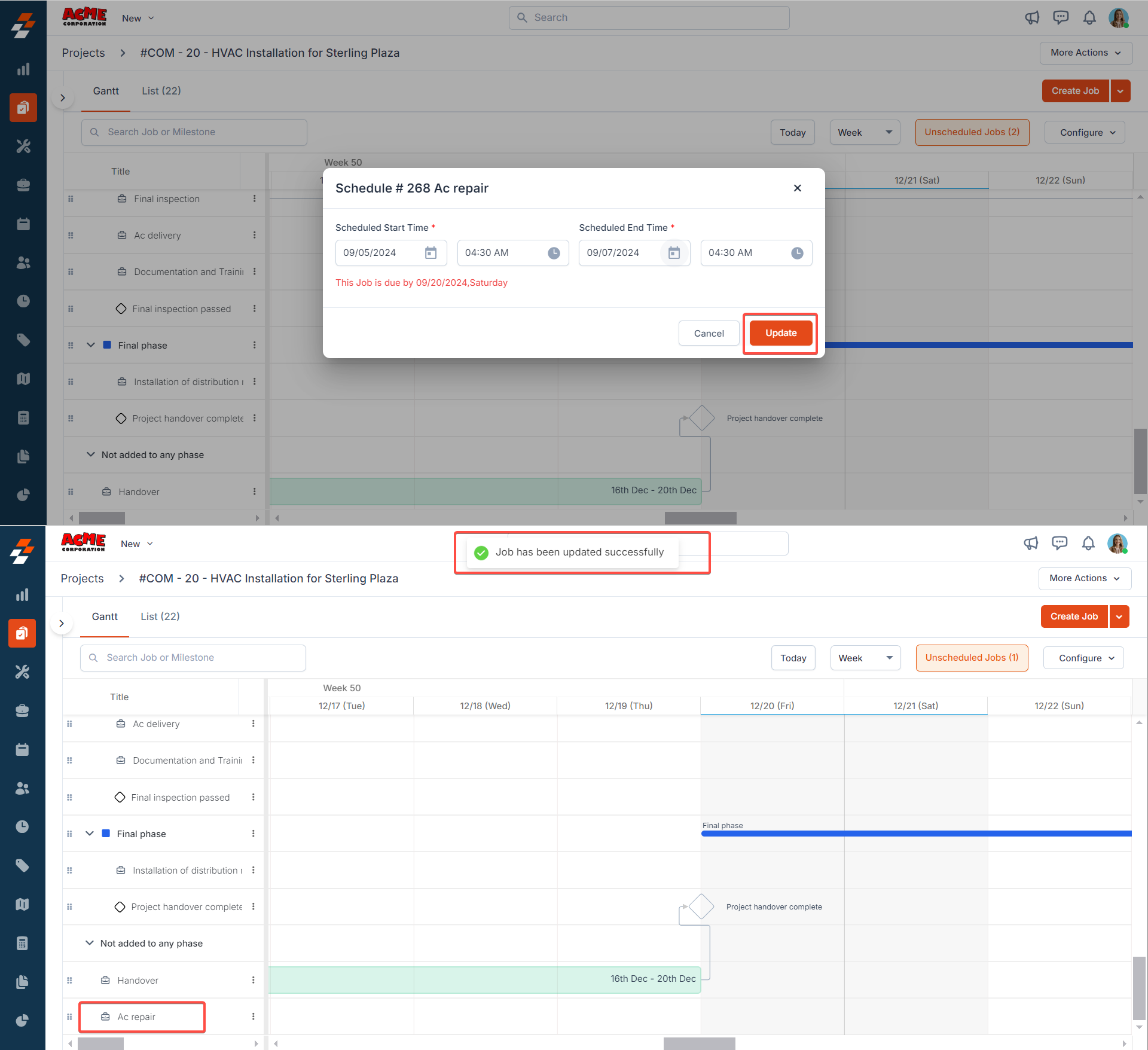
List view
The list view displays information in a tabular format, with jobs and milestones grouped under phases.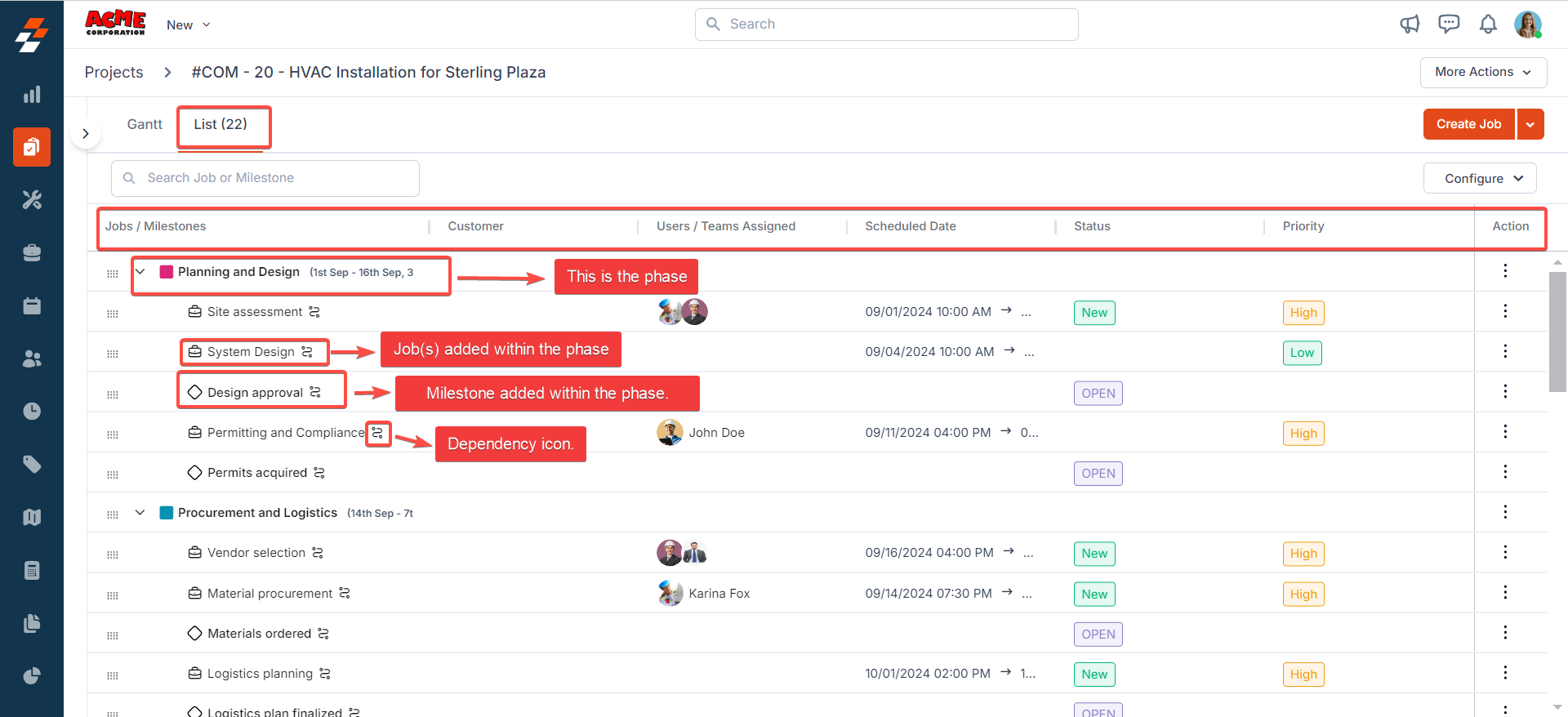
- Phases: Create Job, Add Existing Job, Add Milestone, Edit and Delete Phase.
- Milestones: Edit, Update status, View dependencies, Delete milestone.
- Jobs: View Details, Reschedule Job, View Dependencies and Detach a job.
- Detach the job and keep the associated parts & services, or
- Detach the job and delete its associated parts & services from the project.
- If you choose to detach the job and keep the parts and services, the job will be removed from the project, but the parts and services consumed will remain in the project under the “Used Quantity.” This is helpful if the parts or services were used for other jobs within the project.
- If you choose to detach the job and delete the parts & services, the job will be removed, and the parts and services will be replenished back to the available quantity, making them available for other jobs within the project.
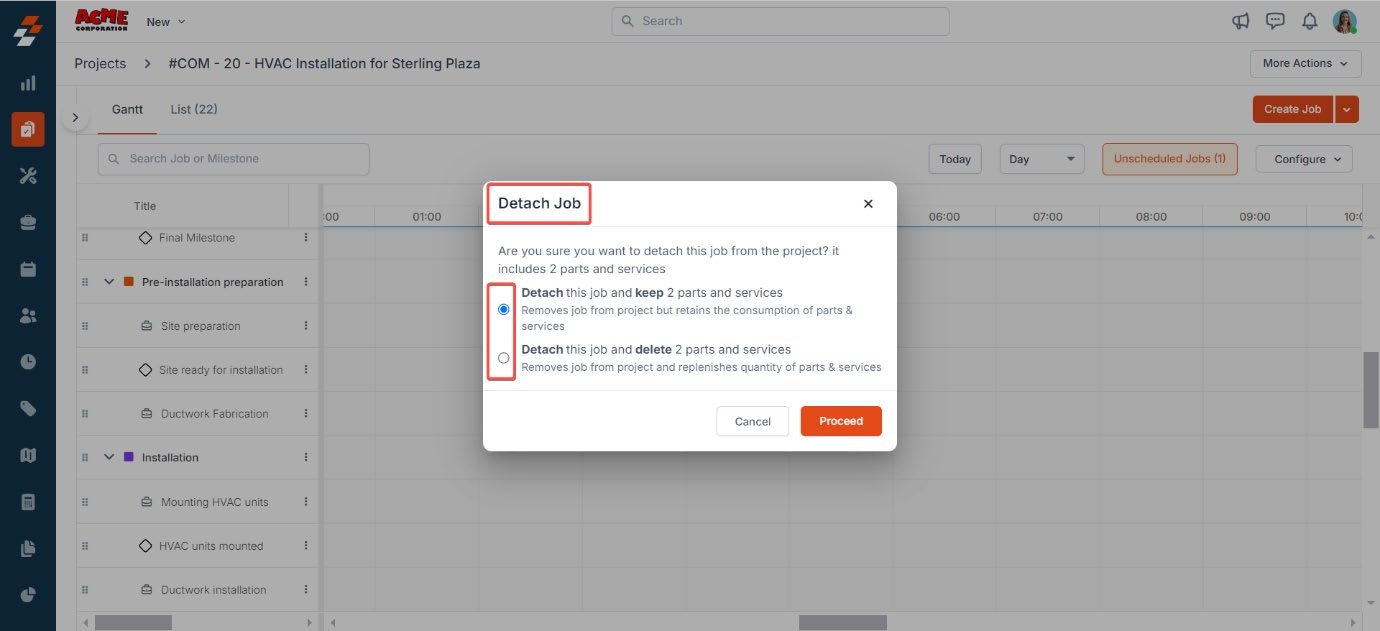
Managing dependencies
In the list view, jobs or milestones with dependencies are marked with a “Dependency icon.” To manage dependencies, click the dependency icon next to the job or milestone, or select “Dependencies” from the quick actions menu.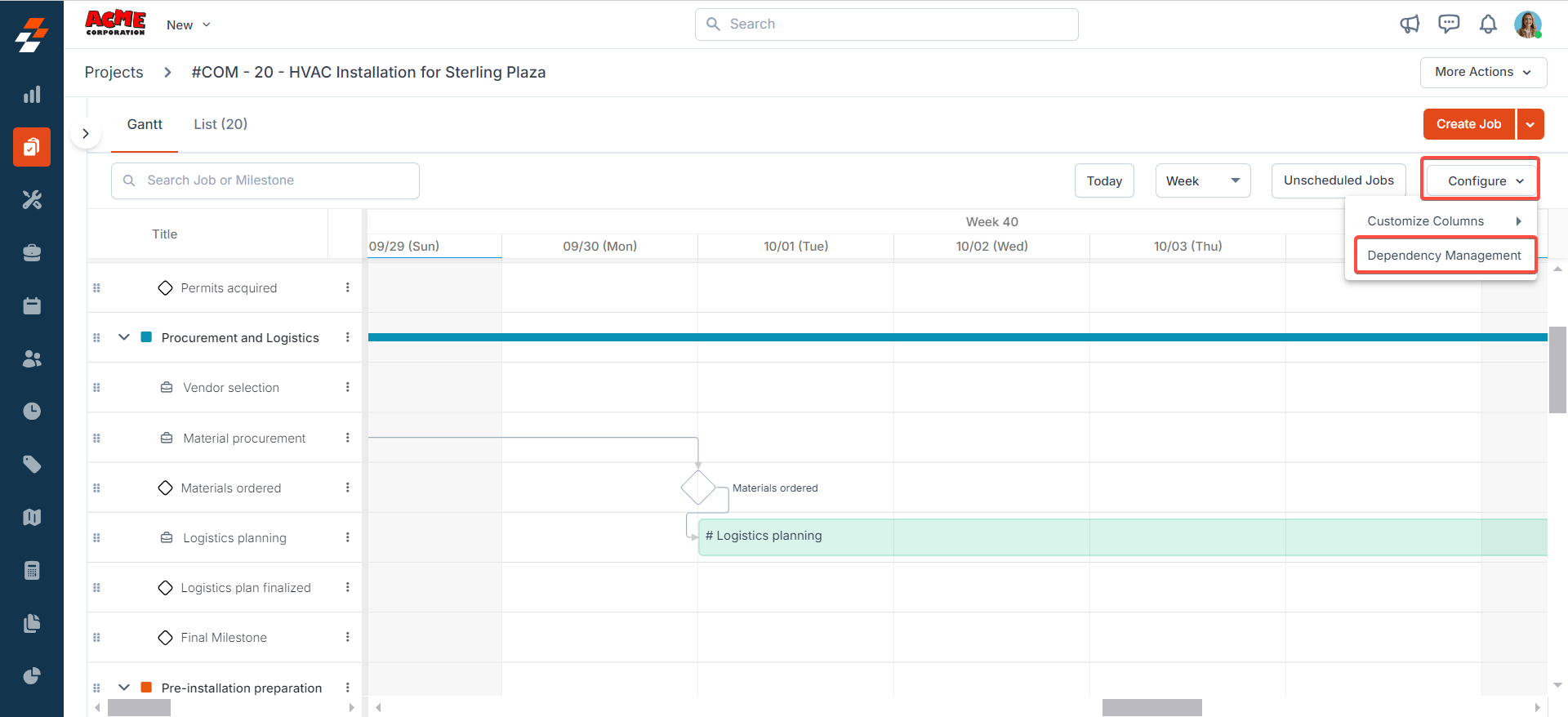
Note: When creating dependencies in the list view, jobs or milestones that could
result in a dependency violation not being listed.
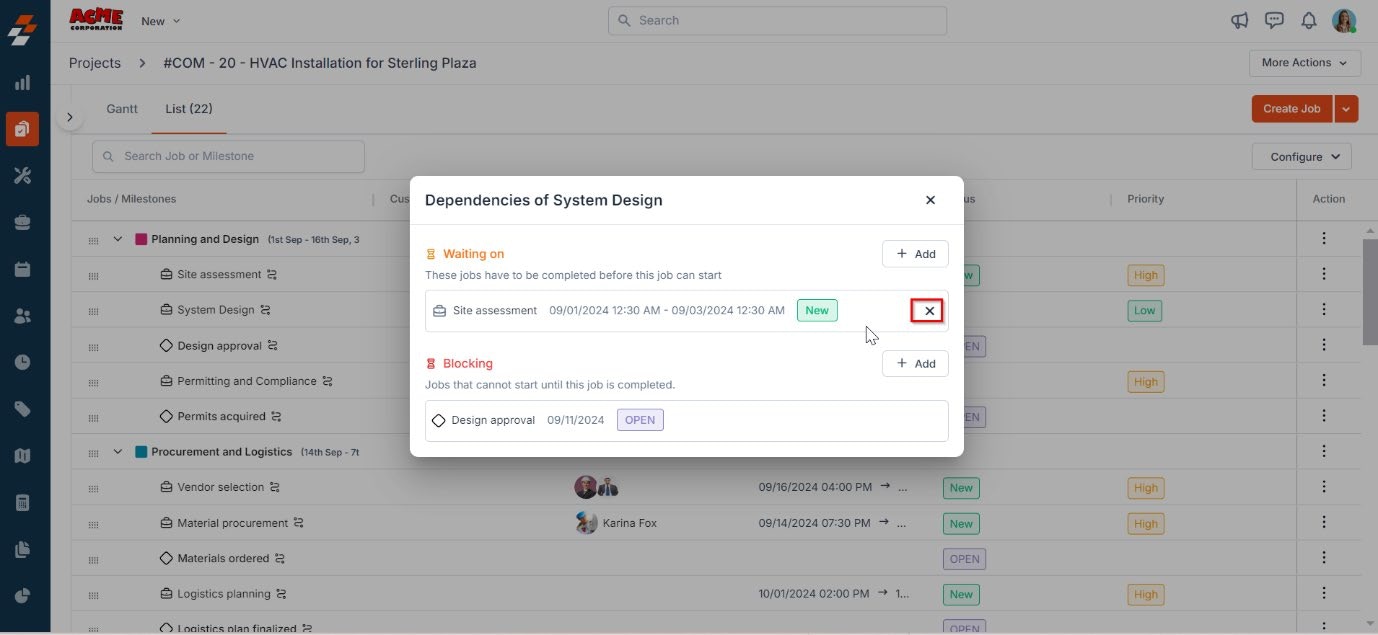
Rescheduling a job with dependencies
To reschedule a job with dependencies from the list view, follow these steps:- Click ” Reschedule Job ” next to the job with a dependency under the ” Actions ” column.
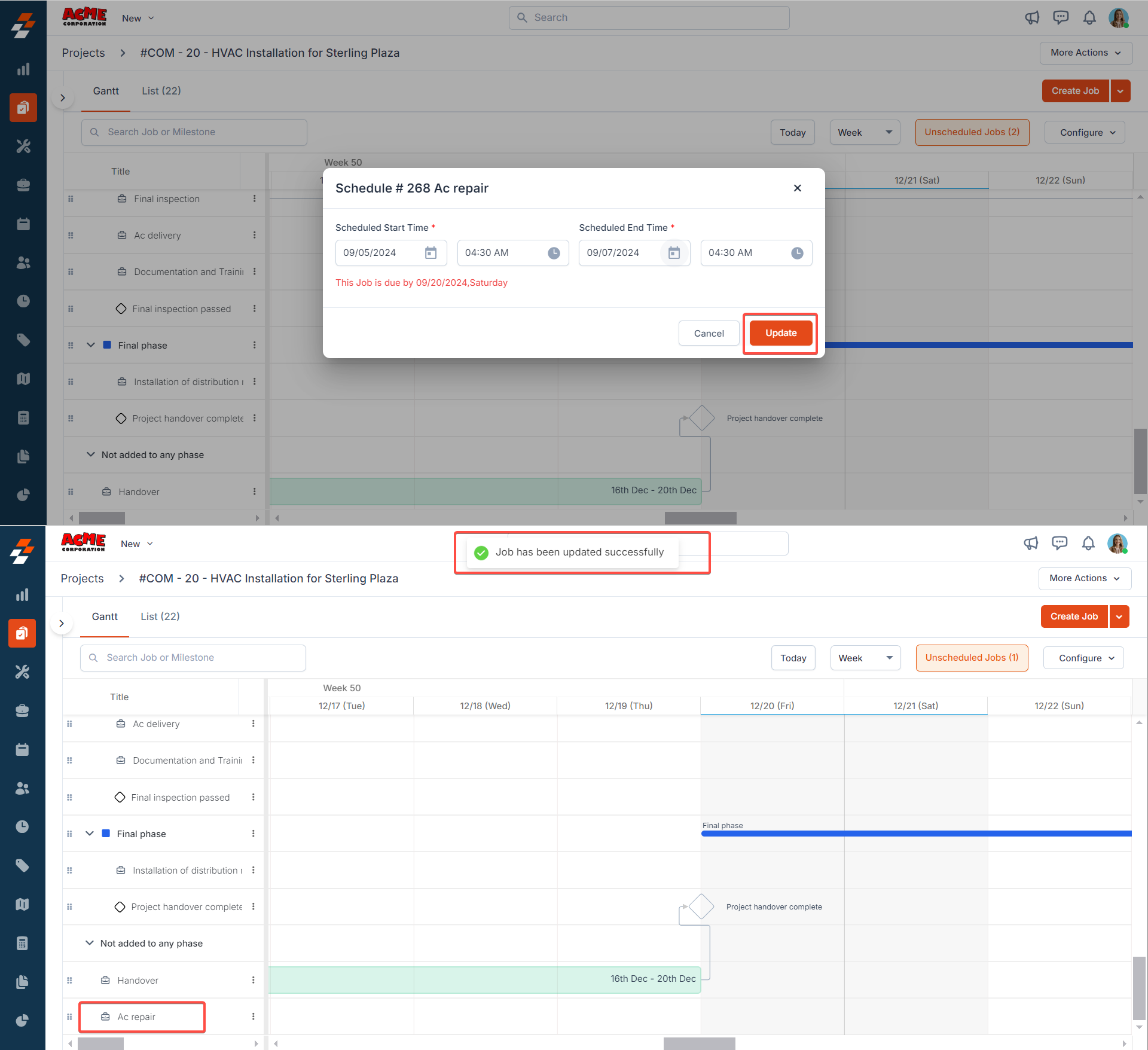
Deleting a phase
When deleting a phase, you will be prompted with the below options:-
Detach jobs from the project and delete milestones - This option deletes the phase, detaches jobs from the project (the detached jobs can still be accessed from the Jobs module) and deletes any milestones in the phase.
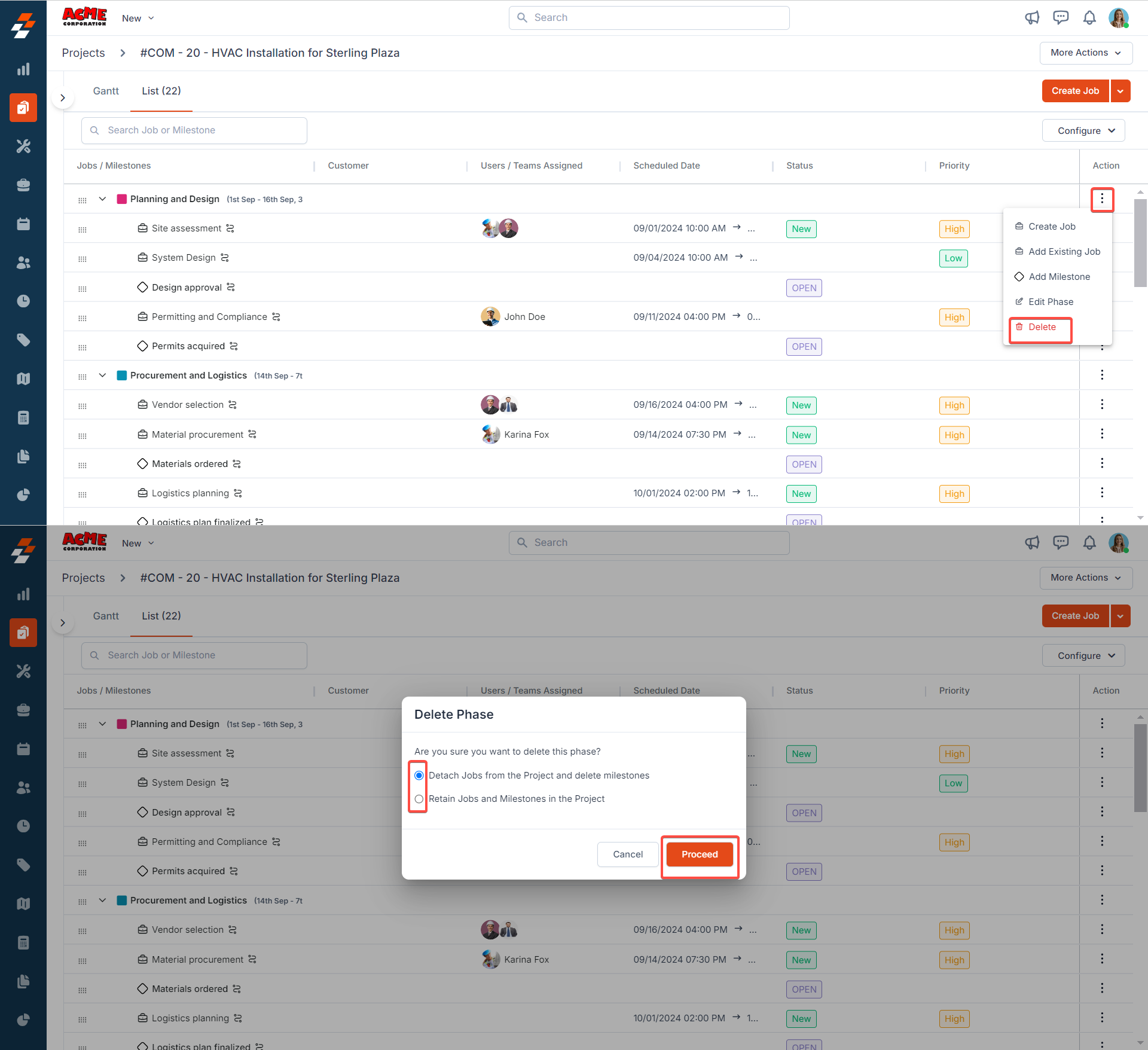
- Retain jobs and milestones in the project - This option deletes the phase and retains jobs and milestones in the project. The retained jobs and milestones are moved to the “Not added to any phase” section.