B. Zuper–Xero Integration Works
C. Uninstall Xero from Zuper
Pre-requisites
Before you begin, ensure you have the following:- Zuper API Key
- Xero OAuth Access
When you click Install in the App Store, a permission screen will appear to authorize your Xero account. This process is known as OAuth.
A. How to Connect Xero with Zuper
- Log in to your Zuper account.
- Click your Profile Picture (top-right corner) → select App Store.
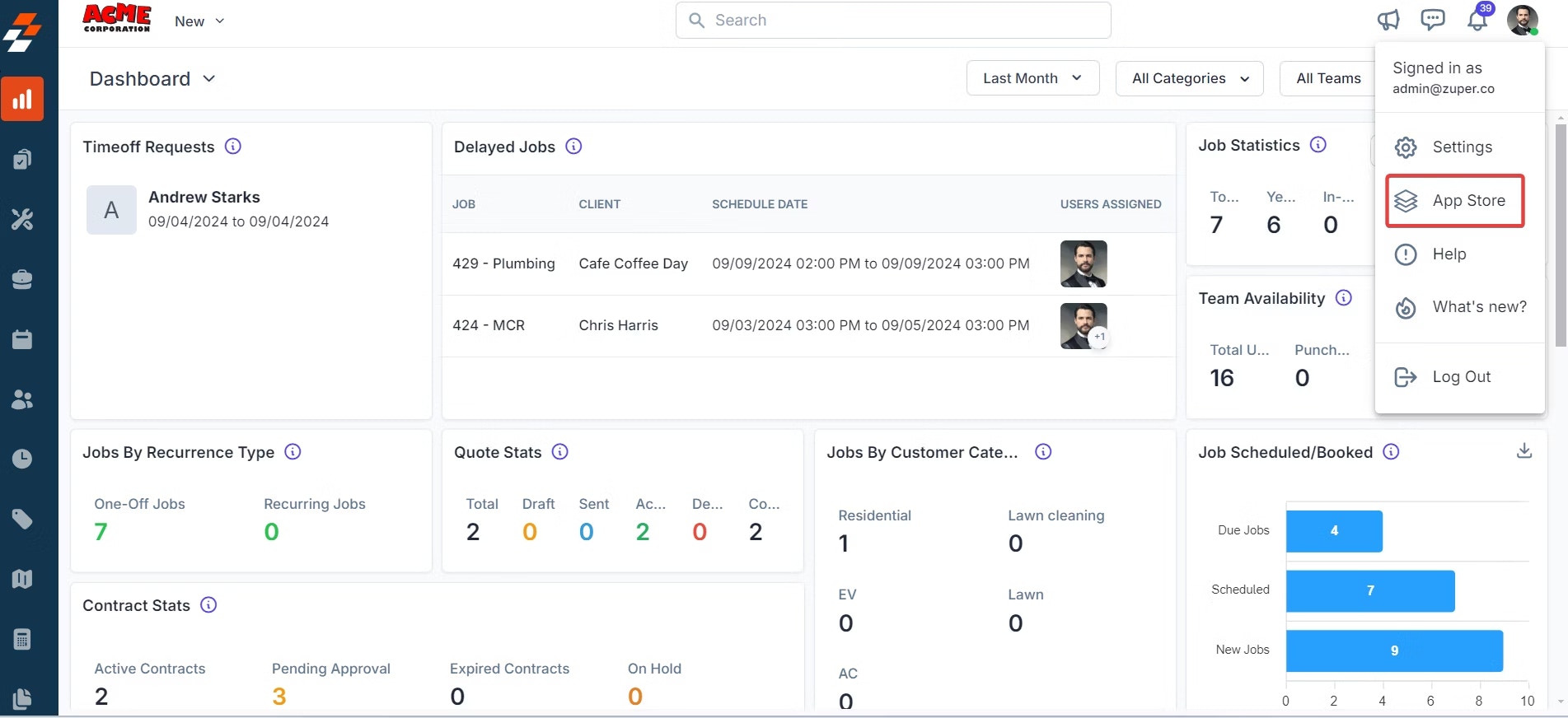
- Under Browse by Category, select Accounting and Payments, and choose Xero.
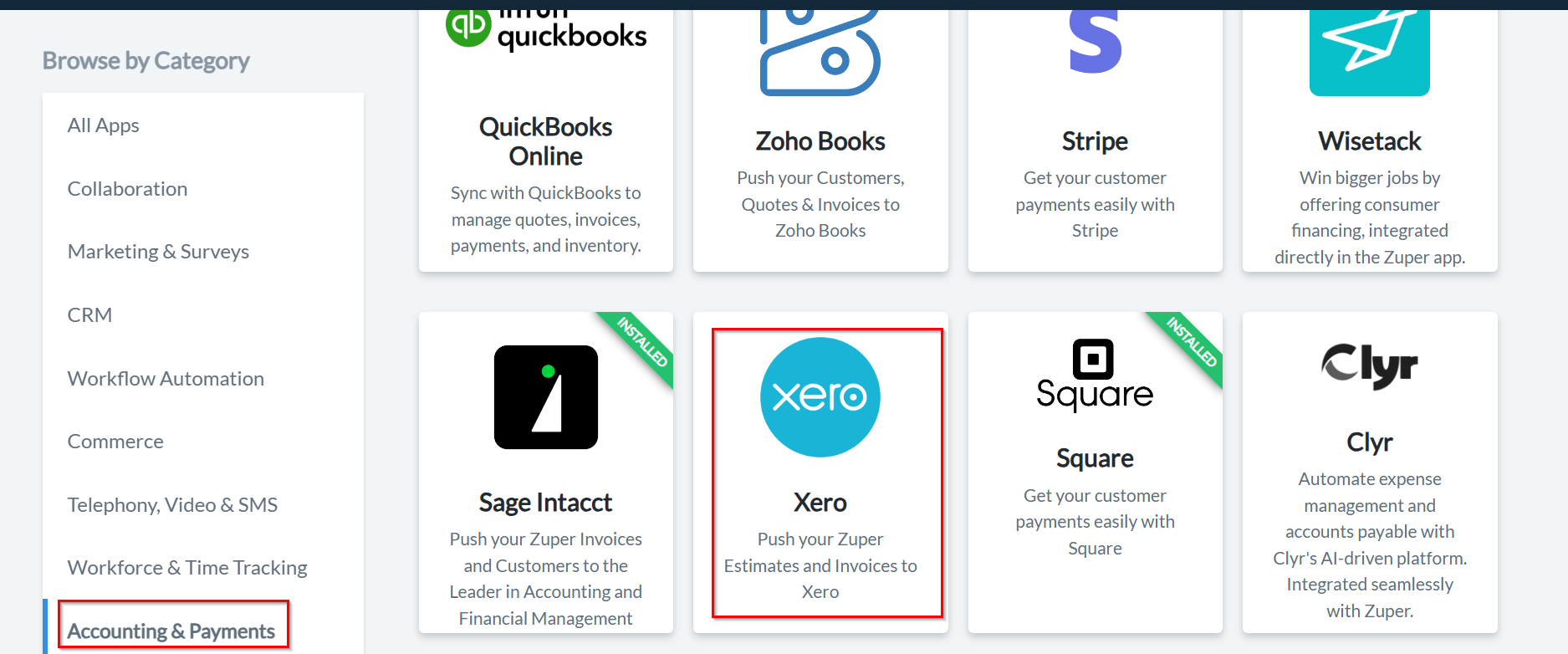
- Click Install Xero.
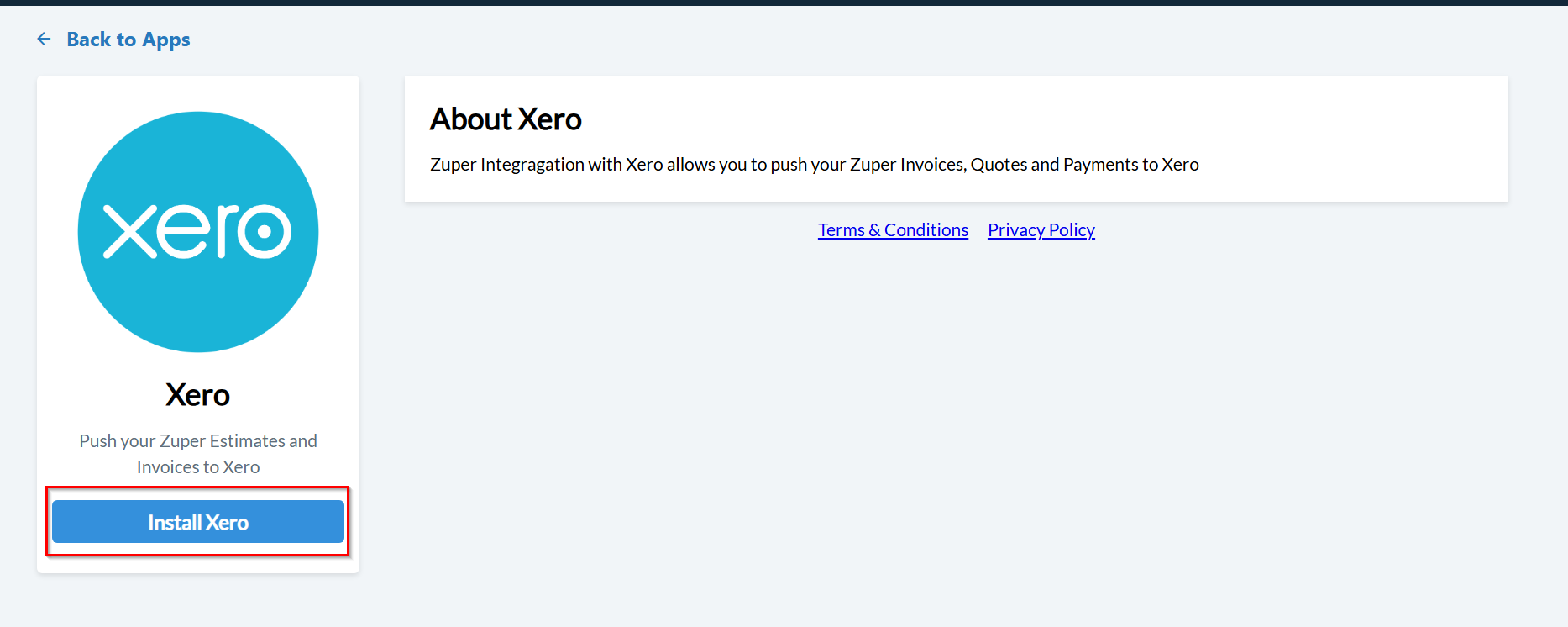
Note: Keep both the Zuper and Xero tabs open for a smooth setup process.
- A pop-up will appear. Review the data access permissions and click Allow Access.
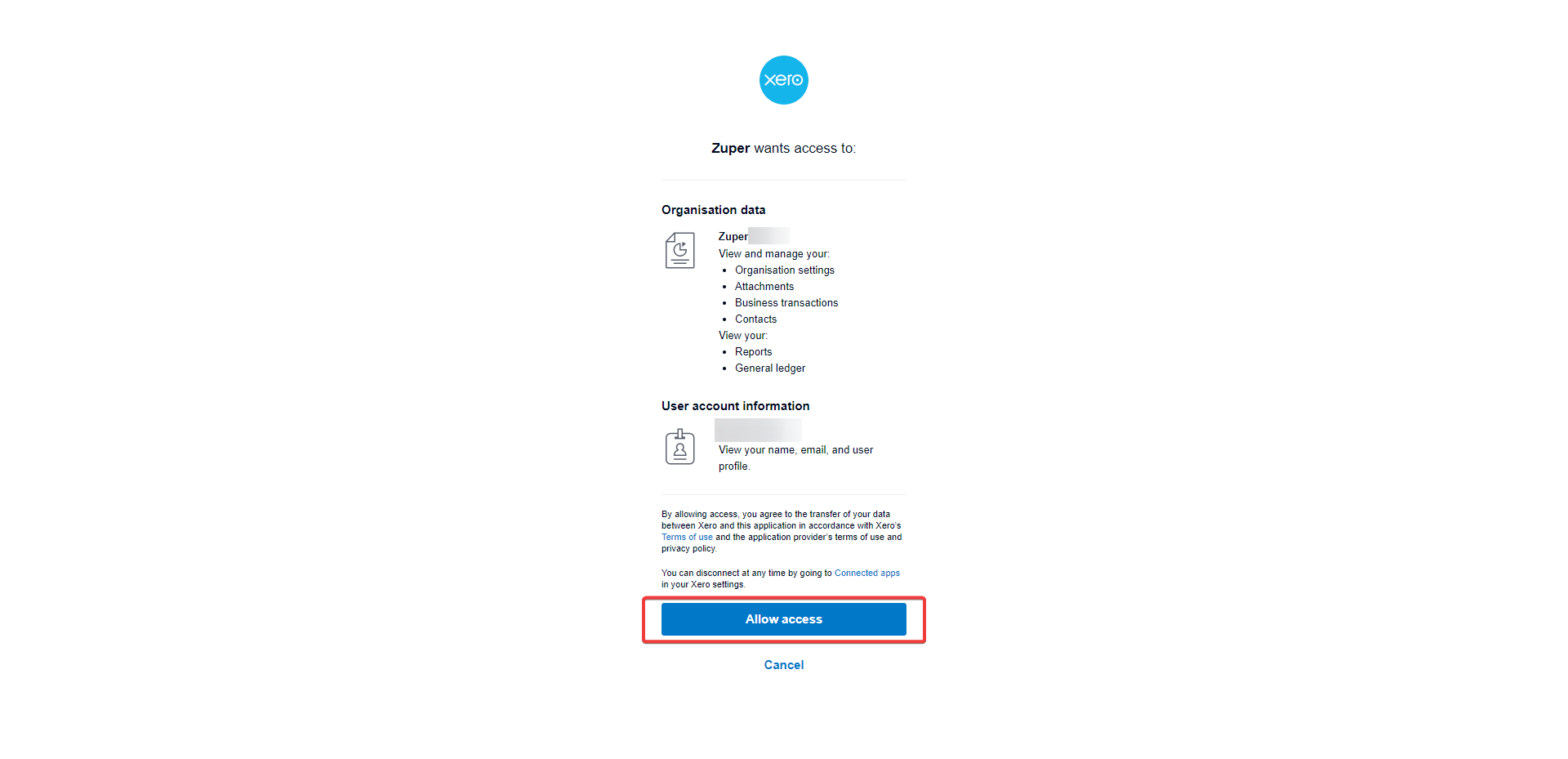
- Update Xero Settings by configuring the following fields:
| Field | Description |
|---|---|
| Zuper API Key (Mandatory) | Enter your Zuper API key. Learn how to generate it. |
| Tenant Name (Mandatory) | Enter the instance name of your Xero account (visible in the top-left corner). |
| Estimate Sync (Mandatory) | Select Yes or No to push quotations from Zuper to Xero. |
| Invoice Sync (Mandatory) | Select Yes or No to push invoices from Zuper to Xero. |
| Use Zuper Estimate Number (Mandatory) | Select Yes or No to use Zuper’s prefix quote number in Xero. |
| Use Zuper Invoice Number (Mandatory) | Select Yes or No to use Zuper’s prefix invoice number in Xero. |
| Delete Cancelled Invoice/Estimate (Mandatory) | Select Yes or No to automatically delete canceled invoices or quotes in Xero. |
| Sync Tax Master (Mandatory) | Select Yes or No to sync tax master data from Zuper to Xero. |
| Line-Item Account Code (Mandatory) | Enter the account code from Xero’s Chart of Accounts for product syncing. |
| Payment Account Code (Mandatory) | Enter the account code from Xero’s Chart of Accounts for payment syncing. |
Note: If the same account code is used for both product and payment, ensure the Enable Payments on this account checkbox is selected in Xero.
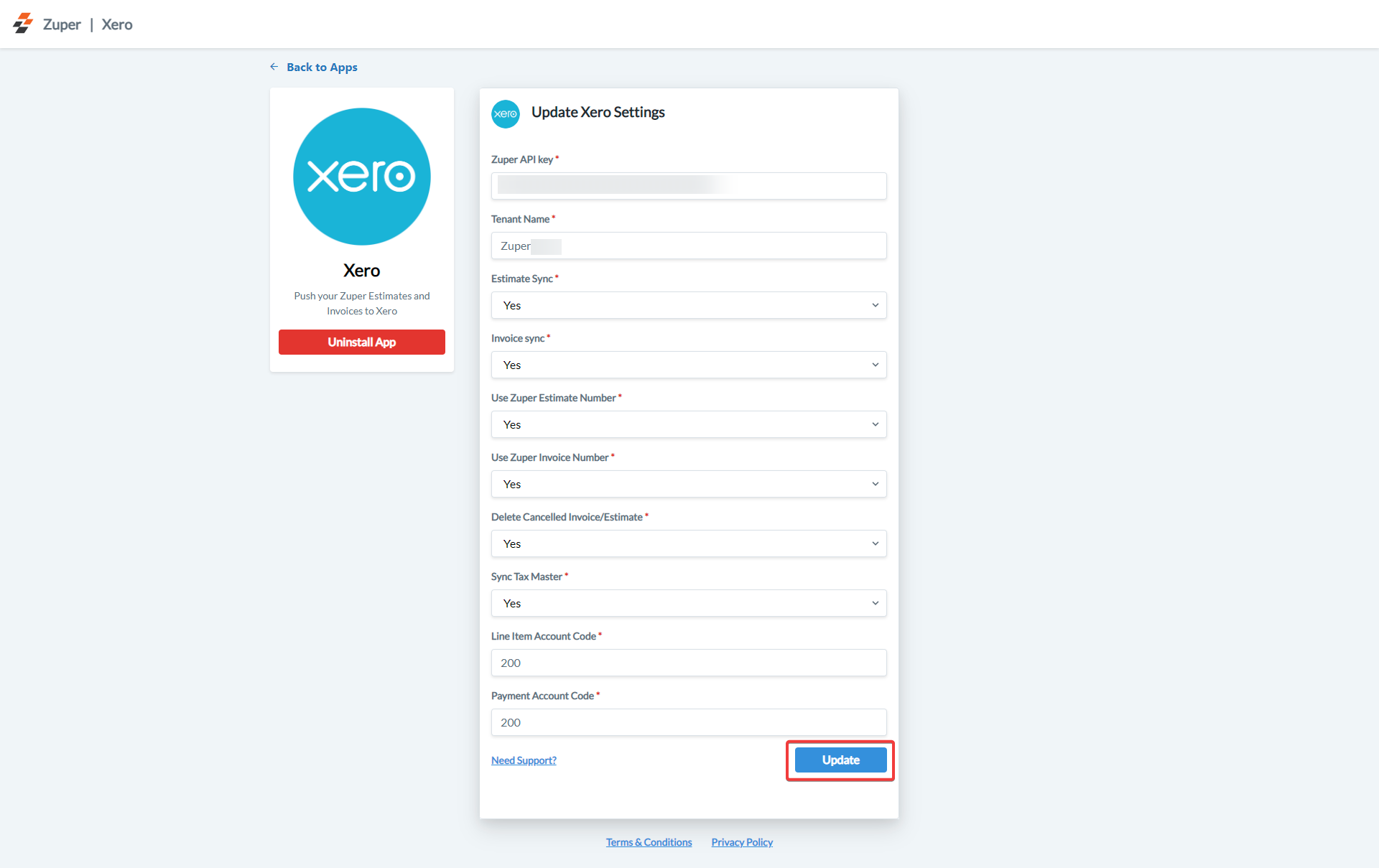
- Click Update to complete the integration setup.
Important: Use a dedicated account with a valid Zuper API Key to ensure smooth synchronization between Zuper and Xero.
B. How the Zuper–Xero Integration Works
Once connected, Zuper automatically pushes data from your Estimates and Invoices modules to Xero, based on your configuration.1. Estimate Sync
- When a Quotation is created in Zuper, it automatically syncs to Xero.
- Any changes or deletions in Zuper will be reflected in Xero based on integration settings.
- Zuper: New quotation created
- Xero: Quote reflected under the same customer account
2. Invoice Sync (Partial Payment)
- A partially paid invoice in Zuper will appear in Xero as Awaiting Payment.
- Zuper: Invoice status = Partially Paid
- Xero: Invoice status = Awaiting Payment
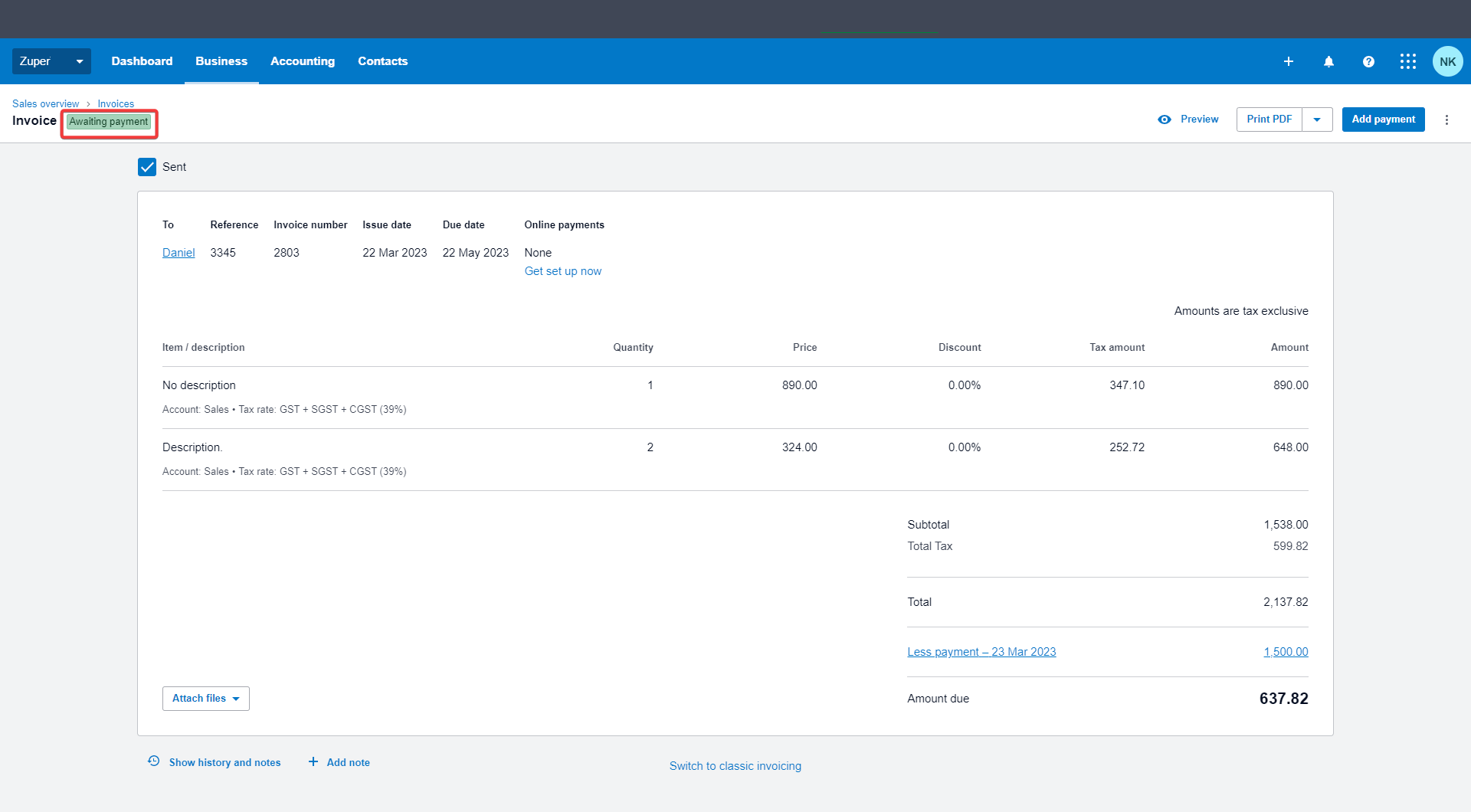
3. Invoice Sync (Full Payment)
- A fully paid invoice in Zuper will appear in Xero as Paid.
- Zuper: Invoice status = Paid
- Xero: Invoice status = Paid
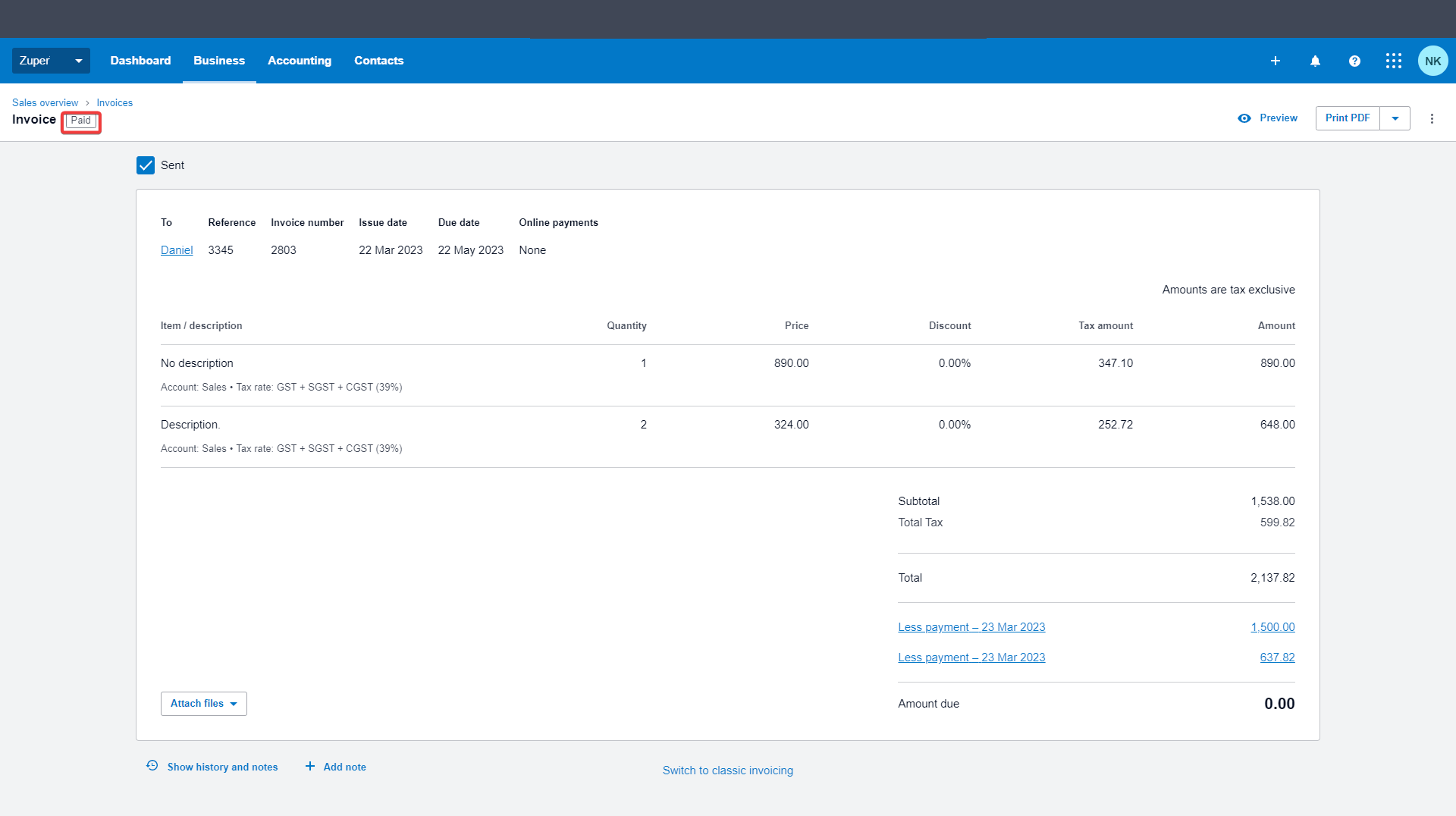
4. Cancelled Quotations
- When a quotation is cancelled in Zuper, it will automatically appear as Deleted in Xero.
- Zuper: Quote status = Cancelled
- Xero: Quote status = Deleted
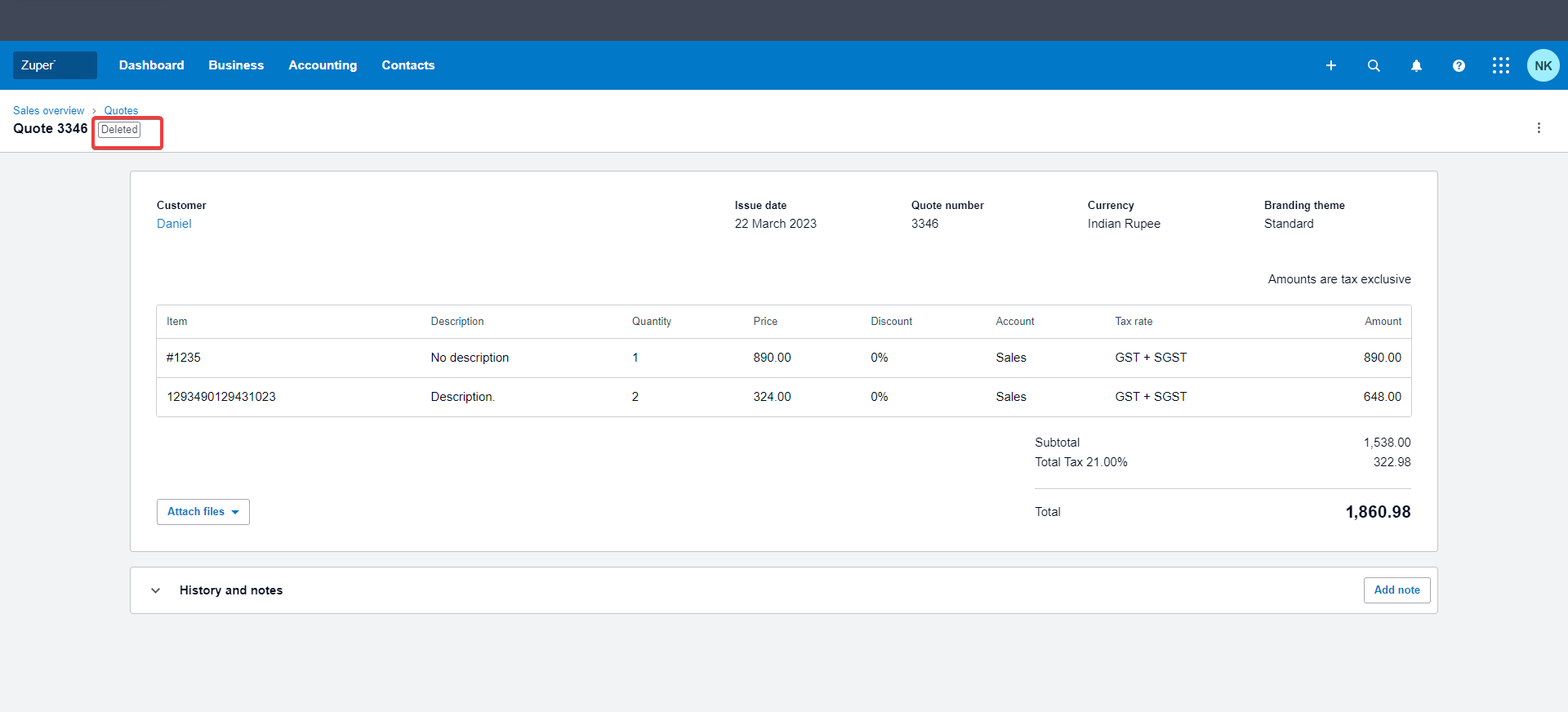
5. Declined Quotations
- Declined quotations in Zuper will reflect as Declined in Xero, maintaining consistency across both systems.
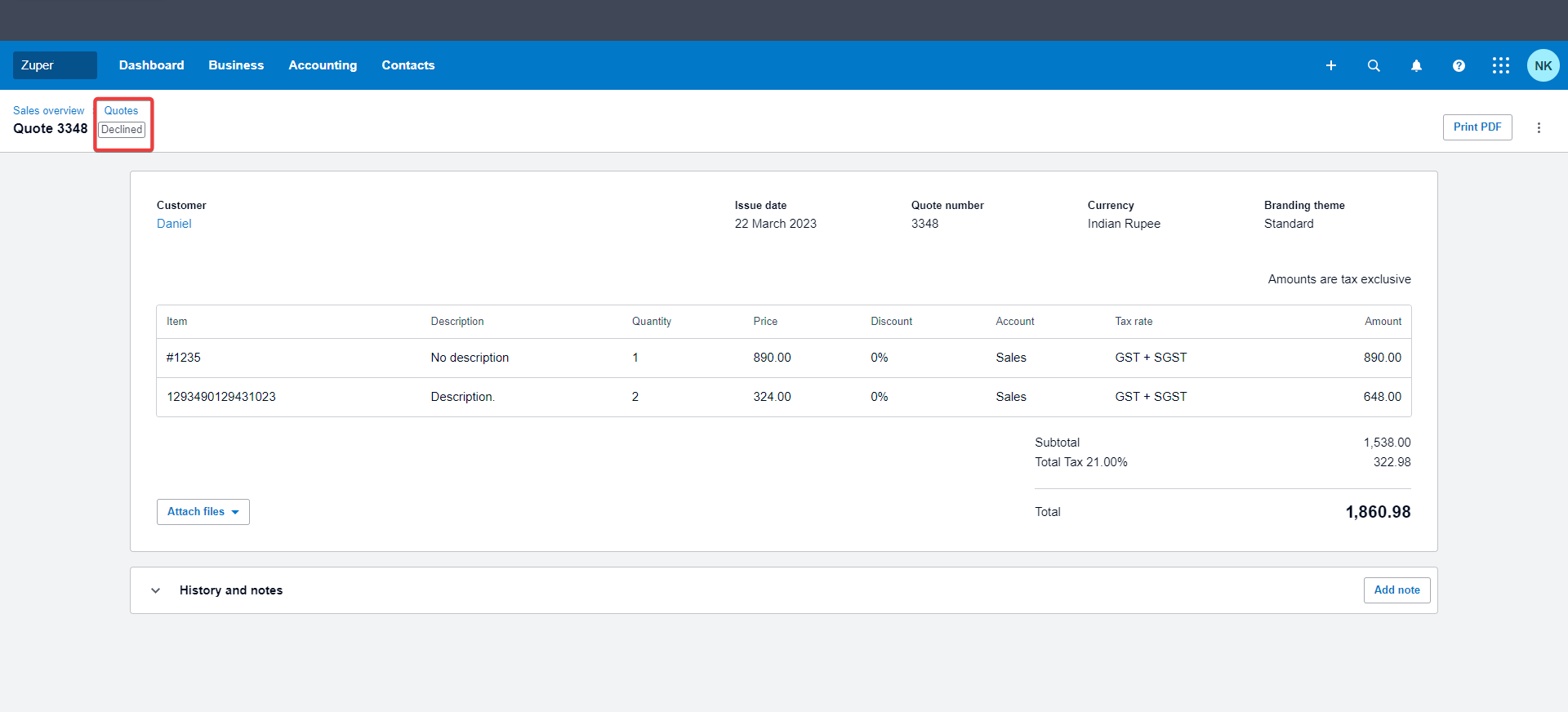
6. Status Mapping Between Zuper and Xero
Field Equivalent Table- Quotation| Zuper Status | Xero Status |
|---|---|
| Draft | Draft |
| Sent | Sent |
| Accepted | Approved |
| Declined | Declined |
| Converted | Converted |
| Zuper Status | Xero Status |
|---|---|
| Draft | Draft |
| Sent | Awaiting Approval |
| Partially Paid | Awaiting Payment |
| Paid | Paid |
C. How to Uninstall Xero from Zuper
- Log in to your Zuper account. Click your Profile Picture (top-right corner) → select App Store.
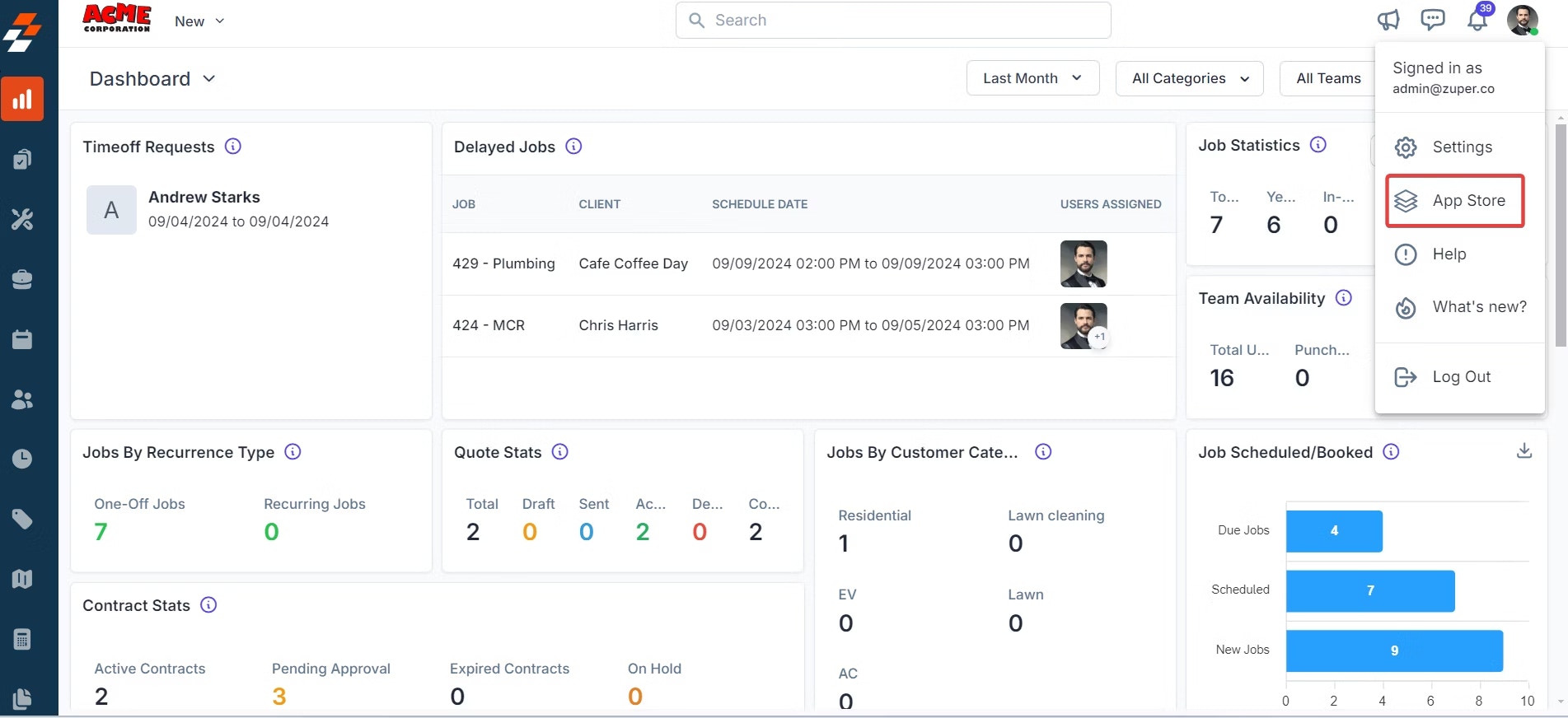
- Under Browse by Category, select Accounting and Payments, then choose Xero. Click Uninstall.
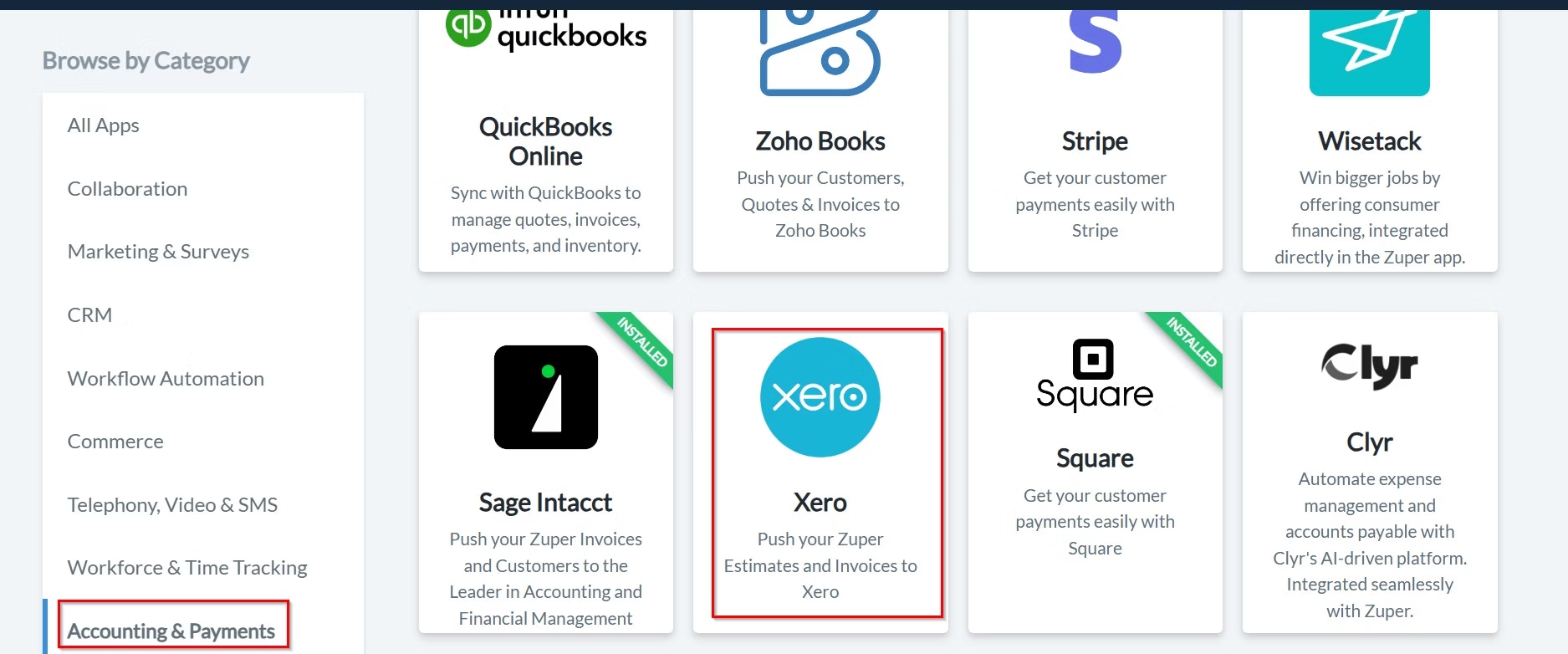
- The Xero integration will be successfully uninstalled from your account.

- Automatically syncing estimates and invoices from Zuper to Xero.
- Maintaining real-time payment status updates.
- Reducing manual data entry and financial errors.