A. Connecting Your Square Account
To connect your Square account, follow these steps:- Log in to your Square Developer Dashboard at https://developer.squareup.com/apps.
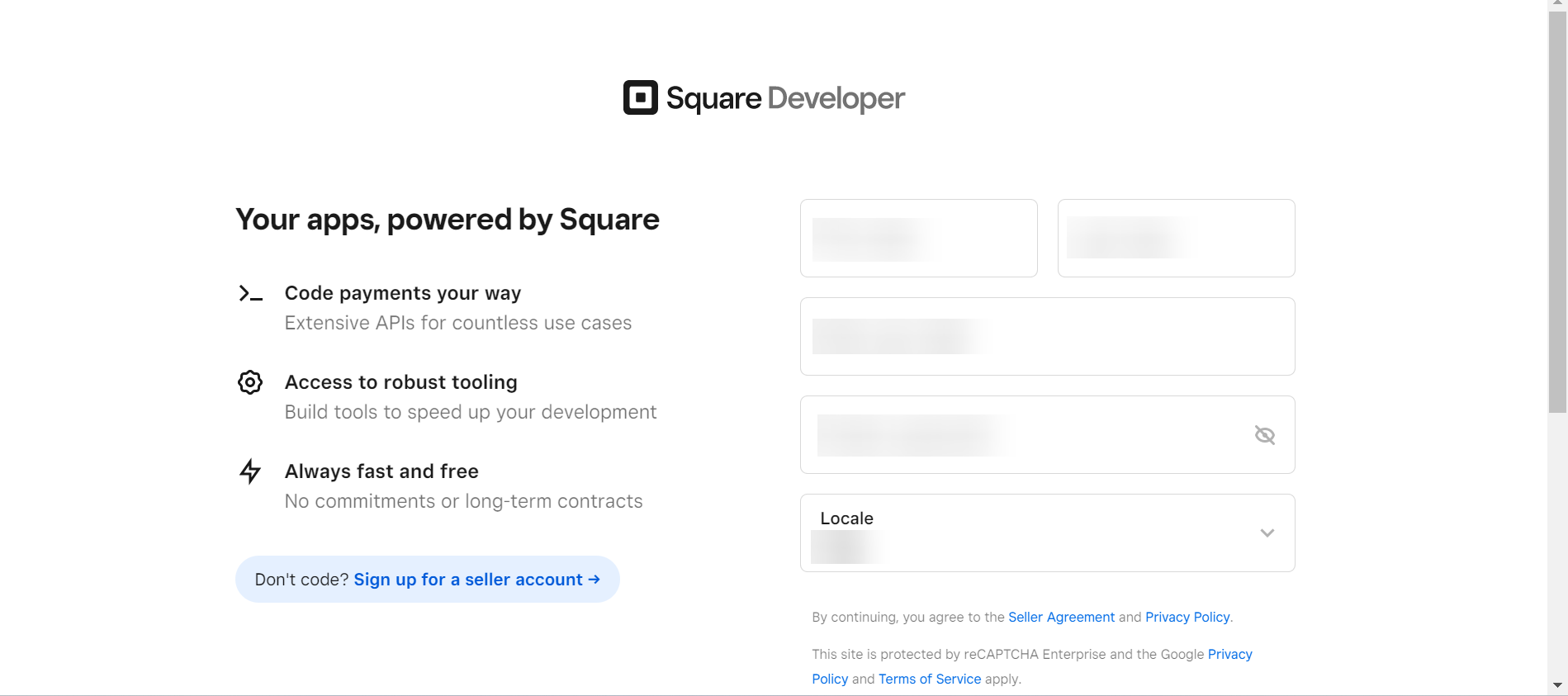
- Create a new developer application.
- Once created, you can find your App ID on the application details page.
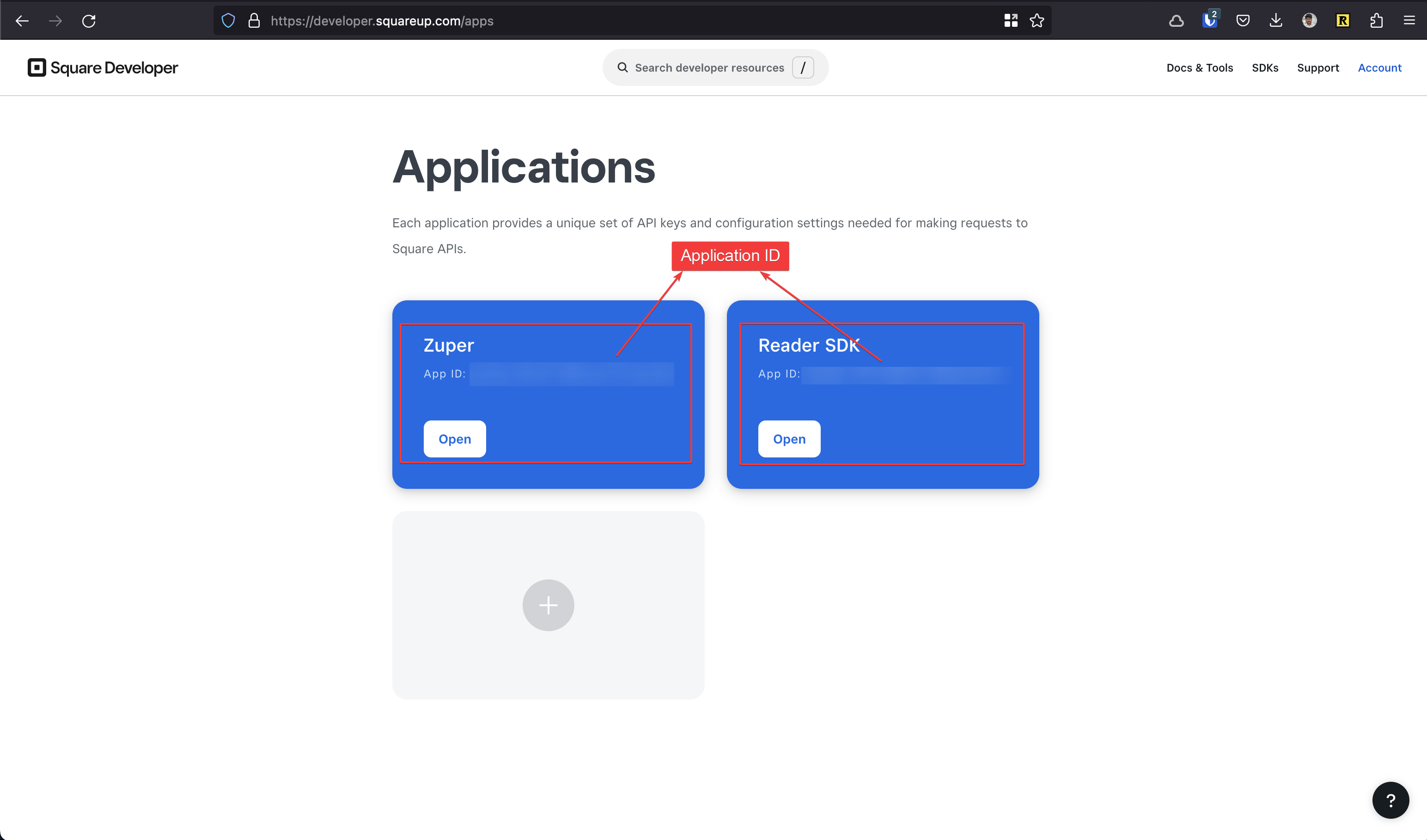
- Generate an Access Token from your Sandbox or Production environment.
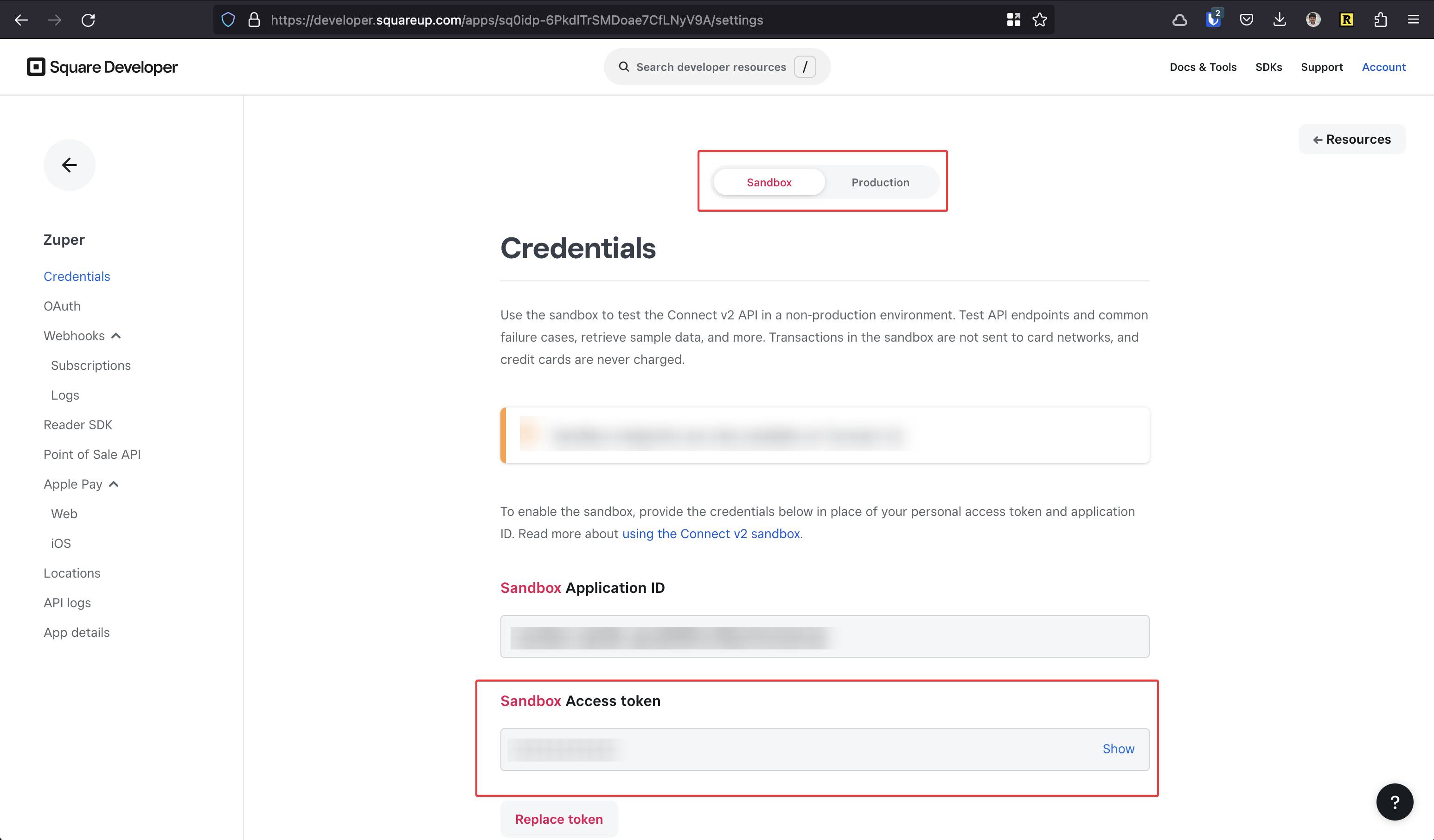
- Locate your Location ID from the Locations page.
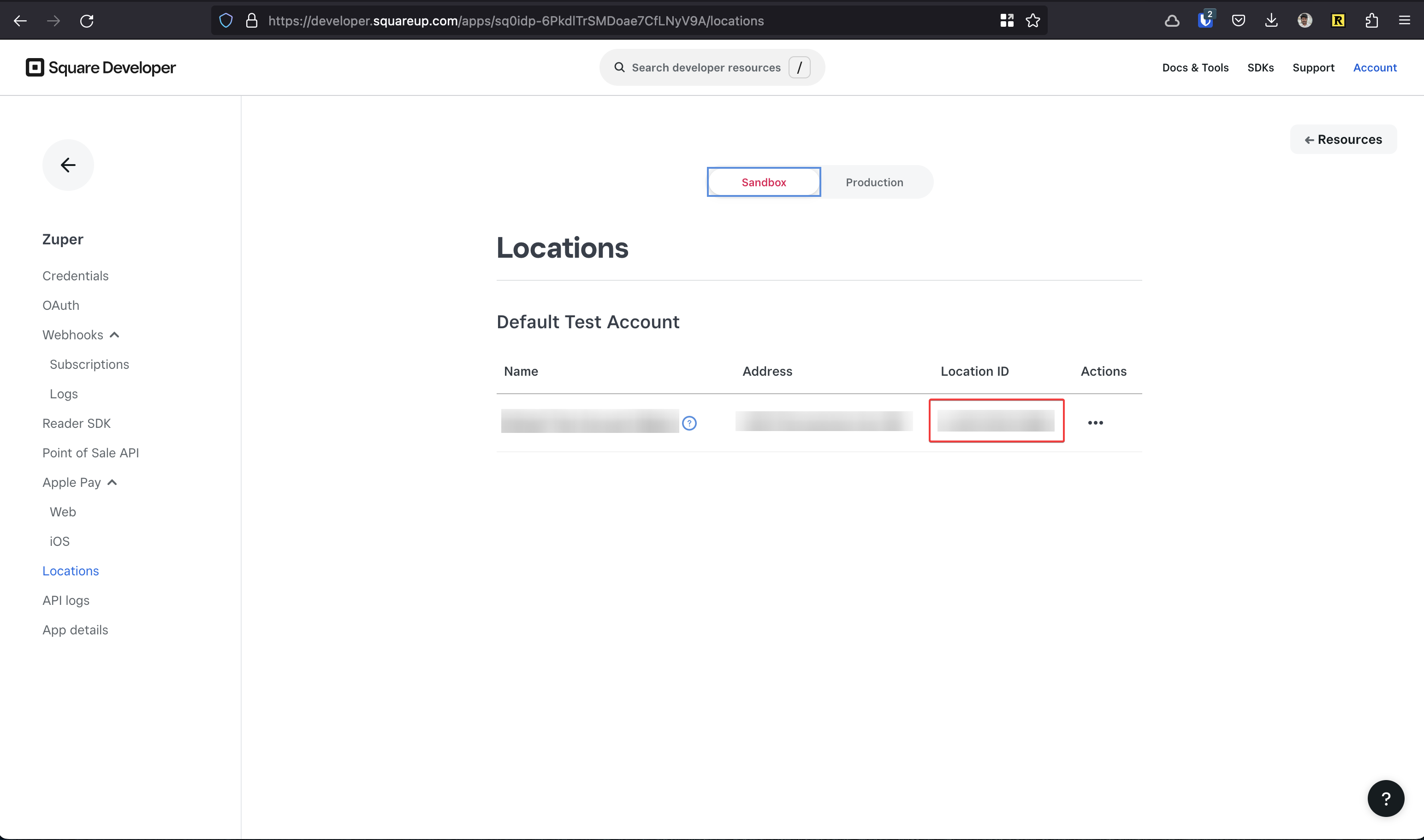
- App ID
- Access Token
- Location ID
B. Integrating and Using Square with Zuper
I. How to Connect Square with Zuper
- Log in to your Zuper account.
- Click your Profile Picture (top-right corner) and select App Store.
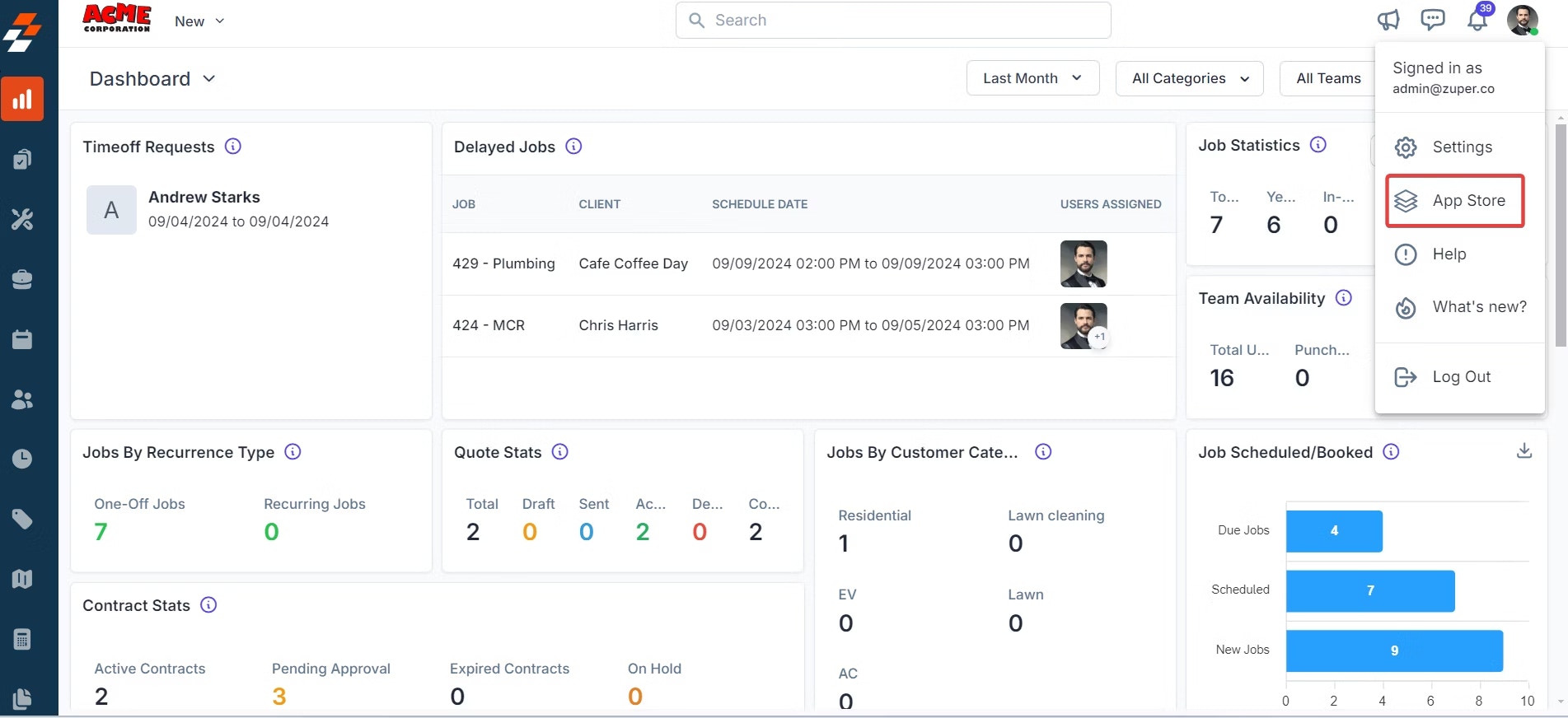
- Under Browse by Category, choose Accounting & payments → select Square.
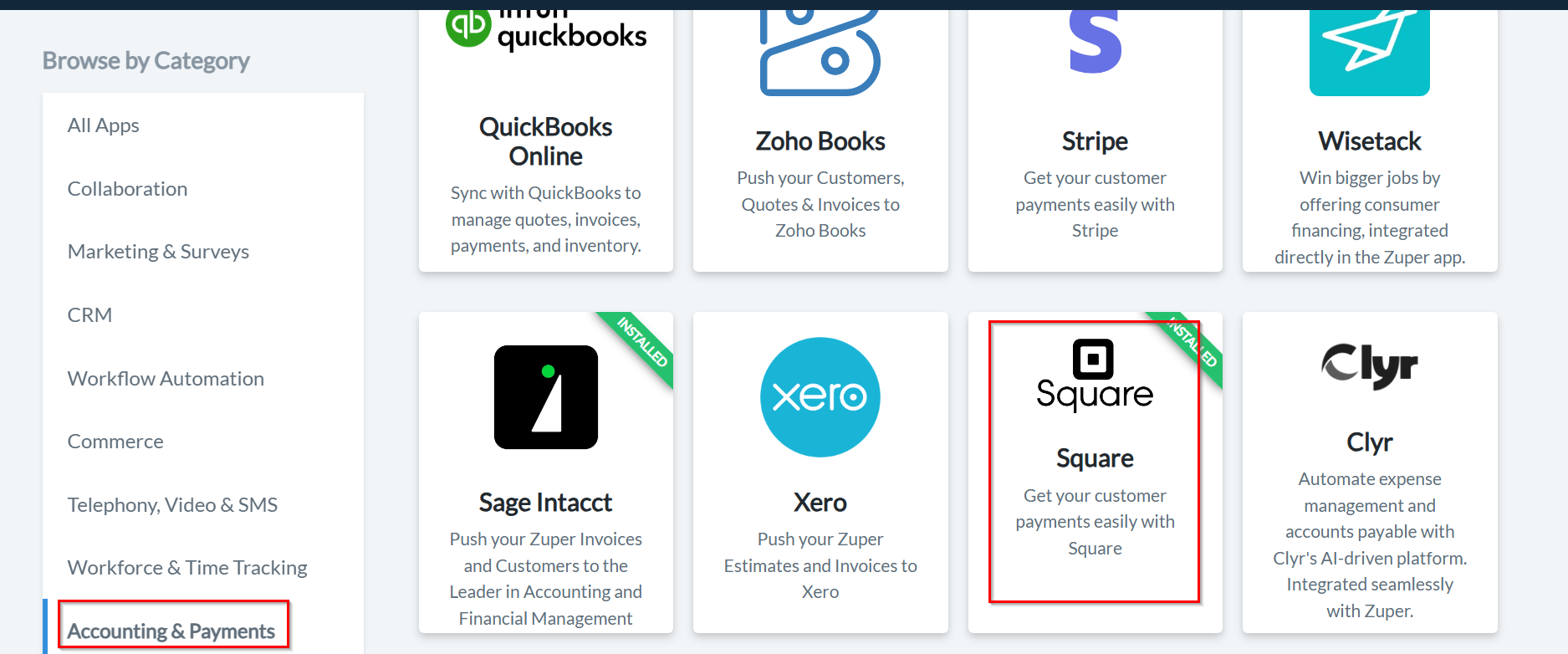
- Click Configure Settings.
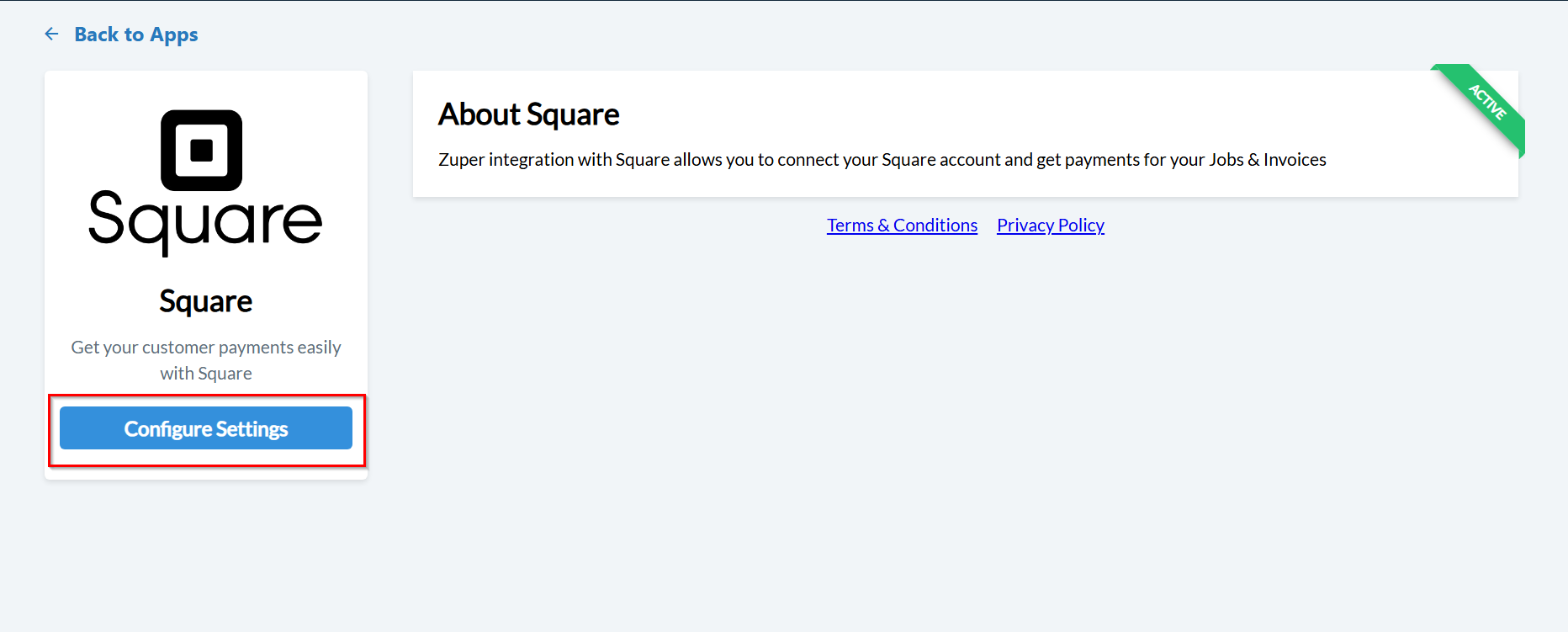
-
Fill in the configuration fields:
Field Description App ID (Mandatory) Enter the App ID from your Square Developer Application. Access Token (Mandatory) Enter the Access Token from the Credentials page. Location ID (Mandatory) Enter the Location ID from your Square Locations page. Zuper API Key (Mandatory) Enter your Zuper API key. Learn how to generate it. - Click Update to connect your Square app with Zuper.
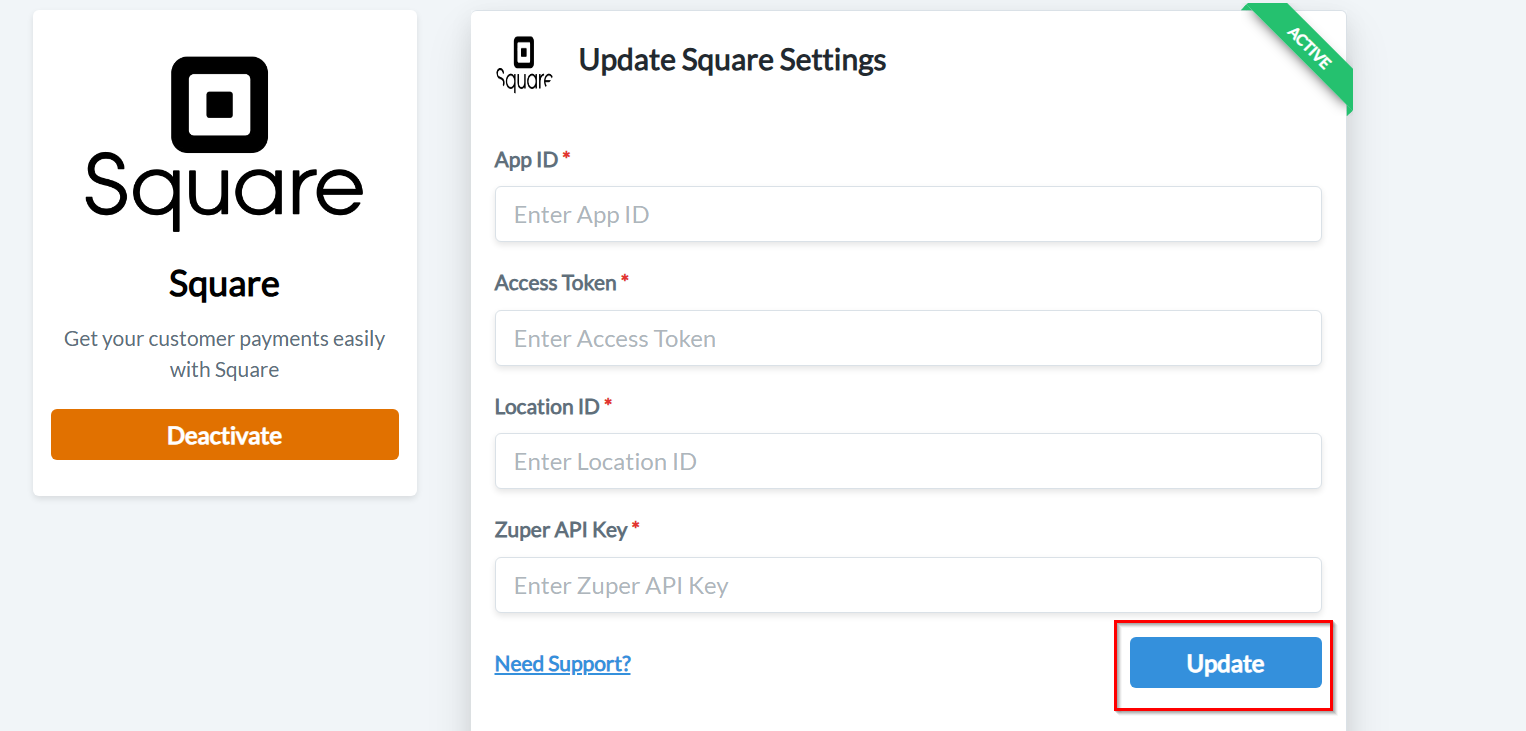
Note: Ensure that the Zuper API key is linked to a dedicated account for smooth integration.
II. How the Zuper–Square Integration Works
Zuper integrates with Square to collect payments for Jobs, Estimates, and Invoices.Navigation: Accounting → Quotations → Collect DepositAccounting → Invoices → Payment
- Go to the Quotes module from the top-left menu.
- Select the quote for which you want to collect a payment.
- Click Collect Deposit → select Credit/Debit Card.
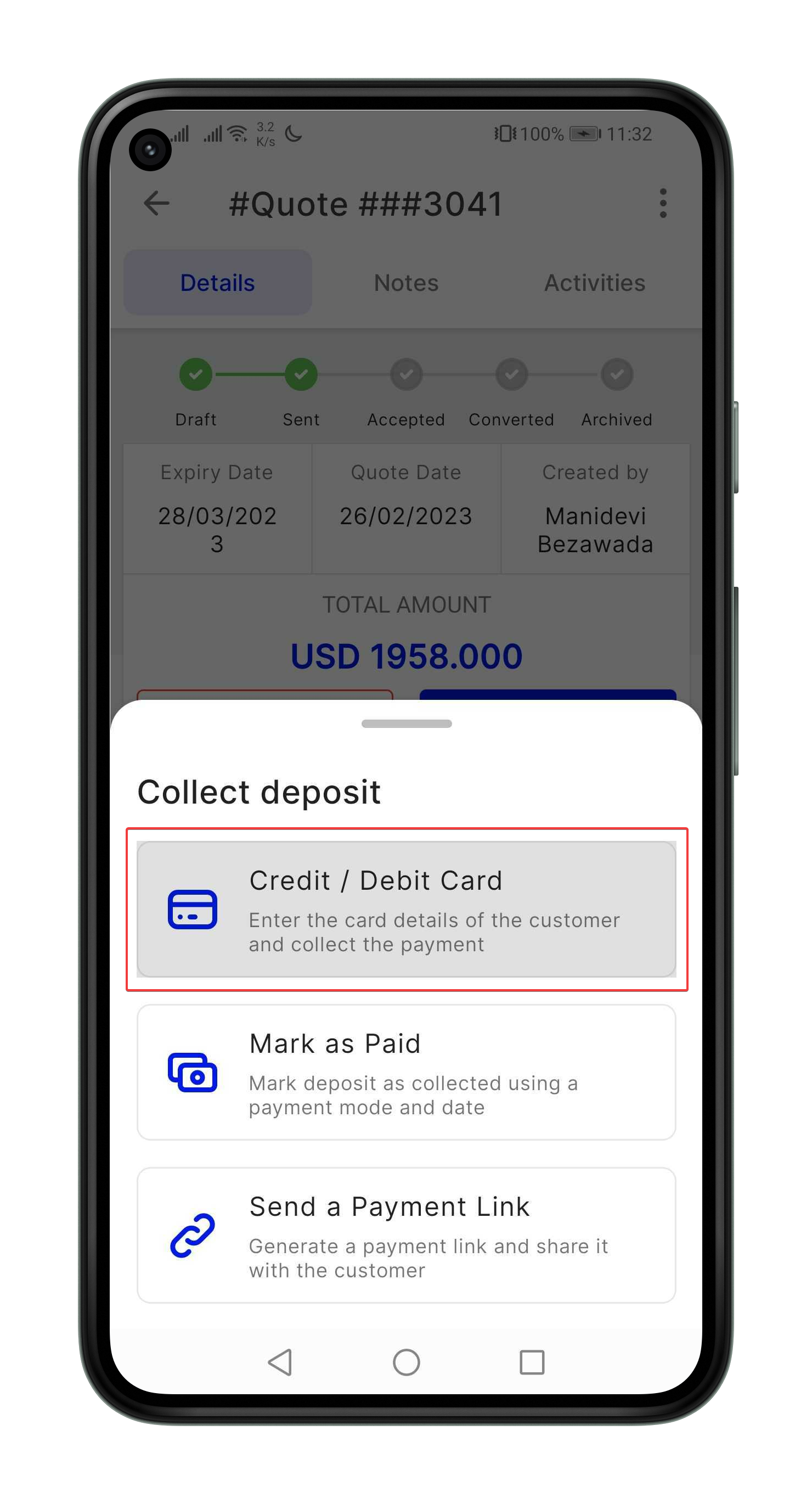
- If the customer’s card is saved, you’ll see it listed. Otherwise, select Add New Card.
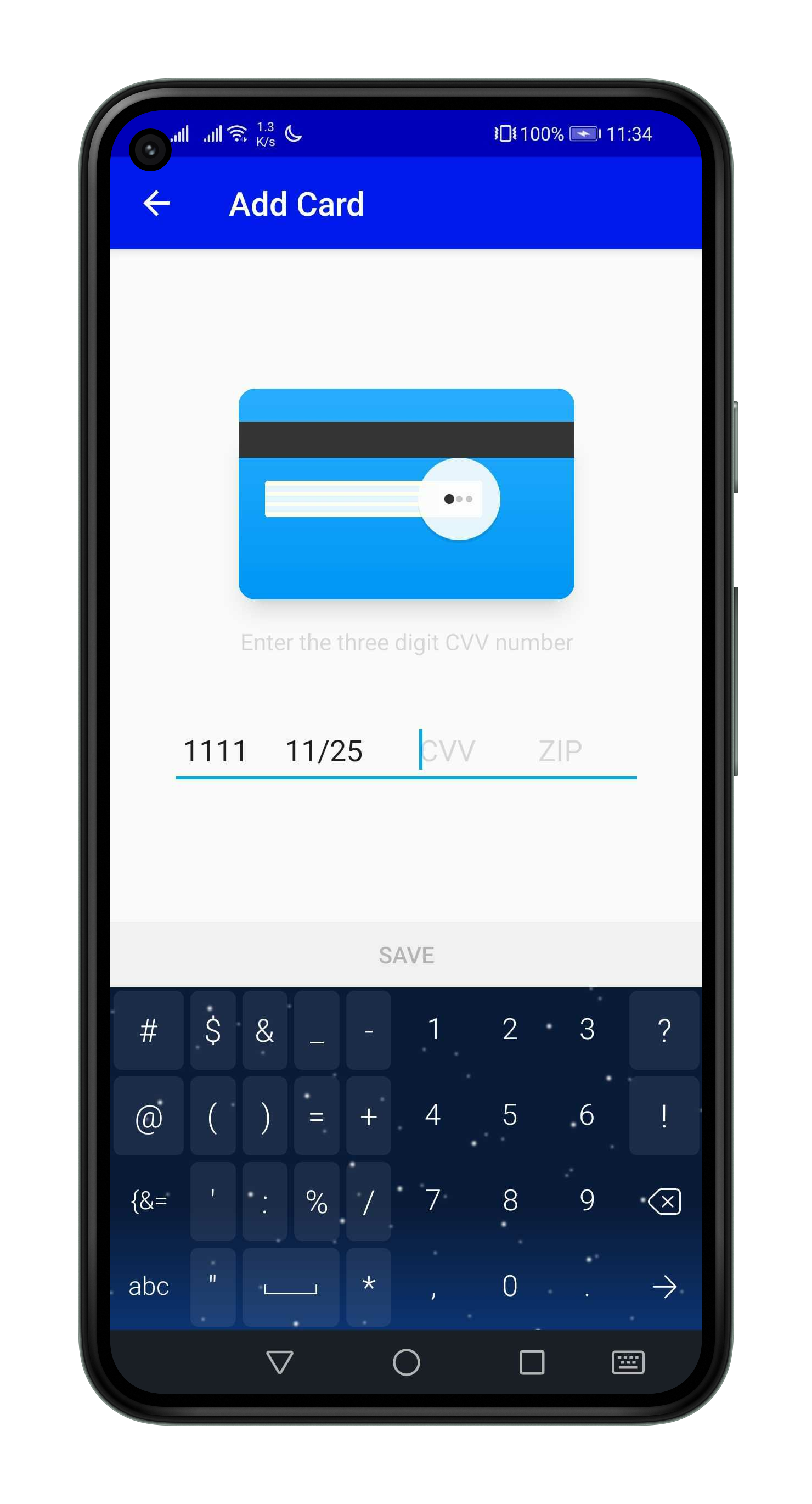
- After entering new card details, the customer will be prompted to either:
- Skip (proceed to payment directly), or
- Save and Pay (save the card for future transactions).
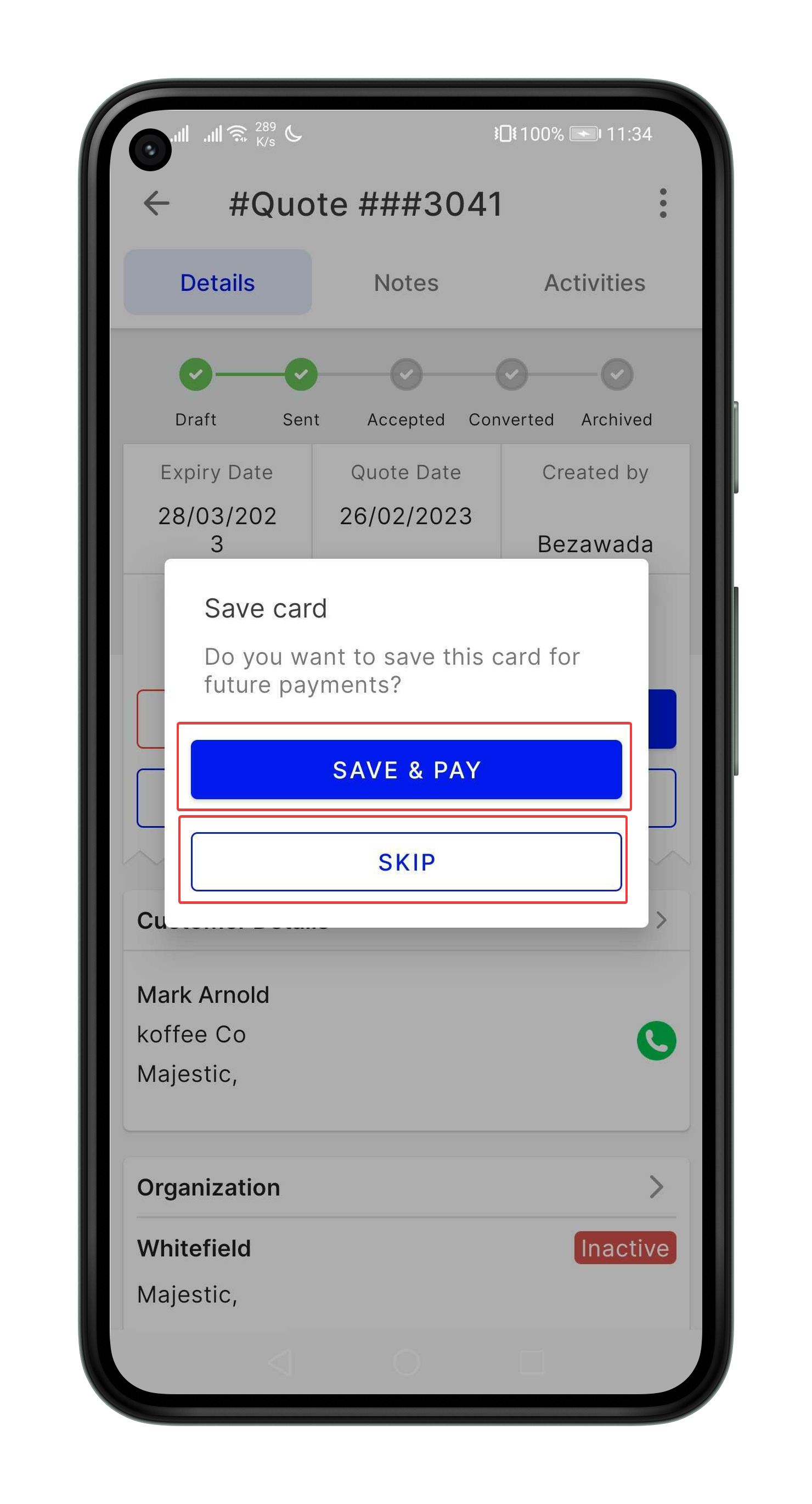
Note: The same process applies when collecting payments for invoices.
C. Uninstalling the Integration
You can uninstall the integration from either Zuper or Square.I. Uninstall Square from Zuper
- Log in to your Zuper account.
- Click your Profile Picture → select App Store.
- Under Accounting and Payments, select Square.
- Click Deactivate.
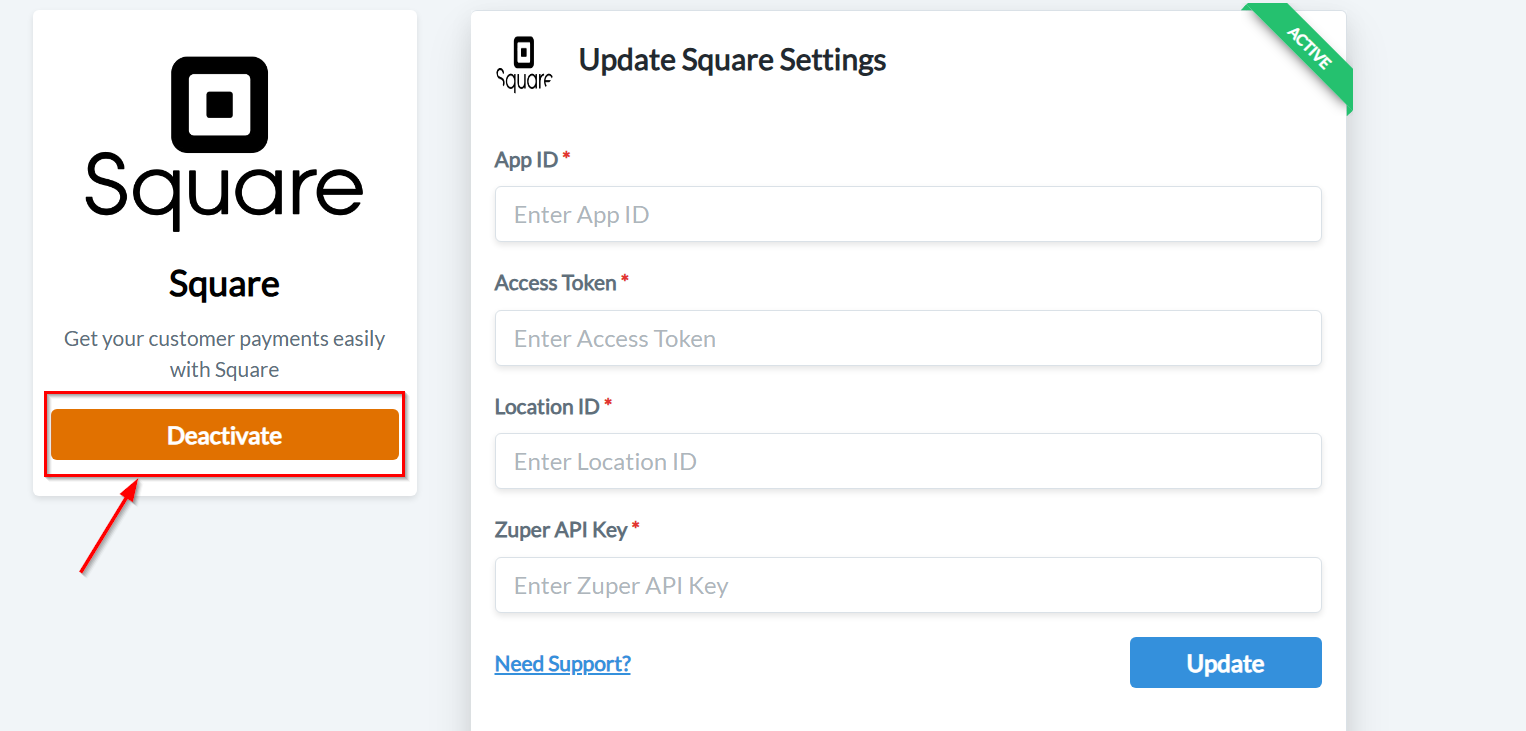
II. Uninstall Zuper from Square
- Log in to your Square account.
- Navigate to Settings → App Integrations.
- Next to Zuper, click Manage to open the developer console: https://developer.squareup.com/console/en/apps.
- From the left menu, select OAuth.
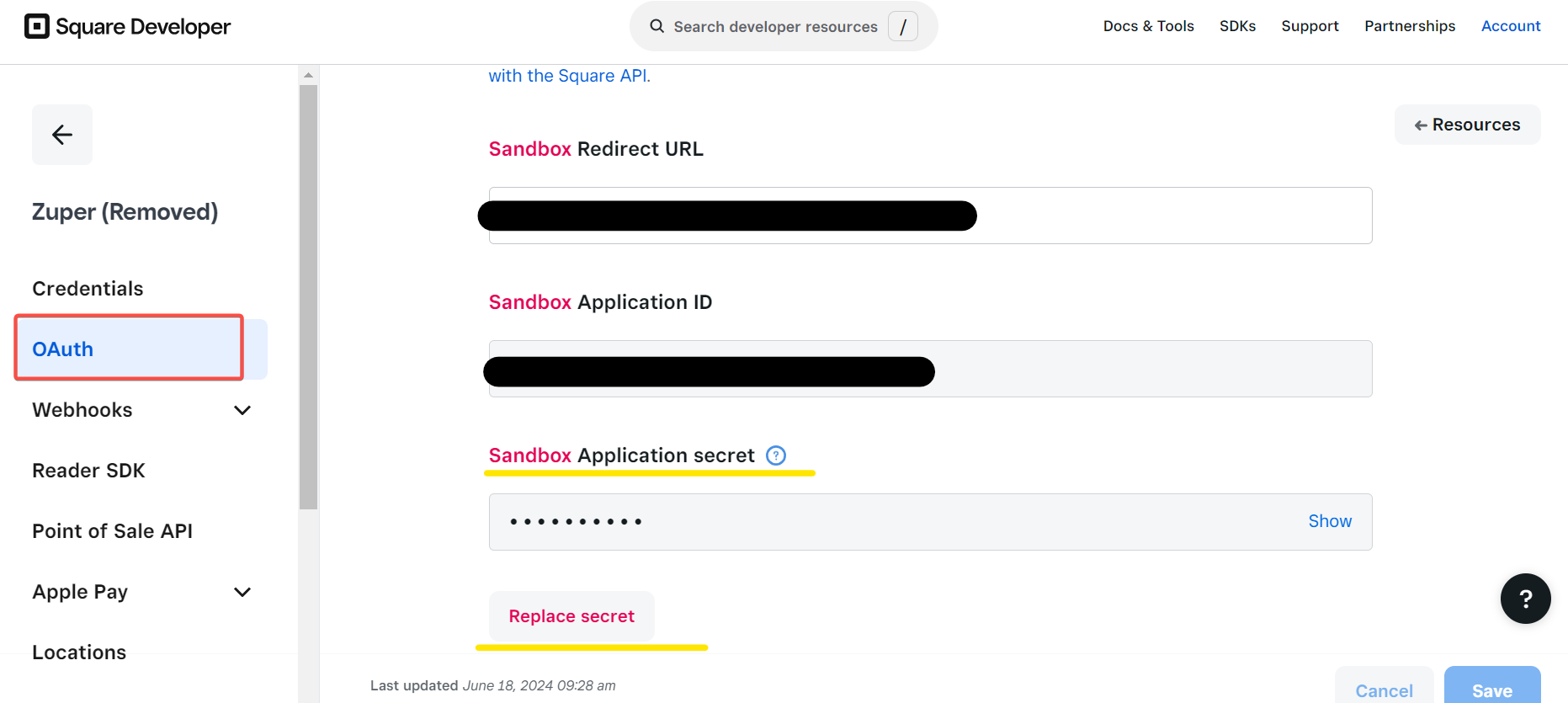
- Click Replace Secret to regenerate your Application Secret.
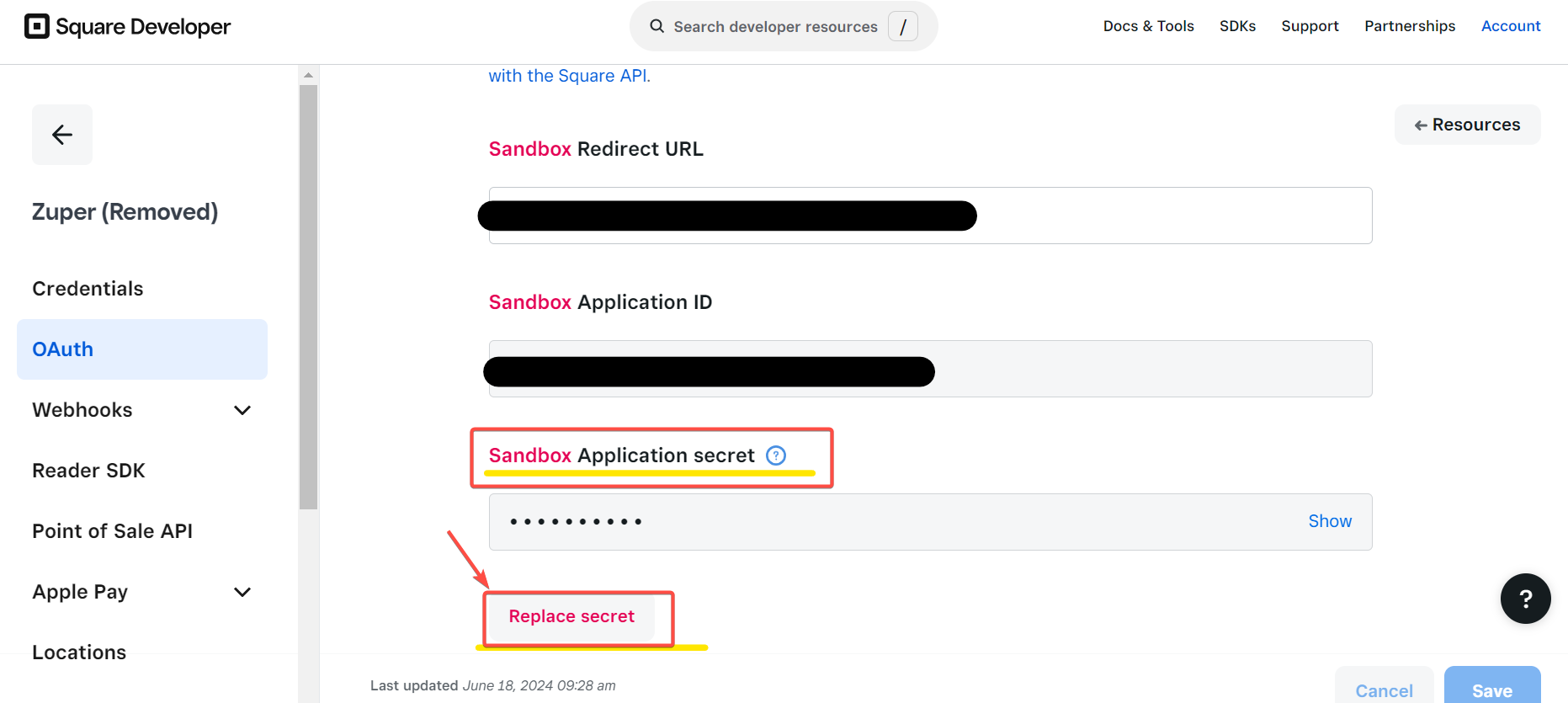
- Return to App Integrations, click the ellipsis (⋮) icon next to Zuper, and select Disconnect.
- Accept secure payments for estimates and invoices.
- Save customer cards for future use (with consent).
- Manage payments seamlessly from the Zuper mobile or web app.