A. Connect Sage Intacct with Zuper
B. Understand how the integration works
C. Uninstall Sage Intacct from Zuper
A. How to Connect Sage Intacct with Zuper
- Open Zuper App Store
- Log in to your Zuper account.
- Click your Profile Picture in the top-right corner and select App Store.
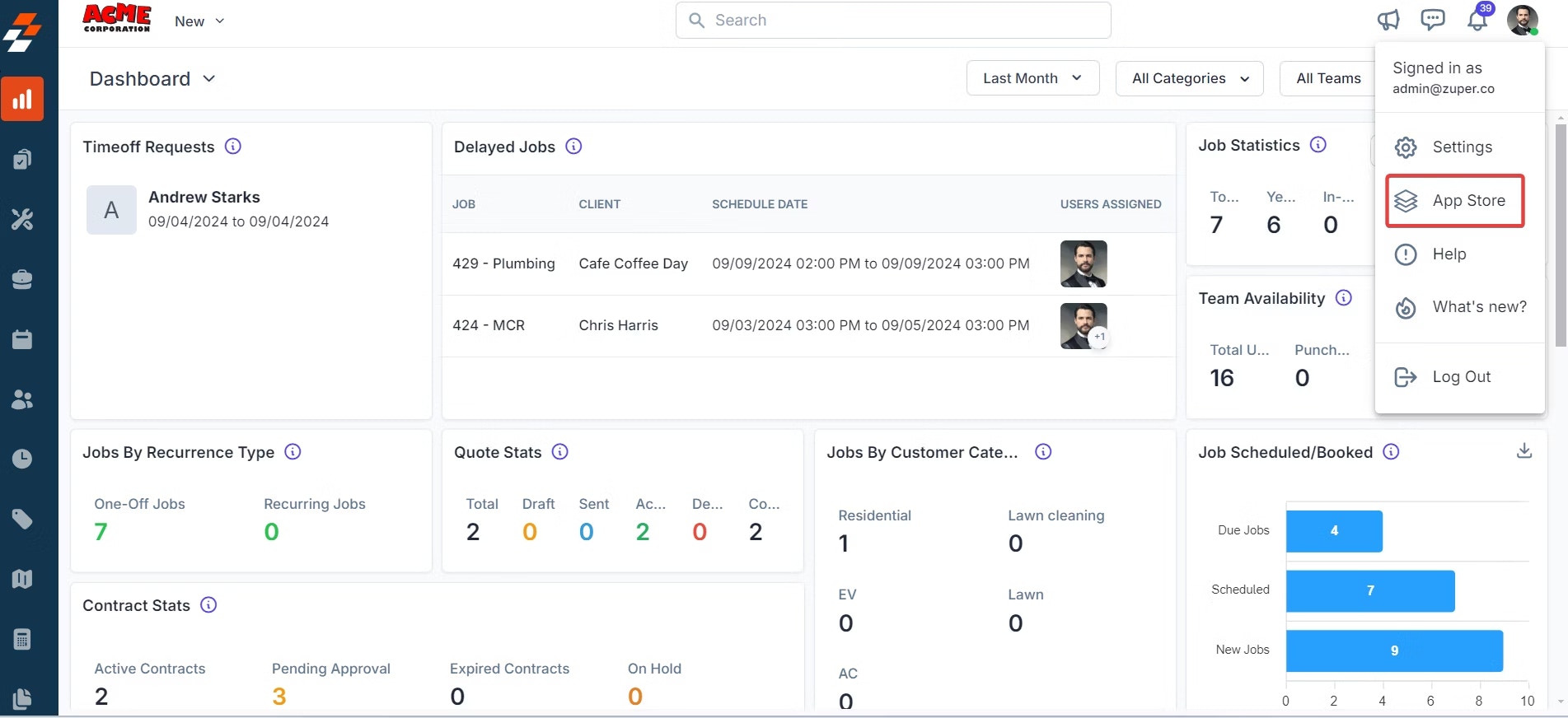
- Select the Sage Intacct App
- Under Browse by Category, choose Accounting and Payments.
- Locate Sage Intacct.
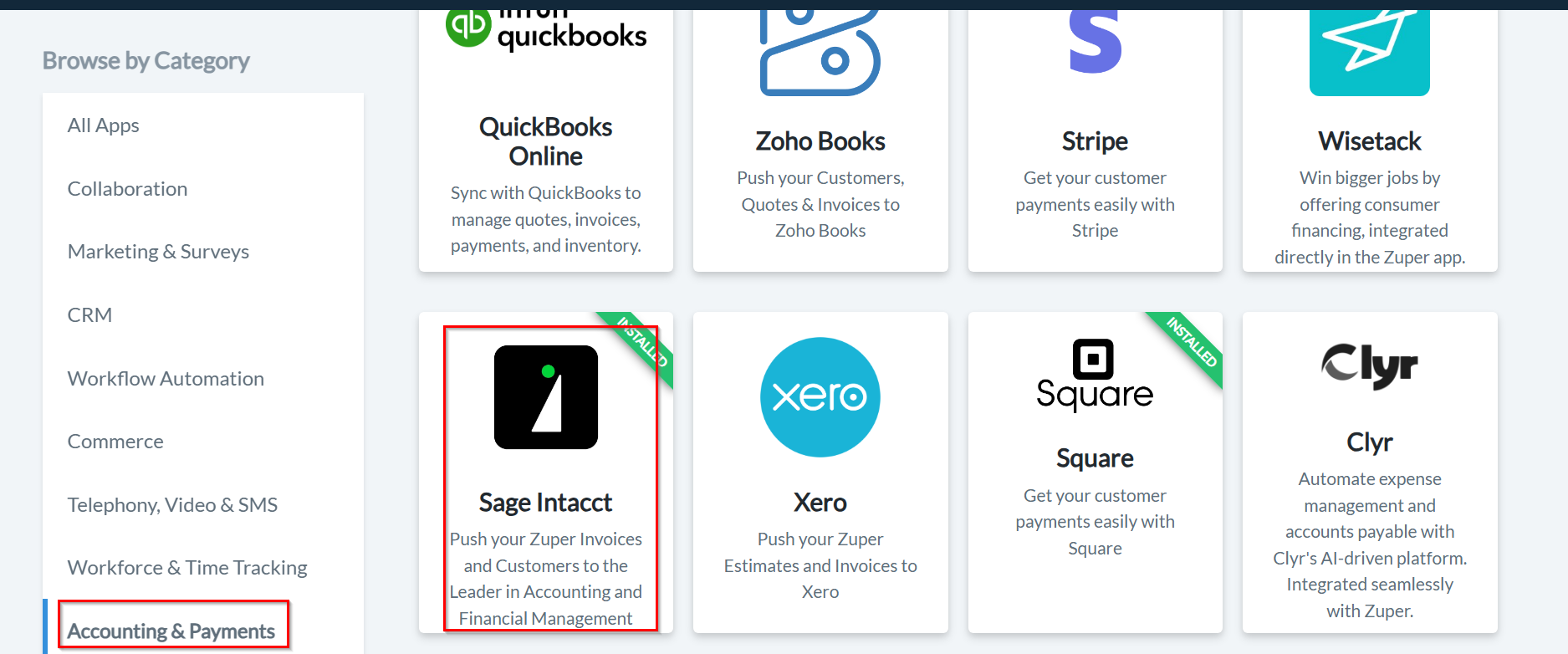
- Click Configure Settings.
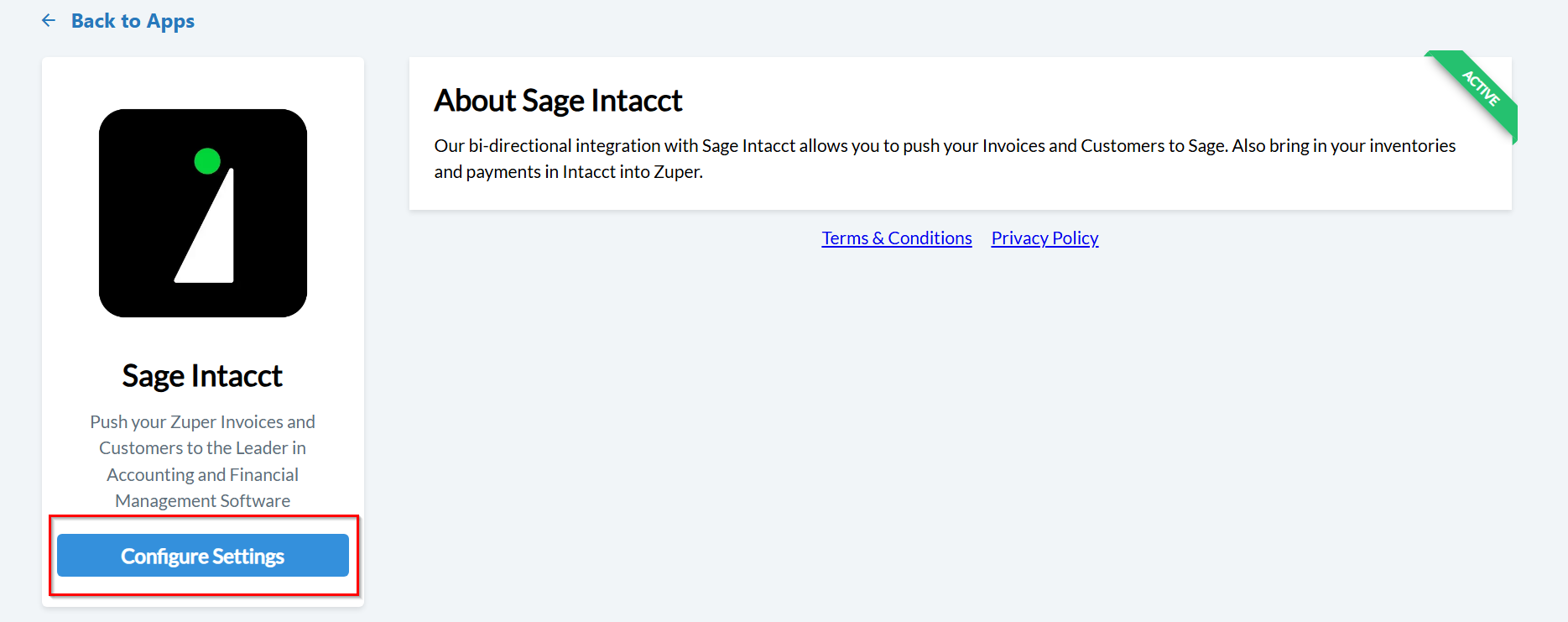
Note: Keep both the Zuper and Sage Intacct tabs open during setup for quick switching betweensystems.
-
Update Zuper Settings
Configure the following fields under Sage Intacct settings:Field Description Sage Sender ID (Mandatory) Enter the Sender ID from Sage Intacct. Sage Sender Password (Mandatory) Enter the corresponding sender password. Sage Company ID (Mandatory) Enter the Company ID from Sage’s login page. Sage User ID Enter the User ID from Sage’s login page. Sage User Password (Mandatory) Enter the user password. Sync Customers Select Yes or No to sync customers from Zuper. Sync Organizations Select Yes or No to sync organizations from Zuper. Sync Products Select Yes or No to sync products from Sage. Identify Customer By Choose None, Name, or Email to identify customers. Invoice Custom Field for Location Enter the Invoice Custom Field from Sage’s Accounts Receivable module. Default Payment Mode UID in Zuper Contact Zuper Support to obtain this UID. Default Product Category UID in Zuper Contact Zuper Support to obtain this UID. Zuper API Key Enter your Zuper API key. Learn how to generate an API key. Sync Failure Emails Enter email addresses to receive sync failure notifications. - Click Update to complete the connection between Zuper and Sage Intacct.
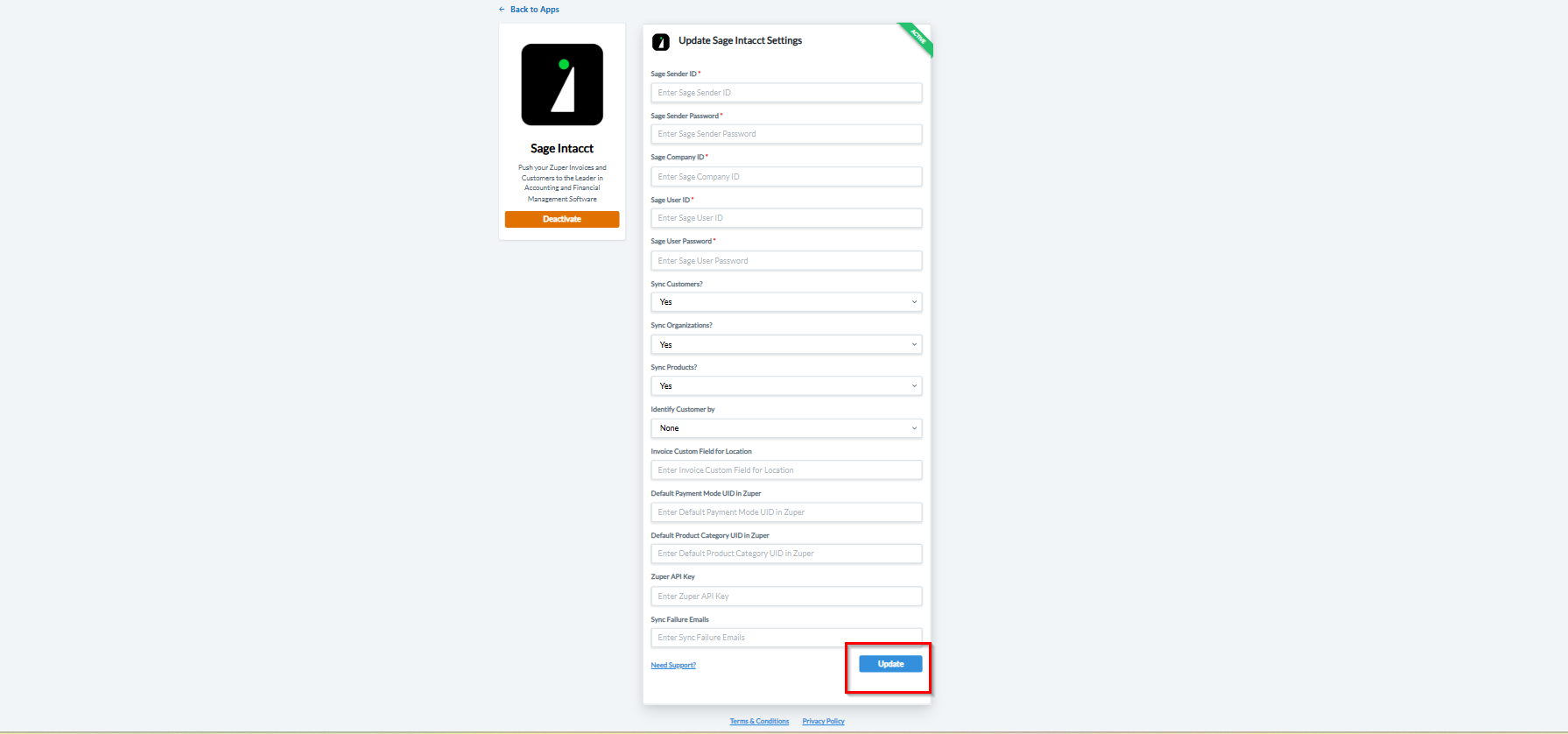
B. How the Zuper – Sage Intacct Integration Works
Once connected, data synchronization between Zuper and Sage Intacct works in both directions — based on the configured modules.i. Zuper as a Source
Data flows from Zuper to Sage Intacct.- Organizations → Customers
Any new or updated organization in Zuper automatically syncs with the Customers module in Sage.
The synced record includes a Sage Customer ID visible in the organization’s details in Zuper. - Customers → Contacts
Customer information from Zuper syncs with the Contacts module in Sage Intacct, keeping customer details consistent across both systems. - Invoices → Sales Invoices
Invoice creation or updates in Zuper automatically sync with the Sage Invoices module in Sage.
You can view the Sage Invoice ID under the Zuper Invoice details.
ii. Sage as a Source
Data flows from Sage Intacct to Zuper.- Items → Products
Any new or updated item in Sage Intacct syncs automatically with the Products module in Zuper. - Payments → Payments
Payments recorded or updated in Sage Intacct sync seamlessly with the Payments module in Zuper.
Note: This two-way integration ensures that accounting and operational data remain synchronized, reducing manual entries and improving accuracy.
C. How to Uninstall Sage Intacct from Zuper
- Open Zuper App Store
- Log in to your Zuper account.
- Click your Profile Picture → App Store.
- Locate the App
- Under Browse by Category, select Accounting and Payments.
- Choose Sage Intacct from the list.
- Uninstall the App
- Click Deactivate.
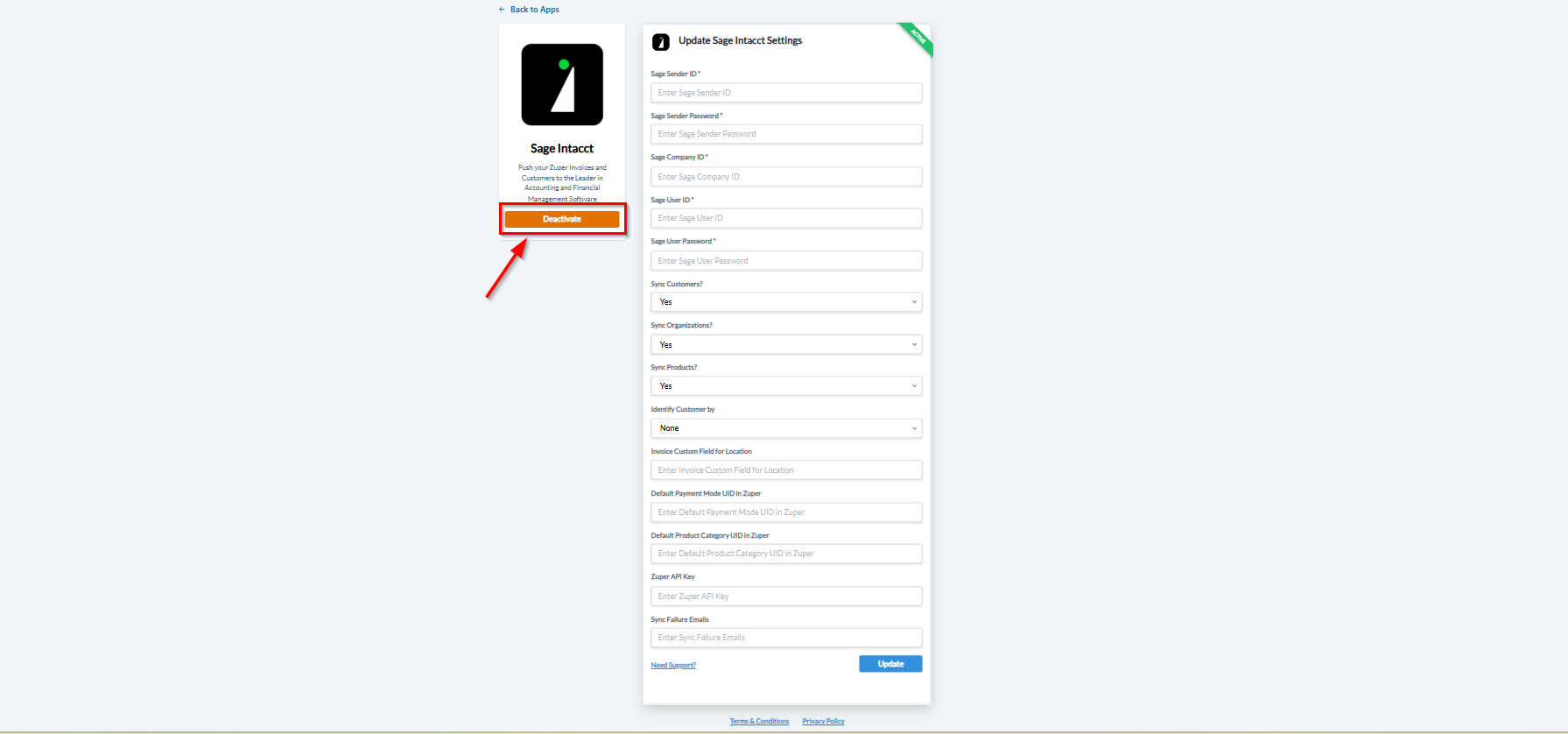
By syncing customers, invoices, payments, and inventory in real time, this integration eliminates duplicate data entry, enhances visibility, and enables your back-office team to manage all accounting processes directly from Zuper.