Navigation: Accounting -> Invoices -> Invoice Listing Page -> Invoice Details -> More Actions-> Record Payment
To Record a Payment
- Navigate to the Invoice Details page of the invoice where you want to manually log the payment received.
- Click the “More Actions” button at the top right corner.
- Select “Record Payment” from the dropdown menu.
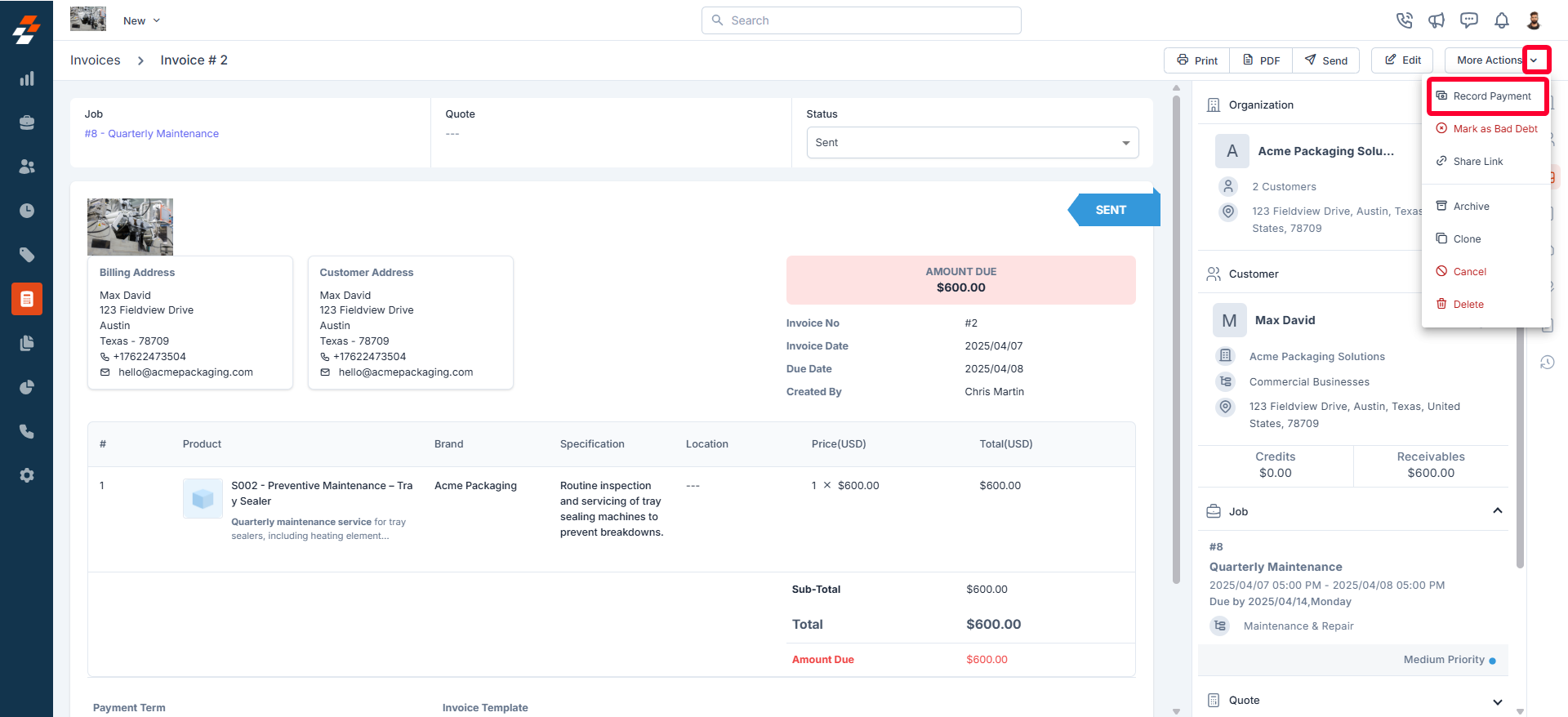
- A dialog box will appear where you need to enter the payment details.
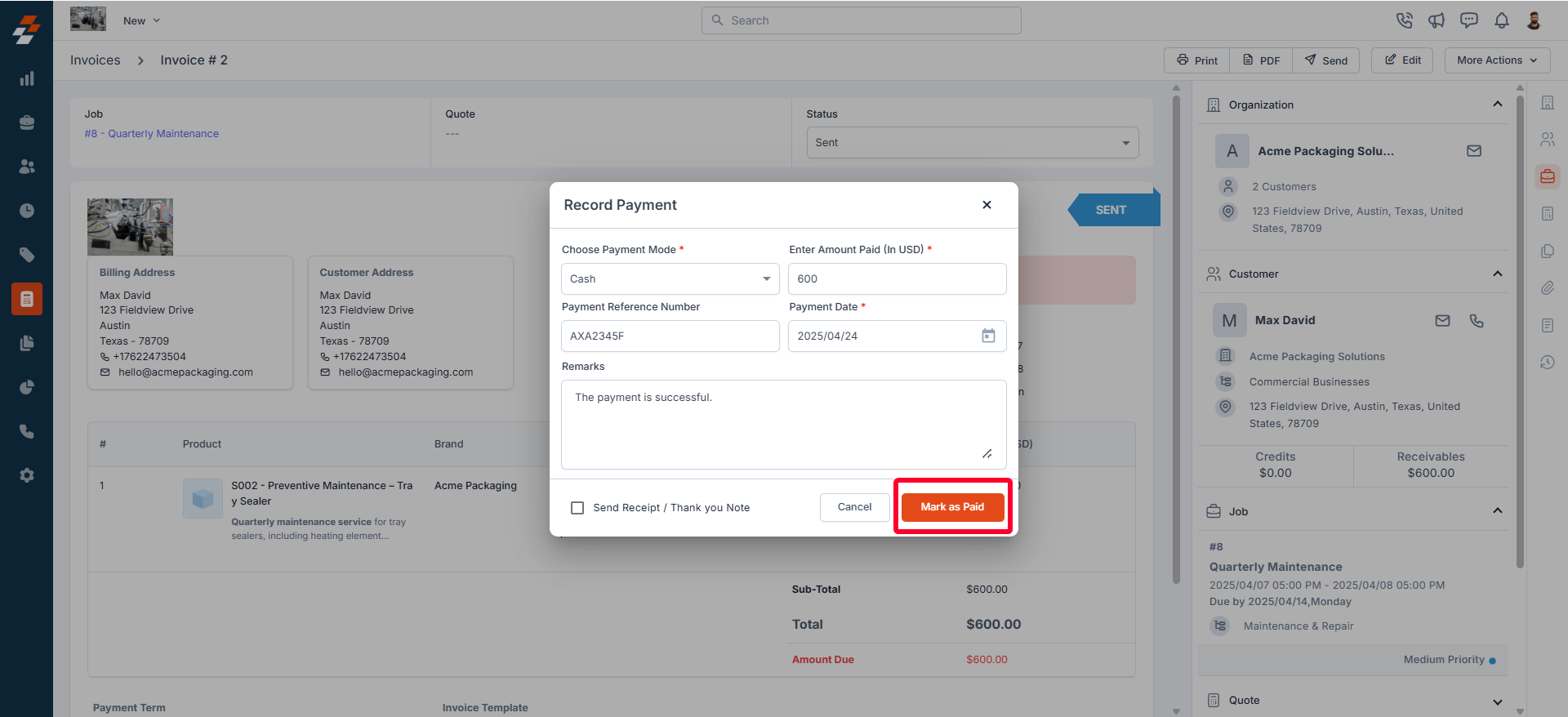
- Choose Payment Mode (Mandatory): Select the method used for the transaction. This includes Card, Bank Transfer, Check, Zuper Pay, Offline Cash, and Other third-party payment apps.
- Enter Amount Paid (In USD) (Mandatory): Specify the exact amount received from the customer.
- Payment Reference Number: Enter a reference number associated with the payment, such as a transaction ID or check number.
- Payment Date (Mandatory): Choose the date of the payment using the date picker.
- Remarks: Add any additional notes related to the payment, if necessary.
- Send Receipt / Thank You Note: Check this box if you want to send a confirmation receipt or thank you message to the customer.
- After entering the necessary details, click the “Mark as Paid” button to successfully record the payment. Once the payment is recorded, the invoice status will update accordingly, reflecting the recorded transaction and ensuring the customer’s commitment is accurately tracked.