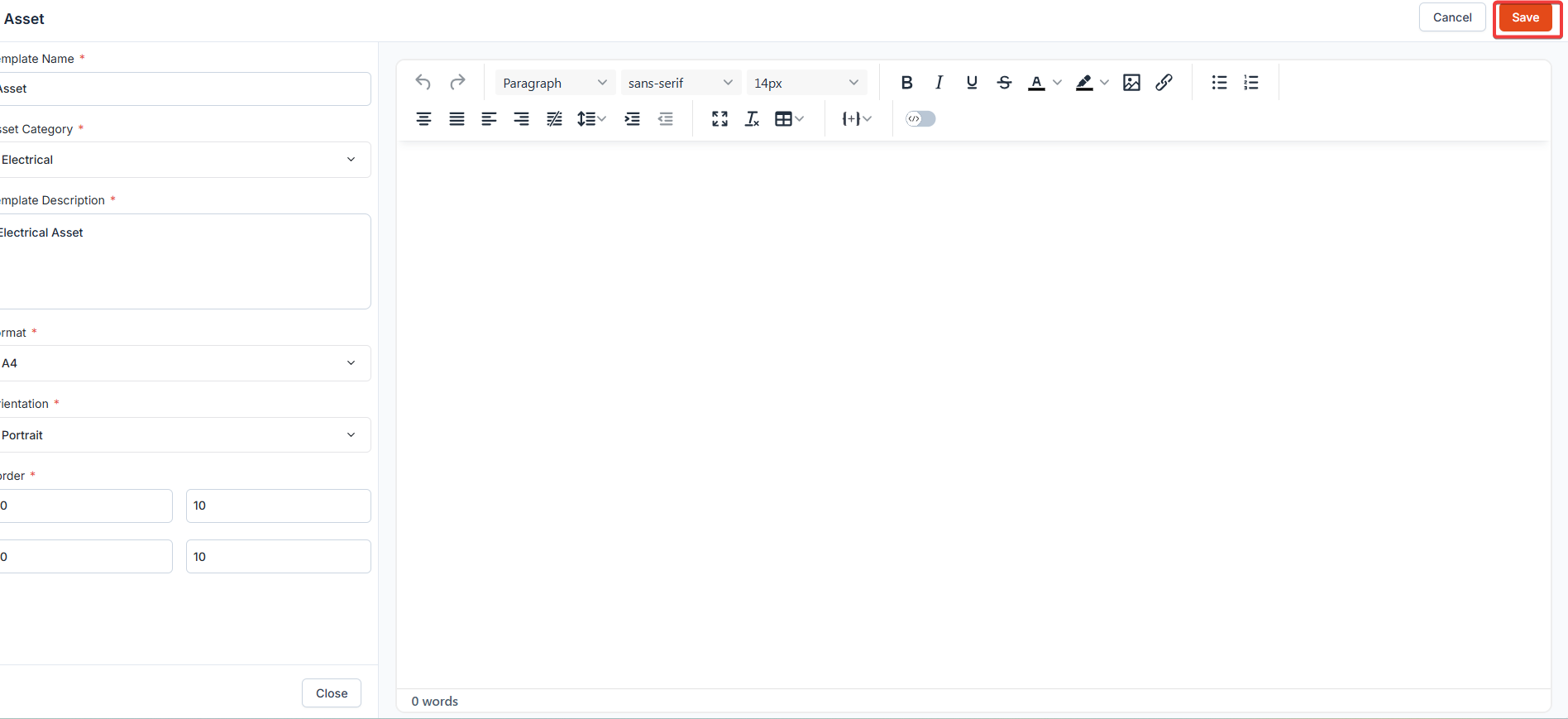General asset settings
General settings allow you to define default behaviors for the Asset.Navigation: Settings -> Modules -> Assets - > Assets General Settings
- Select the “Settings” module from the left panel. Under the “Modules,“choose the “Assets.” Select the “Asset General Settings.”
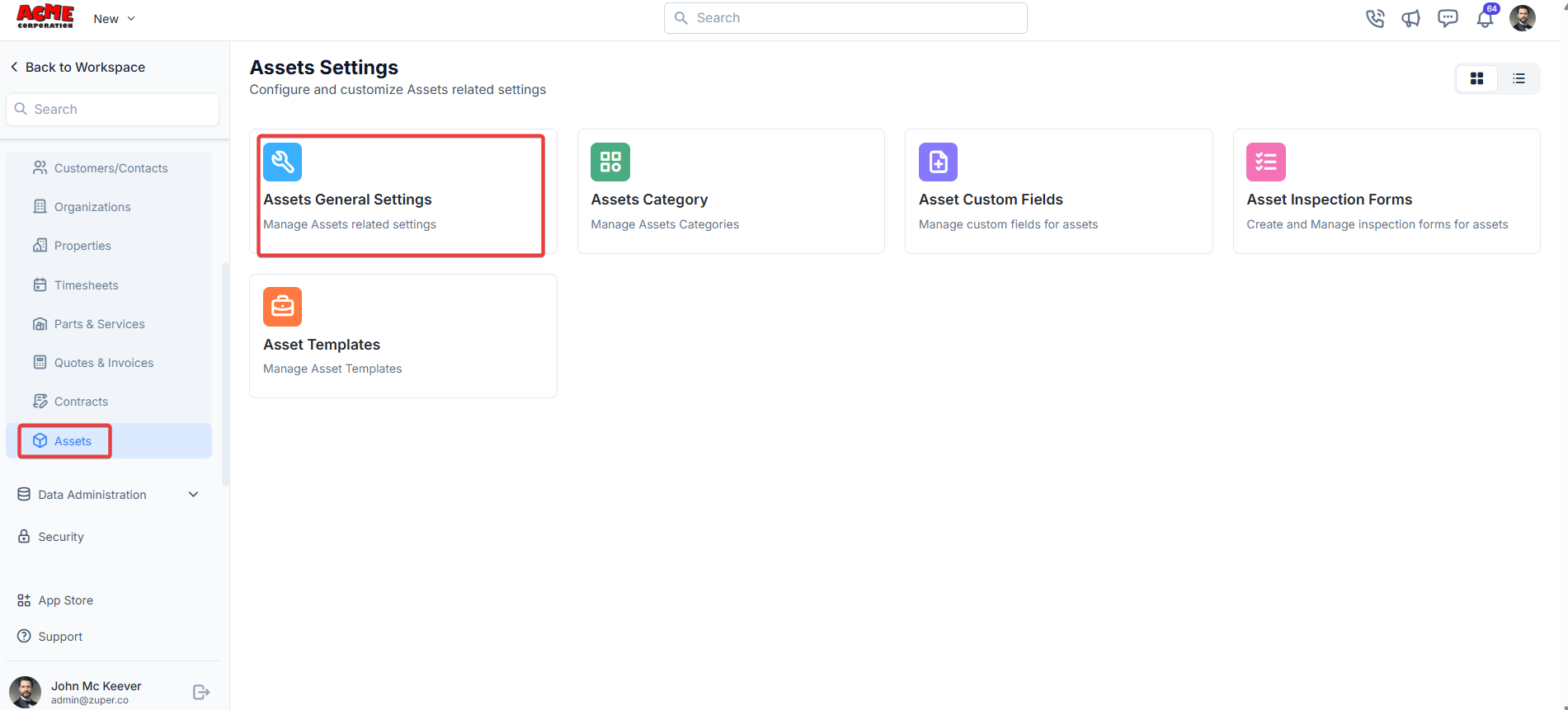
- Allow Field Executive to view all Assets?: Toggle “Yes” or “No” to allow/disallow the field executive to view all assets.
- Allow Team Leader to view all Assets?: Toggle “Yes” or “No” to allow/disallow the team leader to view all assets.
- Click Save to apply changes.
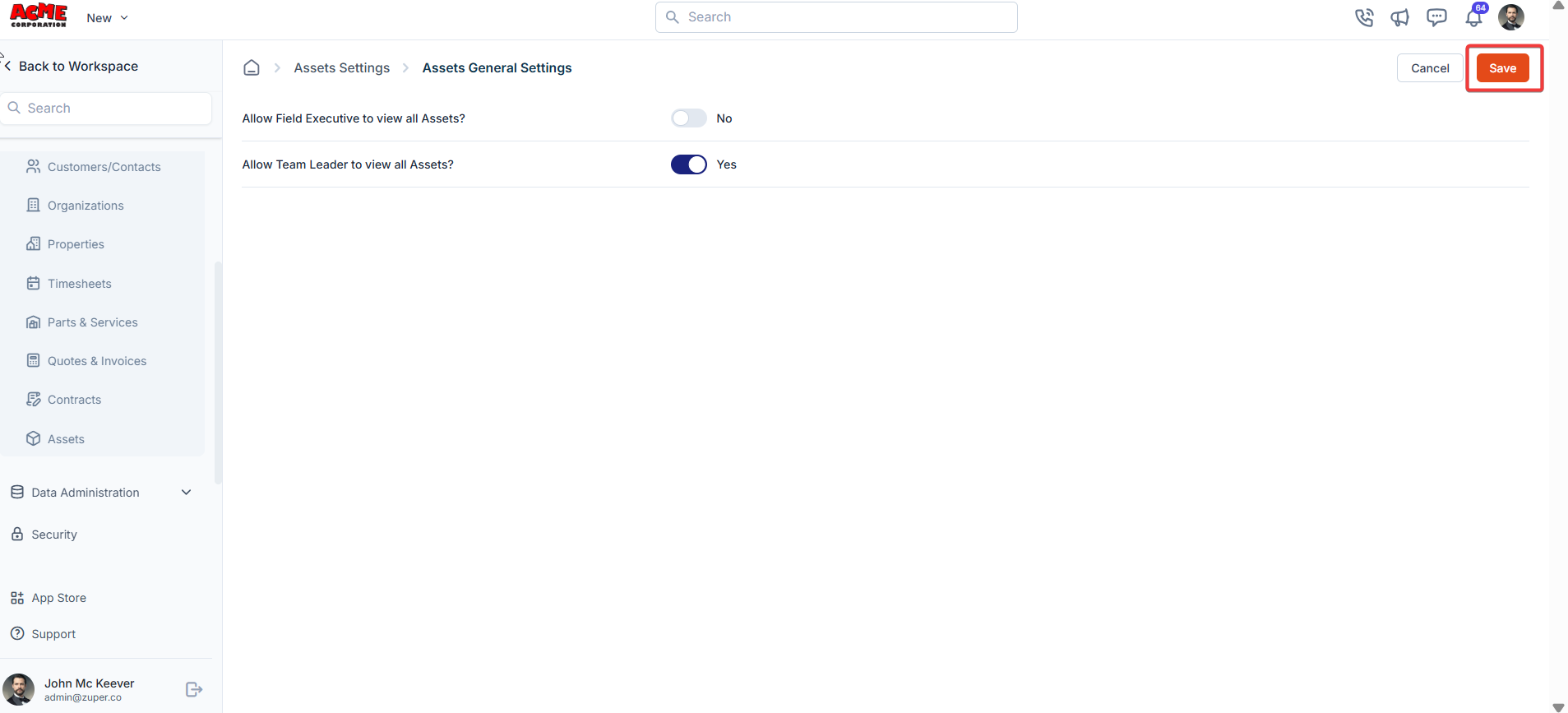
Asset category
Asset Categories help classify the assets.Navigation: Settings -> Modules -> Assets - > Assets Category
- Select the “Settings” module from the left panel. Under the “Modules,” choose the “Assets.” Select the “Assets Category.”
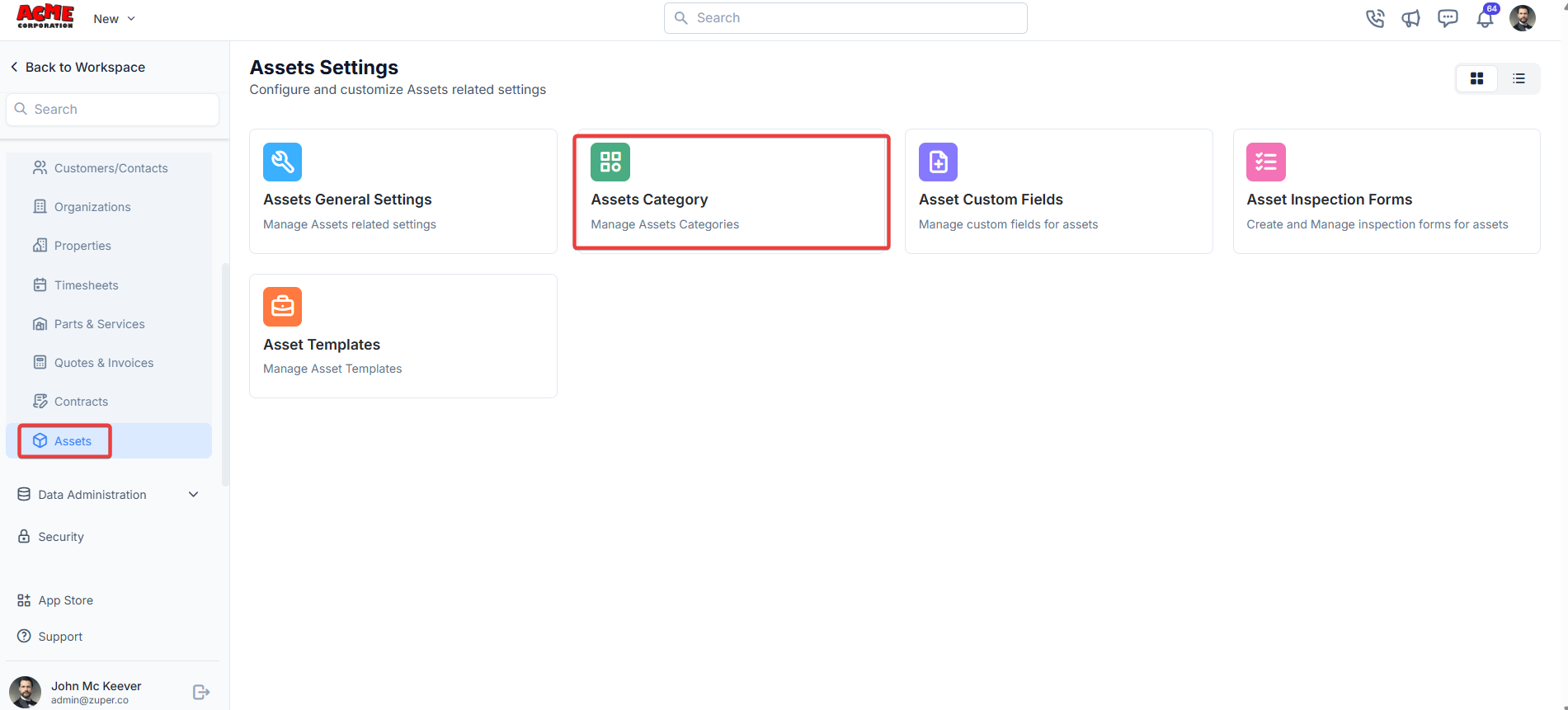
- Under the asset category, click ”+ New Category ” to create the asset category.
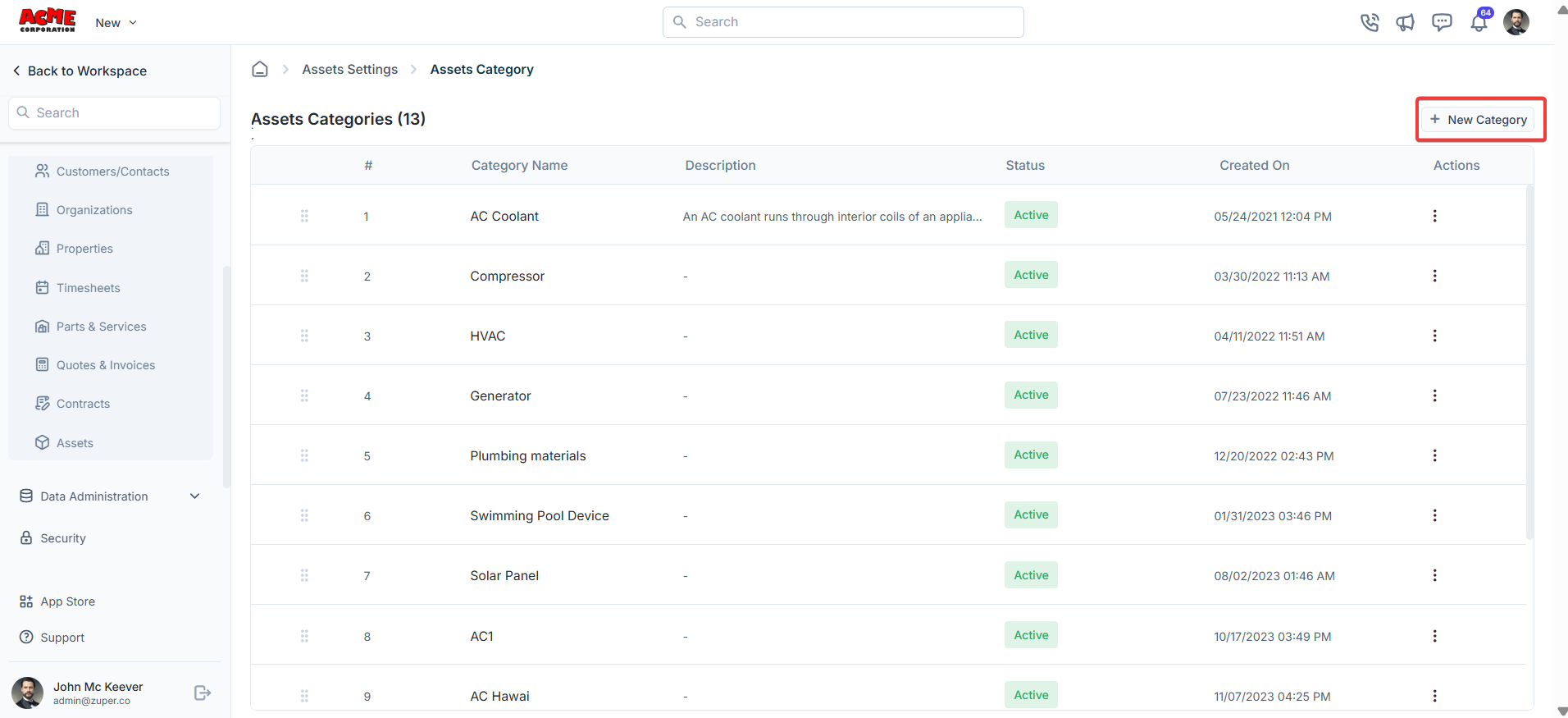
- Enter the category name and description.
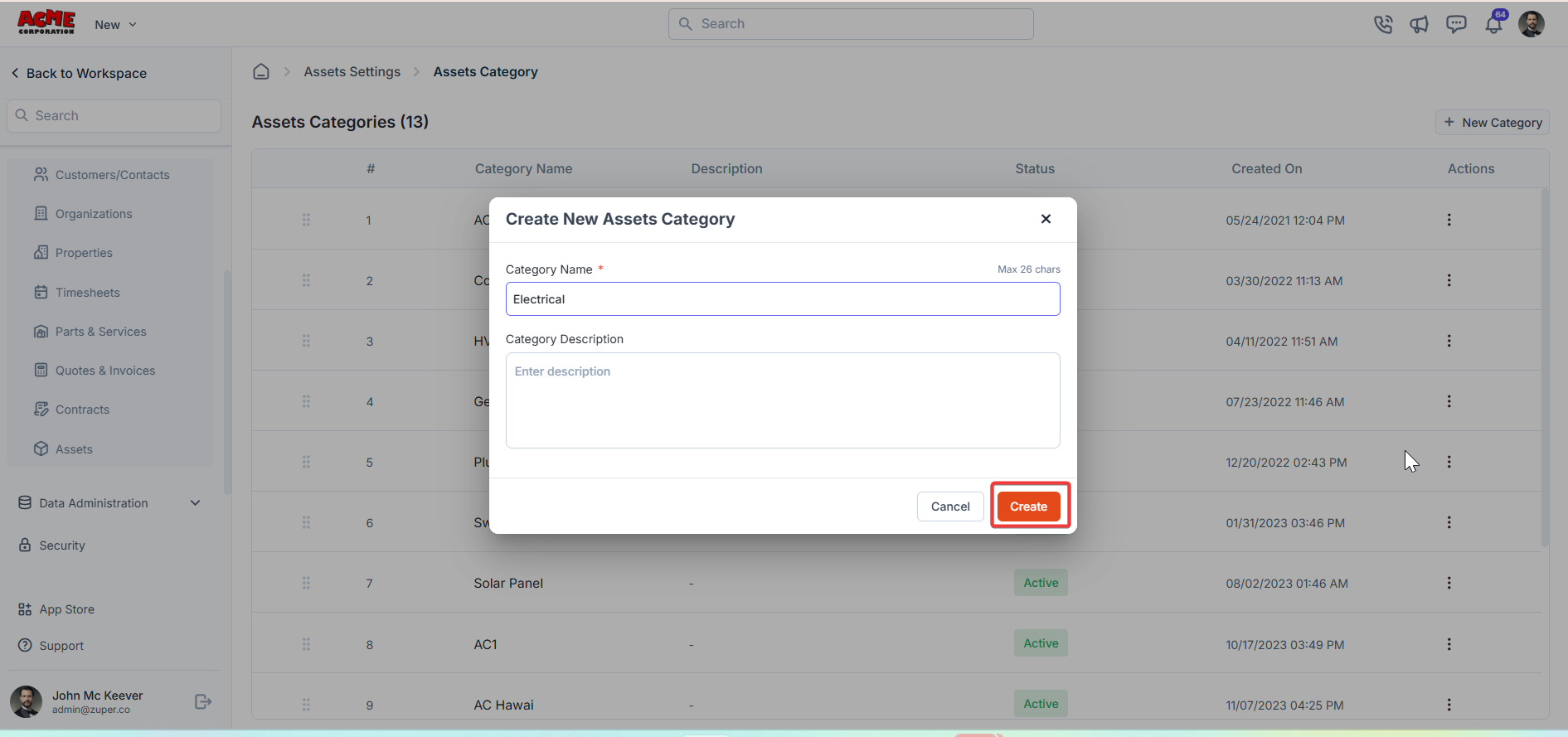
Asset custom fields
Navigation: Settings -> Modules -> Assets - > Assets Custom Fields
- Select the “Settings” module from the left panel. Under the “Modules,” choose the “Contracts.” Select the “Assets Custom Fields.”
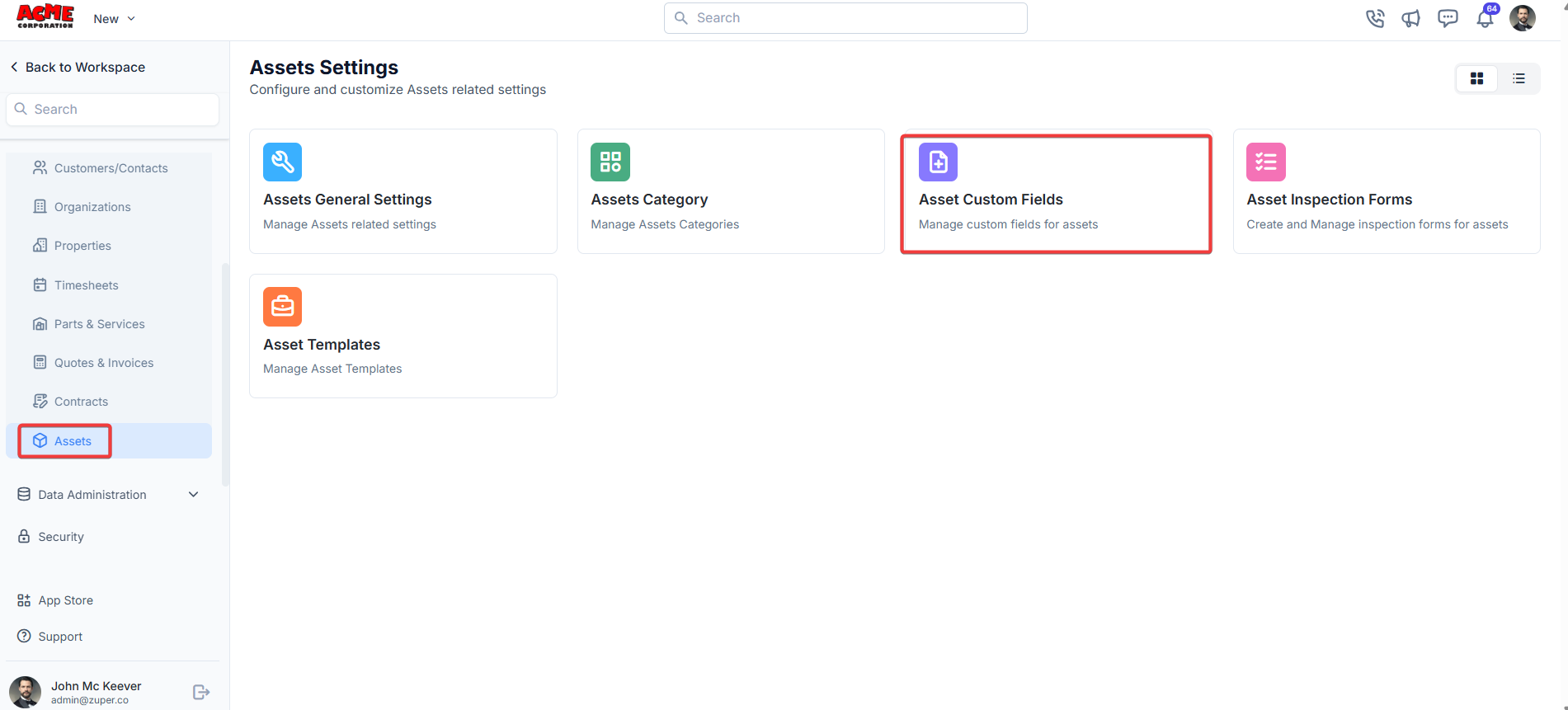
- Single-Line Input: This allows you to create a field to enter a single line of free text.
- Multi-Line Input: This allows you to create a field to enter multiple lines of free text.
- Date Input: This allows you to create a field to select a specific date from a calendar.
- Time Input: This allows you to create a field where you can select a specific time.
- Date Time Input: This allows you to create a field where both date and time can be selected.
- Single-Selection: This allows you to create a radio input Field where one of the provided options can be selected.
- Multi-Selection: This allows you to create check boxes where the provided options can be checked.
- Drop-Down: This allows you to create a drop-down field with the required list of options.
- Upload: This allows you to create a file input field to upload files.
- Look up : This allows you to create a file input field to look up the products from the parts and services module.
Note: You can also control the behavior and visibility of each field using the following options:
- Mark as Required Field - Makes the field mandatory to fill out before submitting the form.
- Mark as Read Only—This option makes the field non-editable; users can view the value but cannot modify it.
- Mark as hidden field- This hides the field from all users; it will not appear in the form interface.
- Hide to FE/Technician- This option makes the field invisible to technicians or front-end users during form access.
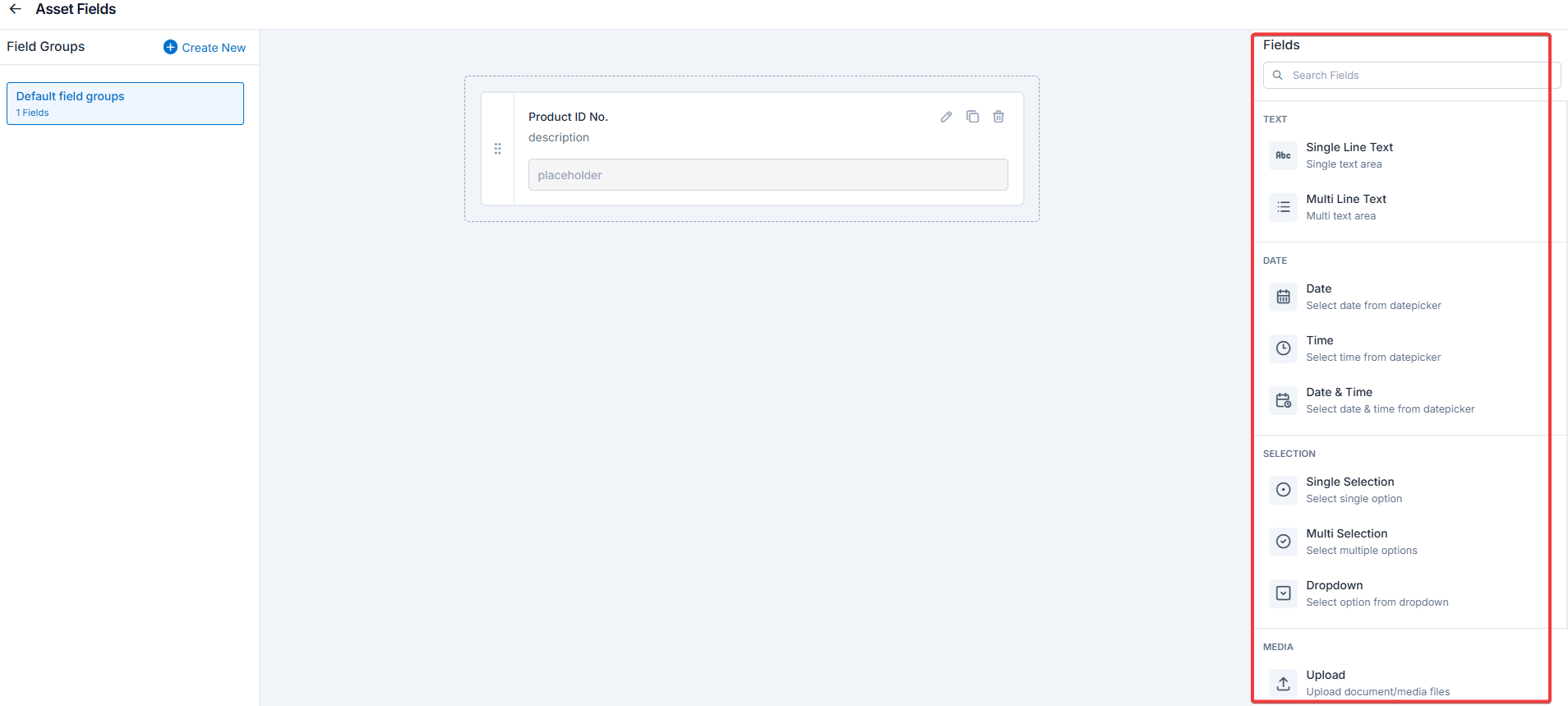
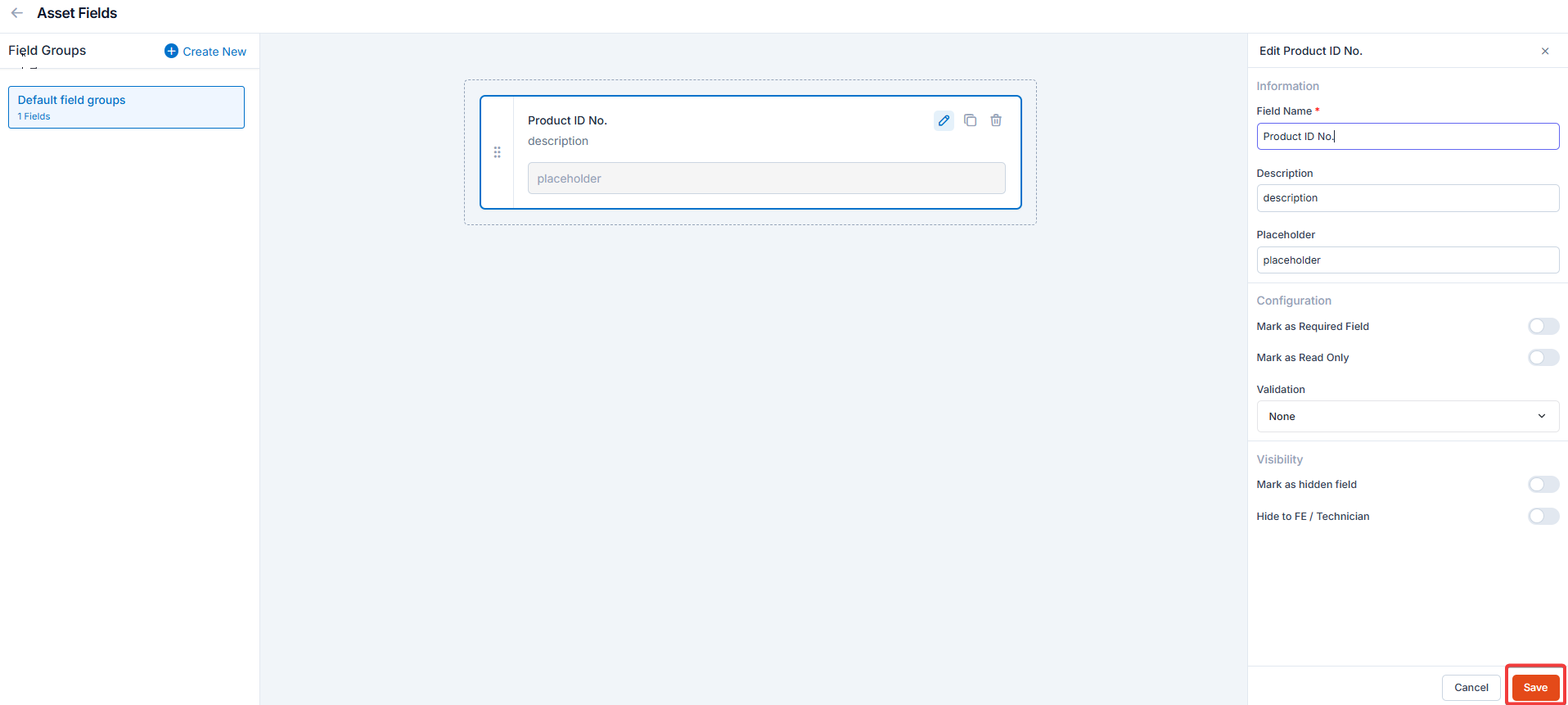
Asset inspection forms
Navigation: Settings -> Modules -> Assets - > Asset Inspection Forms
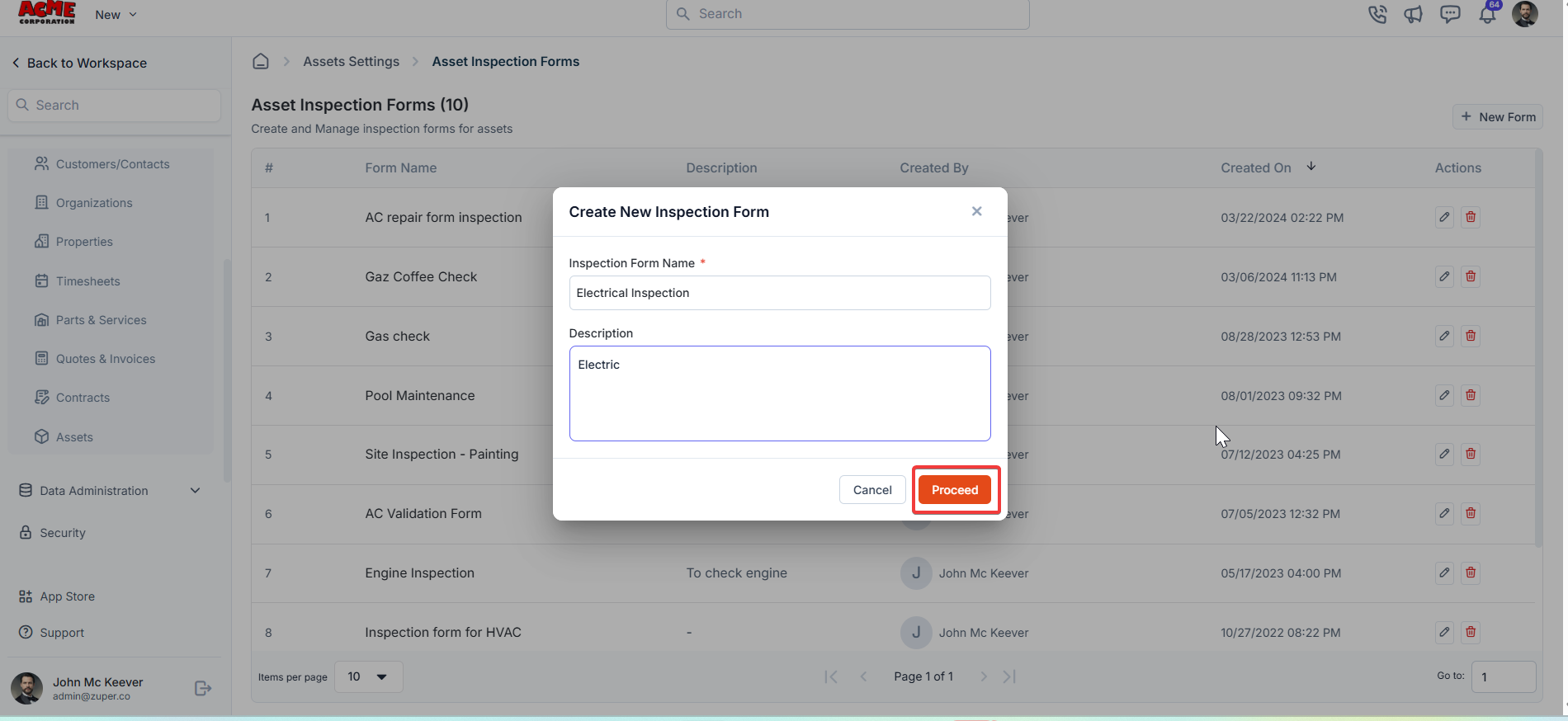
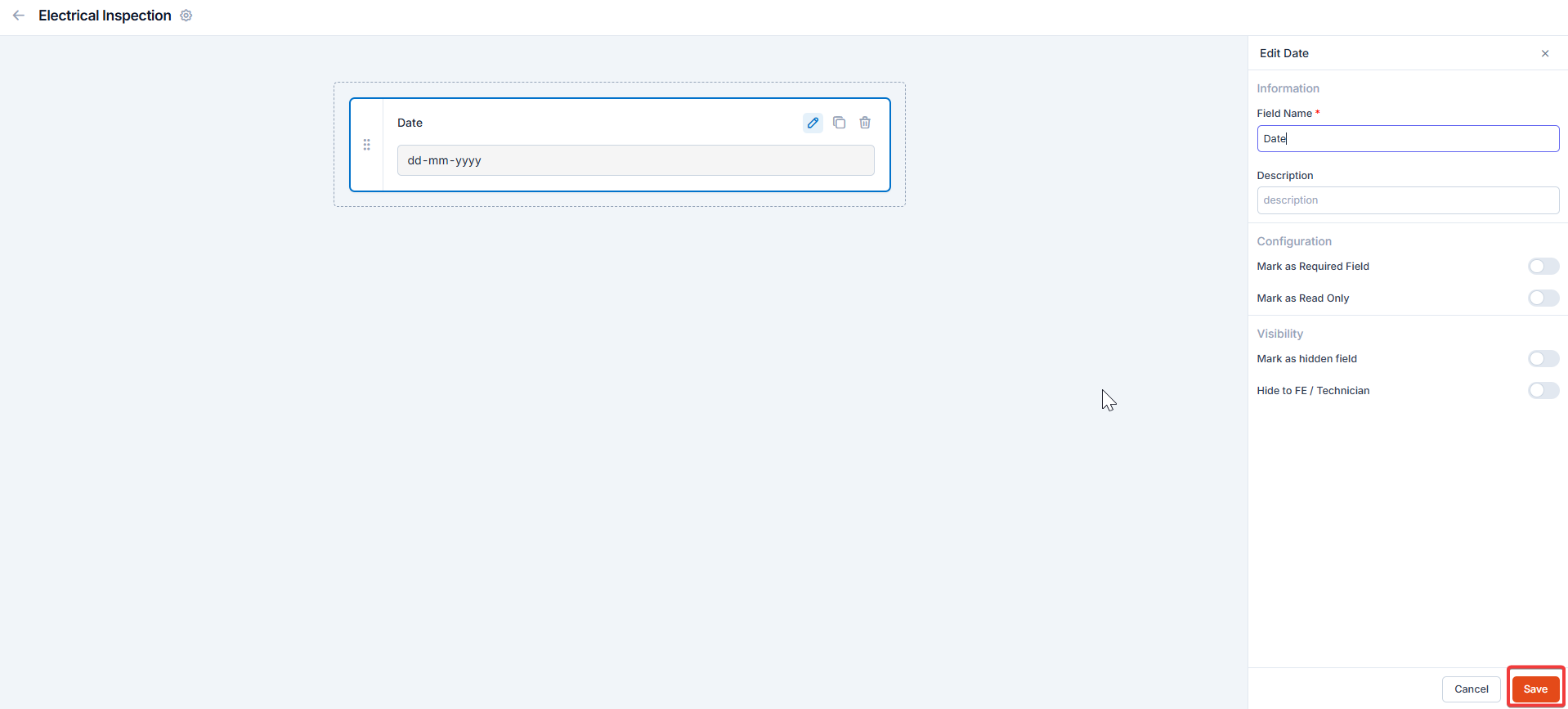
Asset templates
Asset templates allow you to standardize asset formats for consistency.Navigation: Settings -> Modules -> Assets - > Assets Templates_
- Select the “Settings” module from the left panel. Under the “Modules,” choose the “Assets.” Select the “Asset Templates.”
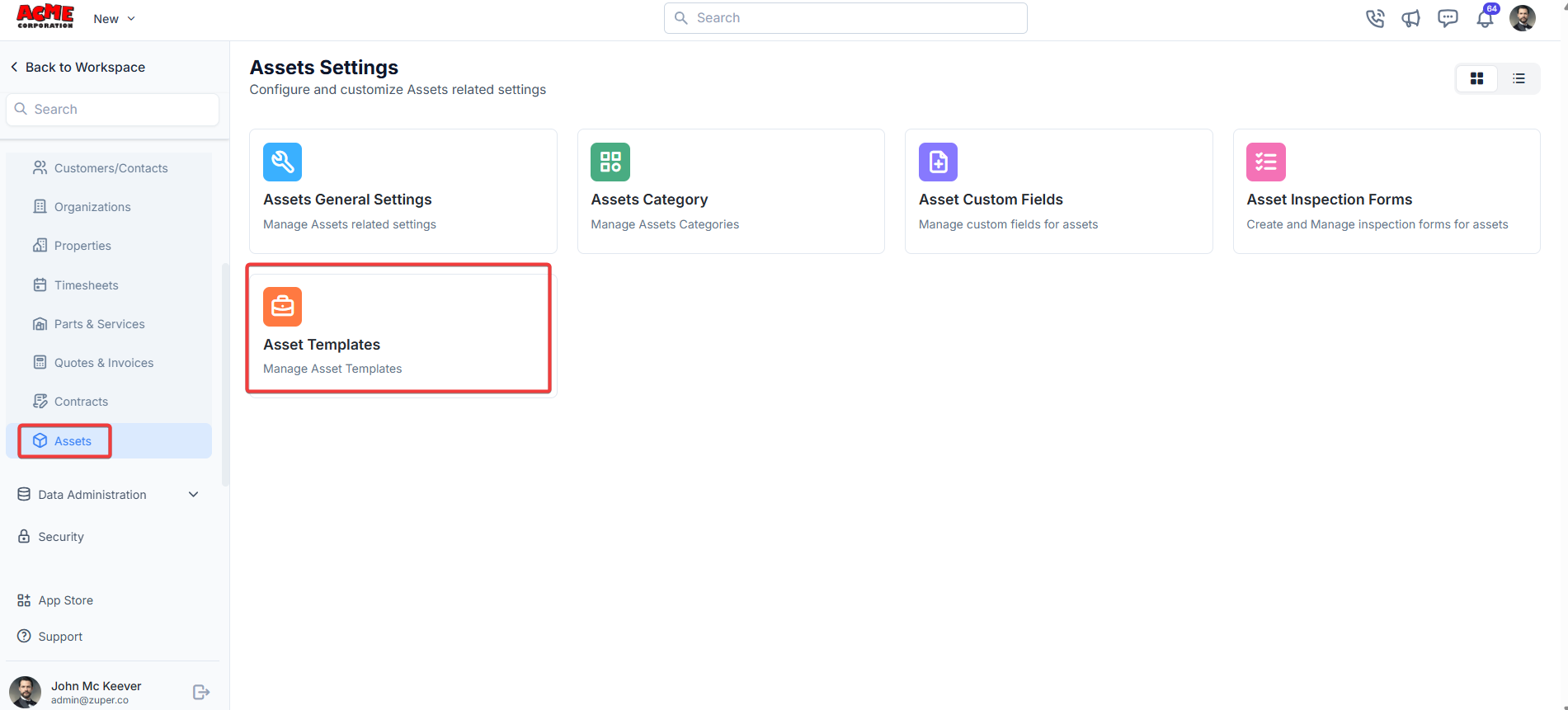
- Click ”+ New Template” to create the new template.
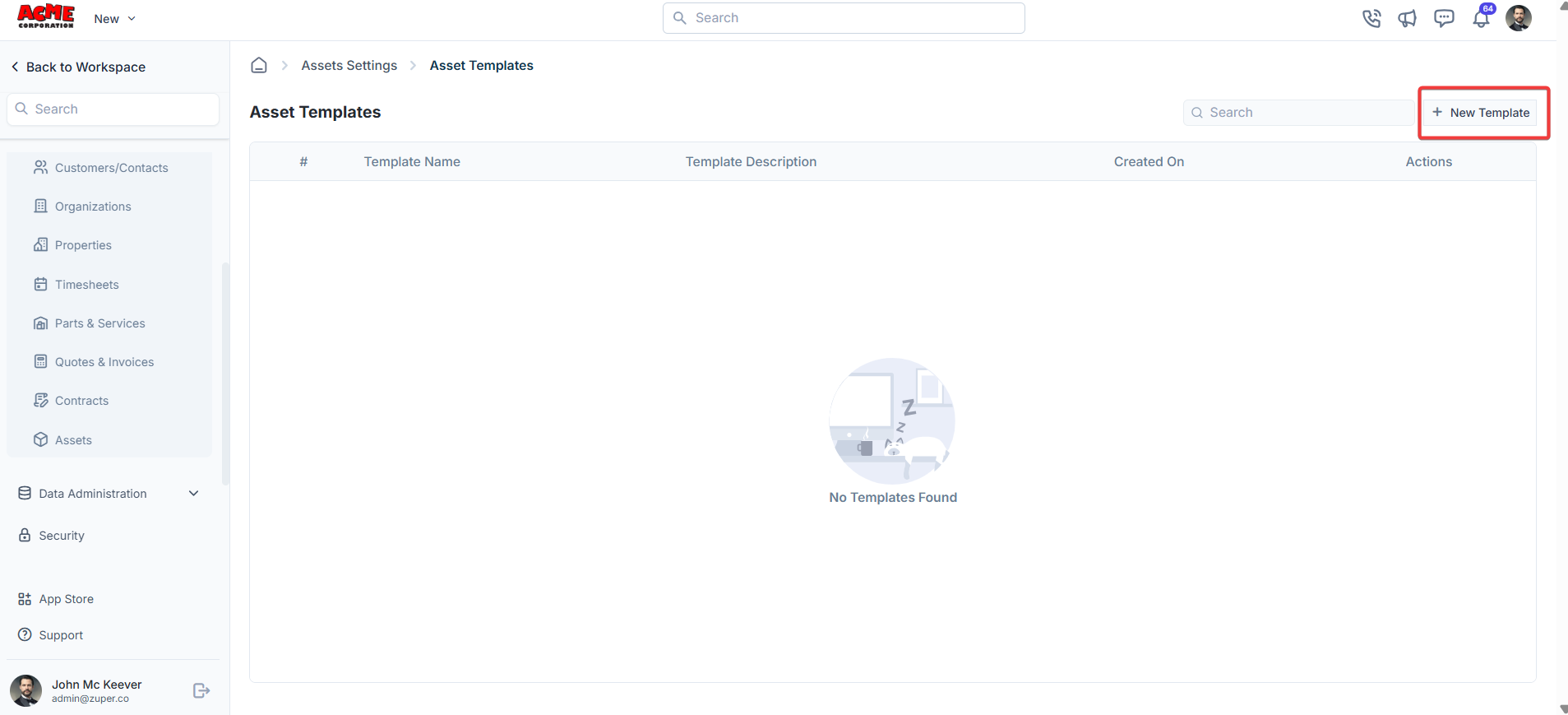
- Fill in the template details and click “Save Template.”